LG 29MA73, 29MA73D, 29MA73V-PZ, 29MA73D-PZ User Manual
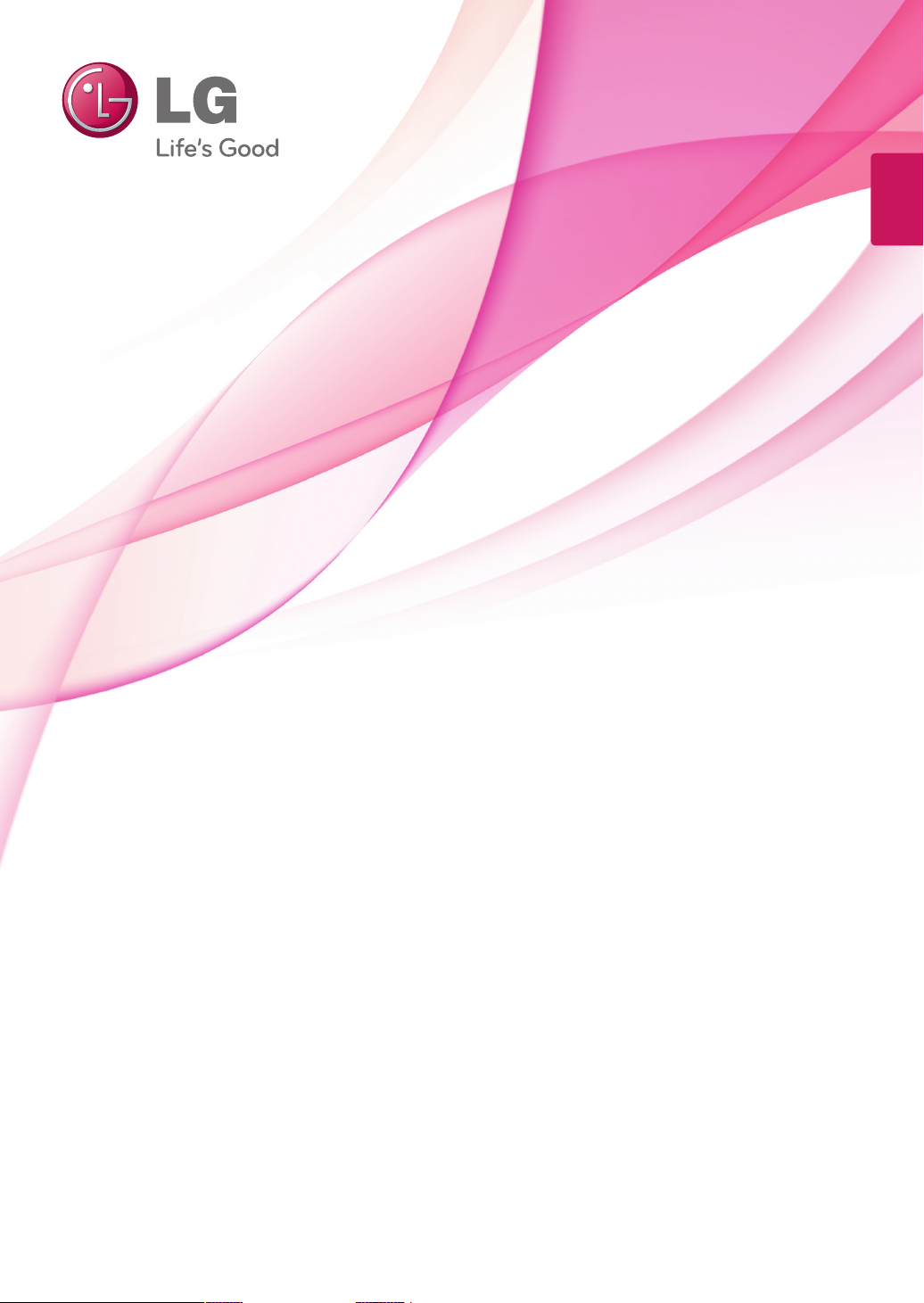
ENGLISH
OWNER’S MANUAL
LED TV*
* LG LED TV applies LCD screen with LED backlights.
Please read this manual carefully before operating your TV and retain
it for future reference.
29MA73D
29MA73V
www.lg.com
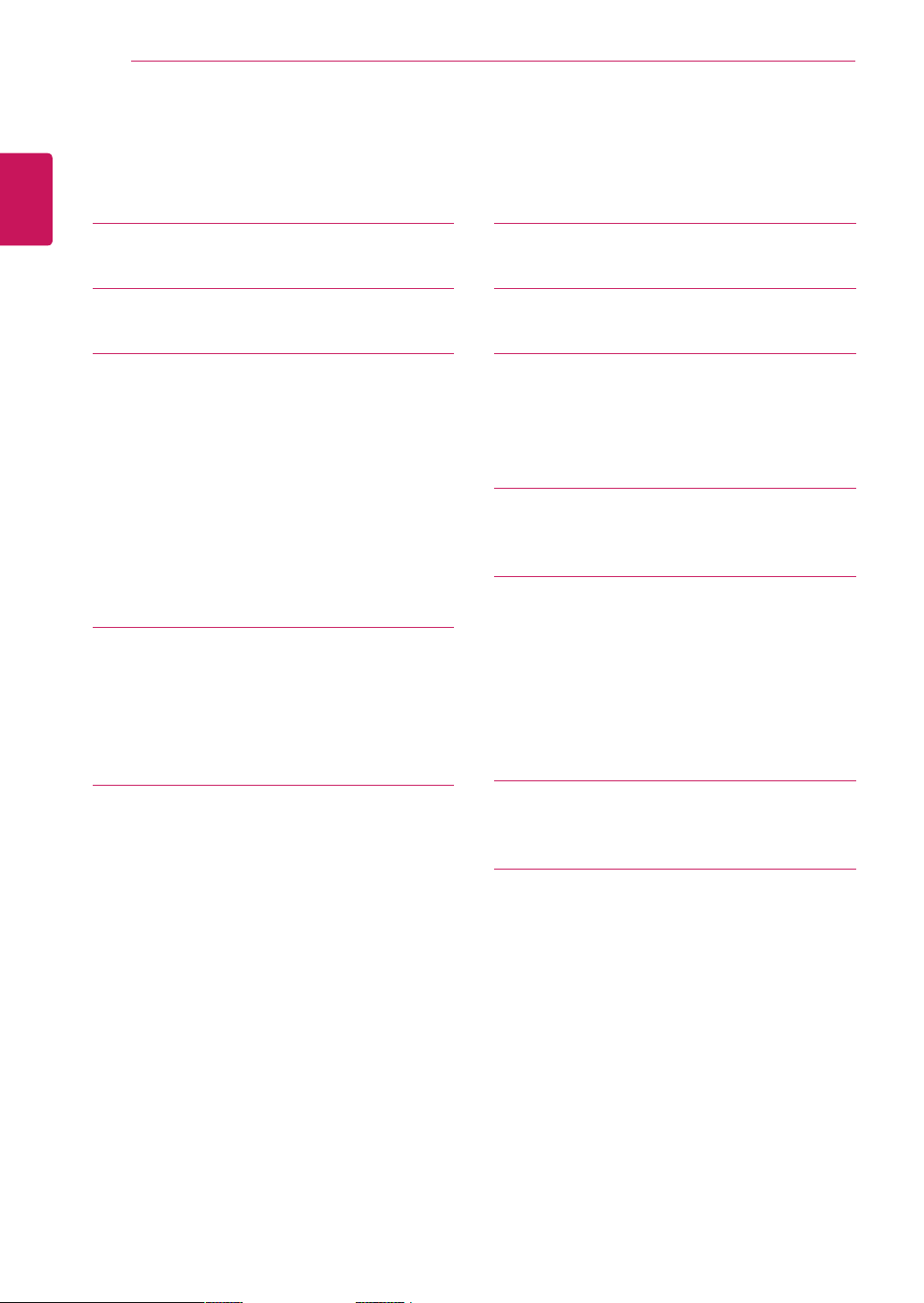
TABLE OF CONTENTS
2
ENGLISH
TABLE OF CONTENTS
3 LICENSES
4 INSTALLATION PROCEDURE
5 ASSEMBLING AND PREPARING
5 Unpacking
8 Parts and buttons
10 Lifting and moving the TV
11 Setting up the TV
11 - Attaching the Stand
13 - Mounting on a table
13 - Tidying cables
15 - Detaching the Stand
16 - Mounting on a wall
18 WATCHING TV
18 Turning the TV on for the first time
20 TV display (5:9 OSD)
20 - Programme Guide
21 PIP function
38 REMOTE CONTROL
40 INSTALLING SCREEN SPLIT
41 CUSTOMIZING SETTINGS
41 Accessing the Main Menus
41 - TV, Component, AV
46 - DVI, HDMI1, HDMI2/MHL, DisplayPort
53 USING THE USER GUIDE
53 Accessing the On-Screen User Guide
54 MAINTENANCE
54 Cleaning Your TV
54 Screen and frame
54 Cabinet and stand
54 Power cord
55 Preventing “Image burn” or “Burn-in” on
your TV screen
23 MAKING CONNECTIONS
23 Connecting an antenna
24 Satellite connection
25 Connecting to a HD receiver, DVD Player,
VCR or Gaming device
25 - HDMI connection
26 - DVI-D connection
27 - Component connection
28 - Composite Connection
29 - Euro Scart connection
30 Headphone connection
31 Connecting a USB Device
32 Smartphone (MHL) connection
33 Connecting to a wired network
34 Connecting to a PC
35 - HDMI connection
36 - DVI-D connection
37 - Display Port connection
56 TROUBLESHOOTING
56 General
57 SPECIFICATIONS
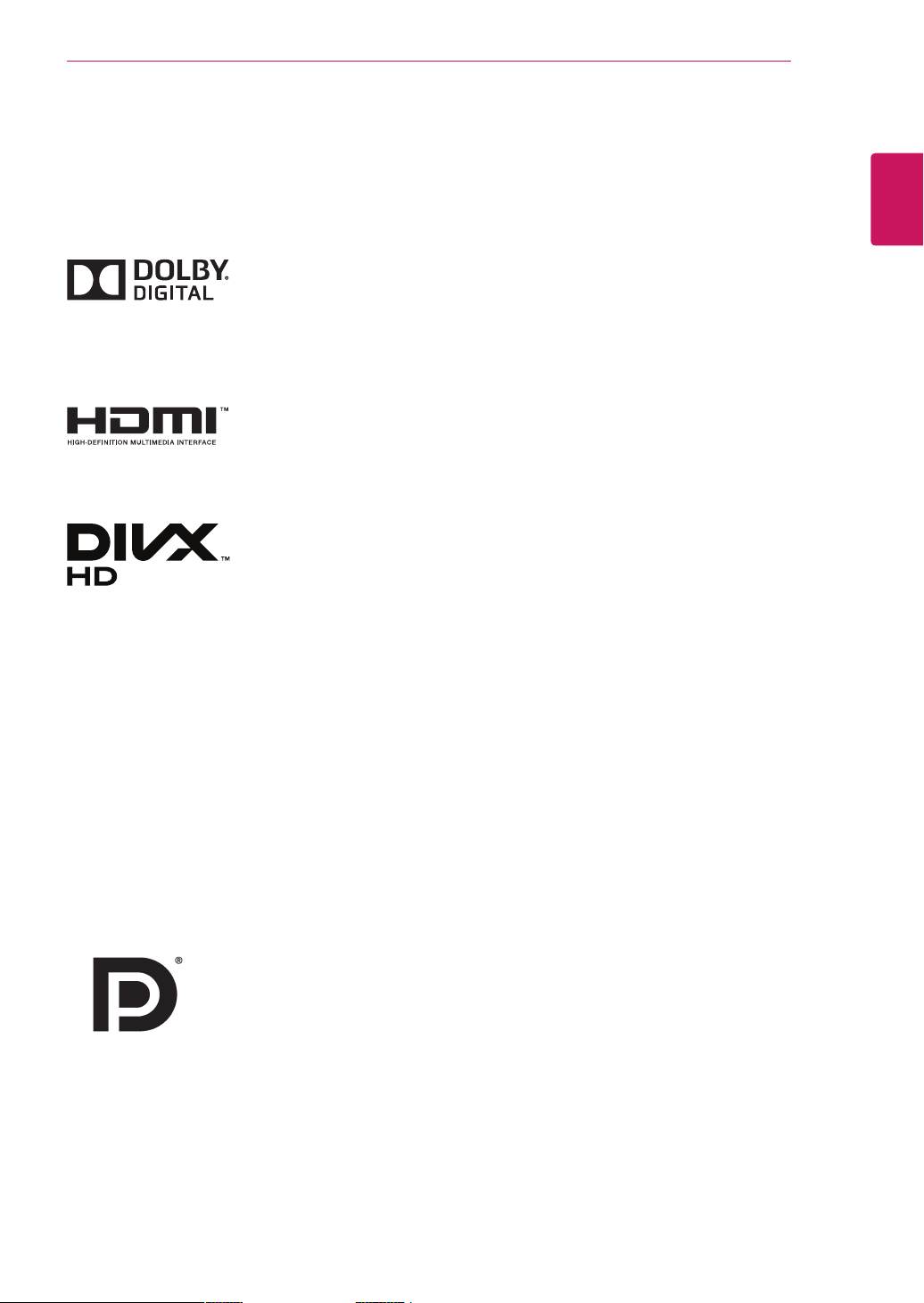
LICENSES
3
LICENSES
Supported licenses may differ by model. For more information of the licenses, visit www.lg.com.
Manufactured under license from Dolby Laboratories. Dolby and the
double-D symbol are trademarks of Dolby Laboratories.
The terms HDMI and HDMI High-Definition Multimedia Interface, and the
HDMI logo are trademarks or registered trademarks of HDMI Licensing LLC
in the United States and other countries.
ABOUT DIVX VIDEO: DivX® is a digital video format created by DivX, LLC, a
subsidiary of Rovi Corporation. This is an official DivX Certified® device that
plays DivX video. Visit divx.com for more information and software tools to
convert your files into DivX videos.
ABOUT DIVX VIDEO-ON-DEMAND: This DivX Certified® device must be
registered in order to play purchased DivX Video-on-Demand (VOD) movies.
To obtain your registration code, locate the DivX VOD section in your device
setup menu. Go to vod.divx.com for more information on how to complete
your registration.
ENGLISH
DivX Certified® to play DivX® video up to HD 1080p, including premium
content.
DivX®, DivX Certified® and associated logos are trademarks of Rovi
Corporation or its subsidiaries and are used under license.
Covered by one or more of the following U.S. patents: 7,295,673; 7,460,668;
7,515,710; 7,519,274
VESA, VESA logo, Display Port Compliance Logo and Display Port Compliance
Logo for dual-mode source are all registered trademarks of the Video Electronics
Standards Association.
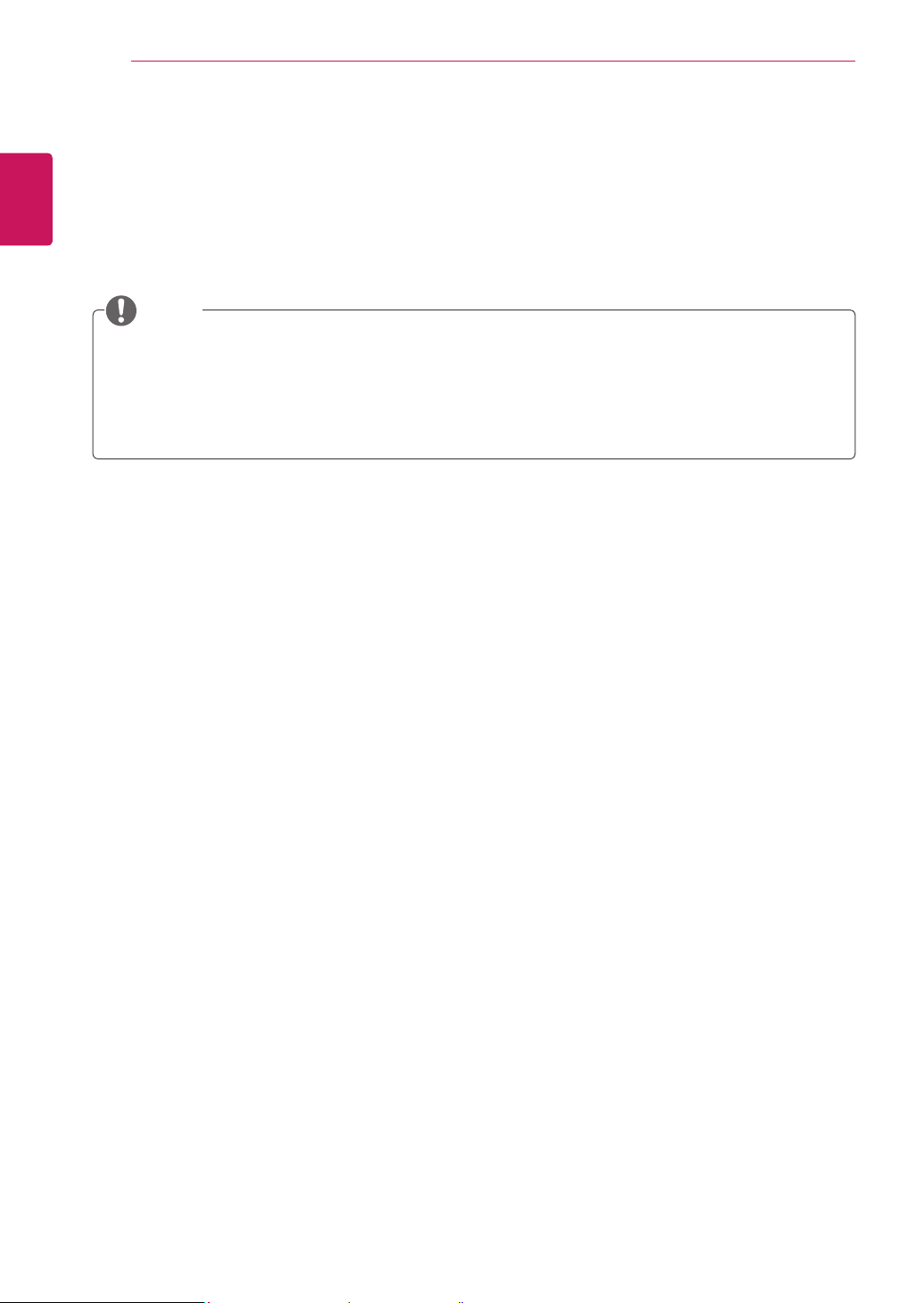
INSTALLATION PROCEDURE
4
ENGLISH
INSTALLATION PROCEDURE
1
2
3
Open the package and make sure all the accessories are included.
Attach the stand to the TV.
Connect an external device to the TV.
NOTE
Image shown may differ from your TV.
Your TV’s OSD (On Screen Display) may differ slightly from that shown in this manual.
The available menus and options may differ from the input source or product model that you are
using.
New features may be added to this TV in the future.
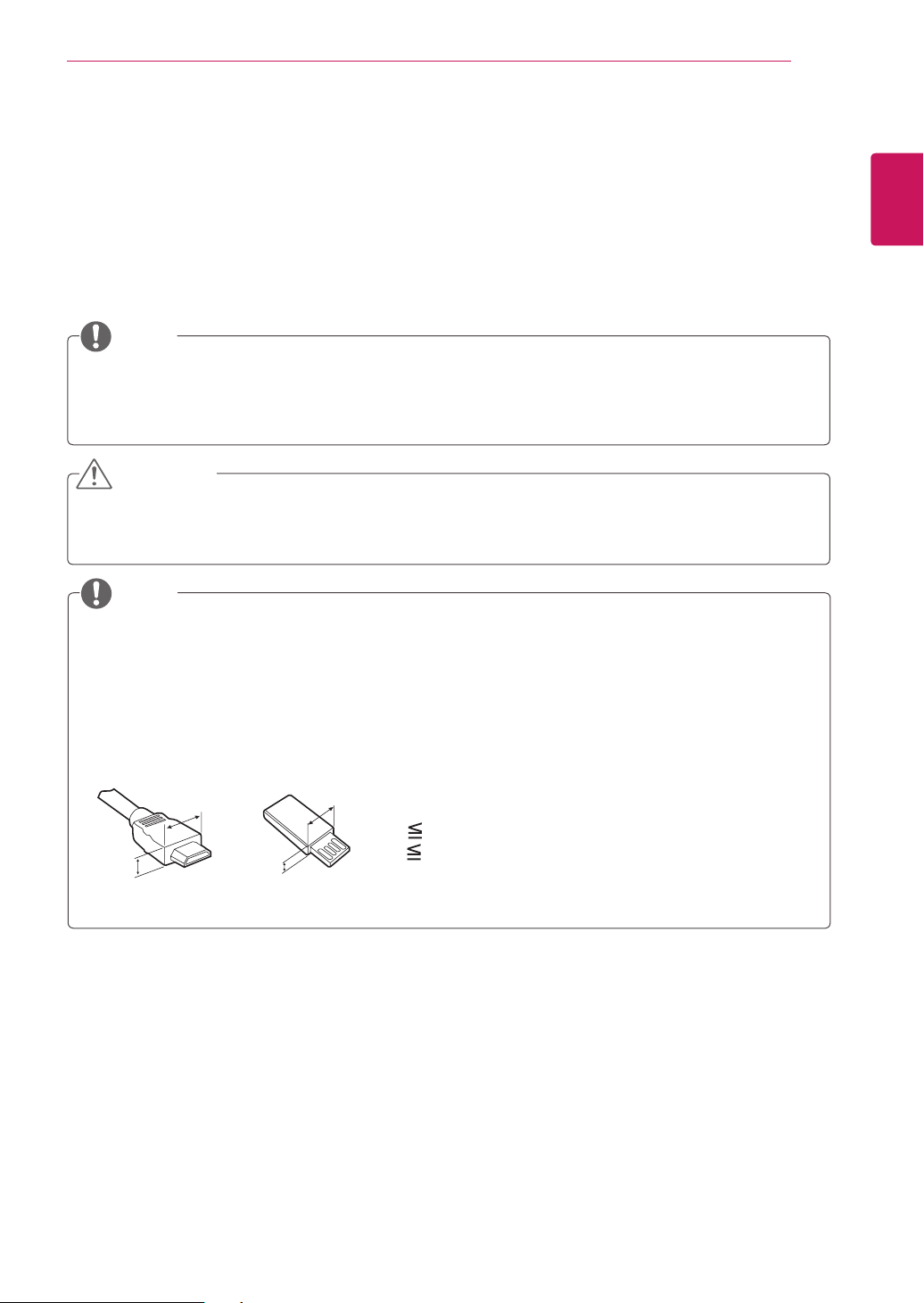
ASSEMBLING AND PREPARING
5
ASSEMBLING AND PREPARING
Unpacking
Check your product box for the following items. If there are any missing accessories, contact the local
dealer where you purchased your product. The illustrations in this manual may differ from the actual
product and accessories.
NOTE
The accessories supplied with your product may vary depending on the model.
Product specifications or contents in this manual may be changed without prior notice due to
upgrade of product functions.
CAUTION
Do not use any pirated items to ensure the safety and product life span.
Any damages or injuries by using unapproved or counterfeit parts or accessories are not covered
by the warranty.
NOTE
The items supplied with your product may vary depending on the model.
Product specifications or contents of this manual may be changed without prior notice due to
upgrade of product functions.
For an optimal connection, HDMI cables and USB devices should have bezels less than 10 mm thick
and 18 mm width. Use an extension cable that supports USB 2.0 if the USB cable or USB memory
stick does not fit into your TV’s USB port.
ENGLISH
B
A
B
*A 10 mm
*B
A
18 mm
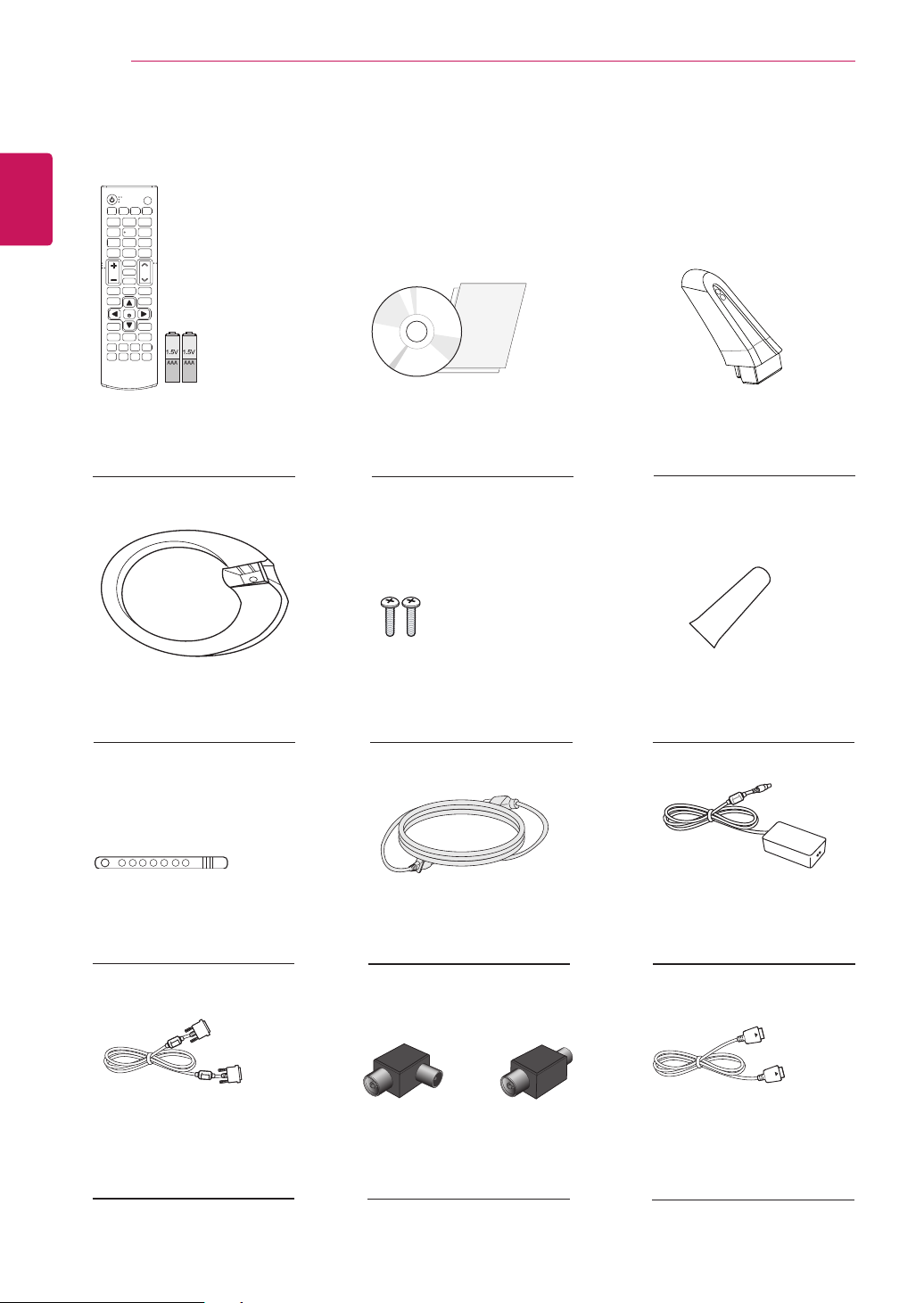
6
ENGLISH
ASSEMBLING AND PREPARING
Remote Control
Batteries (AAA)
(See p.38, See p.39)
Stand Base
(See p.11, See p.15)
Cable Tie
CD (Owner's Manual)
Cards
Screw 2 ea Stand Screw cover
(See p.11, See p.15) (See p.11, See p.15)
Power Cord
Stand Body
(See p.11, See p.15)
AC-DC Adapter
(See p.13)
DVI-D cable
(See p.26, See p.36)
(See p.13) (See p.13)
or
Isolator
(Depending on the country)
DisplayPort cable
(Depending on the country)
(See p.37)
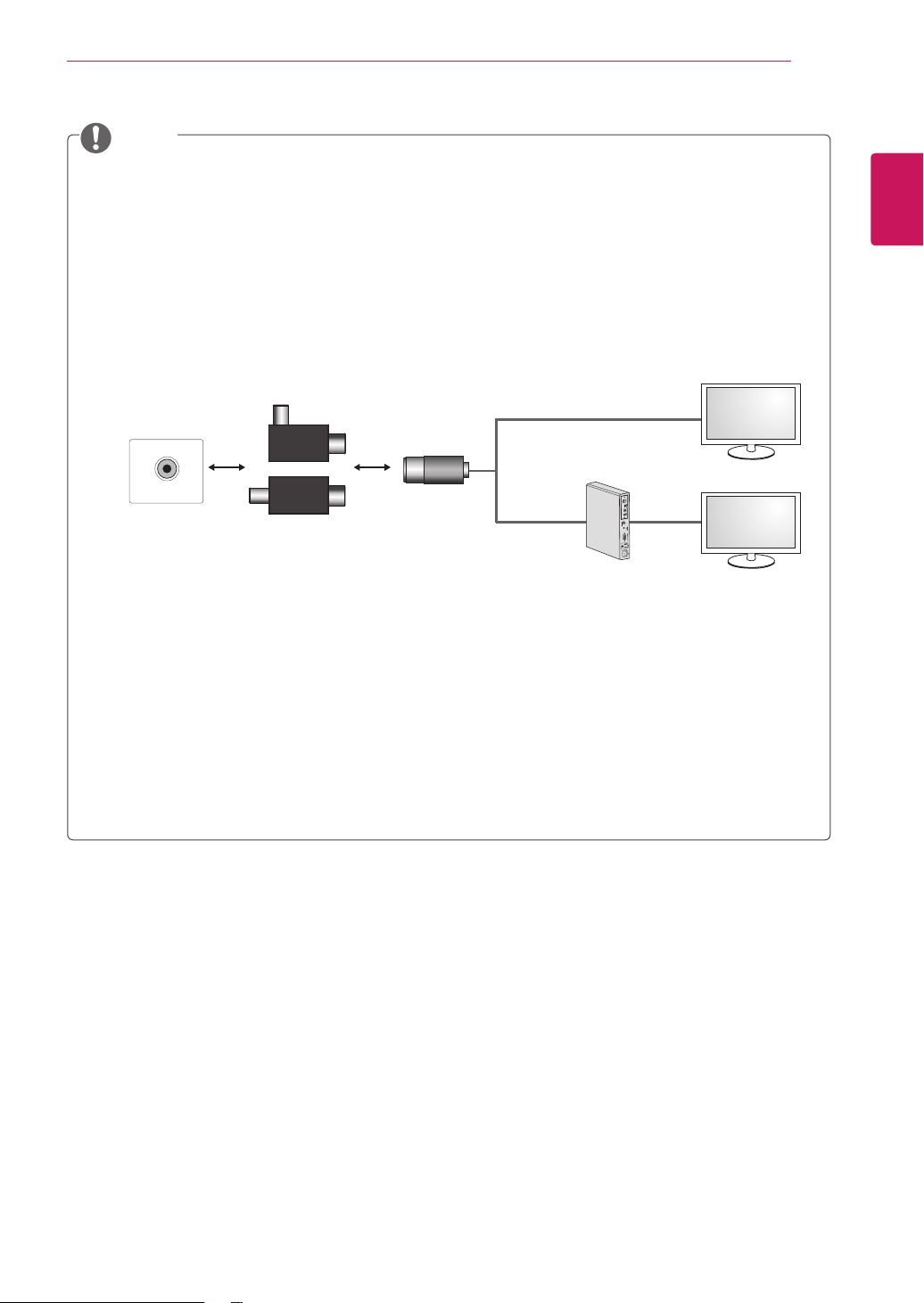
ASSEMBLING AND PREPARING
NOTE
Antenna Isolator Installation Guide
- Use this to install TV in a place where there is a voltage difference between TV Set and GND
of antenna signal.
»If there is a voltage difference between TV Set and GND of antenna signal, the antenna
contact might be heated and excessive heat might cause an accident.
- You can improve the safety when watching TV by efficiently removing power voltage from TV
antenna. It is recommended to mount the isolator to the wall. If it cannot be mounted to the
wall, mount it on the TV. Avoid disconnecting the antenna Isolator after installation.
- Before starting, be sure that the TV antenna is connected.
7
ENGLISH
Wall
1. Connect to TV.
ANTENNA/
CABLE IN
Cable / Antenna
or
Isolator
2. Connect to Set-Top box.
Connect one end of the isolator to cable/antenna jack and the other to TV set or set-top box.
“Equipment connected to the protective earthing of the building installation through the mains
connection or through other equipment with a connection to protective earthing - and to a
cable distribution system using coaxial cable, may in some circumstances create a fire hazard.
Connection to a cable distribution system has therefore to be provided through a device providing
electrical isolation below a certain frequency range (galvanic isolator, see EN 60728-11)”
When applying the RF Isolator, a slight loss of signal sensitivity can occur.
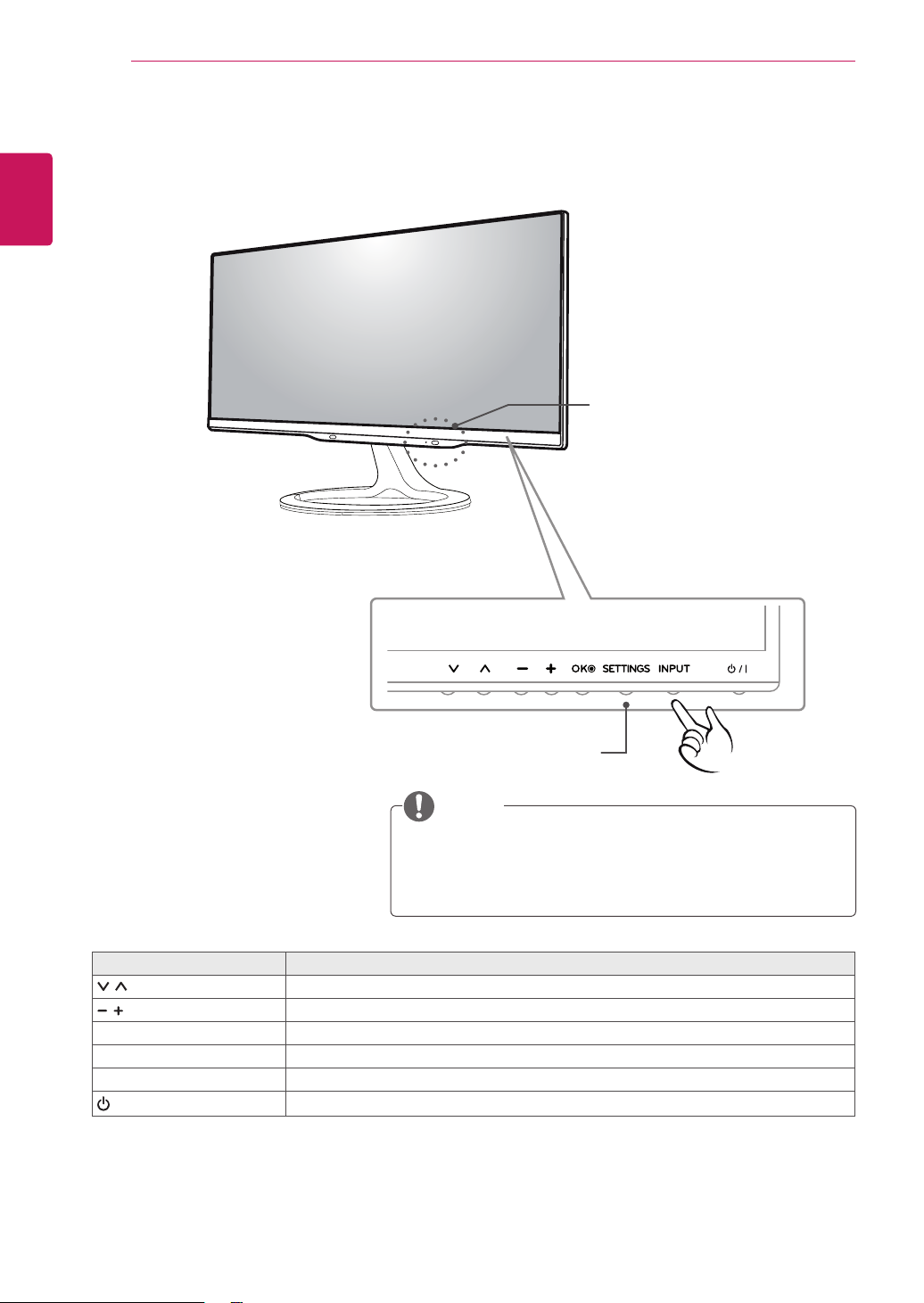
8
Parts and buttons
ENGLISH
ASSEMBLING AND PREPARING
Remote Control Sensor
Standby Light
Lighting On :
When Power is turned off
Lighting Off :
When Power is turned on
Touch Buttons
NOTE
All of the buttons are touch sensitive and can be operated
through simple touch with your finger.
Power and control touch button are located on the bottom.
Touch button Description
Scrolls through the saved programmes.
Adjusts the volume level.
OK Selects the highlighted menu option or confirms an input.
SETTINGS Accesses the main menus, or saves your input and exits the menus.
INPUT Changes the input source.
/ I
Turns the power on or off.
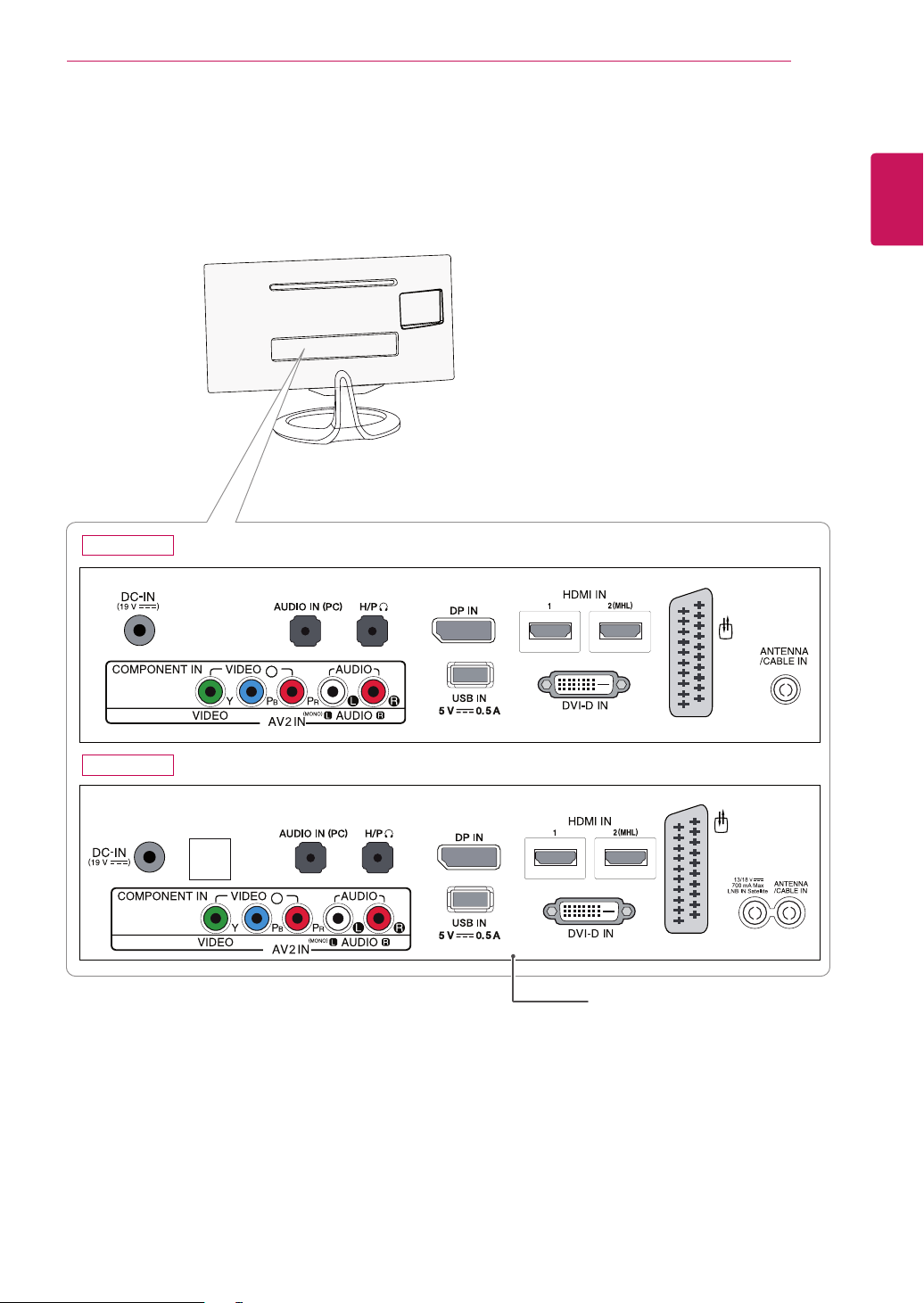
29MA73D
ASSEMBLING AND PREPARING
9
ENGLISH
29MA73V
AV 1
LAN
AV 1
Connection panel (See p.23)
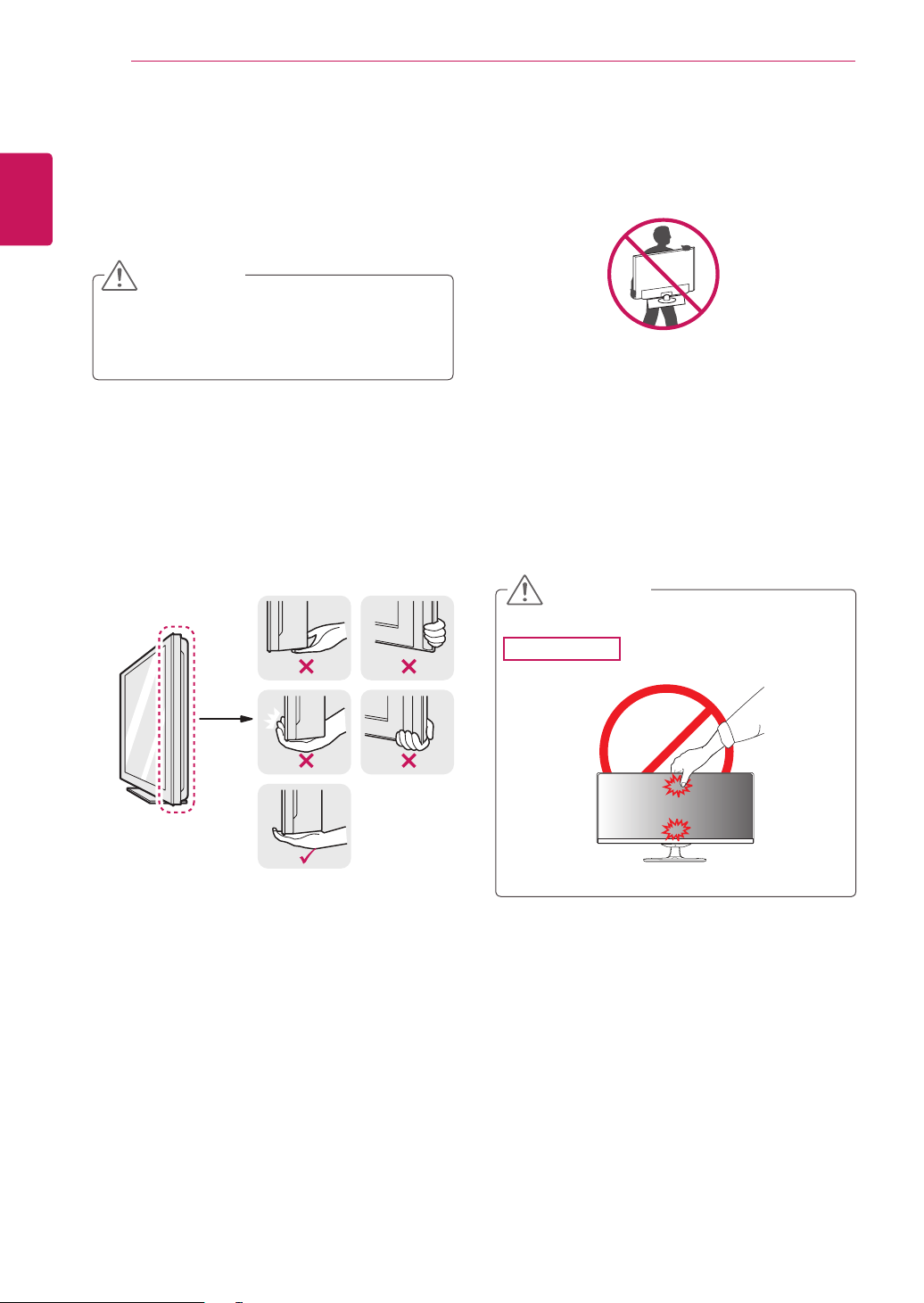
10
Lifting and moving the TV
ENGLISH
When moving or lifting the TV, read the following
to prevent the TV from being scratched or
damaged and for save transportation regardless of
its type and size.
ASSEMBLING AND PREPARING
CAUTION
Avoid touching the screen at all times, as
this may result in damage to the screen or
some of the pixels used to create images.
It is recommended to move the TV in the
box or packing material that the TV originally
came in.
Before moving or lifting the TV, disconnect
the power cord and all cables.
Hold the top and bottom of the TV frame
firmly. Make sure not to hold the transparent
part, speaker, or speaker grill area.
When holding the TV, the screen should face
away from you to prevent the screen from
scratches.
When transporting the TV, do not expose the
TV to jolts or excessive vibration.
When transporting the TV, keep the TV
upright, never turn the TV on its side, or tilt
towards the left or right.
CAUTION
29MA73
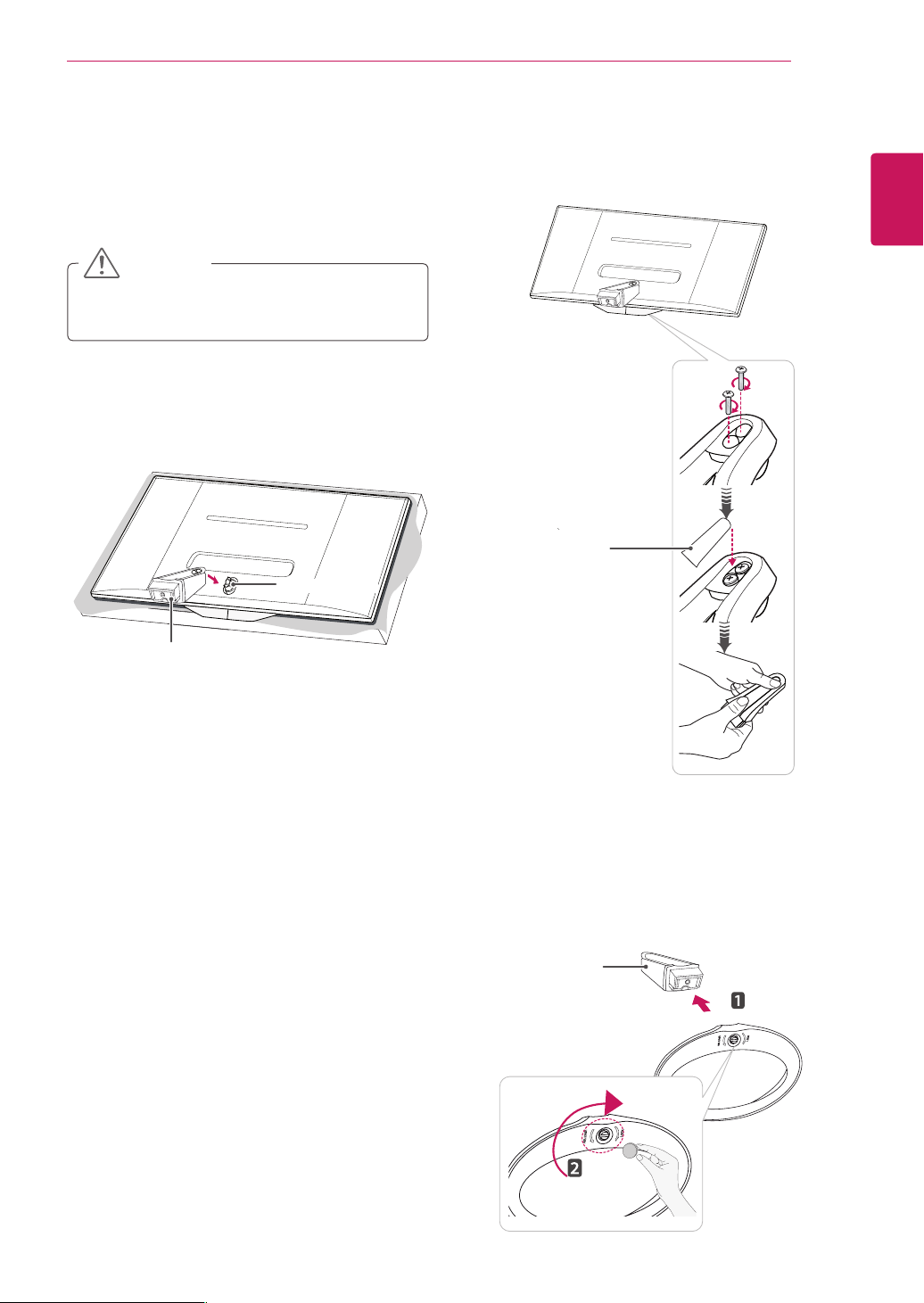
Setting up the TV
Attaching the Stand
Place the screen face down.
1
CAUTION
To protect the screen from scratches, cover
the surface with a soft cloth.
Check the orientation (front and rear) of the
2
stand base and mount the Stand Body to the
stand hinge as shown in the figure.
Stand Hinge
ASSEMBLING AND PREPARING
Fix two screws into the back of the stand base
3
and close the screw cover.
Stand Screw
Cover
11
ENGLISH
Stand Body
Attach the Stand Base from the Stand Body by
4
turning the screw to the right with a Coin.
Stand Base
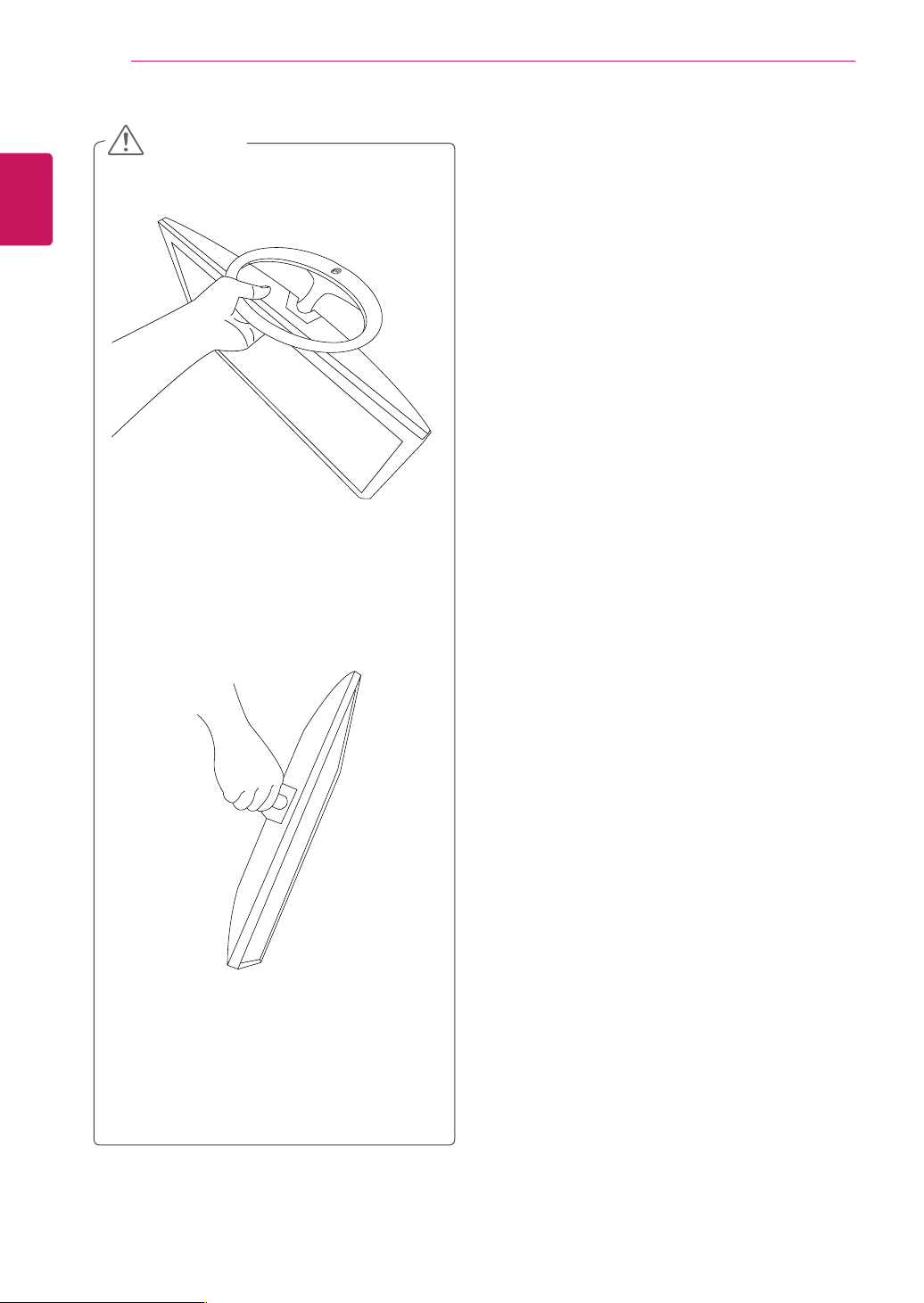
ASSEMBLING AND PREPARING
12
ENGLISH
CAUTION
Do not carry the monitor upside-down
as this may cause it to fall off its stand,
resulting in damage or injury.
The illustration shows a general example of
installation and may look different from the
actual product.
Do not carry the monitor upside-down by
holding the stand body as this may cause it
to fall off, resulting in damage or injury.
The illustration shows a general example of
installation and may look different from the
actual product.
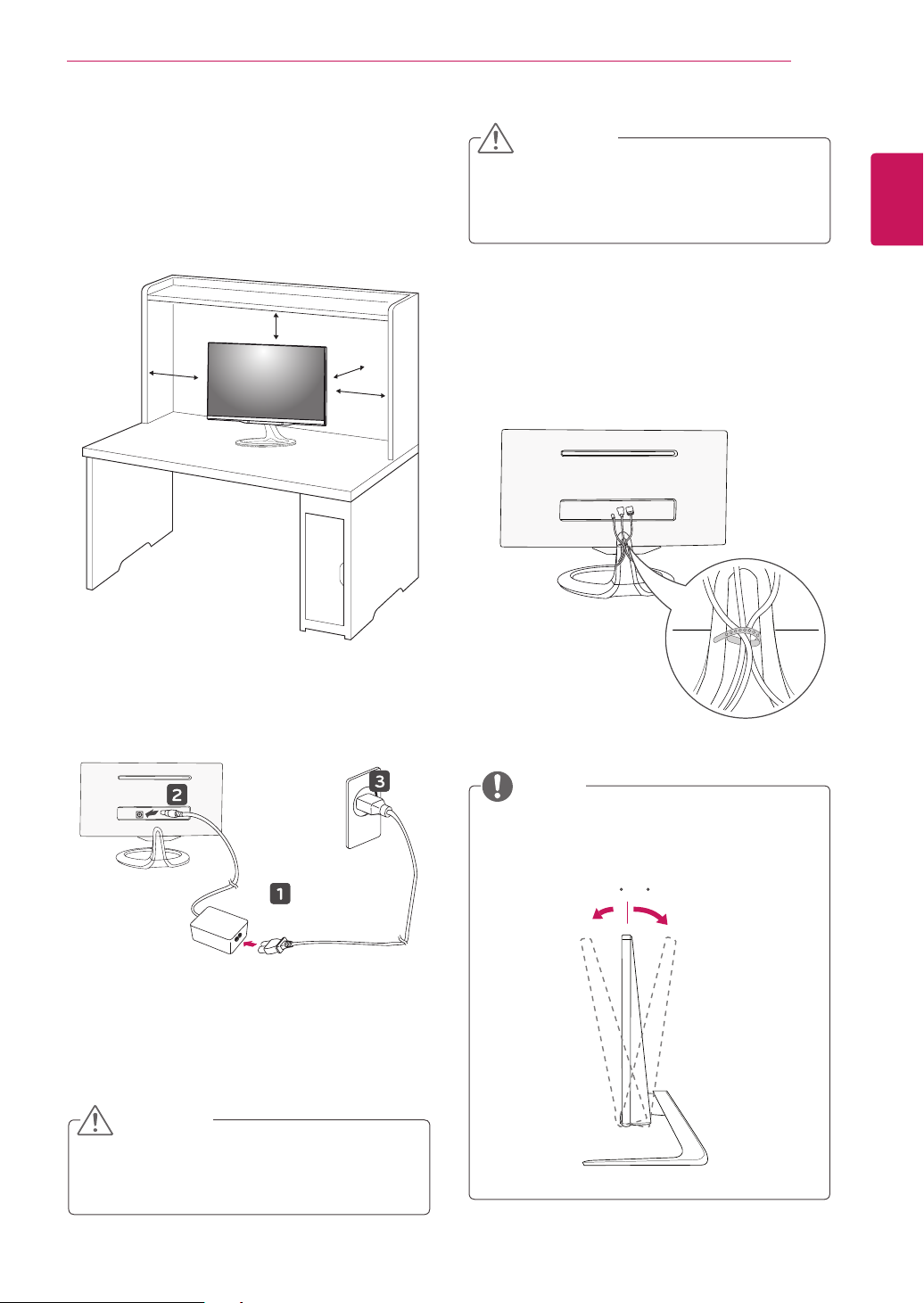
ASSEMBLING AND PREPARING
13
Mounting on a table
Lift and tilt the TV into its upright position on a
1
table.
Leave a 10 cm (4 inches) (minimum) space
from the wall for proper ventilation.
10 cm
10 cm
10 cm
10 cm
CAUTION
ENGLISH
Disconnect the power cord first, and then move
or install the TV. Otherwise electric shock may
occur.
Tidying cables
Gather and bind the cables with the supplied
cable tie.
Connect the AC-DC Adapter and Power Cord
2
to a wall outlet.
CAUTION
Do not place the TV near or on sources of
heat, as this may result in fire or other damage.
NOTE
Tilt from -5 to +20 degrees up or down to
adjust the angle of the TV to suit your view.
-5 20
Front Rear
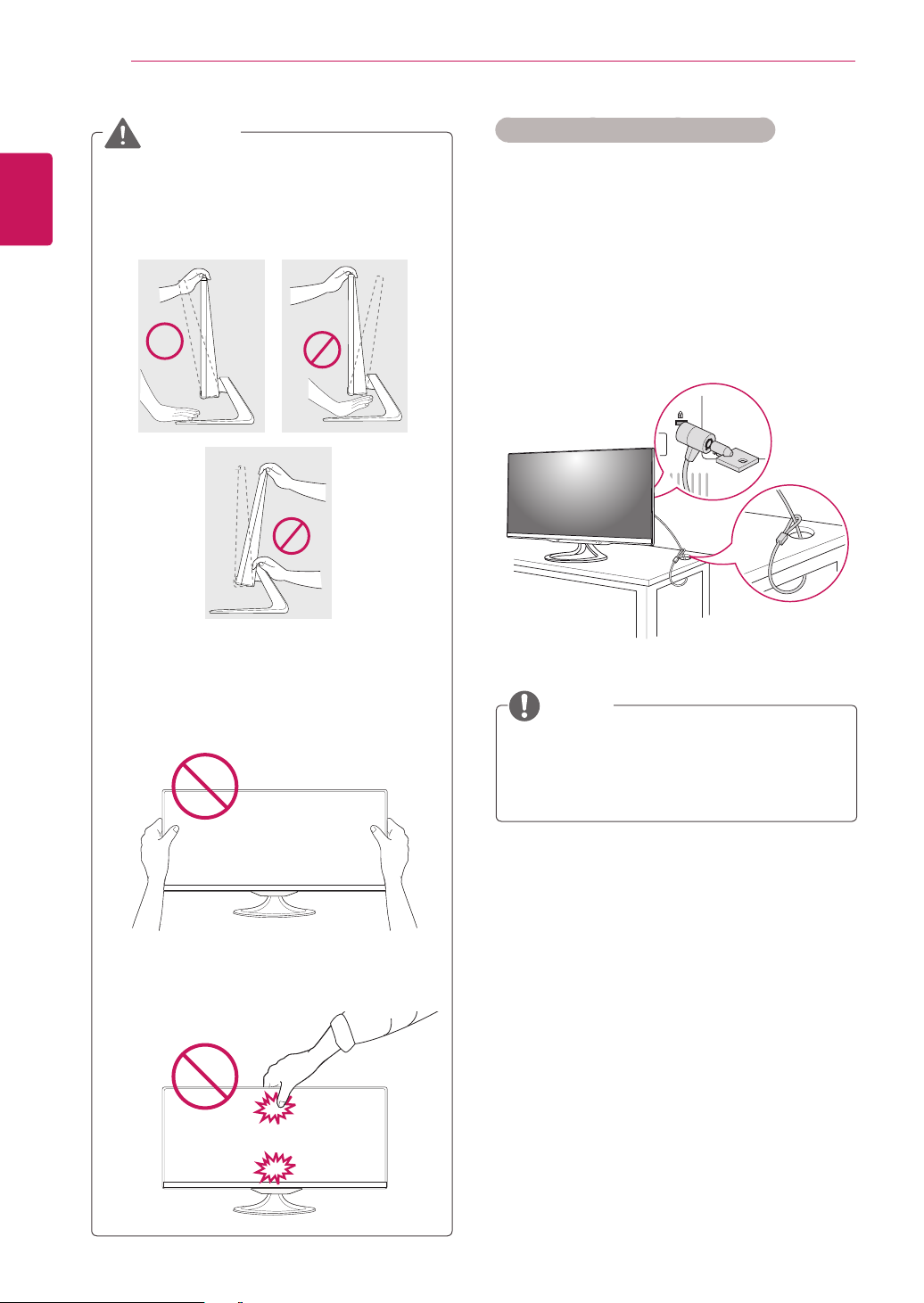
ASSEMBLING AND PREPARING
-520
-520
-5 20
:
-5 20
:
-5 20
:
14
ENGLISH
WARNING
When you adjust the angle, do not hold
the buttom of the TV frame as shown on
the following illustration, as may injure your
fingers.
Using the Kensington security system
The Kensington security system connector is
located at the back of the TV. For more information
of installation and using, refer to the manual
supplied with the Kensington security system or
visit
http://www.kensington.com
.
Connect the Kensington security system cable
between the TV and a table.
Be careful not to touch or press the screen
area when adjusting the angle of the TV.
Be careful not to press the screen with your
fingers or palm.
NOTE
The Kensington security system is optional.
You can obtain additional accessories from
most electronics stores.
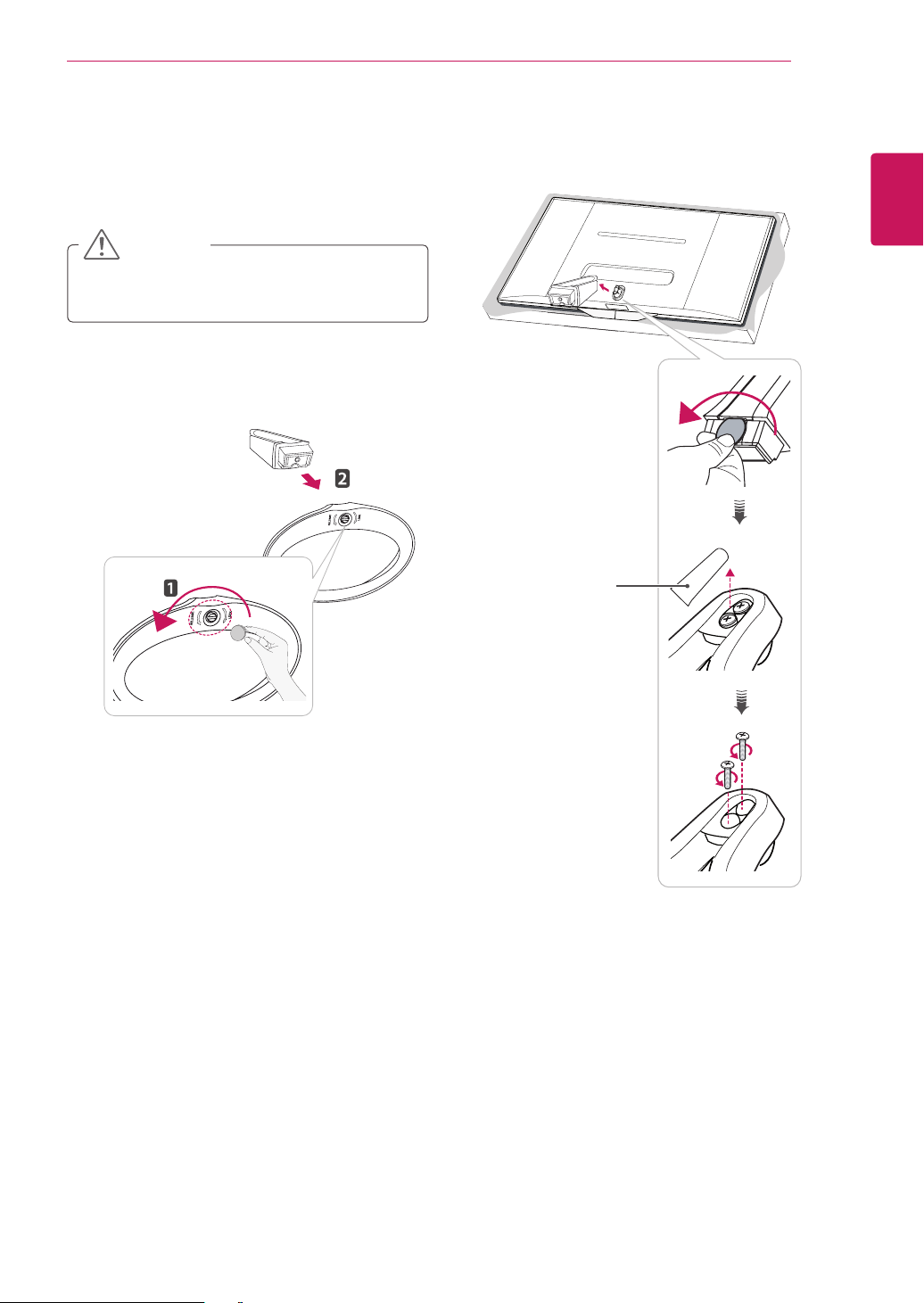
Detaching the Stand
Place the screen face down.
1
CAUTION
To protect the screen from scratches, cover
the surface with a soft cloth.
Turn the screw to the left, and then pull out the
2
Stand Base from the Stand Body.
ASSEMBLING AND PREPARING
Open the screw cover on the back of the stand
3
body and use a screw driver to remove the two
screws.
15
ENGLISH
Stand Screw
Cover
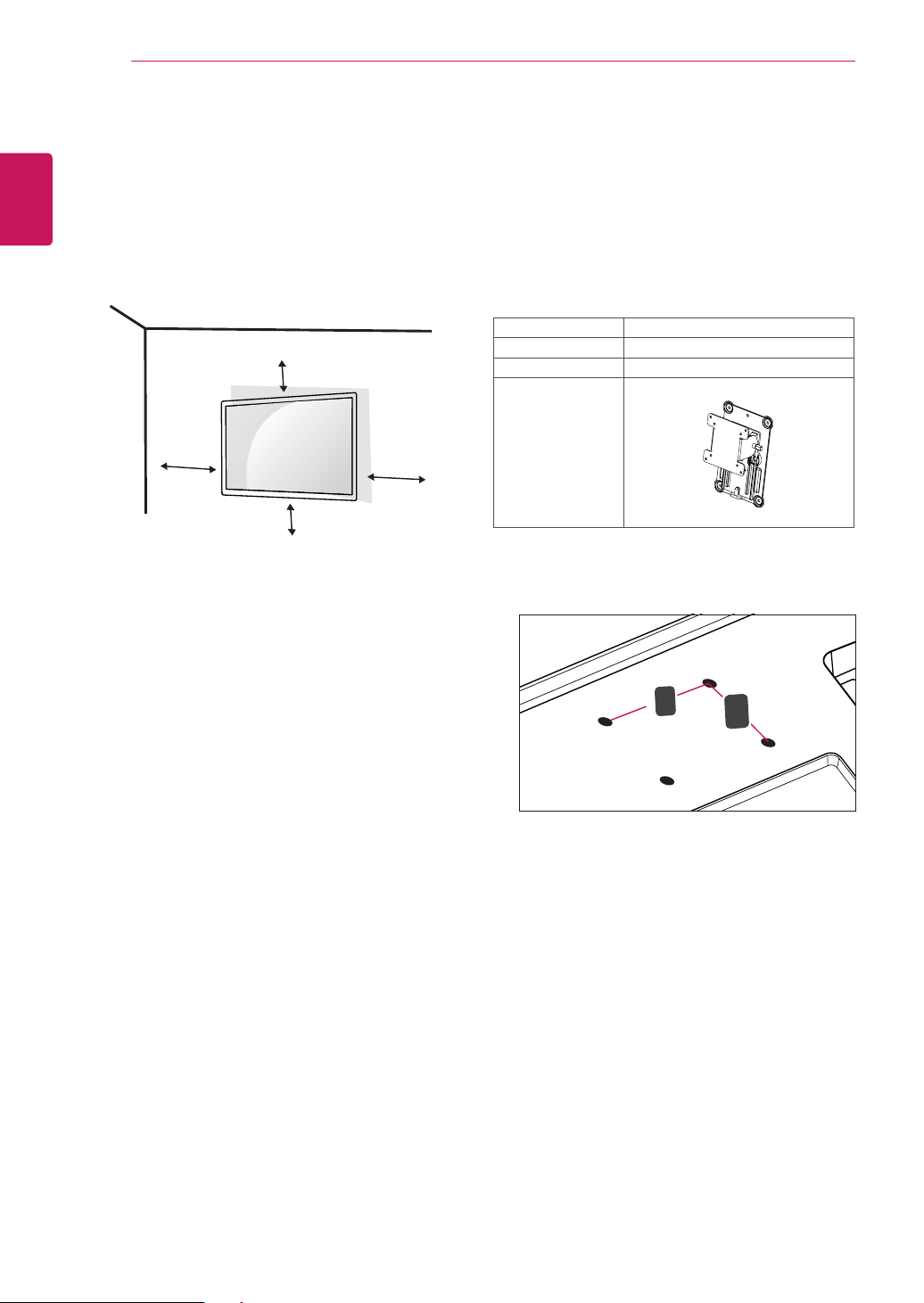
16
A
B
Mounting on a wall
ENGLISH
For proper ventilation, allow a clearance of 10
cm on each side and from the wall. Detailed
installation instructions are available from your
dealer, see the optional Tilt Wall Mounting Bracket
Installation and Setup Guide.
ASSEMBLING AND PREPARING
10 cm
Please use VESA standard as below.
5
784.8 mm (30.9 inch) and under
* Wall Mount Pad Thickness : 2.6 mm
* Screw : Φ 4.0 mm x Pitch 0.7 mm x
Length 10 mm
787.4 mm (31.0 inch) and above
* Please use VESA standard wall mount pad
and screws.
VESA (A x B) 100 x 100
Standard screw M4
Number of screws 4
Wall mount bracket
(optional)
RW120
10 cm
10 cm
If you intend to mount the TV to a wall, attach Wall
mounting interface (optional parts) to the back of
the TV.
When you install the TV using the wall mounting
interface (optional parts), attach it carefully so it
will not drop.
Please, Use the screw and wall mount interface
1
in accordance with VESA Standards.
If you use screw longer than standard, the TV
2
might be damaged internally.
If you use improper screw, the product might
3
be damaged and drop from mounted position.
In this case, LG Electronics is not responsible
for it.
VESA compatible only with respect to screw
4
mounting interface dimensions and mounting
screw specifications.
10 cm
VESA (A x B)
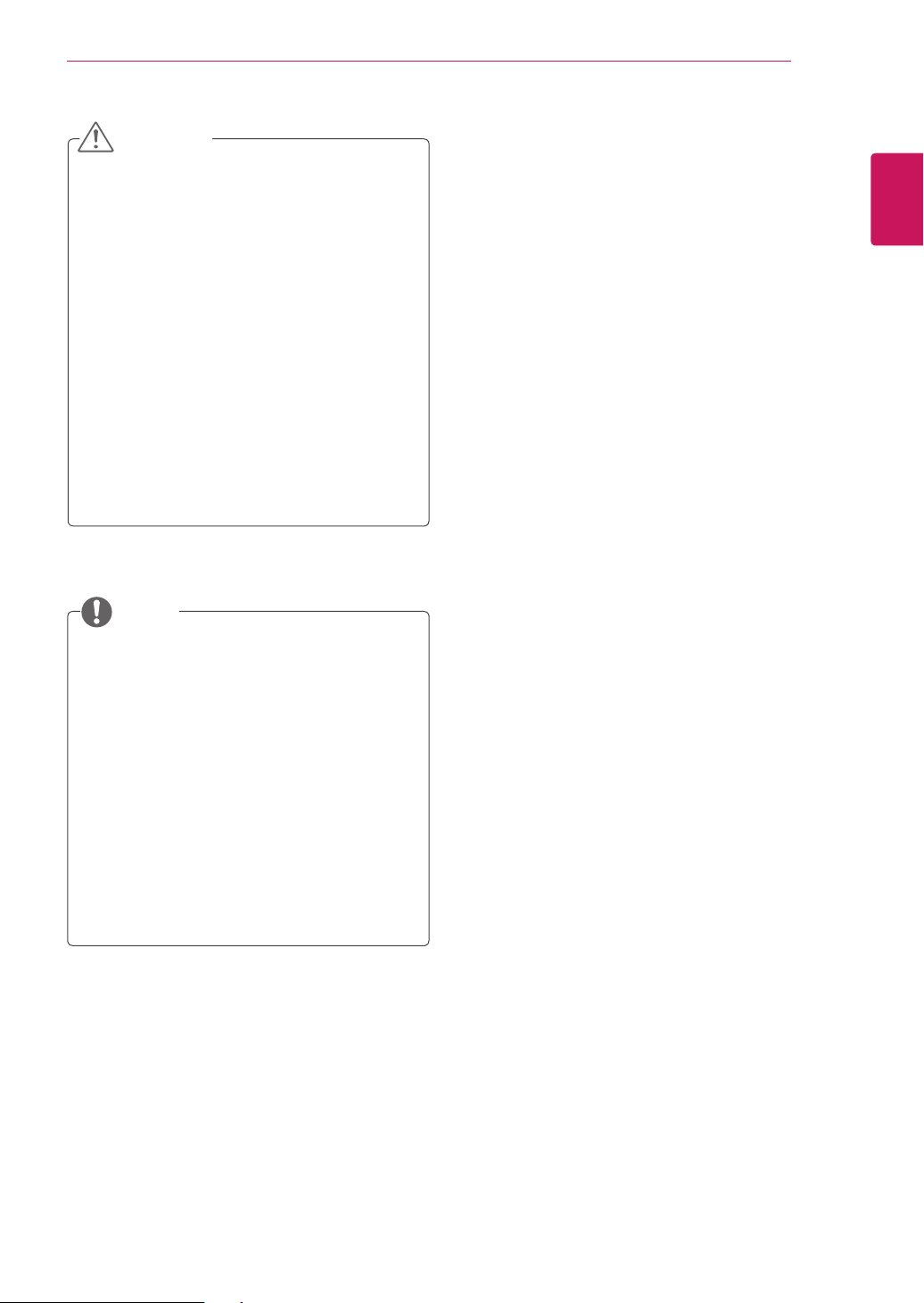
CAUTION
Disconnect the power cord first, and then
move or install the TV. Otherwise electric
shock may occur.
If you install the TV on a ceiling or slanted
wall, it may fall and result in severe injury.
Use an authorized LG wall mount and
contact the local dealer or qualified
personnel.
Do not over tighten the screws as this may
cause damage to the TV and void your
warranty.
Use the screws and wall mounts that meet
the VESA standard. Any damages or injuries
by misuse or using an improper accessory
are not covered by the warranty.
ASSEMBLING AND PREPARING
17
ENGLISH
NOTE
Use the screws that are listed on the VESA
standard screw specifications.
The wall mount kit includes an installation
manual and necessary parts.
The wall mount bracket is optional. You can
obtain additional accessories from your local
dealer.
The length of screws may differ depending
on the wall mount. Be sure to use the proper
length.
For more information, refer to the instructions
supplied with the wall mount.
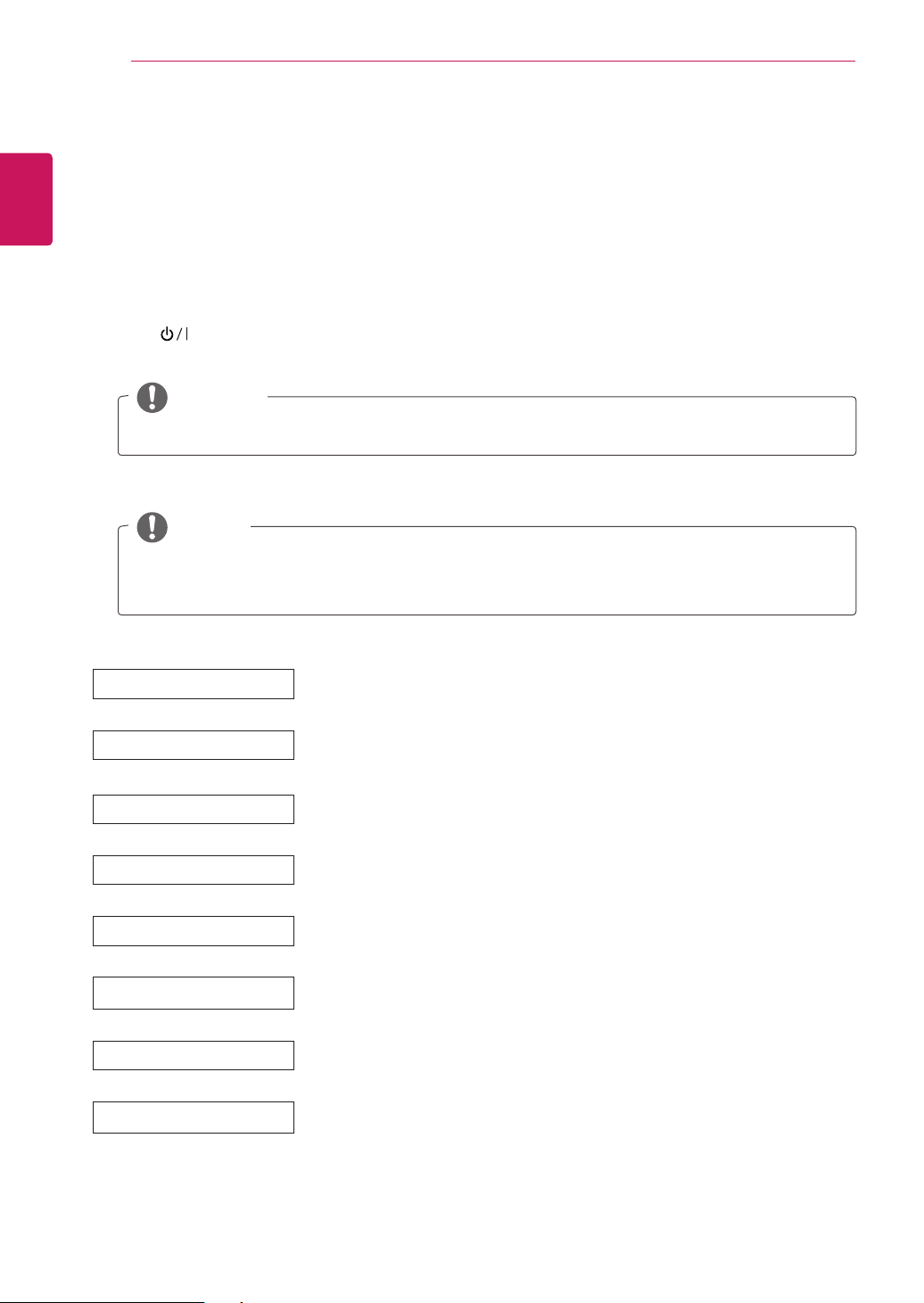
WATCHING TV
18
ENGLISH
WATCHING TV
Turning the TV on for the first time
When you access the TV for the first time, the initial setting screen appears. Select a language and
customize the basic settings.
1
2
3
4
Connect the power cord to a power outlet.
Press on the TV or power button on the remote control to turn the TV on.
The Standby Light is turned off.
NOTE
When the TV is in Power saving mode, the Standby Light turns amber.
The initial setting screen appears if you access the TV for the first time.
NOTE
If you do not operate the TV within 40 seconds when the setting menu screen appears, the setting
menus will disappear.
Follow the on-screen instructions to customize your TV according to your preferences.
Language
Mode Setting
Power Indicator
Country
Time Zone
Set Password
Network Setting
Auto Tuning
Selects a language for the display.
Selects Home Use for the home environment.
Selects the Standby Light. If you select On, the TV turns on the Standby Light in
the front panel when the TV is off.
Selects a country to display.
Selects the time zone and daylight saving.
(When Russia is selected for Country)
Set the password.
(When France/Italy is selected for Country)
(If there is LAN port) selects Network Setting to display.
(Only UK, **MA73V models)
Scans and saves available programmes automatically.
