LG 29LN300B-P Owner's Manual [es]

ENGLISH
OWNER’S MANUAL
LED TV*
* LG LED TV applies LCD screen with LED backlights.
Please read this manual carefully before operating the your TV and
retain it for future reference.
29LN300B
P/NO : MFL68008101 (1309-REV00)
www.lg.com

TABLE OF CONTENTS
2
ENGLISH
TABLE OF CONTENTS
3 LICENSES
4 INSTALLATION PROCEDURE
5 ASSEMBLING AND PREPARING
5 Unpacking
7 Parts and buttons
9 Lifting and moving the TV
10 Setting up the TV
10 - Attaching the Stand Base
10 - Detaching the Stand Base
12 - Mounting on a table
13 - Tidying cables
13 - Using the Kensington security system
14 - Mounting on a wall
16 WATCHING TV
16 Turning the TV on for the first time
29 REMOTE CONTROL
31 CUSTOMIZING SETTINGS
31 Accessing the Main Menus
32 USING THE USER GUIDE
32 Accessing the On-Screen User Guide
32 - Using the TV menu
32 - Using the Remote Control
33 MAINTENANCE
33 Cleaning Your TV
33 Screen and frame
33 Cabinet and stand
33 Power cord
34 Preventing “Image burn” or “Burn-in” on
your TV screen
18 MAKING CONNECTIONS
18 Connecting an antenna
18 - Connecting an antenna or basic cable
19 - Connecting with a cable box
20 Connecting to a HD receiver, DVD Player,
VCR or Gaming device
20 - HDMI Connection
21 - HDMI to DVI Connection
22 - Component Connection
23 - Composite Connection
24 Connecting a USB Device
25 Connecting to a PC
26 - HDMI connection
27 - HDMI to DVI connection
28 - RGB connection
35 TROUBLESHOOTING
35 General
36 SPECIFICATIONS

LICENSES
3
LICENSES
Supported licenses may differ by model. For more information of the licenses, visit www.lg.com.
Manufactured under license from Dolby Laboratories. Dolby and the
double-D symbol are trademarks of Dolby Laboratories.
The terms HDMI and HDMI High-Definition Multimedia Interface, and the
HDMI logo are trademarks or registered trademarks of HDMI Licensing LLC
in the United States and other countries.
ABOUT DIVX VIDEO: DivX® is a digital video format created by DivX, LLC, a
subsidiary of Rovi Corporation. This is an official DivX Certified® device that
plays DivX video. Visit divx.com for more information and software tools to
convert your files into DivX videos.
ABOUT DIVX VIDEO-ON-DEMAND: This DivX Certified® device must be
registered in order to play purchased DivX Video-on-Demand (VOD) movies.
To obtain your registration code, locate the DivX VOD section in your device
setup menu. Go to vod.divx.com for more information on how to complete
your registration.
ENGLISH
DivX Certified® to play DivX® video up to HD 1080p, including premium
content.
DivX®, DivX Certified® and associated logos are trademarks of Rovi
Corporation or its subsidiaries and are used under license.
Covered by one or more of the following U.S. patents: 7,295,673; 7,460,668;
7,515,710; 7,519,274
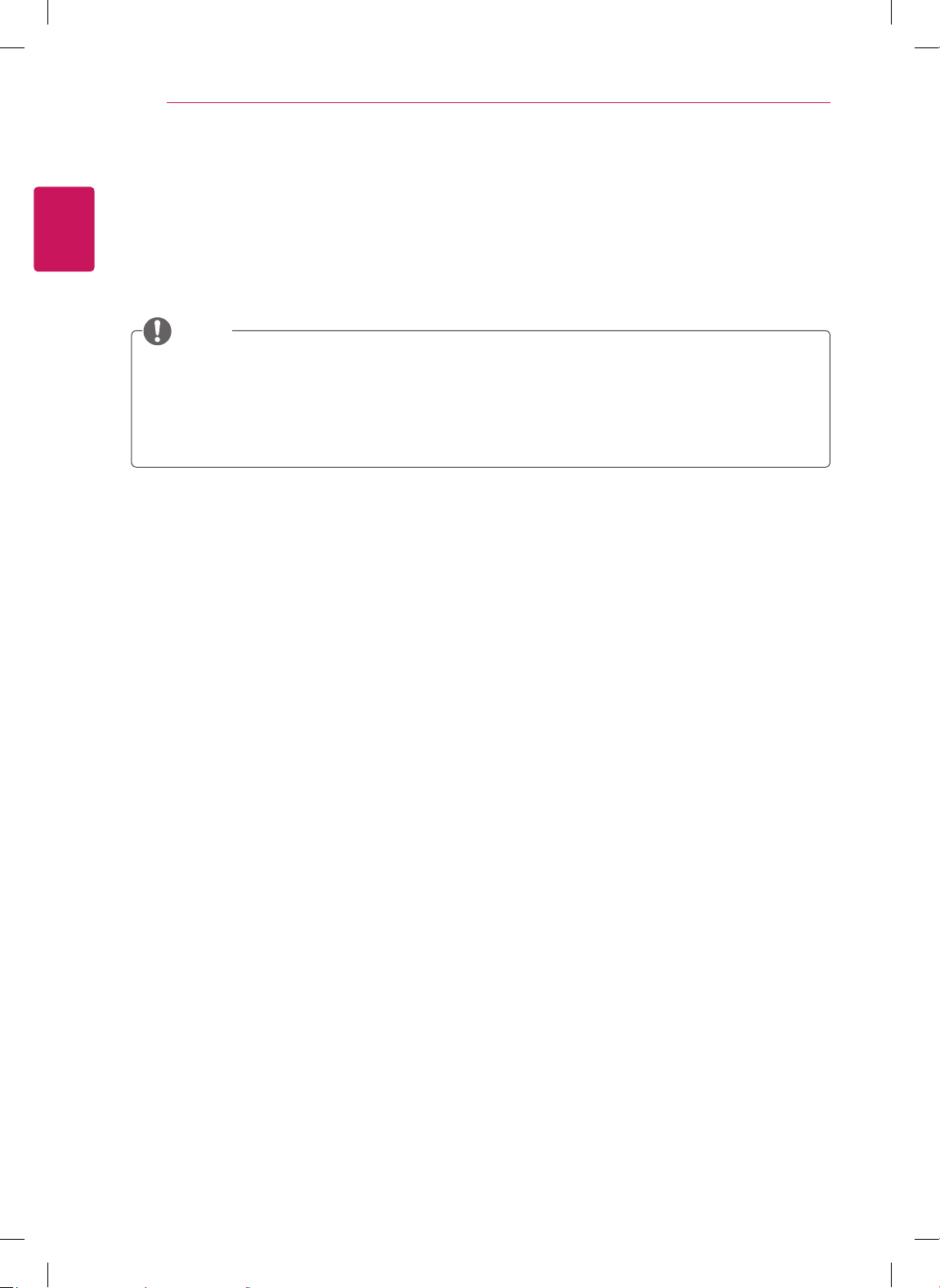
INSTALLATION PROCEDURE
4
ENGLISH
INSTALLATION PROCEDURE
1
2
3
Open the package and make sure all the accessories are included.
Attach the stand to the TV.
Connect an external device to the TV.
NOTE
Image shown may differ from your TV.
Your TV’s OSD (On Screen Display) may differ slightly from that shown in this manual.
The available menus and options may differ from the input source or product model that you are
using.
New features may be added to this TV in the future.
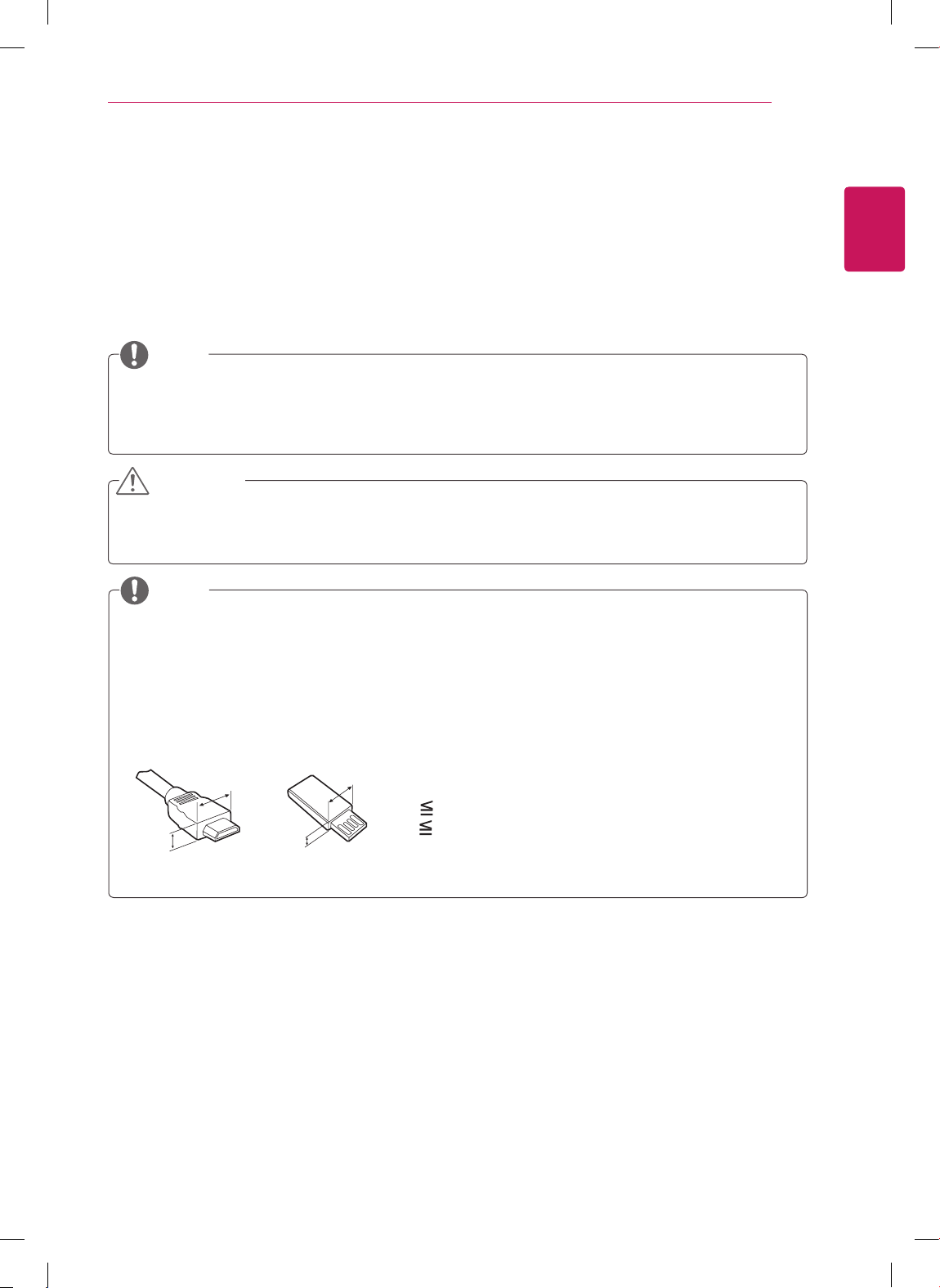
ASSEMBLING AND PREPARING
5
ASSEMBLING AND PREPARING
Unpacking
Check your product box for the following items. If there are any missing accessories, contact the local
dealer where you purchased your product. The illustrations in this manual may differ from the actual
product and accessories.
NOTE
The accessories supplied with your product may vary depending on the model.
Product specifications or contents in this manual may be changed without prior notice due to
upgrade of product functions.
CAUTION
Do not use any pirated items to ensure the safety and product life span.
Any damages or injuries by using unapproved or counterfeit parts or accessories are not covered
by the warranty.
NOTE
The items supplied with your product may vary depending on the model.
Product specifications or contents of this manual may be changed without prior notice due to
upgrade of product functions.
For an optimal connection, HDMI cables and USB devices should have bezels less than 10 mm thick
and 18 mm width. Use an extension cable that supports USB 2.0 if the USB cable or USB memory
stick does not fit into your TV’s USB port.
ENGLISH
B
A
B
*A 10 mm
*B
A
18 mm

6
ENGLISH
ASSEMBLING AND PREPARING
Remote Control
Batteries (AAA)
(See p.29, See p.30)
Power Cord
(See p.12)
Owner's Manual/
Card
AC-DC Adapter
(See p.12)
Stand Base
(See p.10)

Parts and buttons
ASSEMBLING AND PREPARING
Remote Control
Sensor
Standby Light
Lighting On:
When Power is turned off
Lighting Off:
When Power is turned on
7
ENGLISH
OK
Touch button Description
Scrolls through the saved channels.
Adjusts the volume level.
OK Selects the highlighted menu option or confirms an input.
SETTINGS Accesses the main menus, or saves your input and exits the menus.
INPUT Changes the input source.
/ I
Turns the power on or off.
SETTINGS
INPUT
Touch Buttons
NOTE
All of the buttons are touch sensitive and can be operated through simple touch with your finger.

8
ENGLISH
ASSEMBLING AND PREPARING
Connection panel (See p.18)
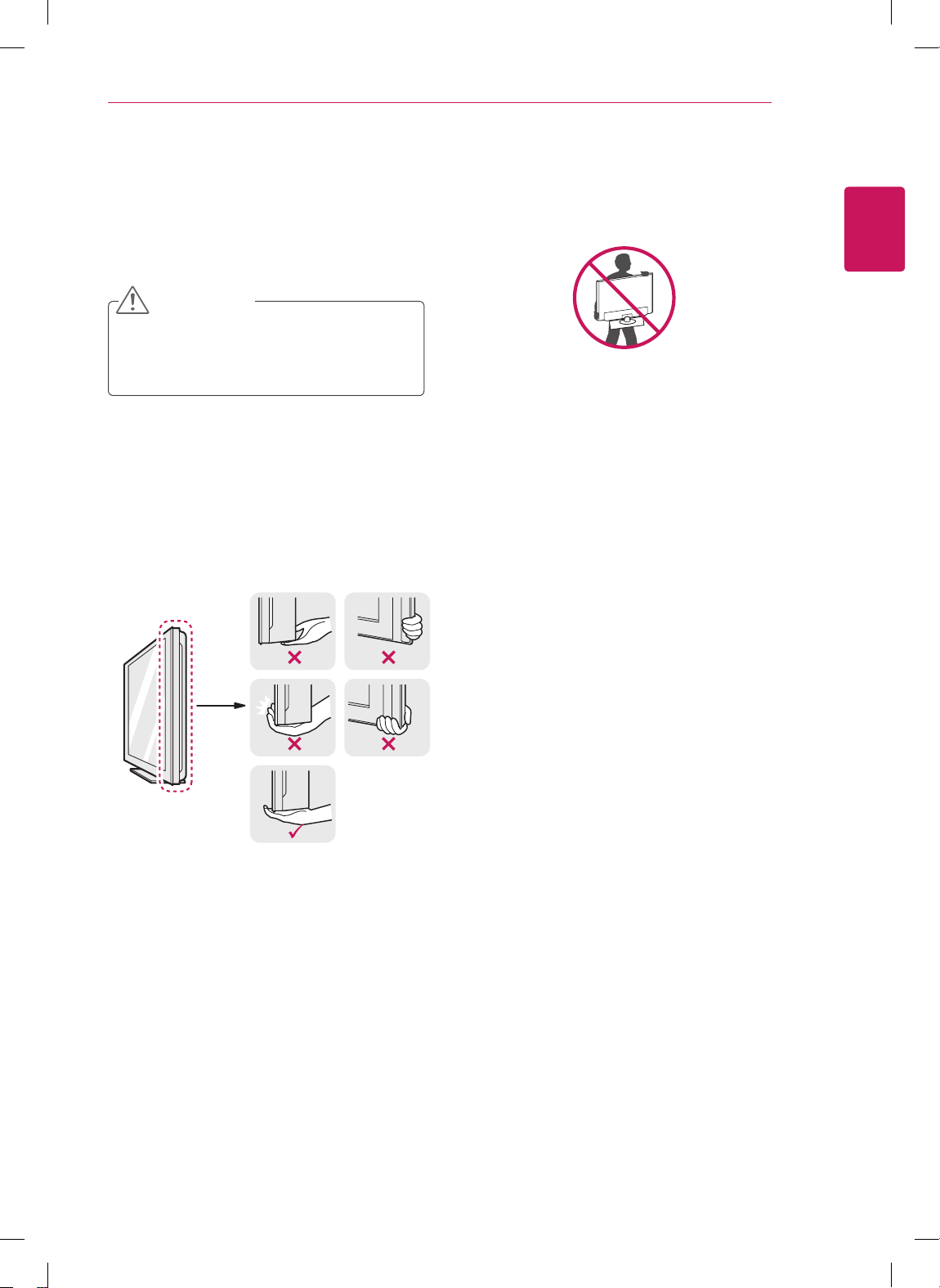
Lifting and moving the TV
When moving or lifting the TV, read the following
to prevent the TV from being scratched or
damaged and for save transportation regardless
of its type and size.
CAUTION
Avoid touching the screen at all times, as
this may result in damage to the screen or
some of the pixels used to create images.
It is recommended to move the TV in
the box or packing material that the TV
originally came in.
Before moving or lifting the TV, disconnect
the power cord and all cables.
Hold the top and bottom of the TV frame
firmly. Make sure not to hold the transparent
part, speaker, or speaker grill area.
ASSEMBLING AND PREPARING
When holding the TV, the screen should face
away from you to prevent the screen from
scratches.
When transporting the TV, do not expose the
TV to jolts or excessive vibration.
When transporting the TV, keep the TV
upright, never turn the TV on its side, or tilt
towards the left or right.
9
ENGLISH
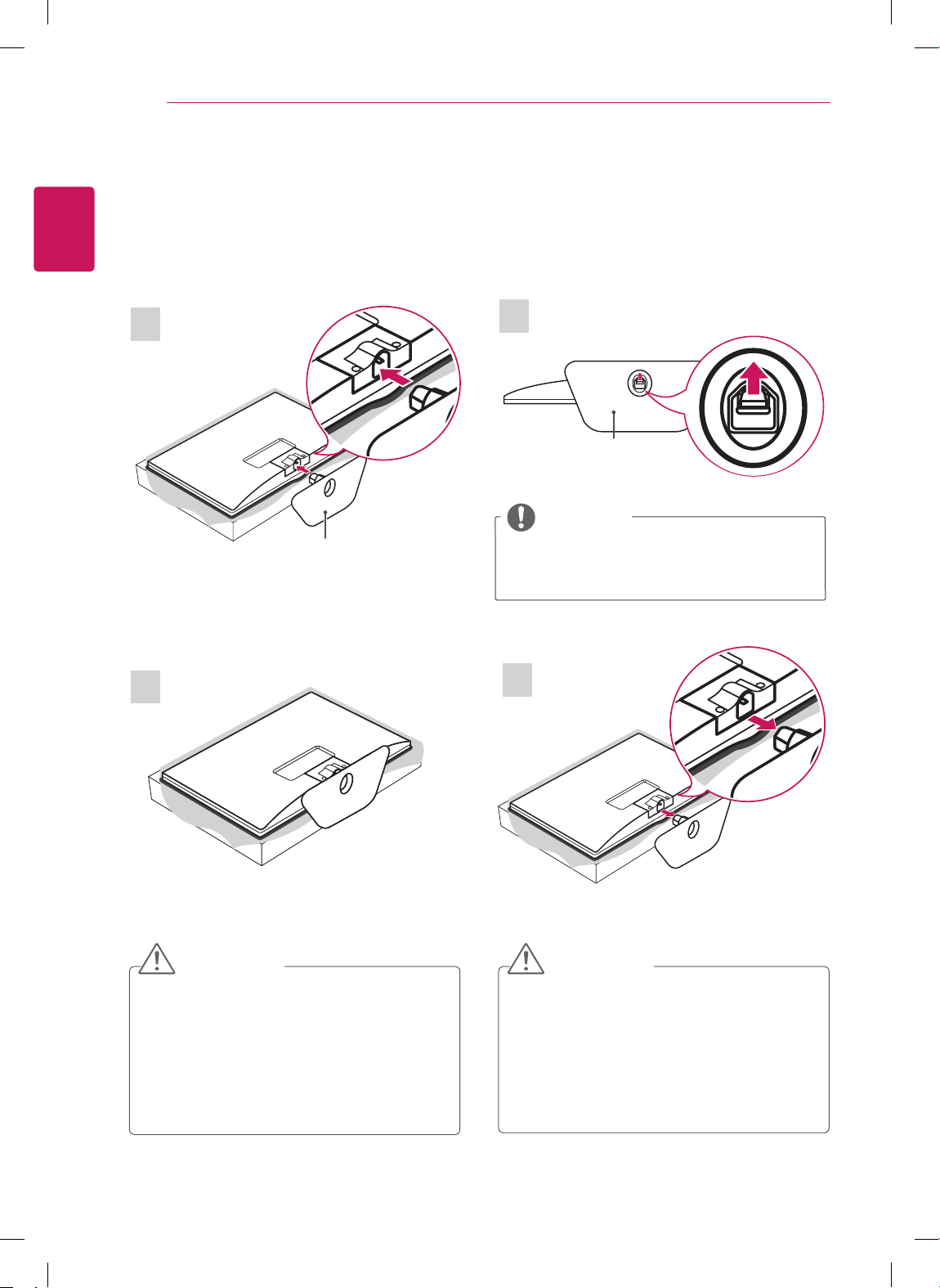
10
Setting up the TV
ENGLISH
Image shown may differ from your TV.
Attaching the Stand Base Detaching the Stand Base
ASSEMBLING AND PREPARING
1
1
Stand Base
NOTE
When Detaching the stand from TV, Detach
Stand Base
2
the stand with lifting up the lever in the
direction of the arrow.
2
CAUTION
Lay a foam mat or soft protective cloth
on the surface to protect the screen from
damage.
When attaching the stand to the TV set,
place the screen facing down on a cushioned
table or flat surface to protect the screen
from scratches.
CAUTION
Lay a foam mat or soft protective cloth
on the surface to protect the screen from
damage.
When Detaching the stand to the TV set,
place the screen facing down on a cushioned
table or flat surface to protect the screen
from scratches.
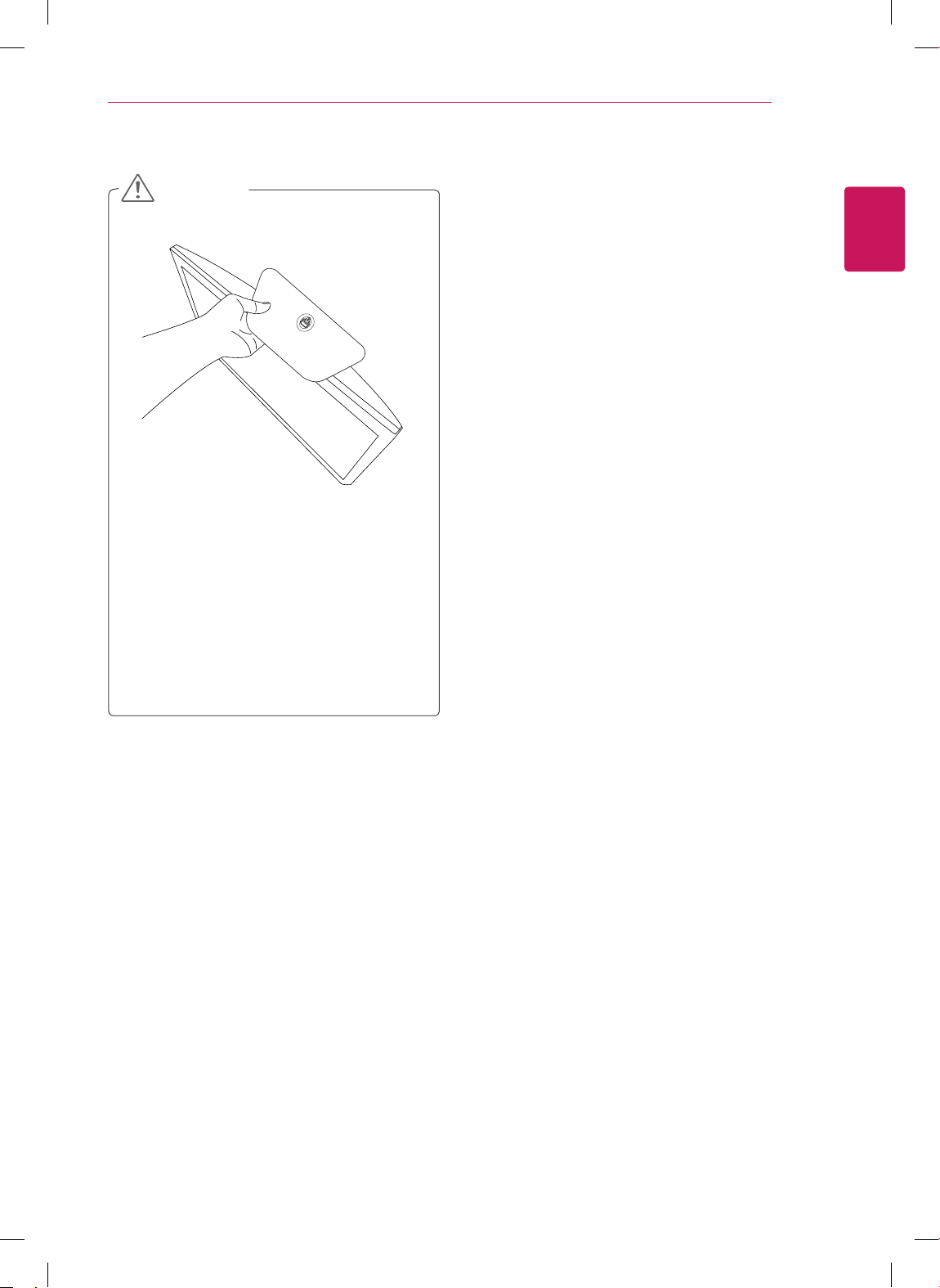
ASSEMBLING AND PREPARING
11
CAUTION
Do not carry the monitor upside-down
as this may cause it to fall off its stand,
resulting in damage or injury.
The illustration shows a general example of
installation and may look different from the
actual product.
ENGLISH

12
Mounting on a table
ENGLISH
1
ASSEMBLING AND PREPARING
Lift and tilt the TV into its upright position on a
table.
Leave a 10 cm (minimum) space from the wall
for proper ventilation.
10 cm
10 cm
10 cm
10 cm
Connect the AC-DC Adapter and Power Cord
2
to a wall outlet.
CAUTION
Disconnect the power cord first, and then move
or install the TV. Otherwise electric shock may
occur.
CAUTION
Do not place the TV near or on sources
of heat, as this may result in fire or other
damage.

ASSEMBLING AND PREPARING
13
Tidying cables
Gather and bind the cables with the supplied
cable tie.
(Not Provided)
Using the Kensington security
system
The Kensington security system connector
is located at the back of the TV. For more
information of installation and using, refer to the
manual supplied with the Kensington security
system or visit
Connect the Kensington security system cable
between the TV and a table.
http://www.kensington.com
.
ENGLISH
NOTE
The Kensington security system is optional. You
can obtain additional accessories from most
electronics stores.

14
A
B
Mounting on a wall
ENGLISH
For proper ventilation, allow a clearance of 10
cm on each side and from the wall. Detailed
installation instructions are available from your
dealer, see the optional Tilt Wall Mounting Bracket
Installation and Setup Guide.
ASSEMBLING AND PREPARING
10 cm
Please use VESA standard as below.
5
784.8 mm (30.9 inch) and under
* Wall Mount Pad Thickness : 2.6 mm
* Screw : Φ 4.0 mm x Pitch 0.7 mm x
Length 10 mm
787.4 mm (31.0 inch) and above
* Please use VESA standard wall mount pad
and screws.
VESA (A x B) 100 x 100
Standard screw M4
Number of screws 4
Wall mount bracket
(optional)
RW120
10 cm
10 cm
If you intend to mount the TV to a wall, attach Wall
mounting interface (optional parts) to the back of
the TV.
When you install the TV using the wall mounting
interface (optional parts), attach it carefully so it
will not drop.
Please, Use the screw and wall mount interface
1
in accordance with VESA Standards.
If you use screw longer than standard, the TV
2
might be damaged internally.
If you use improper screw, the product might
3
be damaged and drop from mounted position.
In this case, LG Electronics is not responsible
for it.
10 cm
VESA (A x B)
VESA compatible only with respect to screw
4
mounting interface dimensions and mounting
screw specifications.
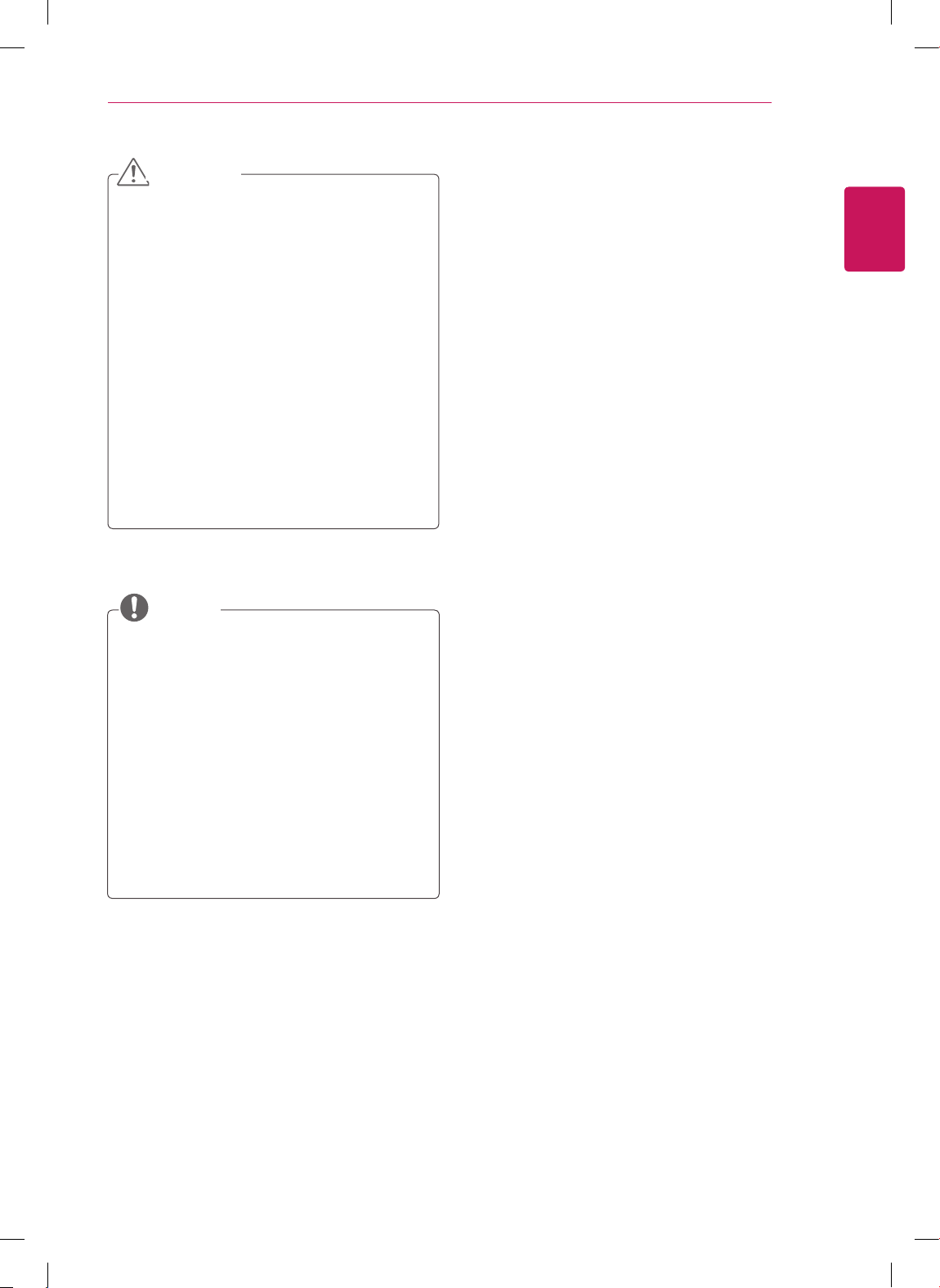
CAUTION
Disconnect the power cord first, and then
move or install the TV. Otherwise electric
shock may occur.
If you install the TV on a ceiling or slanted
wall, it may fall and result in severe injury.
Use an authorized LG wall mount and
contact the local dealer or qualified
personnel.
Do not over tighten the screws as this may
cause damage to the TV and void your
warranty.
Use the screws and wall mounts that meet
the VESA standard. Any damages or injuries
by misuse or using an improper accessory
are not covered by the warranty.
ASSEMBLING AND PREPARING
15
ENGLISH
NOTE
Use the screws that are listed on the VESA
standard screw specifications.
The wall mount kit includes an installation
manual and necessary parts.
The wall mount bracket is optional. You can
obtain additional accessories from your local
dealer.
The length of screws may differ depending
on the wall mount. Be sure to use the proper
length.
For more information, refer to the instructions
supplied with the wall mount.

WATCHING TV
16
ENGLISH
WATCHING TV
Turning the TV on for the first time
When you access the TV for the first time, the initial setting screen appears. Select a language and
customize the basic settings.
1
2
3
4
Connect the power cord to a power outlet.
Press on the TV or power button on the remote control to turn the TV on.
The Standby Light is turned off.
NOTE
When the TV is in Power saving mode, the Standby Light turns amber.
The initial setting screen appears if you access the TV for the first time.
NOTE
If you do not operate the TV within 40 seconds when the setting menu screen appears, the setting
menus will disappear.
Follow the on-screen instructions to customize your TV according to your preferences.
Language
Mode Setting
Power Indicator
Time Zone
User Guide and Tips for
FAQ Utilization
Auto Tuning
Selects a language for the display.
Selects Home Use for the home environment.
Selects the Standby Light. If you select On, the TV turns on the Standby Light in
the front panel when the TV is off.
Selects the time zone and daylight saving.
Shows how to use User Guide and FAQ.
Scans and saves available programs automatically.
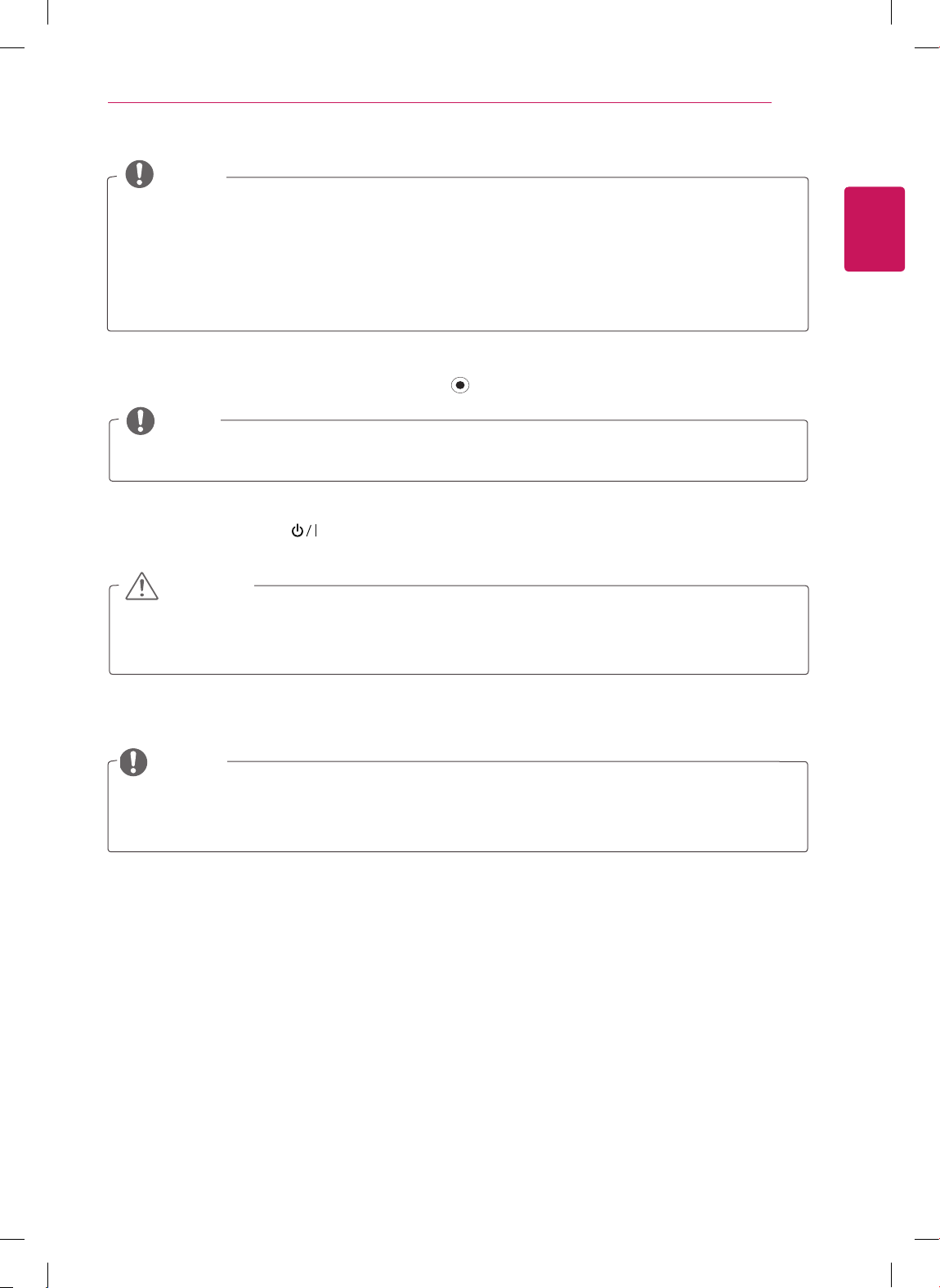
NOTE
For those countries without confirmed DTV broadcasting standards, some DTV features might
not work, depending on the DTV broadcasting environment.
To display images in the best quality for your home environment, select Home Use mode.
Store Demo mode is suitable for the retail environment.
If you select Store Demo mode, the previously customized settings will switch to the default
settings of Store Demo mode in 5 minutes.
When the basic settings are complete, press OK .
5
NOTE
If you do not complete the initial setting, it will appear whenever you access the TV.
To turn the TV off, press on the TV. The Standby Light is turned on.
6
WATCHING TV
17
ENGLISH
CAUTION
Disconnect the power cord from the power outlet when you do not use the TV for a long period of time.
NOTE
You can also switch the TV from PC mode to TV mode, press TV/PC.
You can also access Factory Reset by accessing OPTION in the main menus.
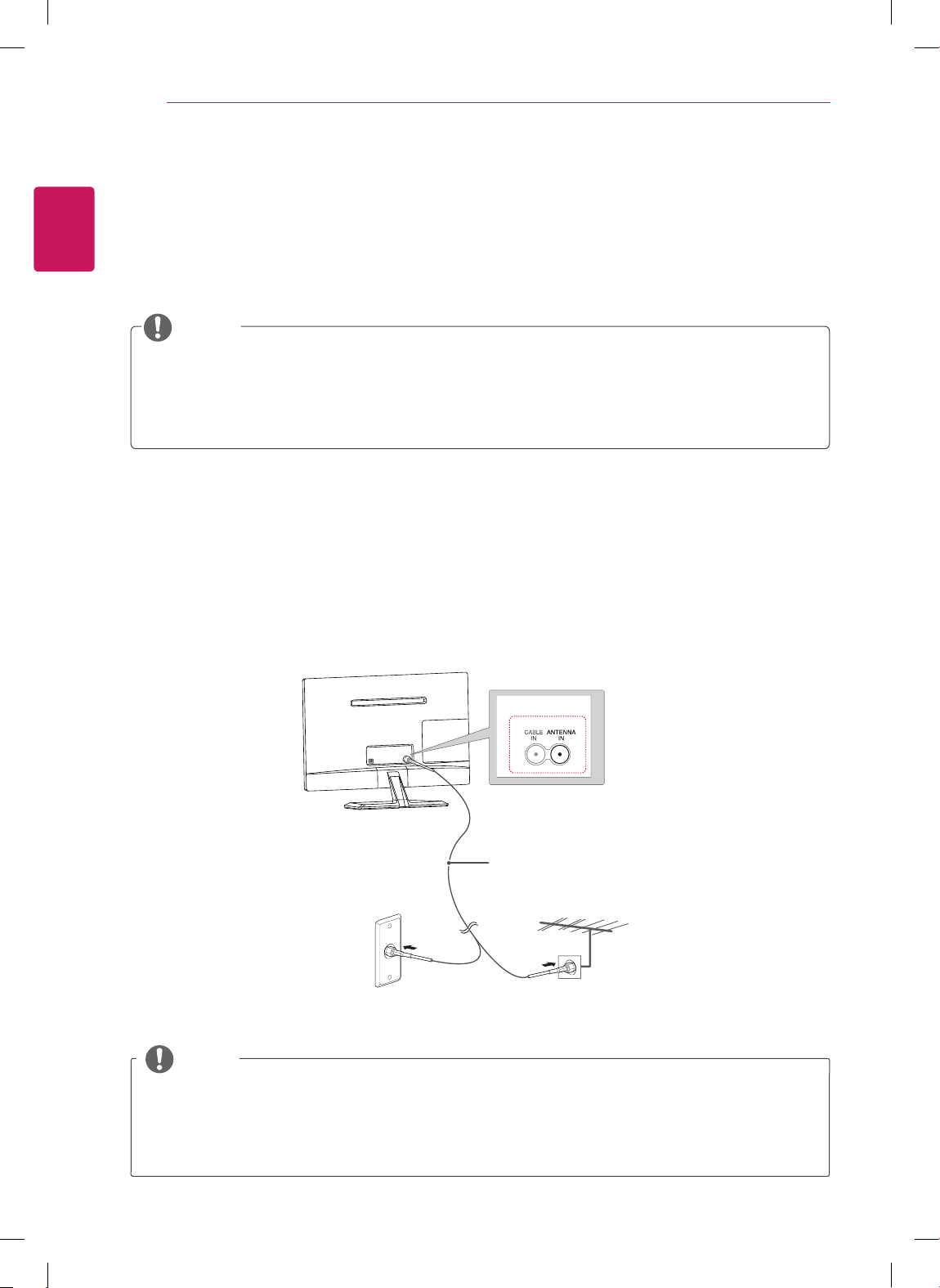
MAKING CONNECTIONS
18
ENGLISH
MAKING CONNECTIONS
Connect various external devices to the TV and switch input modes to select an external device. For more
information about an external device’s connection, refer to the manual supplied with each device.
Available external devices are: HD receivers, DVD players, VCRs, audio systems, USB storage devices, PC,
camcorders or cameras, gaming devices, and other external devices.
Connecting an antenna
Connect an antenna, cable or cable box to watch TV referring to the following. The illustrations may differ
from the actual accessories and an RF cable is optional.
Connecting an antenna or basic cable
Connect the TV to a wall antenna socket with an RF cable (75 Ω).
NOTE
If you record a TV program on a DVD recorder or VCR, make sure to connect the TV signal input
cable to the TV through a DVD recorder or VCR. For more information about recording, refer to the
manual supplied with the connected device.
The external device connection may differ from the model.
Connect external devices to the TV regardless of the order of the TV port.
(Not Provided)
Wall Antenna Socket
Outdoor Antenna
NOTE
Use a signal splitter to use more than 2 TVs.
If the image quality is poor, install a signal amplifier properly to improve the image quality.
If the image quality is poor with an antenna connected, aim the antenna to the proper direction.
Visit
http://AntennaWeb.org
for more information about the antenna and cable connection.

MAKING CONNECTIONS
Connecting with a cable box
Connect the TV to a cable box and the cable box to a wall antenna socket with 2 RF cables (75 Ω).
19
ENGLISH
(Not Provided)
CAUTION
Make sure not to bend the copper wire of the RF cable.
Copper wire
Complete all connections instructions between devices, and then connect the power cord to the
power outlet to prevent damages to your TV.
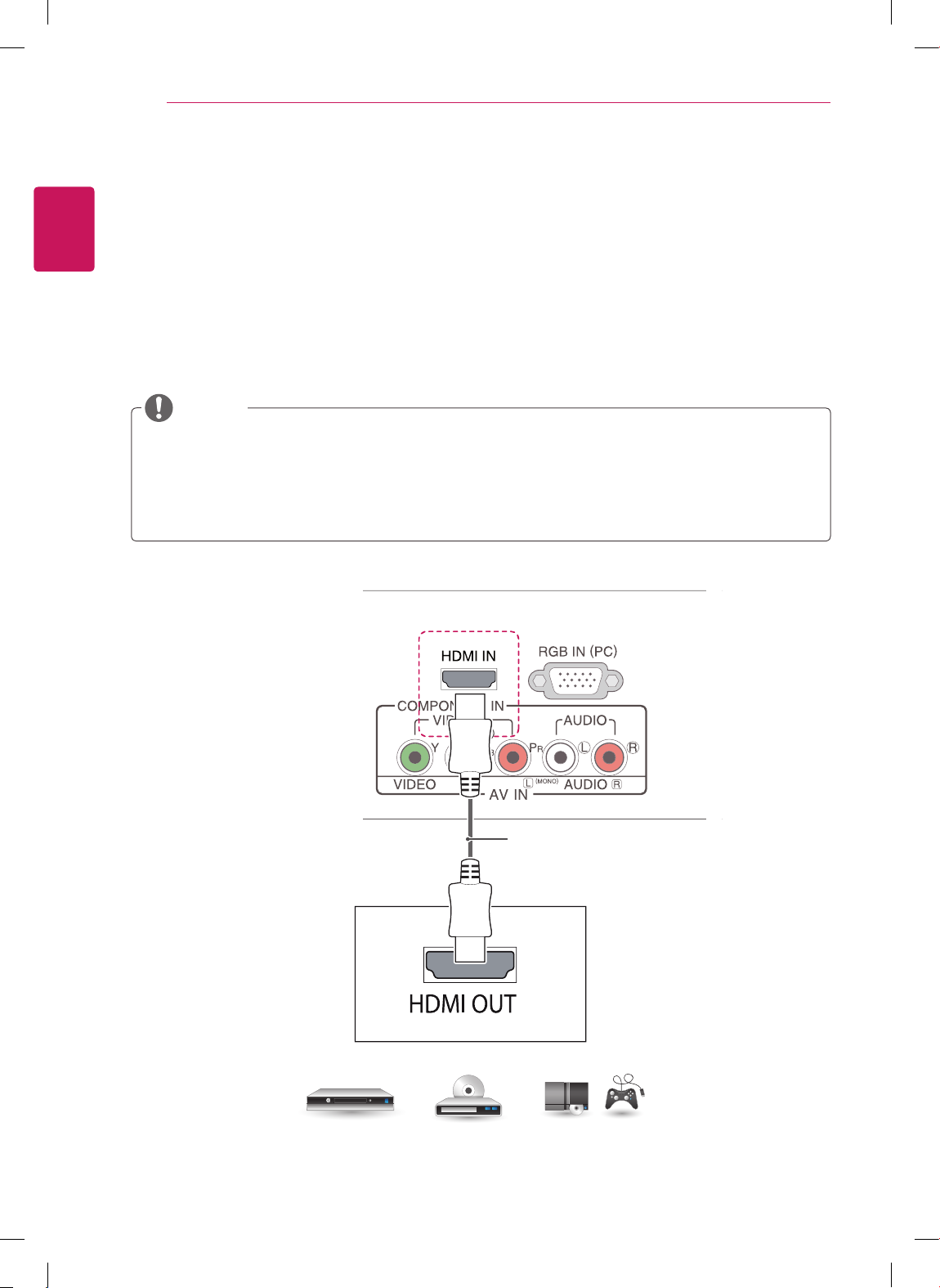
20
Connecting to a HD receiver, DVD Player, VCR or Gaming device
ENGLISH
Connect a HD receiver, DVD Player, VCR or Gaming device to the TV and select an appropriate input mode.
HDMI Connection
HDMI is the best way to connect a device.
Transmits the digital video and audio signals from an external device to the TV. Connect the external
device and the TV with an HDMI cable as shown on the following illustration.
MAKING CONNECTIONS
NOTE
Use a High Speed HDMI™ Cable.
High Speed HDMI™ Cables are tested to carry an HD signal up to 1080p and higher.
Supported HDMI Audio format: Dolby Digital, PCM (Up to 192 KHz, 32k/44.1k/48k/88k/96k/176k/
192k, DTS Not supported.)
(Not Provided)
DVD / Blu-Ray / HD Cable Box /
HD STB / Gaming device
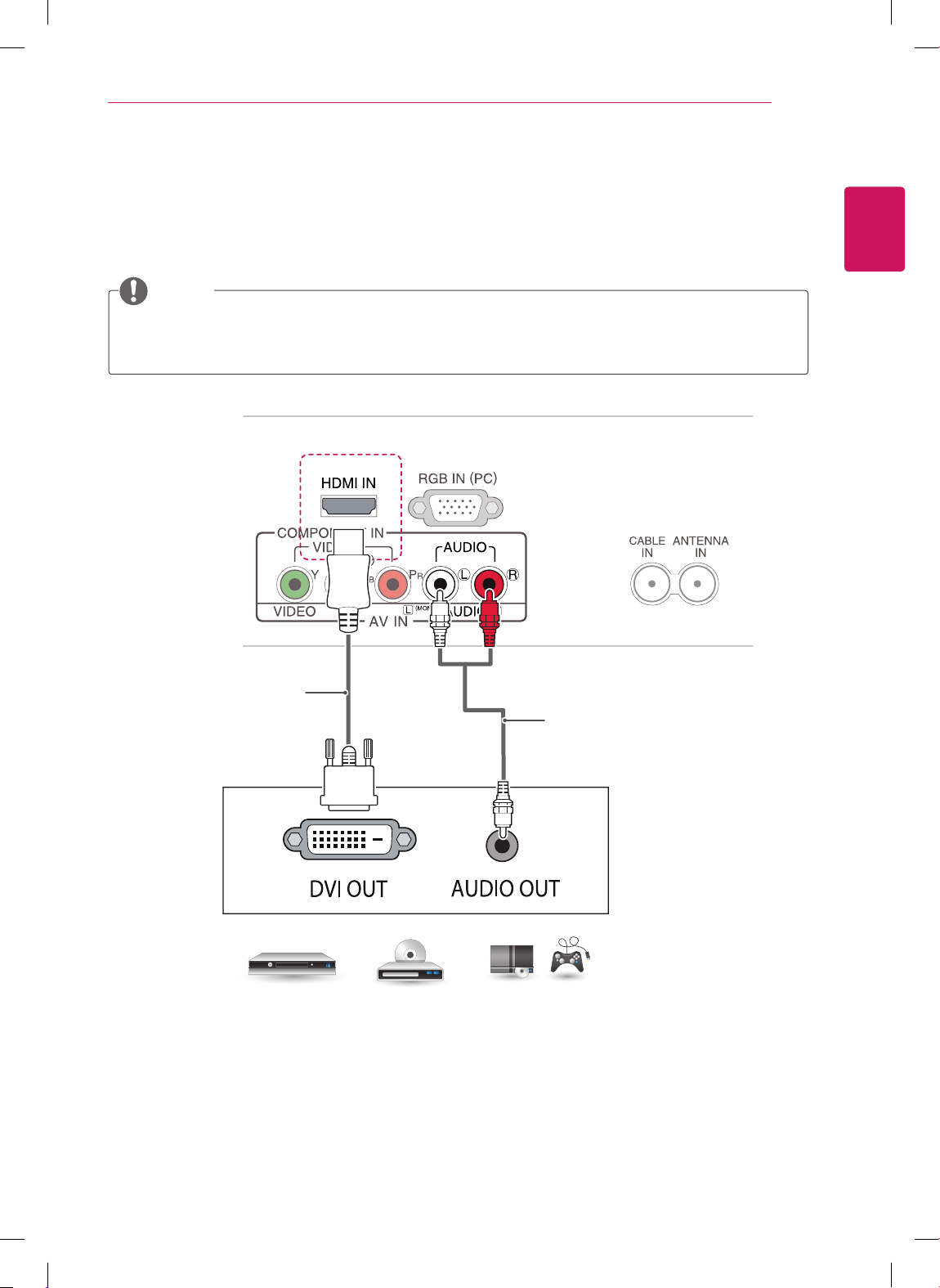
MAKING CONNECTIONS
21
HDMI to DVI Connection
Transmits the digital video signal from an external device to the TV. Connect the external device and the
TV with an HDMI to DVI cable as shown in the following illustration. To transmit an audio signal, connect an
optional audio cable.
NOTE
If you do not use an optional external speaker, connect the external device to the TV with an optional
audio cable.
When using the HDMI/DVI cable, only Single link is supported.
ENGLISH
(Not Provided)
(Not Provided)
DVD / Blu-Ray / HD Cable Box /
HD STB / Gaming device
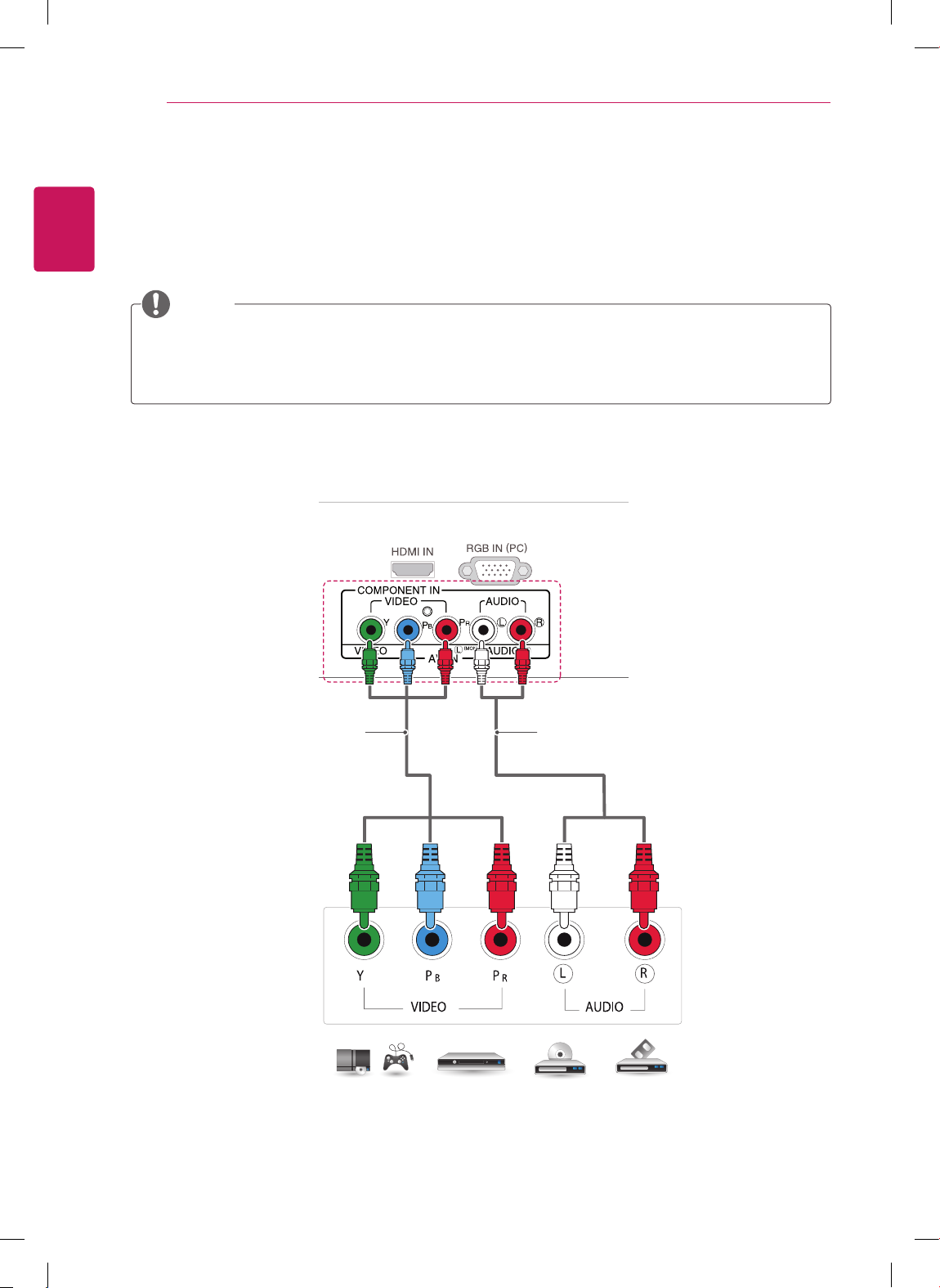
22
Component Connection
ENGLISH
Transmits the analog video and audio signals from an external device to the TV. Connect the external
device and the TV with the component cable as shown on the following illustration. Component
connections support HD, but some devices will not output HD on Component (due to copyright issues).
MAKING CONNECTIONS
NOTE
If cables are installed incorrectly, it could case the image to display in black and white or with distorted
color.
Check to ensure each cable is matched with the corresponding color connection.
(Not Provided) (Not Provided)
DVD / Blu-Ray / HD Cable Box /
HD STB / Gaming device

MAKING CONNECTIONS
Composite Connection
Transmits the analog video and audio signals from an external device to the TV. Connect the external
device and the TV with the composite cable as shown on the following illustration.
NOTE
Check to ensure each cable is matched with the corresponding color connection.
23
ENGLISH
(Not Provided)
DVD / Blu-Ray / HD Cable Box /
HD STB / Gaming device

24
Connecting a USB Device
ENGLISH
Connect a USB storage device such as s USB flash memory, external hard drive, MP3 player or a USB
memory card reader to the TV and access the MY MEDIA menu to use various multimedia files.
MAKING CONNECTIONS
or
USB
(Not Provided)
