Page 1
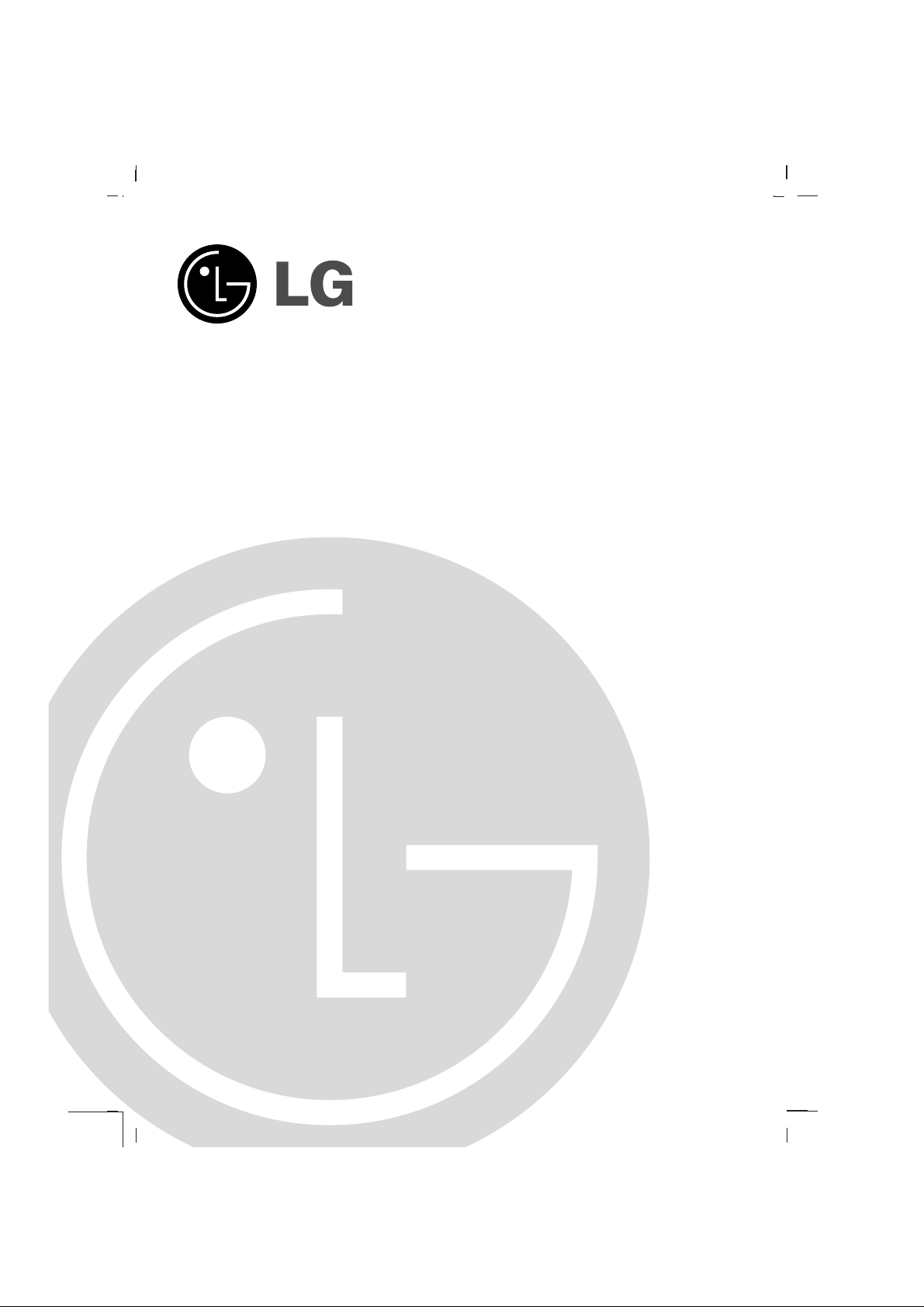
Colour Television
OWNER’S MANUAL
Please read this manual carefully before operating your set.
Retain it for future reference.
Record model number and serial number of the set.
See the label attached on the back cover and quote this information to your dealer when you require service.
Model number :
Serial number :
P/NO : MFL62077602-EN (CW91A)(1004-REV02)
Page 2
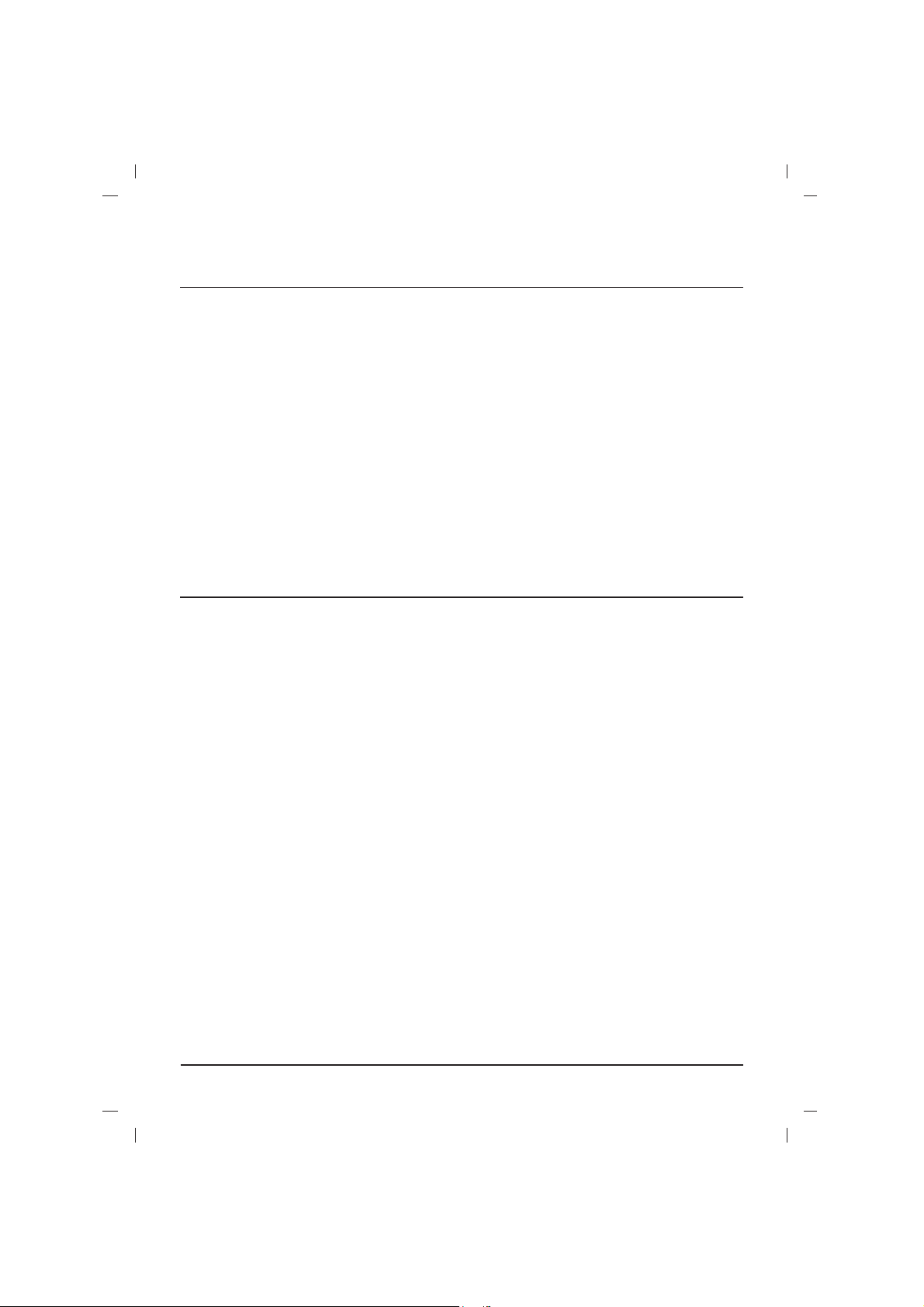
2
Power
This set operates on an AC mains supply, the voltage is as indicated on the label on the back cover.
Never apply DC power to the set. In the event of
thunderstorms or powercuts, please pull out the
aerial and power plug.
Press the POWER button on the front panel or side
panel to turn off the TV when the TV set is not being
used for a long time.It is recommended to remove the
plug from the wall outlet(Power point).
Disconnecting device from mains
Mains plug is the disconnecting device. The plug
must remain readily operable
Warning
To prevent fire or shock hazard, do not expose the set
to rain or moisture.
Do not place anything containing liquid on top of the set,
this may cause a fire or could give an electric shock.
Service
Never remove the back cover of the set as this can
expose you to very high voltage and other hazards. If
the set does not operate properly, unplug it and call
your dealer.
Aerial
Connect the aerial cable to the socket on the back
cover. For the best reception an outdoor aerial
should be used.
Location
Position your set so that no bright light or sunlight
falls directly onto the screen. Care should be
taken not to expose the set to any unnecessary
vibration, moisture, dust or heat. Also ensure that
the set is placed in a position to allow a free flow
of air. Do not cover the ventilation openings on the
back cover.
Installation
Connection of external equipment
Aerial socket
1. Connect the RF out socket of the VCR to the
aerial socket on the back of the set.
2. Connect the aerial cable to the RF aerial in
socket of the VCR.
3. Store the VCR channel on a desired programme number using the ‘Auto programme
tuning’ section.
4. Select the programme number where the
VCR channel is stored.
5. Press the PLAY button on the VCR.
Audio/Video in/out sockets (option)
1. Connect the audio/video out sockets of the VCR
to audio/video in sockets of the set and in sockets of the VCR to RF OUT sockets of the set.
2. If the VCR is connected to the AV sockets on the
set, press the TV/AV button to select AV1 or
AV2(option).
3. Press the PLAY button on the VCR.The VCR
playback picture appears on the screen.
You can also record programmes received by the
TV on video tape via audio/video out sockets.
Note :
If you have a mono VCR, connect the audio cable
from the VCR to the AUDIO L/MONO socket of
the set.
And if connected to AV2(option),then you should
select L+L mode by pressing the I/II/*(option) key.
If the VCRs are connected to AV2(option) and
Side AV(option) at the same time,only the Side AV
program will be displayed.
Side AV and Component can’t be used at the
same time.
Euro scart socket (option)
1. Connect the Euro scart socket of the VCR to
the Euro scart socket of the set.
2. Press the PLAY button on the VCR.
If your VCR outputs a switching voltage when
connected to Euro scart socket, the set will
switch to AV 1 mode automatically. But if you
want to keep on watching TV mode, press the
DD / EE
or NUMBER buttons.Otherwise press
the TV/AV button on the remote control
handset to select AV 1 The VCR playback pic-
ture appears on the screen.
You can also record programmes received by the
TV on video tape.
Note : Signal type RGB, i.e. the signals red, green
and blue can only be selected for the Euro scart
socket. These signals are transmitted, for example, by a pay TV decoder, game machine or photo
CD unit, etc.
Component in sockets (option)
1. Connect the COMPONENT video output
sockets (Y Cb Cr , YPb Pr or Y B-Y R-Y) of the
COMPONENT (480i) to the COMPONENT
INPUT sockets (Y PB PR) on the set.
2. Connect the audio cable from the COMPONENT to AUDIO IN sockets of AV IN1 or AV
IN2(option).
3. Press the TV/AV button to select COMPO-
NENT
.
4. Press the PLAY button on the COMPONENT.
The COMPONENT playback picture appears
on the screen.
Page 3
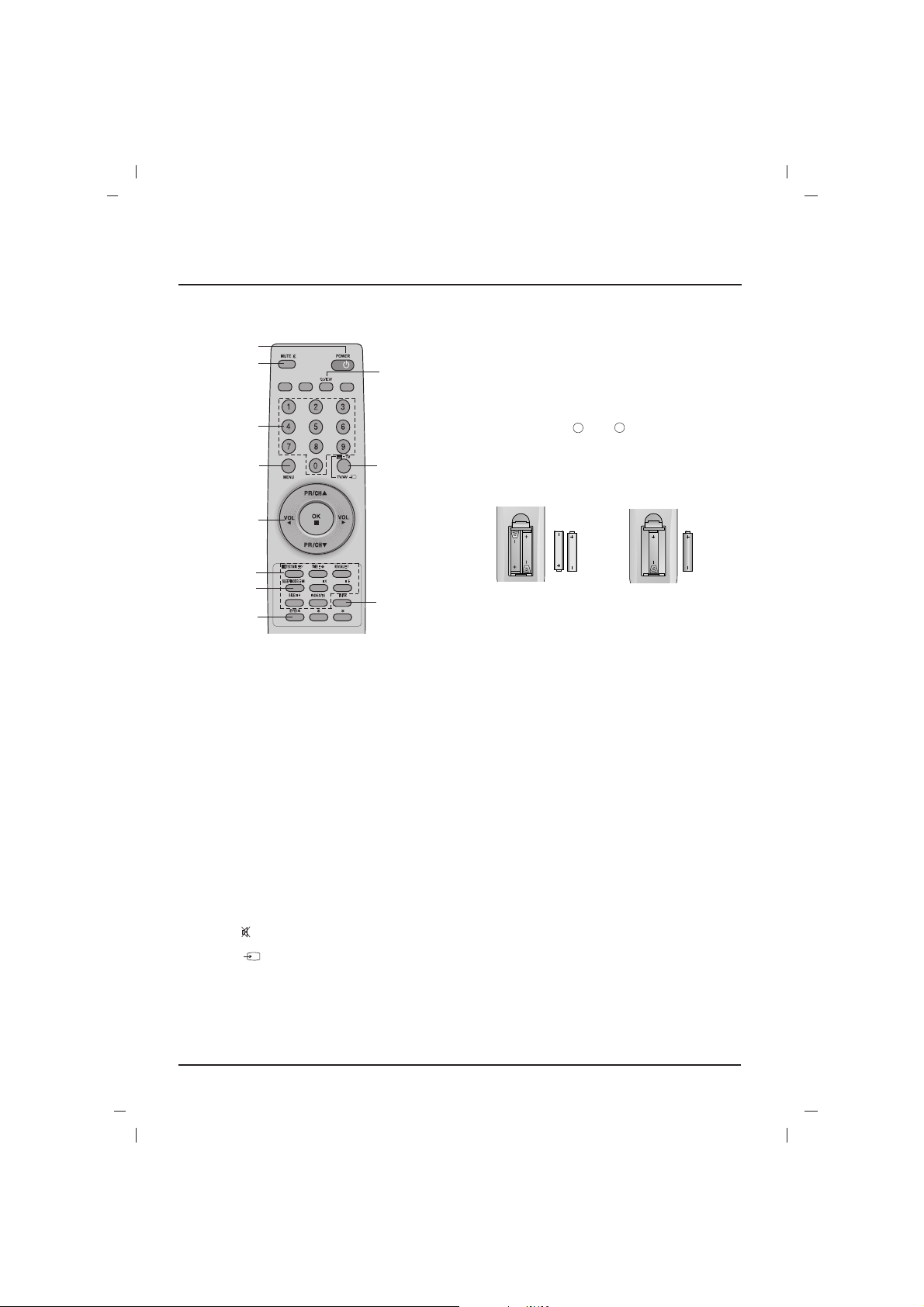
3
Location and function of controls
Remote control handset
Before you use the remote control handset,
please install the batteries.
1. POWER
switches the set on from standby or off to
standby.
2. NUMBER BUTTONS
Switches the set on from standby or directly
select a number.
3. MENU
selects a menu.
4.
DD / EE
(Programme Up/Down)
selects a programme or a menu item.
switches the set on from standby.
FF / GG
(Volume Up/Down)
adjusts the volume.
adjusts menu settings.
OK
accepts your selection or displays the current
mode.
5. TELETEXT BUTTONS (option)
These buttons are used for teletext.
For further details, see the ‘Teletext’ section.
6.
SLEEP
sets the sleep timer.
7.
EYE/*(option)
switches the eye function on or off.
8. MUTE
switches the sound on or off.
9. TV/AV
selects TV or AV mode.
switches the set on from standby.
exits the Teletext mode.
10.
I/II/
*
selects the language during dual language
broadcast.
selects the sound output (option).
11. Q.VIEW (or YELLOW)
returns to the previously viewed programme.
*
: No function
COLOURED BUTTONS : These buttons are
used for teletext (only TELETEXT models).
Battery installation
The remote control handset is powered by AAA
type batteries.Install batteries as indicated by the
polarity symbols ( and ) marked inside the
compartment.
Note : To avoid damage from possible battery
leakage, remove the batteries if you do not plan to
use the remote control handset for an extended
period of time
Front panel
MAIN POWER (ON/OFF)
switches the set on or off.
POWER/STANDBY INDICATOR
illuminates brightly when the set is in standby
mode.dims when the set is switched on.
REMOTE CONTROL SENSOR
Note : Only use the supplied remote control
handset. (When you use others, they will not
be able to function.)
MENU
selects a menu.
AA
/OK
accepts your selection or displays the current
mode.
FF / GG
(Volume Down/Up)
adjusts the volume.
adjusts menu settings.
DD / EE
(Programme Up/Down)
selects a programme or a menu item.
switches the set on from standby.
AUDIO/VIDEO IN SOCKETS (AV IN2)(option)
Connect the audio/video out sockets of external equipment to these sockets.
Note :AV2 on side panel is the same as AV2
on the back cover.
EYE (option)
adjusts picture according to the surrounding
conditions.
Note :
What is shown here may be somewhat dif-
ferent from your set or can not be supplied
on your area.
+
-
or
UPDATE/ HOLD/
1
2
3
4
6
5
10
9
11
7
8
Page 4

4
Basic operation
On and off
1. Press the main power button to switch the set on.
2. If the set is in standby mode, press the
POWER,
DD / EE
, TV/AVor NUMBER buttons on
the remote control handset to switch it on fully.
3. Press the POWER button on the remote control handset.
The set reverts to standby mode.
4. Press the main power button again to switch
the set off.
Note : If, while the set is switched on, the mains
plug is disconnected the set will switch to standby
or power on when the mains plug is replaced in
the mains power socket.
Mute function
Press the MUTE button. The sound is switched off
and the display W appears.
You can cancel it by pressing the MUTE,
FF / GG
,
I/II/*(option), button.
On screen language selection(option)
The menu can be displayed on the screen in
desired language. First select your language.
1. Press the MENU button and then
DD / EE
but-
ton to select the Special menu.
2. Press the GGor OK button to select Language.
3. Press the
FF / GG
button to select your desired
language.
All the on screen displays will appear in the
selected language.Press the MENU button to
return to the Special menu.
4. Repeatedly press the MENU button to return
to normal TV viewing.
TV and AV modes
AV mode is used when a video cassette recorder
(VCR), or other equipment is connected to the set.
Note : When a VCR is connected via the aerial
socket the set is used in TV mode. See the
‘Connection of external equipment’ section.
AV1 : VCR connected to the Euro scart socket
or AV IN 1 sockets on the set
AV2 : VCR connected to the AV IN 2 sockets
on the set (option).
COMPONENT : DVD Player connected to the
COMPONENT sockets on the set (option).
Alternatively you can select the TV or AV mode by
pressing the TV/AV button.
In AV mode, to return to TV mode, press the
DD
/
EE
or NUMBER buttons.
Auto AV switching (option)
If your VCR outputs switching voltage when it is
switched to playback with the VCR connected to the
Euro scart socket. The set is automatically switched
to
AV1 mode when an AV signal is input. But if you
want to keep on watching TV mode, press the
DD / EE
or NUMBER buttons. Press the TV/AV button to
return to AV modes.
Child lock
The TV can be set so that the remote control handset is needed to control it. This feature can be used
to prevent unauthorized viewing.
With the lock on, the display
Child lock on
appears on the screen if any button on the front
panel is pressed while viewing the TV.
Degaussing (option)
Due to the super large Tube in the set. The colour
purity of the picture may be affected by other
magnetic influences such as speakers. Stripes
may appear on the screen or there may be colour
patches.
Note : If you cannot adjust the screen condition by
degaussing, try it again after about 4 minutes.
Sleep timer
You don’t have to remember to switch the set off
before you go to sleep. The sleep timer automatically switches the set to standby after the preset
time elapses.
Repeatedly press the SLEEP button to select the
number of minutes. The display - - - will appear
on the screen, followed by 10, 20, 30, 60, 90, 120,
180 and 240.The timer begins to count down from
the number of minutes selected.
Note :
a. To view the remaining sleep time, press the
SLEEP button once.
b. To cancel the sleep time, repeatedly press the
SLEEP button until the display
- - -
appears.
c. When you switch the set off, the set releases
the preset sleep time.
Other functions
Page 5

5
On screen menus
The dialogue between you and your set takes
place on screen with an operator menu. The buttons required for the operating steps are also displayed.
Menu selection
1. Press the MENU button and then
DD / EE
but-
ton to display each menu.
2. Press the
GG
or OK button and then
DD / EE
but-
ton to select a menu item.
3. Change the setting of an item with the
FF / GG
button.
You can move to the higher level menu with
the MENU button and to move to the lower
level menu press the
GG
or OK button.
Note :
a. In the teletext mode, menus are not displayed.
b. In some models,
Degauss
will not display.
c. In some models, the
Language
will not dis-
play.
d. In some models, the
Treble, Bass
will not
display,but there will be
Equalizer set-
ting
.
Auto programme tuning
All stations that can be received are stored by this
method. It is recommended that you use auto programme during installation of this set.
Programme
This function enables you to select the programme
number in setting mode.
Skipping a programme number
1. In station mode ,select skip item.
2. Press the
FF / GG
button to select ON or OFF.
When a programme number is skipped it
means that you will be unable to select it
using the
DD / EE
button during normal TV
viewing. If you want to select the skipped
programme, directly enter the programme
number with the NUMBER buttons.
Repeatedly press the MENU button to return to
normal TV viewing.
Deleting a programme
1. In station mode ,select delete item.
2. Press the
FF / GG
button to select ON or OFF.
Press the OK button when ON is selected ,then
the selected programme is deleted, and all the
following programmes are shifted up one position.
Swapping a programme number
1. In station mode ,select swap item.
2. Press the
FF / GG
button to select the programme
number.Press the OK button to swap the current
programme for the selected programme.
Sound system
System :
BG :(Asia/NewZealand/ M.East/Africa/Australia)
I :(Hong Kong/South Africa)
DK :(East Europe/China/Africa/CIS)
L :(SECAM L/L’ (France) (option)
M : (USA/Korea/Philippines) (option)
Colour system
You can adjust colour systerm in AUTO,PAL,
PAL60,NTSC,NTSC4.43 and SECAM.
Fine tuning
Normally fine tuning is only necessary if reception
is poor.The finely tuned programme will be indi
cated by yellow number during programme selection.
Setting up TV stations
TV programme
AutoOprogramme
Programme
Skip
Delete
Swap
SoundOsystem
Colour Osystem
Fine
()O}{OOKOMENU
Picture menu
Station menu
PSM
XD
CSM
Contrast
Brightness
Colour
Sharpness
Tint
()O}{OOKOMENU
Sound menu
()O}{OOKOMENU
Special menu
()O}{OOKOMENU
Time menu
()O}{OOKOMENU
Station
Picture
Sound
Time
Special
SSM
Turbo oSound
AVL
Balance
Treble
Bass
Clock
Offotime
Onotime
Onotimeovolume
Autoosleep
Language
Input
Childolock
Degauss
: OOToOstart
:
OO
1
:
OO
Off
:
OO
Off
:
OO
:
OO
BG
:
OO
Auto
:
OO {{{
:
OO
Dynamic
:
OO
Off
:
OO
Standard
:
OO
100
:
OO
60
:
OO
60
:
OO
60
:
OO 0
:
OO
Flat
:
OO
Off
:
OO
Off
:
OO
0
:
OO
50
:
OO
50
:
OO
-i-o: o-i-
:
OO
-i-o: o-i-
:OO-i-o: o-i:
OO
30
:
OO
Off
: OOEnglish
:
OO
TV
:
OO
Off
:
OO
Off
MENU
OOCO01O(BG)
7 36%
Auto programme
Page 6

Note: Picture menu options are not available for
the RGB input source.
PSM (Picture Status Memory)
The picture Dynamic, Standard, Mild and
Game are programmed for good picture repro-
duction at the factory and cannot be changed.
XD
You can enjoy the vivid and hi-definition picture with
LG’s excellent Digital Reality processor technology.
CSM (Colour Status Memory)
You can select the picture colour status;
Standard, Reddish, Greenish or Bluish, as
you prefer.
Eye (option)
When the eye function is on, the most suitable picture is automatically adjusted according to the surrounding conditions.
At this time the display in green does not
appear continuously but the display in yellow
appears each time the picture condition changes.
Note:a.The eye function is automatically switched off.
b.EYE function is not available for RGB input source.
Picture adjustment
You can adjust picture Contrast ,Brightness ,
Colour ,Sharpness and Tint (NTSC input
only) to the levels you prefer.
6
Picture adjustment
Time Setting
Sound adjustment
SSM (Sound Status Memory)
The sound Flat, Music, Movie , Sport are programmed for good sound reproduction at the factory and cannot be changed.
Turbo sound selection
When this function is on, the sound will be more
emphasized and amplified than normal sound.
Sound adjustment
You can adjust Balance, AVL (Auto Volume
Leveler), Treble ,Bass. AVL automatically keeps
on an equal volume level even if you change programmes. The Turbo sound creates an all around
sound as in a concert hall.
Sound output selection
In AV mode, you can select output sound for the
left and right loudspeakers.
Repeatedly press the I/II/
*
button to select the
sound output.
L+R :Audio signal from audio L input is sent to left
loud-speaker and audio signal from audio R
input is sent to right loud-speaker.
L+L or R+R (option): Audio signal from audio L or R
input is sent to both left and right loud-speakers.
Note:
L+L or R+R may be inavailable for some models.
Stereo/Dual reception
(option)
When a programme is selected, the sound information for the station appears after the programme number and station name disappear.
Mono sound selection
In stereo reception if the stereo signal is weak,
you can switch to mono by pressing the I/II/
*
button twice. In mono reception the depth of sound is
improved. To switch back to stereo, press the
I/II/
*
button twice again.
Language selection for dual language broadcast
If a programme is received in two languages (dual
language), you can switch to
DUAL I, DUAL II or
DUAL I+II by pressing the I/II/
*
button repeatedly.
DUAL I sends the primary broadcast language to
the loudspeakers.
DUAL II sends the secondary broadcast lan-
guage to the loudspeakers.
DUAL I+II sends a separate language to each
loudspeaker.
NICAM reception (option)
If your set is equipped with the receiver for NICAM
reception, the high quality NICAM (Near
Instantaneous Companding Audio Multiplex) digital sound can be received.
Sound output can be selected according to the
type of received broadcast by pressing the I/II/
*
button repeatedly.
1. When NICAM mono is received, you can
select
NICAM MONO or FM MONO.
2. When NICAM stereo is received, you can
select
NICAM STEREO or FM MONO. If the
stereo signal is weak, switch to FM mono.
3. When NICAM dual is received, you can select
NICAM DUAL I, NICAM DUAL II or
NICAM DUAL I+II or MONO. When FM
mono is selected the display
MONO appears
on the screen.
Broadcast
Mono
Stereo
Dual
On Screen Display
MONO
STEREO
DUAL I
Setting the On/Off timer
By using this function, the set automatically switches on or off at a preset time. You must set the time
correctly before using the on/off time function.
Note :a.
On time
works only in standby mode.
b.To view the remaining on/off time, select
the Time menu.
c.When you switch the main power off, the
Clock
is reset .
On time volume
In this function,you can set the volume of the TV
automatically turnning on.
Auto sleep
If you select On on the Auto sleep item,
the set will automatically switch itself to
standby mode approximately ten minutes after a
TV station stops broadcasting.
Page 7

Teletext (or TOP text) is an optional function,
therefore only a set with the teletext system can
receive the teletext broadcast.
Teletext is a free service broadcast by most TV
stations which gives up-to-the-minute information
on news, weather, television programmes, share
prices and many other topics.
The teletext decoder of this TV can support the
SIMPLE, TOP and FASTEXT systems. SIMPLE
(standard teletext) consists of a number of pages
which are selected by directly entering the corresponding page number. TOP and FASTEXT are
more modern methods allowing quick and easy
selection of teletext information.
Switch on/off
Press the TEXT button to switch to teletext.
The initial page or last page appears on the
screen.Two page numbers, TV station name, date
and time are displayed on the screen headline.
The first page number indicates your selection,
while the second shows the current page displayed.Press the TEXTor TV/AV button to switch
off teletext. The previous mode reappears.
SIMPLE text
Page selection
1. Enter the desired page number as a three digit
number with the NUMBER buttons. If during
selection you press a wrong number, you
must complete the three digit number and
then re-enter the correct page number.
2. The
DD / EE
button can be used to select the
preceding or following page.
Programming a colour button in LIST mode (option)
Press the button to switch to LIST mode.
Four teletext page numbers of your choice can be
colour coded and easily selected by pressing the
corresponding coloured button on the remote control handset.
1. Press a coloured button.
2. Using the NUMBER buttons, select the page
you wish to programme.
3. Press the OK button. Then the selected page
is stored as the selected page number with
blinking once. From now on, you can select
this page with the same coloured button.
4. The three other coloured buttons are programmed in the same way.
TOP text (option)
The user guide displays four fields-red, green, yellow and blue at the bottom of the screen. The yellow field denotes the next group and the blue field
indicates the next block.
Block / group / page selection
1. With the blue button you can progress from
block to block.
2. Use the yellow button to proceed to the next
group with automatic overflow to the next block.
3. With the green button you can proceed to the
next existing page with automatic overflow to
the next group.
Alternatively the
DD
button can be used.
4. The red button permits to return to previous
selection. Alternatively the
EE
button can be used.
Direct page selection
Corresponding to the SIMPLE teletext mode, you
can select a page by entering it as a three digit
number using the NUMBER buttons in TOPmode.
FASTEXT
The teletext pages are colour coded along the bottom of the screen and are selected by pressing
the corresponding coloured button.
Page selection
1. Press the button to select the index page.
2. You can select the pages which are colour
coded along the bottom line with the same
coloured buttons.
3. Corresponding to the SIMPLE teletext mode,
you can select a page by entering its three
digit page number with the NUMBER buttons
in FASTEXT mode.
4. The
DD / EE
button can be used to select the
preceding or following page.
Special teletext functions
REVEAL
Press this button to display concealed information, such as solutions of riddles or puzzles.
Press this button again to remove the information
from the display.
SIZE
Selects double height text.
Press this button to enlarge the top half of the
page.Press this button again to enlarge the bottom half of the page.Press this button again to
return to the normal display.
UPDATE
Displays the TV picture on the screen while waiting
for the new teletext page. The display will
appear at the top left hand corner of the screen. When
the updated page is available then the display
will change to the page number.Press this button to
view the updated teletext page.
HOLD
Stops the automatic page change which will occur
if a teletext page consists of 2 or more sub pages.
The number of sub pages and the sub page displayed is, usually, shown on the screen below the
time. When this button is pressed the stop symbol
is displayed at the top left-hand corner of the
screen and the automatic page change is inhibited.To continue press this button again.
MIX
Displays the teletext pages superimposed on the
TV picture.To switch the TV picture off press this
button again.
TIME
When viewing a TV programme, press this button to
display the time at the top right hand corner of the
screen. Press this button again to remove the display.
In the teletext mode, press this button to select a sub
page number. The sub page number is displayed at
the bottom of the screen. To hold or change the sub
page, press the RED/GREEN,
DD / EE
or NUMBER
buttons. Press again to exit this function.
Teletext (option)
i
M
7
Page 8

Troubleshooting check list
Symptoms
No picture, no sound
Sound OK, poor picture
Picture OK, poor sound
Picture blurred
Lines or streaks in picture
Poor reception on some channels
No colour
Poor colour
Remote control does not work
The mains plug-(plugged in and
switched on)
Is the TV switched on
Try another channel (weak signal)
Check aerial (plugged into TV?)
Check aerial (broken lead?)
Check aerial
Check for local interference
Adjust contrast
Adjust brightness
Adjust colour
Adjust volume
Check the batteries in remote control
Check Audio/Video sockets (VCR only)
Check these items and try to
adjust these
