Page 1
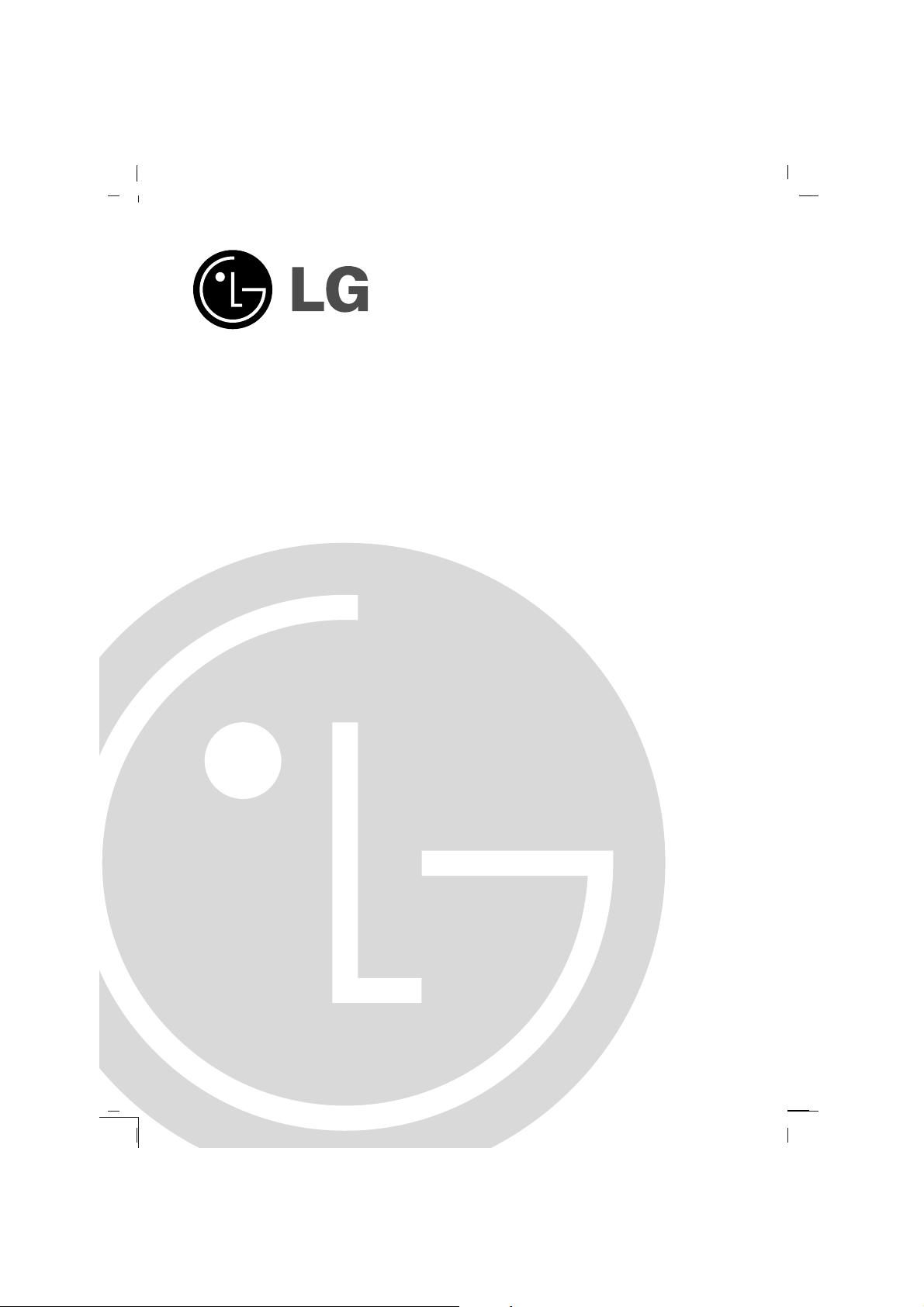
Colour Television
OWNER’S MANUAL
Please read this manual carefully before operating your set.
Retain it for future reference.
Record model number and serial number of the set.
See the label attached on the back cover and quote this information to your dealer when you require service.
Model number :
Serial number :
P/NO : MFL39073912 (CW62C, 33981403/4/5/6 TX)
Page 2
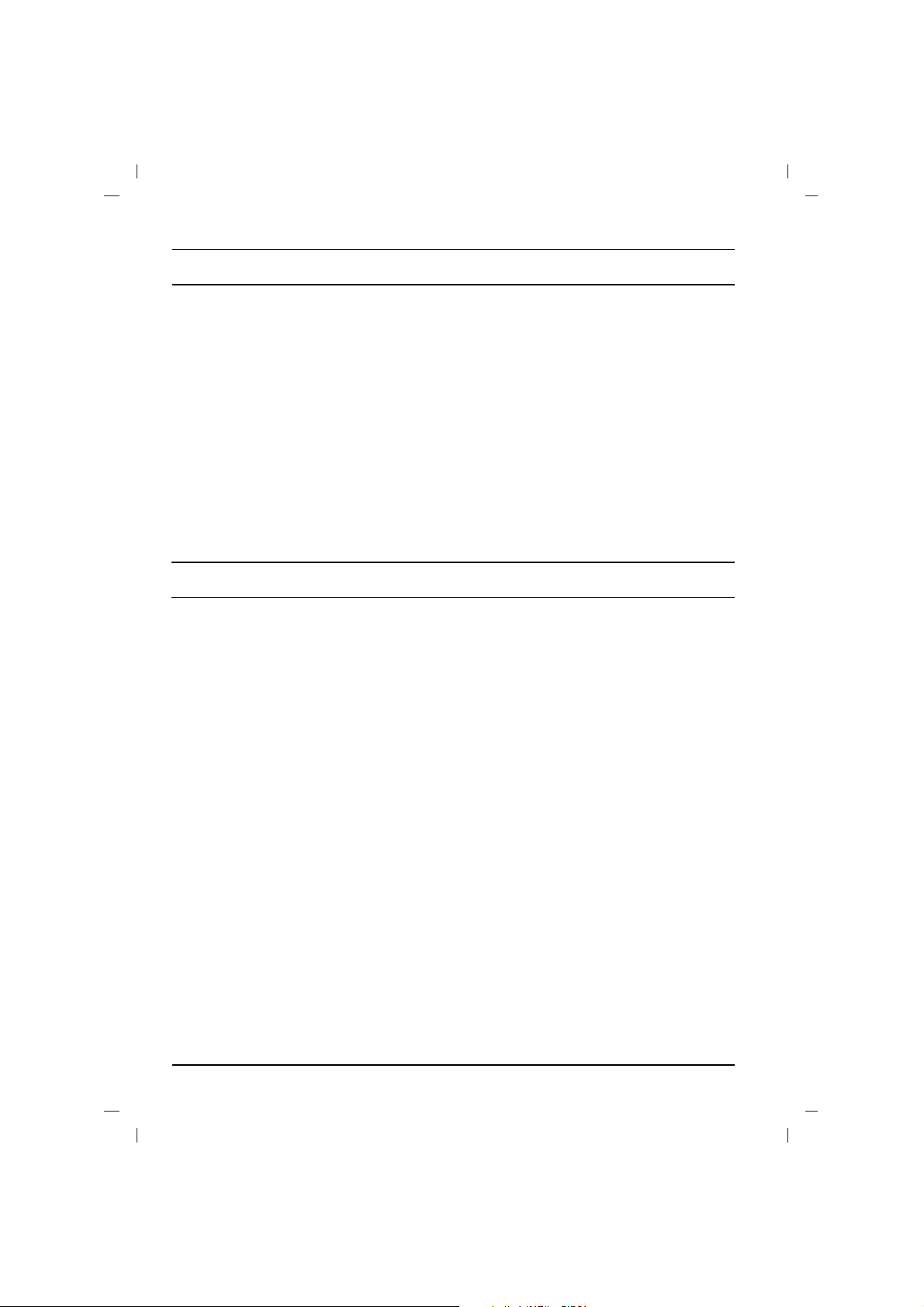
Contents
2
Power
This set operates on an AC mains supply, the voltage is as indicated on the label on the back cover.
Never apply DC power to the set. In the event of
thunderstorms or powercuts, please pull out the
aerial and mains plugs.
Warning
To prevent fire or shock hazard, do not expose the
set to rain or moisture.
Do not place anything containing liquid on top of
the set, this may cause a fire or could give an
electric shock.
Service
Never remove the back cover of the set as this
can expose you to very high voltage and other
hazards. If the set does not operate properly,
unplug it and call your dealer.
Aerial
Connect the aerial cable to the socket on the back
cover. For the best reception an outdoor aerial
should be used.
Location
Position your set so that no bright light or sunlight
falls directly onto the screen. Care should be
taken not to expose the set to any unnecessary
vibration, moisture, dust or heat. Also ensure that
the set is placed in a position to allow a free flow
of air. Do not cover the ventilation openings on the
back cover.
Note:
To remove dirt or fingerprint on the surface of your
TV, please rub
with a line-free cloth supplied in the accessory.
Do not pose too much pressure in cleaning so as
to prevent any risk of damage to the product.
Installation
Installation.........................................................2
Connection of external equipment..................3
Location and function of controls...................4
Basic operation.................................................7
On screen menus..............................................7
Setting up TV stations......................................8
Picture adjustment..........................................11
Sound adjustment...........................................12
Time setting.....................................................13
Other functions...............................................14
PIP operation (option)....................................15
Teletext (option)..............................................16
Troubleshooting check list............................18
Page 3
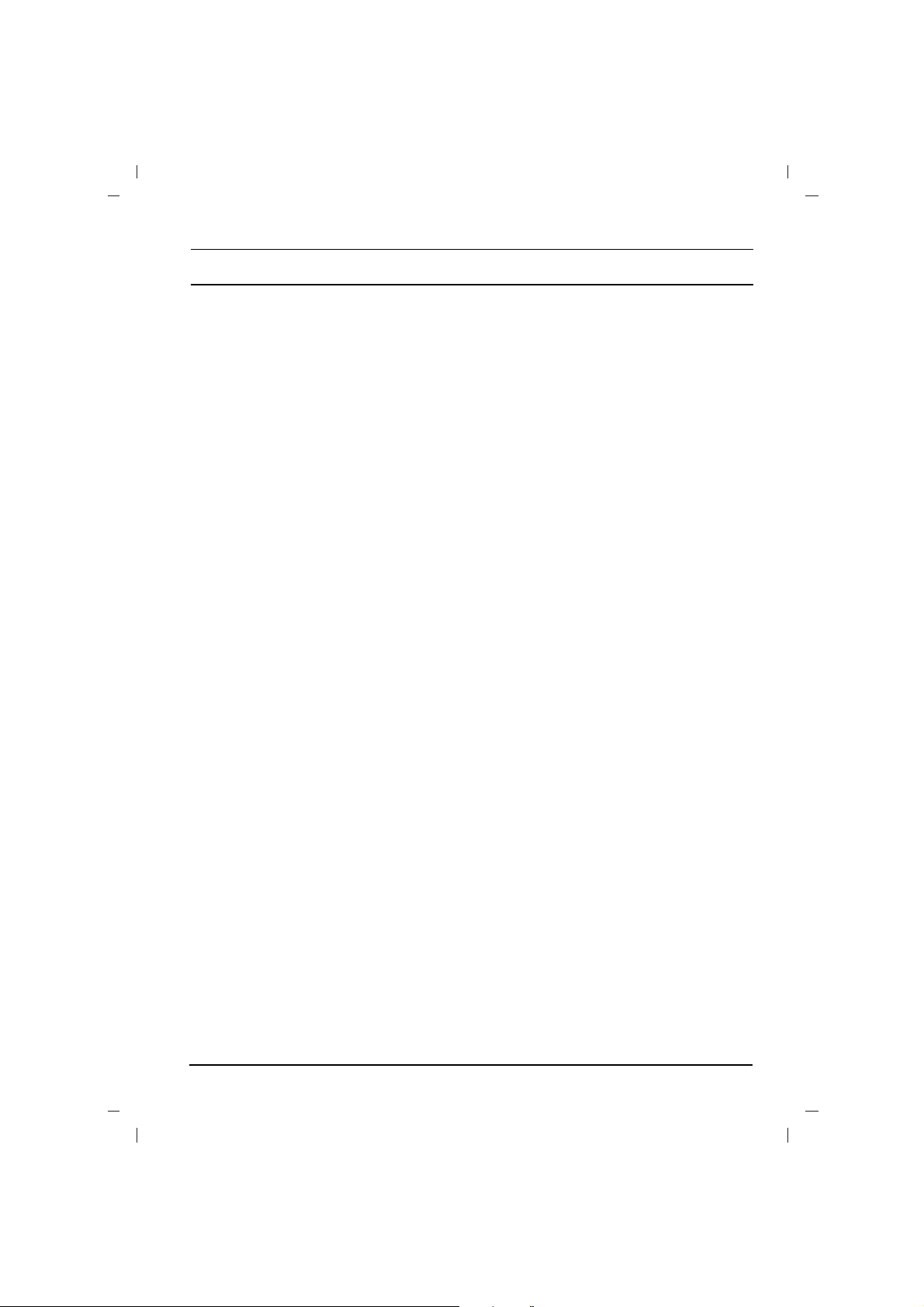
3
Connection of external equipment
You can connect additional equipment, such as
VCRs, camcorders etc. to your set.
What is shown here may
be somewhat different
from your set.
Aerial socket
1. Connect the RF out socket of the VCR to the
aerial socket on the back of the set.
2. Connect the aerial cable to the RF aerial in
socket of the VCR.
3. Store the VCR channel on a desired programme number using the ‘Manual programme tuning’ section.
4. Select the programme number where the
VCR channel is stored.
5. Press the PLAY button on the VCR.
Audio/Video in/out sockets (option)
1. Connect the audio/video out sockets of the
VCR to audio/video in sockets of the set and
in sockets of the VCR to RF OUT sockets of
the set.
2. If the VCR is connected to the AV sockets on
the set, press the TV/AV button to select AV 1
or AV 2 .
3. Press the PLAY button on the VCR.
The VCR playback picture appears on the
screen.
You can also record programmes received by
the TV on video tape via audio/video out sockets.
Note : If you have a mono VCR, connect the
audio cable from the VCR to the AUDIO L/MONO
socket of the set.
Euro scart socket (option)
1. Connect the Euro scart socket of the VCR to
the Euro scart socket of the set.
2. Press the PLAY button on the VCR.
If your VCR outputs a switching voltage when
connected to Euro scart socket, the set will
switch to AV 1 mode automatically. But if you
want to keep on watching TV mode, press the
DD / EE
or NUMBER buttons.
Otherwise press the TV/AV button on the
remote control
handset to select
AV 1 The VCR playback pic-
ture appears on the screen.
You can also record programmes received by the
TV on video tape.
Note : Signal type RGB, i.e. the signals red, green
and blue can only be selected for the Euro scart
socket. These signals are transmitted, for example, by a pay TV decoder, game machine or photo
CD unit, etc.
Component in sockets (option)
1. Connect the COMPONENT video output
sockets (Y Cb Cr, Y Pb Pr or Y B-Y R-Y) of the
COMPONENT (480i) to the COMPONENT
INPUT sockets (Y PB PR) on the set.
2. Connect the audio cable from the COMPONENT to AUDIO IN sockets of AV IN2.
3. Press the TV/AV button to select
COMPO-
NENT
.
4. Press the PLAY button on the COMPONENT.
The COMPONENT playback picture appears
on the screen.
Page 4

4
All the functions can be controlled with the remote control handset.
Some functions can also be adjusted with the buttons on the front
panel of the set.
Remote control handset
Before you use the remote control handset, please install the batteries. See the next page.
1. POWER
switches the set on from standby or off to standby.
2. NUMBER BUTTONS
Switches the set on from standby or directly select a number.
3. MENU
selects a menu.
4.
DD / EE
(Programme Up/Down)
selects a programme or a menu item.
switches the set on from standby.
scans programmes automatically.
FF / GG
(Volume Up/Down)
adjusts the volume.
adjusts menu settings.
OK
accepts your selection or displays the current mode.
5. TELETEXT BUTTONS (option)
These buttons are used for teletext.
For further details, see the ‘Teletext’ section.
6.
SLEEP
sets the sleep timer.
7. PIP BUTTONS (option)
PIP
switches the sub picture on or off.
PR +/-
selects a programme for the sub picture.
SWAP
alternates between main and sub picture.
INPUT
selects the input mode for the sub picture.
SIZE
adjusts the sub picture size.
STILL
freezes motion of the sub picture.
POSITION
relocates the sub picture in clockwise direction.
Location and function of controls
(With TELETEXT / PIP)
123
4
5
6
7
8
9
0
PR
PR
VOL
VOL
OK
1
2
3
4
6
5
7
12
8
11
14
13
9
10
0
PR
PR
VOL
VOL
OK
UPDATE/
HOLD/
(With TELETEXT / Without PIP)
5
Page 5

5
Location and function of controls
8. FAVOURITE
selects a favorite programme.
9.
EYE/*(option)
switches the eye function on or off.
10. MUTE
switches the sound on or off.
11. TV/AV
selects TV or AV mode.
switches the set on from standby.
exits the Teletext mode.
12.
I/II/
*
selects the language during dual language broadcast.
selects the sound output (option).
13. Q.VIEW (or YELLOW)
returns to the previously viewed programme.
14.
LIST (or BLUE)
displays the programme table.
*
: No function
COLOURED BUTTONS : These buttons are used for teletext (only
TELETEXT models) or programme edit.
Battery installation
The remote control handset is powered by two AAA type batteries.
To load the batteries, turn the remote control handset over and
open the battery compartment. Install two batteries as indicated by
the polarity symbols ( and ) marked inside the compartment.
Note : To avoid damage from possible battery leakage, remove the
batteries if you do not plan to use the remote control handset for an
extended period of time.
+
-
(Without TELETEXT / PIP)
123
4
5
6
7
8
9
0
PR
PR
VOL
VOL
OK
(With PIP / Without TELETEXT)
123
4
5
6
7
8
9
0
PR
PR
VOL
VOL
OK
Q.VIEW LIST
4
1
3
2
8
12
13
11
14
6
9
10
7
Page 6
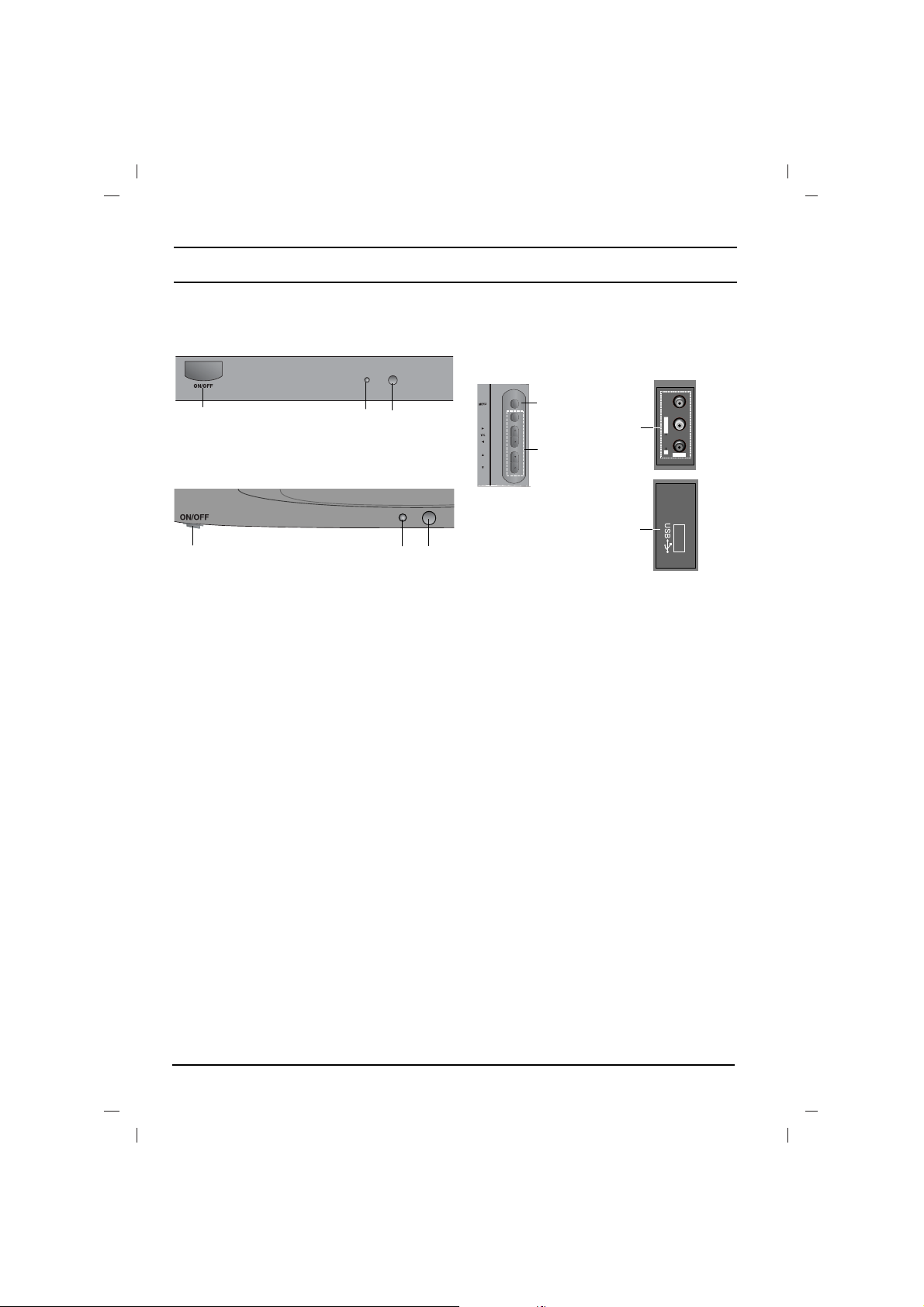
6
Location and function of controls
Front panel
1. MAIN POWER (ON/OFF)
switches the set on or off.
2. POWER/STANDBY INDICATOR
illuminates brightly when the set is in standby mode.
dims when the set is switched on.
3. REMOTE CONTROL SENSOR
Note : Only use the supplied remote control handset. (When you use others, they will not be
able to function.)
4. MENU
selects a menu.
5. OK
accepts your selection or displays the current mode.
FF / GG
(Volume Down/Up)
adjusts the volume.
adjusts menu settings.
DD / EE
(Programme Up/Down)
selects a programme or a menu item.
switches the set on from standby.
6. AUDIO/VIDEO/USB IN SOCKETS (AV IN3)(option)
Connect the audio/video/USB out sockets of external equipment to these sockets.
Note :
Shown is a simplified representation of front or side panel. What is shown here may be
somewhat different from your set or can not be supplied on your area.
OK
29FU1 series
1
4
5
2
3
29FU3 series
1
2
3
Side panel Side AV
VIDEO L/MONO RAUDIO
AV IN3
6
6
PR
Page 7

The dialogue between you and your set takes
place on screen with an operator menu. The buttons required for the operating steps are also displayed.
Menu selection
1. Press the MENU button and then
DD / EE
but-
ton to display each menu.
2. Press the
GG
button and then
DD / EE
button to
select a menu item.
3. Press the
GG
button to display the sub menu or
the pull-down menu.
4. Change the setting of an item in the sub or
pull-down menu with the
FF / GG
or
DD / EE
.
You can move to the higher level menu with
the OK or
FF
button and to move to the lower
level menu press the
GG
button.
Note :
a. In the teletext mode, menus are not displayed.
b. In some models, the
Normal/Turbo search
will not display, only the Start will display in the
Auto programme menu.
c. In some models, Tilt, Booster or Degauss
will not display.
d. On some models, the Language, X-WAVE
will not display.
Basic operation
On and off
1. Press the main power button to switch the set
on.
2. If the set is in standby mode, press the
POWER,
DD / EE
, TV/AV or NUMBER buttons
on the remote control handset to switch it on
fully.
3. Press the POWER button on the remote con-
trol handset.
The set reverts to standby mode.
4. Press the main power button again to switch
the set off.
Note : If, while the set is switched on, the mains
plug is disconnected the set will switch to standby
or power on when the mains plug is replaced in
the mains power socket.
Programme selection
You can select a programme number with the
DD
/
EE
or NUMBER buttons.
Volume adjustment
Press the
FF / GG
button to adjust the volume.
Q.VIEW (or YELLOW)
Press the Q.View (or YELLOW) button to view
the last programme you were watching.
Mute function
Press the MUTE button. The sound is switched off
and the display Wappears.
You can cancel it by pressing the MUTE,
FF / GG
,
I/II/*(option), button.
On screen language selection
The menu can be displayed on the screen in
desired language. First select your language.
1. Press the MENU button and then
DD / EE
but-
ton to select the Special menu.
2. Press the GGbutton to select Language.
3. Press the GGbutton and then
DD / EE
button to
select your desired language.
All the on screen displays will appear in the
selected language.
Press the OK or
FF
button to select the Special
menu.
4. Repeatedly press the MENU button to return
to normal TV viewing.
7
On screen menus
Page 8

8
Setting up TV stations
Up to 100 TV stations can be stored by programme
numbers (0 to 99). Once you have preset the stations, you will be able to use the
DD / EE
or NUMBER
buttons to scan the stations you programmed.
Stations can be tuned using automatic or manual
modes.
Note : In some models up to 200 TV stations can
be stored.
Auto programme tuning
All stations that can be received are stored by this
method. It is recommended that you use auto programme during installation of this set.
1. Press the MENU button to select the Station
menu.
2. Press the
GG
button and then
DD / EE
button to
select Auto programme.
3. Press the GGbutton to display the Auto pro-
gramme
menu.
4. Press the GGbutton. Select a TV system with
the
DD / EE
button on the System pull-down
menu;
BG :(Asia/NewZealand/ M.East/Africa/Australia)
I :(Hong Kong/South Africa)
DK :(East Europe/China/Africa/CIS)
L :(SECAM L/L’ (France) (option)
M : (USA/Korea/Philippines) (option)
5. Press the
FF
button.
6. Press the
DD / EE
button to select Storage
from
.
7. Press the GGbutton. Select the beginning pro-
gramme number with the
FF / GG
button or
NUMBER buttons on the Storage from pulldown menu. Any number under 10 is entered
with a numeric ‘0’ (or ‘00’) in front of it, i.e.
‘05’ (or ‘005’) for 5.
8. Press the OK button.
9. Press the
DD / EE
button to select Normal or
Turbo search.
Option: In some models, you can only select
Start.
Note :
a.
Turbo search is faster than Normal search
and in some models, these searches will automatically store all receivable stations.
b. If the programmed station has poor quality
and sound, select the system again in the
Manual programme menu.
10. Press the
GG
button to begin auto programming.
All receivable stations are stored.
To stop auto programming, press the MENU
button.
When auto programming is completed, the
Programme edit menu appears on the
screen. See the ‘Programme edit’ section to
edit the stored programme.
11. Repeatedly press the MENU button to return
to normal TV viewing.
Manual programme tuning
Manual programme lets you manually tune and
arrange the stations in whatever order you desire.
Also you can assign a station name with five characters to each programme number.
1. Press the MENU button to select the Station
menu.
2. Press the
GG
button and then
DD / EE
button to
select Manual programme.
3. Press theGGbutton to display the Manual
programme
menu.
4. Press the
DD / EE
button to select Storage.
5. Press the GGbutton to select the programme
number. Select the desired programme number (0 to 99) with the
FF / GG
button or NUM-
BER buttons on the Storage pull-down
menu. Any number under 10 is entered with a
numeric ‘0’ (or ‘00’) in front of it, i.e. ‘05’ (or
‘005’) for 5.
6. Press the OK button.
7. Press the
DD / EE
button to select System.
8. Press the GGbutton. Select a TV system with
the
DD / EE
button on the System pull-down
menu;
BG :
(Asia/NewZealand/ M.East/Africa/Australia)
I :(Hong Kong/South Africa)
DK :(East Europe/China/Africa/CIS)
L :(SECAM L/L’ (France) (option)
M : (USA/Korea/Philippines) (option)
9. Press the OK or FFbutton.
10. Press the
DD / EE
button to select Channel.
11. Press the GGbutton. Press the
DD / EE
button to
select V/UHF or Cable on the Channel
pull-down menu.
If possible, select the channel number directly
with the number buttons. Any number under
10 is entered with a numeric ‘0’ (or ‘00’) in
front of it, i.e. ‘05’ (or ‘005’) for 5.
12. Press the OK or
FF
button.
13. Press the
DD / EE
button to select Search.
14. Press the GGbutton. Press the
FF / GG
button to
commence searching on the
Search pull-
down menu. If a station is found the search
will stop.
15. Press the OK button to store it. The display
Stored will appear.
16. To store another station, repeat steps 4 to 15.
17. Repeatedly press the MENU button to return
to normal TV viewing.
System
{
StorageOfrom
{
NormalOsearch
{
TurboOsearch
{
BG
I
DK
L
System
{
()O}{OOKOMENU
Auto programme
System {
BG
I
DK
M
or
Page 9

Assigning a station name
1. Repeat the ‘Manual programme tuning’ steps 1
to 3.
2. Press the
DD / EE
button to select Name.
3. Press the
GG
button on the Name pull-down
menu.
4. Press the
DD
button. You can use a blank, +, -, the
numeric
0 to 9 and the alphabet A to Z.
With the EEbutton you can select in the opposite
direction.
5. Select the position by pressing the
FF / GG
button
and then take your choice of the second character, and so on.
6. Press the OK button.
7. Repeatedly press the MENU button to return to
normal TV viewing.
Booster (option)
In some models, Booster is an optional function.
Only a set with Booster can perform this function.
If the reception is poor at the fringe area of the TV
signal, select Booster to On.
1 Repeat the ‘Manual programme tuning’ steps 1
to 3.
2. Press the
DD / EE
button to select Booster.
3. Press the
GG
button.
4. Press the
DD / EE
button to select On or Off on
the Booster pull-down menu.
5. Press the OK button.
6. Repeatedly press the MENU button to return to
normal TV viewing.
Fine tuning
Normally fine tuning is only necessary if reception
is poor.
1 Repeat the ‘Manual programme tuning’ steps 1
to 3.
2. Press the
DD / EE
button to select Fine.
3. Press the
GG
button.
4. Press the
FF / GG
button to fine tune for the best
picture and sound on the
Fine pull-down
menu.
5. Press the OK button.
6. Repeatedly press the MENU button to return to
normal TV viewing.
The finely tuned programme will be indicated
by yellow number during programme selection.
Programme edit
This function enables you to delete or skip the
stored programmes. You can also move some stations to other programme numbers or insert a blank
station data into the selected programme number.
1. Press the MENU button to select the Station
menu.
2. Press the
GG
button and then
DD / EE
button to
select Programme edit.
3. Press the
GG
button to display the Programme
edit
menu.
Deleting a programme
1. Select a programme to be deleted with the
DD / EE
or
FF / GG
button.
2. Press the RED button twice.
The selected programme is deleted, and all the
following programmes are shifted up one position.
Copying a programme
1. Select a programme to be copied with the
DD / EE
or
FF / GG
button.
2. Press the GREEN button.
All the following programmes are shifted down
one position.
Moving a programme
1. Select a programme to be moved with the
DD / EE
or
FF / GG
button.
2. Press the YELLOW button.
3. Move the programme to the desired programme number with the
DD / EE
or
FF / GG
but-
ton.
4. Press the YELLOW button again to release this
function.
Skipping a programme number
1. Select a programme number to be skipped with
the
DD / EE
or
FF / GG
button.
2. Press the BLUE button. The skipped programme turns to blue.
3. Press the BLUE button again to release the
skipped programme. When a programme number is skipped it means that you will be unable
to select it using the
DD / EE
button during normal TV viewing. If you want to select the
skipped programme, directly enter the programme number with the NUMBER buttons or
select it in the programme edit or table menu.
Repeatedly press the MENU button to return to
normal TV viewing.
Setting up TV stations
9
0OOARO1DOOO5OOSO69
O1OOCO03OOO6OOSO17
O2OOCO12OOO7OOSO22
O3OOSO66OOO8OOCO09
O4OOSO67OOO9OOCO11
DeleteOOOOCopy
MoveOOOOOOSkip
OOOOCO01
()}{ OOKOMENU
Programme edit
Page 10

Favourite programme
This function lets you select your favourite programmes directly.
1. Press the MENU button to select the Station
menu.
2. Press the
GG
button and then
DD / EE
button to
select Favourite programme.
3. Press the GGbutton to display the Favourite
programme
menu.
4. Press the
DD / EE
button to select -- -----.
5. Select a desired programme with the
FF / GG
button or NUMBER buttons. Any number
under 10 is entered with a numeric ‘
0’
(or ‘00’)
in front of it, i.e.
‘05’ (or ‘005’)
for 5.
6. To store another programme, repeat steps 4
and 5.
You can store up to 8 programmes.
7. Press the OK button.
8. Repeatedly press the MENU button to return
to normal TV viewing.
Repeatedly press the FAVOURITE button to
select stored favourite programmes.
Calling the programme table
You can check the programmes stored in the
memory by displaying the programme table.
Displaying programme table
Press the LIST
(or BLUE)
button to display the
Programme table menu.
The programme table appears on the screen. One
programme table contains ten programmes as
below.
Note :
a. You may find some blue programmes. They
have been set up to be skipped by auto pro-
gramming or in the programme edit mode.
b. Some programmes with the channel number
shown in the programme table indicate there
is no station name assigned.
Selecting a programme in the programme
table
Select a programme with the
DD / EE
or
FF / GG
but-
ton. Then press the OK button.The set switches to
the chosen programme number.
Paging through a programme table
There are 10 (or 20) programme table pages
which contain 100 (or 200) programmes.
Pressing the
DD / EE
or
FF / GG
button repeatedly
turns the pages.
Press the LIST
(or BLUE)
button to return to nor-
mal TV viewing.
Setting up TV stations
10
AutoOprogramme {
Manual
O
programme {
Program me
O
edit {
FavouriteOprogramme {
}{O0_9O()OOKOMENU
56n Ca 05
Favourite programme
56n Ca 05
0OOARO1DOOO5OOSO69
O1OOCO03OOO6OOSO17
O2OOCO12OOO7OOSO22
O3OOSO66OOO8OOCO09
O4OOSO67OOO9OOCO11
OOOOCO01
()}{ OOKOMENU
Station
Page 11

Note: Picture menu options are not available for
the RGB input source.
PSM (Picture Status Memory)
1. Press the MENU button and then
DD / EE
but-
ton to select the Picture menu.
2. Press the
GG
button to select PSM.
3. Press the GGbutton and then
DD / EE
button to
select a picture setting on the
PSM pull-down
menu.
4. Press the OK or
FF
button.
5. Repeatedly press the MENU button to return
to normal TV viewing.
The picture Dynamic, Standard, Mild and
Game are programmed for good picture repro-
duction at the factory and cannot be changed.
XD
You can enjoy the vivid and hi-definition picture
with LG’s excellent Digital Reality processor technology.
1. Press the MENU button and then
DD / EE
but-
ton to select the Picture menu.
2. Press the
GG
button and then
DD / EE
button to
select
XD.
3. Press the
GG
button and then
DD / EE
button to
select On or Off on the XD pull-down menu.
4. Press the OK or
FF
button.
5. Repeatedly press the MENU button to return
to normal TV viewing.
Eye (option)
Eye is an optional function. Only a set with eye
option can perform this function.
In some models, the set will automatically adjust
the picture according to the surrounding conditions. This will enable you to enjoy the most suitable picture according to the surroundings.
Press the EYE/
*
button to switch the eye function
on or off.
When the eye function is on, the most suitable
picture is automatically adjusted according to the
surrounding conditions.
At this time the display in green does not
appear continuously but the display in yellow appears each time the picture condition
changes.
Note :
a. The eye function is automatically switched off.
b. EYE function is not available for RGB input
source.
Picture adjustment
You can adjust picture contrast, brightness,
colour intensity, sharpness and tint (NTSC input
only) to the levels you prefer.
1. Press the MENU button and then
DD / EE
but-
ton to select the Picture menu.
2. Press the
GG
button and then
DD / EE
button to
select
Contrast, Brightness, Colour or
Sharpness.
3. Press the
GG
button and then
FF / GG
button to
make appropriate adjustments on the each
sub menu.
4. Press the OK button to store it for the picture
user.
5. Repeatedly press the MENU button to return
to normal TV viewing.
Picture adjustment
11
Dynamic
Standard
Mild
Game
User
Dynamic
PSM {
XD {
Contrast {
Brightness {
Colour {
Sharpness {
()O}OOKOMENU
Picture
Off
Page 12

Sound adjustment
12
SSM (Sound Status Memory)
You can select your preferred sound setting; Flat,
Music, Movie or Sports and you can also adjust
the sound frequency of equalizer.
1. Press the MENU button and then
DD / EE
but-
ton to select the Sound menu.
2. Press the
GG
button to select SSM.
3. Press the
GG
button and then
DD / EE
button to
select a sound setting on the
SSM pull-down
menu.
Sound Frequency Adjustment
a. Press the
GG
button in User to display the
User sub menu.
b. Select a sound band by pressing the
FF / GG
button.
c. Make appropriate sound level with the
DD
/
EE
button.
d. Press the OK button to store it for the
sound
User.
Repeatedly press the MENU button to return to
normal TV viewing.
The sound
Flat, Music, Movie and Sports are
programmed for good sound reproduction at the
factory and cannot be changed.
Turbo sound selection
When this function is on, the sound will be more
emphasized and amplified than normal sound.
1. Press the MENU button and then
DD / EE
but-
ton to select the Picture menu.
2. Press the
GG
button and then
DD / EE
button to
select
Turbo Sound
3. Press the GGbutton and then
DD / EE
button to
select
On or off
4. Press the OK or
FF
button.
5. Repeatedly press the MENU button to return
to normal TV viewing.
Sound adjustment
You can adjust balance, AVL (Auto Volume
Leveler), AVL automatically keeps on an equal
volume level even if you change programmes.
The Turbo sound creates an all around sound as
in a concert hall.
1. Press the MENU button and then
DD / EE
but-
ton to select the Sound menu.
2. Press the
GG
button and then
DD / EE
button to
select the desired sound item; AVL or
Balance.
3. Make desired adjustment with the
FF / GG
,
DD
/
EE
or OK button on each pull-down menu.
4. Press the OK button.
5. Repeatedly press the MENU button to return
to normal TV viewing.
X-WAVE (Wireless Sound) (option)
You can also listen to the sound through the FM
receiver.
1. Press the MENU button and then
DD / EE
but-
ton to select the Sound menu.
2. Press the GGbutton and then
DD / EE
button to
select X-WAVE.
3. Press the GGbutton and then
DD / EE
button to
select Set Frequency.
4. Press the GGbutton to tune in a frequency on the
X-wave menu.
5. Use the number 0 to 9 or press the
FF / GG
button to match the TV’s frequency and the
FM receiver’s.
Note:
a. If the reception is poor or weak, select a dif-
ferent frequency.
b. For best results, there should be no more
than 5m (16.4ft) between the TV and FM
Receiver.
c. In certain areas, the FM transmitter ability
may be weak, such as near a broadcast
tower.
d. The reception sensitivity may depend on the
kinds of receiver (FM radio).
Sound output selection
In AV mode, you can select output sound for the
left and right loudspeakers.
Repeatedly press the I/II/
*
button to select the
sound output.
L+R :Audio signal from audio L input is sent to left
loud-speaker and audio signal from audio R
input is sent to right loud-speaker.
L+L :Audio signal from audio L input is sent to left
and right loud-speakers.
R+R:Audio signal from audio R input is sent to
left and right loud-speakers.
Flat
Music
Movie
Sports
User
Flat
SSM {
Turbo 0Sound {
AVL {
Balance {
X-WAVE {
()O}OOKOMENU
Sound
Page 13

Setting the clock
1. Press the MENU button and then
DD / EE
but-
ton to select the Time menu.
2. Press the
GG
button to select Clock.
3. Press the
GG
button and then
DD / EE
button to
adjust the hour.
4. Press the
GG
button and then
DD / EE
button to
adjust the minute.
5. Press the OK button.
6. Repeatedly press the MENU button to return to
normal TV viewing.
Setting the On/Off timer
By using this function, the set automatically
switches on or off at a preset time. You must set
the time correctly before using the on/off time
function.
1. Press the MENU button and then
DD / EE
but-
ton to select the Time menu.
2. Press the
GG
button and then
DD / EE
button to
select
Off time/On time.
3. Press the
GG
button and then
DD / EE
button to
adjust the hour.
4. Press the
GG
button and then
DD / EE
button to
adjust the minute.
5. Only
On time function; Press the
GG
button
and then
DD / EE
button to adjust programme
number and volume level.
6.
Press the OK.
7. Repeatedly press the MENU button to return to
normal TV viewing.
Note :
a.
On time works only in standby mode.
b. To view the remaining on/off time, select the
Time menu.
c. When you switch the main power off, the
Clock is reset .
Auto sleep
If you select On on the Auto sleep pull-down
menu, the set will automatically switch itself to
standby mode approximately ten minutes after a
TV station stops broadcasting.
1. Press the MENU button and then
DD / EE
but-
ton to select the Time menu.
2. Press the
GG
button and then
DD / EE
button to
select
Auto sleep.
3. Press the
GG
button and then
DD / EE
button to
select
On or Off on the Auto sleep pull-down
menu.
4.
Press the OK or
FF
button.
5. Repeatedly press the MENU button to return to
normal TV viewing.
Stereo/Dual reception
When a programme is selected, the sound information for the station appears after the programme number and station name disappear.
Mono sound selection
In stereo reception if the stereo signal is weak,
you can switch to mono by pressing the I/II/
*
button twice. In mono reception the depth of sound is
improved. To switch back to stereo, press the
I/II/
*
button twice again.
Language selection for dual language broadcast
If a programme is received in two languages (dual
language), you can switch to
DUAL I, DUAL II or
DUAL I+II by pressing the I/II/
*
button repeated-
ly.
DUAL I sends the primary broadcast language to
the loudspeakers.
DUAL II sends the secondary broadcast lan-
guage to the loudspeakers.
DUAL I+II sends a separate language to each
loudspeaker.
NICAM reception (option)
If your set is equipped with the receiver for
NICAM reception, the high quality NICAM (Near
Instantaneous Companding Audio Multiplex) digital sound can be received.
Sound output can be selected according to the
type of received broadcast by pressing the I/II/
*
button repeatedly.
1. When NICAM mono is received, you can
select
NICAM MONO or FM MONO.
2. When NICAM stereo is received, you can
select
NICAM STEREO or FM MONO. If the
stereo signal is weak, switch to FM mono.
3. When NICAM dual is received, you can select
NICAM DUAL I, NICAM DUAL II or
NICAM DUAL I+II or MONO. When FM
mono is selected the display
MONO appears
on the screen.
Sound adjustment
13
Broadcast
Mono
Stereo
Dual
On Screen Display
MONO
STEREO
DUAL I
Time Setting
Clock {
Offotime {
Onotime {
Autoosleep {
-i-o:o-i-
Clock {
()O}{OOKOMENU
Time
Page 14

Other functions
TV and AV modes
Inputs can be set for TV or AV mode. AV mode is
used when a video cassette recorder (VCR), or
other equipment is connected to the set.
Note : When a VCR is connected via the aerial
socket the set is used in TV mode. See the
‘Connection of external equipment’ section.
1. Press the MENU button and then
DD / EE
button
to select the Special menu.
2. Press the
GG
button and then
DD / EE
button to
select
Input.
3. Press the
GG
button and then
DD / EE
button to
select
TV, AV 1 , AV 2 ,COMPONENT (option)
on the
Input pull-down menu.
AV1 : VCR connected to the Euro scart socket or AV IN 1 sockets on the set
AV2 : VCR connected to the AV IN 2 sockets
on the set.
COMPONENT : DVD Player connected to the
COMPONENT sockets on the set (option)
4. Repeatedly press the MENU button to return
to normal TV viewing.
Alternatively you can select the TV or AV mode by
pressing the TV/AV button.
In AV mode, to return to TV mode, press the
DD
/
EE
or NUMBER buttons.
Auto AV switching (option)
If your VCR outputs switching voltage when it is
switched to playback with the VCR connected to the
Euro scart socket. The set is automatically switched
to
AV1 mode when an AV signal is input. But if you
want to keep on watching TV mode, press the
DD
/
EE
or NUMBER buttons. Press the TV/AV button to
return to AV modes.
Child lock
The TV can be set so that the remote control handset is needed to control it. This feature can be used
to prevent unauthorized viewing.
1. Press the MENU button and then
DD / EE
button
to select the Special menu.
2. Press the
GG
button and then
DD / EE
button to
select
Child lock.
3. Press the
GG
button and then
DD / EE
button to
select
On or Off on the Child lock pull-down
menu.
4. Press the OK or
FF
button.
5. Repeatedly press the MENU button to return
to normal TV viewing.
With the lock on, the display
Child lock on
appears on the screen if any button on the front
panel is pressed while viewing the TV.
Blue back (option)
If you select On on the Blue back pull-down
menu, the blue background appears on the
screen when there is no or poor signal.
1. Press the MENU button and then
DD / EE
but-
ton to select the Special menu.
2. Press the GGbutton and then
DD / EE
button to
select Blue back.
3. Press the GGbutton and then
DD / EE
button to
select On or Off on the Blue back pull-down
menu.
4.
Press the OK or
FF
button.
5. Repeatedly press the
MENU
button to return
to normal TV viewing.
Tilt (option)
The TV picture may tilt to the left or right if the TV
set moves to another position. This function can
be used to compensate the tilt.
1. Press the MENU button and then
DD / EE
but-
ton to select the Special menu.
2. Press the GGbutton and then
DD / EE
button to
select Tilt.
3. Press the GGbutton and then
FF / GG
button of
the panel control to adjust the tilt on the
Tilt
pull-down menu.
On some models, adjust the tilt by using the
FF / GG
button of the remote control handset.
4.
Press the OK button.
5. Repeatedly press the
MENU
button to return
to normal TV viewing.
Degaussing
Due to the super large Tube in the set. The colour
purity of the picture may be affected by other
magnetic influences such as speakers. Stripes
may appear on the screen or there may be colour
patches.
1. Press the MENU button and then
DD / EE
but-
ton to select the Special menu.
2. Press the GGbutton and then
DD / EE
button to
select Degauss.
3. Press the GGbutton and then
DD / EE
button to
select On on the Degauss pull-down menu.
After the degauss function works, On mode
switches to Off mode automatically.
4.
Press the OK or
FF
button.
5. Repeatedly press the
MENU
button to return
to normal TV viewing.
Note : If you cannot adjust the screen condition
by degaussing, try it again after about 4 minutes.
14
Page 15

PIP operation (option)
Option :
PIP is an optional function, so that only the set
with PIP function can operate.
PIP (Picture in Picture) displays a picture within a
picture.
On and off
Press the PIP button to switch on the sub picture.
Press this button again to switch it off.
Input mode selection for sub picture
Press the INPUT button to select the input mode
for the sub picture.
Each time this button is pressed, each input mode
for the sub picture is displayed as shown below.
Swapping between main and sub pictures
Press the SWAP button to exchange the main
and sub pictures.
Programme selection for sub picture
Press the PR +/- buttons to select a programme
for the sub picture. (In some models, the sub picture programme selection is available when the
sub picture is TV mode.)
Sub picture size
Repeatedly press the SIZE button to select the
desired sub picture size. The sub picture appears
as below.
Note : When the sub picture size is 1/2 of the
main picture, the picture quality might get poor.
Sub picture freeze
Press the STILL button to freeze motion of the
sub picture.
Press this button again to restore motion.
Sub picture position change
Press the POSITION button repeatedly until
desired position is achieved. The sub picture
moves clockwise.
Programme number
AV 1
AV 2
COMPONENT
(option)
Other functions
Sleep timer
You don’t have to remember to switch the set off
before you go to sleep. The sleep timer automatically switches the set to standby after the preset
time elapses.
Repeatedly press the SLEEP button to select the
number of minutes. The display
rr
- - - will appear
on the screen, followed by
10, 20, 30, 60, 90, 120,
180 and 240. The timer begins to count down
from the number of minutes selected.
Note :
a. To view the remaining sleep time, press the
SLEEP button once.
b. To cancel the sleep time, repeatedly press the
SLEEP button until the display
rr
- - -
appears.
c. When you switch the set off, the set releases
the preset sleep time.
15
1/16 size of the main picture
1/9 size
1/2 size (
option)
Page 16

Teletext (or TOP text) is an optional function,
therefore only a set with the teletext system can
receive the teletext broadcast.
Teletext is a free service broadcast by most TV
stations which gives up-to-the-minute information
on news, weather, television programmes, share
prices and many other topics.
The teletext decoder of this TV can support the
SIMPLE, TOP and FASTEXT systems. SIMPLE
(standard teletext) consists of a number of pages
which are selected by directly entering the corresponding page number. TOP and FASTEXT are
more modern methods allowing quick and easy
selection of teletext information.
Switch on/off
Press the TEXT button to switch to teletext.
The initial page or last page appears on the
screen.
Two page numbers, TV station name, date and
time are displayed on the screen headline. The
first page number indicates your selection, while
the second shows the current page displayed.
Press the TEXTor TV/AV button to switch off teletext. The previous mode reappears.
SIMPLE text
Page selection
1. Enter the desired page number as a three
digit number with the NUMBER buttons. If
during selection you press a wrong number,
you must complete the three digit number and
then re-enter the correct page number.
2. The
DD / EE
button can be used to select the
preceding or following page.
Programming a colour button in LIST mode
(option)
Press the button to switch to LIST mode.
Four teletext page numbers of your choice can be
colour coded and easily selected by pressing the
corresponding coloured button on the remote
control handset.
1. Press a coloured button.
2. Using the NUMBER buttons, select the page
you wish to programme.
3. Press the OK button. Then the selected page
is stored as the selected page number with
blinking once. From now on, you can select
this page with the same coloured button.
4. The three other coloured buttons are programmed in the same way.
TOP text (option)
The user guide displays four fields-red, green,
yellow and blue at the bottom of the screen. The
yellow field denotes the next group and the blue
field indicates the next block.
Block / group / page selection
1. With the blue button you can progress from
block to block.
2. Use the yellow button to proceed to the next
group with automatic overflow to the next
block.
3. With the green button you can proceed to the
next existing page with automatic overflow to
the next group.
Alternatively the
DD
button can be used.
4. The red button permits to return to previous
selection. Alternatively the
EE
button can be
used.
Direct page selection
Corresponding to the SIMPLE teletext mode, you
can select a page by entering it as a three digit
number using the NUMBER buttons in TOP
mode.
FASTEXT
The teletext pages are colour coded along the
bottom of the screen and are selected by pressing
the corresponding coloured button.
Page selection
1. Press the button to select the index page.
2. You can select the pages which are colour
coded along the bottom line with the same
coloured buttons.
3. Corresponding to the SIMPLE teletext mode,
you can select a page by entering its three
digit page number with the NUMBER buttons
in FASTEXT mode.
4. The
DD / EE
button can be used to select the
preceding or following page.
Teletext (option)
16
M
i
Page 17

Special teletext functions
REVEAL
Press this button to display concealed information, such as solutions of riddles or puzzles.
Press this button again to remove the information
from the display.
SIZE
Selects double height text.
Press this button to enlarge the top half of the
page.
Press this button again to enlarge the bottom half
of the page.
Press this button again to return to the normal display.
UPDATE
Displays the TV picture on the screen while waiting
for the new teletext page. The display will
appear at the top left hand corner of the screen. When
the updated page is available then the display
will change to the page number. Press this button to
view the updated teletext page.
HOLD
Stops the automatic page change which will occur
if a teletext page consists of 2 or more sub pages.
The number of sub pages and the sub page displayed is, usually, shown on the screen below the
time. When this button is pressed the stop symbol
is displayed at the top left-hand corner of the
screen and the automatic page change is inhibited.
To continue press this button again.
MIX
Displays the teletext pages superimposed on the
TV picture.
To switch the TV picture off press this button
again.
TIME
When viewing a TV programme, press this button
to display the time at the top right hand corner of
the screen. Press this button again to remove the
display. In the teletext mode, press this button to
select a sub page number. The sub page number
is displayed at the bottom of the screen. To hold or
change the sub page, press the RED/GREEN,
DD
/
EE
or NUMBER buttons. Press again to exit this
function.
Teletext (option)
17
Page 18

Troubleshooting check list
Symptoms
No picture, no sound
Sound OK, poor picture
Picture OK, poor sound
Picture blurred
Lines or streaks in picture
Poor reception on some channels
No colour
Poor colour
Remote control does not work
The mains plug-(plugged in and
switched on)
Is the TV switched on
Try another channel (weak signal)
Check aerial (plugged into TV?)
Check aerial (broken lead?)
Check aerial
Check for local interference
Adjust contrast
Adjust brightness
Adjust colour
Adjust volume
Check the batteries in remote control
Check Audio/Video sockets (VCR only)
Check these items and try to
adjust these
