LG 29FS4RN Owner’s Manual
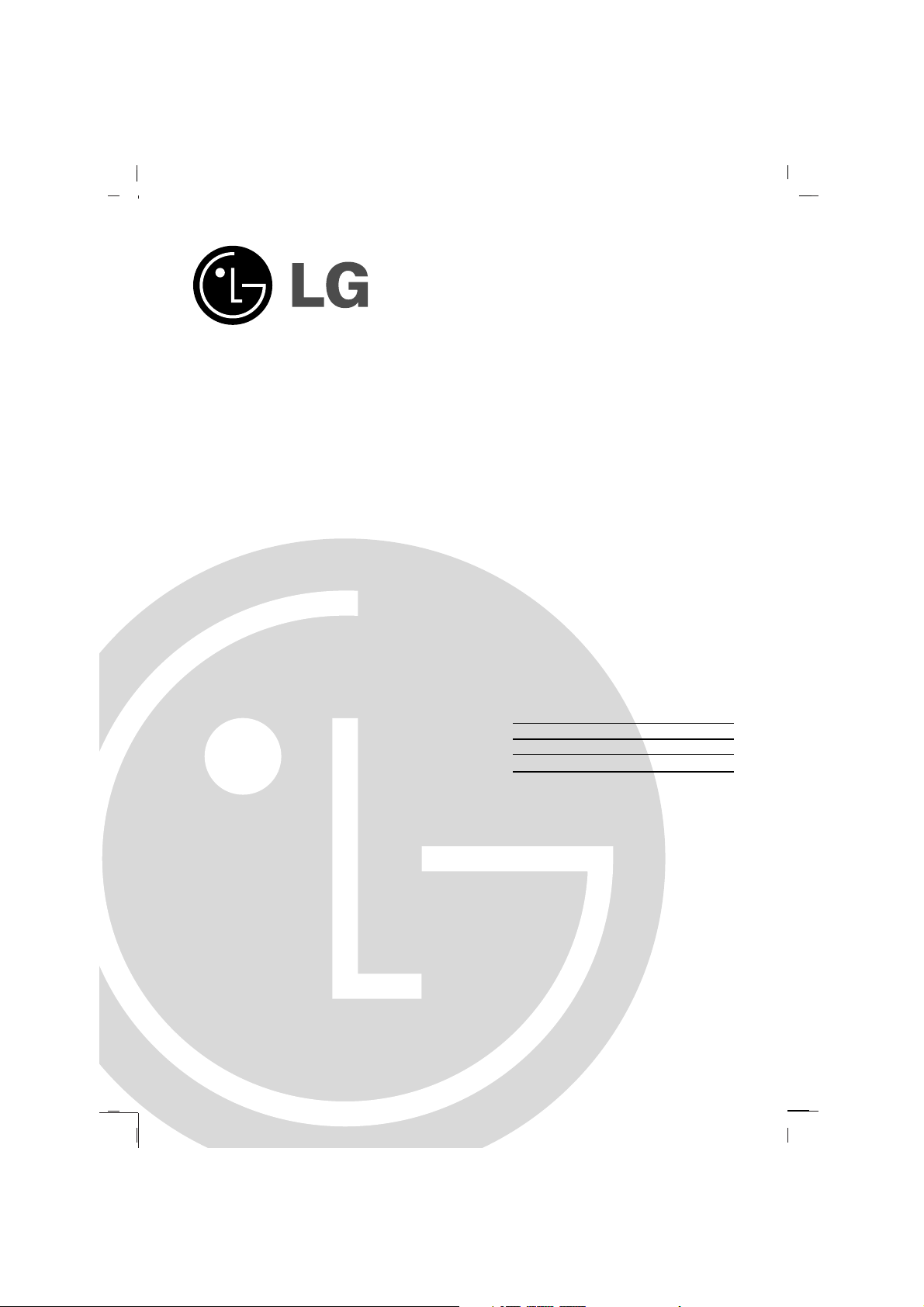
Colour Television
OWNER’S MANUAL
Please read this manual carefully before operating your set.
Retain it for future reference.
Record model number, serial number and manufactured
of the set.
See the label attached on the back cover and quote this
information to your dealer when you require service.
SALES MODEL:
29FS4RN
Model number :
29FS4RN-TW
Serial number :
Manufactured :
For informations of Guarantee and Service Center / Parts,
please refer to your Warranty Card.
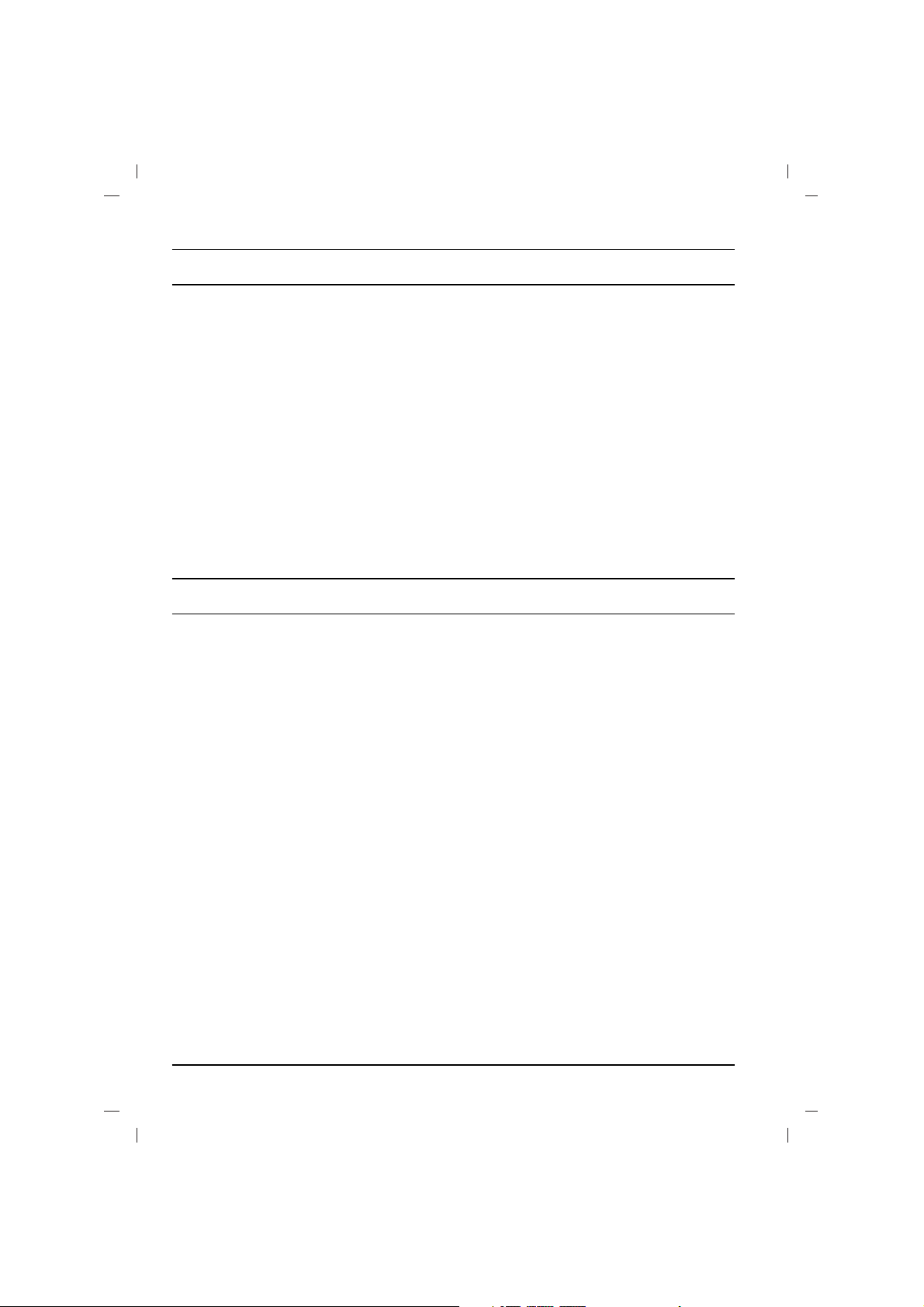
Contents
Installation ........................................................2
Connection of external equipment................. 3
Location and function of controls .................4
Basic operation...............................................8
On screen menus ...........................................8
Setting up TV stations ................................... 9
Picture adjustment ........................................ 12
Audio adjustment ..........................................13
Time setting ...................................................15
Option functions ...........................................15
Teletext (option) ............................................17
Troubleshooting check list ......................... .19
2
Installation
Power
This set operates on an AC mains supply, the voltage is as indicated on the label on the back cover.
Never apply DC power to the set. In the event of
thunderstorms or powercuts, please pull out the
aerial and mains plugs.
DISCONNECTING DEVICE FROM MAINS
Mains plug is the disconnecting device. The plug
must remain readily operable
Warning
To prevent fire or shock hazard, do not expose the
set to rain or moisture.
Do not place anything containing liquid on top of
the set, this may cause a fire or could give an
electric shock.
Service
Never remove the back cover of the set as this
can expose you to very high voltage and other
hazards. If the set does not operate properly,
unplug it and call your dealer.
Aerial
Connect the aerial cable to the socket on the back
cover. For the best reception an outdoor aerial
should be used.
Location
Position your set so that no bright light or sunlight
falls directly onto the screen. Care should be
taken not to expose the set to any unnecessary
vibration, moisture, dust or heat. Also ensure that
the set is placed in a position to allow a free flow
of air. Do not cover the ventilation openings on the
back cover.
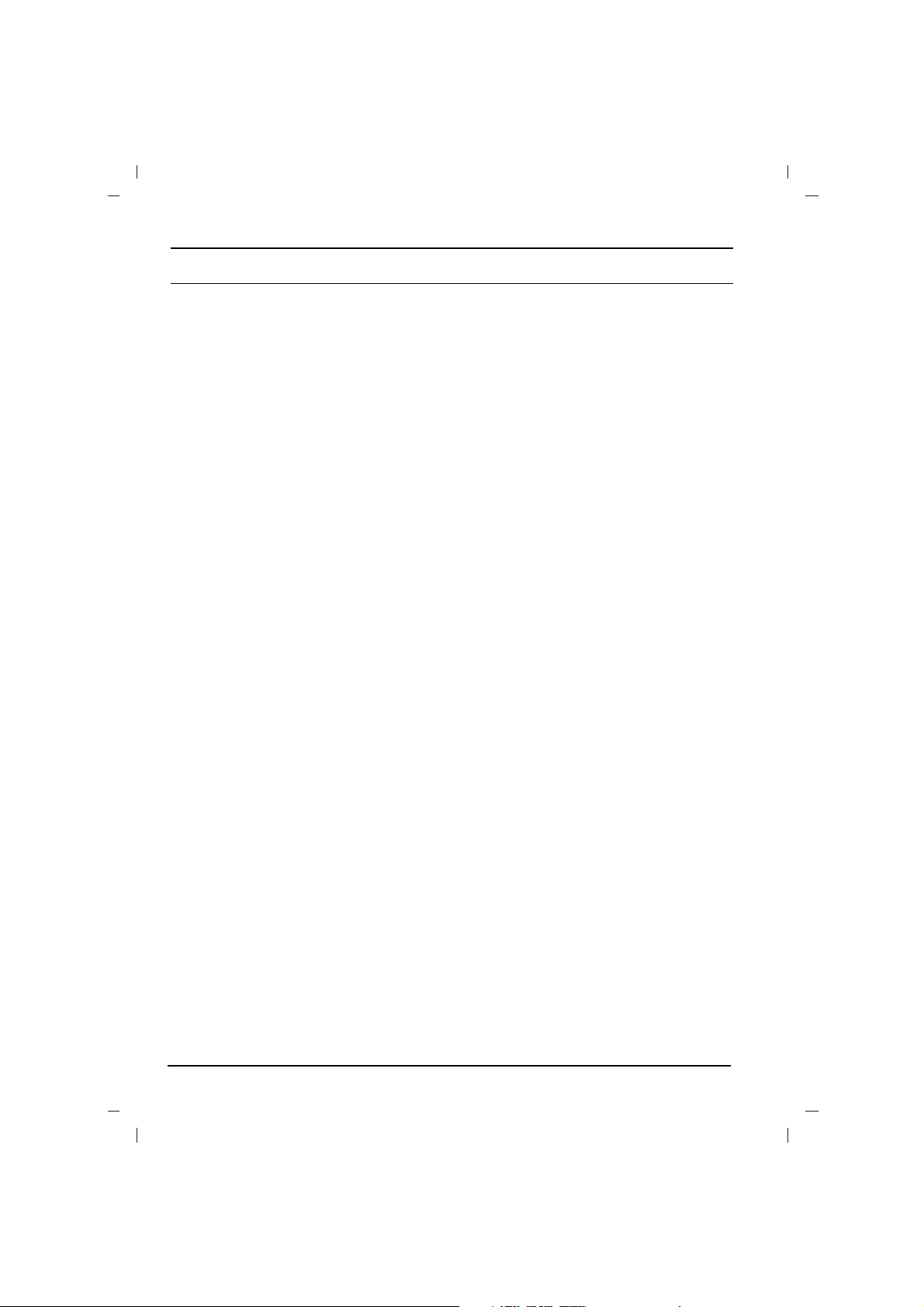
3
Connection of external equipment
You can connect additional equipment, such as
VCRs, camcorders etc. to your set.
What is shown here may be somewhat different
from your set.
Aerial socket
1. Connect the RF out socket of the VCR to the
aerial socket on the back of the set.
2. Connect the aerial cable to the RF aerial in
socket of the VCR.
3. Store the VCR channel on the programme
number 0 using the ‘Manual programme tuning’ section.
4. Select the programme number where the VCR
channel is stored.
5. Press the PLAY button on the VCR.
Audio/Video in/out sockets (option)
1. Connect the audio/video out sockets of the
VCR to audio/video in sockets of the set.
2. If the VCR is connected to the AV sockets on
the set, press the TV/AV button to select
AV 1
,AV 2,
or
AV 3 .
3. Press the PLAY button on the VCR.
The VCR playback picture appears on the
screen.
You can also record programmes received by
the TV on video tape via audio/video out sockets.
Note :
If you have a mono VCR, connect the audio
cable from the VCR to the AUDIO L/MONO sock
et of the set.
Euro scart socket(option)
1. Connect the Euro scart socket of the VCR to
the Euro scart socket of the set.
2. Press the PLAY button on the VCR.
If your VCR outputs a switching voltage when
connected to Euro scart socket, the set will
switch to
AV 1
mode automatically. But if you
want to keep on watching TV mode, press
the TV/AV button to select TV.
Otherwise press the TV/AV button on the
remote control handset to select
AV 1
.The
VCR playback picture appears on the screen.
You can also record programmes received by
theTV on video tape.
Note : Signal type RGB, i.e. the signals red, green
and blue can only be selected for the Euro scart
socket. These signals are transmitted, for example, by a pay TV decoder, game machine or photo
CD unit, etc.
Component in sockets (option)
1. Connect the COMPONENT video output sockets
(Y Cb Cr, Y Pb Pr or Y B -Y R- Y) of the COMPO-
NENT (480i/480p/576i/576p/720p/1080i/1080p) to
the COMPONENT INPUT sockets (Y P
B PR)
on the set.
2. Connect the audio cable from the COMPONENT
(480i/480p/576i/576p/720p/1080i/1080p) to
AUDIO IN sockets of COMPONENT.
3. Press the TV/AV button to select
COMPO-
NENT
.
4. Press the PLAY button on the COMPONENT.
The COMPONENT playback picture appears
on the screen.
HDMI (option)
1. Connect the HDMI output of the DVD or the
digital set-top box to the HDMI jack on the
set.
2. Press the TV/AV button to select HDMI .
3. Turn on the DVD or the digital set-top box.
(Refer to the owner’s manual for the DVD or
the digital set-top box.)
Note :
a. TV can receive the video and audio signal
simultaneously with using a HDMI cable.
b. If the digital set-top box supports Auto HDMI
function,the output resolution of the soource
device will be automatically set to 1920x1080i.
c. If the digital set-top box player does not sup-
ports Auto HDMI function ,you need to set set
the out put resolution appropriately.
To get the best picture quality,adjust the output
resolution of the soource device to 1920x1080i.
d. The HDMI cable is not supplied with the set.
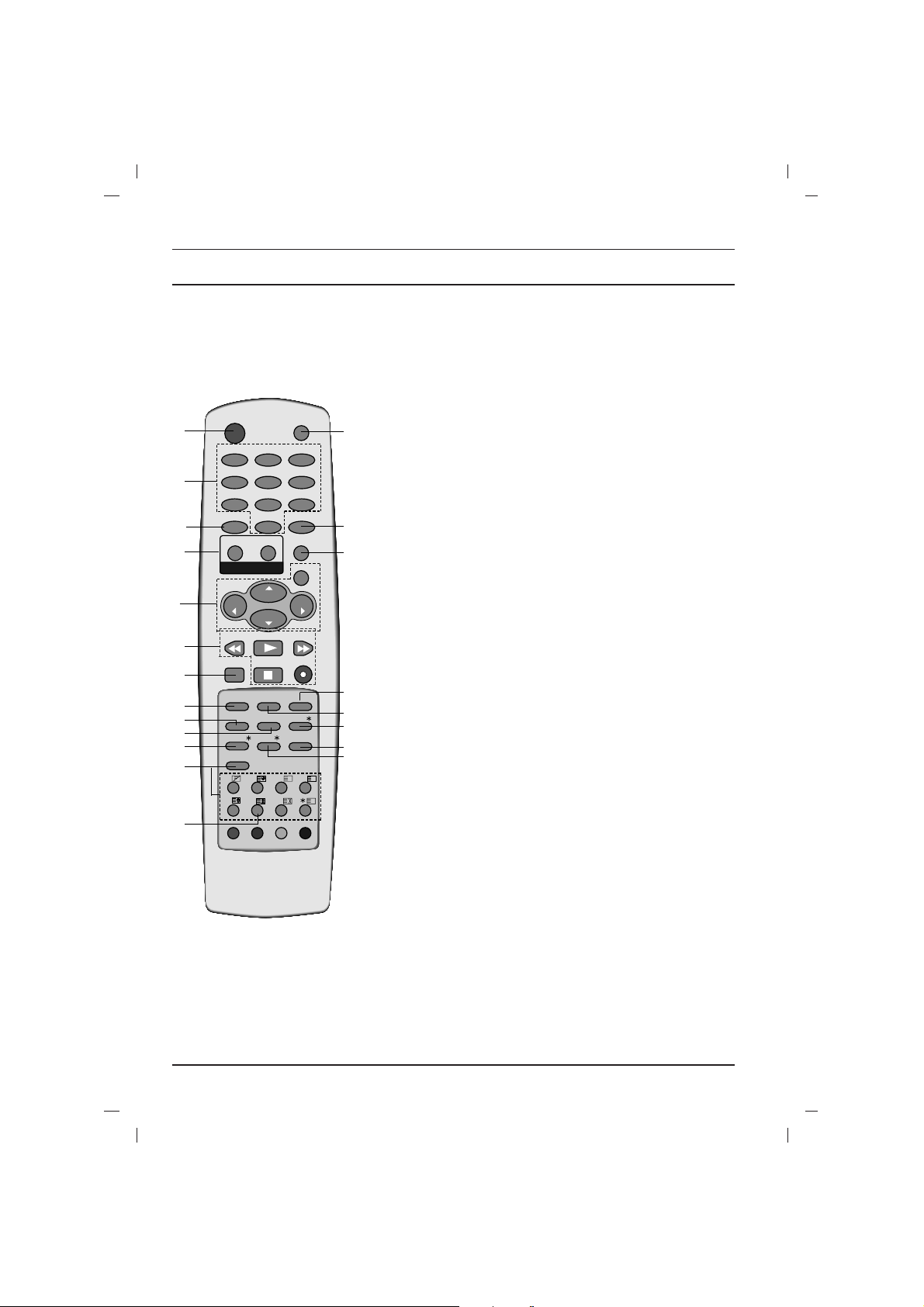
Location and function of controls
4
All the functions can be controlled with the remote control handset.
Some functions can also be adjusted with the buttons on the front
panel of the set.
Remote control handset
Before you use the remote control handset, please install the batteries. See the next page.
1. POWER
switches the set on from standby or off to standby.
2. NUMBER BUTTONS
Switches the set on from standby or directly select a number.
3. ARC (Aspect Ratio Control)
changes the picture format.
4. TURBO PICTURE / SOUND BUTTON (option)
selects Turbo picture/sound.
5.
DD / EE
(Programme Up/Down)
selects a programme or a menu item.
switches the set on from standby.
FF / GG
(Volume Up/Down)
adjusts the volume.
adjusts menu settings.
OK
accepts your selection or displays the current mode.
6.
VCR BUTTONS (option)
control a LG video cassette recorder.
7.
I/II
selects the language during dual language broadcast.
selects the sound output (option).
8. PSM (Picture Status Memory)
recalls your preferred picture setting.
9.
SLEEP
sets the sleep timer.
10.
MAIN STILL/
*
freezes motion of the picture.
11. TELETEXT BUTTONS (option)
These buttons are used for teletext.
For further details, see the ‘Teletext’ section.
12. MUTE
switches the sound on or off.
13. TV/AV
selects TV or AV mode.
switches the set on from standby.
OK
PR
VOL
PR
VOL
PLAY
FAVOURITE
STOP
REC
REW
FF
I/II SSM LIST
PSM
SLEEP
Q.VIEW
?
MIX
TIME
REVEAL MODE
SIZE
STILL
UPDATE
i
M
0
ARC
TV/AV
MENU
PICTURE
SOUND
1
23
4
56
7
89
POWER
MUTE
TEXT
T U R B O
EYE/
INDEX/
MAIN STILL/
1
2
4
3
5
6
20
7
9
12
13
14
15
18
17
16
19
8
11
10
10
(With TELETEXT)
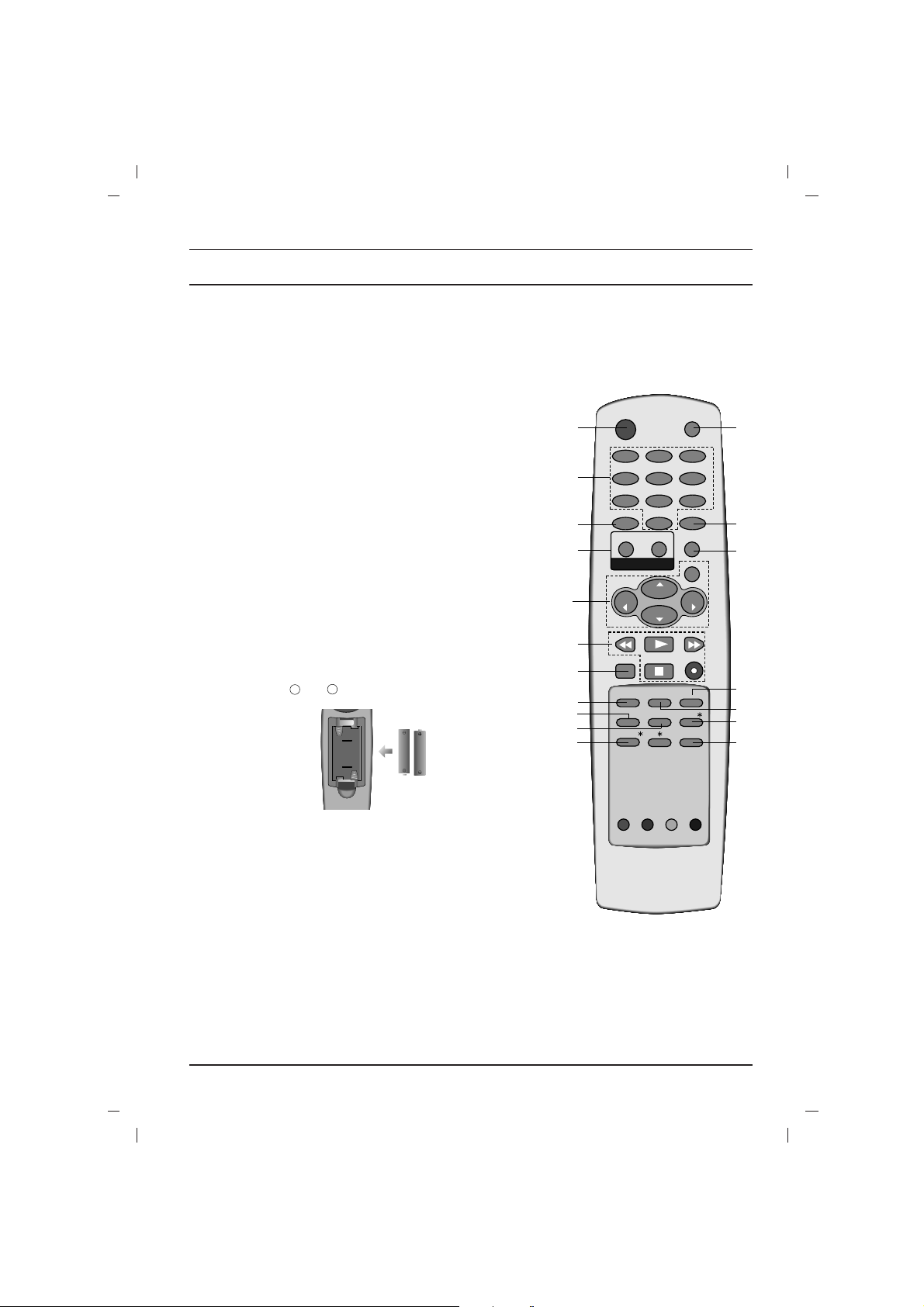
Location and function of controls
5
14.
MENU
selects a menu.
15. LIST
displays the programme table.
16. SSM (Sound Status Memory)
recalls your preferred sound setting.
17.
EYE/*(option)
switches the eye function on or off.
18. Q.VIEW
returns to the previously viewed programme.
19. INDEX
/
*
(option)
switches FRONT DISPLAY on or off.
20. FAVOURITE
selects a favourite programme.
*
: No function
COLOURED BUTTONS : These buttons are used for teletext (only
TELETEXT models) or programme edit.
Battery installation
The remote control handset is powered by two AA type batteries. To
load the batteries, turn the remote control handset over and open
the battery compartment. Install two batteries as indicated by the
polarity symbols ( and ) marked inside the compartment.
Note : To avoid damage from possible battery leakage, remove the
batteries if you do not plan to use the remote control handset for an
extended period of time.
OK
PR
VOL
PR
VOL
PLAY
FAVOURITE
STOP
REC
REW
FF
I/II SSM LIST
PSM
SLEEP
Q.VIEW
0
ARC
TV/AV
MENU
PICTURE
SOUND
1
23
4
56
7
89
POWER
MUTE
T U R B O
EYE/
MAIN STILL/
1
2
4
3
5
6
20
7
9
12
13
14
15
17
16
8
(Without TELETEXT )
18
10
+
-
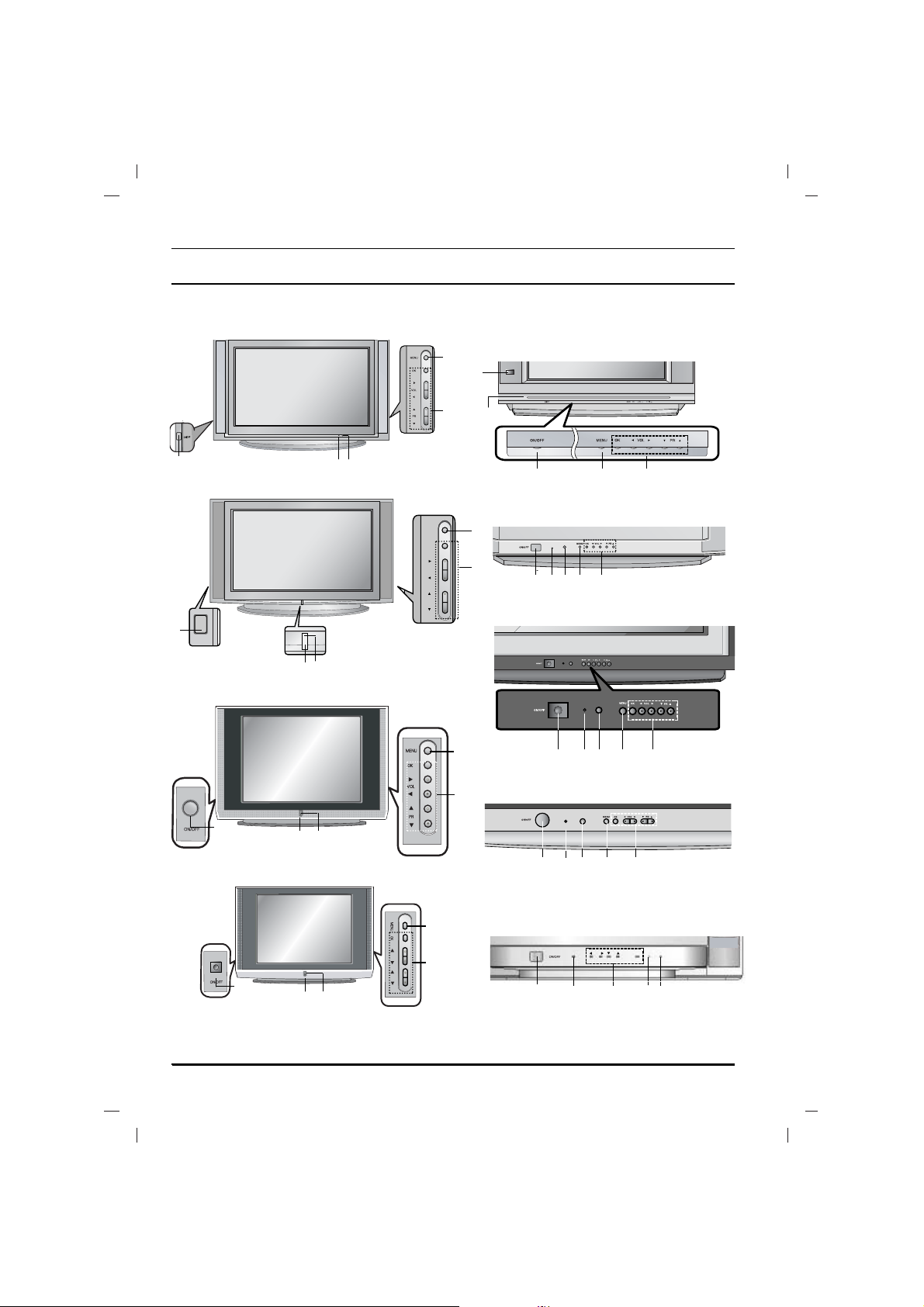
Location and function of controls
6
Front panel
ON/OFF
1
2 5
3
4
29FS2 series
29FX5 series
1 2 5 3 4
29FX6 series
1 3 4
5
2
MENU
OK
VOL
PR
29FA5
series
1
5
3
4
2
1
29FC2 series
2
3 45
1
29FX4 series
2
3 45
ON/OFF
MENU
OK
VOL
PR
2
5
29FS4 series
4
3
1
29FS6 series
1
2
3
4
5
29FS7
series
PR
VOL
1
2
5
3
4
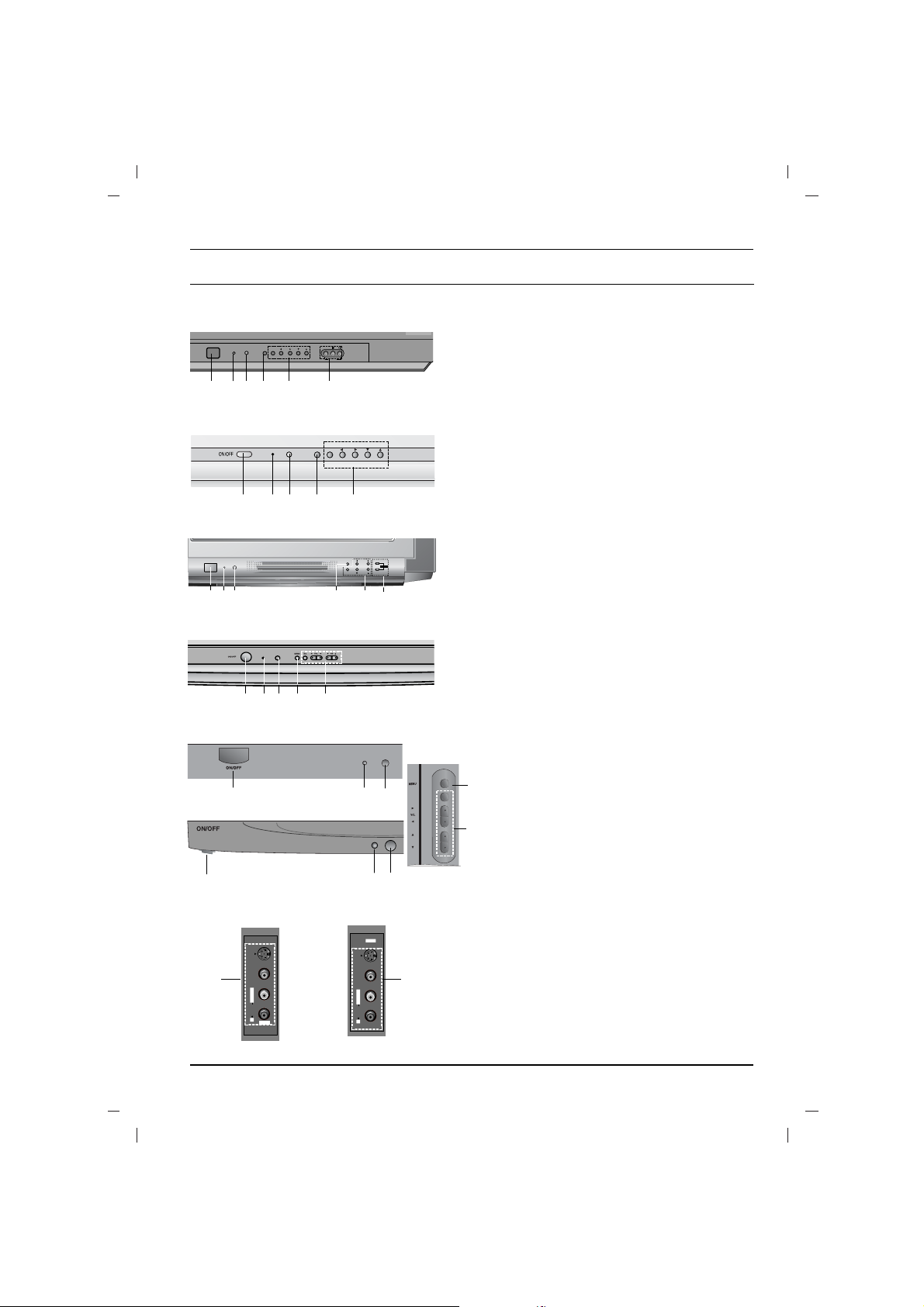
29FC1 series
MENU
OK
VOL
PR
1 2 5 3 4
ON/OFF
MENU
OK
VOL PR
VIDEO
AUDIO
L
R
AV IN3
29FB5 series
2
5 3 4
1
6
Location and function of controls
7
Side panel
S-VIDEO
VIDEO
L/MONO RAUDIO
AV IN3
S-VIDEO
VIDEO
L/MONO RAUDIO
AV IN3
6
6
1. MAIN POWER (ON/OFF)
switches the set on or off.
2. POWER/STANDBY INDICATOR
illuminates brightly when the set is in standby
mode.
dims when the set is switched on.
3. MENU
selects a menu.
4. OK
accepts your selection or displays the current
mode.
FF / GG
(Volume Down/Up)
adjusts the volume.
adjusts menu settings.
DD / EE
(Programme Up/Down)
selects a programme or a menu item.
switches the set on from standby.
5. REMOTE CONTROL SENSOR
Note : Only use the supplied remote control
handset. (When you use others, they will not be
able to function.)
6. AUDIO/VIDEO IN SOCKETS (AV IN3)
(option)
Connect the audio/video out sockets of external
equipment to these sockets.
S-VIDEO/AUDIO IN SOCKETS (S-AV)
Connect the video out socket of an S-VIDEO
VCR to the S-VIDEO socket.
Connect the audio out sockets of the S-VIDEO
VCR to the audio sockets as in AV IN3 (option).
7. TURBO SOUND / PICTURE (option)
switches Turbo sound or Turbo picture function
on or off.
1
29FG1/2 series
2
3 45
ON/OFF
MENU
VOL SOUND
OK
PR PICTURE
TURBO
29Q9 series
1
2
5 4
7
3
29FU1 series
1
4
5
2
3
1
2
3
29FU3 series
K
O
R
P
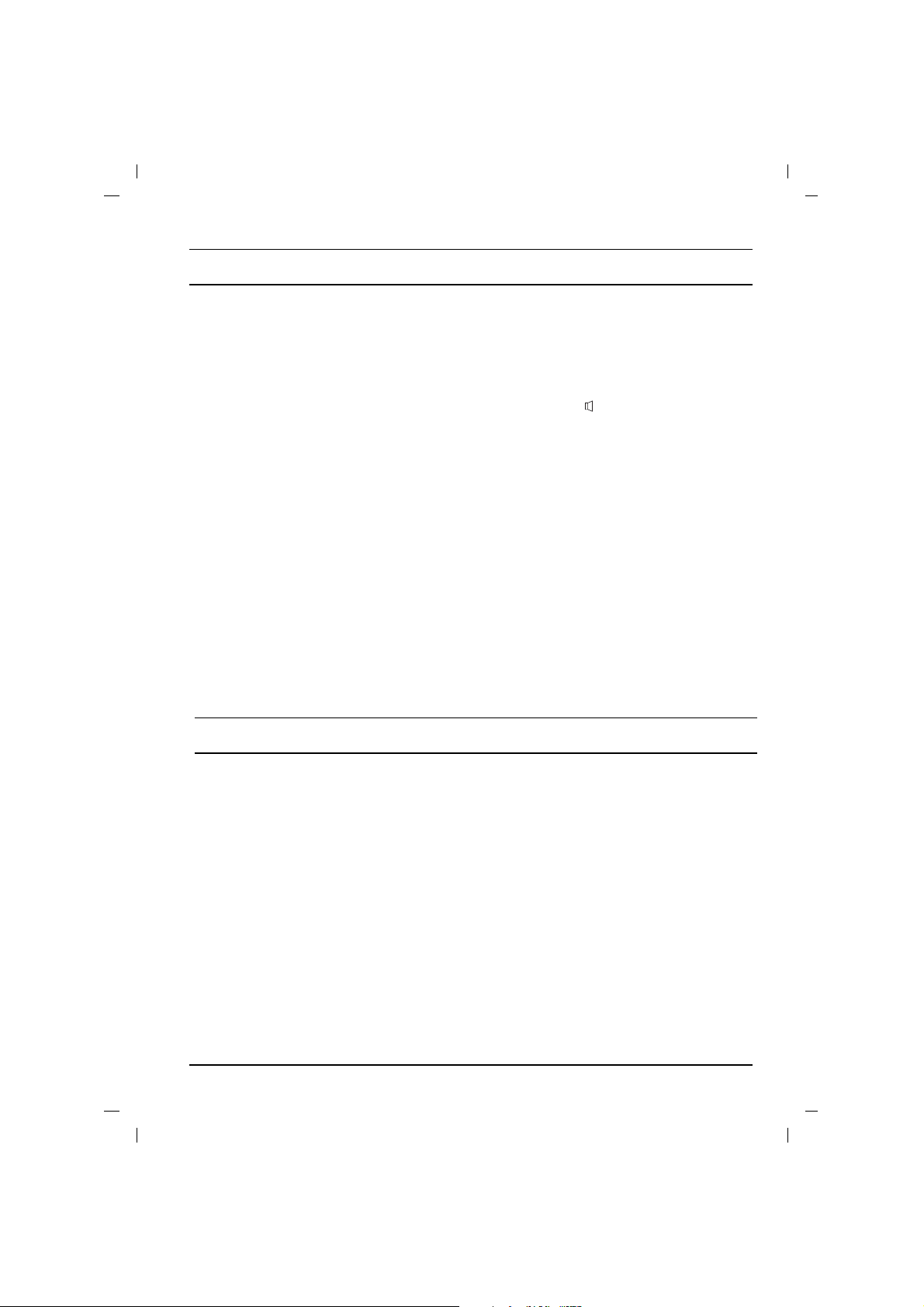
On and off
1. Press the main power button to switch the set
on.
2. If the set is in standby mode, press the
POWER,
DD / EE
, TV/AV or NUMBER buttons
on the remote control handset to switch it on
fully.
3. Press the POWER button on the remote con-
trol handset.
The set reverts to standby mode.
4. Press the main power button again to switch
the set off.
Note : If, while the set is switched on, the mains
plug is disconnected the set will switch to standby
or power on when the mains plug is replaced in the
mains power socket.
Programme selection
You can select a programme number with the
DD
/
EE
or NUMBER buttons.
Volume adjustment
Press the
FF / GG
button to adjust the volume.
Q.VIEW
Press the Q.View button to view the last programme you were watching.
Mute function
Press the MUTE button. The sound is switched
off and the display -- appears.
You can cancel it by pressing the MUTE,
FF / GG
,
SSM,I/II button.
On screen language selection (option)
The menu can be displayed on the screen in
desired language. First select your language.
1. Press the MENU button and then
DD / EE
button
to select the Option menu.
2. Press the
GG
button to select Language.
3. Press the
GG
button and then
DD / EE
button to
select your desired language.
All the on screen displays will appear in the
selected language.
Press the OK or
FF
button to select the Option
menu.
4. Repeatedly press the MENU button to return
to normal TV viewing.
The dialogue between you and your set takes
place on screen with an operator menu. The buttons required for the operating steps are also displayed.
Menu selection
1. Press the MENU button and then
DD / EE
but-
ton to display each menu.
2. Press the
GG
button and then
DD / EE
button to
select a menu item.
3. Press the
GG
button to display the sub menu or
the pull-down menu.
4. Change the setting of an item in the sub or
pull-down menu with the
FF / GG
or
DD / EE
.
You can move to the higher level menu with
the OK or
FF
button and to move to the lower
level menu press the
GG
button.
Note :
a. In the teletext mode, menus are not displayed.
b. In some models, the
Normal search will not
display, only the
Start will display in the Auto
programme
menu.
On screen menus
Basic operation
8
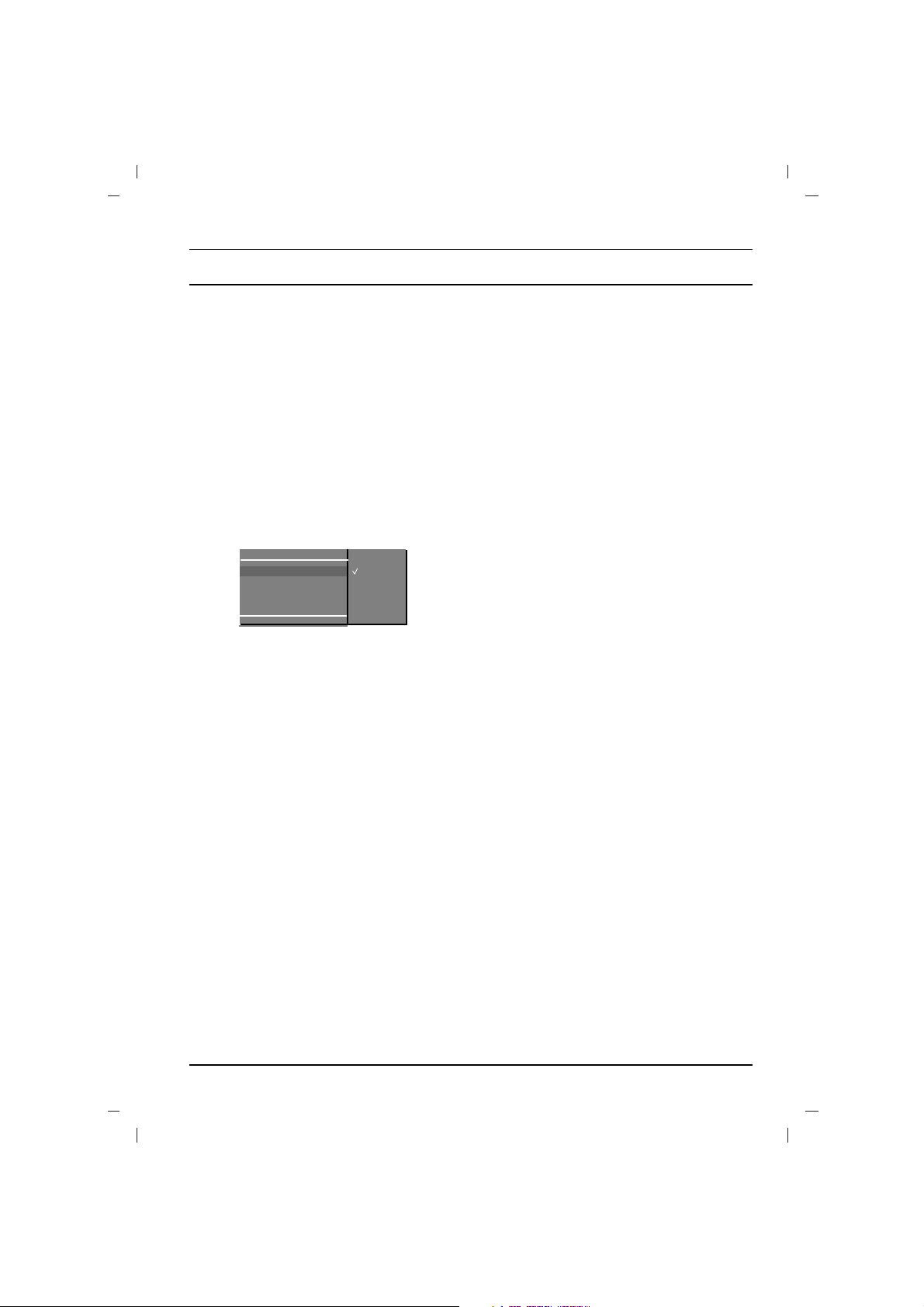
9
Setting up TV stations
Up to 100 TV stations can be stored by programme
numbers (0 to 99). Once you have preset the stations, you will be able to use the
DD / EE
or NUMBER
buttons to scan the stations you programmed.
Stations can be tuned using automatic or manual
modes.
Note : In some models up to 200 TV stations can
be stored.
Auto programme tuning
All stations that can be received are stored by this
method. It is recommended that you use auto programme during installation of this set.
1. Press the MENU button to select the Set up
menu.
2. Press the
GG
button and then
DD / EE
button to
select
Auto Tuning.
3. Press the GGbutton to display the Auto
Tuning
menu.
4. Press the GGbutton. Select a TV system with
the
DD / EE
button on the System pull-down
menu;
BG : (Asia/NewZealand/M.East/Africa/Australia)
I : (Hong Kong/South Africa)
DK : (East Europe/China/Africa/CIS)
M : (USA/Korea/Philippines) (option)
5. Press the
FF
button.
6. Press the
DD / EE
button to select Storage
from
.
7. Press the GGbutton. Select the beginning programme number with the
FF / GG
button or
NUMBER buttons on the Storage from pulldown menu. Any number under 10 is entered
with a numeric ‘0’(
or
‘
0000
’) in front of it, i.e. ‘05’
(
or
‘‘000055’’
) for 5.
8. Press the OK button.
9. Press the
DD / EE
button to select search.
Option: In some models, you can only select
To Start.
Note :
If the programmed station has poor quality and
sound, select the system again in the
Manual Tuning menu.
10. Press the
GG
button to begin auto tunning.
All receivable stations are stored. The station
name is stored for stations which broadcast
VPS (Video Programme Service), PDC
(Programme Delivery Control) or TELETEXT
data. If no station name can be assigned to a
station, the channel number is assigned and
stored as C (VHF/UHF 01-69) or S (Cable 01-
47), followed by a number.
To stop auto tuning, press the MENU button.
When auto tuning is completed, the
Programme
edit
menu appears on the screen. See the
‘Programme edit’ section to edit the stored
programme.
11. Repeatedly press the MENU button to return to
normal TV viewing.
Manual tuning
Manual Tuning lets you manually tune and
arrange the stations in whatever order you desire.
Also you can assign a station name with five characters to each programme number.
1. Press the MENU button to select the Set up
menu.
2. Press the GGbutton and then
DD / EE
button to
select Manual Tuning.
3. Press theGGbutton to display the Manual
Tuning
menu.
4. Press the
DD / EE
button to select Storage .
5. Press the GGbutton to select the programme
number. Select the desired programme number (0 to 99) with the
FF / GG
button or NUM-
BER buttons on the Storage pull-down
menu. Any number under 10 is entered with a
numeric ‘0’(
or
‘00’) in front of it, i.e. ‘05’(
or
005) for 5.
6. Press the OK button.
7. Press the
DD / EE
button to select System.
8. Press the GGbutton. Select a TV system with
the
DD / EE
button on the System pull-down
menu;
BG : (Asia/New Zealand/M.East/Africa/Australia)
I : (Hong Kong/South Africa)
DK : (East Europe/China/Africa/CIS)
M : (USA/Korea/Philippines) (option)
9. Press the OK or
FF
button.
10. Press the
DD / EE
button to select Band.
11. Press the GGbutton. Press the
DD / EE
button to
select VHF/UHF or Cable on the Band pull-
down menu.
12 Press the
DD / EE
button to select Channel.
If possible, select the channel number direct-
ly with the number buttons. Any number under
10 is entered with a numeric ‘
0’
(or
‘00’)in
front of it, i.e. ‘
05’
(or
‘005’)for 5.
13. Press the OK or
FF
button.
14. Press the
DD / EE
button to select Search.
15. Press the
GG
button. Press the
FF / GG
button to
commence searching on the
Search pull-
down menu. If a station is found the search
will stop.
16. Press the OK button to store it. The display
Stored will appear.
17. To store another station, repeat steps 4 to 15.
18. Repeatedly press the MENU button to return
to normal TV viewing.
Set up
System
{
StorageOFrom
Search
()O}{OOKOMENU
System {
BG
I
DK
M
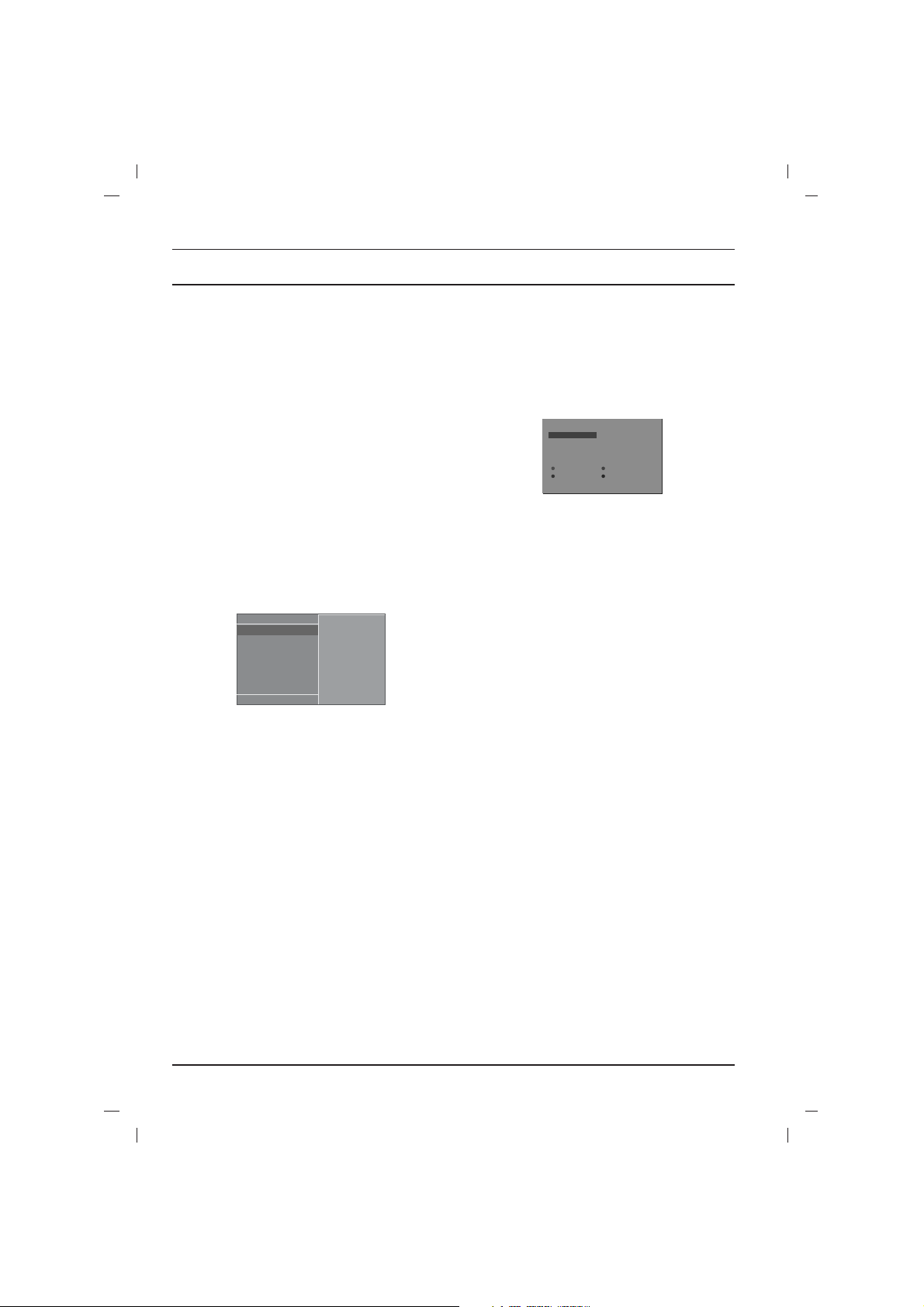
Setting up TV stations
Fine tuning
Normally fine tuning is only necessary if recetion is poor.
1 Repeat the ‘Manual Tuning’ steps 1 to 3.
2. Press the
DD / EE
button to select Fine.
3. Press the
GG
button.
4. Press the
FF / GG
button to fine tune for the
best picture and sound on the Fine pull-down
menu.
5. Press the OK button.
6. Repeatedly press the MENU button to return
to normal TV viewing.
The finely tuned programme will be indicated
by yellow number during programme selection.
Assigning a station name
1. Repeat the ‘Manual Tuning’ steps 1 to 3.
2. Press the
DD / EE
button to select Name.
3. Press the
GG
button on the Name pull-down
menu.
4. Press the
DD
button. You can use a blank, +, -,
the numeric 0 to 9 and the alphabet A to Z.
With the EEbutton you can select in the opposite direction.
5. Select the position by pressing the
FF / GG
button
and then take your choice of the second character, and so on.
6. Press the OK button.
7. Repeatedly press the MENU button to return
to normal TV viewing.
Programme Edit
This function enables you to delete or skip the
stored programmes. You can also move some
stations to other programme numbers or insert a
blank station data into the selected programme
number.
1. Press the MENU button to select the Set up
menu.
2. Press the GGbutton and then
DD / EE
button to
select Programme Edit.
3. Press the GGbutton to display the Programme
Edit
menu.
Deleting a programme
1. Select a programme to be deleted with the
DD
/
EE
or
FF / GG
button.
2. Press the RED button twice.
The selected programme is deleted, all the
following programmes are shifted up one
position.
Copying a programme
1. Select a programme to be copied with the
DD / EE
or
FF / GG
button.
2. Press the GREEN button.
All the following programmes are shifted down
one position.
Moving a programme
1. Select a programme to be moved with the
DD
/
EE
or
FF / GG
button.
2. Press the YELLOW button.
3. Move the programme to the desired programme number with the
DD / EE
or
FF / GG
but-
ton.
4. Press the YELLOW button again to release
this function.
Skipping a programme number
1. Select a programme number to be skipped with
the
DD / EE
or
FF / GG
button.
2. Press the BLUE button. The skipped programme turns to blue.
3. Press the BLUE button again to release the
skipped programme. When a programme
number is skipped it means that you will be
unable to select it using the
DD / EE
button during normal TV viewing. If you want to select
the skipped programme, directly enter the
programme number with the NUMBER buttons or select it in the programme edit or table
menu.
Repeatedly press the MENU button to return to
normal TV viewing.
10
Storage {
System
Band
Channel
Fine
Search
Name
Storage000000{
2
)
OOO}
i{OOKOMENU
Set up
(
DeleteOOOCopy
MoveOOOOOSkip
OOOOCO1DOOOO5OOSO
69
O
1
OOCO03OOOO6OOSO
17
O2OOCO12OOOO7OOSO
22
O3OOSO66OOOO8OOCO
09
O4OOSO67OOOO9OOCO
11
)
O}
i{OOKOMENU
(
Programme Edit
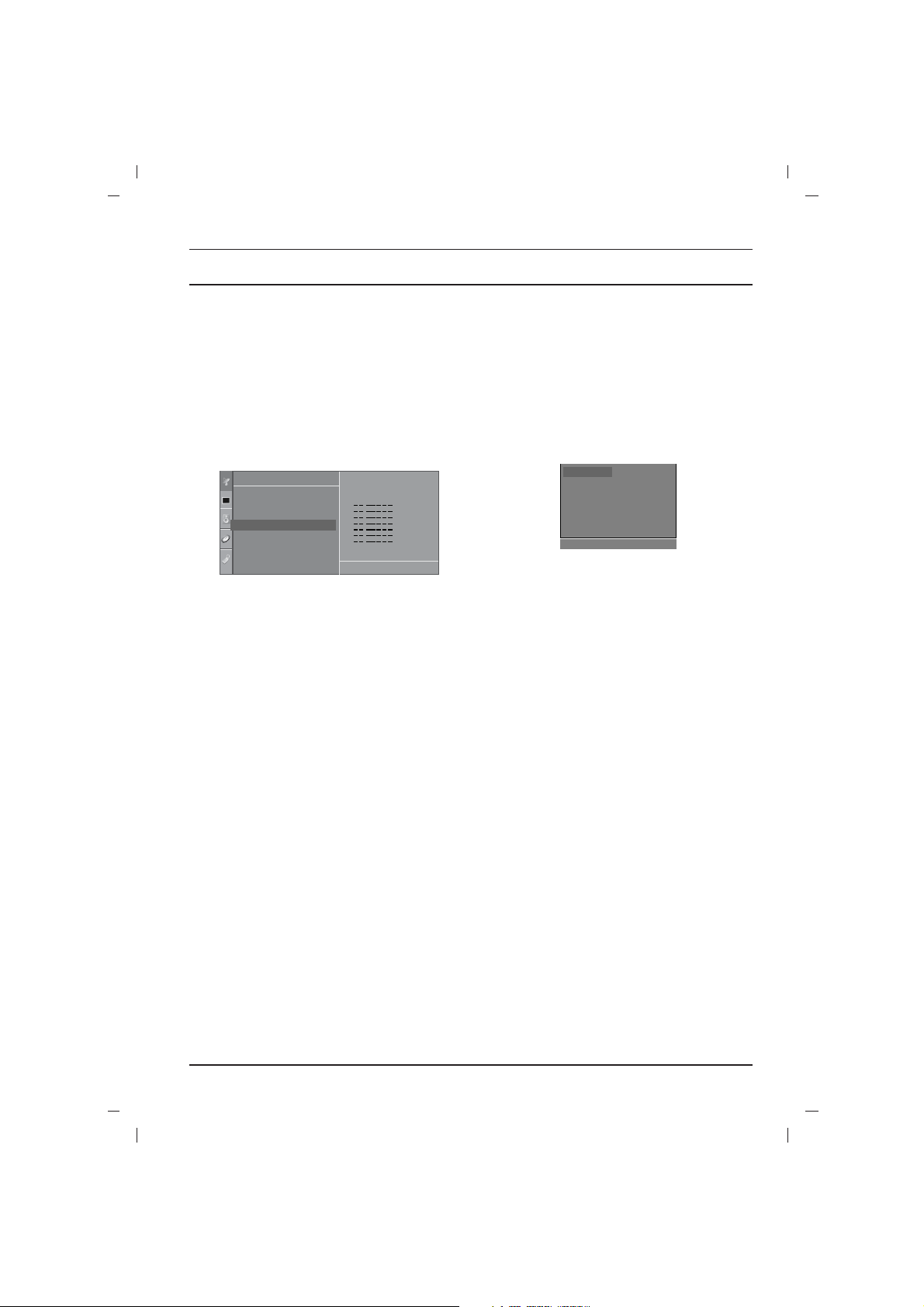
Setting up TV stations
Favourite programme
This function lets you select your favourite programmes directly.
1. Press the MENU button to select the Set up
menu.
2. Press the GGbutton and then
DD / EE
button to
select
Favourite Programme.
3. Press the GGbutton to display the Favourite P
rogramme
menu.
4. Press the
DD / EE
button to select -- -----.
5. Select a desired programme with the
FF / GG
button or NUMBER buttons. Any number
under 10 is entered with a numeric ‘
0’
(
or
‘00’)
in front of it, i.e. ‘05’(or
005)
for 5.
6. To store another programme, repeat steps 4
and 5.
You can store up to 8 programmes.
7. Press the OK button.
8. Repeatedly press the MENU button to return
to normal TV viewing.
Repeatedly press the FAVOURITE button to
select stored favourite programmes.
Calling the programme List
You can check the programmes stored in the
memory by displaying the programme list.
Displaying programme list
Press the LIST button to display the Programme list
menu.
The programme table appears on the screen. One
programme table contains ten programmes as
below.
Note :
a. You may find some blue programmes. They
have been set up to be skipped by auto programming or in the programme edit mode.
b. Some programmes with the channel number
shown in the programme table indicate there
is no station name assigned.
Selecting a programme in the programme list
Select a programme with the
DD / EE
or
FF / GG
but-
ton.
Then press the OK button.
The set switches to the chosen programme num-
ber.
Paging through a programme table
There are 10 (or 20) programme table pages which
contain 100 (or 200) programmes.
Pressing the
DD / EE
or
FF / GG
button repeatedly
turns the pages.
Press the LIST button to return to normal TV
viewing.
11
0OOARO1DOOO5OOSO69
O1OOCO03OOO6OOSO17
O2OOCO12OOO7OOSO22
O3OOSO66OOO8OOCO09
O4OOSO67OOO9OOCO11
OOOOCO01
()}{ OOKOMENU
Programme List
Setup
()O}{O0 _9OOKOMENU
41n Ca41
AutoOTuning
Manual
O
Tuning
Program me
O
edit
FavouriteOProgrammeO
{
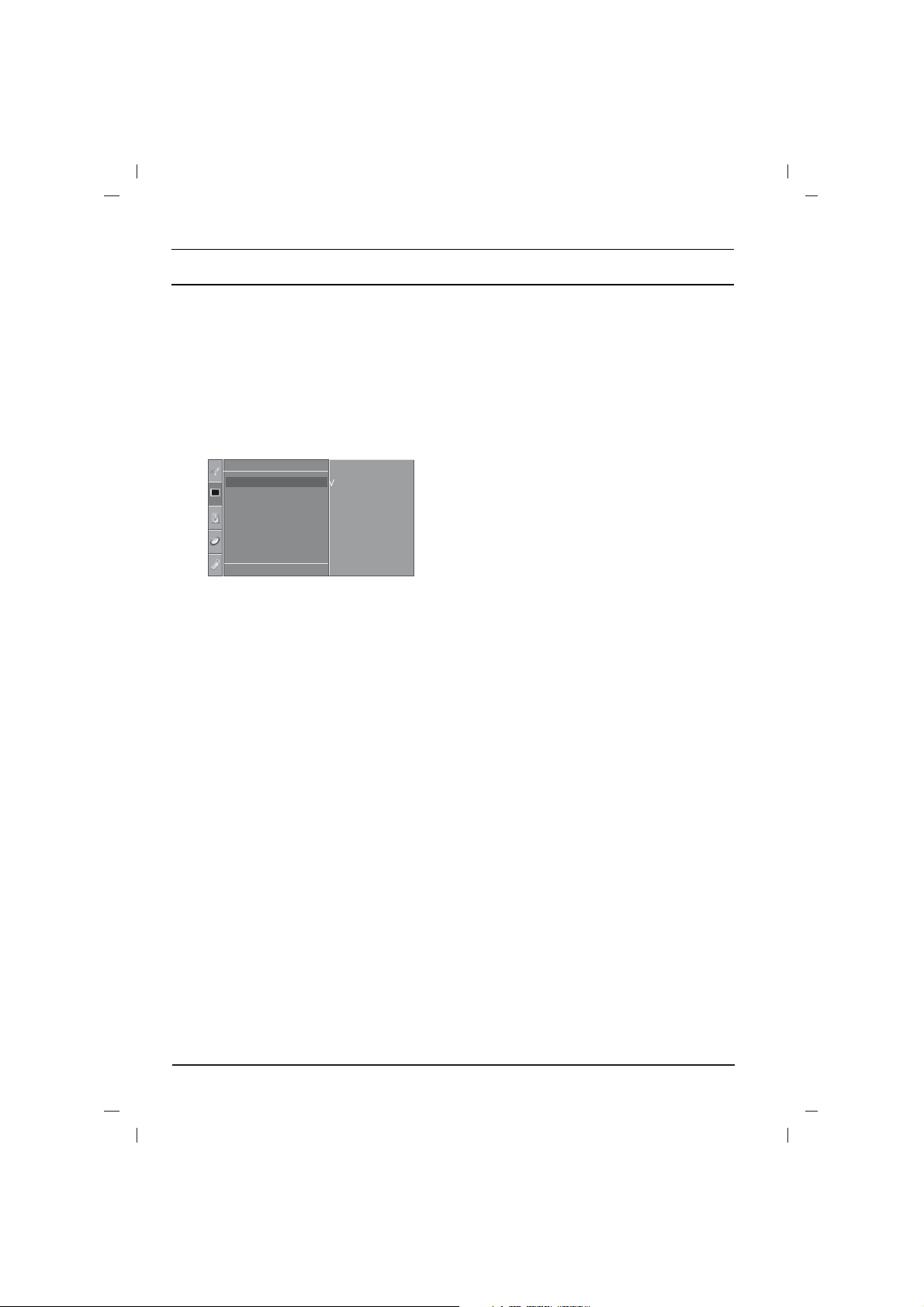
Note: Picture menu options are not available for
the RGB input source.
Picture Mode
1. Press the MENU button and then
DD / EE
but-
ton to select the Picture menu.
2. Press the GGbutton to select Picture Mode.
3. Press the GGbutton and then
DD / EE
button to
select Dynamic,Standard, Mild or Game.
4. Press the OK or
FF
button.
5. Repeatedly press the MENU button to return
to normal TV viewing.
You can also recall a desired picture (Dynamic,
Standard, Mild, Game or User) with PSM but-
ton on the remote control. The picture Dynamic,
Standard, Mild and Game are programmed
for good picture reproduction at the factory and
cannot be changed.
Clour Temperature
1. Press the MENU button and then
DD / EE
but-
ton to select the Picture menu.
2. Press the GGbutton to select Colour
Temperature
.
3. Press the GGbutton and then
DD / EE
button to
select Cool ,Medium or Warm .
4. Press the OK or
FF
button.
5. Repeatedly press the MENU button to return
to normal TV viewing.
XD
You can enjoy the vivid and hi-definition picture
with LG’s excellent Digital Reality processor technology.
1. Press the MENU button and then
DD / EE
but-
ton to select the Picture menu.
2. Press the GGbutton and then
DD / EE
button to
select XD.
3. Press the GGbutton and then
DD / EE
button to
select On or Off on the XD pull-down menu.
4. Press the OK or
FF
button.
5. Repeatedly press the MENU button to return
to normal TV viewing.
Note :
Only in User mode,XD could be chosen on/off.
Other PSM XD is default in on status.
VM (Velocity Modulation)
This is the function to enhance the sharpness of
image edge.
1. Press the MENU button and then
DD / EE
but-
ton to select the Picture menu.
2. Press the GGbutton and then
DD / EE
button to
select VM.
3. Press the GGbutton and then
DD / EE
button to
adjust the High, Middle, Low, Off.
4. Press the OK button.
5. Repeatedly press the MENU button to return
to normal TV viewing.
Cinema (option)
When you watch the movie, this function adjusts
the set to the best picture appearance.
1. Press the MENU button and then
DD / EE
but-
ton to select the Picture menu.
2. Press the GGbutton and then
DD / EE
button to
select Cinema.
3.
Press the GGbutton and then
DD / EE
button to
select
On
or
Off .
4. Press the OK button.
5. Repeatedly press the MENU button to return
to normal TV viewing.
Virtual HD
(option)
1. Press the MENU button and then
DD / EE
but-
ton to select the Picture menu.
2. Press the
GG
button and then
DD / EE
button to
select
Virtual HD.
3. Press the
GG
button and then
DD / EE
button to
select
100, Pro .
4. Press the OK button.
5. Repeatedly press the MENU button to return
to normal TV viewing.
Note :
It’s not available to use
100 for Virtual HD
in NTSC signal.
12
Picture adjustment
Dynamic
Standard
Mild
Game
User
Colour Temperature
XD
VM
Cinema
Virtral
oHD
()O}{OOKOMENU
Picture
p
ictureoMode
{
