LG 29FS2RKE User guide
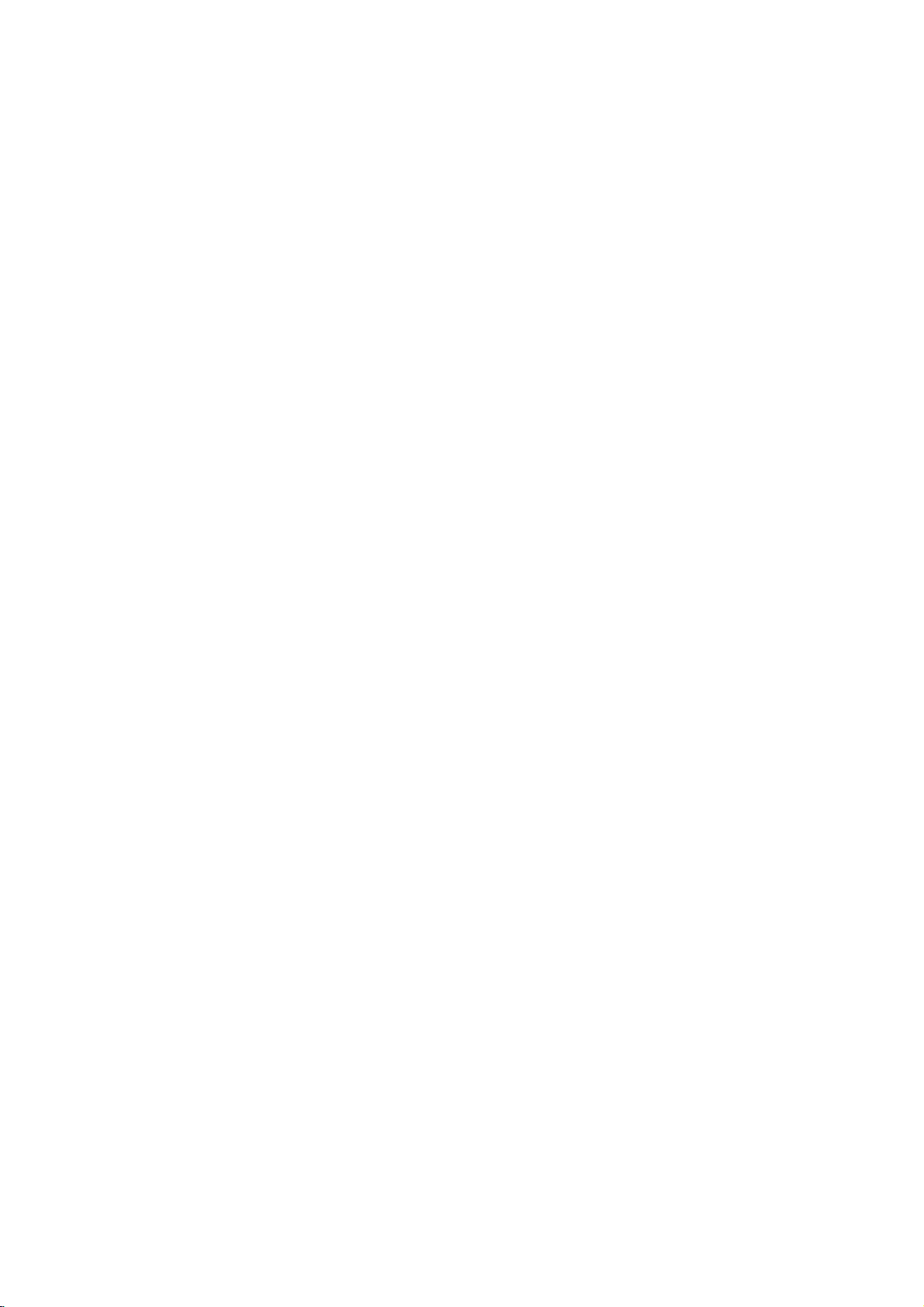
Colour
Television
OWNER'S
Please
read
this
Retainitfor
Record
See
mation
Model
Serial
the
model
label
to
number
number
your
future
number
attachedonthe
dealer
manual
reference.
when
:
:
MANUAL
carefully
and
serial
back
you
before
operating
numberofthe
cover
and
service.
require
set.
quote
your
this
set.
infor-
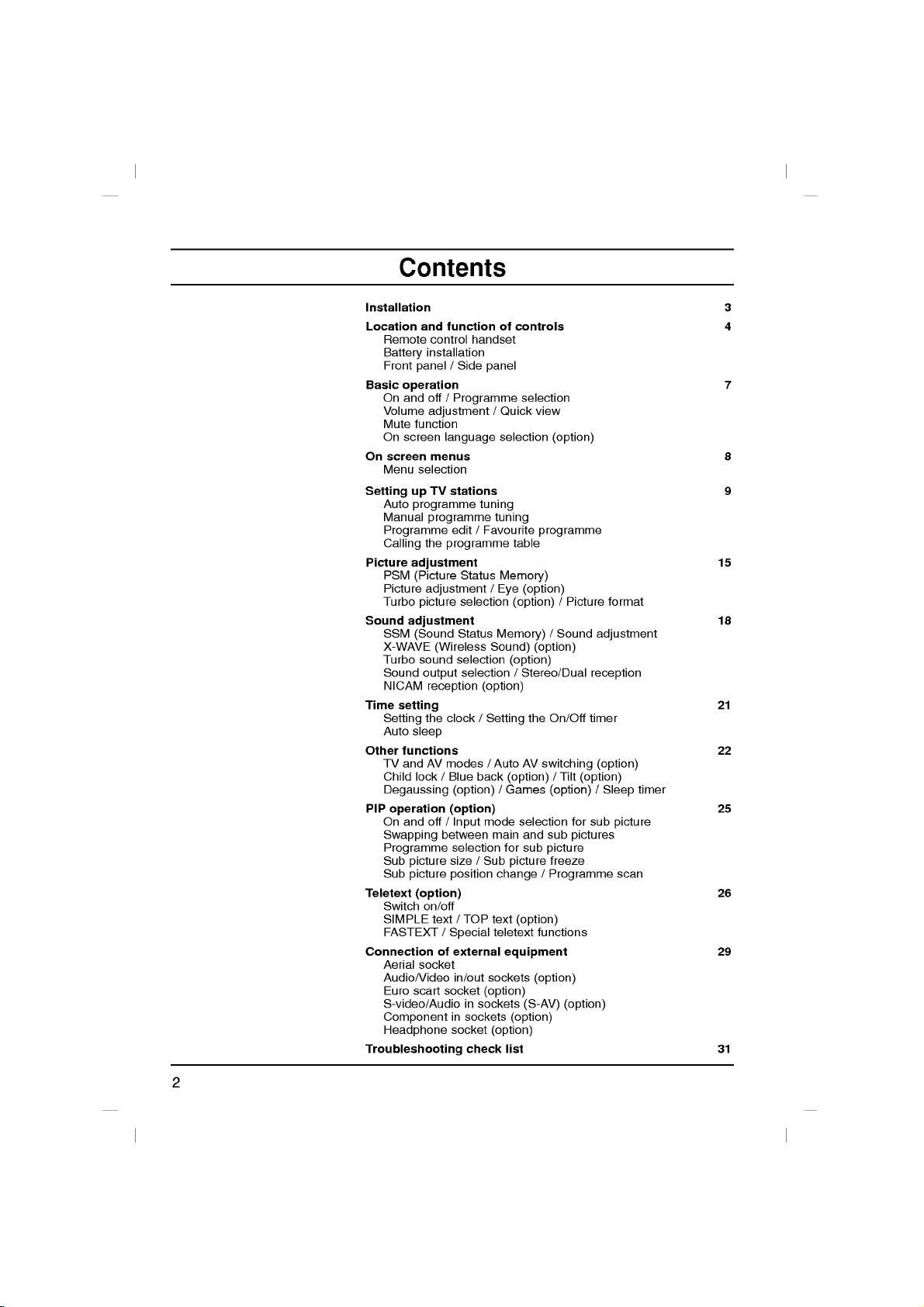
Contents
Installation
Remote
Battery
Front
panel
operation
On
and
Volume
Mute
function
On
screen
screen
Menu
selection
up
Auto
programme
Manual
Programme
Calling
adjustment
PSM
(Picture
Picture
Turbo
picture
adjustment
SSM
(Sound
X-WAVE
Turbo
sound
Sound
NICAM
setting
Setting
Auto
sleep
functions
TV
and
Child
lock/Blue
and
control
installation
off
adjustment
menus
TV
programme
the
adjustment/Eye
(Wireless
output
reception
the
AV
Location
Basic
On
Setting
Picture
Sound
Time
Other
Degaussing
PIP
operation
On
and
off
Swapping
Programme
Sub
picture
Sub
picture
Teletext
Connection
(option)
Switch
on/off
SIMPLE
FASTEXT
Aerial
socket
Audio/Video
Euro
scart
S-video/Audio
text
Component
Headphone
Troubleshooting
handset
Side
panel
Programme
of
/
Quick
selection
function
/
/
language
stations
tuning
tuning
edit/Favourite
programme
Status
Memory)
selection
Status
Memory)
Sound)
selection
selection/Stereo/Dual
(option)
clock
/
Setting
modes/Auto
back
(option)
/
(option)
(option)
/
Input
between
selection
size/Sub
position
/
/
Special
of
external
in/out
socket
in
socket
Games
mode
main
for
change/Programme
TOP
text
teletext
equipment
sockets
(option)
in
sockets
sockets
(option)
check
list
controls
selection
view
programme
table
(option)
(option)
(option)
(option)
the
AV
switching
selection
and
sub
picture
(option)
functions
(option)
(S-AV)
(option)
(option)
/
Picture
/
Sound
On/Off
/
Tilt
(option)
for
sub
pictures
picture
freeze
(option)
format
adjustment
reception
timer
(option)
(option)
/
Sleep
sub
3
4
7
8
9
15
18
21
22
timer
25
picture
scan
26
29
31
2
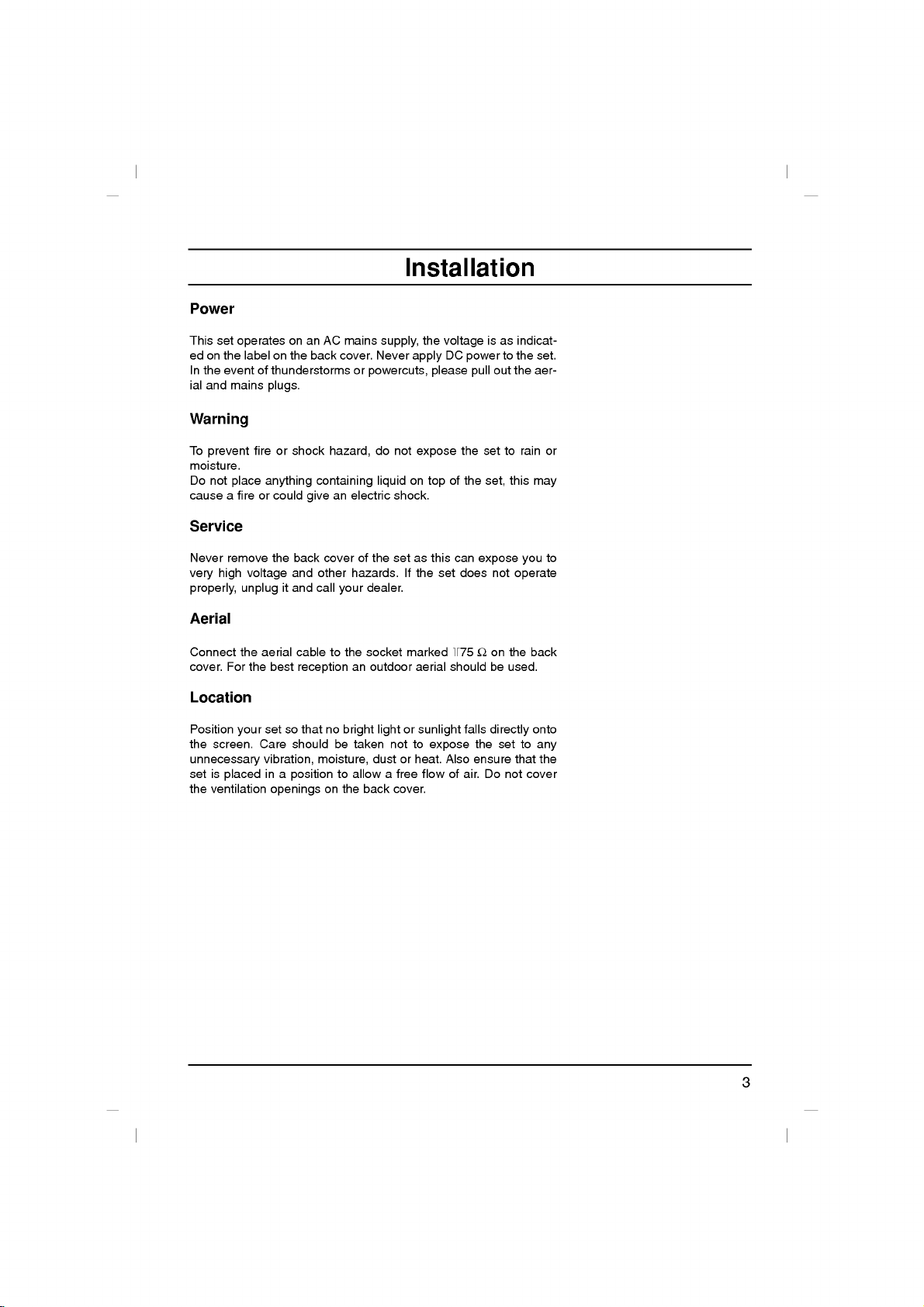
Power
This
set
edonthe
In
the
event
ial
and
Warning
operates
labelonthe
of
mains
on
an
thunderstorms
plugs.
back
Installation
AC
mains
cover.
or
powercuts,
supply,
Never
the
apply
voltage
DC
please
isasindicat-
power
out
pull
to
the
set.
the
aer-
To
prevent
moisture.
Do
not
cause
a
Service
Never
remove
very
high
properly,
Aerial
Connect
cover.
For
Location
Position
the
screen.
unnecessary
set
is
placed
the
ventilation
fireorshock
place
anything
fireorcould
the
voltage
unplug
the
aerial
the
best
set
your
Care
vibration,
in
openings
give
back
and
it
and
cabletothe
reception
so
that
should
a
position
hazard,
containing
an
electric
cover
of
other
hazards.Ifthe
call
your
an
no
bright
be
taken
moisture,
to
allowafree
on
the
do
not
expose
on
liquid
shock.
the
set
as
dealer.
socket
marked
outdoor
aerial
lightorsunlight
not
to
dustorheat.
back
flowofair.
cover.
the
of
the
top
this
can
set
does
+75
shouldbeused.
falls
expose
Also
ensure
set
set,
expose
not
Ω
on
directly
the
Do
to
set
not
rain
this
you
operate
the
to
that
cover
may
back
onto
any
or
to
the
3
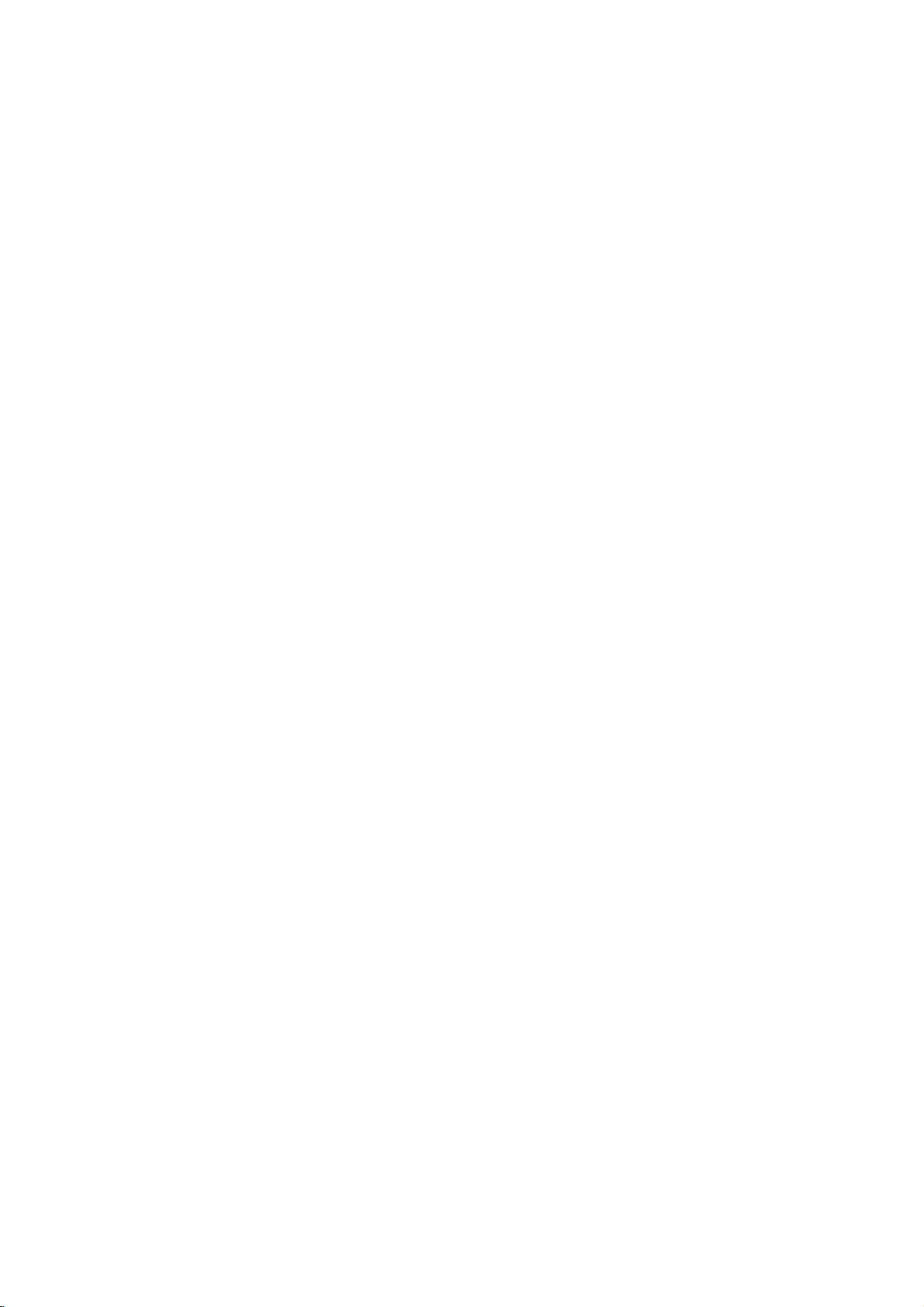
1
2
3
4
5
6
7
8
9
10
10
(With
(With
TELETEXT
POWER
1
4
7
ARC
SOUND
TURBO
VOL
REW
P/STILL
I/II
PSM
PIP
TEXT
MIX
SIZE
PR
TELETEXT
TEXT
MIX
SIZE
TIME
STILL
TIME
HOLD
Location
MUTE
23
56
89
TV/AV
0
MENU
PICTURE
OK
PR
VOL
PR
PLAY
FF
REC
STOP
SSM
LIST
SLEEP
EYE/
Q.VIEW
FAVOURITE
?
REVEAL
MODE
POSITION
9/4
PIP
SWAP
INPUT
PR
/
PIP)
Q.VIEW
FAVOURITE
?
M
REVEAL
MODE
UPDATE
INDEX
/
Without
and
All
Some
panel
Remote
11
Before
teries.
1.
2.
12
13
3.
14
4.
5.D/
15
16
6.
17
18
7.
19
M
i
i
8.
20
9.
10.
11.
12.
13.
14.
PIP)
function
the
functions
functions
of
the
control
you
See
the
POWER
switches
NUMBER
switches
ARC
(Aspect
changes
TURBO
selects
Turbo
E
(Programme
selects
switches
F
G
/
(Volume
adjusts
adjusts
VCR
BUTTONS
controlaLG
SSM
(Sound
recalls
your
I/II
(option)
selects
the
selects
the
PSM
(Picture
recalls
your
TELETEXT
These
buttons
For
further
MUTE
switches
TV/AV
selects
TVorAV
switches
MENU
selects
OK
accepts
set.
use
the
BUTTONS
the
the
PICTURE
a
programme
the
the
menu
the
the
a
menu.
your
can
be
can
also
handset
the
remote
next
page.
set
on
set
on
Ratio
picture
picture
set
on
Up/Down)
volume.
settings.
(option)
video
Status
preferred
language
sound
Status
preferred
BUTTONS
are
details,
sound
mode.
set
on
selection
of
controlled
be
adjusted
control
from
standby
from
standbyordirectly
Control)
format.
/
SOUND
/
sound.
Up/Down)
oramenu
from
standby.
cassette
output.
used
see
Memory)
sound
during
Memory)
picture
the
on
or
from
or
recorder.
setting.
dual
(option)
for
teletext.
'Teletext'
off.
standby.
displays
controls
with
the
remote
with
the
handset,
or
off
to
BUTTON
item.
language
setting.
section.
the
current
control
buttonsonthe
install
please
standby.
selectanumber.
broadcast
mode.
handset.
front
the
bat-
(option).
4
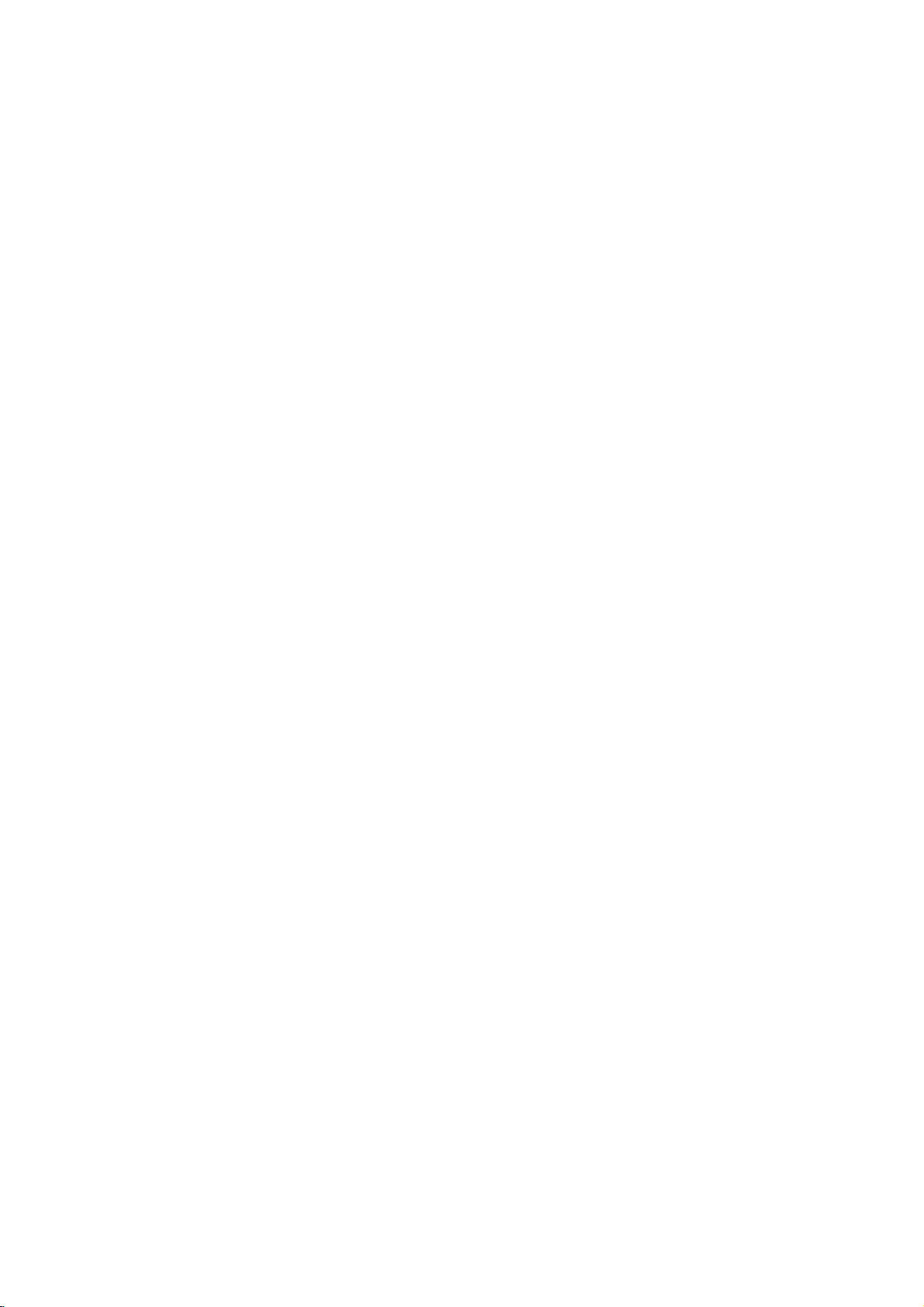
15.
LIST
displays
16.
EYE/
*
switches
17.
SLEEP
sets
the
18.
Q.VIEW
returns
19.
FAVOURITE
selectsafavorite
20.
PIP
BUTTONS
PIP
switches
PR
+/-
selects
SWAP
alternates
INPUT
selects
SIZE
adjusts
STILL
freezes
POSITION
relocates
9/4
PIP
switches
sub
pictures.
Location
the
programme
(option)
the
eye
timer.
sleep
to
the
previously
(option)
the
sub
a
programme
between
the
input
the
sub
picture
motionofthe
the
sub
on
or
off
function
programme.
picture
for
main
mode
sub
picture
the
table.
on
viewed
on
or
the
and
for
the
size.
picture.
in
clockwise
programme
or
off.
sub
sub
sub
and
off.
programme.
picture.
picture.
picture.
function
direction.
scan
mode
through
of
4or9
controls
1
2
3
4
5
6
7
8
9
POWER
ARC
SOUND
VOL
REW
P/STILL
TURBO
MUTE
11
1
23
4
56
7
89
TV/AV
PICTURE
0
MENU
OK
12
13
14
PR
VOL
PR
PLAY
FF
REC
STOP
I/II
SSM
LIST
PSM
SLEEP
EYE/
Q.VIEW
FAVOURITE
15
16
17
18
19
COLOURED
These
programme
Battery
The
remote
load the
the
battery
polarity
:
Note
batteries
extended
BUTTONS
buttons
edit.
installation
control
batteries,
compartment.
symbols
To
avoid
if
you
period
are
used
handset
turn the
+
and)marked
(
damage
do
not
of
time.
plan
for
-
from
teletext
is
remote
Install
possible
to
use
TELETEXT
(only
two
powered
control
two
batteriesasindicatedbythe
inside
the
remote
by
handset
the
battery
AA
compartment.
leakage,
control
type
batteries.
over
handset
models)
and
remove
for
open
or
To
the
an
(Without
(Without
TELETEXT
PIP
SIZE
PR
TELETEXT
FAVOURITE
STILL
PR
POSITION
SWAP
Q.VIEW
9/4
INPUT
/
PIP
With
/
PIP)
20
PIP)
5
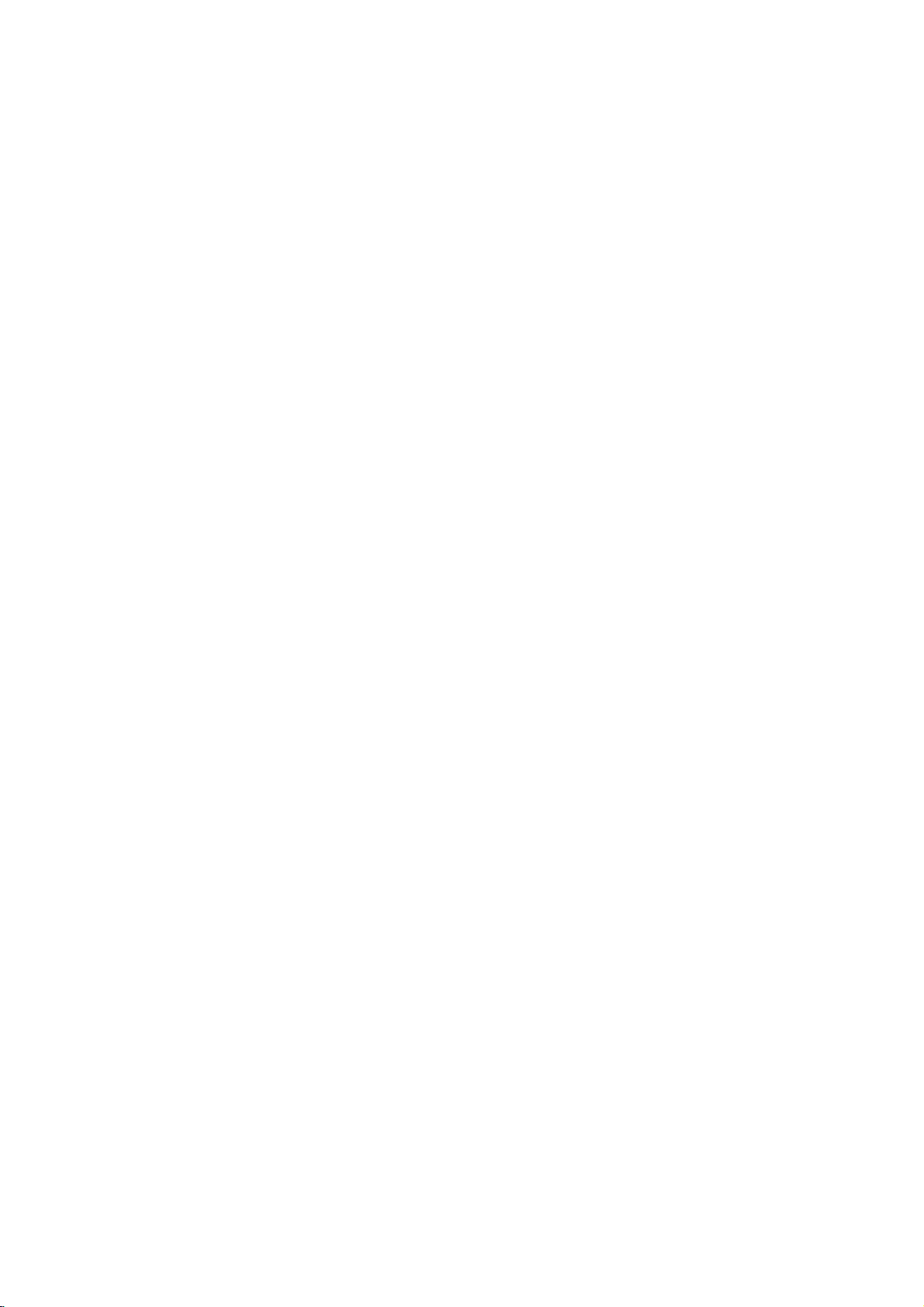
Front
Location
panel
and
function
of
controls
1.
MAIN
switches
2.
POWER/STANDBY
illuminates
mode.
dims
3.
MENU
selects
4.
OK
accepts
mode.
F
adjusts
adjusts
D
selects
switches
5.
REMOTE
Note
handset.
able
1
/
/
29/32FS2
POWER
the
when
a
menu.
your
G
(Volume
the
menu
E
(Programme
a
programme
the
:
Only
(When
to
function.)
set
brightly
the
set
selection
volume.
settings.
set
CONTROL
use
series
(ON/OFF)
on
or
INDICATOR
when
is
switched
Down/Up)
Up/Down)
on
from
the
use
you
off.
the
or
displays
oramenu
standby.
SENSOR
supplied
others,
set
is in
on.
item.
remote
they'll
27
the
5
standby
current
control
be
3
4
8
S-VIDEO
6
VIDEO L/MONO
AUDIO
R
AV3
Side
panel
6.
AUDIO/VIDEO
Connect
nal
equipment
S-VIDEO/AUDIO
Connect
VCRtothe
Connect
VIDEO
7.
EYE
(option)
adjusts
conditions.
8.
HEADPHONE
Connect
not
IN
the
audio/video
to
the
video
S-VIDEO
the
audio
VCRtothe
picture
according
SOCKET
the
headphone
SOCKETS
these
IN
SOCKETS
out
audio
sockets.
socket
socket.
out
out
sockets
sockets
to
plug
sockets
the
(AV3)
of
(S-AV)
ofanS-VIDEO
of
as
in
surrounding
to
this
socket.
the
AV3
exter-
S-
.
6
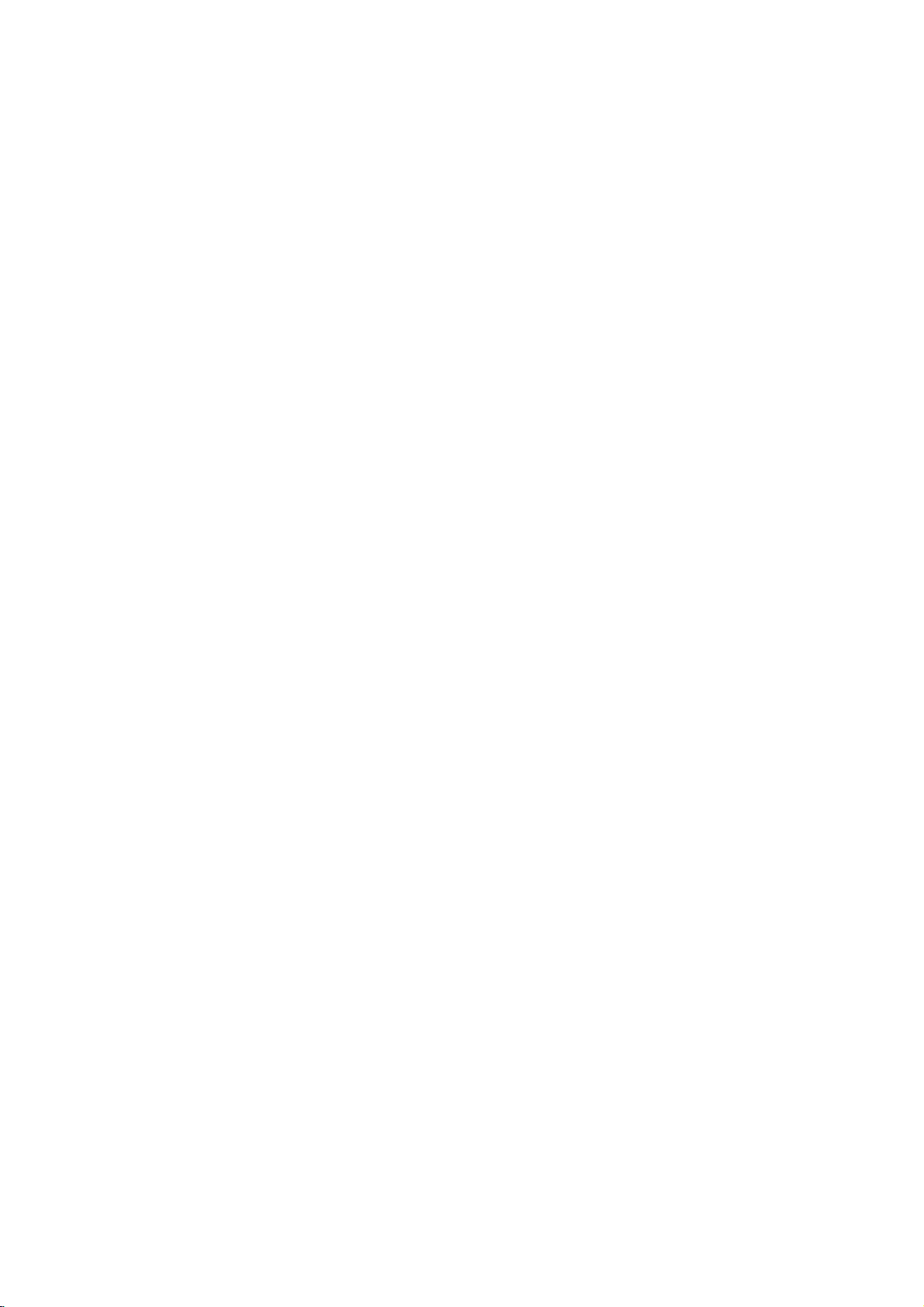
On
and
off
1.
Press
If
or
on
Press
The
Press
the
NUMBER
fully.
:
If,
the
the
set
is in
the
set
reverts
the
while
set
2.
3.
4.
Note
nected
plugisreplaced
Programme
You
can
buttons.
Volume
Press
select
adjustment
theF/Gbutton
main
power
standby
buttonsonthe
POWER
to
standby
main
power
the
set
will
switch
in
the
selection
a
programme
buttontoswitch
mode,
remote
buttononthe
mode.
button
is
switched
to
standby
mains
power
number
to
adjust
Basic
press
remote
again
on,
or
socket.
with
the
volume.
operation
the
set
the
POWER,
control
handset
control
to
switch
the
mains
on
power
the
D
the
/
on.
handset.
plug
when
E
E
TV/AV
D
/
,
to
switch
it
set
off.
is
discon-
the
mains
or
NUMBER
POWER
1
4
7
SOUND
MUTE
23
56
89
TV/AV
0
MENU
OK
view
Quick
Press
the
watching.
Mute
function
Press
the
W
appears.
You
can
cancel
TURBO SOUND
On
screen
The
menu
First
select
1.
Press
Special
2.
Press
3.
Press
language.
All
the
Press
4.
Repeatedly
viewing.
button.
it
button.
language
be
language.
MENU
menu.
buttontoview
The
by
pressing
displayed
button
selection
Q.VIEW
MUTE
can
your
the
theGbuttontoselect
theGbutton
on
screen
the
OK
or
press
displays
F
and
then
buttontoselect
the
MENU
the
last
soundisswitched
MUTE,
F
the
(option)
on
the
screen
and
then
D
/
Language.
E
D
buttontoselect
/
will
appear
button
in
the
programme
off
/
G,
SSM,
in
desired
E
buttontoselect
the
selected
Special
to
return
and
menu.
to
you
the
I/II
(option),
language.
your
language.
normal
were
display
the
desired
TV
PR
VOL
I/II
VOL
PR
SSM
Q.VIEW
7
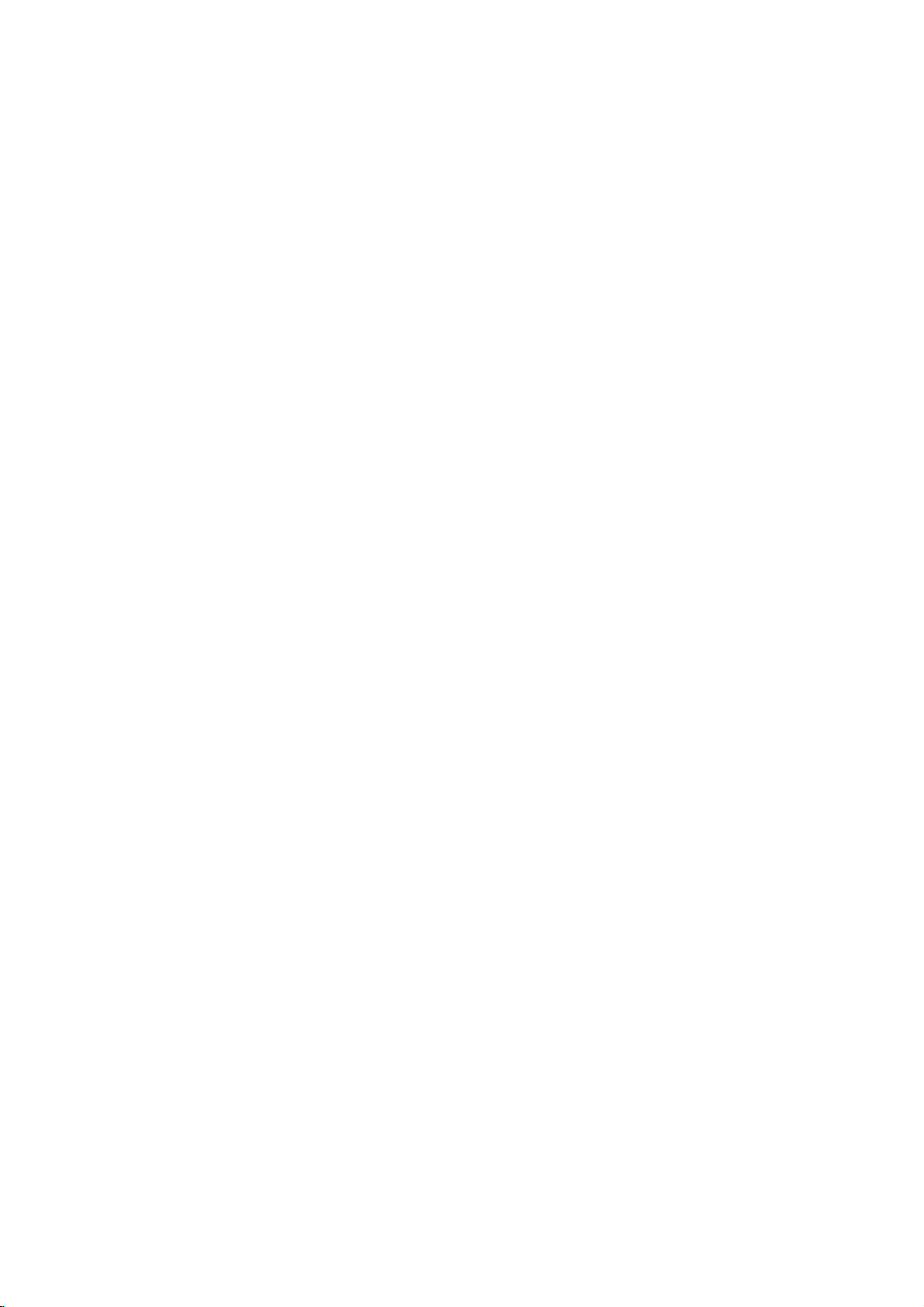
On
screen
menus
The
dialogue
an
operator
also
displayed.
Menu
1.
Press
menu.
2.
Press
3.
Press
menu.
4.
Change
F/Gor
You
to
Note
a.
In
b.
In
only
c.Insome
play.
d.
On
MENU
OK
PR
VOL
VOL
PR
selection
the
theGbutton
theGbutton
can
move
:
the
teletext
some
the
some
Station
AutoOprogramme
ManualOprogramme
ProgrammeOedit
FavouriteOprogramme
()O}{OOKOMENU
Picture
()O}{OOKOMENU
Sound
()O}{OOKOMENU
Time
between
menu.
the
D
move
to
models,
Start
models,
models,
PSM
Contrast
Brightness
Colour
Sharpness
SSM
AVL
DBS
Balance
X-WAVE
Clock
Offotime
Onotime
Autoosleep
MENU
setting
/
the
Station
you
The
buttons
button
and
ofaniteminthe
E
.
to
the
lower
mode,
the
will
display
Tilt,
the
Picture
Sound
and
and
then
to
display
higher
level
menus
Normal/Turbo
in
Game,
Language,
{
{
{
{
menu
{
{
{
{
{
menu
{
{
{
{
{
menu
{
{
{
{
your
required
then
D
/
level
menu
are
the
Booster
set
takes
for
E
D
/
E
buttontoselect
the
sub
sub
menu
with
theGbutton.
press
not
displayed.
search
Auto
programme
or
X-WAVE
Auto
System
StorageOfrom
NormalOsearch
TurboOsearch
()O}{OOKOMENU
Manual
Storage
System
Channel
Search
Name
Booster
()O}{OOKOMENU
Programme
O0OOCO03
O1OOCO03OOO6OOSO17
O2OOCO12OOO7OOSO22
O3OOSO66OOO8OOCO09
O4OOSO67OOO9OOCO11
DeleteOOOCopy
MoveOOOOOSkip
()}{OOKOMENU
place
the
button
menu
or
pull-down
Degauss
programme
programme
on
operating
to
or
the
OK
or
will
will
not
edit
OOO5OOSO69
screen
steps
display
a
menu
pull-down
menu
F
button
not
menu.
will
display.
{
{
{
{
{
{
{
{
{
{
with
are
each
item.
with
and
display,
not
dis-
BG
I
DK
M
2
TV
()O}{OOKOMENU
Special
()O}{OOKOMENU
programme
Language
Input
Childolock
Blueoback
Tilt
Degauss
Game
Time
Special
menu
{
{
{
{
{
{
{
menu
8
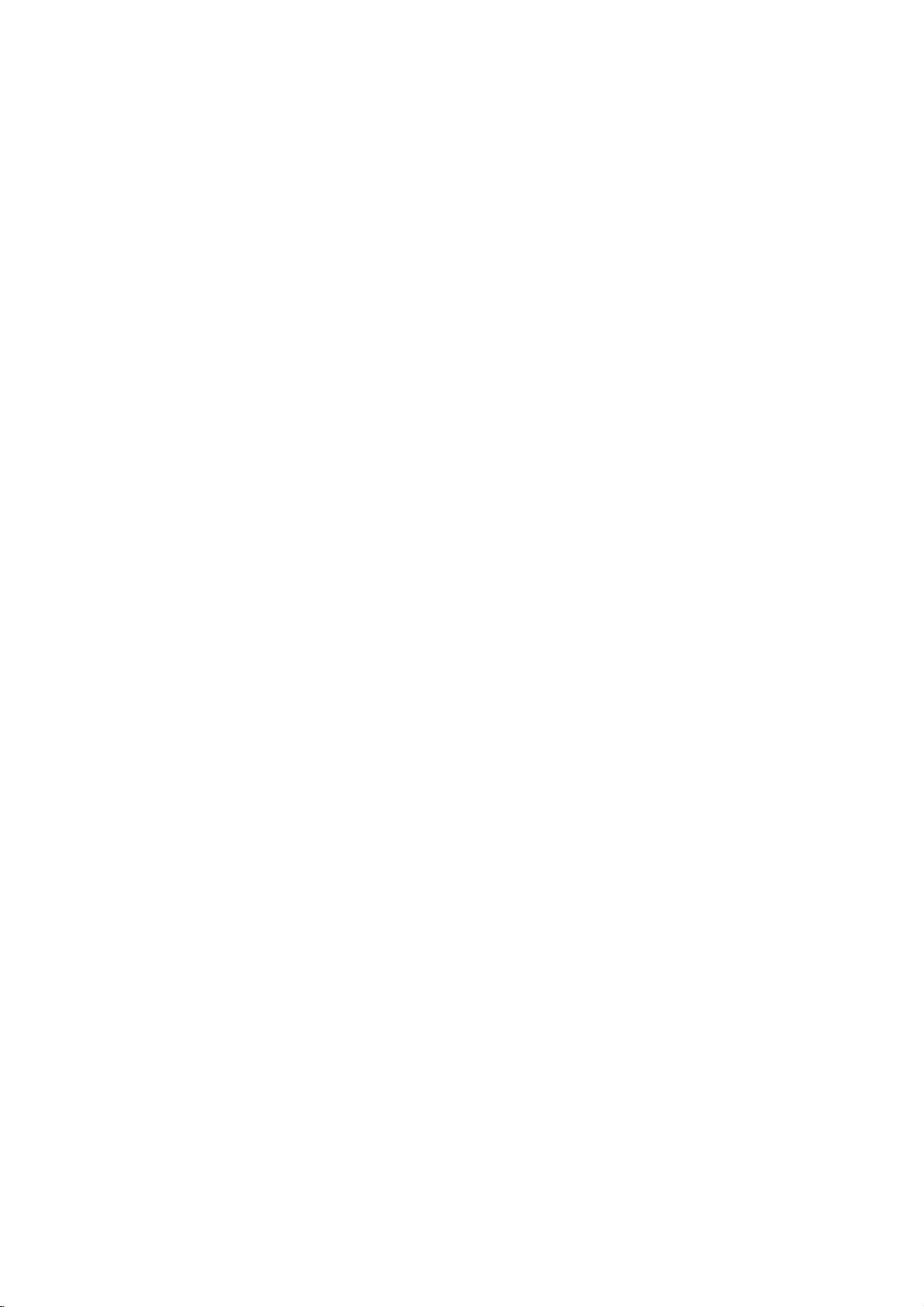
Setting
up
TV
stations
to
100
Up
Once
you
or
NUMBER
Stations
:Insome
Note
Auto
All
stations
ommended
1.
Press
2.
Press
gramme.
3.
Press
4.
Press
on
BG
I
DK
M
5.
Press
6.
Press
7.
Press
with
from
numeric
8.
Press
9.
Press
Option:
:
Note
a.
Turbo
models,
stations.
b.Ifthe
system
10.
Press
All
Auto
System
StorageOfrom
NormalOsearch
TurboOsearch
TV
stations
buttons
be
preset
tuned
can
the
to
scan
using
have
can
models
programme
that
that
the
MENU
theGbutton
theGbutton
theGbutton.
the
System
:
(Asia/New
:
(Hong
:
(East
:
(USA/Korea/Philippines)
theFbutton.
the
D
theGbutton.
F
the
pull-down
'0'
the
OK
the
D
In
search
these
programmed
again
theGbutton
receivable
programme
tuning
can
be
received
use
auto
you
buttontoselect
and
to
Auto
programme
System
StorageOfrom
NormalOsearch
TurboOsearch
()O}{OOKOMENU
pull-down
Zealand/M.East/Africa/Australia)
Kong/South
Europe/China/Africa/CIS)
E
buttontoselect
/
G
/
button
menu.
(or
'00')
button.
E
buttontoselect
/
some
models,
is
faster
searches
in
the
to
stations
{
{
{
OOCO01O(BG)
{
73
be
stored
stations,
the
automatic
to
200
up
programme
then
display
SelectaTV
menu;
Africa)
Select the
or
Any
in
front
you
than
will
station
Manual
begin
are
stored.
6
%
by
programme
willbeable
you
stations
or
TV
stations
are
storedbythis
the
E
D
/
the
Auto
{
{
{
{
system
(option)
Storage
beginning
NUMBER
number
of
i.e.
it,
Normal
can
only
Normal
automatically
has
poor
programme
auto
programming.
Auto
System
StorageOfrom
NormalOsearch
TurboOsearch
numbers
you
during
Station
buttontoselect
to
programmed.
manual
modes.
can
be
method.Itis
installationofthis
menu.
programme
BG
I
DK
M
with
the
from.
programme
buttons
(or
select
search
quality
10
or
store
on
is
'005')
Turbo
Start.
sound,
menu.
under
'05'
programme
use
stored.
D
the
entered
for
and
all
{
{
{
{
(0to99).
the
D
Auto
menu.
E
button
/
number
Storage
with
5.
search.
in
some
receivable
select the
OOCO01O(BG)
73
pro-
6
%
/
rec-
set.
E
a
Station
AutoOprogramme
ManualOprogramme
ProgrammeOedit
FavouriteOprogramme
()O}{OOKOMENU
1
23
4
56
89
7
0
PR
VOL
PR
{
{
{
{
MENU
OK
VOL
MENU MENU
11.
(Normal
To
stop
When
menu
to
edit
Repeatedly
viewing.
auto
auto
appears
the stored
search)
programming,
programming
on
the
programme.
the
press
screen.
is
MENU
the
press
completed,
See
the
button
(Turbo
MENU
the
Programme
'Programme
to
return
search)
button.
to
edit'
normal
edit
section
TV
9
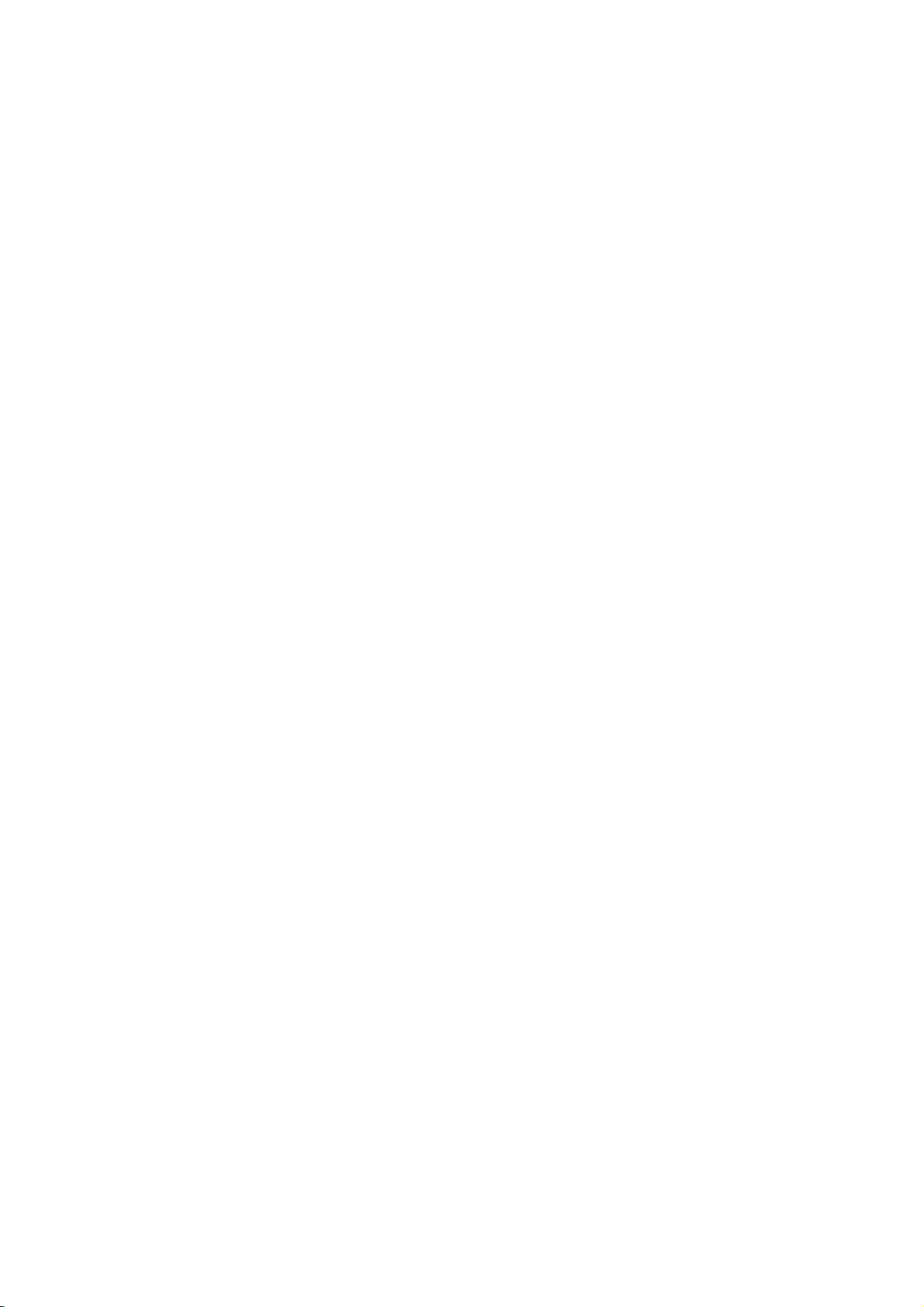
Setting
up
TV
stations
Station
AutoOprogramme
ManualOprogramme
ProgrammeOedit
FavouriteOprogramme
()O}{OOKOMENU
1
23
4
56
89
7
0
PR
VOL
PR
{
{
{
{
MENU
OK
VOL
Manual
Manual
tionsinwhatever
name
1.
2.
3.
4.
5.
6.
7.
8.
9.
10.
11.
12.
13.
14.
15.
programme
programme
with
Press
Press
programme.
Press
menu.
Press
Press
desired
NUMBER
ber
under
i.e.
'05'
Press
Press
Press
on
the
:
BG
I
:
(Hong
DK
:
(East
M
:
(USA/Korea/Philippines)
Press
Press
Press
or
Cable
If
possible,
buttons.
in
'00')
Press
Press
Press
searching
the
search
Press
order
five
characters
the
MENU
theGbutton
G
the
button
Manual
Storage
System
Channel
Search
Name
Booster
()O}{OOKOMENU
E
the
D
/
theGbuttontoselect
programme
buttonsonthe
10
is
entered
(or
'005')
the
OK
button.
E
the
D
/
theGbutton.
System
(Asia/New
Kong/South
Europe/China/Africa/CIS)
the
OK
or
E
the
D
/
theGbutton.
on
the
select
number
Any
front
of
the
the
theOKbutton
it,
OK
or
E
D
/
theGbutton.
on
the
will
stop.
Manual
Storage
System
Channel
Search
Name
Booster
tuning
lets
you
manually
desire.
you
to
each
buttontoselect
and
then
to
display
programme
buttontoselect
number
Storage
withanumeric
for
5.
buttontoselect
SelectaTV
pull-down
menu;
Zealand/M.East/Africa/Australia)
Africa)
F
button.
buttontoselect
Press
channel
under10is
'05'
button.
Press
to
store
programme
the
(or
pull-down
Channel
the
i.e.
F
buttontoselect
Search
tune
you
and
can
Also
programme
the
Station
E
D
buttontoselect
/
the
Manual
2
{
{
{
{
{
{
Storage.
the
programme
pull-down
System.
system
with
'0'
(or
with
(0to99)
(option)
Channel.
E
D
buttontoselect
/
number
The
{
{
{
{
{
{
entered
for
Search.
menu.
display
{{{
menu.
directly
withanumeric
5.
pull-down
'005')
theF/Gbutton
it.
arrange
number.
menu.
number.
theF/Gbutton
menu.
'00')
the
Ifastationisfound
Stored
assign
programme
D
with
to
in
/
the
commence
will
the
a
Manual
Select
Any
front
E
V/UHF
number
appear.
sta-
station
the
num-
of
button
'0'
or
it,
(or
Stored
16.
To
store
17.
Repeatedly
another
press
station,
the
repeat
MENU
steps
button
4to15.
to
return
to
normal
TV
viewing.
10
