LG 29FG2RG, 29FU1RG, 29SA1RG-TK, 29FS8AG, 29SA1RGX Owner’s Manual
...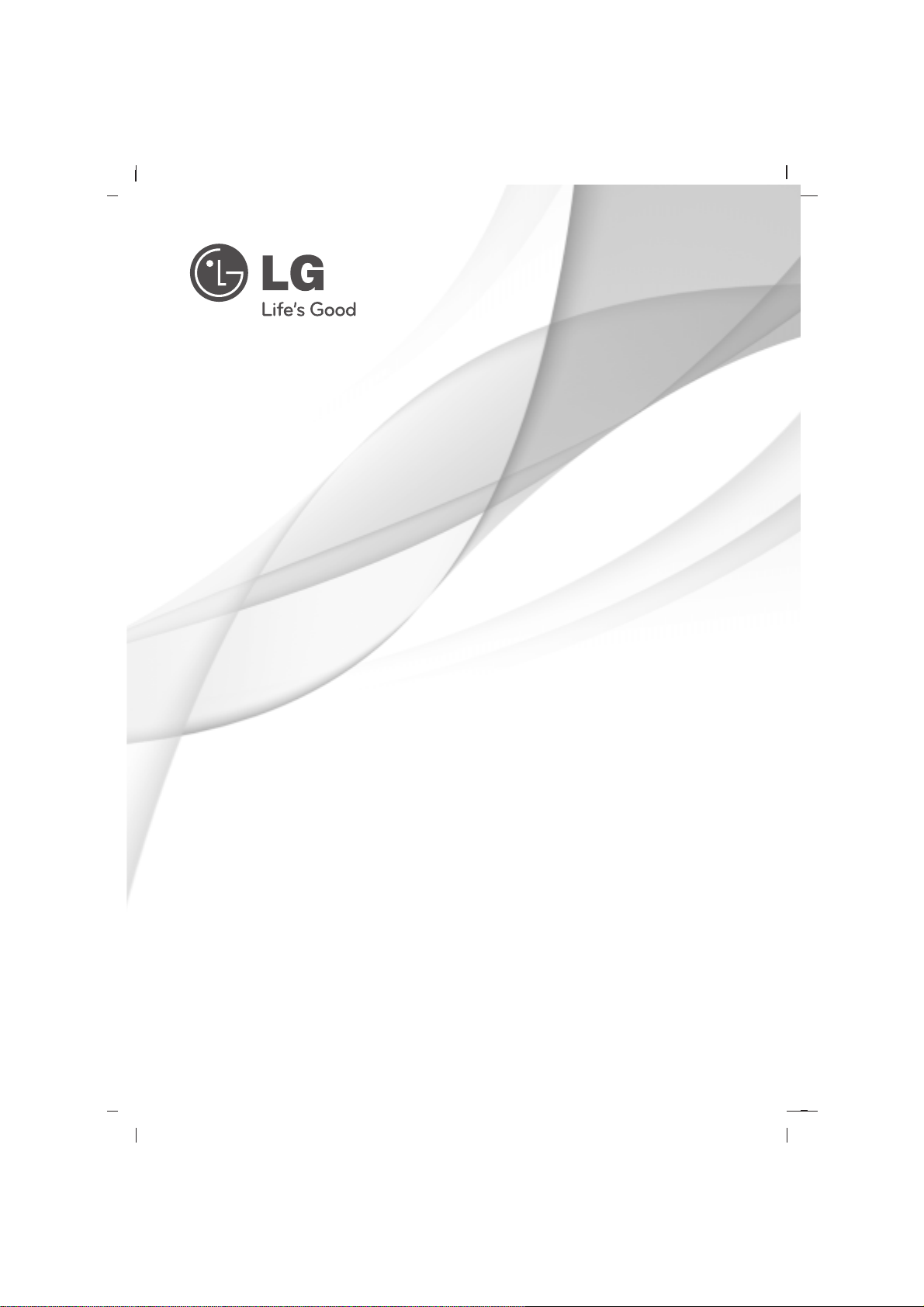
OWNER’S MANUAL
Colour Television
Please read this manual carefully before operating your set.
Retain it for future reference.
Record model number and serial number of the set.
See the label attached on the back cover and quote this information to your
dealer when you require service.
Model number :
Serial number :
P/NO.: MFL67005302-EN(CW91A)(1009-REV00)
www.lg.com
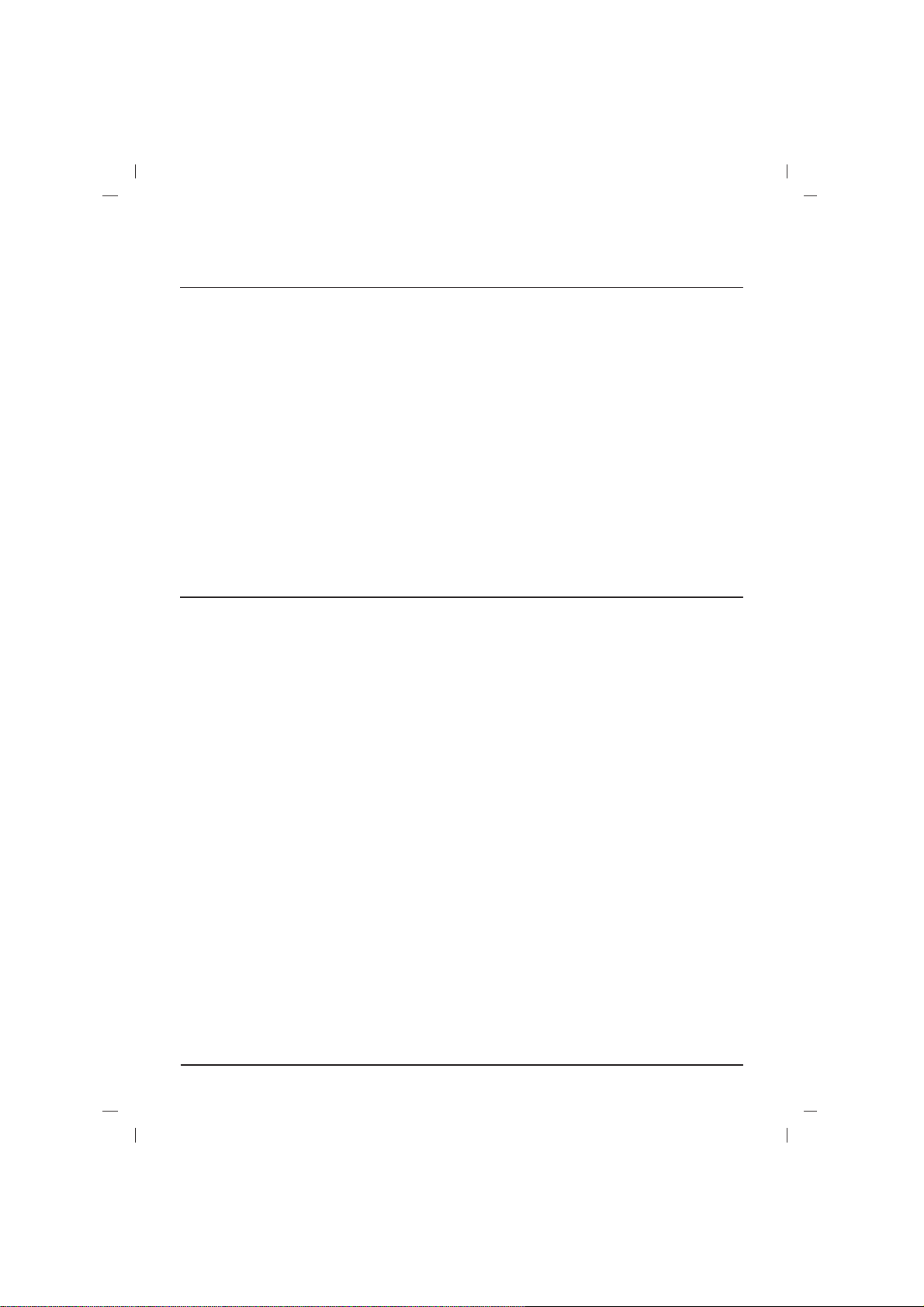
2
Power
This set operates on an AC mains supply, the voltage is as indicated on the label on the back cover.
Never apply DC power to the set. In the event of
thunderstorms or powercuts, please pull out the
aerial and power plug.
Press the POWER button on the front panel or side
panel to turn off the TV when the TV set is not being
used for a long time.It is recommended to remove the
plug from the wall outlet(Power point).
Disconnecting device from mains
Mains plug is the disconnecting device. The plug
must remain readily operable
Warning
To prevent fire or shock hazard, do not expose the set
to rain or moisture.
Do not place anything containing liquid on top of the set,
this may cause a fire or could give an electric shock.
Service
Never remove the back cover of the set as this can
expose you to very high voltage and other hazards. If
the set does not operate properly, unplug it and call
your dealer.
Aerial
Connect the aerial cable to the socket on the back
cover. For the best reception an outdoor aerial
should be used.
Location
Position your set so that no bright light or sunlight
falls directly onto the screen. Care should be
taken not to expose the set to any unnecessary
vibration, moisture, dust or heat. Also ensure that
the set is placed in a position to allow a free flow
of air. Do not cover the ventilation openings on the
back cover.
Installation
Connection of external equipment
Aerial socket
1. Connect the RF out socket of the VCR to the
aerial socket on the back of the set.
2. Connect the aerial cable to the RF aerial in
socket of the VCR.
3. Store the VCR channel on a desired programme number using the ‘Auto programme
tuning’ section.
4. Select the programme number where the
VCR channel is stored.
5. Press the PLAY button on the VCR.
Audio/Video in/out sockets (option)
1. Connect the audio/video out sockets of the VCR
to audio/video in sockets of the set and in sockets of the VCR to RF OUT sockets of the set.
2. If the VCR is connected to the AV sockets on the
set, press the TV/AV button to select AV1 or
AV2(option).
3. Press the PLAY button on the VCR.The VCR
playback picture appears on the screen.
You can also record programmes received by the
TV on video tape via audio/video out sockets.
Note :
If you have a mono VCR, connect the audio cable
from the VCR to the AUDIO L/MONO socket of
the set.
And if connected to AV2(option),then you should
select L+L mode by pressing the I/II/*(option) key.
If the VCRs are connected to AV2(option) and
Side AV(option) at the same time,only the Side AV
program will be displayed.
Side AV and Component can’t be used at the
same time.
Euro scart socket (option)
1. Connect the Euro scart socket of the VCR to
the Euro scart socket of the set.
2. Press the PLAY button on the VCR.
If your VCR outputs a switching voltage when
connected to Euro scart socket, the set will
switch to AV 1 mode automatically. But if you
want to keep on watching TV mode, press the
DD / EE
or NUMBER buttons.Otherwise press
the TV/AV button on the remote control
handset to select AV 1 The VCR playback pic-
ture appears on the screen.
You can also record programmes received by the
TV on video tape.
Note : Signal type RGB, i.e. the signals red, green
and blue can only be selected for the Euro scart
socket. These signals are transmitted, for example, by a pay TV decoder, game machine or photo
CD unit, etc.
Component in sockets (option)
1. Connect the COMPONENT video output
sockets (Y Cb Cr , YPb Pr or Y B-Y R-Y) of the
COMPONENT (480i) to the COMPONENT
INPUT sockets (Y PB PR) on the set.
2. Connect the audio cable from the COMPONENT to AUDIO IN sockets of AV IN1 or AV
IN2(option).
3. Press the TV/AV button to select COMPO-
NENT
.
4. Press the PLAY button on the COMPONENT.
The COMPONENT playback picture appears
on the screen.
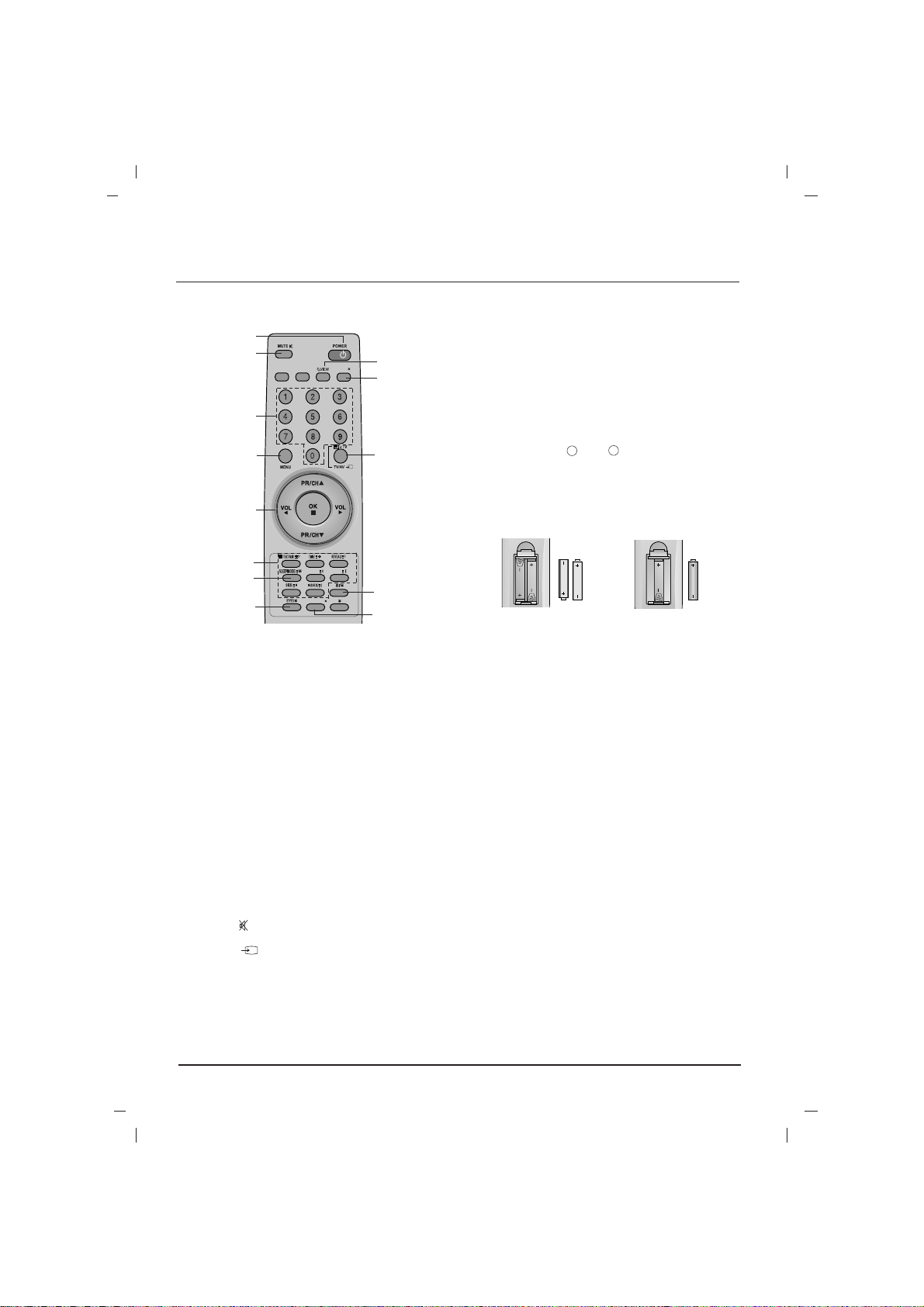
3
Location and function of controls
Remote control handset
Before you use the remote control handset,
please install the batteries.
1. POWER
Switches the set on from standby or off to
standby.
2. NUMBER BUTTONS
Switches the set on from standby or directly
select a number.
3. MENU
Selects a menu.
4.
DD / EE
(Programme Up/Down)
Selects a programme or a menu item.
Switches the set on from standby.
FF / GG
(Volume Up/Down)
Adjusts the volume.
Adjusts menu settings.
OK
Accepts your selection or displays the current
mode.
5. TELETEXT BUTTONS (option)
These buttons are used for teletext.
For further details, see the ‘Teletext’ section.
6.
SLEEP
Sets the sleep timer.
7.
EYE/*(option)
Switches the eye function on or off.
8. MUTE
Switches the sound on or off.
9. TV/AV
Selects TV or AV mode.
Switches the set on from standby.
Exits the Teletext mode.
10.
I/II/
*
Selects the language during dual language
broadcast.
Selects the sound output (option).
11. Q.VIEW (or YELLOW)
Returns to the previously viewed programme.
12.
LIST / *(option)
Displays the programme table.
13. FAVOURITE
/ *(option)
Selects a favorite programme.
*
: No function
COLOURED BUTTONS : These buttons are
used for teletext (only TELETEXT models).
Battery installation
The remote control handset is powered by AAA
type batteries.Install batteries as indicated by the
polarity symbols ( and ) marked inside the
compartment.
Note :
To avoid damage from possible battery leakage,
remove the batteries if you do not plan to use the
remote control handset for an extended period of
time
.
Front panel
MAIN POWER (ON/OFF)
Switches the set on or off.
POWER/STANDBY INDICATOR
Illuminates brightly when the set is in standby
mode.Dims when the set is switched on.
REMOTE CONTROL SENSOR
Note : Only use the supplied remote control
handset. (When you use others, they will not
be able to function.)
MENU
Selects a menu.
AA
/OK
Accepts your selection or displays the current
mode.
FF / GG
(Volume Down/Up)
Adjusts the volume.
Adjusts menu settings.
DD / EE
(Programme Up/Down)
Selects a programme or a menu item.
Switches the set on from standby.
AUDIO/VIDEO IN SOCKETS (AV IN2)(option)
Connect the audio/video out sockets of external equipment to these sockets.
Note :AV2 on side panel is the same as AV2
on the back cover.
EYE (option)
Adjusts picture according to the surrounding
conditions.
Note :
What is shown here may be somewhat different from your set or can not be supplied
on your area.
+
-
or
UPDATE/ HOLD/
LIST/
FAVOURITE/
1
2
3
4
6
5
10
9
11
7
8
12
13
