LG 29EA93 User Manual

ENGLISH
Owner's Manual
IPS LED MONITOR
(LED LCD MONITOR)
Please read the safety information carefully before using the product.
IPS LED Monitor (LED LCD Monitor) Model List
29EA93
29EB93
www.lg.com
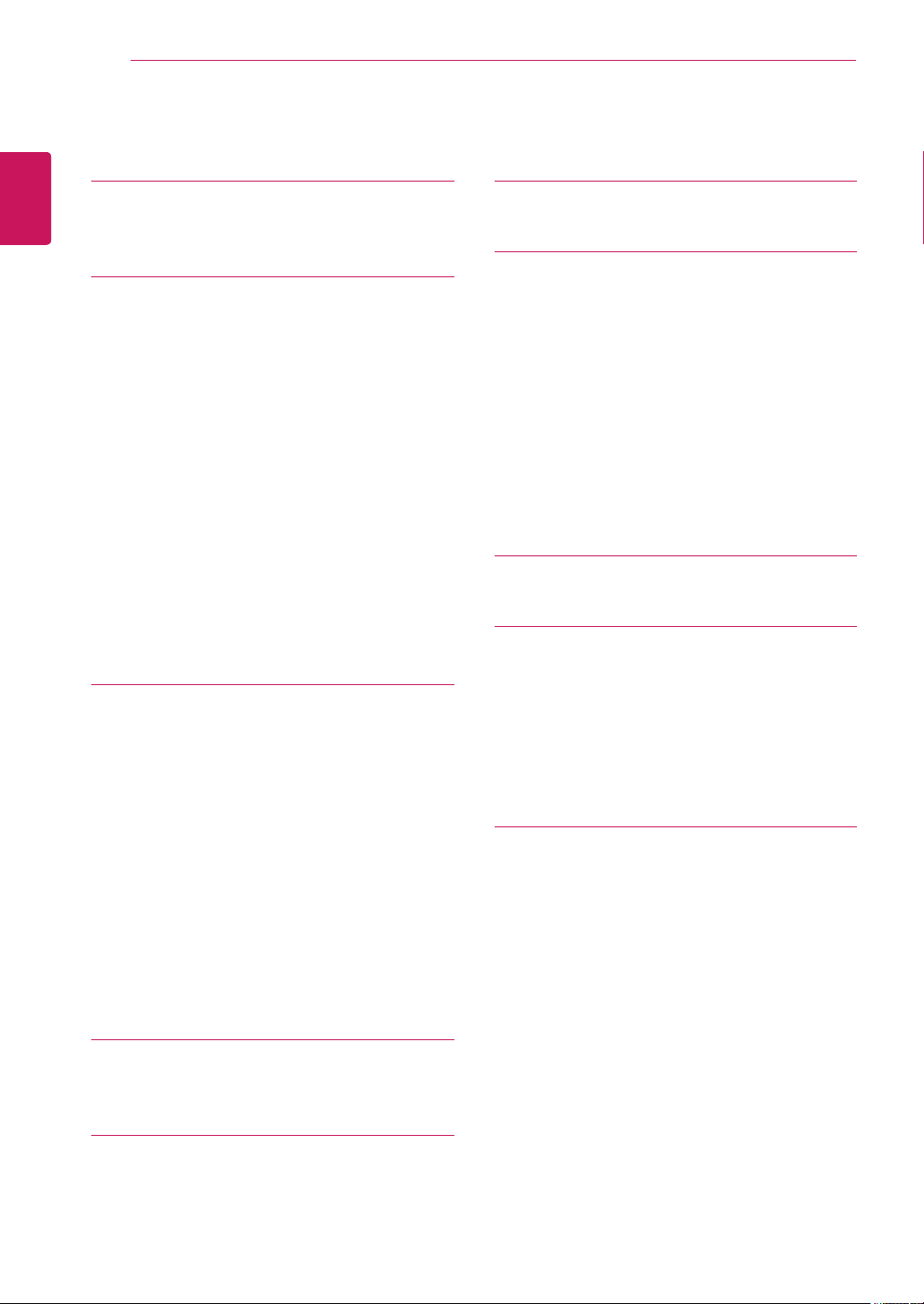
2
Contents
ENGLISH
ENG
3 LICENSE
4 ASSEMBLING AND
PREPARING
4 Product Components
5 Component and Button Description
7 Moving and Lifting the Monitor
7 Installing the Monitor
7 - Assembling the stand base
9 - Detaching the stand base
11 - Installing onto a table
12 - Adjusting the stand height
13 - Adjusting the angle
14 - Tidying cables
15 - Using the Kensington lock
15 - Installing the wall mount plate
16 - Installing to a wall
17 USING THE MONITOR
17 Connecting to a PC
17 - DVI connection
18 - Display port connection
19 - HDMI connection
20 Connecting to AV Devices
20 - HDMI connection
21 Connecting to External Devices
21 - Smartphone (MHL) connection
22 - USB cable-PC connection
23 - Headphone port connection
27 INSTALLING SCREEN SPLIT
29 CUSTOMIZING SETTINGS
29 Activating the Main Menu
30 Customizing settings
30 - Menu Settings
31 - Ratio Settings
32 - Func. Settings
33 - PIP settings
34 - Picture
35 - Color
36 - Settings
37 TROUBLESHOOTING
39 SPECIFICATIONS
40 Factory support mode
(Preset Mode, DVI-D/HDMI/PC Display
Port)
40 HDMI/MHL Timing (Video)
40 Power Indicator
41 PROPER POSTURE
41 Proper Posture for Using the Monitor
24 INSTALLING TUSB3410
DRIVER
25 INSTALLING TRUE COLOR
FINDER
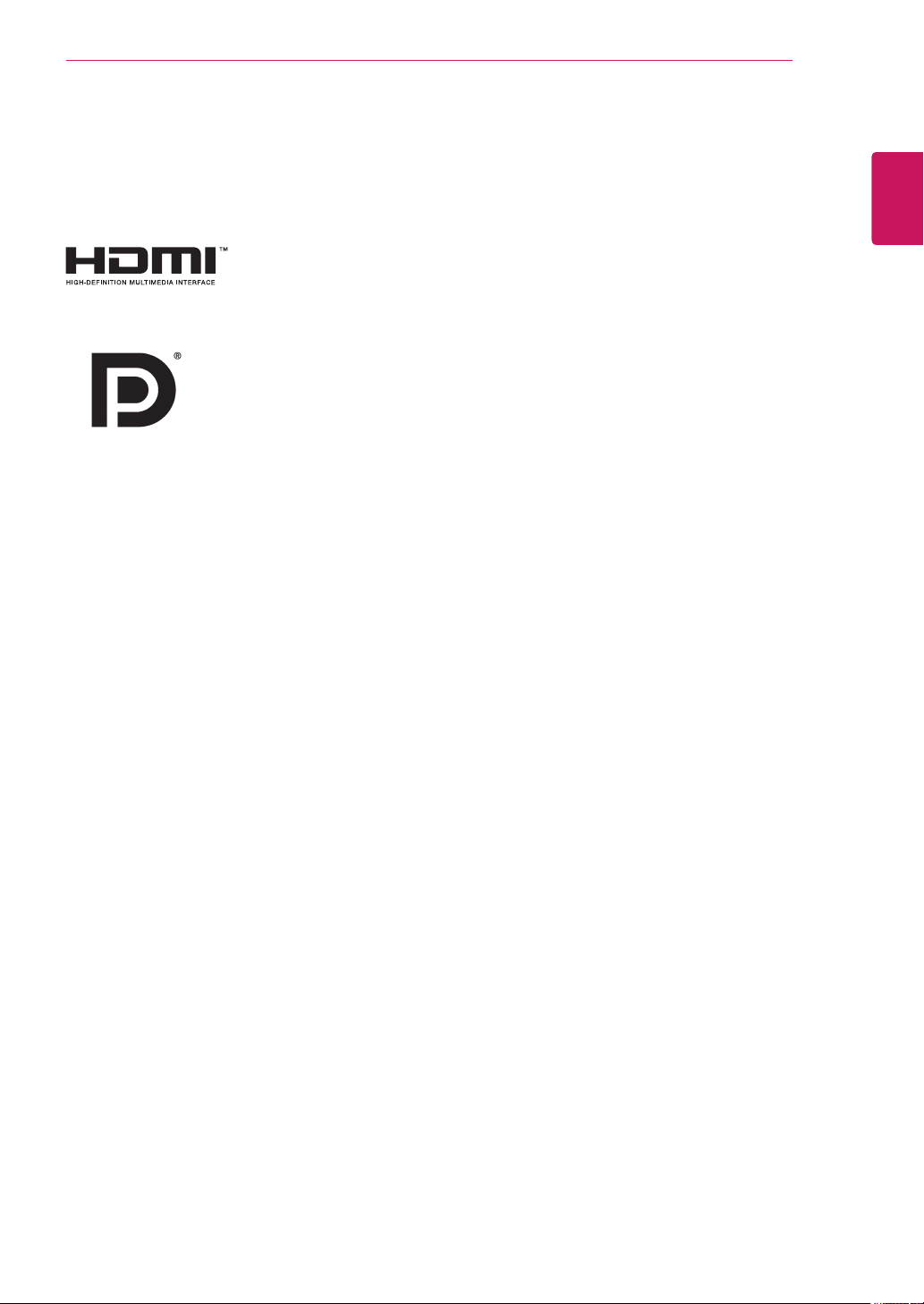
LICENSE
3
LICENSE
Each model has different licenses. Visit www.lg.com for more information on the license.
The terms HDMI and HDMI High-Definition Multimedia Interface, and the
HDMI logo are trademarks or registered trademarks of HDMI Licensing LLC
in the United States and other countries.
VESA, VESA logo, Display Port Compliance Logo and Display Port
Compliance Logo for dual-mode source are all registered trademarks of the
Video Electronics Standards Association.
ENGLISH
ENG
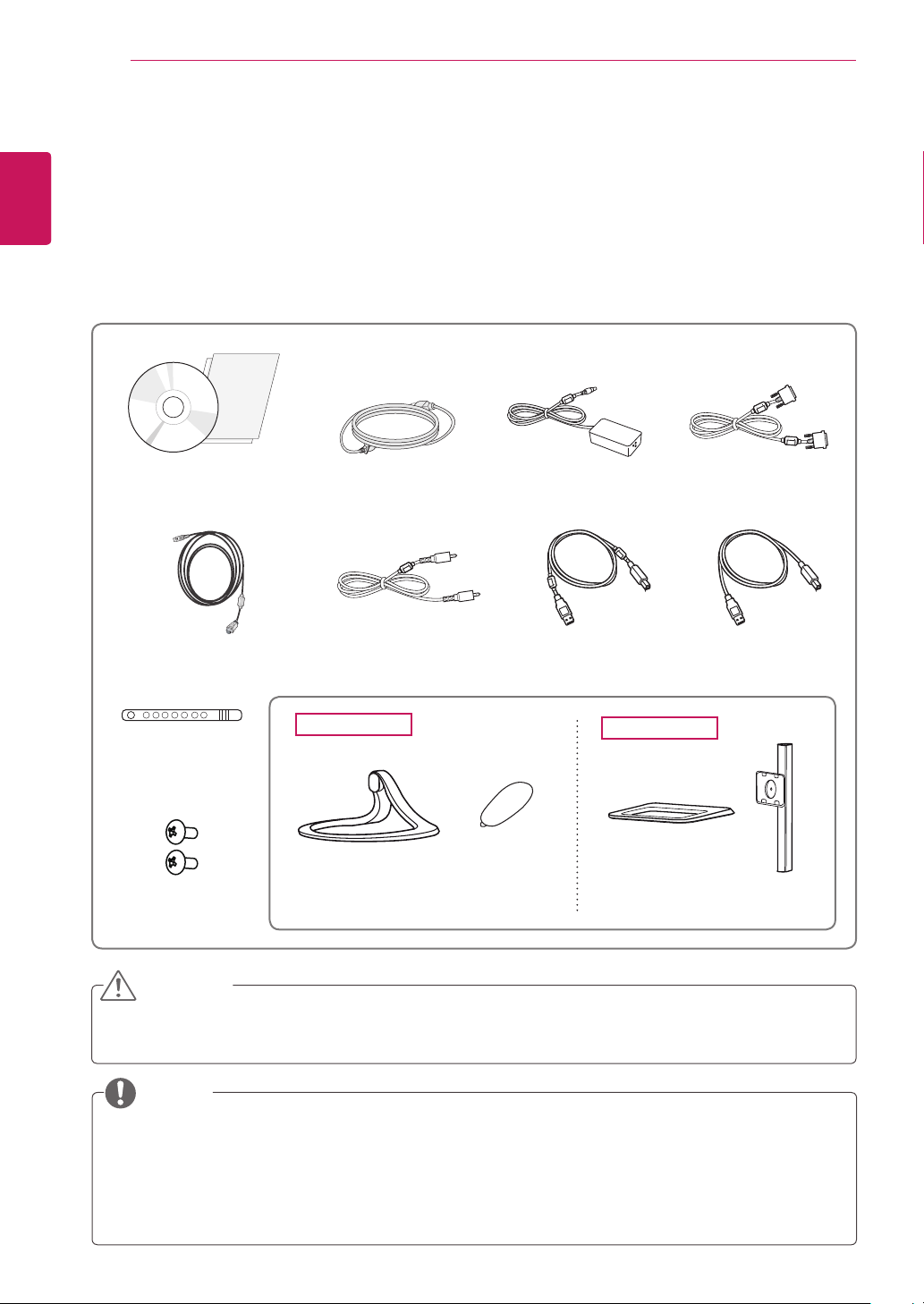
ASSEMBLING AND PREPARING
4
ENGLISH
ENG
ASSEMBLING AND PREPARING
Product Components
Please check whether all the components are included in the box before using the product. If there are
missing components, contact the retail store where you purchased the product. Note that the product and
components may look different from those shown here.
User Manual/Card
MHL Signal Cable
Power Cord
Audio Cable A-B Type USB 3.0 Cable
AC/DC Adapter DVI-D Dual Cable
or
Cable Tie
Two Screws
29EA93
Stand Base Stand Base
Screw Cover
29EB93
Stand Body
CAUTION
Always use genuine components to ensure safety and product performance.
y
The product warranty will not cover damage or injury caused by the use of counterfeit components.
y
NOTE
Note that the components may look different from those shown here.
y
Without prior notice, all information and specifications in this manual are subject to change to im-
y
prove the performance of the product.
To purchase optional accessories, visit an electronics store or online shopping site or contact the
y
retail store where you purchased the product.

ASSEMBLING AND PREPARING
5
Component and Button Description
29EA93
Power Indicator
On: power is on
y
Off: power is off
y
ENGLISH
ENG
DC-IN (19.5 V )
H/PAUDIO IN(PC)USB UP
USB IN 1 USB IN 2 USB IN 3
5 V 0.9 A
Ports
DP IN
(Power Button)
Touch buttons on the bottom
of the monitor
HDMI 1 HDMI 2/MHL
5 V 0.9 A
DVI-D IN
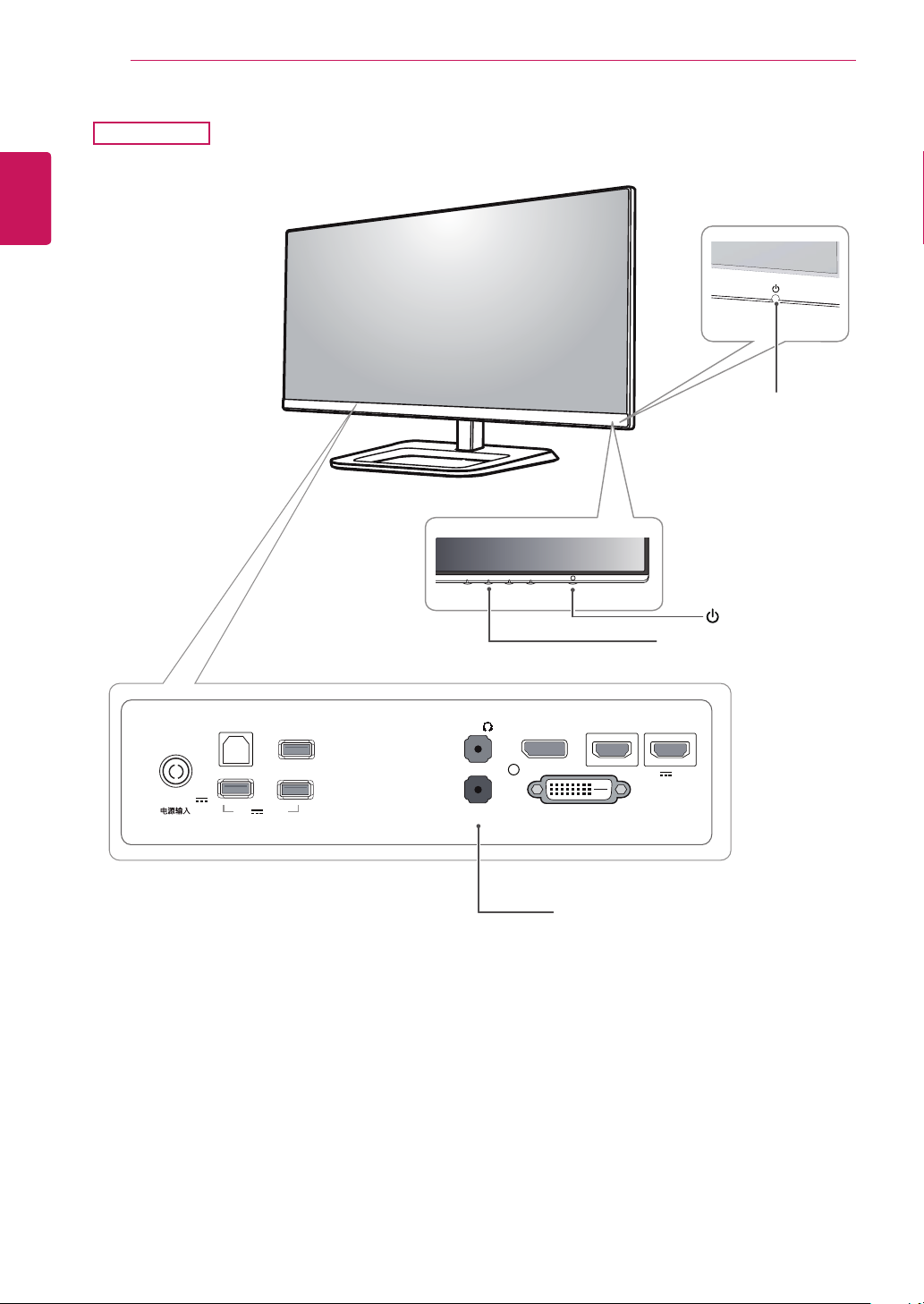
ENGLISH
ENG
ASSEMBLING AND PREPARING
6
29EB93
Power Indicator
On: power is on
y
Off: power is off
y
DC-IN (19.5 V )
USB UP
USB IN 1
5 V 0.9 A
USB IN 3
USB IN 2
H/P
AUDIO IN(PC)
DP IN
DVI-D IN
Ports
HDMI 1
(Power Button)
Touch buttons on the bottom
of the monitor
HDMI 2/MHL
5 V 0.9 A
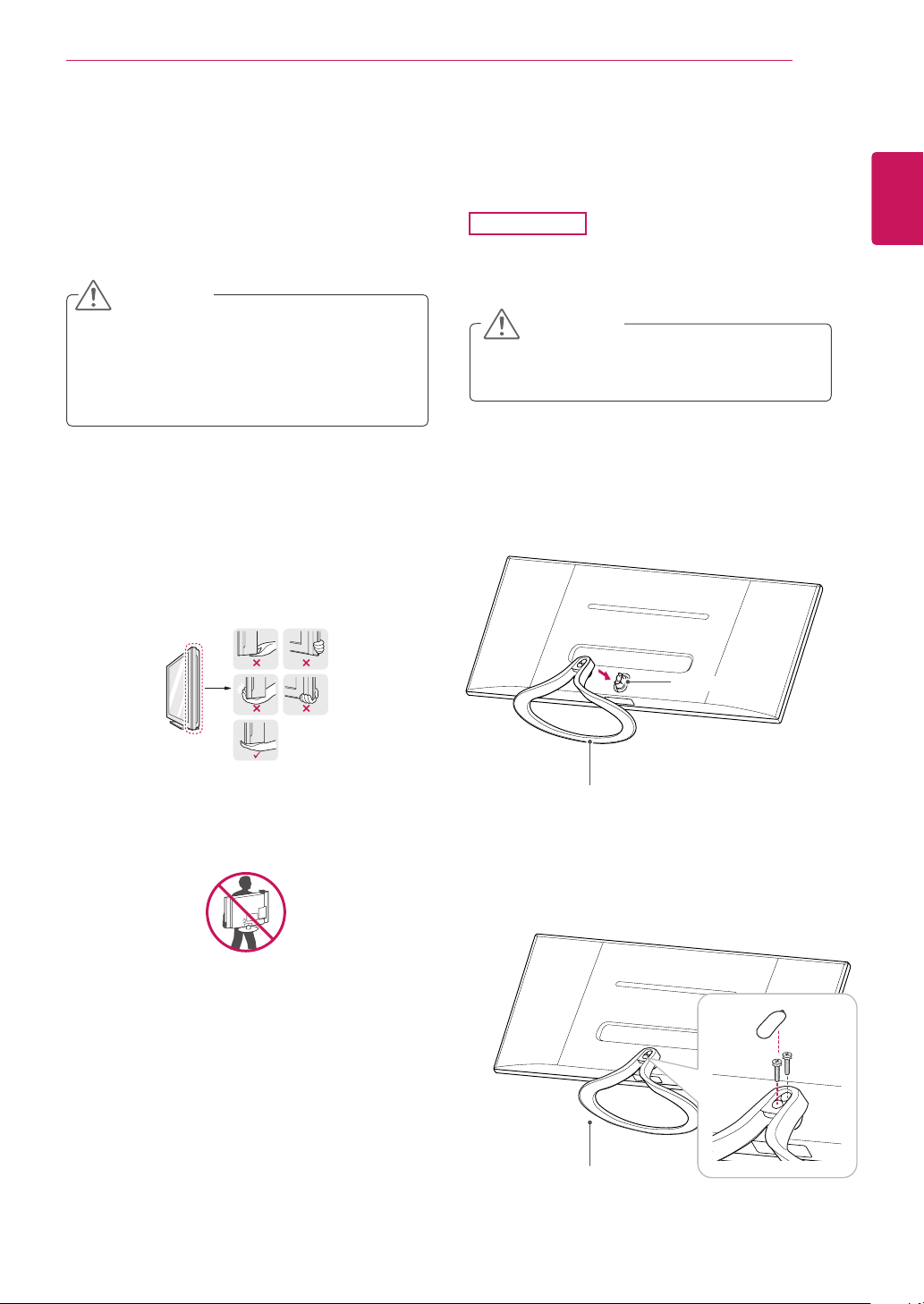
ASSEMBLING AND PREPARING
7
Moving and Lifting the Monitor
When moving or lifting the monitor, follow these
instructions to prevent the monitor from being
scratched or damaged and to ensure safe transportation regardless of its shape or size.
CAUTION
As far as possible, avoid touching the moni-
y
tor screen. This may result in damage to the
screen or some of the pixels used to create
images.
It is advisable to place the monitor in the
y
original box or packing material before attempting to move it.
Before moving or lifting the monitor, discon-
y
nect the power cord and all cables.
Hold the top and bottom of the monitor frame
y
firmly. Do not hold the panel itself.
Installing the Monitor
Assembling the stand base
29EA93
Place the screen face down.
1
CAUTION
To protect the screen from scratches, cover
y
the surface with a soft cloth.
Check the orientation (front and rear) of the
2
stand base and mount the stand base to the
stand hinge as shown in the figure.
ENGLISH
ENG
When holding the monitor, the screen should
y
face away from you to prevent it being
scratched.
When moving the monitor, avoid any strong
y
shock or vibrations to the product.
When moving the monitor, keep it upright,
y
never turn the monitor on its side or tilt it
sideways.
Stand Hinge
Stand Base
Fix two screws into the back of the stand base
3
and close the screw cover.
Stand Base
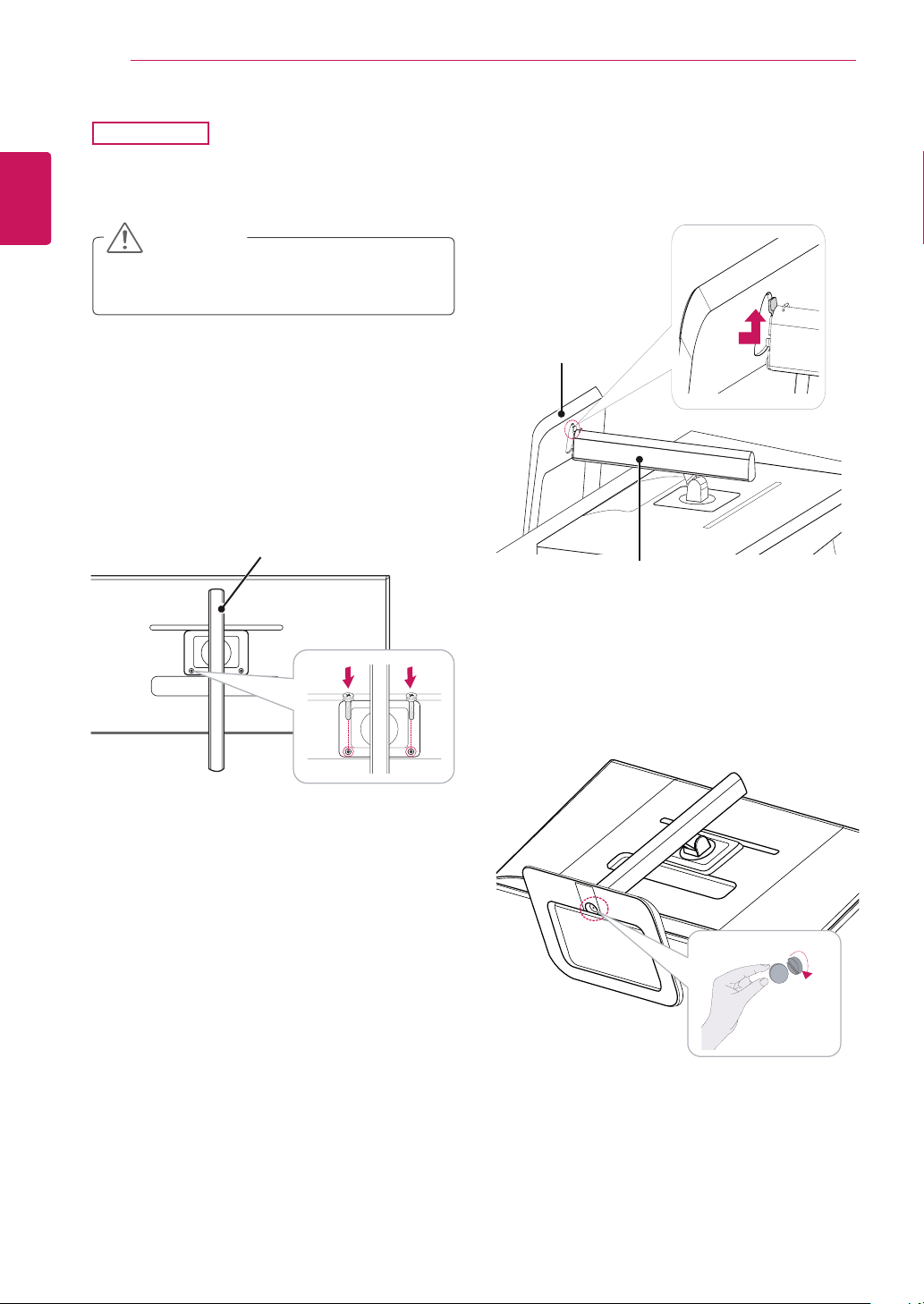
ENGLISH
ENG
ASSEMBLING AND PREPARING
8
29EB93
Place the screen face down.
1
CAUTION
To protect the screen from scratches, cover
y
the surface with a soft cloth.
Put the stand body on the monitor aligning
2
with holes for fixing screws and fix two screws
to the holes to assemble the stand body and
the monitor together.
Stand Body
Insert the stand base into the hook of the
3
stand body.
Stand Base
Stand Body
Fix by turning the screw to the right with a coin.
4
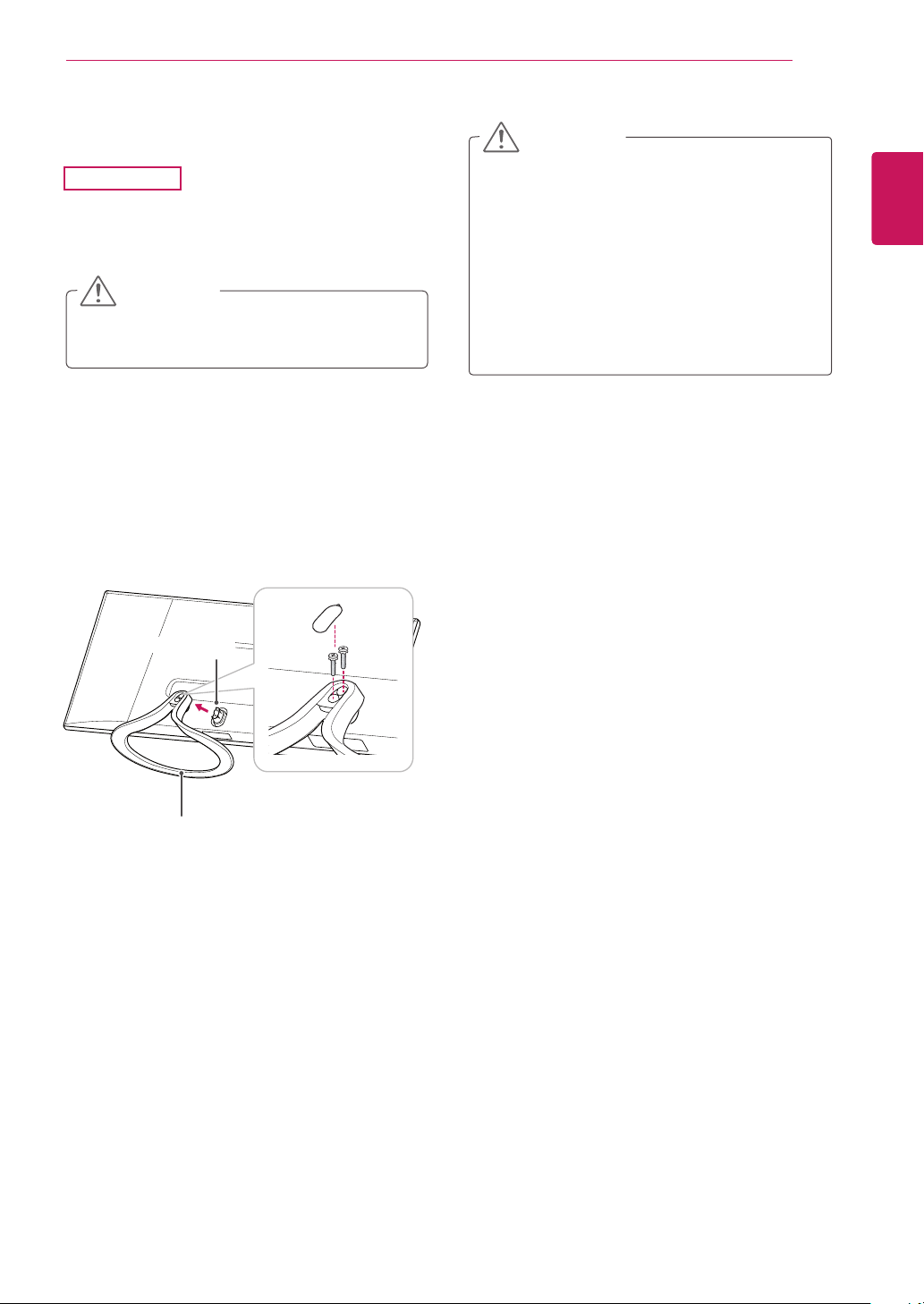
ASSEMBLING AND PREPARING
9
Detaching the stand base
29EA93
Place the screen face down.
1
CAUTION
To protect the screen from scratches, cover
y
the surface with a soft cloth.
Open the screw cover on the back of the stand
2
base and use a screwdriver to remove the two
screws.
Detach the stand base from the stand hinge
as shown in the figure.
Stand Hinge
CAUTION
The components in the illustrations may dif-
y
fer from the actual product.
Do not carry the monitor upside down, as this
y
may cause it to fall off its stand and result in
damage or injury.
To avoid damaging the screen when lifting
y
or moving the monitor, only hold the stand or
the plastic cover. This avoids putting unnecessary pressure on the screen.
ENGLISH
ENG
Stand Base
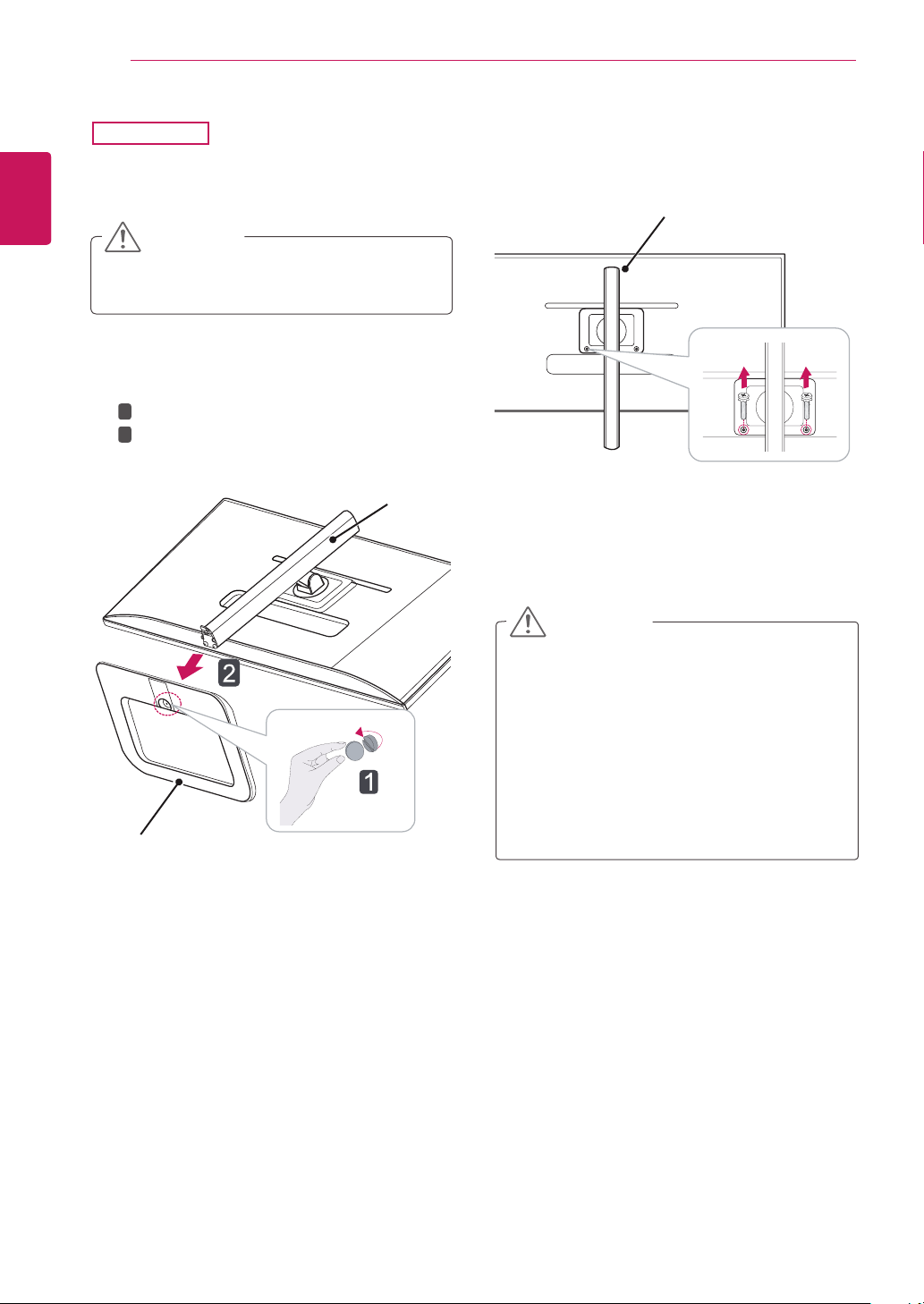
ENGLISH
ENG
1
ASSEMBLING AND PREPARING
10
29EB93
Place the screen face down.
CAUTION
To protect the screen from scratches, cover
y
the surface with a soft cloth.
Turn the screw to the left using a coin.
2
1
2
Detach the stand base.
Stand Body
Remove the two screws from the stand body.
3
Stand Body
Stand Base
CAUTION
The components in the illustrations may dif-
y
fer from the actual product.
Do not carry the monitor upside down, as this
y
may cause it to fall off its stand and result in
damage or injury.
To avoid damaging the screen when lifting
y
or moving the monitor, only hold the stand or
the plastic cover. This avoids putting unnecessary pressure on the screen.
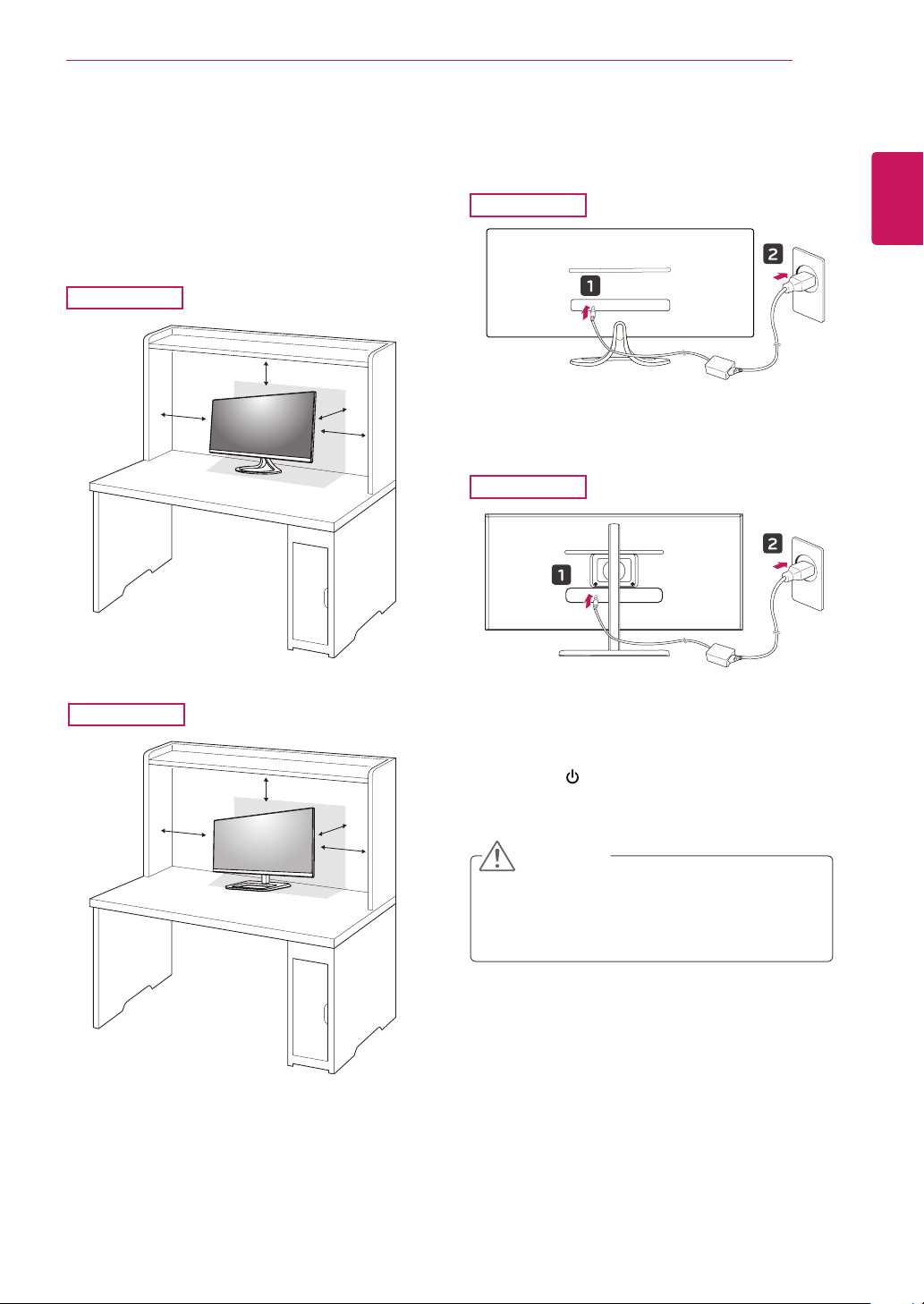
Installing onto a table
Lift the monitor and place it on the table in an
1
upright position.
Place at least 10 cm away from the wall to
ensure sufficient ventilation.
29EA93
10 cm
10 cm
ASSEMBLING AND PREPARING
Connect the adapter to the monitor, then plug
2
the power cord into the power outlet.
29EA93
11
ENGLISH
ENG
29EB93
10 cm
10 cm
10 cm
10 cm
10 cm
10 cm
29EB93
Press the (Power) button on the bottom of
3
the monitor to turn it on.
CAUTION
Unplug the power cord prior to moving or
y
installing the monitor. There is risk of electric
shock.
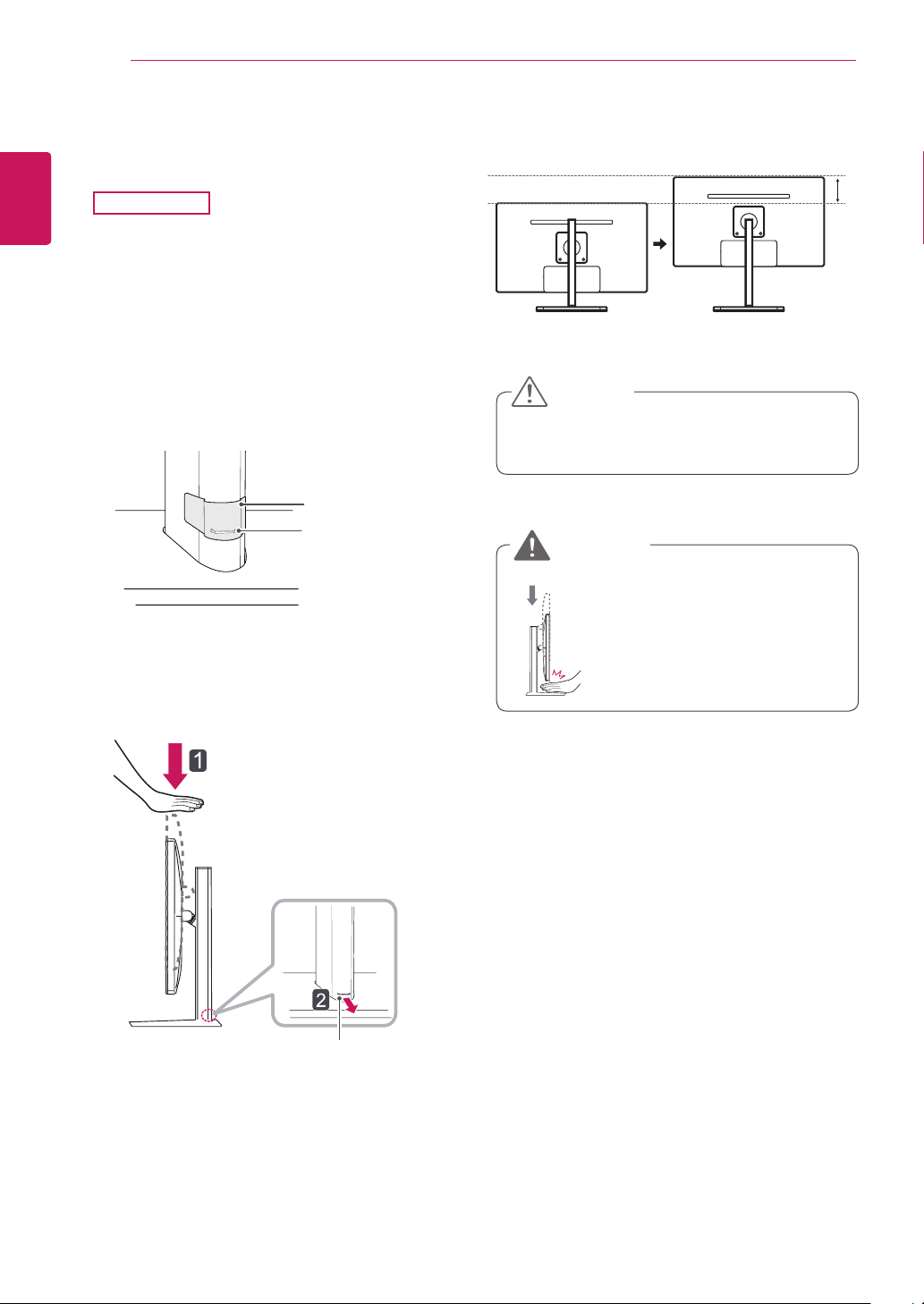
ENGLISH
ENG
ASSEMBLING AND PREPARING
12
Adjusting the stand height
29EB93
Place the monitor mounted on the stand base
1
in an upright position.
Remove the tape attached at the bottom rear
2
of the stand body, then pull out the locking
pin.
The height can be adjusted up to 110.0 mm.
4
110.0 mm
CAUTION
Stand Body
Tape
Locking Pin
Push the Head downward and pull out the
3
Locking Pin.
Head
Once the pin is removed, it is not neces-
y
sary to re-insert it to adjust the height.
WARNING
Do not put your fingers or
y
hand between the screen
and the base (chassis) when adjusting the
screen's height.
Locking pin
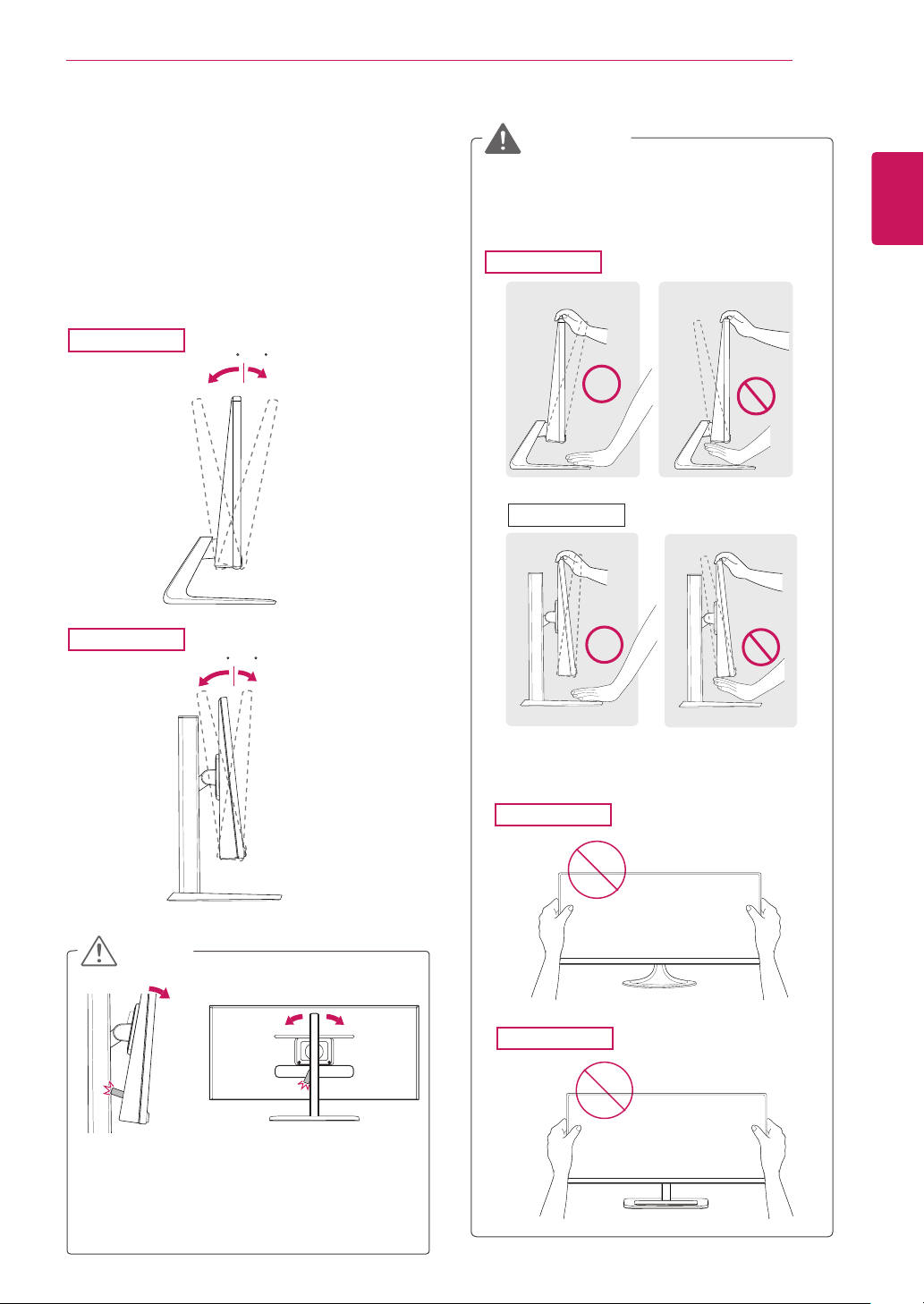
ASSEMBLING AND PREPARING
-520
-520
-520
-520
-520
13
Adjusting the angle
Place the monitor in an upright position, mount-
1
ed on the stand base.
Adjust the angle of the screen. The angle of
2
the screen can be adjusted forwards or backwards from -5° to 20° for a comfortable viewing
experience.
29EA93
Rear Side
29EB93
Front Side
-520
WARNING
To avoid injury to the fingers when adjusting
y
the screen, do not hold the lower part of the
monitor's frame as illustrated below.
29EA93
29EB93
ENGLISH
ENG
Rear Side
Front Side
NOTE
As shown in the picture, be careful not to
y
let the USB bump into the stand when you
adjust the monitor's angle with the USB
inserted.
Be careful not to touch or press the screen
y
area when adjusting the angle of the monitor.
29EA93
29EB93
