LG 28TN525S-PZ User Manual
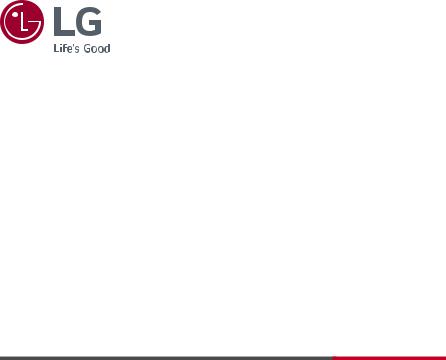
OWNER’S MANUAL
Safety and Reference
(LED TV*)
* LG LED TV applies LCD screen with LED backlights.
Please read this manual carefully before operating your TV and retain it for future reference.
28TN515S 24TN510S 28TN525S 24TN520S
www.lg.com
Copyright 2020 LG Electronics Inc. All Rights Reserved.
2020 LG Electronics Inc. All Rights Reserved.

<![endif]>ENGLISH
TABLE OF CONTENTS |
|
LICENSES--------------------------------------------- |
3 |
OPEN SOURCE SOFTWARE NOTICE |
|
INFORMATION-------------------------------------- |
3 |
PREPARING------------------------------------------ |
3 |
SEPARATE PURCHASE----------------------------- |
4 |
LIFTING AND MOVING THE TV----------------- |
4 |
SETTING UP THE TV------------------------------- |
5 |
USING THE BUTTON------------------------------- |
5 |
MOUNTING ON A TABLE-------------------------- |
6 |
MOUNTING ON A WALL-------------------------- |
7 |
CONNECTIONS (NOTIFICATIONS)-------------- |
8 |
REMOTE CONTROL--------------------------------- |
9 |
USER GUIDE--------------------------------------- |
10 |
MAINTENANCE----------------------------------- |
11 |
TROUBLESHOOTING---------------------------- |
11 |
SPECIFICATIONS---------------------------------- |
12 |
2

LICENSES
Supported licenses may differ by model. For more information about licenses, visit www.lg.com.
OPEN SOURCE SOFTWARE NOTICE INFORMATION
To obtain the source code under GPL, LGPL, MPL, and other open source licenses, that is contained in this product, please visit http:// opensource.lge.com.
In addition to the source code, all referred license terms, warranty disclaimers and copyright notices are available for download.
LG Electronics will also provide open source code to you on CD-ROM for a charge covering the cost of performing such distribution (such as the cost of media, shipping, and handling) upon email request to opensource@lge.com.
This offer is valid for a period of three years after our last shipment of this product. This offer is valid to anyone in receipt of this information.
PREPARING
 NOTE
NOTE
yy Image shown may differ from your TV.
yy Your TV’s OSD (On Screen Display) may differ slightly from that shown in this manual.
yy The available menus and options may differ from the input source or product model that you are using.
yy New features may be added to this TV in the future.
yy The TV can be placed in standby mode in order to reduce the power consumption. And the TV should be turned off if it will not be watched for some time, as this will reduce energy consumption.
yy The energy consumed during use can be significantly reduced if the level of brightness of the picture is reduced, and this will reduce the overall running cost.
yy The items supplied with your product may vary depending on the model.
yy Product specifications or contents of this manual may be changed without prior notice due to upgrade of product functions.
yy For an optimal connection, HDMI cables and USB devices should have bezels less than 10 mm thick and 18 mm width. Use an extension cable that supports USB 2.0 if the USB cable or USB memory stick does not fit into your TV’s USB port.
B |
B |
*A =< |
10 mm |
|
|
|
|
A |
A |
*B =< 18 mm |
|
|
|
||
yy Use a certified cable with the HDMI logo attached. If you do not use a certified HDMI cable, the screen may not display or a connection error may occur.
yy Recommended HDMI cable types
-- Ultra High Speed HDMI®/™ cable (3 m or less)
<![endif]>ENGLISH
3
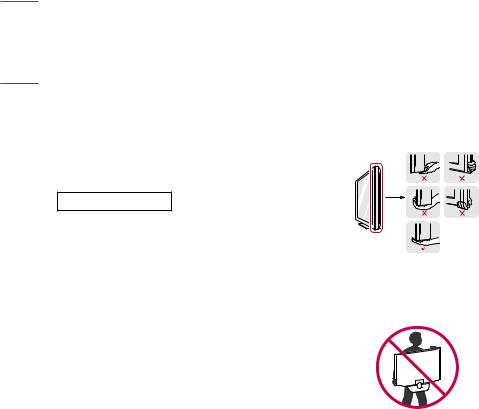
<![endif]>ENGLISH
 CAUTION
CAUTION
yy Do not use any unapproved items to ensure the safety and product life span.
yy Any damage or injuries caused by using unapproved items are not covered by the warranty.
SEPARATE PURCHASE
Separate purchase items can be changed or modified for quality improvement without any notification. Contact your dealer to buy these items. These devices only work with certain models.
The model name or design may be changed depending on the upgrade of product functions, manufacturer’s circumstances or policies.
Magic Remote Control
(Depending on model)
AN-MR19BA
Check whether your TV model supports Bluetooth in the Wireless Module Specification to verify whether it can be used with the Magic Remote.
LIFTING AND MOVING THE TV
Please note the following advice to prevent the TV from being scratched or damaged and for safe transportation regardless of its type and size.
yy It is recommended to move the TV in the box or packing material that the TV originally came in.
yy Before moving or lifting the TV, disconnect the power cord and all cables.
yy When holding the TV, the screen should face away from you to avoid damage.
yy Hold the top and bottom of the TV frame firmly. Make sure not to hold the transparent part, speaker, or speaker grill area.
yy When transporting the TV, do not expose the TV to jolts or excessive vibration.
yy When transporting the TV, keep the TV upright, never turn the TV on its side or tilt towards the left or right.
yy Do not apply excessive pressure to cause flexing/bending of frame chassis as it may damage screen.
4
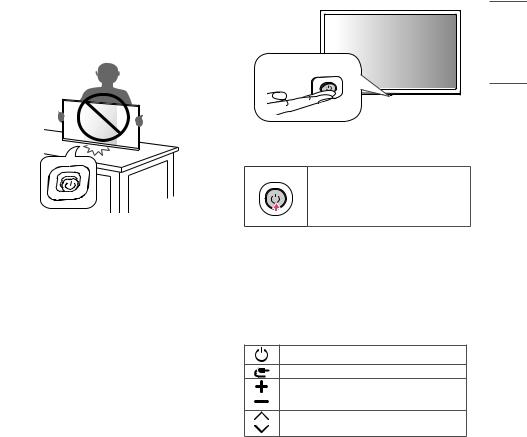
 CAUTION
CAUTION
yy Avoid touching the screen at all times, as this may result in damage to the screen.
yy Do not carry the TV upside-down by holding the stand body (or stand base) as this may cause it to fall off, resulting in damage or injury.
yy When handling the TV, be careful not to damage the protruding joystick button. (Depending on model)
SETTING UP THE TV
 CAUTION
CAUTION
yy When attaching the stand to the TV set, place the screen facing down on a cushioned table or flat surface to protect the screen from scratches.
yy Do not apply foreign substances (oils, lubricants, etc.) to the screw parts when assembling the product. (Doing so may damage the product.)
 NOTE
NOTE
yy Remove the stand before installing the TV on a wall mount by performing the stand attachment in reverse. (Only TN52*S)
yy Lift up the latch at the bottom of the stand base and detach the stand base from the TV. (Only TN51*S)
USING THE BUTTON
yy You can operate your TV by pressing the button. yy Image shown may differ from your TV.
Basic functions
Power On (Press)
Power Off1 (Press and Hold)
Menu Control (Press2)
Menu Selection (Press and Hold3)
1All running apps will close.
2You can access and adjust the menu by pressing the button when TV is on.
3You can use the function when you access menu control.
Adjusting the menu
When the TV is turned on, press the button one time. You can adjust the Menu items using the button.
Turns the power off.
Changes the input source.
Adjusts the volume level.
Scrolls through the saved programmes.
<![endif]>ENGLISH
5
