LG 28MT48VF-PT Owner’s Manual [en,fr]

AAA
LED TV
20MT48VF / 24MT48VF / 28MT48VF
www.lg.com
*MBM65389110*
English
Français
Português
ภาษาไทย อ่านคู่มือการใช้งานความปลอดภัยและการอ้างอิง
Tiếng Việt Đọc An toàn và Tham khảo
Read Safety and Reference.
Lire le document Sécurité et référence.
Consulte o manual Segurança e referência.
.
.
P/No: MBM65389110 (1603-REV01)
Depending on model
Selon le modèle
Dependendo do modelo
ขึ้นอยู่กับรุ่น
Tùy theo kiểu sản phẩm
Printed in Korea

1 2
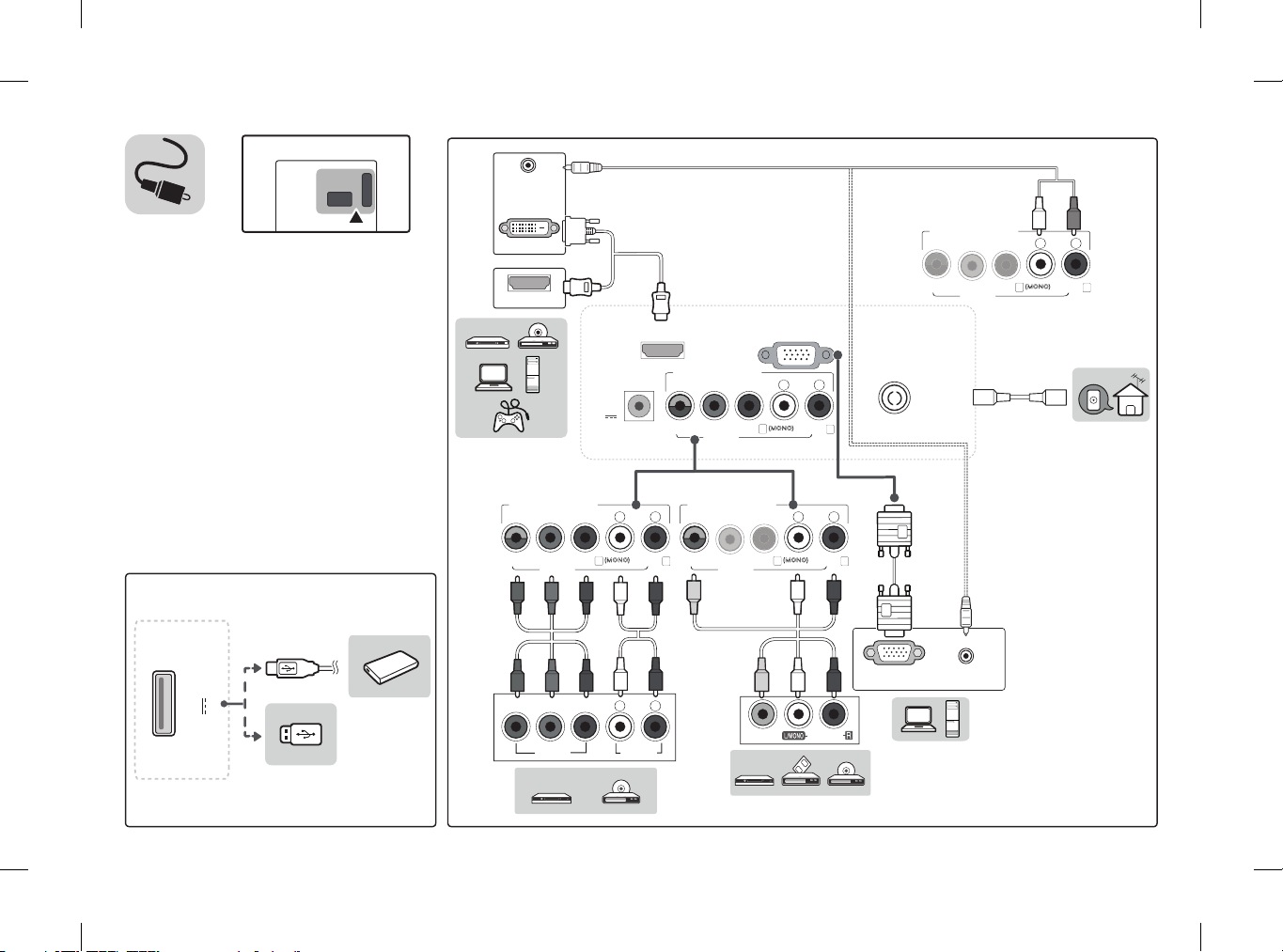
YPBP
R
L
R
VIDEOAUDIO
(MONO)
RGB OUT
AUDIO OUT
AUDIO OUT
DVI OUT
HDMI OUT
ANTENNA
/CABLE IN
RGB IN (PC)
HDMI IN
COMPONENT IN
VIDEO AUDIO
AV IN
DC
-IN
(19 V
)
YPBP
R
L
R
L
R
(MONO)
COMPONENT IN
VIDEOAUDIO
AV IN
YP
BPR
L
R
L
R
(MONO)
COMPONENT IN
VIDEO AUDIO
AV IN
Y
PBP
R
L
R
L
R
VIDEOAUDIO
(MONO)
COMPONENT IN
V
IDE
O
AUDIO
AV IN
YPP
R
L
R
L
R
USB IN
5 V 0.5 A

1
DC-IN
(19 V )
2
2
DC-IN
(19V )
3
43
1
2
1
DC-IN
(19V )
Depending on model

OWNER’S MANUAL
Safety and Reference
LED TV*
*Disclaimer
LG LED TV applies LCD screen with LED backlights.
Please read this manual carefully before operating
your set and retain it for future reference.
MT48*
*MFL69357912*
www.lg.com
P/NO : MFL69357912(1604-REV00)
Printed in Korea

ENG
ENGLISH
Table of contents
3 Safety precautions
5 Licenses
5 Open Source Software Notice Information
6 Preparing
6 Lifting and moving the TV
6 Setting up the TV
7 Using the joystick button
7 Basic functions
7 Adjusting the menu
7 Mounting on a table
8 Using the kensington security system
8 Mounting on a wall
9 Connections (Notifications)
9 Antenna connection
9 Other connections
9 Connecting to a PC
10 Remote control
11 Settings
15 To see web manual
15 Maintenance
15 Cleaning your TV
15 - Screen, frame, cabinet, and stand
15 - Power cord
15 Preventing “Image burn” or “Burn-in” on your TV screen
16 Troubleshooting
17 Specifications
20 Environmental information
2
Service
Unplug the monitor from the wall outlet and refer servicing to
qualified service personnel when :
• The power cord or plug is damaged or frayed.
• Liquid has been spilled into the monitor.
• The monitor has been exposed to rain or water.
• The monitor does not operate normally following the operating
instructions. Adjust only those controls that are covered in the
operating instructions. An improper adjustment of other controls
may result in damage and often requires extensive work by a
qualified technician to restore the monitor to normal operation.
• The monitor has been dropped or the cabinet has been damaged.
• The monitor exhibits a distinct change in performance.
• Snapping or popping from the monitor is continuous or frequent
while the monitor is operating. It is normal for some monitors to
make occasional sounds when being turned on or off, or when
changing video modes.
Do not attempt to service the monitor yourself, as opening or
removing covers may expose you to dangerous voltage or other
hazards. Refer all servicing to qualified service personnel.

ENGENGLISH
Safety precautions
Please read these safety precautions carefully before using the
product.
WARNING
If you ignore the warning message, you may be seriously injured
or there is a possibility of accident or death.
CAUTION
If you ignore the caution message, you may be slightly injured or
the product may be damaged.
Precautions in installing the product
WARNING
• Keep away from heat sources like elec trical heaters.
►Electrical shock, fire, malfunction or deformation may occur.
• Keep the packing anti-moisture material or vinyl packing out of
the reach of children.
►Anti-moisture material is harmful if swallowed. If swallowed
by mistake, force the patient to vomit and visit the nearest
hospital. Additionally, vinyl packing can cause suffocation. Keep
it out of the reach of children.
• Do not put heavy objects on the product or sit upon it.
►If the product collapses or is dropped, you may be injured.
Children must pay particular attention.
• Do not leave the power or signal cable unattended on the
pathway.
►The passerby can falter, which can cause electrical shock, fire,
product breakdown or injury.
• Install the product in a neat and dry place.
►Dust or moisture can cause electrical shock, fire or product
damage.
• If you can smell smoke or other odors or hear a strange sound
unplug the power cord and contact the service center.
►If you continue to use without taking proper measures,
electrical shock or fire can occur.
• If you dropped the product or the case is broken, turn off the
product and unplug the power cord.
► If you continue to use without taking proper measures,
electrical shock or fire can occur. Contact the service center.
• Do not drop an object on or apply impact to the product. Do not
throw any toys or objects on the product screen.
►It can cause injury to human, problem to product and damage
the display.
• Do not let the product fall or drop when connecting it with an
external device.
►This may cause injury and/or damage to the product.
• When connecting it with a game device, keep a distance of four
times as long as the diagonal measurement of the screen from
the device.
►If the product falls because of the short cable, this may cause
injury and/or damage to the product.
• Leaving a fixed image on the screen for a long time may cause
damage to the screen and cause image burn-in. To use the product
for a long period of time, use a screen saver on the PC or utilize
the residual image prevention function on the product, and when
the product is not used, turn off the power. Burn-in and related
problems are not covered by the warranty on this product.
• Do NOT install this product on a wall where there is high risk of
exposure to oil fumes or mist.
►This may damage product and cause is to fail.
CAUTION
• Make sure the product ventilation hole is not blocked. Install the
product in a suitably wide place (more than 100 mm from the
wall).
►If you install the product too close to the wall, it may be
deformed or fire can break out due to internal heat.
• Do not block the ventilation hole of the product by a tablecloth
or curtain.
►The product can be deformed or fire can break out due to
overheating inside the product.
• Install the product on a flat and stable place that has no risk of
dropping the product.
►If the product is dropped, you may be injured or the product
may be broken.
• Install the product where no EMI occurs.
• Keep the product away from direct sunlight.
►The product can be damaged.
• If you install the product in a place that does not meet the
recommended conditions, this may cause serious damage to the
product's picture quality, life cycle and appearance. Please check
with LG or a qualified installer before installing. This caution
applies to a place where there is an abundance of fine dust or oil
mist, chemical substances are used, the temperature is very high
or low, the humidity is very high, or the product is likely to remain
turned on for a long period of time (airport and train station),
failure to do so will invalidate the warranty.
• Do not install the product in an area with poor ventilation (e.g.on
a bookshelf, in a closet) or outside and avoid placing on cushions
or carpets.
• In addition, do not install it where there are heating objects such
as lighting equipment.
Precautions to the AC adapter and
electrical power
WARNING
• If water or any foreign substance goes inside the product (TV,
monitor, power cord, or AC adapter), disconnect the power cord
immediately and contact the service center.
►Otherwise, this may cause a fire or electric shock due to damage
to the product.
• Do not touch the power plug or AC adapter with wet hands. If the
pins of the plug are wet or dusty, wipe and dry them before use.
►Otherwise, this may cause a fire or electric shock.
3

ENG
ENGLISH
• Make sure to completely insert the power cord into the AC adapter.
►If loosely connected, the poor connection may cause a fire or
electric shock.
• Be sure to use power cords and AC adapters provided or approved
by LG Electronics, Inc.
►The use of non-approved products may cause a fire or electric
shock.
• When unplugging the power cord, always pull it by the plug. Do
not bend the power cord with excessive force.
►The power line can be damaged, which may cause electric shock
or fire.
• Be careful not to step or place heavy objects (electronic appliances,
clothing, etc.) on the power cord or AC adapter. Be careful not to
damage the power cord or AC adapter with sharp objects.
►Damaged power cords may cause a fire or electric shock.
• Never disassemble, repair or modify the power cord or AC adapter.
►This may cause a fire or electric shock.
• Make sure to connect the power cable to the grounded current.
►You may be electrocuted or injured.
• Use the rated voltage only.
►The product can be damaged, or you may be electrocuted.
• In the presence of thunder and lightning, never touch the power
cord and signal cable because it can be very dangerous.
►It can cause electric shock.
• Do not connect several extension cords, electrical appliances
or electrical heaters to a single outlet. Use a power bar with a
grounding terminal designed for exclusive use with the computer.
►A fire can break out due to overheating.
• Do not touch the power plug with wet hands. Additionally, if
the cord pin is wet or covered with dust, dry the power plug
completely or wipe dust off.
►You may be electrocuted due to excess moisture.
• If you don't intend to use the product for a long time, unplug the
power cable from the product.
►Covering dust can cause a fire, or insulation deterioration can
cause electric leakage, electric shock or fire.
• Fix the power cable completely.
►If the power cable is not fixed completely, a fire can break out.
• Do not insert a conductor (like a metal chopstick) into one end
of the power cable while the other end is connected to the input
terminal on the wall. Additionally, do not touch the power cable
right after plugging into the wall input terminal.
►You may be electrocuted.
• The appliance coupler is used as the disconnect device.
• Please make sure the device is installed near the wall outlet to
which it is connected and that the outlet is easily accessible.
• As long as this unit is connected to the AC wall outlet, it is not
disconnected from the AC power source even if the unit is turned
off.
CAUTION
• Be sure to keep the outlet, AC adapter, and pins of the power plug
clean from dust and etc.
►This may cause a fire.
• Do not unplug the power cord while the product is in use.
►Electrical shock can damage the product.
• Use only the power cord supplied with the unit. If you use another
power cord, make sure that it is certified by the applicable national
standards when not provided by the supplier. If the power cable is
faulty in any way, please contact the manufacturer or the nearest
authorized repair service provider for a replacement.
Precautions in moving the product
WARNING
• Make sure to turn off the product.
►You may be electrocuted or the product can be damaged.
• Make sure to remove all cables before moving the product.
►You may be electrocuted or the product can be damaged.
• Make sure the panel faces forward and hold it with both hands to
move. If you drop the product, the damaged product can cause
electric shock or fire. Contact an authorized the service center for
repair.
• Make sure the product is turned off, unplugged and all cables
have been removed. It may take 2 or more people to carr y larger
apparatus. Do not press against or put stress on the front panel of
the apparatus.
CAUTION
• Do not shock the product when moving it.
►You may be electrocuted or the product can be damaged.
• Do not dispose the product-packing box. Use it when you move.
Precautions in using the product
WARNING
• Do not disassemble, repair or modify the product at your own
discretion.
►Fire or electric shock accident can occur.
►Contact the service center for check, calibration or repair.
• When the display is to be left unattended for an extended period
of time, unplug it from the wall outlet.
• Keep the product away from water.
►Fire or electric shock accident can occur.
• Do not shock or scratch the front and sides of the screen with
metallic objects.
►Otherwise, it may cause damage to the screen.
• Avoid high temperatures and humidity.
CAUTION
• Do not put or store inflammable substances near the product.
►There is a danger of explosion or fire due to careless handling of
the inflammable substances.
• When cleaning the product, unplug the power cord and scrub
gently with a soft cloth to prevent scratching. Do not clean with a
wet cloth or spray water or other liquids directly onto the product.
An electric shock may occur. (Do not use chemicals such as
benzene, paint thinners or alcohol.)
4

ENGENGLISH
• Take a rest from time to time to protect your vision.
• Keep the product clean at all times.
• Take a comfortable and natural position when working with a
product to relax the muscles.
• Take a regular break when working with a product for a long time.
• Do not press strongly upon the panel with a hand or sharp object
such as nail, pencil or pen, or make a scratch on it.
• Keep the proper distance from the product.
►Your vision may be impaired if you look at the product too
closely.
• Set the appropriate resolution and clock by referring to the User’s
Guide.
►Your vision can be impaired.
• Use authorized detergent only when cleaning the product. (Do not
use benzene, thinner or alcohol.)
►Product can be deformed.
• Do not expose to dripping or splashing and do not place objects
filled with liquids, such as vases, cups, etc. on or over the
apparatus(e.g. on shelves above the unit).
• Batteries should not be exposed to excessive heat. For example,
keep away from direct sunlight, open fireplace and electric
heaters.
• Do NOT place non-rechargeable batteries in charging device.
• Using headsets (earphones) for a long time or listening loudly can
cause damage to your hearing.
• Spray water onto a soft cloth 2 to 4 times, and use it to clean the
front frame; wipe in one direction only. Too much moisture may
cause staining.
• Do not use products using high voltage around the Monitor. (ex.
Electrical Swatter)
►Monitor may have malfunction as its electrical shock.
Mounting on a wall
• Do NOT install this product by yourself as you may injure yourself
or cause damage to product. Please contact Service personnel
authorised by Manufacturer.
Licenses
Supported licenses may differ by model. For more information about
licenses, visit
Manufactured under license from Dolby Laboratories.
Dolby and the double-D symbol are trademarks of Dolby
Laboratories.
www.lg.com
.
The terms HDMI and HDMI High-Definition Multimedia Interface,
and the HDMI logo are trademarks or registered trademarks of
HDMI Licensing LLC in the United States and other countries.
This DivX Certified® device has passed rigorous testing to ensure it
plays DivX® video.
To play purchased DivX movies, first register your device at
vod.divx.com. Find your registration code in the DivX VOD section of
your device setup menu.
DivX Certified® to play DivX® video up to HD 1080p, including
premium content.
DivX®, DivX Certified® and associated logos are trademarks of DivX,
LLC and are used under license.
Covered by DivX Patents 7,295,673; 7,515,710; RE45,052; and
others available at [www.divx.com/patents]
Open Source Software Notice
Information
To obtain the source code under GPL, LGPL, MPL, and other open
source licenses, that is contained in this product, please visit
http://opensource.lge.com.
In addition to the source code, all referred license terms, warranty
disclaimers and copyright notices are available for download.
LG Electronics will also provide open source code to you on CD-ROM
for a charge covering the cost of performing such distribution (such
as the cost of media, shipping, and handling) upon email request to
opensource@lge.com. This offer is valid for three (3) years from the
date on which you purchased the product.
5
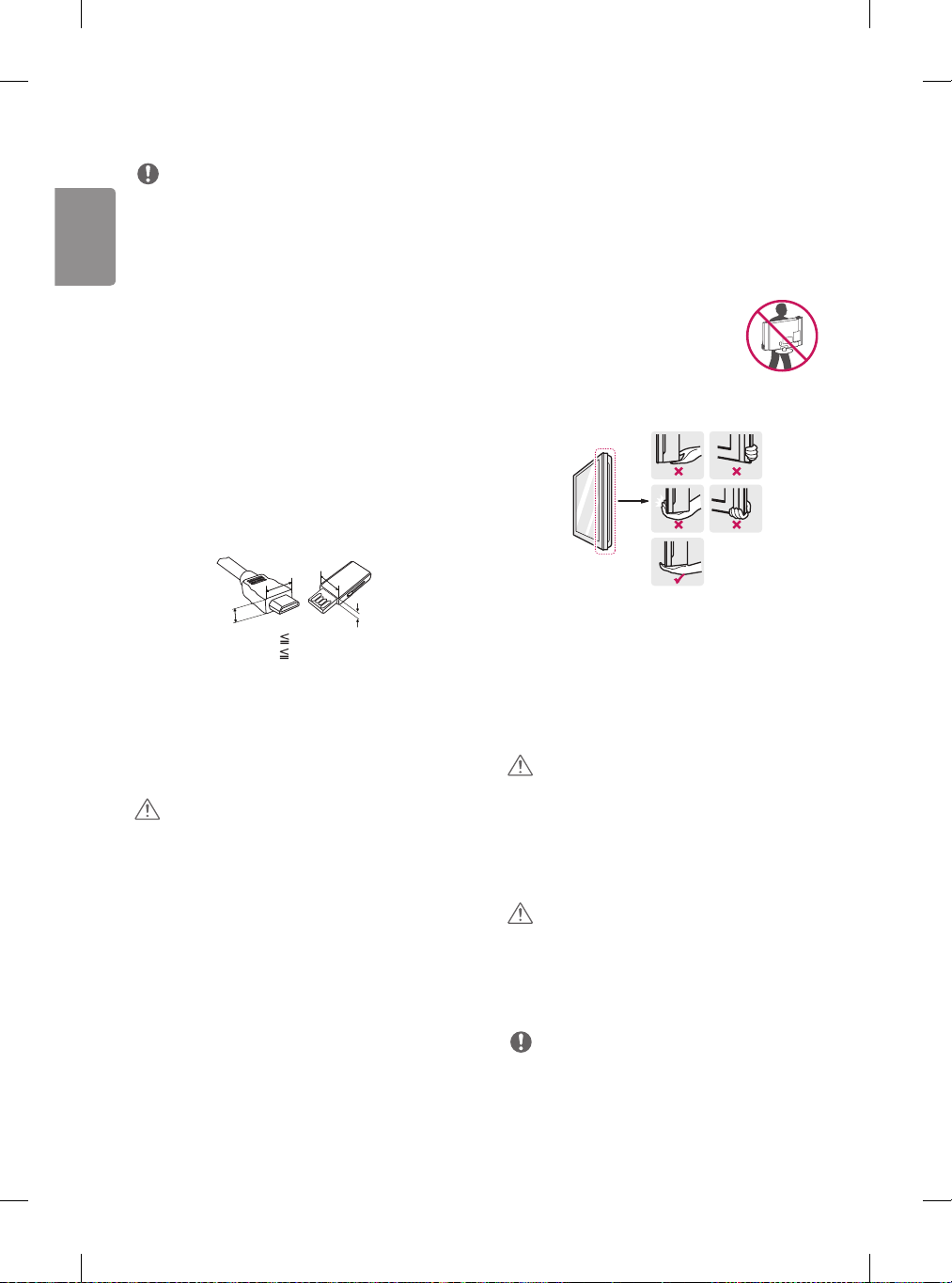
ENG
ENGLISH
Preparing
NOTE
• Image shown may differ from your TV.
• Your TV’s OSD (On Screen Display) may differ slightly from that
shown in this manual.
• The available menus and options may differ from the input source
or product model that you are using.
• New features may be added to this TV in the future.
• The TV can be placed in standby mode in order to reduce the
power consumption. And the TV should be turned off if it will not
be watched for some time, as this will reduce energy consumption.
• The energy consumed during use can be significantly reduced
if the level of brightness of the picture is reduced, and this will
reduce the overall running cost.
• The items supplied with your product may vary depending on the
model.
• Product specifications or contents of this manual may be changed
without prior notice due to upgrade of product functions.
• For an optimal connection, HDMI cables and USB devices should
have bezels less than 10 mm thick and 18 mm width.
• Use an extension cable that supports USB 2.0 if the USB cable or
USB memory stick does not fit into your TV’s USB port.
Lifting and moving the TV
Please note the following advice to prevent the T V from being
scratched or damaged and for safe transportation regardless of its
type and size.
• It is recommended to move the TV in the box or packing material
that the TV originally came in.
• Before moving or lifting the TV, disconnec t the power cord and
all cables.
• When holding the TV, the screen should face
away from you to avoid damage.
• Hold the top and bottom of the TV frame firmly. Make sure not to
hold the transparent part, speaker, or speaker grille area.
B
A
*A 10 mm
*B 18 mm
• Use a certified cable with the HDMI logo attached. If you do
not use a certified HDMI cable, the screen may not display or a
connection error may occur.
• Recommended HDMI cable types
- High-Speed HDMI®/™ cable
- High-Speed HDMI®/™ cable with Ethernet
B
A
CAUTION
• Do not use any unapproved items to ensure the safety and product
lifespan of the product.
• Any damages or injuries by using unapproved items are not
covered by the manufacturer’s warranty.
• Some models have a thin film attached on to the screen and this
must not be removed.
• When transporting the TV, do not expose the TV to jolts or
excessive vibration.
• When transporting the TV, keep the TV upright; never turn the TV
on its side or tilt towards the left or right.
• Do not apply excessive pressure to cause flexing /bending of frame
chassis as it may damage screen.
CAUTION
• Avoid touching the screen at all times, as this may result in
damage to the screen.
• When handling the TV, be careful not to damage the protruding
joystick button.
Setting up the TV
CAUTION
• Do not carry the TV upside-down by holding the stand body (or
stand base) as this may cause it to fall off, resulting in damage
or injury.
• When attaching the stand to the TV set, place the screen facing
down on a cushioned table or flat surface to protect the screen
from scratches.
NOTE
• Lift up the latch at the bottom of the stand base and detach the
stand base from the TV.
6

ENGENGLISH
Using the joystick button
You can simply operate the TV func tions, pressing or moving the
joystick button up, down, left or right.
• Image shown may differ from your TV.
Joystick Button
Basic functions
Power On
Power Off
Volume Control
Programmes
Control
When the TV is turned off, place
your finger on the joystick button
and press it once and release it.
When the TV is turned on, place
your finger on the joystick button,
press it once for a few seconds and
release it. (However, if the menu
button is on the screen, pressing
and holding the joystick button
will let you exit the menu.)
If you place your finger over the
joystick button and move it left or
right, you can adjust the volume
level you want.
If you place your finger over the
joystick button and move it up or
down, you can scroll through the
saved programmes you want.
Mounting on a table
• Image shown may differ from your TV.
1 Lift and tilt the TV into its upright position on a table.
- Leave a 100 mm (minimum) space from the wall for proper
ventilation.
100 mm
100 mm
2 Connect the AC-DC Adapter and Power Cord to a wall outlet.
CAUTION
• Do not place the TV near or on sources of heat, as this may result in
fire or other damage.
• Please be sure to connect the TV to the AC-DC power adapter
before connecting the TV’s power plug to a wall power outlet.
100 mm
100 mm
NOTE
• If you press the joystick button first, you may not adjust the
volume level and saved programmes.
CAUTION
• When your finger over the joystick button and push it to the up,
down, left or right, be careful not to press the joystick button.
Adjusting the menu
When the TV is turned on, press the joystick button one time. You
can adjust the menu items moving the joystick button up, down,
left, or right.
Turns the power off.
Accesses the main menu.
Clears on-screen displays and returns to TV viewing.
Changes the input source.
7
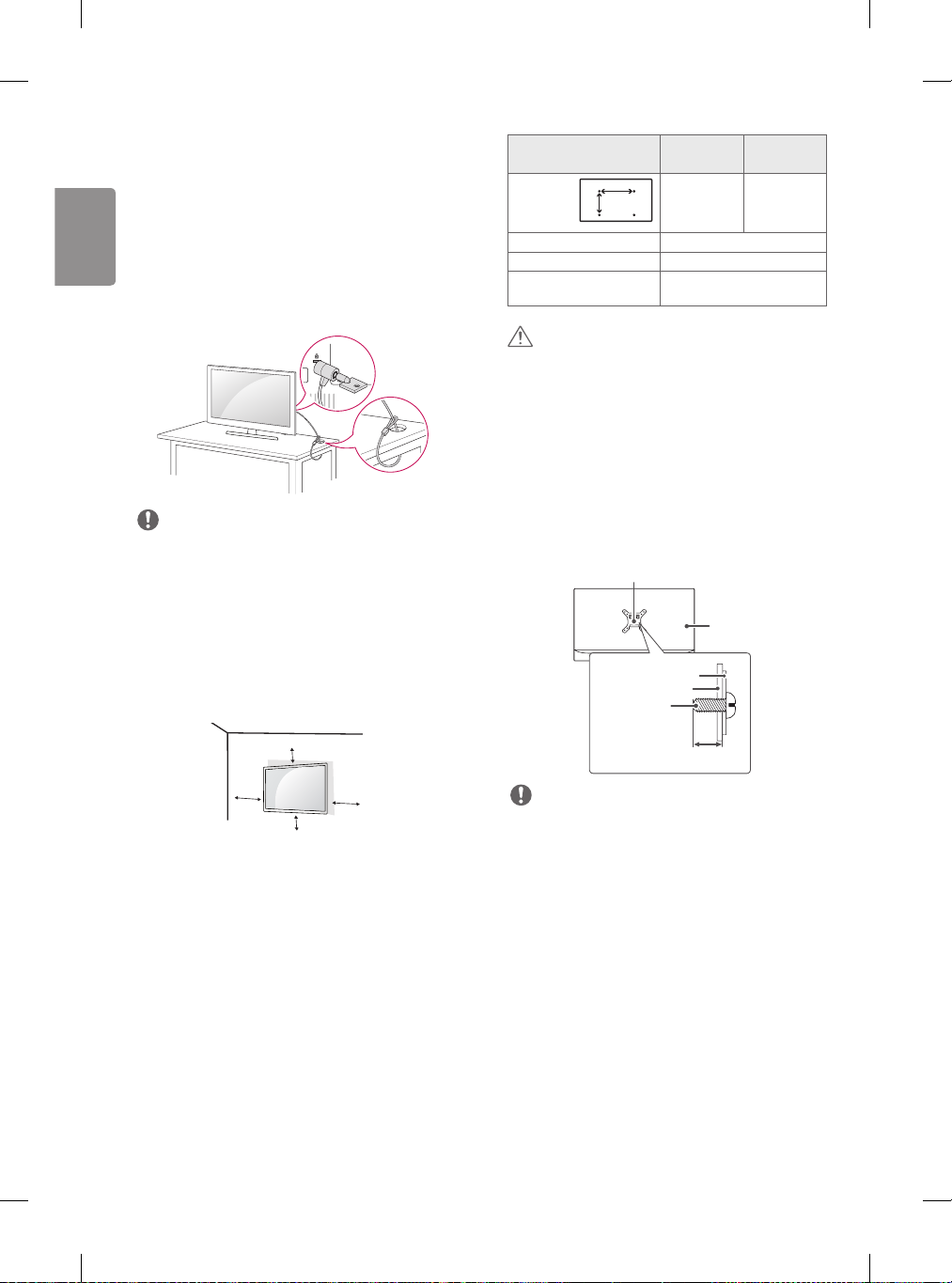
ENG
ENGLISH
A
Using the kensington security system
(This is not available for all models.)
• Image shown may differ from your TV.
The Kensington security system connector is located at the rear of
the TV. For more information of installation and using, refer to the
manual provided with the Kensington security system or
visit http://www.kensington.com.
Connect the Kensington security system cable between the TV and
a table.
NOTE
• The Kensington security system is optional. You can obtain
additional accessories from most electronics stores.
Model
Wall Mount
(A x B)
Standard screw M4 x L10
Number of screws 4
Wall mount bracket
(optional)
B
20MT48*
24MT48*
75 x 75 100 x 100
RW120
28MT48*
CAUTION
• Disconnect the power cord first, and then move or install the TV.
Otherwise electric shock may occur.
• If you install the TV on a ceiling or slanted wall, it may fall and
result in severe injury. Use an authorized LG wall mount and
contact the local dealer or qualified personnel.
• Do not over tighten the screws as this may cause damage to the TV
and void your warranty.
• Use the screws and wall mounts that meet the VESA standard. Any
damages or injuries by misuse or using an improper accessory are
not covered by the manufacturer’s warranty.
• Screw length from outer surface of back cover should be under
8 mm.
Wall mount Pad
Mounting on a wall
For proper ventilation, allow a clearance of 100 mm on each side and
from the wall. Detailed installation instructions are available from
your dealer, see the optional Tilt Wall Mounting Bracket Installation
and Setup Guide.
100 mm
100 mm
If you intend to mount the TV to a wall, attach Wall mounting
interface (optional parts) to the back of the TV. When you install
the TV using the wall mounting interface (optional parts), attach it
carefully so it will not drop.
1 If you use screw longer than standard, the TV might be damaged
internally.
2 If you use improper screw, the product might be damaged and
drop from mounted position. In this case, LG Electronics is not
responsible for it.
100 mm
100 mm
Back Cover
Wall mount Pad
Back Cover
Standard screw
: M4 x L10
Max. 8 mm
NOTE
• Use the screws that are listed on the VESA standard screw
specifications.
• The wall mount kit includes an installation manual and necessary
parts.
• The wall mount bracket is not provided. You can obtain additional
accessories from your local dealer.
• The length of screws may differ depending on the wall mount.
Make sure to use the proper length.
• For more information, refer to the manual supplied with the wall
mount.
8

ENGENGLISH
Connections (Notifications)
Other connections
Connect various external devices to the TV and switch input modes
to select an external device. For more information about an external
device’s connec tion, refer to the manual supplied with each device.
Available external devices are: HD receivers, DVD players, VCRs, audio
systems, USB storage devices, PC, camcorders or cameras, gaming
devices, and other external devices.
NOTE
• The external device connection may differ from the model.
• Connect external devices to the TV regardless of the order of the
TV port.
• If you record a TV programme on a DVD recorder or VCR, make
sure to connect the TV signal input cable to the TV through a DVD
recorder or VCR. For more information of recording, refer to the
manual provided with the connected device.
• Refer to the external equipment’s manual for operating
instructions.
• If you connect a gaming device to the TV, use the cable supplied
with the gaming device.
• In PC mode, there may be noise associated with the resolution,
vertical pattern, contrast or brightness. If noise is present, change
the PC output to another resolution, change the refresh rate to
another rate or adjust the brightness and contrast on the PICTURE
menu until the picture is clear.
• In PC mode, some resolution settings may not work properly
depending on the graphics card.
Antenna connection
Connect the TV to a wall antenna socket with an RF cable (75 Ω)
(Not Provided).
Connect your TV to external devices. For the best picture and audio
quality, connect the external device and the TV with the HDMI cable.
Some separate cable is not provided.
• USB port supports 0.5 A electric current. If you need more electric
current in case of HDD, use the separate power adaptor.
NOTE
• Supported HDMI Audio format :
Dolby Digital (32 KHz, 44.1 KHz, 48 KHz),
PCM (32 KHz, 44.1 KHz, 48 KHz, 96 KHz, 192 KHz)
(Depending on model)
Connecting to a PC
Your TV supports the Plug and Play* feature and has the built-in
speakers with Virtual Surround that reproduces sound clearly with
a rich bass.
* Plug and Play: The function when a PC recognizes a connected
device that users connect to a PC and turn on, without device
configuration or user intervention.
NOTE
• If you want to use HDMI-PC mode, you must set the Input Label
to PC mode.
• The OSD (On Screen Display) is displayed on the screen as shown
below.
- When turning the product on in HDMI input.
- When switching to HDMI input.
Is the input connected to your PC?
NOTE
• Use a signal splitter to use more than 2 TVs.
• If the image quality is poor, install a signal amplifier properly to
improve the image quality.
• If the image quality is poor with an antenna connected, try to
realign the antenna in the correct direction.
• An antenna cable and converter are not supplied.
• Supported DTV Audio: MPEG, Dolby Digital, Dolby Digital Plus,
HE-AAC
Do not show message again
• If you select "YES" the size and image quality are optimised for
your PC.
• If you select "NO" the size and image quality are optimised for the
AV device (DVD player, set-top box).
• If you select "Do not show message again" this message does
not appear until the TV is reset. You can change the set value in
(Home) Inputs Input Label.
Yes
No
9

ENG
ENGLISH
hri^Z`^\^_]
hri^Z`^\^_]
Remote control
The descriptions in this manual are based on the buttons on the
remote control. Please read this manual carefully and use the
TV correctly. To replace batteries, open the battery cover, replace
batteries (1.5 V AAA) matching the and ends to the label
inside the compartment, and close the battery cover. To remove the
batteries, perform the installation actions in reverse.
CAUTION
• Do not mix old and new batteries, as this may damage the remote
control.
• In Analogue TV and some countries, some remote control buttons
may not work.
Make sure to point the remote control toward the remote control
sensor on the TV.
C
REC
D
A
(Power) Turns the TV on or off.
Selects Radio, TV and DTV programme.
Recalls your preferred subtitle in digital mode.
Views the information of the current programme and
screen.
Selects TV or PC mode.
(Input) Changes the input source.
B
Number buttons Enters numbers.
Accesses the saved programme list.
Returns to the previously viewed programme.
Adjusts the volume level.
Accesses your favourite programme list.
Shows programme guide.
(Mute) Mutes all sounds.
Scrolls through the saved programmes.
Moves to the previous or next screen.
10
A
B
C
Teletext buttons
teletext.
(Home) Accesses the Home menu.
(Settings) Accesses the Settings menu.
options.
Selects menus or options and confirms your input.
Returns to the previous level.
Clears on-screen displays and returns to TV viewing.
( )
Accesses the Quick menus.
(Navigation buttons) Scrolls through menus or
These buttons are used for
D
Turns the PIP mode on or off. (Depending on model)
/ By pressing the AD button, audio descriptions function will be
enabled. (Depending on model)
Starts to record and display record menu.
Returns to LIVE TV.
, , , (Colour buttons) These access special
functions in some menus.
(Gaming mode) Turns the gaming mode on or o.
controlling the screen backlight.
NOTE
• On MHEG programme, you cannot adjust the backlight with the
yellow or blue key.
• AD(Audio Description) service may not be available on all models
and is also dependant on broadcast service in your country.
(Control buttons) Controls media contents.
(Backlight) Adjusts the brightness of the screen by

ENGENGLISH
Settings
Automatically Setting Up Programme
(Settings) Programmes Auto Tuning
Automatically tunes the programmes.
• If Input Source is not connected properly, programme registration
may not work.
• Auto Tuning only finds programmes that are currently
broadcasting.
• If Lock System is turned on, a pop-up window will appear asking
for password.
To select Picture Mode
(Settings) Picture Pic ture Mode Settings
Picture Mode
Select the picture mode optimized for the viewing environment or
the programme.
• Vivid : Heightens contrast, brightness and sharpness to display
vivid images.
• Standard : Displays images in standard levels of contrast,
brightness and sharpness.
• Eco/APS : [Depending on model]
The Energy Saver feature changes settings on the T V to reduce
power consumption.
• Cinema/Game : Displays the optimum picture for movie, game.
• Soccer/Cricket : [Depending on model]
Optimizes the video image for high and dynamic actions by
emphasizing primary colours such as white, grass, or sky blue.
•
Expert 1, 2 : Menu for adjusting picture quality that
allows experts and amateurs to enjoy the best TV viewing. This
is the adjustment menu provided for ISF-certified picture tuning
professionals. (ISF logo can only be used on ISF-certified TVs.)
ISFccc: Imaging Science Foundation Certified Calibration Control
• Depending on input signal, available range of picture modes may
differ.
•
Expert mode is for picture tuning professionals to control
and fine-tune using a specific image. For normal images, the
effects may not be dramatic.
• The ISF function is only available on some models.
Fine-tuning Picture Mode
(Settings) Picture Pic ture Mode Settings
This feature allows you to adjust the selected picture mode in detail.
• Backlight : Controls the level of screen brightness by adjusting
the backlight. The closer to 100, the brighter the screen.
• Contrast : Adjusts the contrast of the bright and dark areas of the
picture. The closer to 100, the higher the contrast.
• Brightness : Adjusts the overall screen brightness. The closer to
100, the brighter the screen.
• Sharpness : Adjusts the sharpness of the image. The closer to 50,
the sharper and clearer the image.
• Colour : Tones down or up the colours displayed on the screen. The
closer to 100, the deeper the colour.
• Tint : Adjusts the colour balance between red and green displayed
on the screen. The closer to Red 50, the more red the colour will
be. The closer to Green 50, the more green the colour will be.
• Colour Temperature : Adjusts the colour temperature from cold
to warm.
• Depending on input signal or other picture settings, the range of
detailed items for adjustment may differ.
To set advanced control
(Settings) Picture Pic ture Mode Settings
Advanced Control / Expert Control
Calibrates the screen for each picture mode; or adjusts picture
settings for a special screen.
• Dynamic Contrast : Adjusts the contrast to the optimal level
according to the brightness of the image.
• Dynamic Colour : Adjusts colours to make the image appear in
more natural colours.
• Preferred Colour : Adjust the colours of skin, grass and sky to
your personal preferences.
• Gamma : Sets the gradation curve according to the output of
picture signal in relation to the input signal.
• Colour Gamut : [Depending on model]
Selects the range of colours that can be expressed.
• Edge Enhancer : [Depending on model]
Shows clearer and distinctive yet natural edges of the video.
• Colour Filter : [Depending on model]
Filters a specific colour spectrum in RGB colours to fine-tune colour
saturation and hue accurately.
• White Balance : Adjusts the overall tone of the screen as desired.
• Colour Temperature : [Depending on model]
Adjusts the overall tone of the screen as desired. In Expert mode,
detailed fine-tuning can be set via Gamma method, etc.
• Colour Management System : [Depending on model]
This is a system that experts use when they adjust colour with a
test pattern. They can select from six colour areas (Red / Green /
Blue / Cyan / Magenta / Yellow) without affecting other colours.
For normal images, adjustments may not result in noticeable
colour changes.
• Depending on input signal or other picture settings, the range of
detailed items for adjustment may differ.
To set additional picture options
(Settings) Picture Pic ture Mode Settings
Picture Options
[Depending on model]
Adjusts detailed setting for images.
• Noise Reduction : Eliminates noise in the picture.
• MPEG Noise Reduction : Eliminates noise generated while
creating digital picture signals.
• Black Level : Adjusts the brightness and contrast of the screen
to suit the black level of the input picture by using the blackness
(black level) of the screen.
• Real Cinema : Optimizes the screen for movie viewing.
11

ENG
ENGLISH
• Motion Eye Care : Automatically adjusts brightness and reduces
image blur based on image data to reduce eyestrain.
• Depending on input signal or other picture settings, the range of
detailed items for adjustment may differ.
Resetting picture settings
(Settings) Picture Pic ture Mode Settings
Picture Reset
Resets picture settings that the user customizes. Each picture mode is
reset. Select the picture mode you wish to reset.
To use Gaming Mode
(Settings) Picture G aming Mode
[Available only for RGB/HDMI-PC]
This mode allows you to optimize the picture quality for games.
• DAS Mode : [Depending on model]
This mode minimizes the time taken to display the video signal
received from the input device to ensure faster gameplay.
(The screen will flicker when turning DAS Mode On or Off.)
- DAS Mode : Dynamic Action Sync Mode
• Black Stabilizer :
screen by adjusting the black levels. Increasing the Black
Stabilizer value brightens the low gray levels on the screen. (You
can easily distinguish objects on a dark game screen.) Reducing the
Black Stabilizer value darkens the low gray levels and increases
the dynamic contrast on the screen.
- You can congure the detailed settings for Gaming Mode using
the key on the remote control.
- You can set DAS Mode only when the frequency for vertical
input is 50 Hz/60 Hz.
- When PIP is turned on, the DAS Mode is unavailable.
(Depending on model)
To use Energy Saving feature
(Settings) Picture Energy Saving
Reduces power consumption by adjusting screen brightness.
• Off : Turns off the Energy Saving mode.
• Minimum / Medium / Maximum : Applies the pre-set Energy
Saving mode.
• Screen Off : Screen is turned off and only sound is played. Press
any button except Power button on the remote control to turn the
screen back on.
To use Eye Comfort Mode feature
(Settings) Picture Eye Comfort Mode
If you turn this option on, colour temperature will be automatically
adjusted to reduce eye strain.
• On : Automatically adjusts the screen color temperature.
• Off : Turns off the Eye Comfort Mode.
Objects can be seen more clearly on a dark
Capturing the TV screen
[Depending on model]
You can capture your TV screen.
1 Connect the USB device to the USB port on the side or back of the
TV.
2 During watch the live broadcast, press the
DTV )
3 Press the SCREEN CAPTURE button left corner of the screen. (or
press the
4 Screen-captured image will be saved in connected USB device.
• Applies to digital broadcasting.
• You can view screen-captured images in the My Media
Capture’ Folder.
• The captured image is saved in the same size as the original image.
Select Sound Mode
(Settings) Sound Sound Mode S ettings
Sound Mode
Adjusts TV audio to an optimal level based on a selected sound mode.
• Standard : Optimizes the sound for all types of content.
• Clear Voice : Boosts voice clarity from the TV.
• Music/Bollywood : [Depending on model] Optimizes the sound
for music.
• Cinema : Optimizes the sound for cinemas.
• Soccer/Cricket : [Depending on model] Optimizes the sound for
sports.
• Game : Optimizes the sound for gameplay.
Adjusting audio balance
(Settings) Sound Sound Mode S ettings
Balance
Adjust the volume of the left and right speakers.
Using the Sound Eect function
(Settings) Sound Sound Mode S ettings
The user can select various sound effects.
• Virtual Surround : Enjoy an immersive soundscape with the
virtual multi-channel surround sound effect.
• Equalizer : Set the desired sound by adjusting the equalizer
directly.
• Reset : Reset the sound effect settings.
• This is only available if Sound Mode is set to Standard.
(Red) button on the Remote Control.)
OK button. (Only
’Screen
12

ENGENGLISH
To synchronize audio and video
(Settings) Sound AV Sync Adjustment
[Depending on model]
Synchronizes video and audio directly when they do not match. If you
set AV Sync Adjustment to On, you can adjust the sound output (TV
speakers) to the screen image.
• If you select the Bypass, Outputs the broadcast signals or the
sound from external devices without any audio delay. The audio
may be output before the video because of the time the TV takes to
process the video input.
Using Music Catch
[Depending on model]
It is a function you can use to record the music from the TV any time.
1 Connect the USB device to the USB port on the side or back of the
TV.
2 During watch the Live broadcast, press the
3 Press the START MUSIC RECORDING button right corner of the
screen.
4 If you want to stop the music recording, press the STOP MUSIC
RECORDING button.
• If there is not enough remaining space in the USB device, Music
Catch may not work properly. To use Music Catch function, you need
the USB device which has at least 100 MB.
• Stored files can be viewed in the My Media
and you can open them on your PC or portable devices.
• Recorded files are stored in .wav format.
• If you switch apps or input during recording, recording
automatically ends and the recorded files will be saved.
• With the Music Catch function, you can play a music for up to two
hours.
• If the USB device is removed by force while music recording, the
music recording will not complete properly.
Setting USB AutoRun
(Settings) General USB AutoRun
Play photos or videos of USB automatically when TV is turned on or
USB is connected.
• Off : Turn off the USB AutoRun.
• Videos : Play videos of USB automatically.
• Photos : Play photos of USB automatically.
• Only plays the files in the top level folder of the USB device in
sequence.
• While playing, press the BACK or EXIT button on the remote
control to end this function.
• If the files are invalid or corrupted, the following message appears
before returning to the previous input status: "This file is invalid."
• When the USB device is reconnected after being disconnected
during video playback, Continue watching starts automatically and
resumes the video from the last viewed scene (only applies to the
first video).
OK button.
’Music Catch’ Folder,
To use SIMPLINK
[Depending on model]
SIMPLINK is a feature that enables you to control and manage various
multimedia devices conveniently via the SIMPLINK menu.
1 Connect the TV’s HDMI IN terminal and the SIMPLINK device’s
HDMI output terminal using an HDMI cable.
2 Select
3 In SIMPLINK Setting window, set SIMPLINK function to On.
4 Configure the Auto Power Sync settings to On or Off.
5 In SIMPLINK menu window, selects the device you want to
SIMPLINK function description
To set password
Sets or changes the TV password.
The initial password is set to ‘0000’.
To return Reset to Initial Settings
All stored information is deleted and TV settings are reset.
The TV turns itself o and back on, and all settings are reset.
(Settings) General SIMPLINK.
SIMPLINK menu window appears.
control.
• You can also set the SIMPLINK in
SIMPLINK.
• This function is only compatible with devices with the SIMPLINK
logo.
• To use the SIMPLINK function, you need to use a high-speed
HDMI® cable (with CEC (Consumer Electronics Control) feature
added). High-speed HDMI® cables have the No. 13 pin connected
for information exchange between devices.
• If you switch to another input, the SIMPLINK device will stop.
• If a third-party device with the HDMI-CEC function is also used, the
SIMPLINK device may not work normally.
• If you select or play media from a the device with a home theatre
function, the HT Speaker(Speaker) is automatically connected
• Direct Play : Plays the multimedia device on the TV instantly.
• Controlling devices with the TV remote control : Manages
the multimedia device with the TV remote control.
• Main Power Off : If Auto Power Sync is set to On in the
SIMPLINK settings and turn off your TV, the devices connected to
your TV via SIMPLINK will also be turned off.
• Main Power On : If Auto Power Sync is set to On in the
SIMPLINK settings, turning on a SIMPLINK-linked device will turn
the TV on.
(Settings) Safety S et Password
(Settings) General Reset to Initial Settings
• When Lock System is in place, a pop-up window appears and
asks for password
• Do not turn off the power during initialization.
(Home) Inputs
13

ENG
ENGLISH
To remove the USB device
Select the connected USB HDD from
(Home) Inputs and
select the Eject button to disconnect the USB HDD storage device.
When you see a message that the USB device has been removed,
separate the device from the TV.
• Once a USB device has been selected for removal, it can no longer
be read. Remove the USB storage device and then re-connect it.
Using a USB storage device - warning
• If the USB storage device has a built-in auto recognition program
or uses its own driver, it may not work.
• Some USB storage devices may not work or may work incorrectly.
• Use only USB storage devices formatted with the Windows FAT32
or NTFS File System.
• For external USB HDDs, it is recommended that you use devices
with a rated voltage of less than 5 V and a rated current of less
than 500 mA.
• It is recommended that you use USB memory sticks of 32 GB or less
and USB HDDs of 2 TB or less.
• If a USB HDD with power-saving function does not work properly,
turn the power off and on. For more information, refer to the user
manual of the USB HDD.
• Data in the USB storage device can be damaged, so be sure to
back up important files to other devices. Data maintenance is the
user’s responsibility and the manufacturer is not responsible for
data loss.
My Media supporting le
• Maximum data transfer rate : 20 Mbps (Mega bit per second)
• External supported subtitle formats : *.srt (SubRip), *.smi
(SAMI), *.sub (SubViewer, M icroDVD, DVDsubtitleSystem,
SubIdx(Vobsub)), *.ass/*.ssa (SubStation Alpha), *.txt (TMplayer),
*.psb (PowerDivX)
• Internal supported subtitle formats: *.dat/*.mpg/*.mpeg/
*.vob (DVD Subtitle), *.ts/*.tp/*.m2ts/ (DVB Subtitle), *.mp4
(DVD Subtitle, UTF-8 Plain Text), *.mkv (ASS, SSA, UTF-8 Plain Text,
Universal Subtitle Format, VobSub, DVD Subtitle), *.divx/
1
*.avi (XSUB
, XSUB+)
1 XSUB : Supports internal subtitles generated from DivX6
Supported Video Formats
• Maximum: 1920 x 1080 @ 30p (only Motion JPEG 640 x 480 @
30p)
• .asf, .wmv
[Video] MPEG-4 Part2, XViD, H.264/AVC, VC1(WMV3, WVC1), MP43
[Audio] WMA Standard, WMA9(Pro), MP3, AAC, AC3
• .divx, .avi
[Video] MPEG-2, MPEG-4 Part2, DivX3.11, DivX4, DivX5, DivX6,
XViD, H.264/AVC
[Audio] HE-AAC, LPCM, ADPCM, MPEG- 1 Layer I, MPEG-1 Layer II,
Dolby Digital, MPEG-1 Layer III (MP3)
• .ts, .trp, .tp, .mts, .m2ts
[Video] H.264/AVC, MPEG-2, H.265/HEVC
[Audio] MPEG-1 Layer I, MPEG-1 Layer II, MPEG-1 Layer III (MP3),
Dolby Digital, Dolby Digital Plus, AAC, HE-AAC
14
• .vob
[Video] MPEG-1, MPEG-2
[Audio] Dolby Digital, MPEG-1 Layer I, MPEG- 1 Layer II, DVD-LPCM
• .mp4, .m4v, .mov
[Video] MPEG-2, MPEG-4 Part2, DivX3.11, DivX4, DivX5, XViD,
H.264/AVC
[Audio] AAC, MPEG-1 Layer III (MP3)
• .mkv
[Video] MPEG-2, MPEG-4 Part2, XViD, H.264/AVC
[Audio] HE-AAC, Dolby Digital, MPEG-1 Layer III (MP3), LPCM
• motion JPEG
[Video] MJPEG
[Audio] LPCM, ADPCM
• .mpg, .mpeg, .mpe
[Video] MPEG-1, MPEG-2
[Audio] MPEG-1 Layer I, MPEG-1 Layer II, Dolby Digital, LPCM
• dat
[Video] MPEG-1, MPEG-2
[Audio] MP2
• flv
[Video] Sorenson H.263, H.264/AVC
[Audio] MP3, AAC, HE-AAC
• *rm, *rmvb
[Video] RV30, RV40
[Audio] Dolby Digital, AAC, HE-AAC, RA6(Cook)
• 3gp, 3gp2
[Video] H.264/AVC, MPEG-4 Part2
[Audio] AAC, AMR(NB/WB)
• *rm / *rmvb : Depending on model
Supported Audio Formats
• File type : mp3
[Bit rate] 32 Kbps ~ 320 Kbps
[Sample freq.] 16 kHz ~ 48 kHz
[Support] MPEG1, MPEG2, Layer2, Layer3
• File Type : AAC
[Bit rate] Free Format
[Sample freq.] 8 kHz ~ 48 kHz
[Support] ADIF, ADTS
• File Type : M4A
[Bit rate] Free Format
[Sample freq.] 8 kHz ~ 48 kHz
[Support] MPEG-4
• File Type : WMA
[Bit rate] 128 Kbps ~ 320 Kbps
[Sample freq.] 8 kHz ~ 48 kHz
[Support] WMA7, WMA8, WMA9 Standard
• File Type : WMA 10 Pro
[Bit rate] ~ 768 Kbps
[Channel / Sample freq.]
M0 : up to 2 Channel @ 48 kHz (Except LBR mode),
M1 : up to 5.1 Channel @ 48 kHz,
M2 : up to 5.1 Channel @ 96 kHz
[Support] WMA 10 Pro
• File Type : OGG
[Bit rate] Free Format
[Sample freq.] 8 kHz ~ 48 kHz
[Support] OGG Vorbis

ENGENGLISH
• File Type : WAV
[Bit rate] 64 kbps ~ 1.5 Mbps
[Sample freq.] 8 kHz ~ 48 kHz
[Support] LPCM
[Bitdepth] 8 bit / 16 bit / 24 bit
Supported Photo Formats
• Category : 2D (jpeg, jpg, jpe)
[Available file type]
SOF0 : Baseline,
SOF1 : Extend Sequential,
SOF2 : Progressive
[Photo size]
Minimum : 64 x 64,
Maximum (Normal Type) : 15360 (W) x 8640 (H),
Maximum (Progressive Type) :1920 (W ) x 1440 (H)
• Category : BMP
[Photo size] Minimum : 64 x 64, Maximum : 9600 x 6400
• Category : PNG
[Available file type] Interlace, Non-Interlace
[Photo size]
Minimum : 64 x 64,
Maximum (Interlace) : 1200 x 800,
Maximum (Non-Interlace) : 9600 x 6400
• BMP and PNG format files may be slower to display than JPEG.
To see web manual
To obtain detailed User Guide information, please visit www.lg.com.
Maintenance
Cleaning your TV
Clean your TV regularly to keep the best performance and to extend
the product lifespan.
• Make sure to turn the power off and disconnect the power cord
and all other cables first.
• When the TV is left unattended and unused for a long time,
disconnect the power cord from the wall outlet to prevent possible
damage from lightning or power surges.
Screen, frame, cabinet, and stand
To remove dust or light dir t, wipe the surface with a dry, clean, and
soft cloth.
To remove major dir t, wipe the surface with a soft cloth dampened
in clean water or a diluted mild detergent. Then wipe immediately
with a dry cloth.
• Avoid touching the screen at all times, as this may result in
damage to the screen.
• Do not push, rub, or hit the surface with your fingernail or a sharp
object, as this may result in scratches on the screen and image
distortions.
• Do not use any chemicals as this may damage the product.
• Do not spray liquid onto the surface. If water enters the TV, it may
result in fire, electric shock, or malfunction.
Power cord
Remove the accumulated dust or dirt on the power cord regularly.
Preventing “Image burn” or “Burn-in” on
your TV screen
• If a fixed image displays on the TV screen for a long period of time,
it will be imprinted and become a permanent disfigurement on
the screen. This is “image burn” or “burn-in” and not covered by
the warranty.
• If the aspect ratio of the TV is set to 4:3 for a long period of time,
image burn may occur on the letterboxed area of the screen.
• Avoid displaying a fixed image on the T V screen for a long period
of time (2 or more hours for LCD) to prevent image burn.
15

ENG
ENGLISH
Troubleshooting
Cannot control the TV with the remote control.
• Check the remote control sensor on the product and try again.
• Check if there is any obstacle between the product and the remote
control.
• Check if the batteries are still working and properly installed
(
to , to ).
No image display and no sound is produced.
• Check if the product is turned on.
• Check if the power cord is connected to a wall outlet.
• Check if there is a problem in the wall outlet by connecting other
products.
The TV turns off suddenly.
• Check the power control settings. The power supply may be
interrupted.
• Check if the Auto Power Off (Depending on model) /
Sleep Timer / Timer Power Off feature is activated in the
Timers settings.
• If there is no signal while the TV is on, the TV will turn off
automatically after 15 minutes of inactivity.
When connecting to the PC (HDMI/RGB), ‘No Signal’,
‘Check signal cable’ or ‘Unsupported Format’ is displayed.
• Turn the TV off/on using the remote control.
• Reconnect the HDMI/RGB cable.
• Restart the PC with the TV on.
If TV is turned off automatically.
• If Timer Power On is enabled, the TV will be turned on at the
specified time. If you do not operate the TV for two hours, the TV
will be turned off automatically.
• To disable this function, use your remote control to go to
(Settings) Timers Timer Power On
2 Hours Auto Power Off O ff.
16

ENGENGLISH
Specifications
Product specifications may be changed without prior notice due to upgrade of product functions.
Dimensions (W x H x D) (mm) Weight (kg) Power
Models
20MT48VF 467.0 x 330.5 x 146.3 467.0 x 278.0 x 52.7 2.4 2.2 22 W 19 V
24MT48VF 556 x 387.3 x 146.3 556 x 345.2 x 53.1 3.4 3.2 28 W 19 V 1.6 A
28MT48VF 641.5 x 435.5 x 186.1 641.5 x 396.3 x 57.5 4.7 4.5 33 W 19 V 2.0 A
Environment condition
AC/DC Adapter
Programme coverage VHF, UHF VHF, UHF, CATV
Maximum number of storable
External antenna impedance 75 Ω
With stand Without stand With stand Without stand
Operating Temperature 0 °C to 40 °C
Operating Humidity Less than 80 %
Storage Temperature -20 °C to 60 °C
Storage Humidity Less than 85 %
20MT48VF 24MT48VF 28MT48VF
Manufacturer : Lien Chang
Model : LCAP21
Manufacturer : Honor
Model : ADS-40SG-19-3 19025G
In : AC 100 – 240 V ~ 50/60 Hz
Out : DC 19 V
Television system DVB-T/T2
programmes
1.3 A
Digital TV Analogue TV
Manufacturer : Lien Chang
Model : ADS-40SG-19-3 19032G
In : AC 100 – 240 V ~ 50/60 Hz
Out : DC 19 V 1.7 A
Model : LCAP21A
Manufacturer : Honor
2000
consumption
(Outgoing
condition)
Manufacturer : Lien Chang
Manufacturer : Honor
Model : ADS-45SN-19-3 19040G
In : AC 100 – 240 V ~ 50/60 Hz
Out : DC 19 V 2.1 A
PAL B/B, PAL B/G, PAL D/K, PAL-I,
SECAM B/G, SECAM D/K, NTSC-M
requirement
Model : LCAP21C
Power
1.2 A
17
