LG 26LRJ Users manual
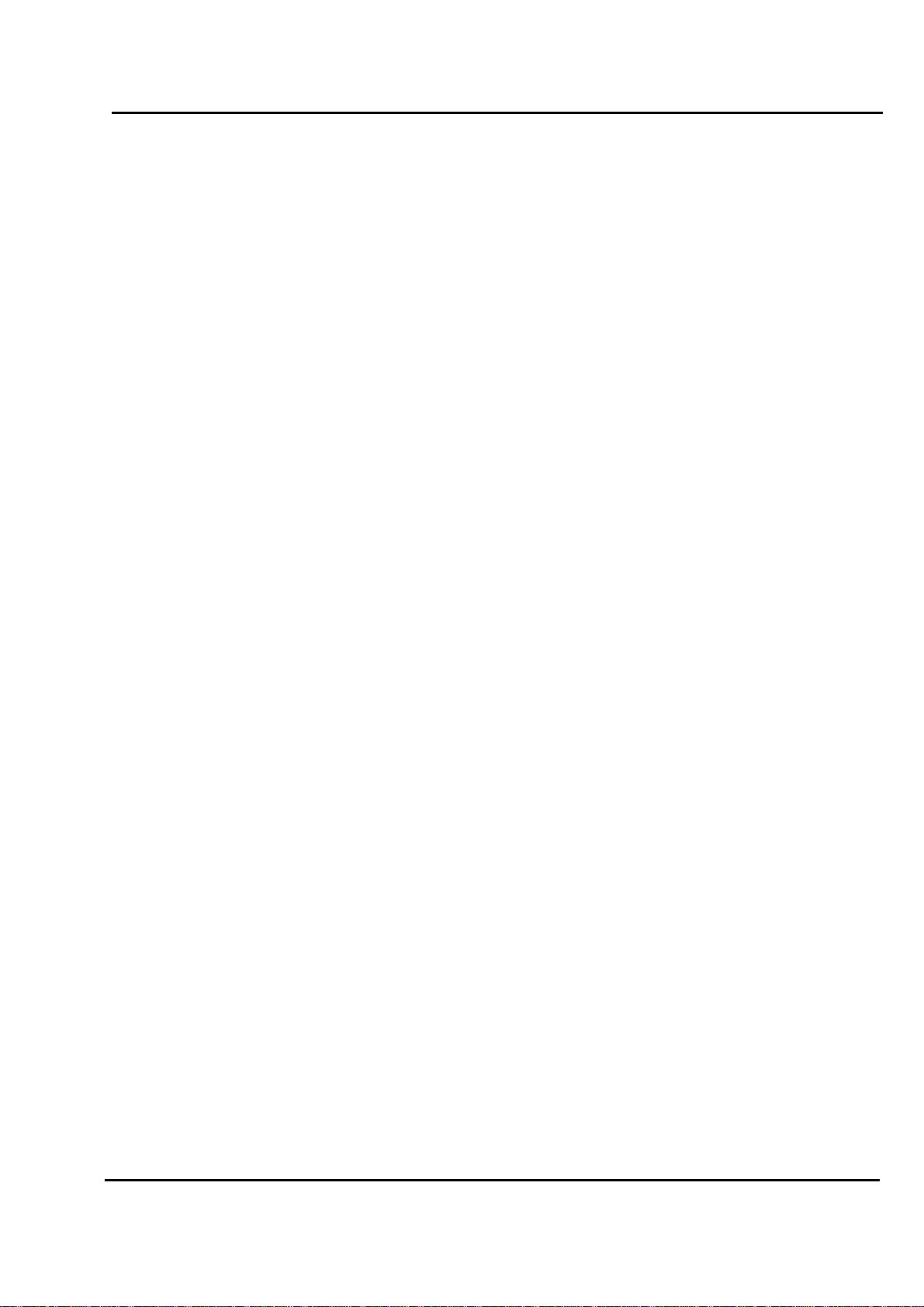
Test Report No.: GETEC-E3-06-042
FCC Class B Certification
APPENDIX H
: USER’S MANUAL
EUT Type: 26” LCD Monitor
FCC ID: BEJ26LRJ
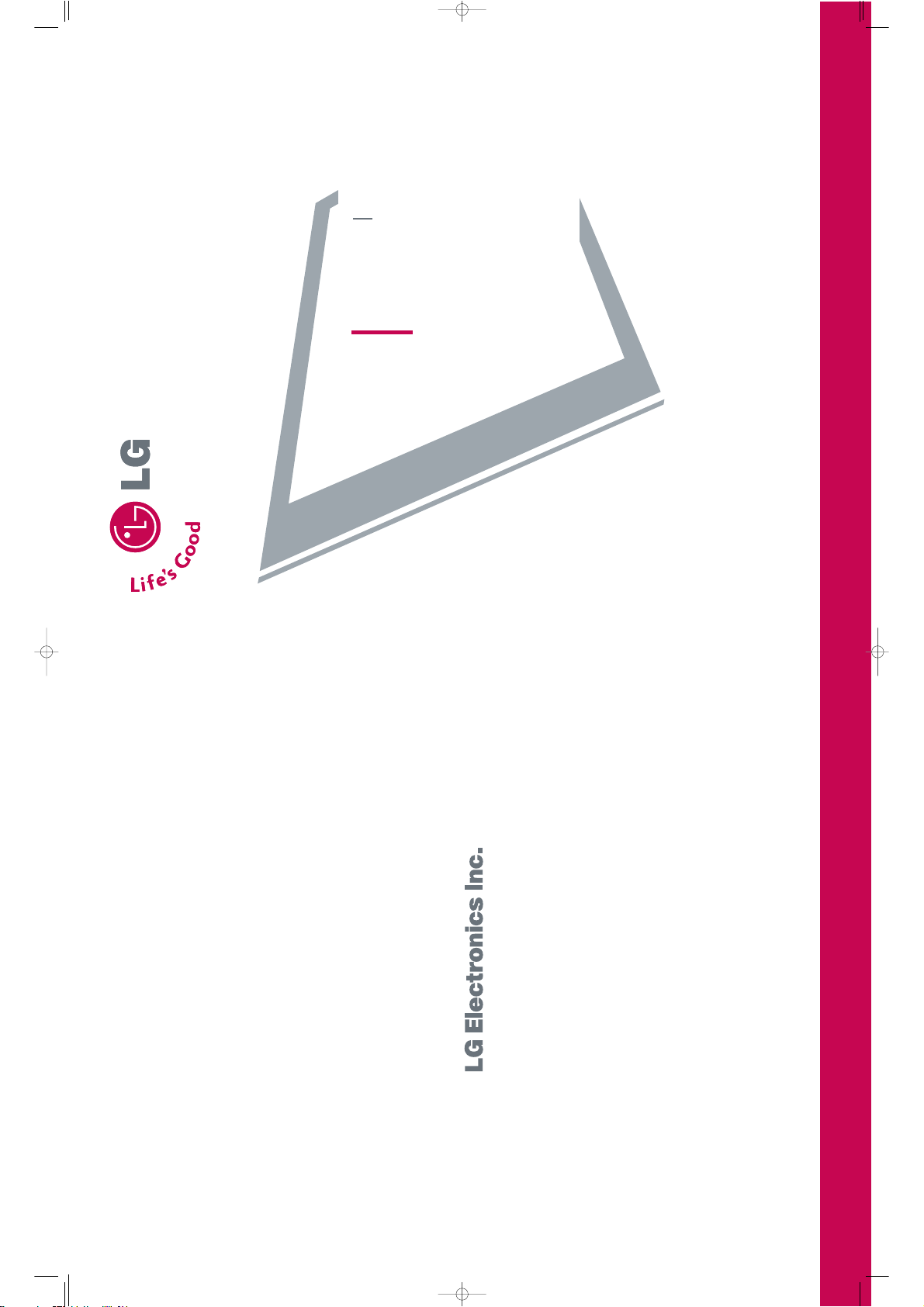
Retain it for future reference.
Record model number and serial number of the set.
See the label attached on the back cover and quote
this information to your dealer when you require service.
P/NO : 38289U0577F (0605-REV00)
Printed in Korea
LCD TV
PLASMA TV
OWNER’S MANUAL
LCD TV MODELS
26LC2R
*
32LC2R
*
PLASMA TV MODELS
42PC3RV
*
577Fen_cover 06/5/4 9:36 AM Page 1
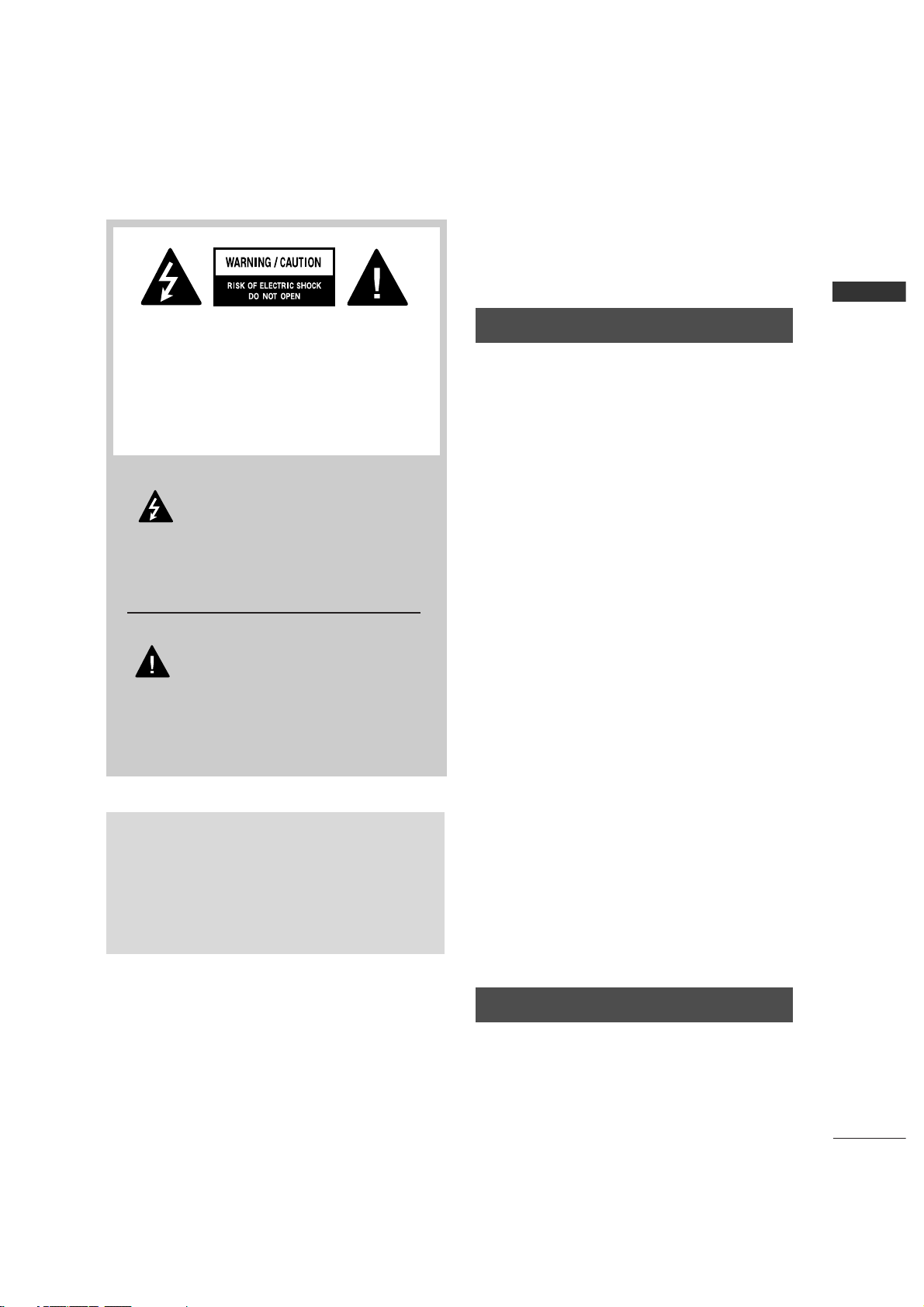
WARNING
1
WARNING / CAUTION
WARNING / CAUTION
To prevent fire or shock hazards, do not expose
this product to rain or moisture.
FCC NOTICE
Class B digital device
This equipment has been tested and found to comply with the limits for a Class B digital device, pursuant to Part 15 of the FCC Rules. These limits are
designed to provide reasonable protection against
harmful interference in a residential installation. This
equipment generates, uses and can radiate radio frequency energy and, if not installed and used in
accordance with the instructions, may cause harmful
interference to radio communications. However,
there is no guarantee that interference will not
occur in a particular installation. If this equipment
does cause harmful interference to radio or television reception, which can be determined by turning
the equipment off and on, the user is encouraged to
try to correct the interference by one or more of
the following measures:
- Reorient or relocate the receiving antenna.
- Increase the separation between the equipment
and receiver.
- Connect the equipment to an outlet on a circuit
different from that to which the receiver is connected.
- Consult the dealer or an experienced radio/TV
technician for help.
Any changes or modifications not expressly
approved by the party responsible for compliance
could void the user’s authority to operate the
equipment.
CAUTION
Do not attempt to modify this product in any way
without written authorization from LG Electronics.
Unauthorized modification could void the user’s
authority to operate this product
The lightning flash with arrowhead
symbol, within an equilateral triangle,
is intended to alert the user to the
presence of uninsulated “dangerous voltage”
within the product’s enclosure that may be of
sufficient magnitude to constitute a risk of electric
shock to persons.
The exclamation point within an equilateral
triangle is intended to alert the user to
the presence of important operating and maintenance (servicing) instructions in the literature
accompanying the appliance.
TO REDUCE THE RISK OF ELECTRIC SHOCK
DO NOT REMOVE COVER (OR BACK). NO
USER SERVICEABLE PARTS INSIDE. REFER TO
QUALIFIED SERVICE PERSONNEL.
WARNING/CAUTION
TO REDUCE THE RISK OF FIRE AND ELECTRIC
SHOCK, DO NOT EXPOSE THIS PRODUCT TO
RAIN OR MOISTURE.
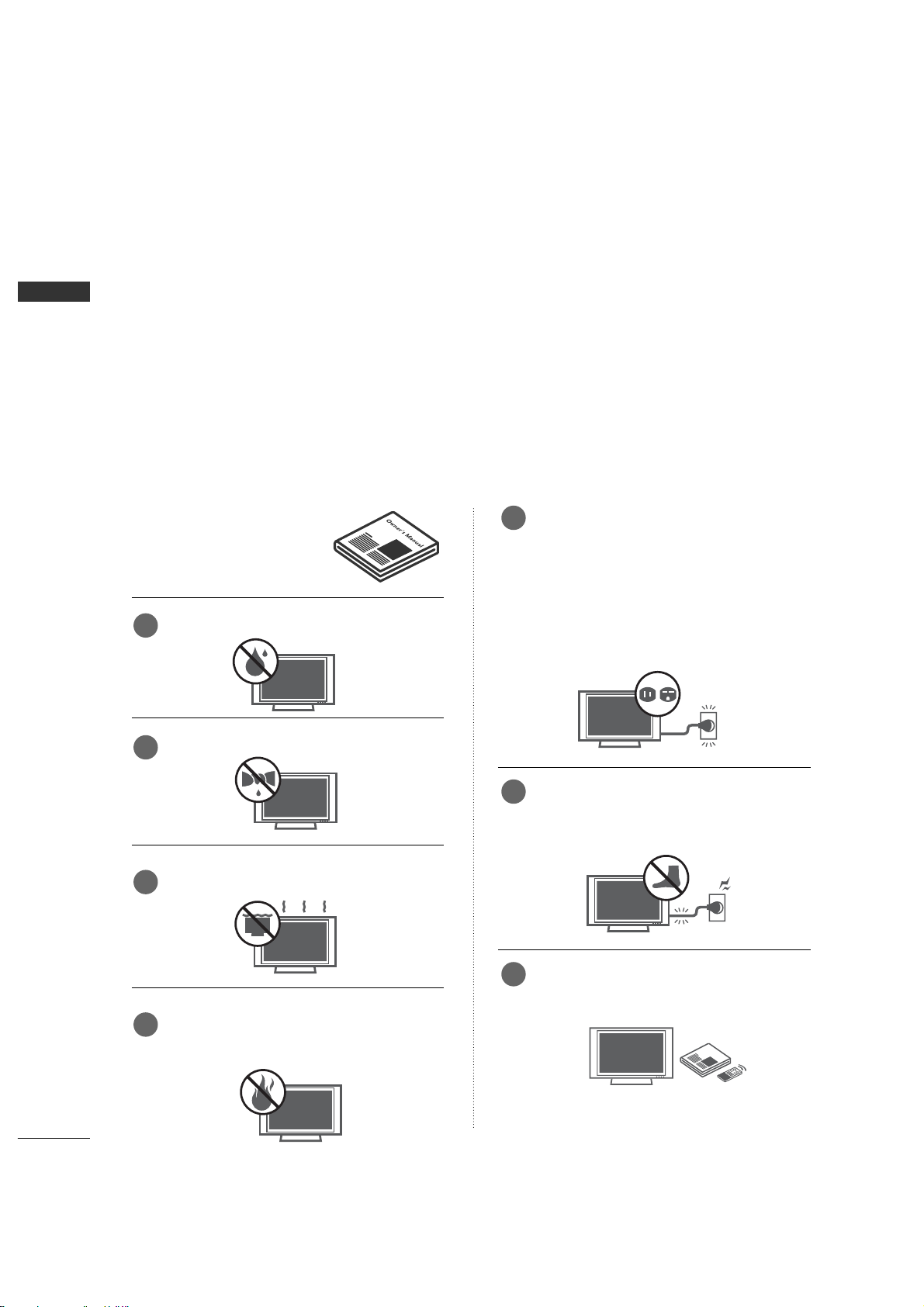
WARNING
2
WARNING
IMPORTANT SAFETY INSTRUCTIONS
Read these instructions.
Keep these instructions.
Heed all warnings.
Follow all instructions.
Do not use this apparatus near water
Clean only with dry cloth.
Do not block any ventilation openings. Install in
accordance with the manufacturer’s instructions.
Do not install near any heat sources such as
radiators, heat registers, stoves, or other apparatus
(including amplifiers)that produce heat.
Do not defeat the safety purpose of the
polarized or grounding-type plug. A polarized
plug has two blades with one wider than the
other. A grounding type plug has two blades
and a third grounding prong, The wide blade
or the third prong are provided for your safety.
If the provided plug does not fit into your
outlet, consult an electrician for replacement
of the obsolete outlet.
Protect the power cord from being walked on
or pinched particularly at plugs, convenience
receptacles, and the point where they exit
from the apparatus.
Only use attachments/accessories specified
by the manufacturer.
Important safety instructions shall be provided with each apparatus. This information shall be given in a separate
booklet or sheet, or be located before any operating instructions in an instruction for installation for use and
supplied with the apparatus.
This information shall be given in a language acceptable to the country where the apparatus is intended to
be used.
The important safety instructions shall be entitled “Important Safety Instructions”. The following safety
instructions shall be included where applicable, and, when used, shall be verbatim as follows. Additional safety
information may be included by adding statements after the end of the following safety instruction list. At
the manufacturer’s option, a picture or drawing that illustrates the intent of a specific safety instruction may
be placed immediately adjacent to that safety instruction :
Owner ManualOwnerManual
1
2
3
4
5
6
7
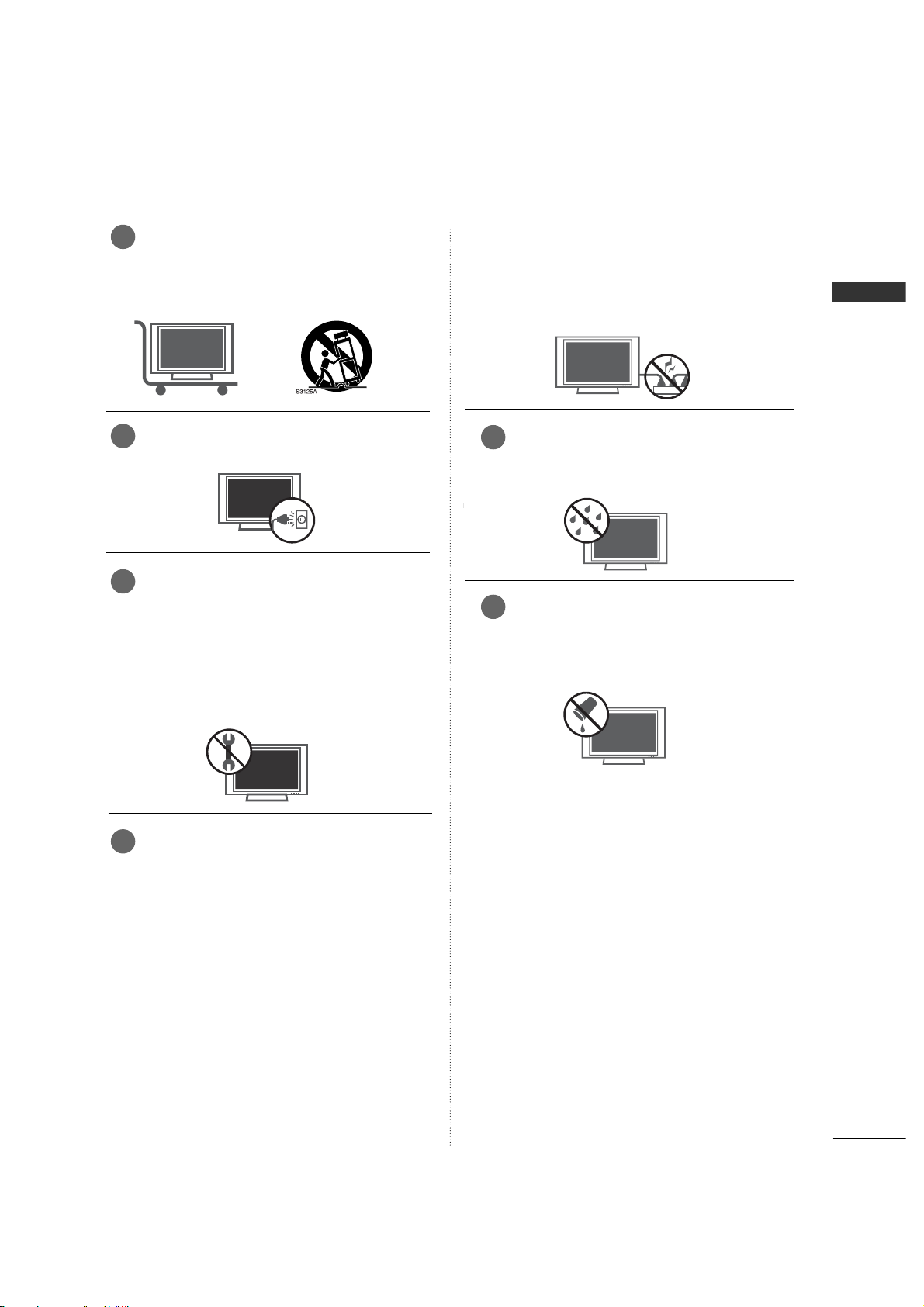
WARNING
3
WARNING
Use only with the cart, stand, tripod, bracket,
or table specified by the manufacturer, or sold
with the apparatus. When a cart is used, use
caution when moving the cart/apparatus
combination to avoid injury from tip-over.
Unplug this apparatus during lightning storms
or when unused for long periods of time.
Refer all servicing to qualified service personnel. Servicing is required when the apparatus
has been damaged in any way, such as powersupply cord or plug is damaged, liquid has
been spilled or objects have fallen into the
apparatus, the apparatus has exposed to rain
or moisture, does not operate normally, or
has been dropped.
CAUTION concerning the Power Cord :
Most appliances recommend they be placed
upon a dedicated circuit; that is, a single outlet
circuit which powers only that appliance and
has no additional outlets or branch circuits.
Check the specification page of this owner's
manual to be certain.
Do not overload wall outlets. Overloaded wall
outlets, loose or damaged wall outlets, extension
cords, frayed power cords, or damaged or
cracked wire insulation are dangerous. Any of
these conditions could result in electric shock
or fire. Periodically examine the cord of your
appliance, and if its appearance indicates
damage or deterioration, unplug it, discontinue
use of the appliance, and have the cord
replaced with an exact replacement part by
an authorized servicer. Protect the power
cord from physical or mechanical abuse, such
as being twisted, kinked, pinched, closed in a
door, or walked upon. Pay particular attention
to plugs, wall outlets, and the point where
the cord exits the appliance.
Outdoor Use Marking :
WARNING - To Reduce The Risk Of Fire Or
Electric Shock, Do Not Expose This Appliance
To Rain Or Moisture
Wet Location Marking : Apparatus shall not
be exposed to dripping or splashing and no
objects filled with liquids, such as vases, shall
be placed on or over apparatus.
8
9
10
11
12
13
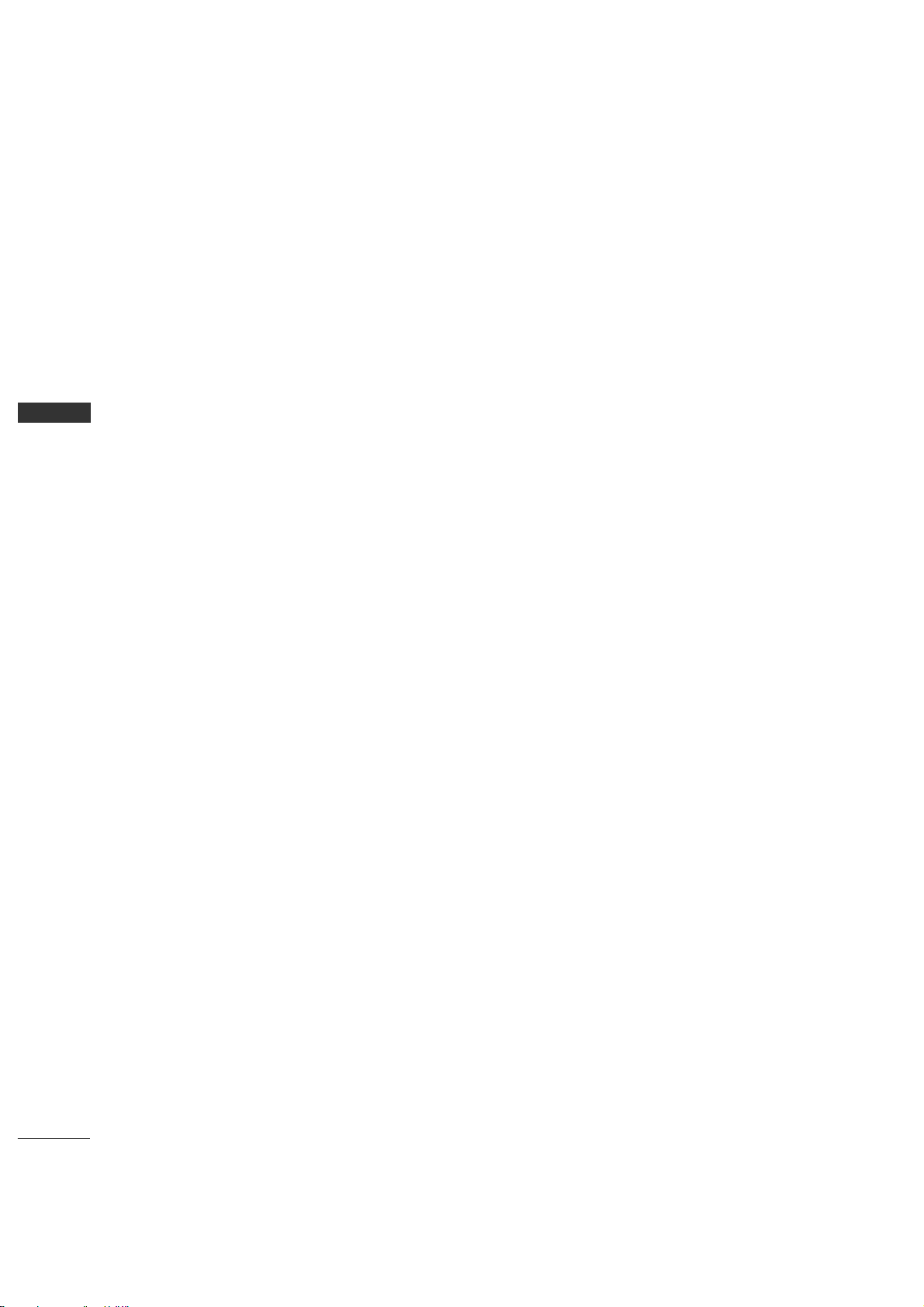
6
INTRODUCTION
INTRODUCTION
What is a Plasma TV ?
Using plasma is the best way to achieve flat panel
displays with excellent image quality and large
screen sizes that are easily viewable. The Plasma TV
can be thought of as a descendant of the neon
lamp and or a series of fluorescent lamps.
How does it work?
Plasma TV is an array of cells, known as pixels, which
are comprised of three sub-pixels, corresponding to
the colors red, green, and blue. Gas in a plasma
state is used to react with phosphors in each subpixel to produce colored light (red, green, or blue).
These phosphors are the same types used in
Cathode Ray Tube (CRT) devices such as televisions
and common computer monitors.
Plasma TV offers a rich, dynamic display because
each sub-pixel is individually controlled by advanced
electronics to produce over 16 million different colors. This means that you get perfect images that are
easily viewable in a display that is fewer than five
inches thick.
160° - Wide angle range of vision
Your flat panel plasma screen offers an exceptionally
broad viewing angle of over 160 degrees. This
means that the display is clear and visible to viewers
anywhere in the room.
Wide Screen
The wide screen offers a theater-like experience in
your own home.
Multimedia
Connect your plasma display to a PC and use it for
conferencing, games, and Internet browsing. The
Picture-in-Picture feature allows you to view your PC
and video images simultaneously.
Versatile
The light weight and thin size makes it easy to
install your plasma display in a variety of locations
where conventional TVs do not fit.
The Plasma TV Manufacturing Process: a few
minute colored dots may be present on the
Plasma TV screen
The Plasma TV is composed of 0.9 to 2.2 million
cells. A few cell defects will normally occur in the
Plasma TV manufacturing process. Several tiny,
minute colored dots visible on the screen should be
acceptable. This also occurs in other Plasma TV
manufacturers' products. The tiny dots appearing
does not mean that this Plasma TV is defective.
Thus a few cell defects are not sufficient cause for
the Plasma TV to be exchanged or returned. Our
production technology minimizes these cell defects
during the manufacture and operation of this product.
FOR LCD TV
If the TV feels cold to the touch, there may be a
small “flicker” when it is turned on. This is normal,
there is nothing wrong with TV.
Some minute dot defects may be visible on the
screen, appearing as tiny red, green, or blue spots.
However, they have no adverse effect on the monitor's performance.
Avoid touching the LCD screen or holding your finger(s)
against it for long periods of time. Doing so may produce some temporary distortion effects on the screen.
On DDisposal
a. The fluorescent lamp used in this product con-
tains a small amount of mercury.
b. Do not dispose of this product with general
household waste.
c. Disposal of this product must be carried out in
accordance to the regulations of your local
authority.
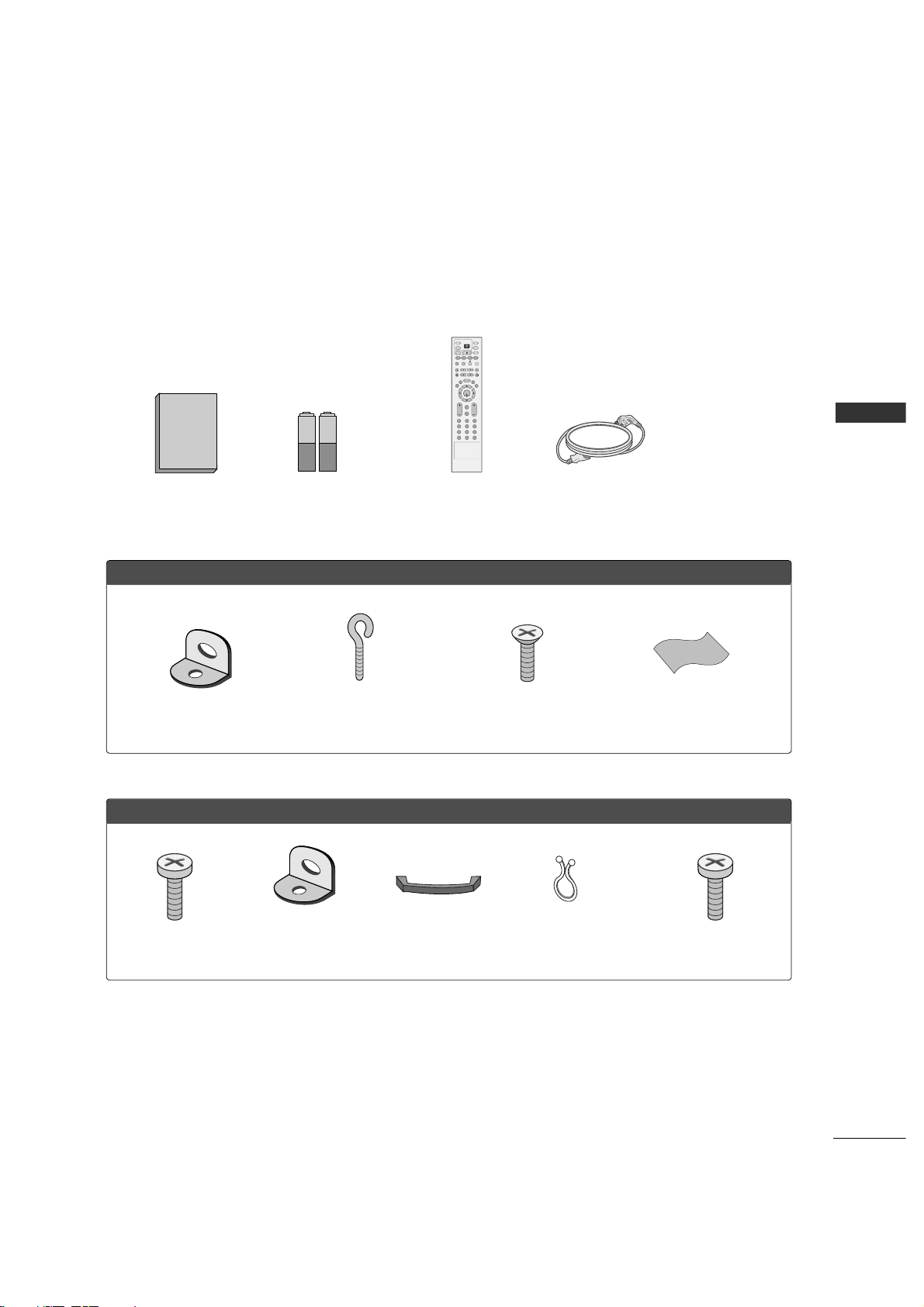
7
ACCESSORIES
INTRODUCTION
Ensure that the following accessories are included with your product. If an accessory is missing, please contact the dealer where you purchased the product.
Owner's Manual
1.5V 1.5V
Owner’s Manual Batteries
ENTER
INPUT
TVTV
INPUT
PIP CH- PIP CH+
PIP INPUT
DVD
ARC
EXIT
VOL
REVIEW
MUTE
CH
SLEEP
MEMORY/ERASE
MENU
CAPTION
PIP SIZE
POSTION
VCR
POWER
123
456
789
*
0
FCR
MTS
Remote Control Power Cord
For 442PC3RV*
For 226LC2R*/32LC2R*
2-TV Bracket Bolts 4-Bolts for stand assembly
(Refer to p.15)
Cable Management
(Refer to p.19)
Twister Holder
Arrange the wires
with the twister holder.
2-TV Brackets,
2-Wall Brackets
2- Bolts for stand assembly
(Refer to p.14)
2-Wall brackets
2-eye-bolts
Polishing Cloth
Polish the screen
with the cloth.
32LC2R* only
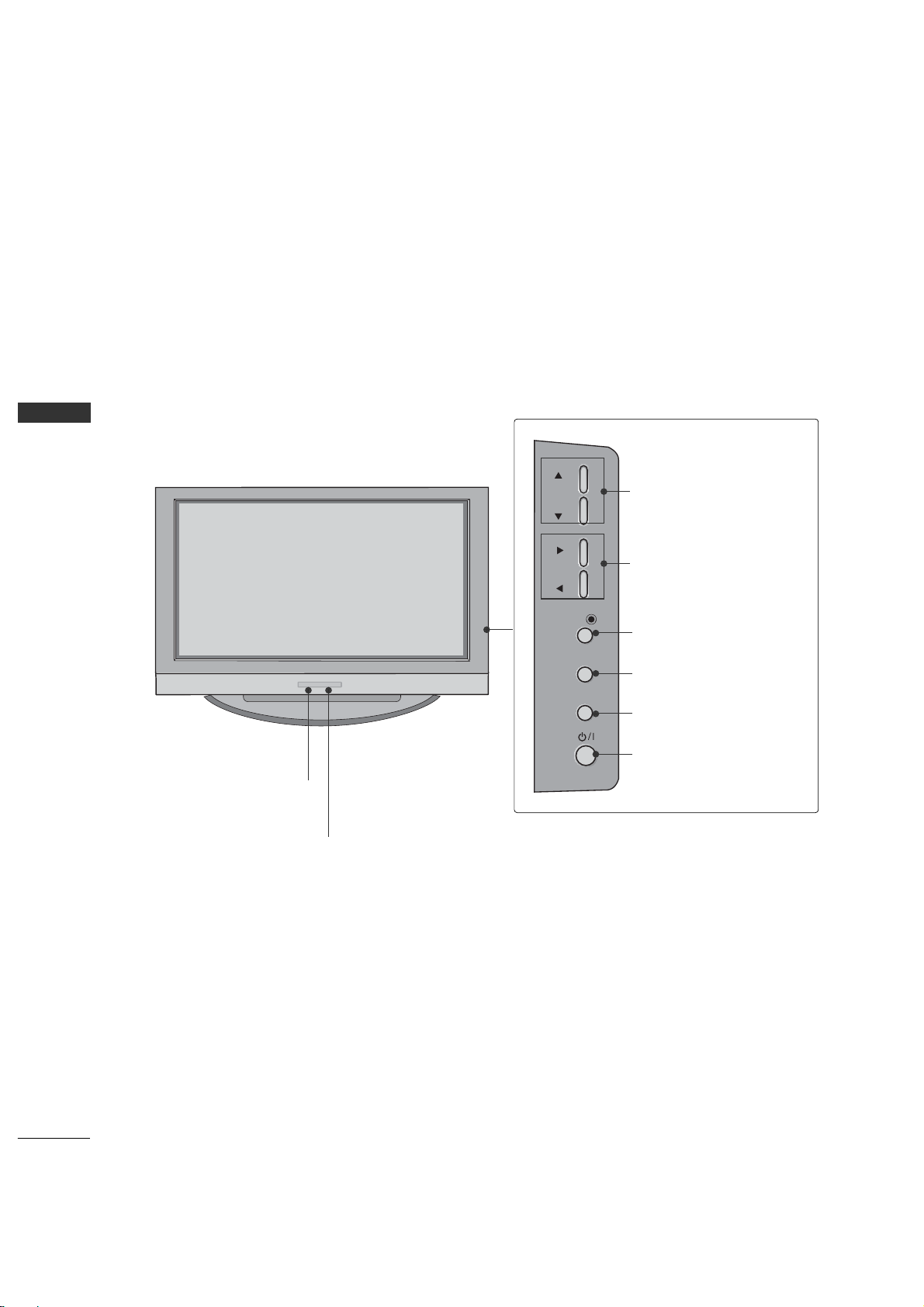
8
INTRODUCTION
CONTROLS
INTRODUCTION
This is the front panel of models 42PC3RV* TVs.
■
This is a simplified representation of the front panel.
■
Here shown may be somewhat different from your TV.
Front Panel Controls
VOL
MENU
INPUT
Remote Control Sensor
Power Standby Indicator
Illuminates red in standby mode.
Illuminates white when the set is switched on.
CHANNEL Buttons
VOLUME Buttons
ENTER Button
MENU Button
INPUT Button
ON/OFF Button
CH
VOL
ENTER
MENU
INPUT
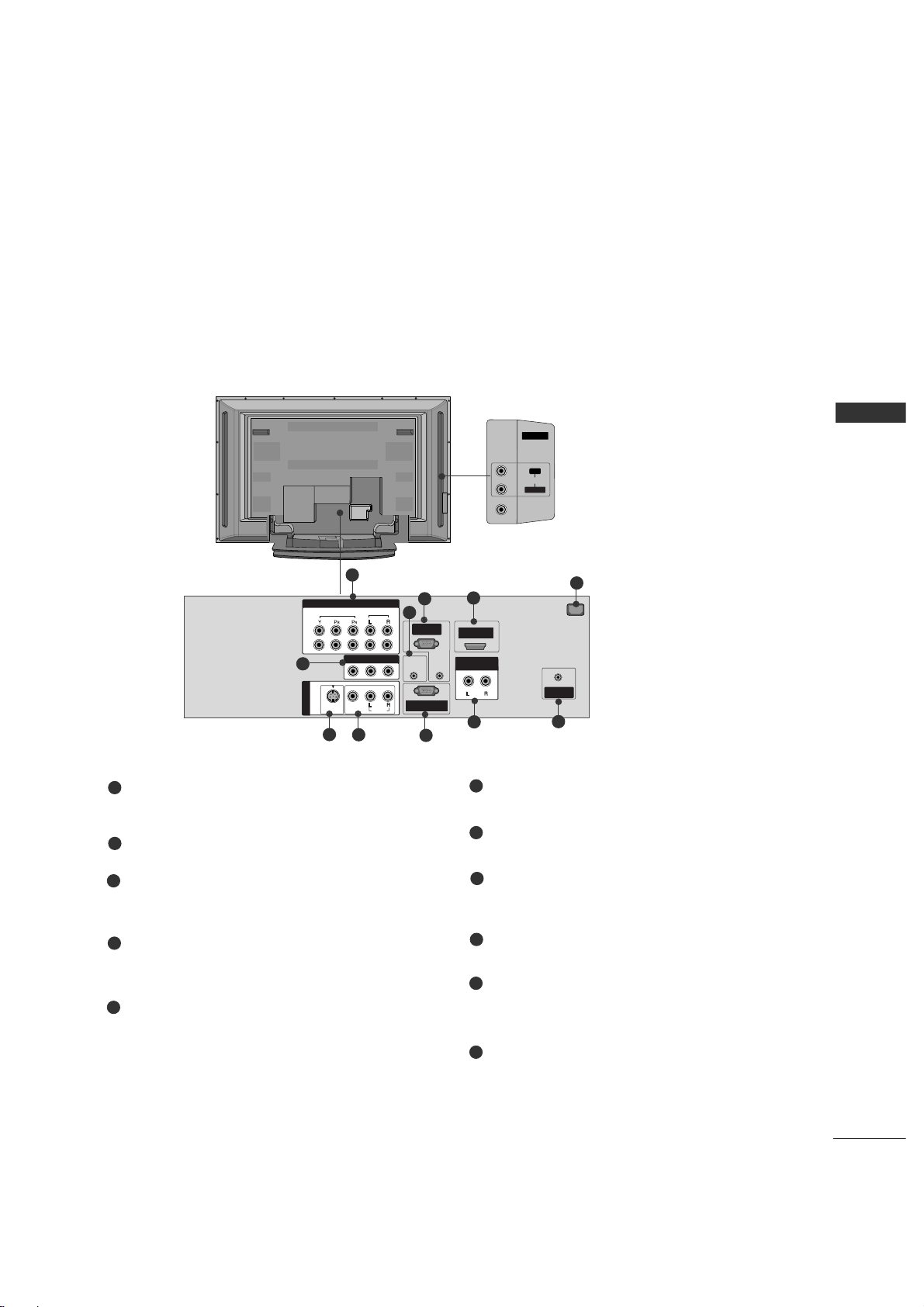
9
INTRODUCTION
CONNECTION OPTION
REMOTE
CONTROL IN
AUDIO IN
(RGB/DVI)
AC IN
MONO
( )
AUDIO
RGB IN
(PC/DTV)
RS-232C IN
(CONTROL&SERVICE)
HDMI IN
ANTENNA
IN
VIDEO
S-VIDEO
AUDIO OUT
VARIABLE
VIDEO
AUDIO
COMPONENT IN
AV IN 2
L/MONO
R
AUDIOAUDIO
VIDEOVIDEO
1
2
AV IN 1
AV OUT
This manual explains the features available on the 42PC3RV*.
Back Connection Panel
AUDIO Input
Connections are available for listening to stereo sound from an external
device.
VIDEO Input
Connects the video signal from a
video device.
COMPONENT IN
Connect a component video/audio device to
these jacks.
Remote Control Port
Connect your wired remote control.
RGB/AUDIO IN
Connect the output from a settop box or PC to
the appropriate input port
HDMI IN
Connect a HDMI signal to HDMI port with HDMI
cable.
Power Cord Socket
For operation with AC power.
Caution:
Never attempt to operate the TV on DC power.
AV OUT
Connect a second TV or monitor.
S-VIDEO
Connect S-Video out from an S-VIDEO device.
AV (Audio/Video) IN 1
Connect audio/video output from an external
device to these jacks.
RS-232C IN (CONTROL & SERVICE) PORT
Connect to the RS-232C port on a PC.
Variable Audio Output
Connect an external amplifier or add a subwoofer
to your surround sound system.
ANTENNA IN
Connect over-the air signals to this jack.
1
2
3
4
7
6
5
8
9
10
11
6
7
8
1
3
2
9
4
10
11
5
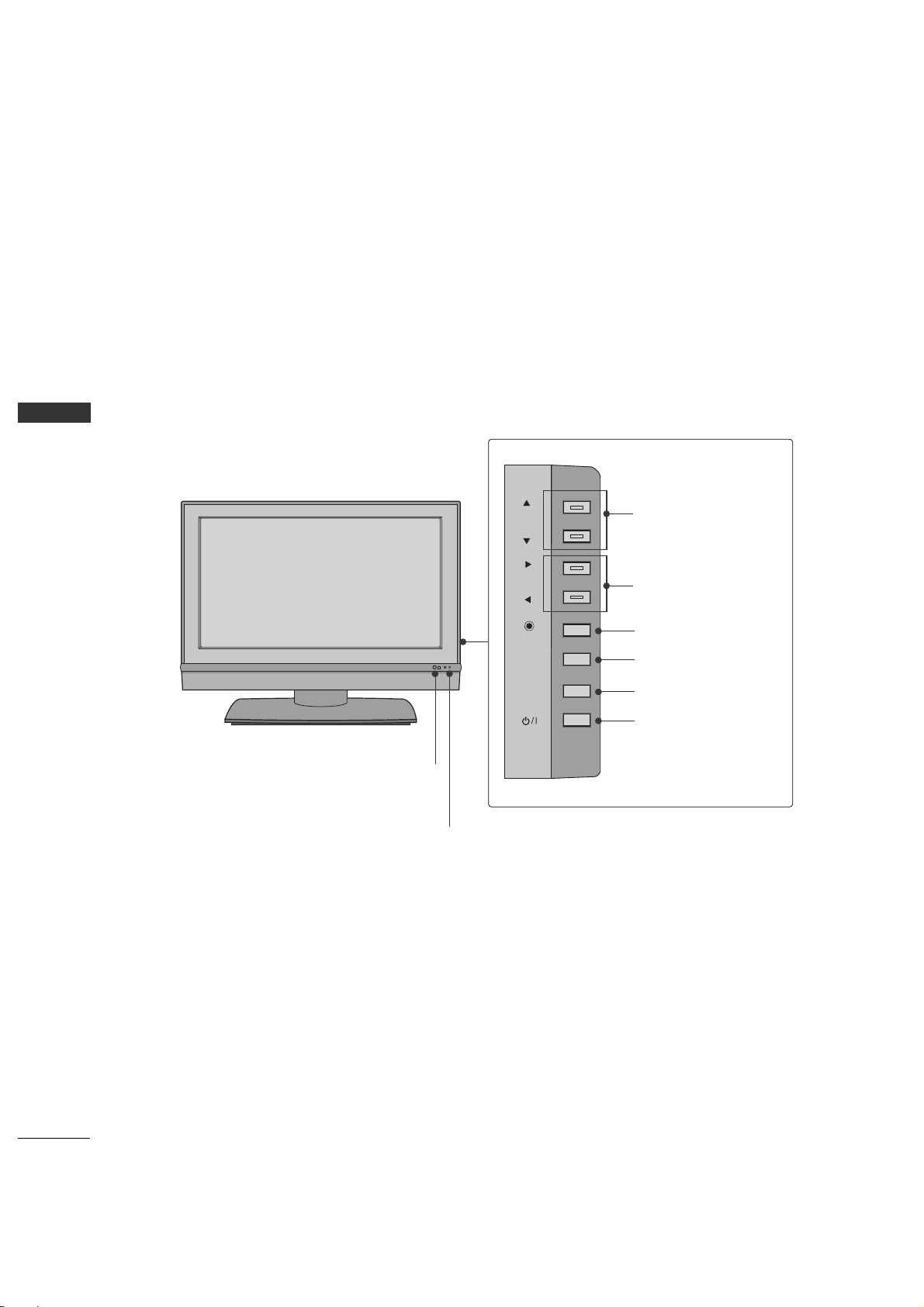
10
INTRODUCTION
INTRODUCTION
This is the front panel of models 26/32LC2R* TVs.
■
This is a simplified representation of the front panel. Here shown may be somewhat different from your TV.
Front Panel Controls
VOL
MENU
INPUT
Remote Control Sensor
Power Standby Indicator
Illuminates red in standby mode.
Illuminates white when the set is switched on.
CHANNEL Buttons
VOLUME Buttons
ENTER Button
MENU Button
INPUT Button
ON/OFF Button
CONTROLS
CH
VOL
ENTER
R
MENU
INPUT
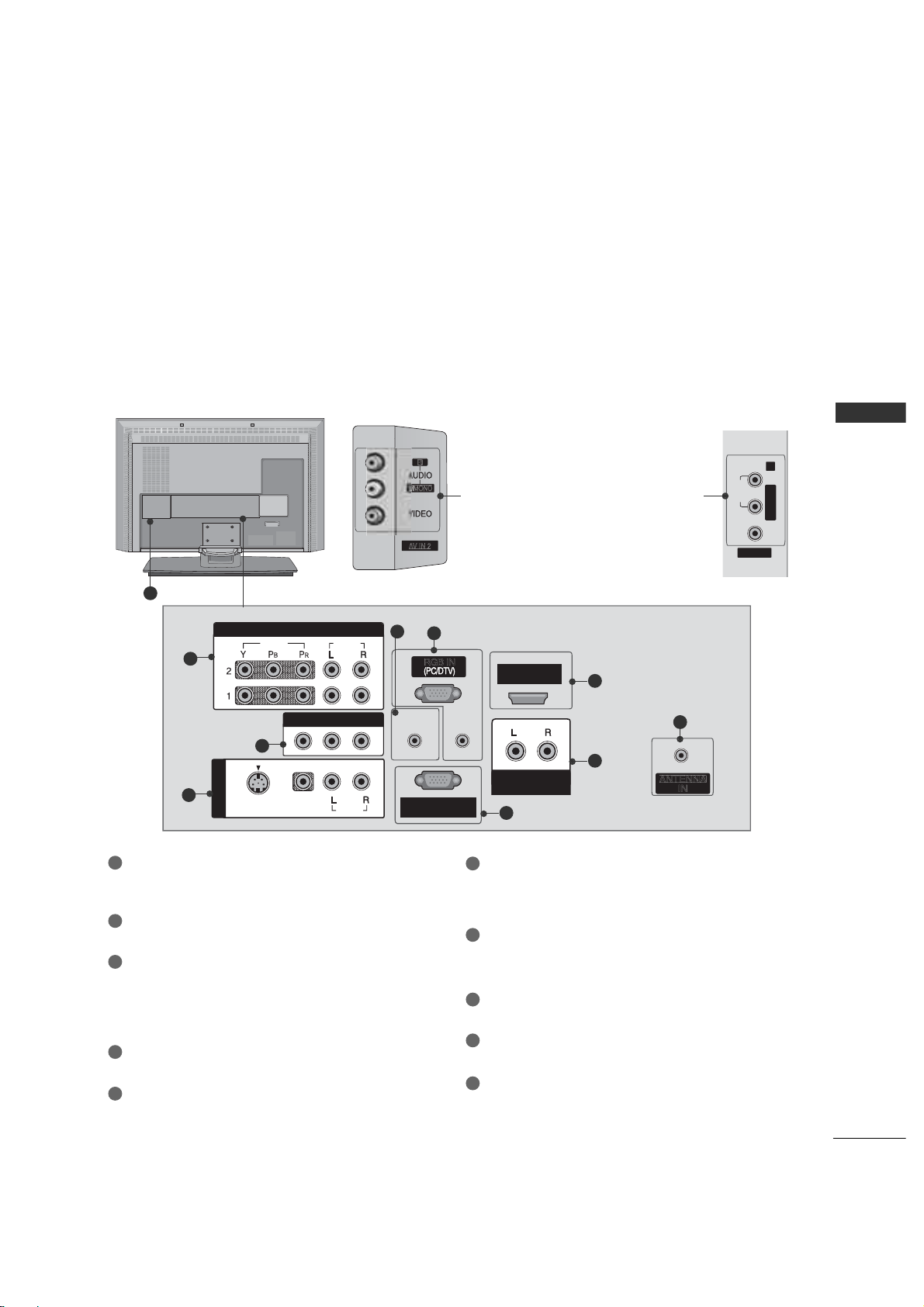
11
CONNECTION OPTIONS
INTRODUCTION
This manual explains the features available on the 26/32C2R*.
VIDEO
AV IN 2
L/MONO R
/
MONO
AUDIO
REMOTE
CONTROL IN
AUDIO IN
(RGB)
MONO
( )
AUDIO
RGB IN
RS-232C INRS-232C IN
(CONTROL(CONTROL& SERVICE)SERVICE)
HDM INHDM IN
VIDEOVIDEO
S-VIDEOS-VIDEO
AV IN 1AV IN 1
AUDIO OUTAUDIO OUT
VARIABLE
VIDEO
AUDIO
COMPONENT INCOMPONENT IN
AV OUTAV OUT
Back Connection Panel
AUDIO Input
Connections are available for listening stereo
sound from an external device.
VIDEO Input
Connects the video signal from a video
device.
COMPONENT IN
Connect a component video/audio device to
these jacks.
AV OUT
Connect a second TV or monitor.
AV (Audio/Video) IN 1
Connect audio/video output from an externa
device to these jacks.
S-VIDEO
Connect S-Video out from an S-VIDEO device.
Remote Control Port
Connect your wired remote control.
RGB/AUDIO IN
Connect the output from a settop box or PC to
the appropriate input port.
HDMI IN
Connect a HDMI signal.
Or DVI(VIDEO)signal to the this port with a DVI
to HDMI cable.
VARIABLE AUDIO OUT
Connect an external amplifier or add a subwoofer
to your surround sound system.
RS-232C IN (CONTROL &SERVICE) PORT
Connect to the RS-232C port on a PC.
ANTENNA IN
Connect over-the air signals to this jack.
Power Cord Socket
For operation with AC power.
Caution: Never attempt to operate the TV on DC
power.
1
2
3
1
7
6
8
9
10
2
3
4
5
5
9
4
6
7
8
10
32LC2R 26LC2R

INTRODUCTION
12
INTRODUCTION
REMOTE CONTROL KEY FUNCTIONS
When using the remote control, aim it at the remote control sensor on the TV.
ENTER
INPUT
TVTV
INPUT
PIP CH- PIP CH+
PIP INPUT
DVD
ARC
EXIT
VOL
REVIEW
MUTE
CH
SLEEP
MEMORY/ERASE
MENU
CAPTION
PIP SIZE
POSTION
VCR
POWER
123
456
789
*
0
MTS
FCR
POWER
TV INPUT
INPUT
ARC
Brightness
adjustment
EXIT
MEMORY/ERASE
MENU
MTS
SLEEP
VOLUME UP
/DOWN
REVIEW
MUTE
CHANNEL
UP/DOWN
CAPTION
Turns your TV or any other programmed equipment on
or off, depending on mode.
Returns to the TV mode.
If you press the button once, the input source OSD will
appear on screen as shown. Press the
DD/E
button and
then ENTER button to select the desired input source
(TV, AV1, AV2, Component 1, Component 2, RGB, or
HDMI).
Change the aspect ratio.
G
p.70
Adjusts brightness on screen.
It returns to the default settings brightness by changing
mode source.
Clears all on-screen displays and returns to TV viewing
from any menu.
Memorizes or erases selected channel.
G
p.35
Displays the main menu.
Selects the MTS sound:
Mono, Stereo
, or
SAP
.
G
p.51
Select the amount of time before your TV turns off automatically.
G
p.56
Increases/decreases the sound level.
Tune to the last channel viewed.
Switches the sound on or off.
Select available channels.
Selects CAPTION mode.
G
p.60
1
1
