LG 26LK310Z Owner’s Manual

OWNER’S MANUAL
LCD TV / LED LCD TV /
PLASMA TV
Please read this manual carefully before operating the
set and retain it for future reference.
www.lg.com
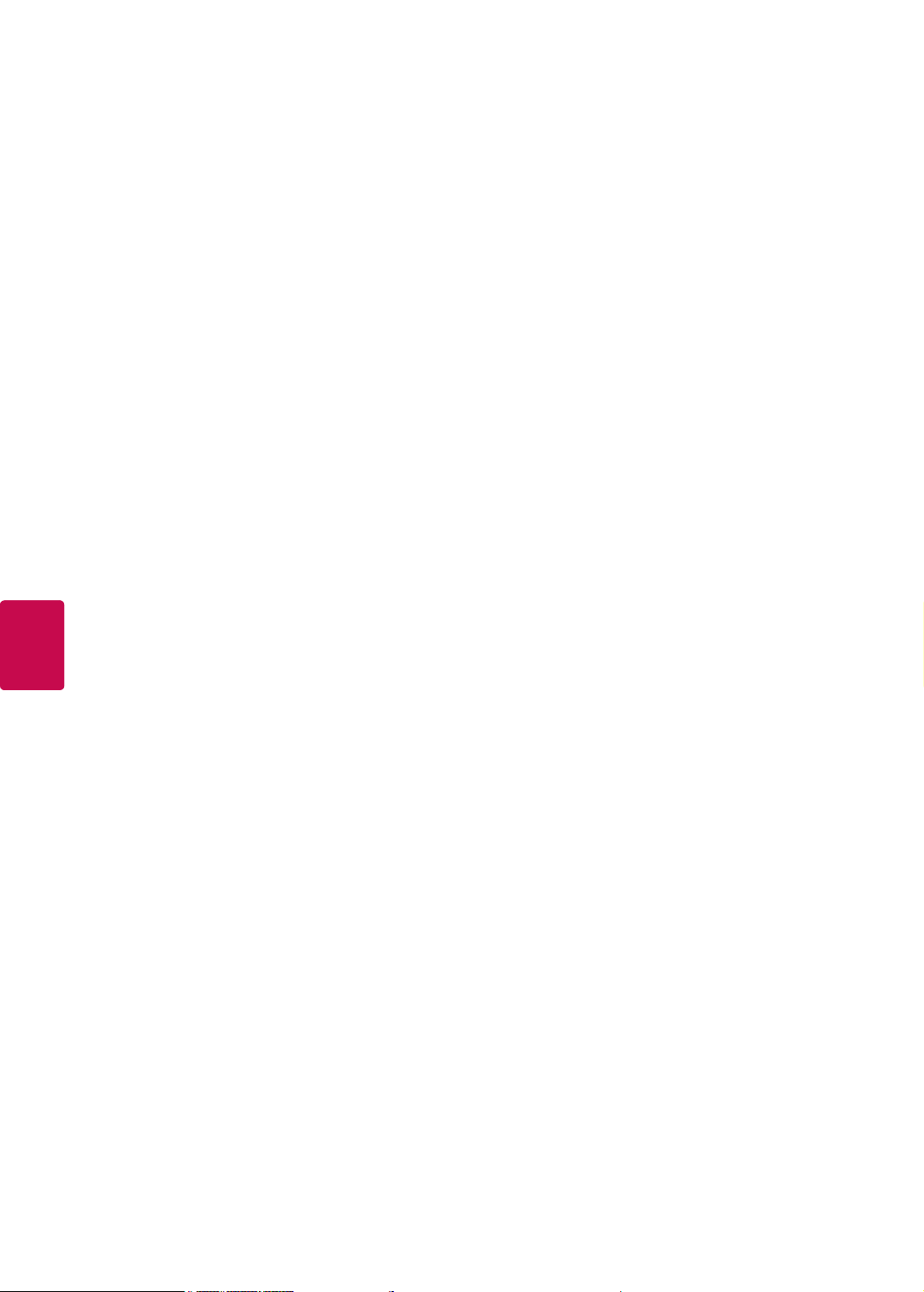
ENGLISH
ENG
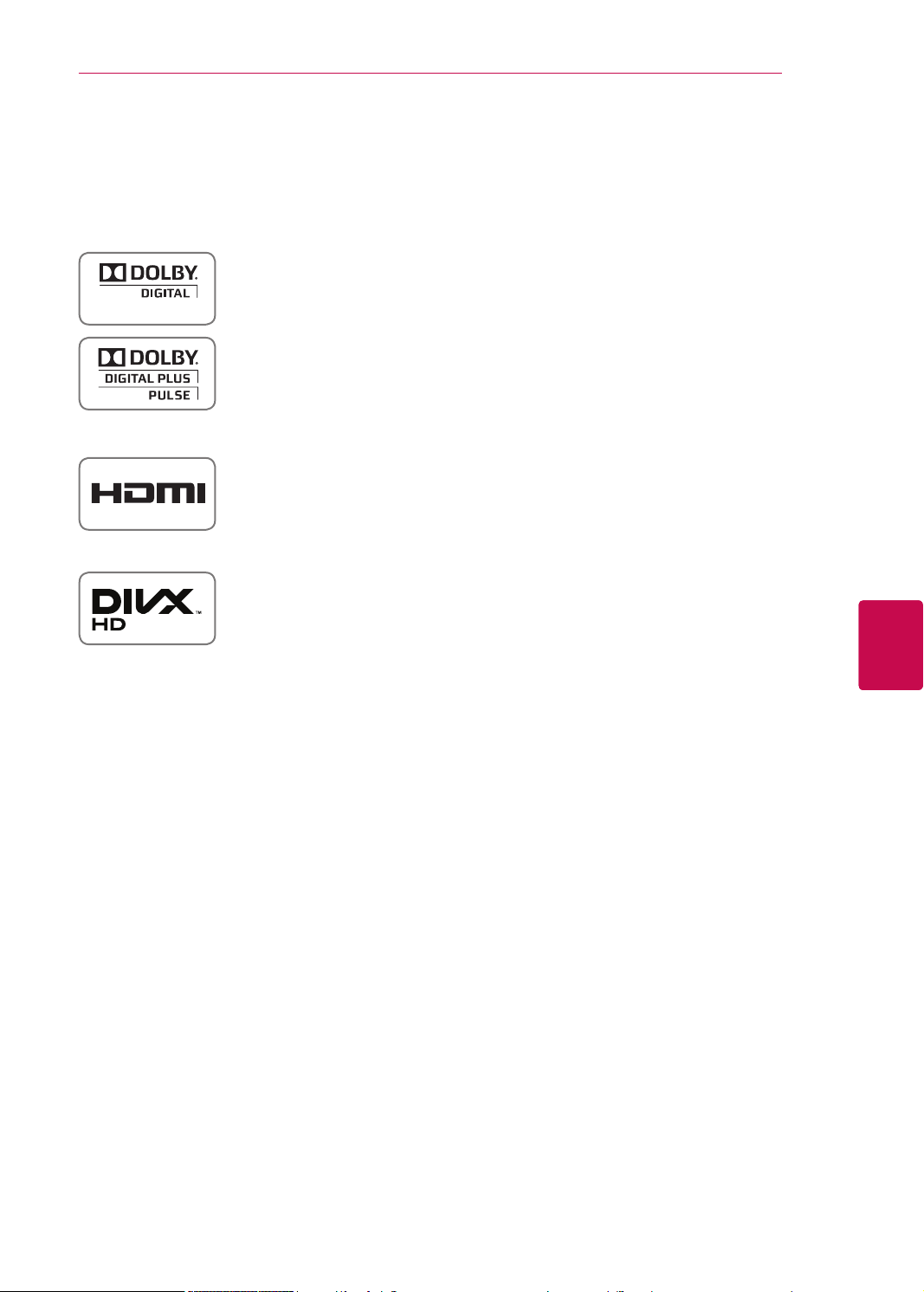
LICENSES
LICENSES
3
Supported licenses may differ by model. For more information about licenses, visit
<Analog TV>
Manufactured under license from Dolby Laboratories. “Dolby” and the double-D
symbol are trademarks of Dolby Laboratories.
<Digital TV>
Manufactured under license from Dolby Laboratories. “Dolby” and the double-D
symbol are trademarks of Dolby Laboratories.
HDMI, the HDMI logo and High-Definition Multimedia Interface are trademarks or
registered trademarks of HDMI Licensing LLC.
ABOUT DIVX VIDEO: DivX® is a digital video format created by DivX, LLC, a
subsidiary of Rovi Corporation. This is an official DivX Certified® device that plays
DivX video. Visit divx.com for more information and software tools to convert your
files into DivX video.
ABOUT DIVX VIDEO-ON-DEMAND: This DivX Certified® device must be registered
in order to play purchased DivX Video-on-Demand (VOD) movies. To obtain your
registration code, locate the DivX VOD section in your device setup menu. Go to
vod.divx.com for more information on how to complete your registration.
www.lg.com.
ENGENGLISH
“DivX Certified® to play DivX® video up to HD 1080p, including premium content.”
“DivX®, DivX Certified® and associated logos are trademarks of Rovi Corporation
or its subsidiaries and are used under license.”
“Covered by one or more of the following U.S. patents :
7,295,673; 7,460,668; 7,515,710; 7,519,274”
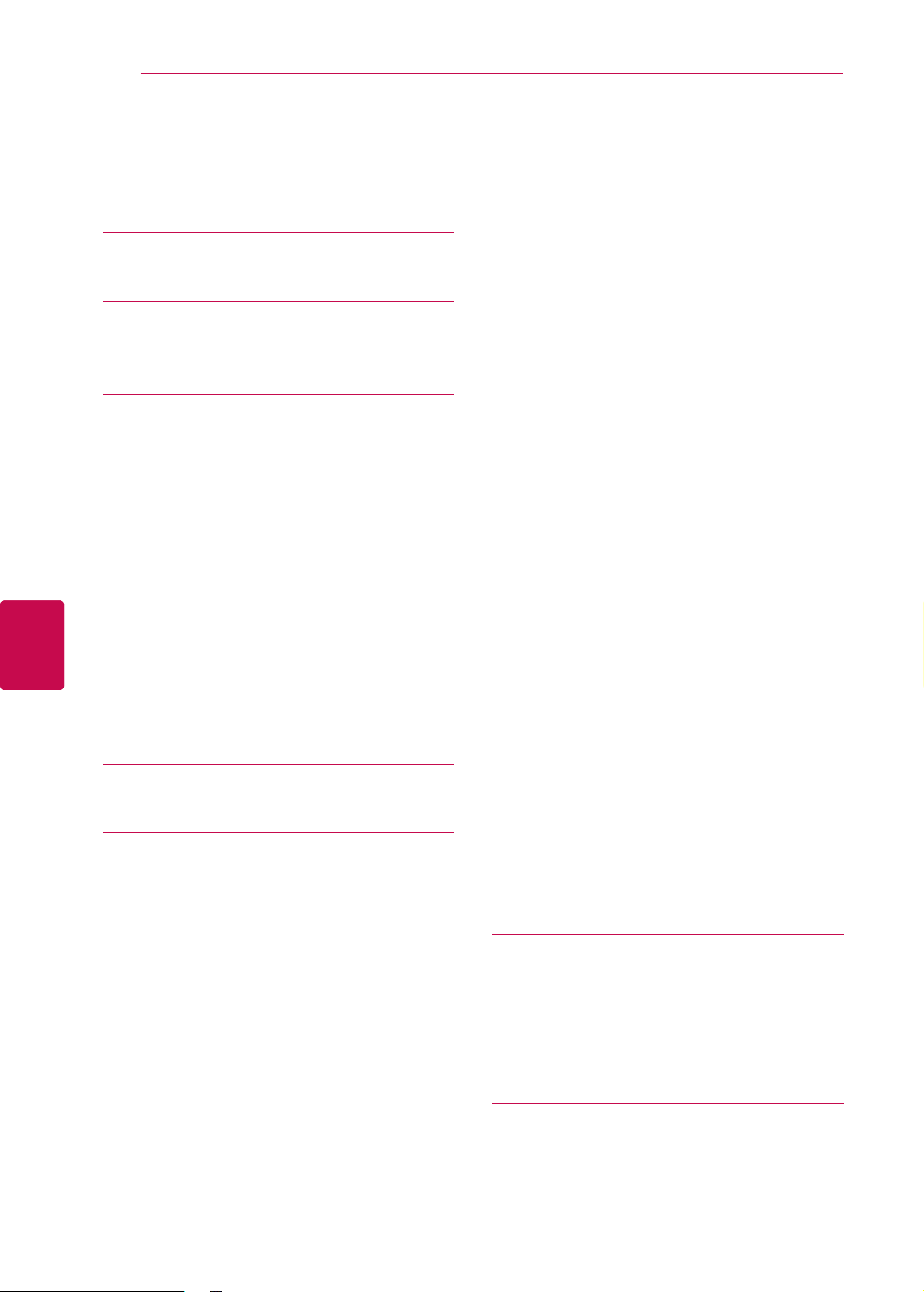
TABLE OF CONTENTS
4
TABLE OF CONTENTS
ENGLISH
ENG
3 LICENSES
4 TABLE OF CONTENTS
6 ASSEMBLING AND PREPAR-
ING
6 Unpacking
9 Separate purchase
9 Parts and buttons
20 Lifting and moving the TV
20 Setting up the TV
20 - Attaching the stand
24 - Not using the Desk Type Stand
25 - Mounting on a table
25 - Positioning your display
26 - Mounting on a wall
28 - Tidying cables
29 - Connection of TV
30 REMOTE CONTROL
33 WATCHING TV
33 Connecting an antenna
33 Turning the TV on for the first time
34 Watching TV
35 Managing programmes
35 - Automatically setting up programme
35 - Manually setting up programme (In
digital mode) (Only DTV)
36 - Manually setting up programme (In
analogue mode)
37 - Editing your programme list
39 - Selecting the programme list
41 EPG (Electronic Program Guide) (In digi-
tal mode)
41 - Switch on/off EPG
41 - Select a programme
42 - NOW/NEXT Guide Mode
42 - 8 Day Guide Mode
42 - Date Change Mode
42 - Extended Description Box
42 - Remind Setting Mode
42 - Schedule List Mode
43 MHEG (Multimedia and Hypermedia In-
formation coding Expert Group) (In digital
mode)
43 - Teletext Within Digital Service
43 - Teletext in Digital Service
44 - Switch on/off MHEG
44 - Select a programme
44 - Programme Listing Mode
44 - NOW/NEXT Guide Mode
45 Using additional options
45 - Adjusting aspect ratio
46 - Changing AV modes
46 - Using the input list
47 - Locking the buttons on the TV (Child
Lock)
48 Using the quick menu
49 Using customer Support.
49 - Testing Software Update
50 - Testing the Picture / Sound
50 - Using Signal Test
50 - Using the product or service information
51 3D IMAGING
51 3D Technology
52 - When Using 3D Glasses
52 - 3D Imaging Viewing Range
53 Watching 3D images
55 ENTERTAINMENT
55 - Connecting USB storage devices
56 - Browsing files
57 - Viewing movies
60 - Viewing photos
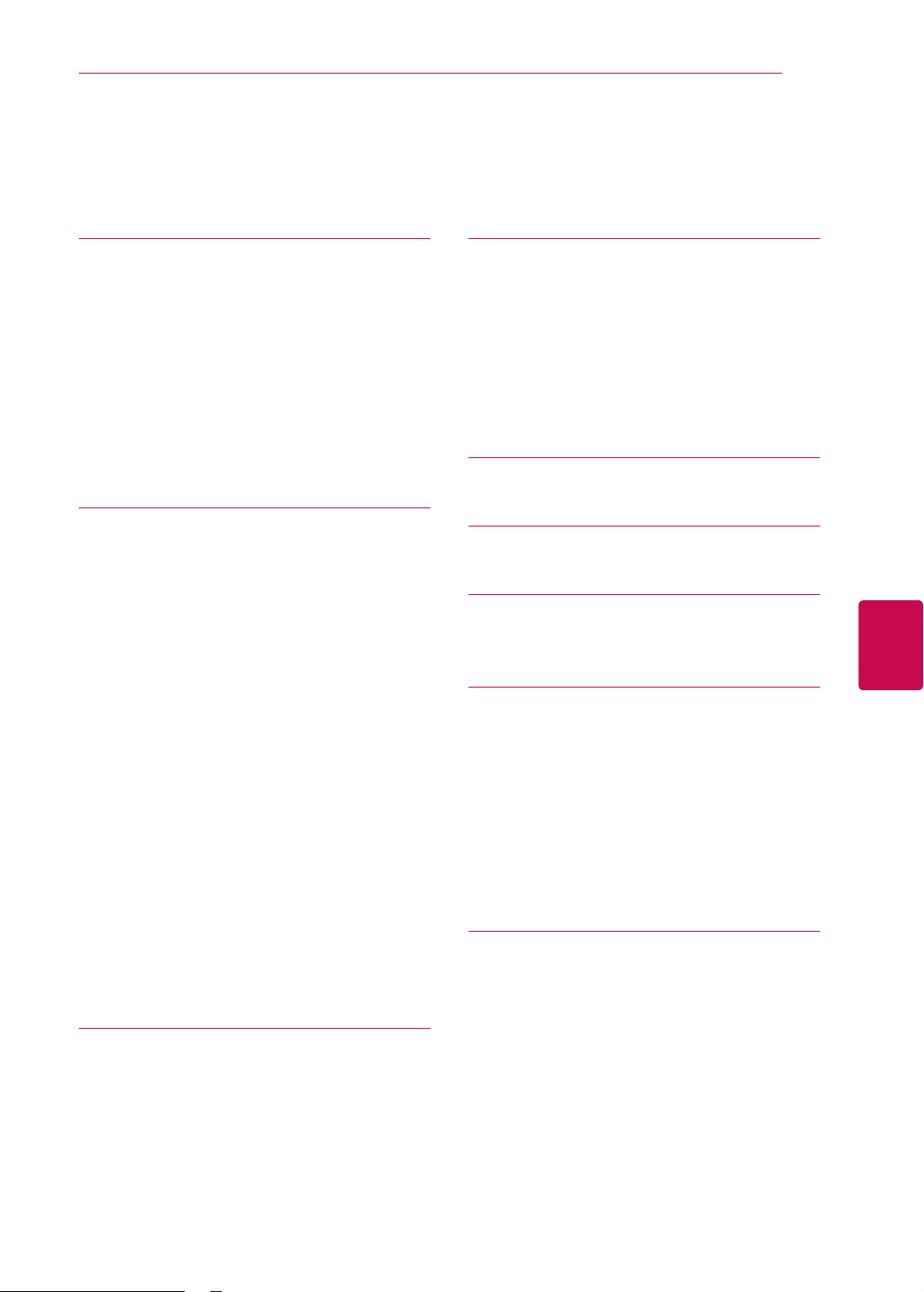
TABLE OF CONTENTS
5
62 - Listening to music
64 - DivX® VOD Guide
65 CUSTOMIZING TV SETTINGS
65 Accessing main menus
66 Customizing settings
66 - SETUP settings
67 - PICTURE settings
73 - AUDIO settings
76 - TIME settings
77 - LOCK settings
78 - OPTION settings
80 MAKING CONNECTIONS
81 Connection overview
82 Connecting to a HD receiver, DVD, or
VCR player
82 - HDMI connection
82 - DVI to HDMI connection
82 - Component connection
83 - Composite connection
84 Connecting to a PC
84 - HDMI connection
85 - DVI to HDMI connection
85 - RGB Connection
86 Connecting to an audio system
86 - Digital optical audio connection
87 - Headphone connection
87 - Speaker output Setup
87 Connecting to a USB
88 SIMPLINK connection
88 - Activating the SIMPLINK feature
90 - Page selection
90 Special Teletext Function
91 MAINTENANCE
91 Cleaning your TV
91 - Screen and frame
91 - Cabinet and stand
91 - Power cord
91 Preventing “Image burn” or “Burn-in” on
your TV screen
92 TROUBLESHOOTING
94 SPECIFICATIONS
103 IR CODES
ENGENGLISH
104 EXTERNAL CONTROL DEVICE
SETUP
104 RS-232C Setup
104 Type of connector;
D-Sub 9-Pin Male
104 RS-232C Configurations
105 Communication Parameters
105 Command reference list
106 Transmission / Receiving Protocol
111 OPEN SOURCE LICENSE
111 Open source software notice
89 TELETEXT
89 Switch On/Off
89 Simple Text
89 - Page selection
89 Top Text
89 - Block / Group / Page Selection
89 - Direct Page Selection
90 Fastext
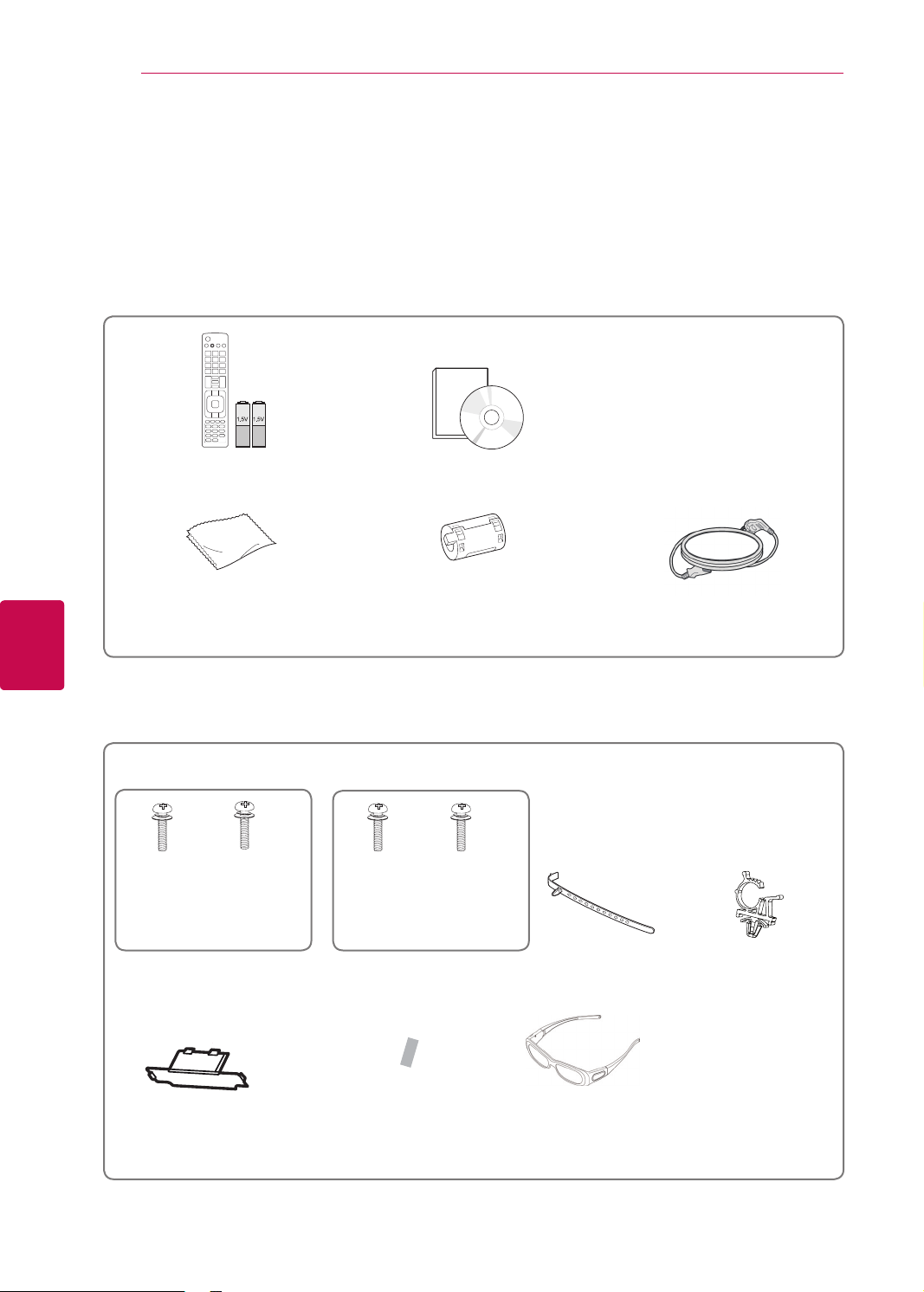
ASSEMBLING AND PREPARING
6
ASSEMBLING AND PREPARING
Unpacking
Check your product box for the following items. If there are any missing accessories, contact the local
dealer where you purchased your product.
The illustrations in this manual may differ from the actual product and item.
Remote control and batteries(AAA) Owner’s manual
ENGLISH
ENG
Polishing cloth1 (This item is not
included for all models.)
1 Gently wipe the spots on the cabinet with the polishing cloth.
Only Plasma TV
x 4
M4 x 26 M5 x 14.5
(Except for 60PV25**,
60PZ55**)
Protection cover
x 3
Screw for assembly
Ferrite core
(This item is not included for all
M4 x 28
(Only 60PV25**,
60PZ55**)
Protection cover
tape
(Depending on model)
models.)
x 4
x 3
M5 x 24
(AG-S250 : Depending on model)
Power Cord(This item is not included
Cable Holder
3D Glasses
(This item is not included for all
models.)
for all models.)
1
Power Cord holder
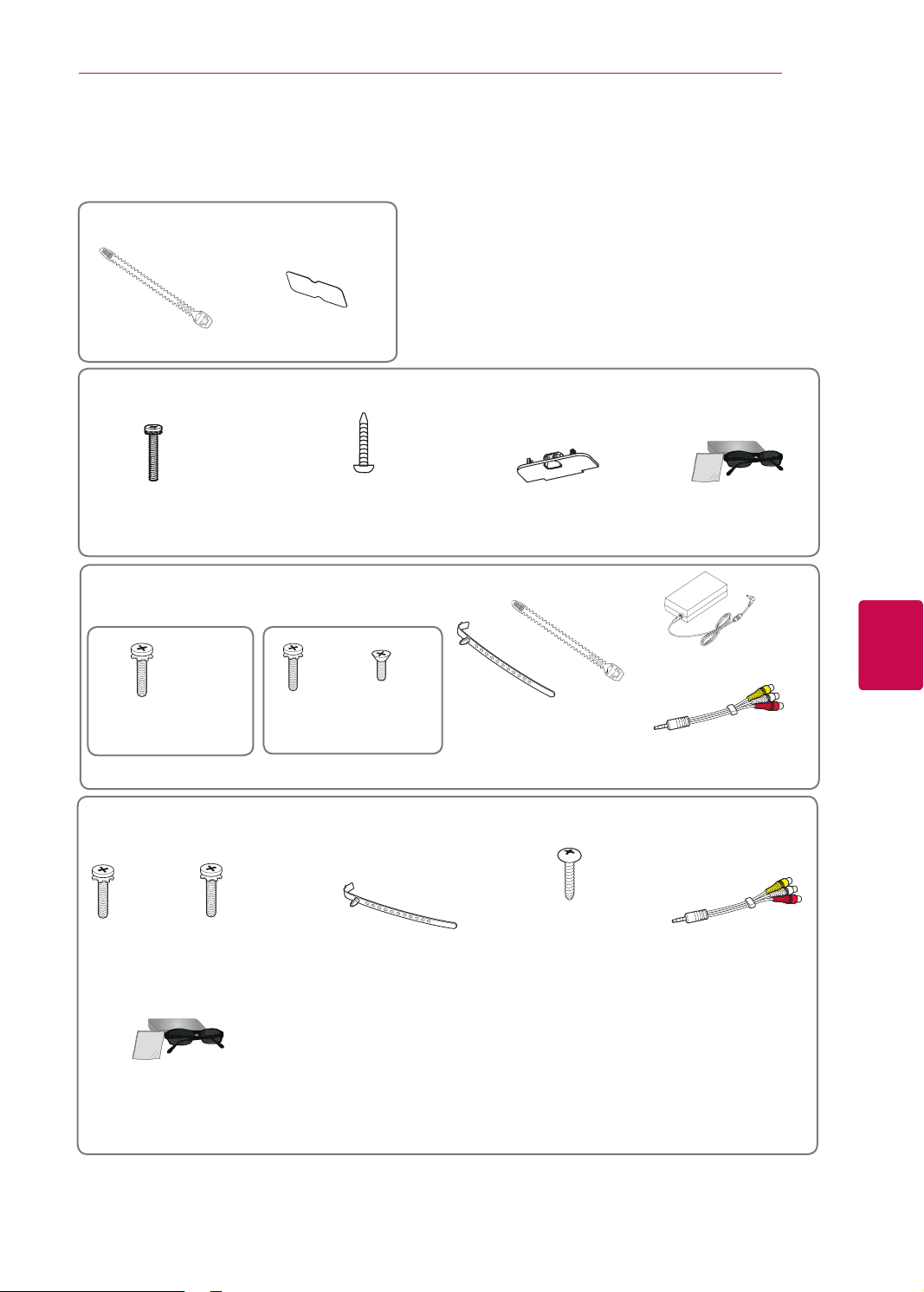
ASSEMBLING AND PREPARING
Only 22LK33**
Cable Holder Protection cover
Only 26/32LK33**, 32/42LK43**, 42/47/55LK53**, 32/37/42/47LK45**, 47LK95**
x 8
7
(M4x20)
Screw for assembly Protection coverScrew for fixing
(Except for 47/55LK53**,
47LK45**, 47LK95**)
(Only 47LK95**)
FPR 3D Glasses
Only 19/22/26LV25**, 22/26LV55** , 26LV30**
x 2
M4x16
(Except for 26LV30**)
Screw for assembly
x 2
M4x12
(Only 26LV30**)
M3x8
x 4
or
Cable holder
(Depending on model)
(This item is not included for
all models.)
DC Adapter
Composite gender cable
(Except for 26LV30**)
Only 32LV25**, 32/37/42/47/55LV35**, 32LV30**, 32/42LV34**, 32/42/47/55LW45**, 42/47LW54**,
32/42LV33**
x 8
M4 x 14
(Only 32LV25**)
Screw for assembly
x 8
M4 x 12
(Except for 32LV25**)
(This item is not included for
Cable holder
(Depending on model)
all models.)
(Only 32LV25**, 32/37LV35**,
32LV34**, 32LW45**, 32LV30**,
32LV33**)
Screw for fixing
Composite gender cable
(Except for 32LV30**,
32/42LV34**,
32/42LV33**)
1
ENGENGLISH
(Only 32/42/47/55LW45**,
42/47LW54**)
FPR 3D Glasses
1 The number of 3D glasses may differ depending on the country.
1
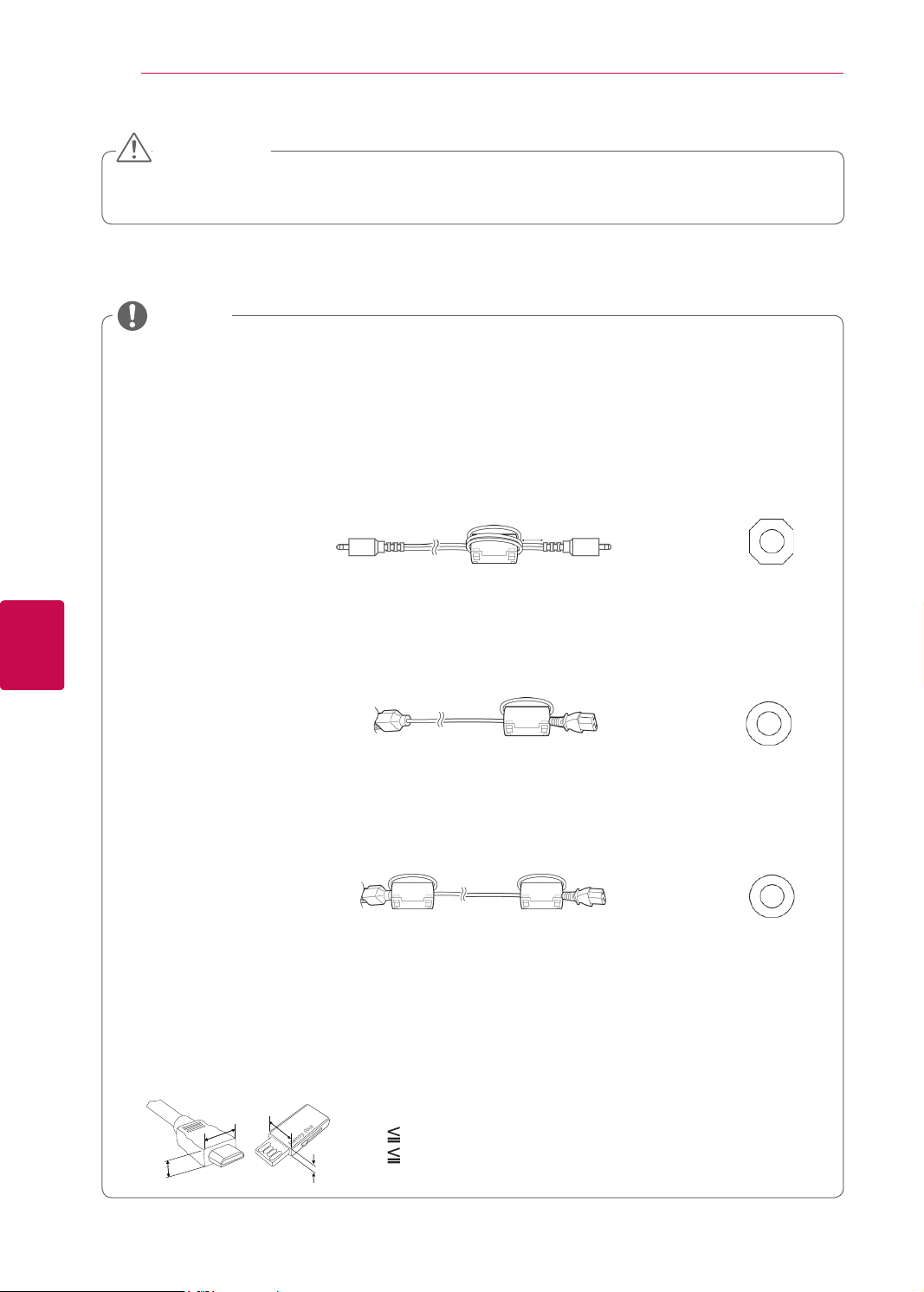
ASSEMBLING AND PREPARING
8
CAUTION
Do not use any pirated items to ensure the safety and product life span.
Any damages or injuries by using pirated items are not covered by the warranty.
NOTE
The items supplied with your product may vary depending on the model.
Product specifications or contents of this manual may be changed without prior notice due to
upgrade of product functions.
Image shown may differ from your TV.
How to use the ferrite core (Depending on model)
1 Use the ferrite core to reduce the electromagnetic interference in the PC audio cable.
Wind the PC audio cable on the ferrite core thrice. Place the ferrite core close to the TV.
ENGLISH
ENG
[to an External device]
[Figure 1]
10 mm(+ / - 5 mm)
[to the TV]
[Cross Section of
Ferrite Core]
2 Use the ferrite core to reduce the electromagnetic interference in the power cable.
Wind the power cable on the ferrite core once. Place the ferrite core close to the TV.
[to a wall plug] [to the TV]
[Figure 2]
[Cross Section of
Ferrite Core]
3 Use the ferrite core to reduce the electromagnetic interference in the power cable.
Wind the power cable on the ferrite core once. Place the ferrite core close to the TV and a wall plug.
[to a wall plug]
[Figure 3]
[to the TV]
[Cross Section of
Ferrite Core]
- If there is one ferrite core, follow as shown in Figure 1.
- If there are two ferrite cores, follow as shown in Figures 1 and 2.
- If there are three ferrite cores, follow as shown in Figures 1 and 3.
For an optimal connection, HDMI cables and USB devices should have bezels less than 10 mm
thick and 18 mm width.(Except for Plasma TV, 22/26/32LK33**, 32/42LK43**, 42/47/55LK53**,
47LK95**)
B
A
B
A
*A 10 mm
*B
18 mm
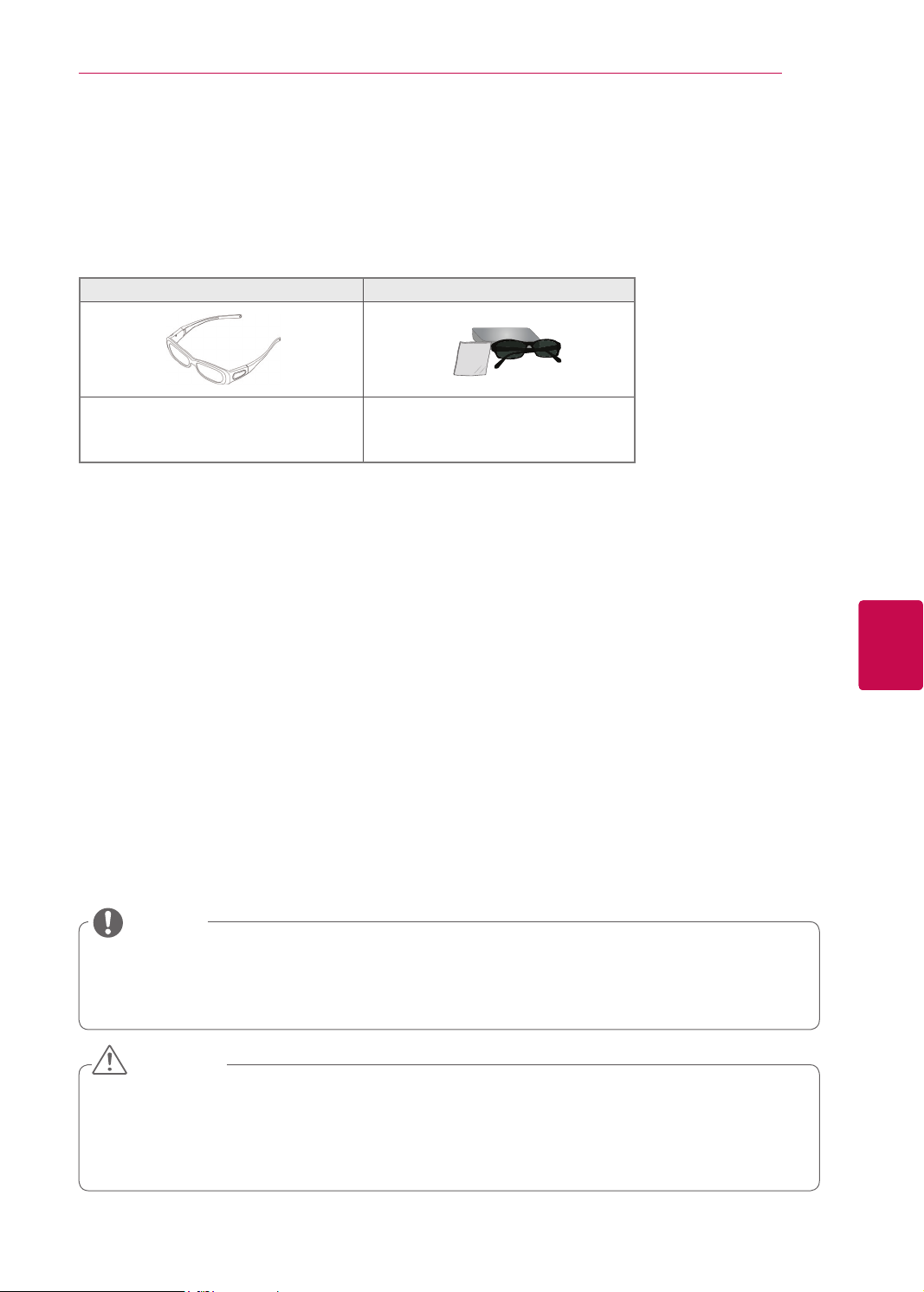
ASSEMBLING AND PREPARING
Separate purchase
Separate purchase items can be changed or modified for quality improvement without any notification.
Contact your dealer for buying these items.
These devices only work with compatible LG Plasma TV, LED LCD TV or LCD TV.
Only Plasma TV Only LCD / LED LCD TV
9
3D Glasses
(AG-S230, AG-S250, AG-S270 : Only
3D Models)
1 The model name or design may be changed depending on the upgrade of product functions,
manufacturer's circumstances or policies.
FPR 3D Glasses
(AG-F2** : Only 3D Models)
1
Parts and buttons
NOTE
ENGENGLISH
The TV can be placed in standby mode in order to reduce the power consumption. And the TV
should be turned off if it will not be watched for some time, as this will reduce energy consumption.
The energy consumed during use can be significantly reduced if the level of brightness of the
picture is reduced, and this will reduce the overall running cost.
CAUTION
Do not step on the glass stand or subject it to any impact. It may break, causing possible injury
from fragments of glass, or the TV may fall.
Do not drag the TV. The floor or the product may be damaged.
Some models have a thin film attached on to the screen and this must not be removed.
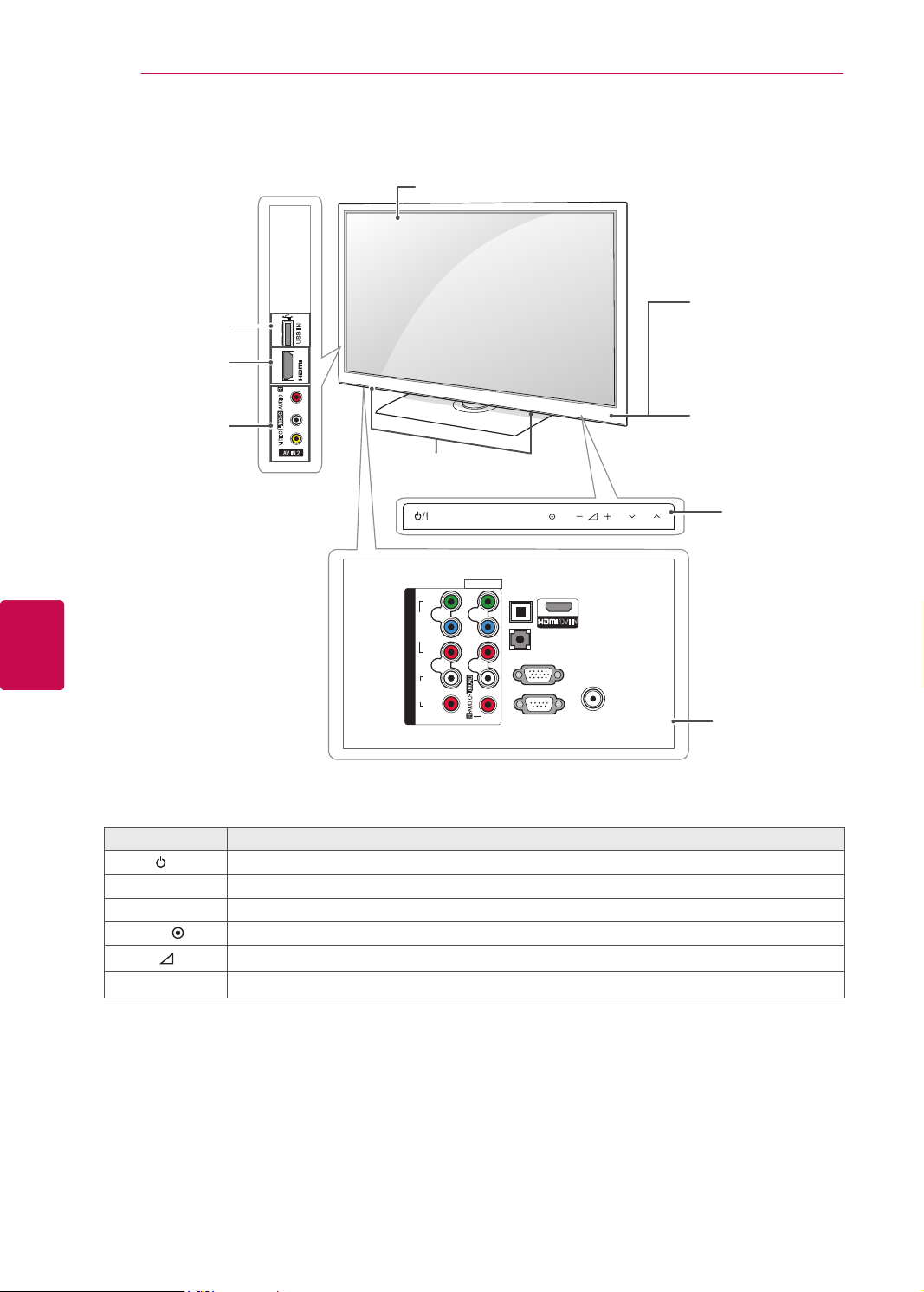
ASSEMBLING AND PREPARING
10
Image shown may differ from your TV.
ENGLISH
ENG
Only 50/60PV25**, 42/50PT25**
USB input
USB IN
R
AUDIO
L/MONO
VIDEO
AV IN 2
IN 2
HDMI IN
AV (Audio and
Video) IN
Screen
Speakers
INPUT
Y
B
P
VIDEO
R
P
AV IN 1
VIDEO
HOME OK
OPTICAL
DIGITAL
AUDIO OUT
AUDIO IN
(RGB/DVI)
/DVI IN
Remote control and
intelligent
1
sensors
Power indicator
Red – In Standby
mode
Off – TV turns on
P
1
Touch buttons
2
COMPONENT IN
AUDIO
L
R
1
L/MONO
AUDIO
R
2
RGB IN (PC)
RS-232C IN
(CONTROL & SERVICE)
ANTENNA
IN
Connection panel
(See p.80)
Button Description
/I Turns the power on or off
INPUT Changes the input source
HOME Accesses the main menus, or saves your input and exits the menus
OK
-
v
+
P
^
Selects the highlighted menu option or confirms an input
Adjusts the volume level
Scrolls through the saved programmes
1 Intelligent sensor - Adjusts the image quality corresponding to the surrounding environment.
2 Touch Button - You can use the desired button function by touching.
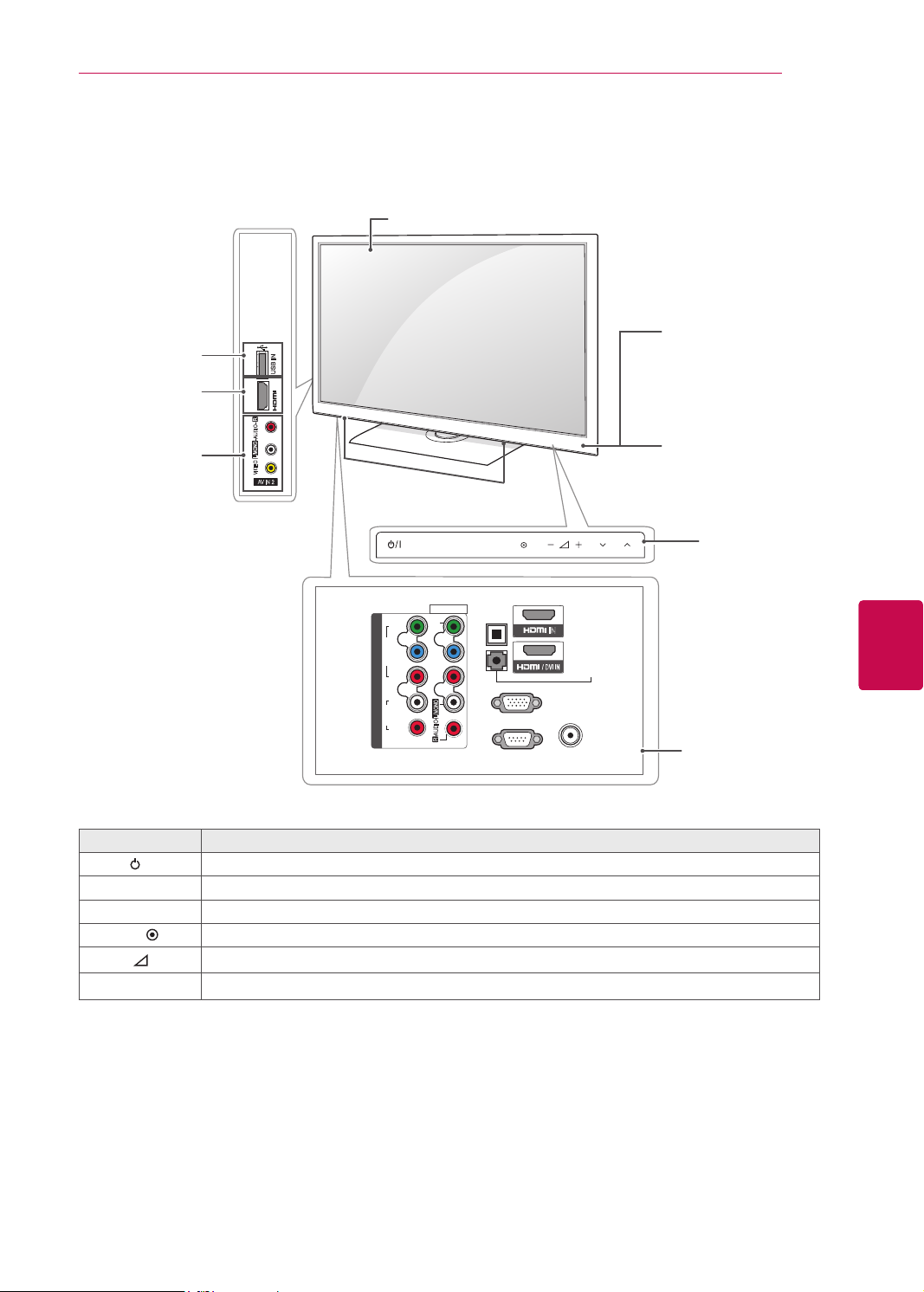
Image shown may differ from your TV.
Only 42/50PW35**, 42/50PW45**, 50/60PZ55**, 42/50PT35**
Screen
ASSEMBLING AND PREPARING
11
USB input
HDMI IN
AV (Audio and
Video) IN
R
AUDIO
L/MONO
VIDEO
AV IN 2
USB IN
IN 3
Speakers
Y
B
P
VIDEO
R
P
COMPONENT IN
L
AUDIO
R
1
INPUT
AV IN 1
VIDEO
L/MONO
AUDIO
R
HOME OK
2
OPTICAL
DIGITAL
AUDIO OUT
RGB IN (PC)
RS-232C IN
(CONTROL & SERVICE)
Remote control and
intelligent
1
sensors
Power indicator
Red – In Standby
mode
Off – TV turns on
P
2
IN
1
AUDIO IN
(RGB/DVI)
ANTENNA
IN
Touch buttons
Connection panel
2
ENGENGLISH
(See p.80)
Button Description
/I Turns the power on or off
INPUT Changes the input source
HOME Accesses the main menus, or saves your input and exits the menus
Selects the highlighted menu option or confirms an input
Adjusts the volume level
Scrolls through the saved programmes
-
OK
v
+
P
^
1 Intelligent sensor - Adjusts the image quality corresponding to the surrounding environment.
2 Touch Button - You can use the desired button function by touching.
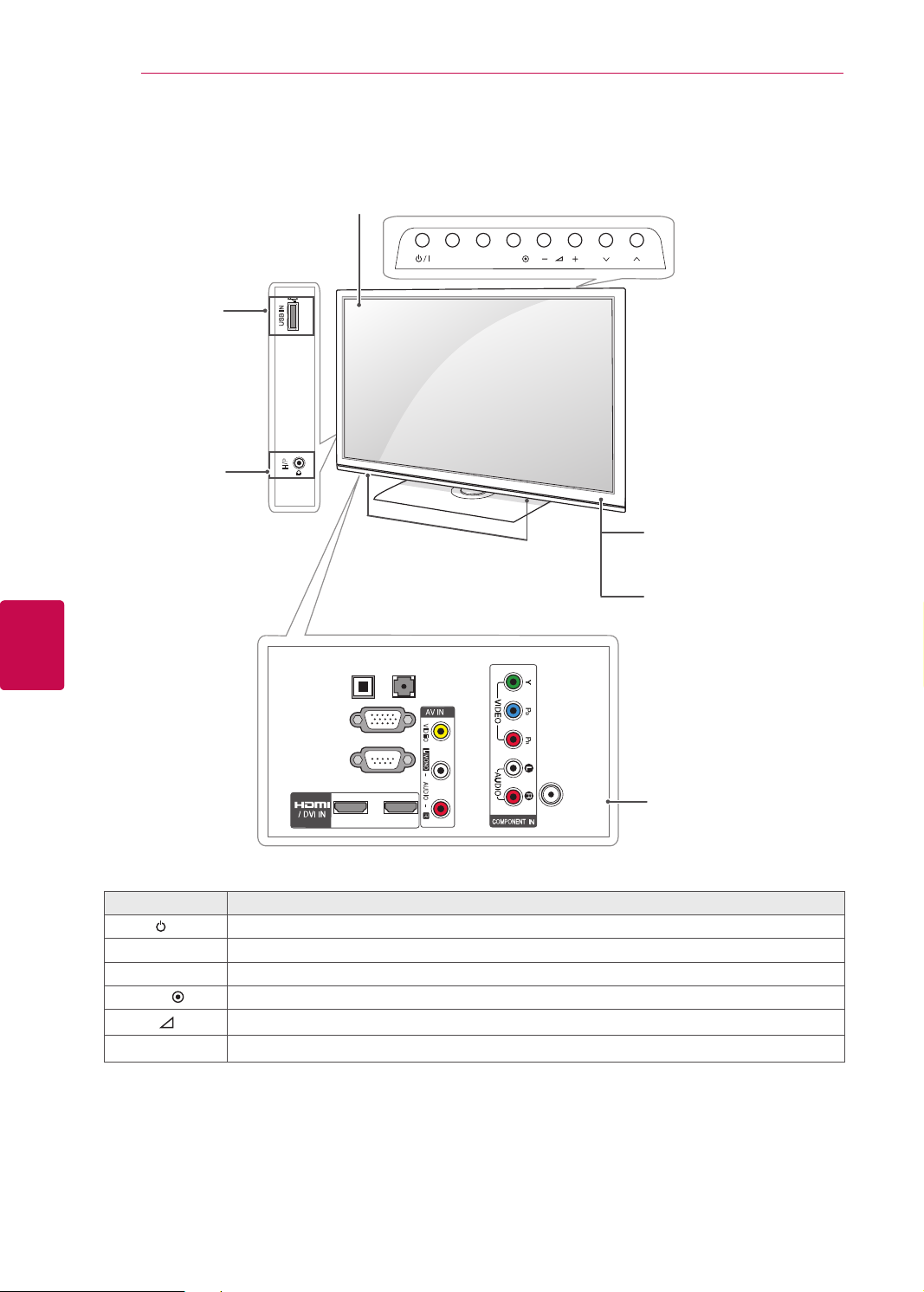
ASSEMBLING AND PREPARING
12
Image shown may differ from your TV.
Only 22LK33**
Screen
ENGLISH
ENG
USB input
Headphone
Socket
USB IN
H/P
R
INPUT HOME
R
Speakers
OK
P
Remote control
Power Indicator
(Can be adjusted using
the Power Indicator in the
OPTION menu.)
OPTICAL
(RGB/DVI)
DIGITAL
AUDIO IN
AUDIO OUT
RGB IN (PC)
VIDEO
L/MONO
1
RS-232C IN
(CONTROL & SERVICE)
AUDIO
R
1
2
ANTENNA/
CABLE IN
Button Description
/I Turns the power on or off
INPUT Changes the input source
HOME Accesses the main menus, or saves your input and exits the menus
OK
-
v
+
P
^
Selects the highlighted menu option or confirms an input
Adjusts the volume level
Scrolls through the saved programmes
Connection panel
(See p.80)
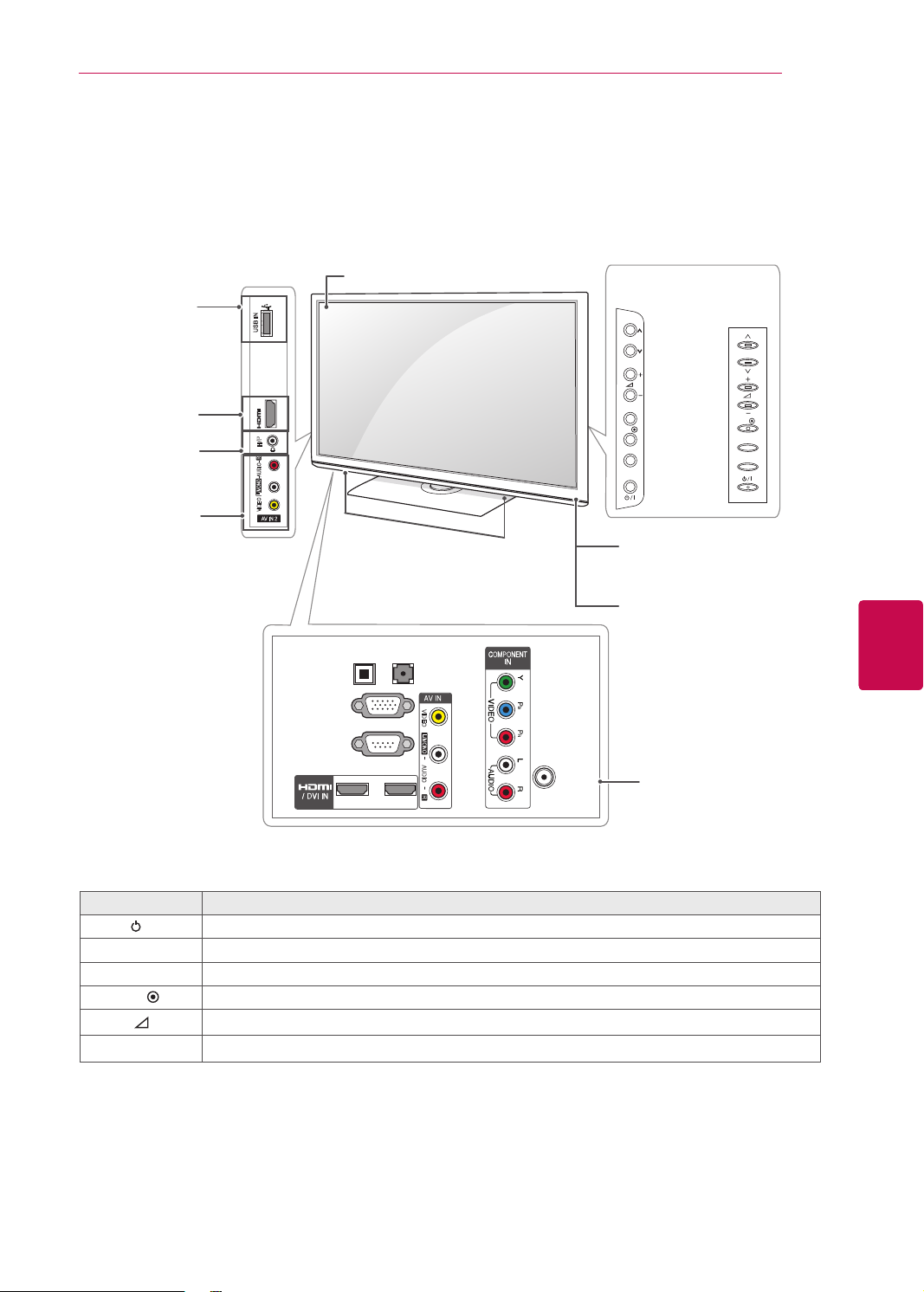
Image shown may differ from your TV.
Only 26/32LK33**, 32/42LK43**
ASSEMBLING AND PREPARING
13
USB input
HDMI IN
Headphone
Socket
AV (Audio and
Video) IN
USB IN
IN 3
H/P
R
AUDIO
L/MONO
VIDEO
AV IN 2
Screen
R
Speakers
AUDIO IN
DIGITAL
OPTICAL
(RGB/DVI)
AUDIO OUT
1
(CONTROL & SERVICE)
1
VIDEO
L/MONO
AUDIO
R
ANTENNA/
CABLE IN
RGB IN (PC)
RS-232C IN
2
(Only
26/32LK33**)
P
OK
HOME
INPUT
Remote control and
intelligent
(Only
32/42LK43**)
P
OK
HOME
INPUT
1
sensors
Power Indicator
(Can be adjusted using
the Power Indicator in the
OPTION menu.)
Connection panel
(See p.80)
ENGENGLISH
Button Description
/I Turns the power on or off
INPUT Changes the input source
HOME Accesses the main menus, or saves your input and exits the menus
Selects the highlighted menu option or confirms an input
Adjusts the volume level
Scrolls through the saved programmes
-
OK
v
+
P
^
1 Intelligent sensor - Adjusts the image quality corresponding to the surrounding environment.
(only 32LK430Z)
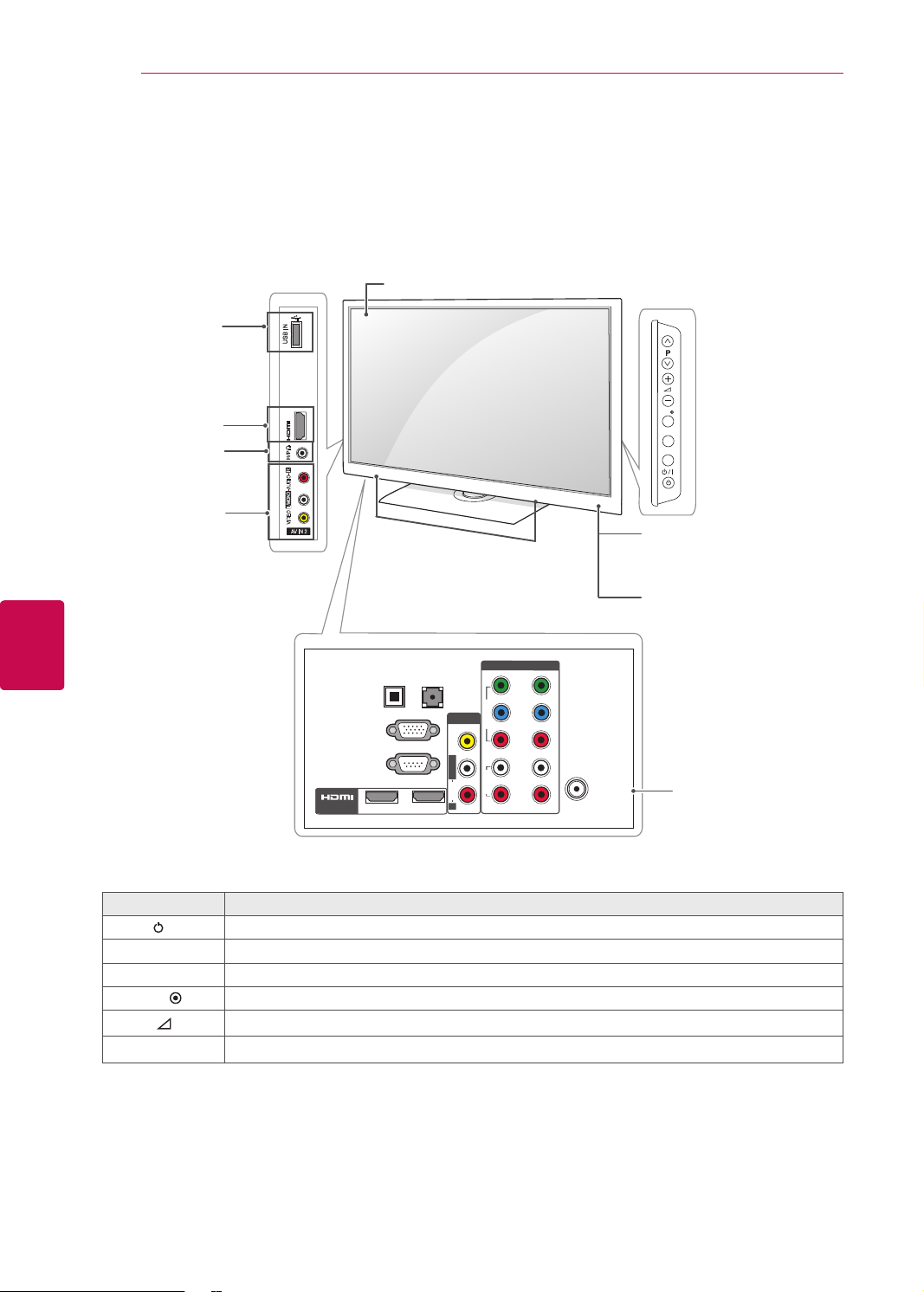
ASSEMBLING AND PREPARING
14
Image shown may differ from your TV.
Only 42/47/55LK53**, 47LK95**
Screen
ENGLISH
ENG
USB input
HDMI IN
Headphone
Socket
AV (Audio and
Video) IN
USB IN
IN 3
R
AUDIO
L/MONO
VIDEO
AV IN 2
P
OK
HOME
R
Speakers
INPUT
Remote control and
intelligent
1
sensors
Power Indicator
(Can be adjusted using
the Power Indicator in the
OPTION menu.)
AV IN 1
VIDEO
L/MONO
AUDIO
R
COMPONENT IN
Y
VIDEO
P
B
P
R
L
AUDIO
R
2
1
ANTENNA /
CABLE IN
Connection panel
(See p.80)
/ DVI IN
OPTICAL DIGITAL
AUDIO OUT
RGB IN (PC)
RS-232C IN
2
(RGB/DVI)
AUDIO IN
(CONTROL & SERVICE)
1
Button Description
/I Turns the power on or off
INPUT Changes the input source
HOME Accesses the main menus, or saves your input and exits the menus
Selects the highlighted menu option or confirms an input
Adjusts the volume level
Scrolls through the saved programmes
-
OK
v
+
P
^
1 Intelligent sensor - Adjusts the image quality corresponding to the surrounding environment.
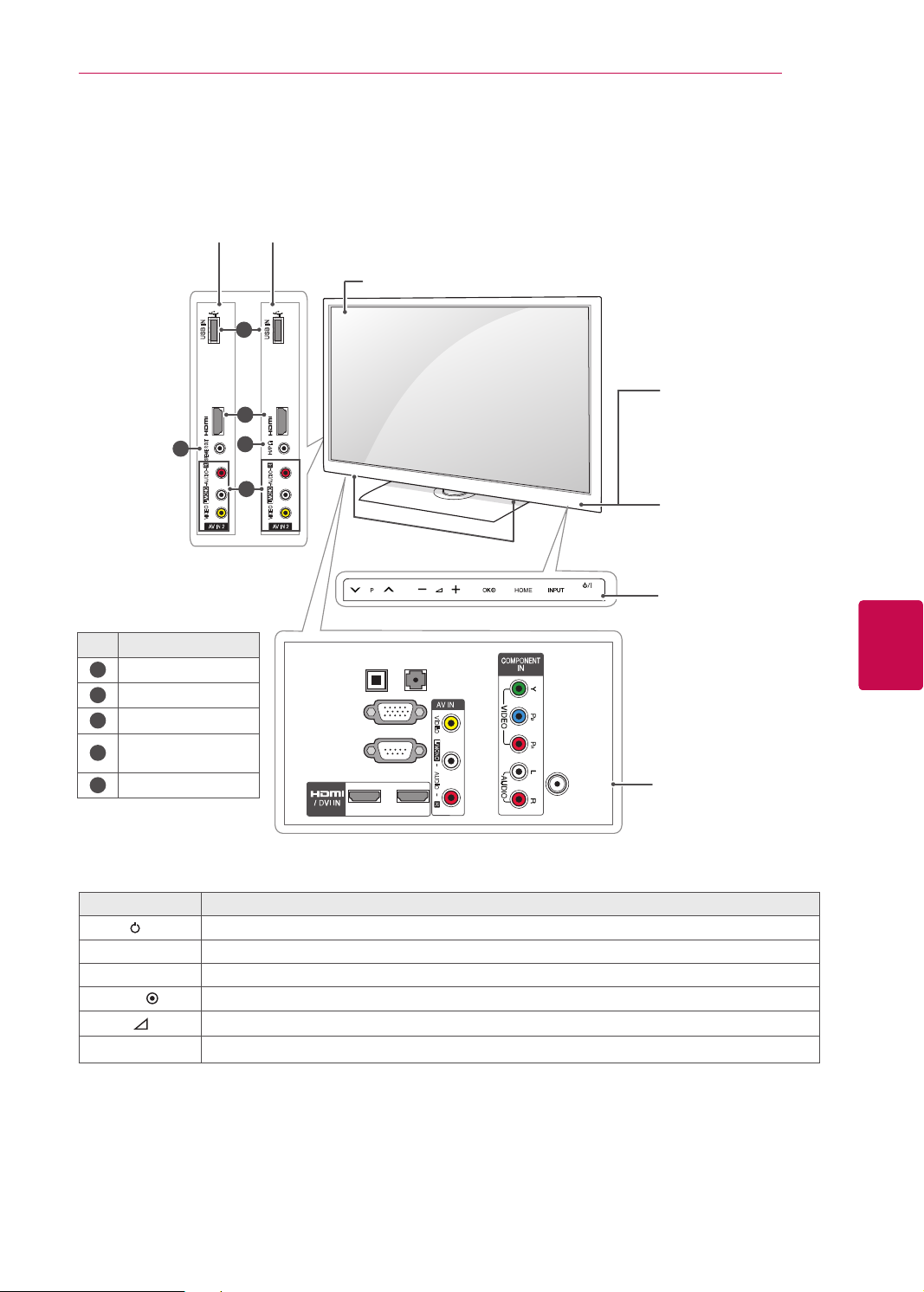
ImageshownmaydifferfromyourTV.
Only32/37/42/47LK45**
ASSEMBLING AND PREPARING
15
32/37/42/47LK455C)
(Only
5
No. Description
1
USBinput
2
HDMIIN
3
HeadphoneSocket
AV(AudioandVideo)
4
IN
5
SPEAKEROUT
USB IN
IN 3
SPEAKE R OUT
R
AUDIO
L/MONO
VIDEO
AV IN 2
(Exceptfor
32/37/42/47LK455C)
1
USB IN
IN 3
2
R
3
R
AUDIO
4
L/MONO
VIDEO
AV IN 2
Screen
Speakers
AUDIO IN
DIGITAL
OPTICAL
(RGB/DVI)
AUDIO OUT
RGB IN (PC)
RS-232C IN
(CONTROL & SERVICE)
2
Remote control and
intelligent
1
sensors
Power Indicator
(Can be adjusted using
the Power Indicator in the
OPTION menu.)
Touch buttons
2
ENGENGLISH
1
VIDEO
L/MONO
ANTENNA/
AUDIO
R
1
CABLE IN
Connection panel
(See p.80)
Button Description
/I Turnsthepoweronoroff
INPUT Changestheinputsource
HOME Accessesthemainmenus,orsavesyourinputandexitsthemenus
Selectsthehighlightedmenuoptionorconfirmsaninput
Adjuststhevolumelevel
Scrollsthroughthesavedprogrammes
-
OK
v
+
P
^
1 Intelligentsensor-Adjuststheimagequalitycorrespondingtothesurroundingenvironment.
2 TouchButton-Youcanusethedesiredbuttonfunctionbytouching.
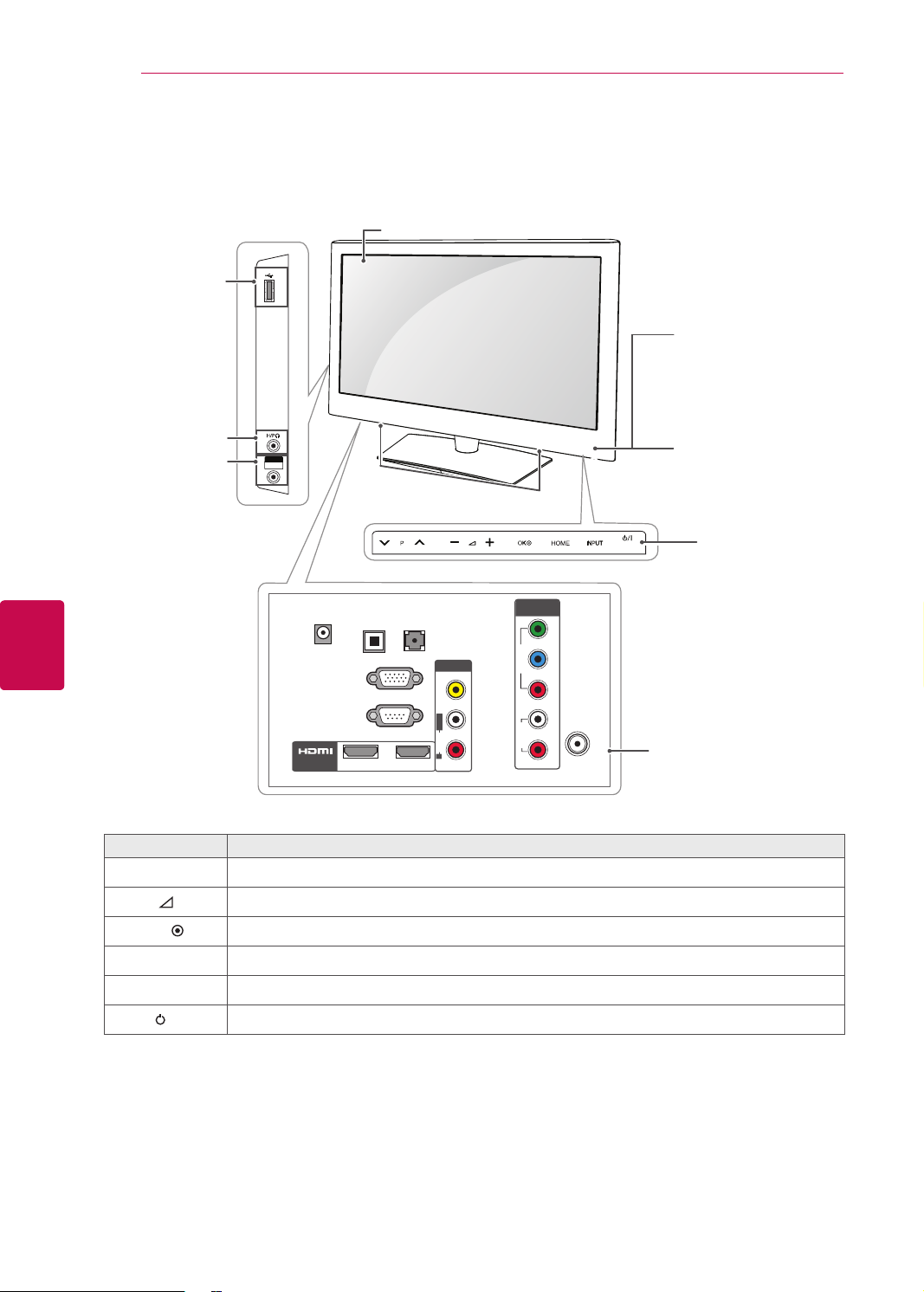
ASSEMBLING AND PREPARING
16
Image shown may differ from your TV.
Only 19/22/26LV25**
Screen
ENGLISH
ENG
USB input
Headphone
Socket
AV (Audio and
Video) IN
AV IN 2
VIDEO / AUDIO
USB IN
DC-IN
/ DVI IN
Speakers
OPTICAL
DIGITAL
(RGB/DVI)
AUDIO OUT
AUDIO IN
RGB IN (PC)
RS-232C IN(CONTROL & SERVICE)
2
1
AV IN 1
VIDEO
L/MONO
AUDIO
R
COMPONENT
IN
Y
VIDEO
P
B
P
R
L
AUDIO
R
ANTENNA/
CABLE IN
Remote control and
intelligent
1
sensors
Power Indicator
(Can be adjusted using
the Power Indicator in the
OPTION menu.)
Touch buttons
Connection panel
(See p.80)
2
Button Description
v
-
OK
P
^
+
Scrolls through the saved programmes
Adjusts the volume level
Selects the highlighted menu option or confirms an input
HOME Accesses the main menus, or saves your input and exits the menus
INPUT Changes the input source
/I Turns the power on or off
1 Intelligent sensor - Adjusts the image quality corresponding to the surrounding environment.
2 Touch Button - You can use the desired button function by touching.

ASSEMBLING AND PREPARING
USB IN
IN 3
VIDEO / AUDIO
AV IN 2
OPTICAL
DIGITAL
AUDIO OUT
AUDIO IN
(RGB/DVI)
RGB IN (PC)
RS-232C IN
(CONTROL & SERVICE)
L/MONO
R
AUDIO
VIDEO
2
1
12
1
ANTENNA/
CABLE IN
OPTICAL
DIGITAL
AUDIO OUT
AUDIO IN
(RGB/DVI)
RGB IN (PC)
RS-232C IN
(CONTROL & SERVICE)
L/MONO
R
AUDIO
VIDEO
2
1
12
ANTENNA/
CABLE IN
P
HOME
INPUT
OK
USB IN
P
OK
INPUT
HOME
Image shown may differ from your TV.
Only 32LV25**, 32/37/42/47/55LV35**, 32/42LV34**, 32/42/47/55LW45**, 42/47LW54**, 32/42LV33**
(Only
(Only 32/42LV34**, 32/42LV33**)
32/42LV34**, 32/42LV33**)
Screen
(Only
42/47LW54**)
USB input
HDMI IN
Headphone
Socket
AV (Audio and
Video) IN
(Except for
Speakers
32/42LV34**,
32/42LV33**)
Remote control and
intelligent
Power Indicator
(Can be adjusted using
the Power Indicator in the
OPTION menu.)
Touch buttons
(Except for 32/42LV34**,
32/42LV33**
42/47LW54**)
1
sensors
2
17
ENGENGLISH
or
OK
Button Description
v
P
^
+
-
or
OK Selects the highlighted menu option or confirms an input
HOME Accesses the main menus, or saves your input and exits the menus
Scrolls through the saved programmes
Adjusts the volume level
INPUT Changes the input source
/I Turns the power on or off
1 Intelligent sensor - Adjusts the image quality corresponding to the surrounding environment.
2 Touch Button - You can use the desired button function by touching.
Connection panel
(See p.80)
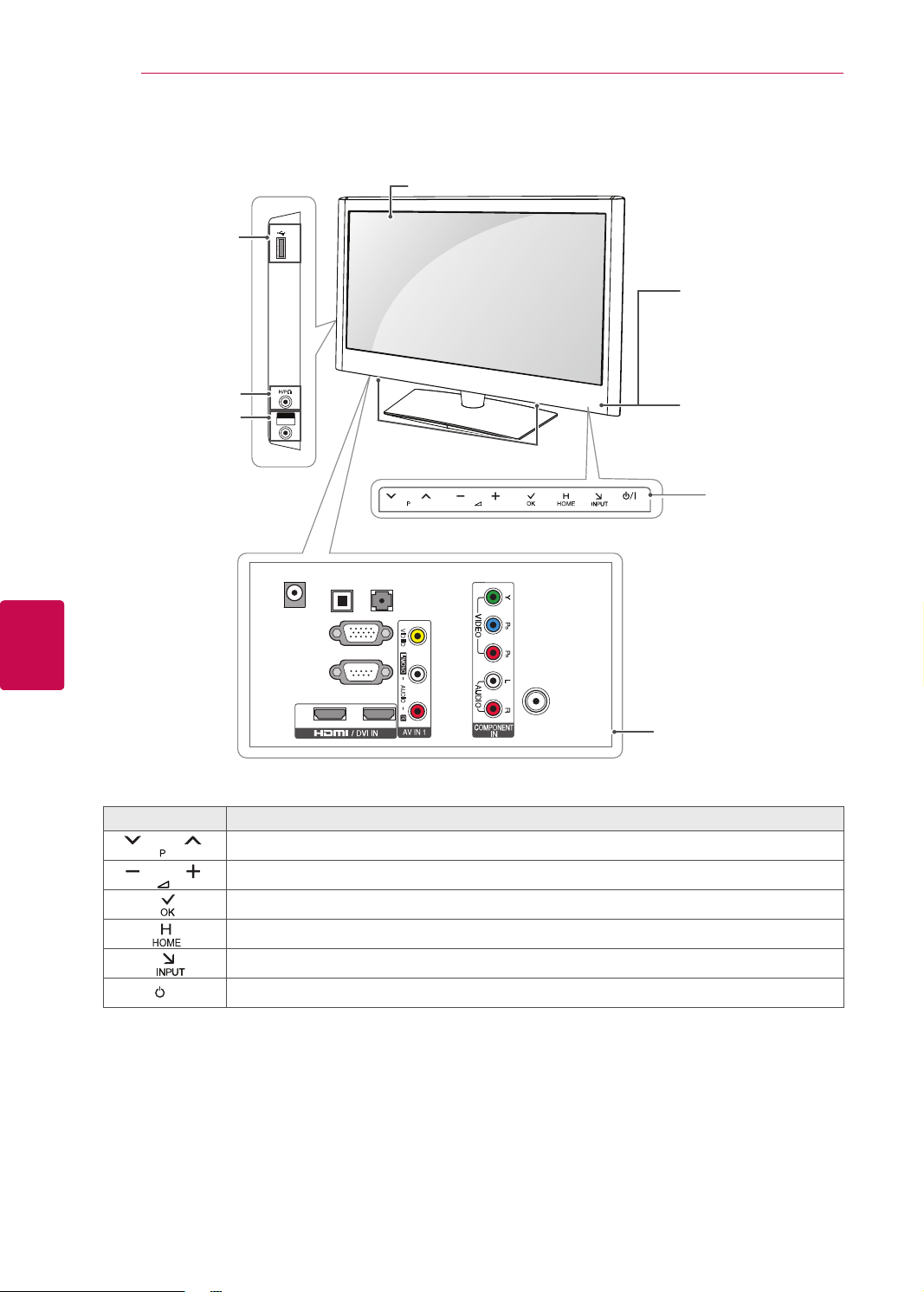
ASSEMBLING AND PREPARING
18
Image shown may differ from your TV.
ENGLISH
ENG
Only 22/26LV55**
USB input
Headphone
Socket
AV (Audio and
Video) IN
USB IN
AV IN 2
VIDEO / AUDIO
DC-IN
RGB IN (PC)
RS-232C IN
(CONTROL & SERVICE)
2 1
OPTICAL
DIGITAL
AUDIO OUT
Screen
Speakers
AUDIO IN
(RGB/DVI)
VIDEO
L/MONO
AUDIO
R
ANTENNA/
CABLE IN
Remote control and
intelligent
1
sensors
Power Indicator
(Can be adjusted using
the Power Indicator in
the OPTION menu.)
Touch buttons
Connection panel
(See p.80)
2
Button Description
Scrolls through the saved programmes
Adjusts the volume level
Selects the highlighted menu option or confirms an input
Accesses the main menus, or saves your input and exits the menus
Changes the input source
/I Turns the power on or off
1 Intelligent sensor - Adjusts the image quality corresponding to the surrounding environment.
2 Touch Button - You can use the desired button function by touching.
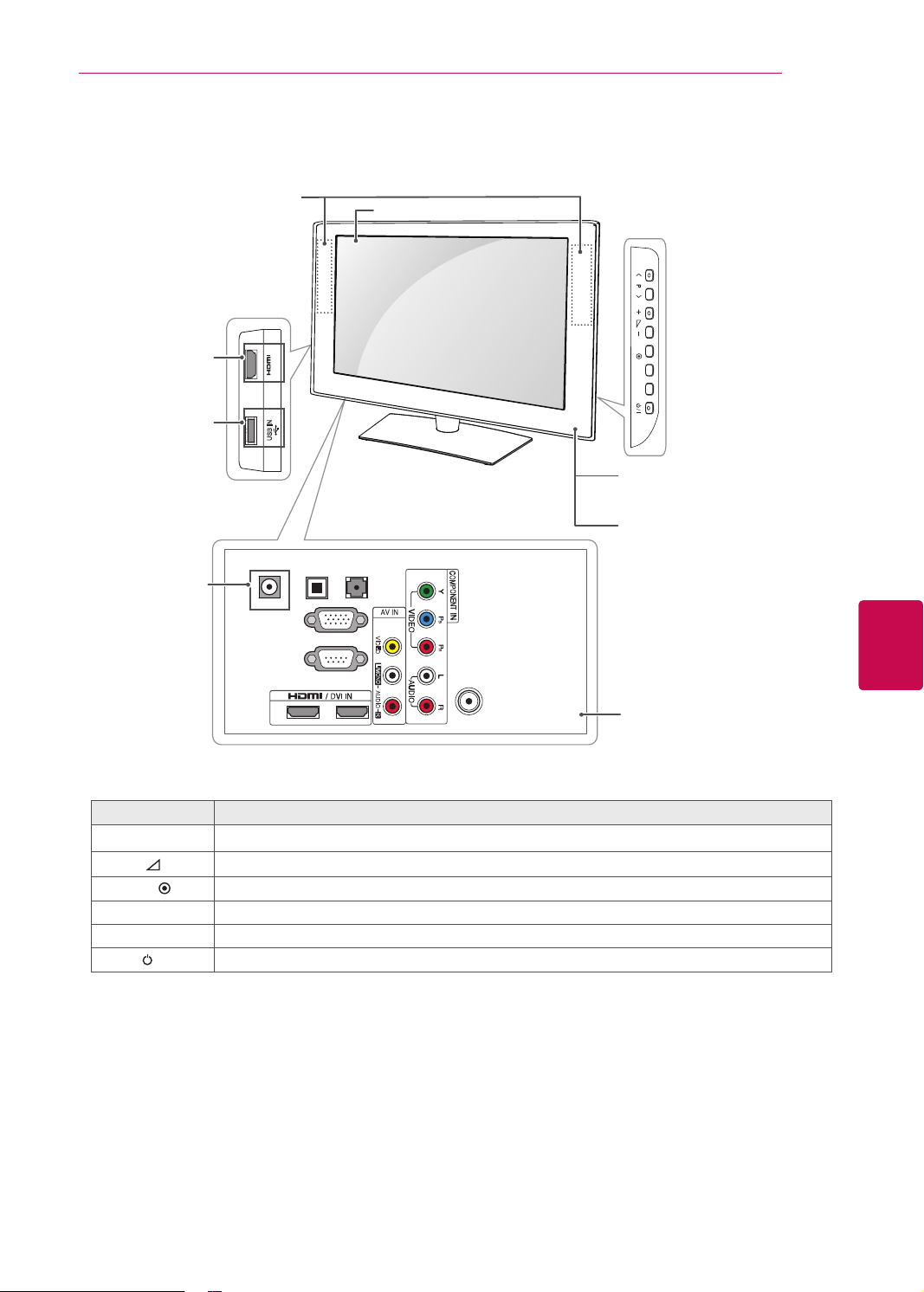
Image shown may differ from your TV.
Only 26/32LV30**
Speakers
Screen
ASSEMBLING AND PREPARING
19
HDMI IN
IN 3
R
USB input
USB IN
AUDIO IN
DC-IN
RGB IN (PC)
RS-232C IN
2 1
OPTICAL
DIGITAL
AUDIO OUT
(RGB/DVI)
VIDEO
L/MONO
AUDIO
R
ANTENNA/
CABLE IN
(Except for
32LV30**)
(CONTROL & SERVICE)
Button Description
v
P
^
+
-
OK
HOME Accesses the main menus, or saves your input and exits the menus
INPUT Changes the input source
/I Turns the power on or off
Scrolls through the saved programmes
Adjusts the volume level
Selects the highlighted menu option or confirms an input
OK
HOME
INPUT
Remote control and
intelligent
1
sensors
Power Indicator
(Can be adjusted using
the Power Indicator in the
OPTION menu.)
Connection panel
(See p.80)
ENGENGLISH
1 Intelligent sensor - Adjusts the image quality corresponding to the surrounding environment.
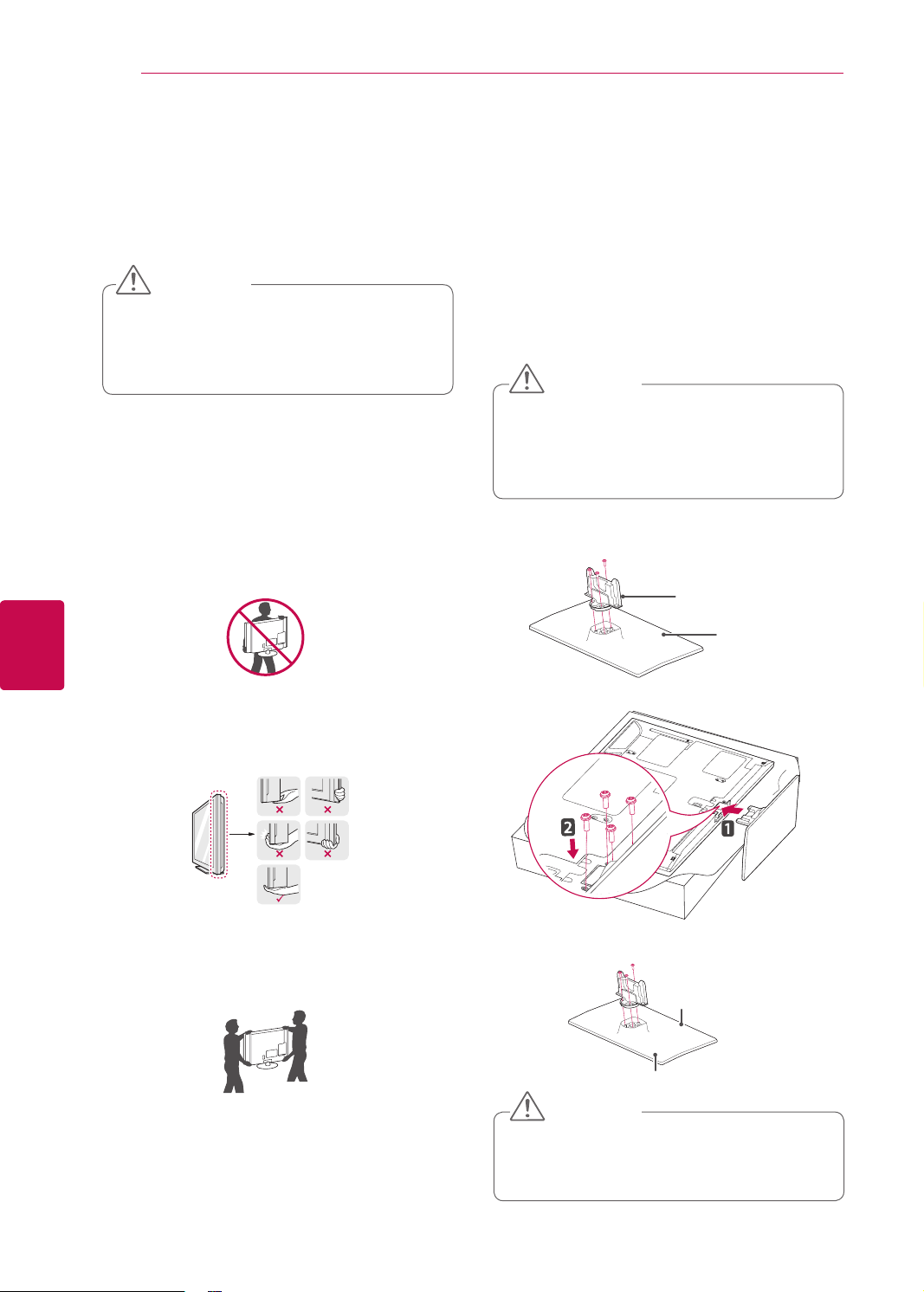
ASSEMBLING AND PREPARING
20
ENGLISH
ENG
Lifting and moving the TV
When moving or lifting the TV, read the following to
prevent the TV from being scratched or damaged
and for safe transportation regardless of its type
and size.
CAUTION
Avoid touching the screen at all times, as
this may result in damage on the screen
or some of the pixels used to create
images.
It is recommended to move the TV in the box
or packing material that the TV originally came
in.
Before moving or lifting the TV, disconnect the
power cord and all cables.
When holding the TV, the screen should face
away from you to avoid damage.
Setting up the TV
Image shown may differ from your TV.
Put your TV on a pedestal stand and mount the TV
on a table or wall.
Attaching the stand
Only Plasma TV
Lay the TV with the screen side down on a flat
1
surface.
CAUTION
Lay a foam mat or soft protective cloth
on the surface to protect the screen from
damage. Make sure no objects press
against the screen.
Assemble the parts of the Stand Body with the
2
Stand Base of the TV.
Stand Body
Stand Base
Hold the top and bottom of the TV frame firmly.
Make sure not to hold the transparent part,
speaker, or speaker grill area.
When transporting a large TV, there should be
at least 2 people.
When transporting the TV by hand, hold the
TV as shown in the following illustration.
When transporting the TV, do not expose the
TV to jolts or excessive vibration.
When transporting the TV, keep the TV
upright, never turn the TV on its side or tilt
towards the left or right.
3 Secure the TV and the stand with the 4 screws.
Make sure to assemble the front and rear side
of the stand.
Front
Rear
CAUTION
Tighten the screws firmly to prevent
the TV from tilting forward. Do not over
tighten.
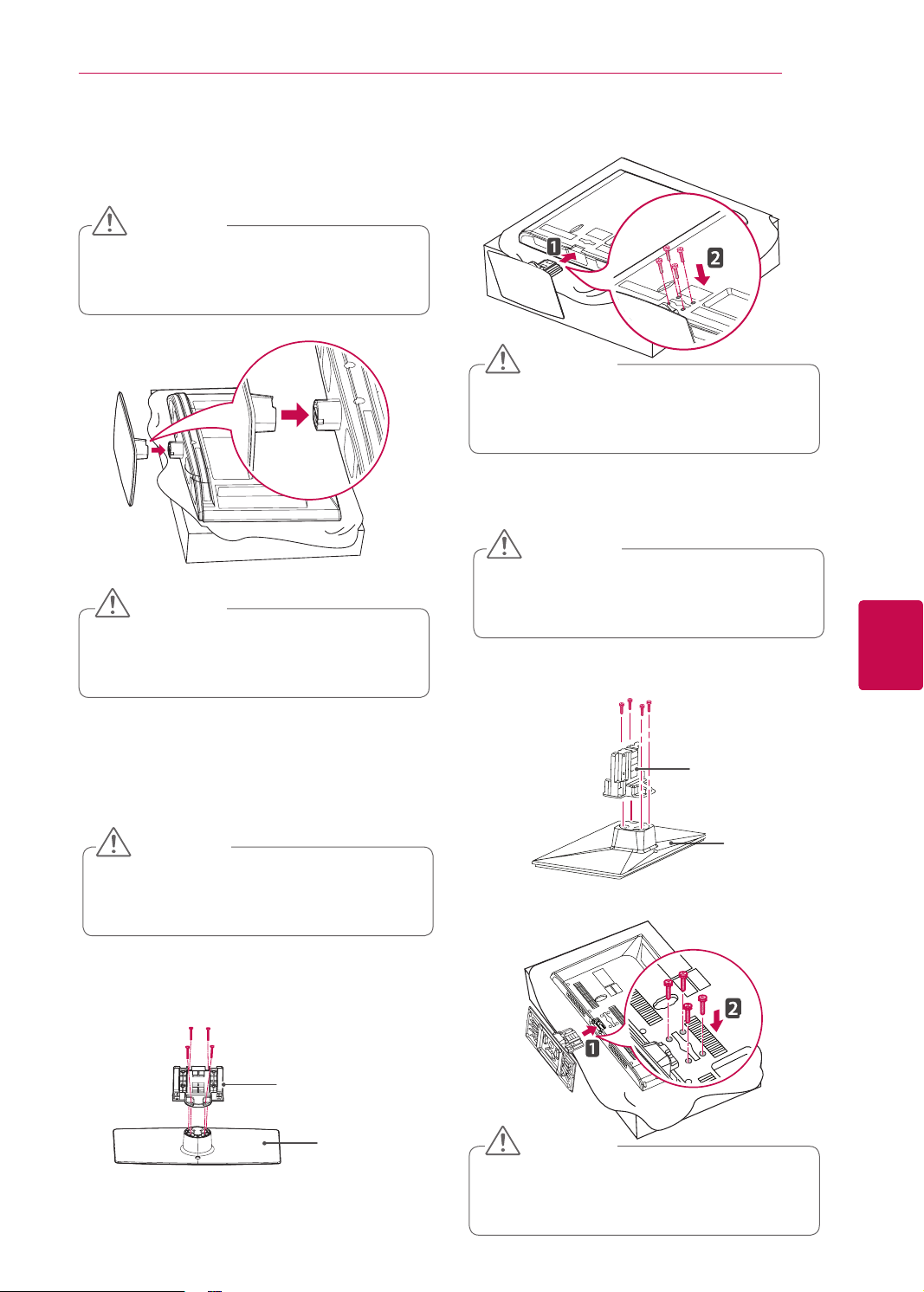
ASSEMBLING AND PREPARING
21
Only 22LK33**
Lay the TV with the screen side down on a flat
1
surface.
CAUTION
Lay a foam mat or soft protective cloth
on the surface to protect the screen from
damage.
Assemble the TV as shown.
2
CAUTION
Tighten the screws firmly to prevent
the TV from tilting forward. Do not over
tighten.
3 Secure the TV and the stand with the 4 screws.
CAUTION
Tighten the screws firmly to prevent
the TV from tilting forward. Do not over
tighten.
Only 32/37/42/47LK45**
Lay the TV with the screen side down on a flat
1
surface.
CAUTION
Lay a foam mat or soft protective cloth
on the surface to protect the screen from
damage.
Assemble the parts of the Stand Body with the
2
Stand Base of the TV.
ENGENGLISH
Only 26/32LK33**, 32/42LK43**, 42/47/55LK53**,
47LK95**
Lay the TV with the screen side down on a flat
1
surface.
CAUTION
Lay a foam mat or soft protective cloth
on the surface to protect the screen from
damage.
Assemble the parts of the Stand Body with the
2
Stand Base of the TV.
Stand Body
Stand Base
Stand Body
Stand Base
3 Secure the TV and the stand with the 4 screws.
CAUTION
Tighten the screws firmly to prevent
the TV from tilting forward. Do not over
tighten.
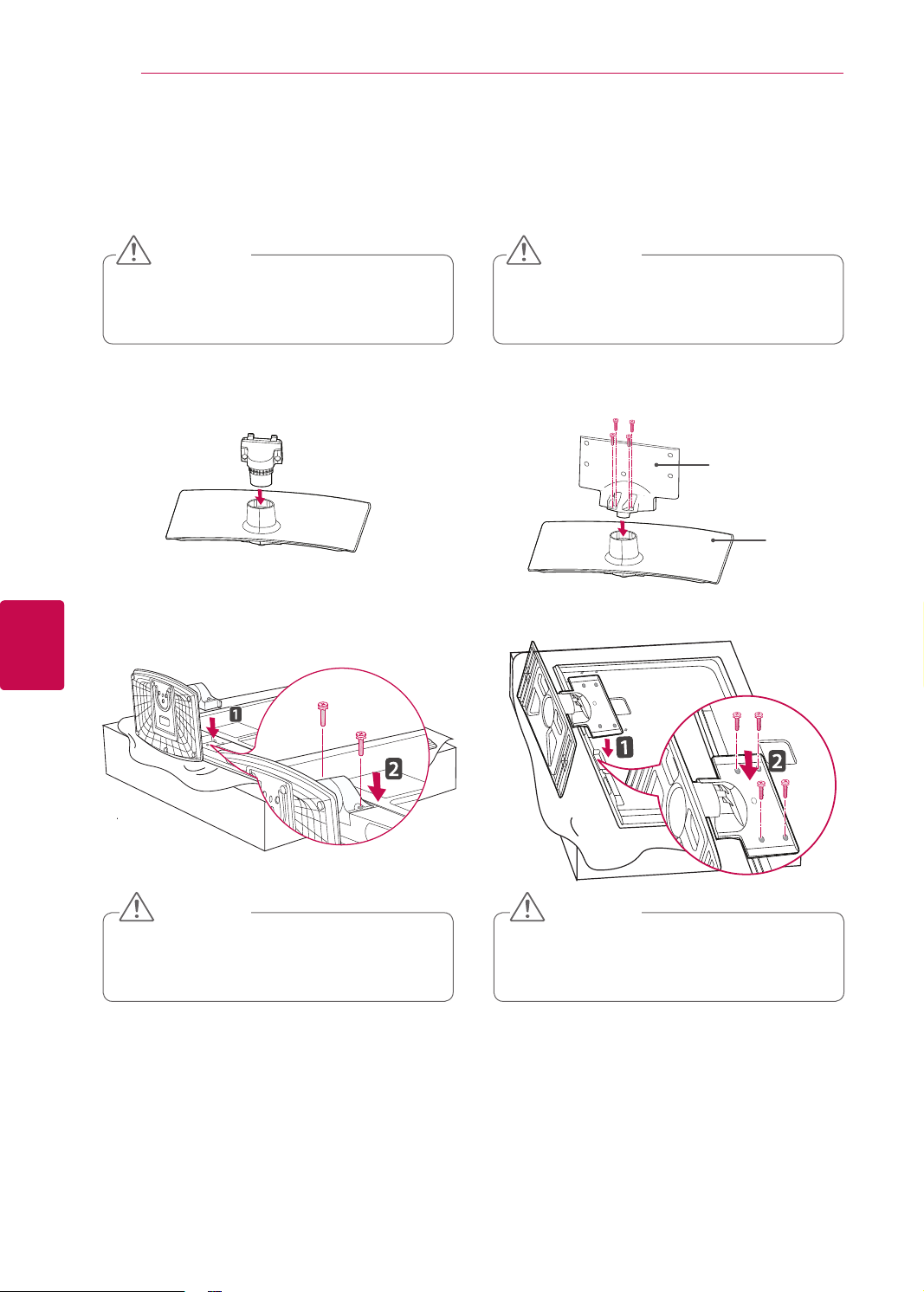
ASSEMBLING AND PREPARING
22
Only 32LV25**Only 19/22/26LV25**, 22/26LV55**
ENGLISH
ENG
Lay the TV with the screen side down on a flat
1
surface.
CAUTION
Lay a foam mat or soft protective cloth
on the surface to protect the screen from
damage.
Assemble the parts of the Stand Body with the
2
Stand Base of the TV.
Lay the TV with the screen side down on a flat
1
surface.
CAUTION
Lay a foam mat or soft protective cloth
on the surface to protect the screen from
damage.
Assemble the parts of the Stand Body with the
2
Stand Base of the TV.
Stand Body
Stand Base
3 Secure the TV and the stand with the 4 screws.3 Secure the TV and the stand with the 2 screws.
CAUTION
Tighten the screws firmly to prevent
the TV from tilting forward. Do not over
tighten.
CAUTION
Tighten the screws firmly to prevent
the TV from tilting forward. Do not over
tighten.
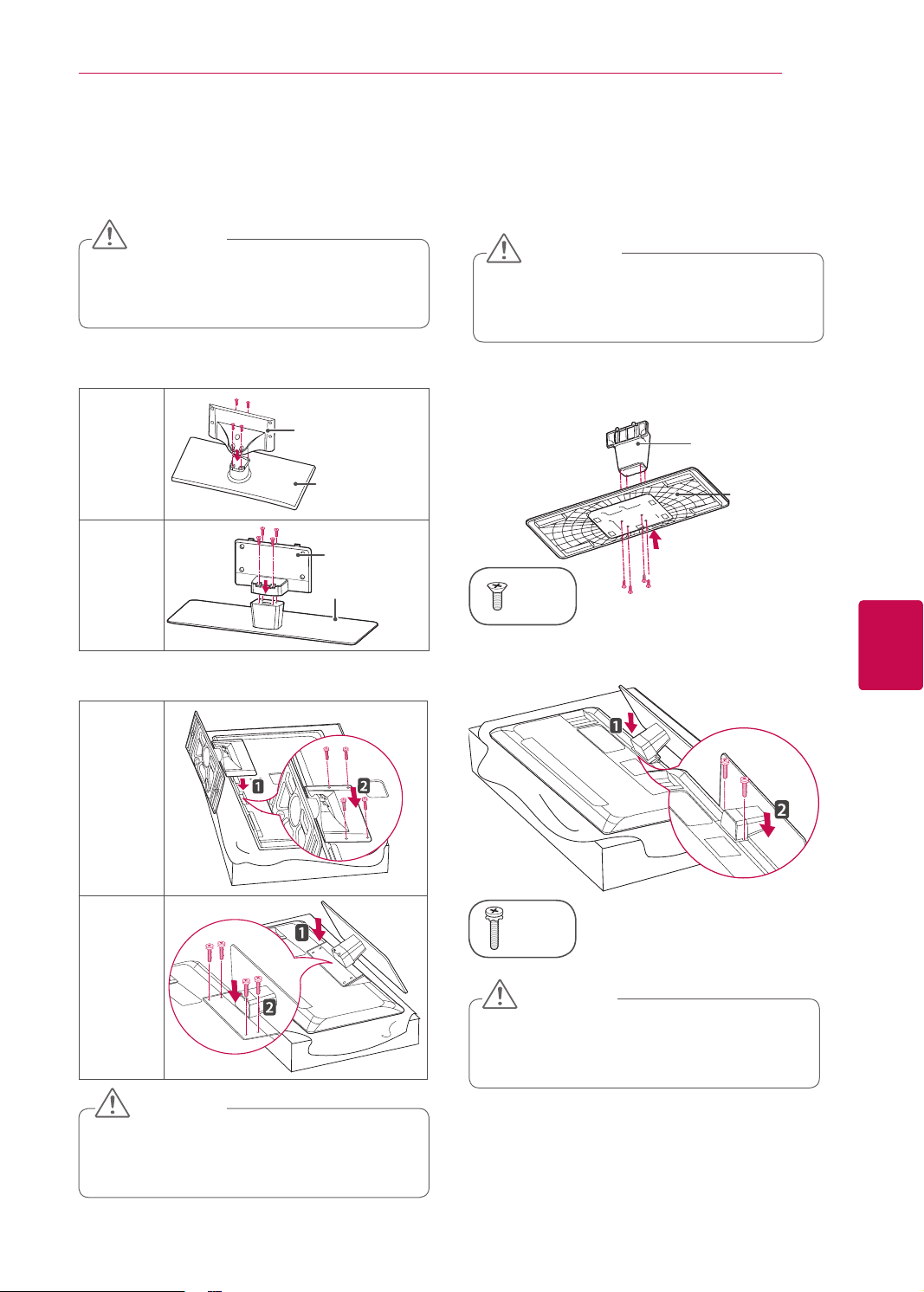
ASSEMBLING AND PREPARING
23
Only 32/37/42/47/55LV35**, 32LV30**,
32/42LV34**, 32/42/47/55LW45**, 32/42LV33**
Lay the TV with the screen side down on a flat
1
surface.
CAUTION
Lay a foam mat or soft protective cloth
on the surface to protect the screen from
damage.
Assemble the parts of the Stand Body with the
2
Stand Base of the TV.
Except for
32LV30**
Only
32LV30**
Stand Body
Stand Base
Stand Body
Stand Base
Only 26LV30**
Lay the TV with the screen side down on a flat
1
surface.
CAUTION
Lay a foam mat or soft protective cloth
on the surface to protect the screen from
damage.
Assemble the parts of the Stand Body with the
2
Stand Base of the TV.
Stand Body
Stand Base
(M3x8)
ENGENGLISH
3 Secure the TV and the stand with the 4 screws.
Except for
32LV30**
Only
32LV30**
CAUTION
Tighten the screws firmly to prevent
the TV from tilting forward. Do not over
tighten.
3 Secure the TV and the stand with the 2 screws.
(M4x12)
CAUTION
Tighten the screws firmly to prevent
the TV from tilting forward. Do not over
tighten.
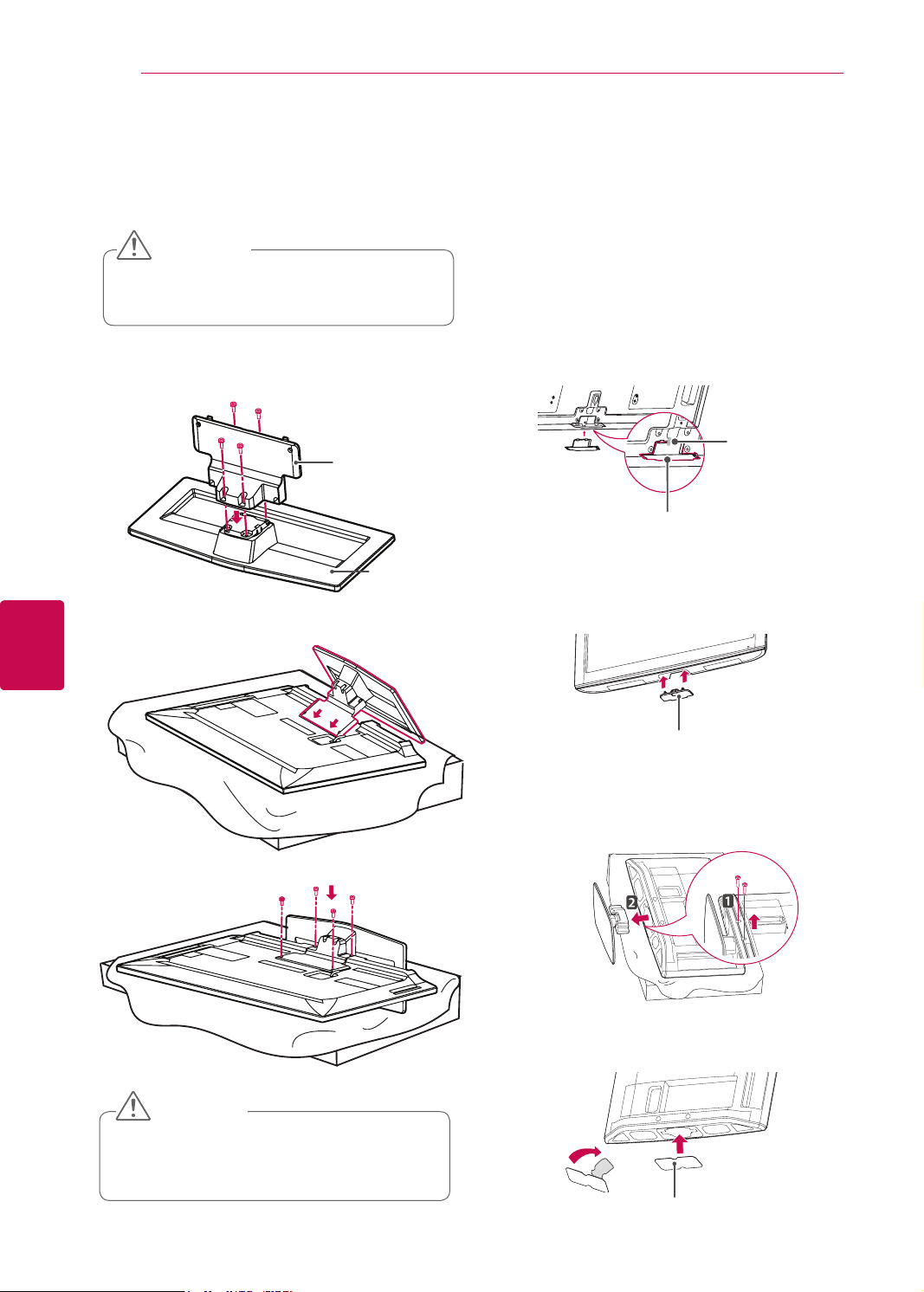
ASSEMBLING AND PREPARING
24
ENGLISH
ENG
Only 42/47LW54**
Lay the TV with the screen side down on a flat
1
surface.
CAUTION
Lay a foam mat or soft protective cloth on the
surface to protect the screen from damage.
Assemble the parts of the
2
Stand Base
of the TV.
Stand Body
Stand Body
with the
Stand Base
3 Assemble the TV as shown.
Not using the Desk Type Stand
Image shown may differ from your TV.
Only Plasma TV
Push the supplied protection cover into the opening
at the bottom of the TV until it locks in place.
Attach the protection cover tape.
- This will protect the opening from accumulating
dust and dirt.
- When installing the wall mounting bracket, use
the Protection cover.
Protection
cover tape
Protection cover
Only 26/32LK33**, 32/42LK43**, 32/37/42/47LK45**,
42/47/55LK53**, 47LK95**
Push the supplied protection cover into the opening
1
at the bottom of the TV until clicking sound.
4 Secure the TV and the stand with the 4 screws.
CAUTION
Tighten the screws firmly to prevent
the TV from tilting forward. Do not over
tighten.
Only 22LK33**
Lay the TV with the screen side down on a flat
1
surface.
Remove the 2 screws and pull the stand away
2
from the TV.
Push the supplied protection cover into the opening
3
at the bottom of the TV until it locks in place.
This will protect the opening from accumulating dust
and dirt.
Protection cover
Protection cover
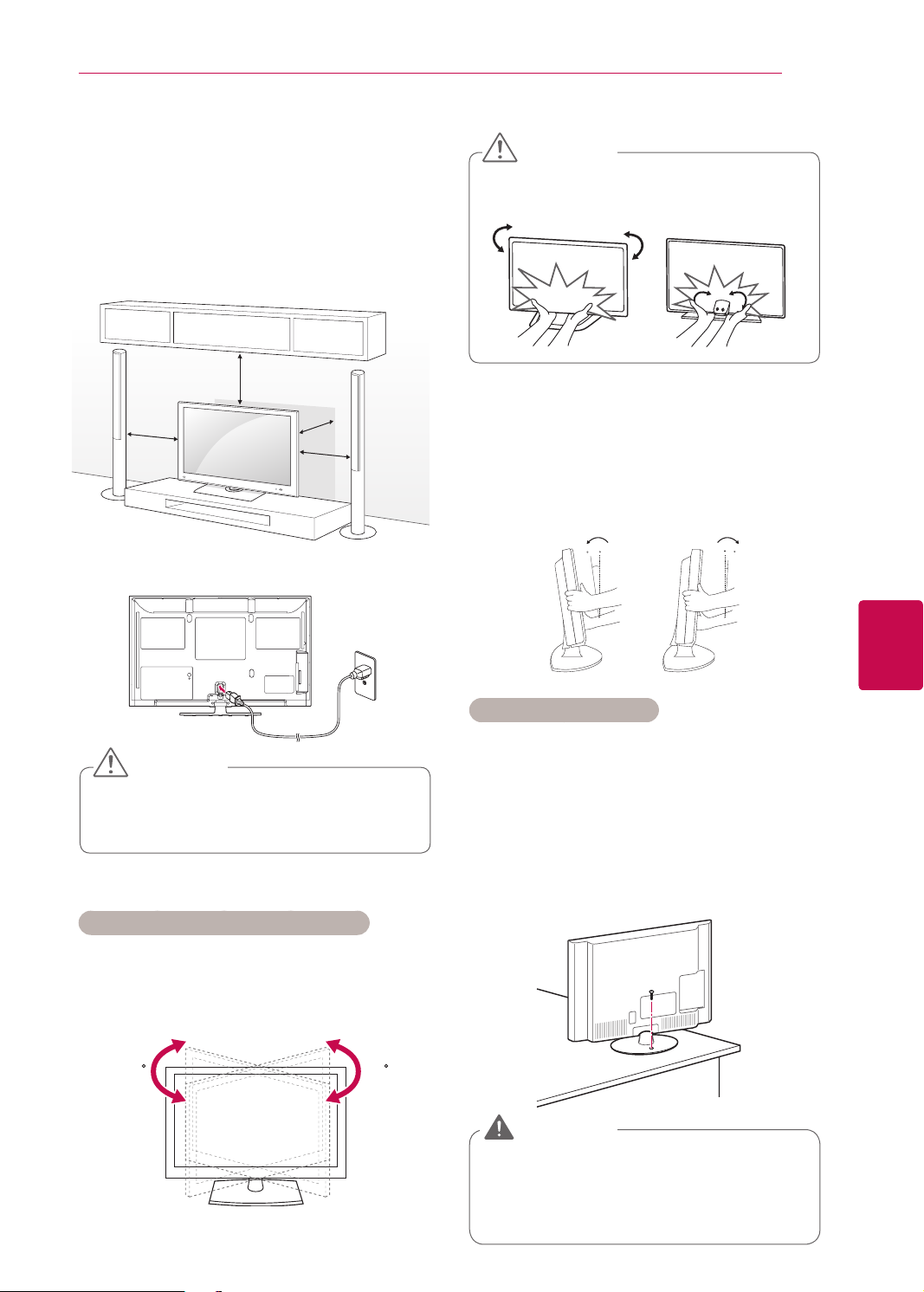
ASSEMBLING AND PREPARING
25
Mounting on a table
Image shown may differ from your TV.
Lift and tilt the TV into its upright position on a
1
table.
- Leave a 10 cm (minimum) space from the
wall for proper ventilation.
10 cm
10 cm
Connect the power cord to a wall outlet.
2
10 cm
10 cm
CAUTION
When adjusting the angle of the product,
watch out for your fingers.
Front Rear
Positioning your display
Image shown may differ from your TV.
Only 22LK33**
Adjust the position of the panel in various ways for
maximum comfort.
• Tilt range
0
0
12
3
ENGENGLISH
CAUTION
Do not place the TV near or on sources
of heat, as this may result in fire or other
damage.
Adjusting the angle of the TV to suit view
(Except for 22LK33**, 19/22/26LV25**,
22/26LV55**, 26LV30**)
Swivel 20 degrees to the left or right and adjust the
angle of the TV to suit your view.
2020
Securing the TV to a table
Image shown may differ from your TV.
This feature is not available for all models.
Only 26/32LK33**, 32/42LK43**,
42LK53**,32/37/42LK45**, 32LV25**, 32/37LV35**,
32LV34**, 32LW45**, 32LV30**, 32LV33**
Fix the TV to a table to prevent from tilting forward,
damage, and potential injury.
Mount the TV on a table, and then insert and
tighten the supplied screw on the rear of the stand.
WARNING
To prevent TV from falling over, the TV should
be securely attached to the floor/wall per
installation instructions. Tipping, shaking, or
rocking the TV may cause injury.
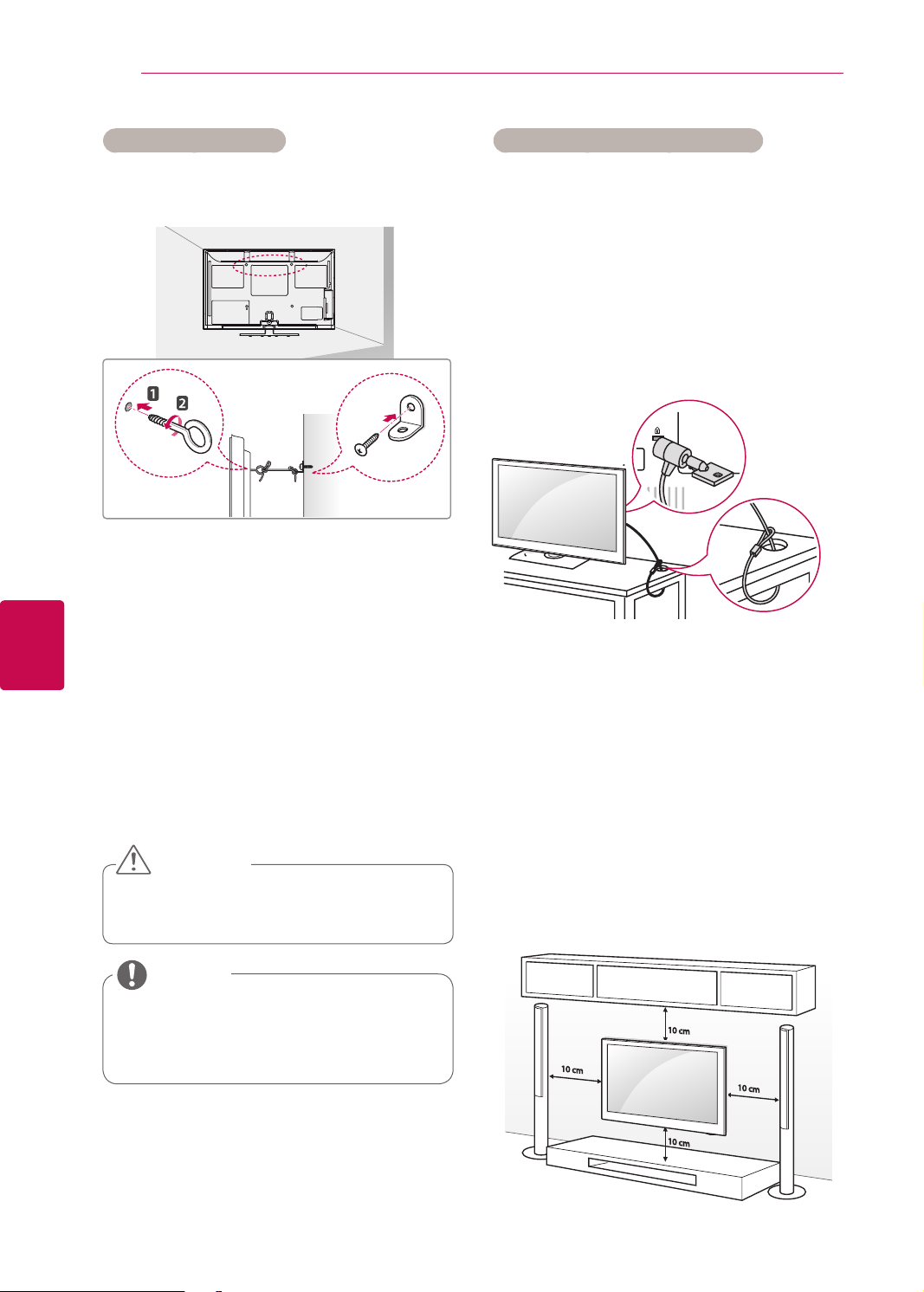
ASSEMBLING AND PREPARING
26
ENGLISH
ENG
Securing the TV to a wall
Image shown may differ from your TV.
This feature is not available for all models.
Insert and tighten the eye-bolts, or TV brackets
1
and bolts on the back of the TV.
- If there are bolts inserted at the eye-bolts
position, remove the bolts first.
Mount the wall brackets with the bolts to the
2
wall.
Match the location of the wall bracket and the
eye-bolts on the rear of the TV.
Connect the eye-bolts and wall brackets tightly
3
with a sturdy rope.
Make sure to keep the rope horizontal with the
flat surface.
CAUTION
Using the Kensington security system
Image shown may differ from your TV.
This feature is not available for all models.
The Kensington security system connector is
located at the rear of the TV. For more information
of installation and using, refer to the manual
provided with the Kensington security system or
visit
http://www.kensington.com.
Connect the Kensington security system cable
between the TV and a table.
Mounting on a wall
Attach a wall mount bracket at the rear of the TV
carefully and install the wall mount bracket on a
solid wall perpendicular to the floor. When you
attach the TV to other building materials, please
contact qualified personnel.
Make sure that children do not climb on
or hang on the TV.
NOTE
Use a platform or cabinet that is strong
and large enough to support the TV
securely.
LG recommends that wall mounting be performed
by a qualified professional installer.
10 cm
10 cm
10 cm
10 cm
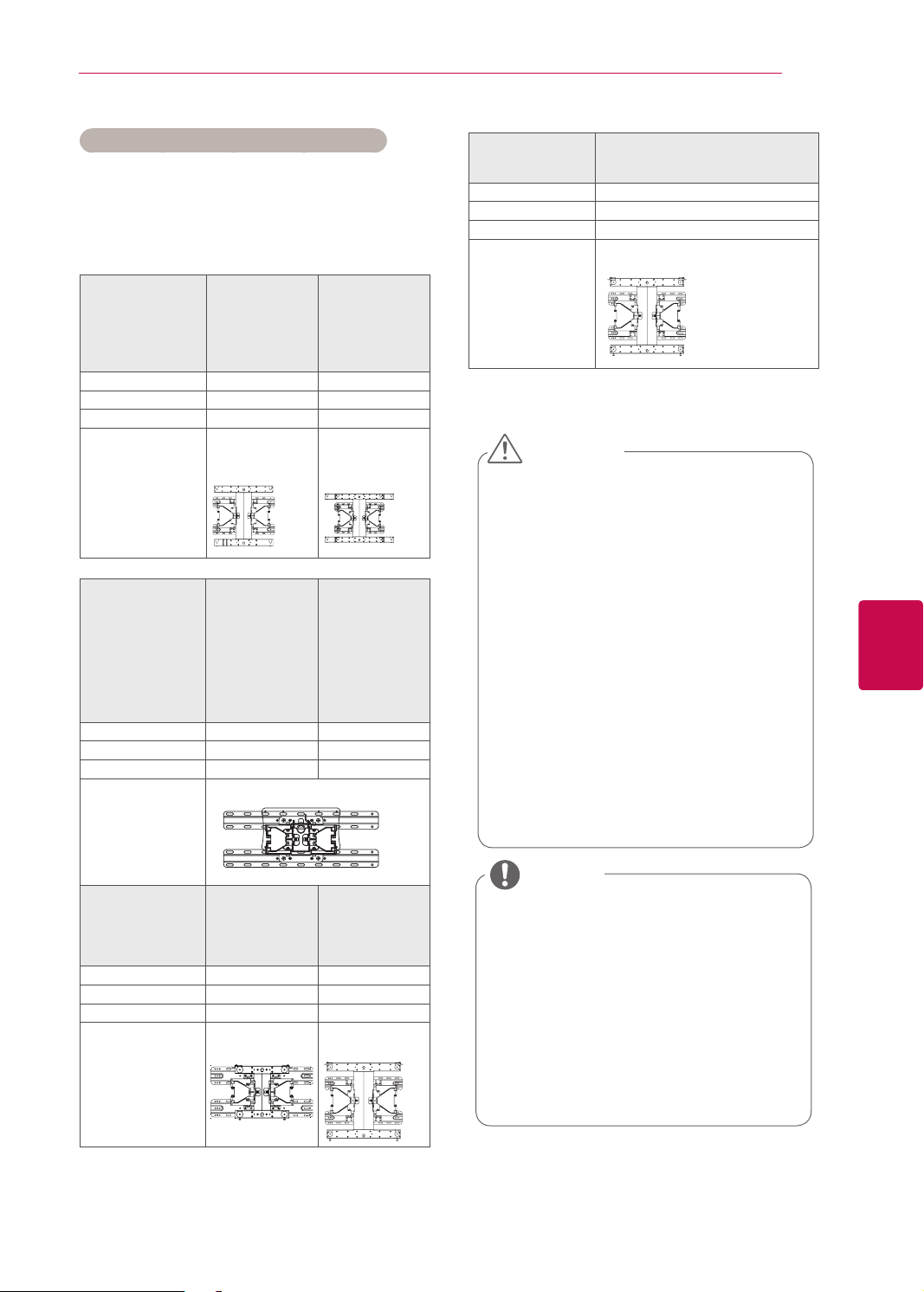
ASSEMBLING AND PREPARING
27
Separate purchase(Wall Mounting Bracket)
Make sure to use screws and wall mount
bracket that meet the VESA standard. Standard
dimensions for the wall mount kits are described in
the following table.
Model 42/50PT25**
VESA (A x B) 400 x 400 600 x 400
Standard screw M6 M8
Number of screws 4 4
Wall mount
bracket
Model 22LK33**
VESA (A x B) 100 x 100 200 x 100
Standard screw M4 M4
Number of screws 4 4
Wall mount
bracket
50PV25**
42/50PW35**
42/50PW45**
42/50PT35**
50PZ55**
PSW400B,
PSW400BG
19/22/26LV25**
22/26LV55**
26LV30**
LSW100B, LSW100BG
60PV25**
60PZ55**
PSW600B,
PSW600BG
26/32LK33**
32LK43**
32LK45**
32LV25**
32LV35**
32LV30**
32LV34**
32LV33**
32LW45**
Model 42LV34**
VESA (A x B) 400 x 400
Standard screw M6
Number of screws 4
Wall mount
bracket
42LV33**
42/47LW54**
LSW400BX,
LSW400BXG
CAUTION
Disconnect the power first, and then
move or install the TV. Otherwise electric
shock may occur.
If you install the TV on a ceiling or slanted
wall, it may fall and result in severe injury.
Use an authorized LG wall mount bracket
and contact the local dealer or qualified
personnel.
Do not over tighten the screws as this
may cause damage to the TV and void
your warranty.
Use the screws and wall mount bracket
that meet the VESA standard. Any
damages or injuries by misuse or using
an improper accessory are not covered
by the warranty.
ENGENGLISH
Model 42LK43**
VESA (A x B) 200 x 200 400 x 400
Standard screw M6 M6
Number of screws 4 4
Wall mount
bracket
37/42/47LK45**
42/47LK53**
37LV35**
47LK95**
LSW200B,
LSW200BG
42/47/55LV35**
42/47/55LW45**
55LK53**
LSW400B,
LSW400BG
NOTE
Use the screws that are listed on the
VESA standard screw specifications.
The wall mount kit includes an installation
manual and necessary parts.
The length of screws may differ
depending on the wall mount. Make sure
to use the proper length.
For more information, refer to the manual
supplied with the wall mount bracket.
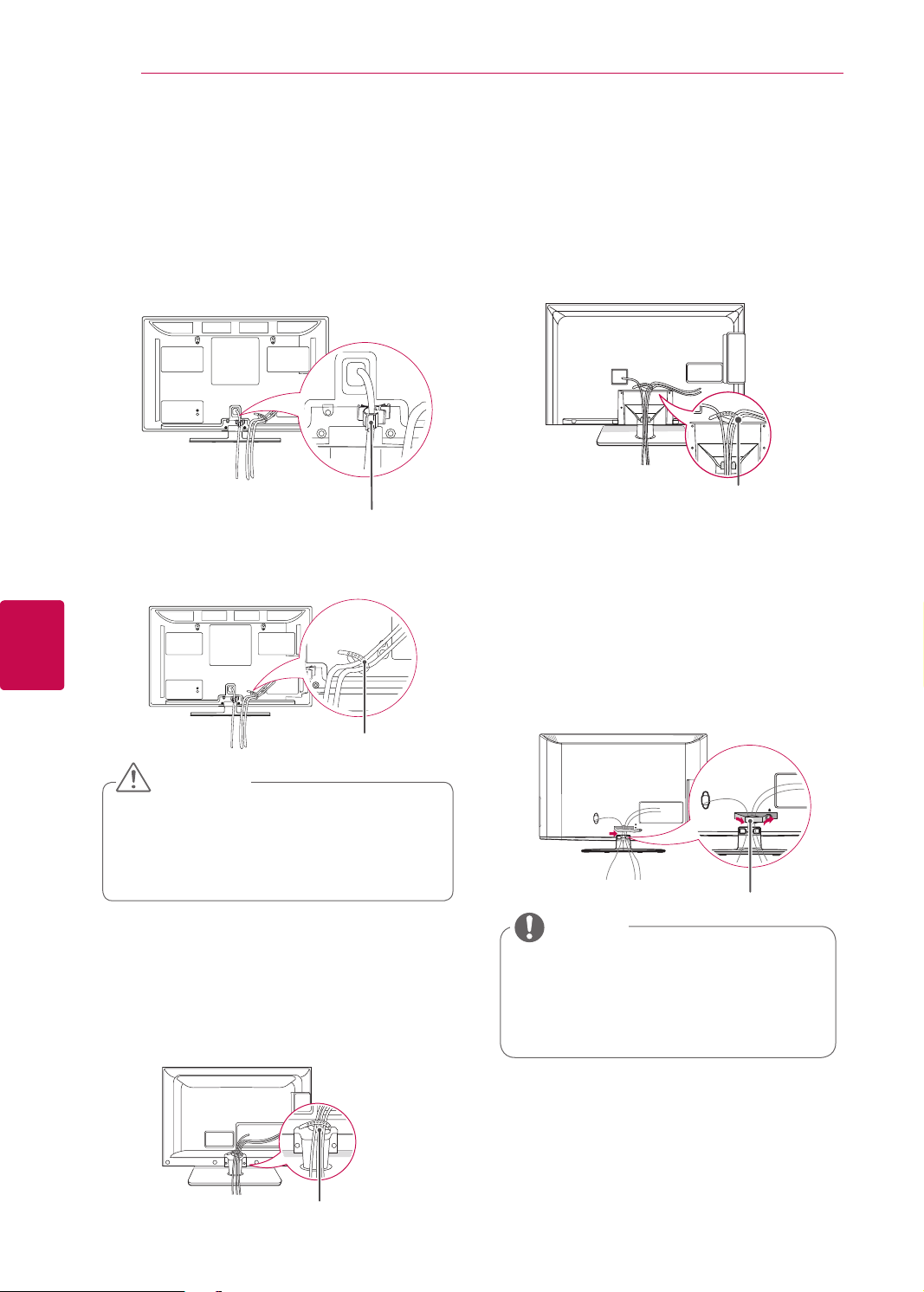
ASSEMBLING AND PREPARING
28
ENGLISH
ENG
Tidying cables
Image shown may differ from your TV.
Only Plasma TV
1 Install the Power Cord Holder and Power
Cord. It will help prevent the power cable from
being removed by accident.
Power Cord Holder
2 Gather and bind the cables with the Cable
Holder.
Only 26LV30**
After connecting the cables as necessary,
1
install Cable Holder as shown and bundle the
cables.
Cable holder
Only 26/32LK33**, 32/42LK43**,
32/37/42/47LK45**, 42/47/55LK53**, 47LK95**
Gather and bind the cables with the cable
1
management clip.
Cable Holder
CAUTION
Do not move the TV by holding the Cable
Holder & Power Cord Holder, as the
Cable holders may break, and injuries
and damage to the TV may occur.
Only 22LK33**, 19/22/26LV25**, 22/26LV55**
After connecting the cables as necessary,
1
install Cable Holder as shown and bundle the
cables.
Fix the cable management clip firmly to the TV.
2
Cable Management Clip
NOTE
Do not move the TV by holding the
cable management clip, as the cable
management clip may break, and injuries
and damage to the TV may occur.
Cable Holder
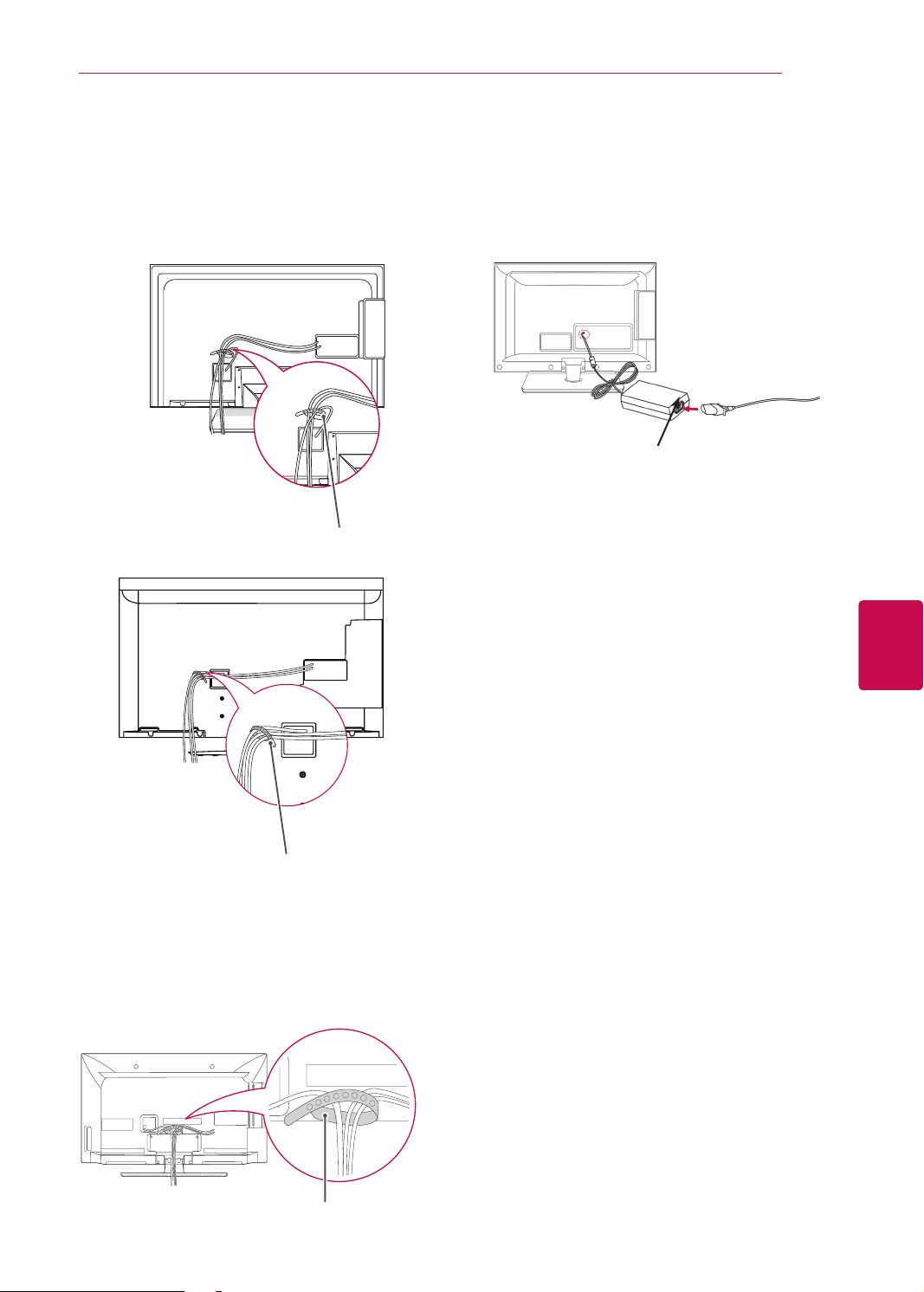
ASSEMBLING AND PREPARING
29
Only 32LV25**, 32/37/42/47/55LV35**, 32LV30**,
32/42LV34**, 32/42/47/55LW45**, 32/42LV33**
Gather and bind the cables with the Cable
1
Holder on the TV back cover.
Cable Holder
or
Connection of TV
Image shown may differ from your TV.
Only 19/22/26LV25
Connect the antenna cable to the antenna
1
input port on the TV.
Connect the DC adapter plug to the power
2
input jack on the TV.
Connect the power cord to the DC adapter first,
3
then plug the power cord into the wall power
outlet.
22/26LV55
**,
DC Adapter
26LV30**
**,
ENGENGLISH
Cable Holder
Only 42/47LW54**
Gather and bind the cables with the Cable
1
Holder on the TV back cover.
Cable Holder
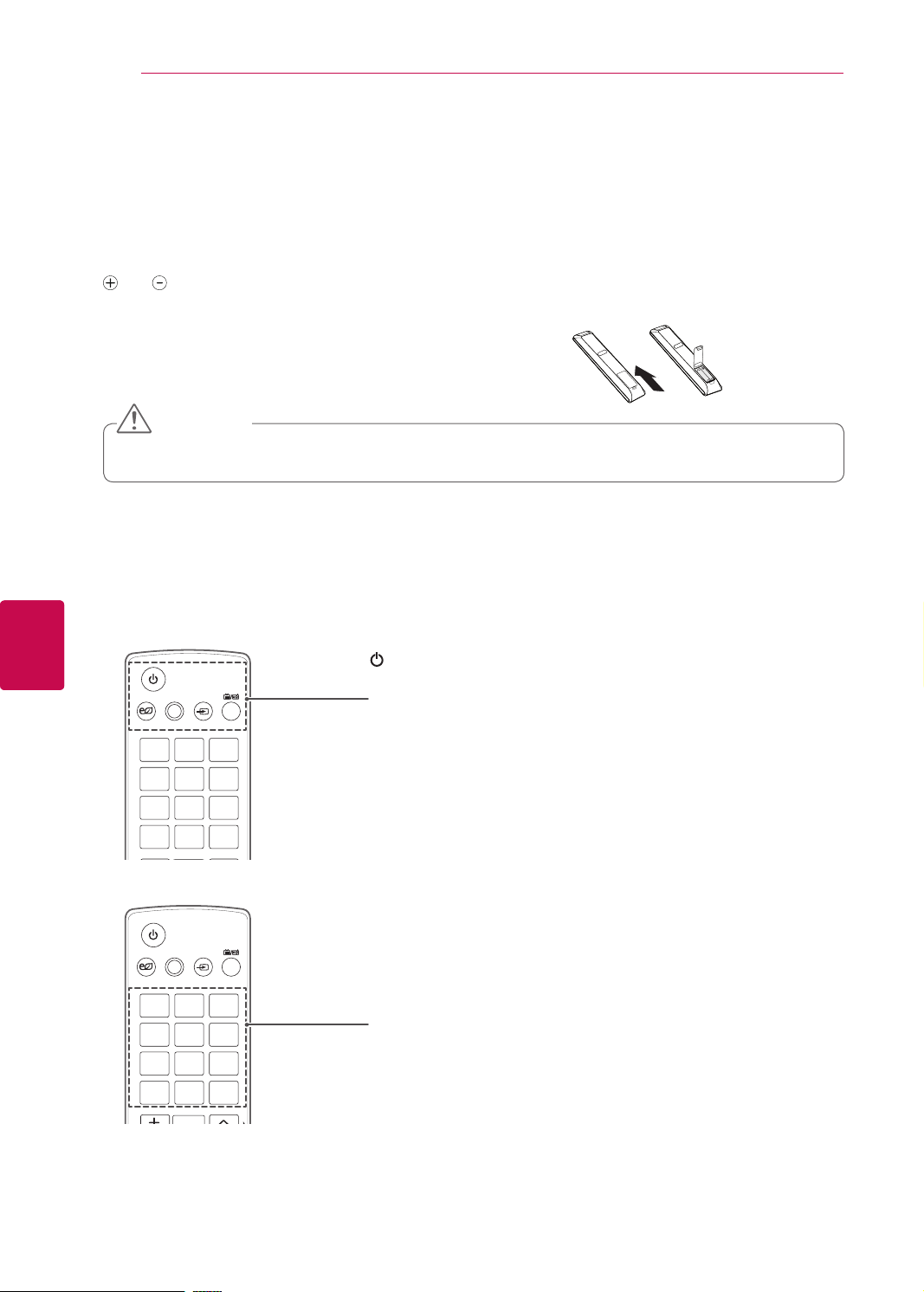
REMOTE CONTROL
30
REMOTE CONTROL
The descriptions in this manual are based on the buttons on the remote control.
Please read this manual carefully and use the TV correctly.
To replace batteries, open the battery cover, replace batteries (1.5 V AAA) matching
and ends to the label inside the compartment, and close the battery cover. Be
sure to point the remote control toward the remote control sensor on the TV.
To remove the batteries, perform the installation actions in reverse.
CAUTION
Do not mix old and new batteries, as this may damage the remote control.
Image shown may differ from your TV.
In Analogue TV and in some countries, some remote control keys may not work.
ENGLISH
ENG
AV MODE INPUT
ENERGY
SAVING
1 2 3
4 5 6
7 809
LIST
MARK
AV MODE INPUT
ENERGY
SAVING
1 2 3
4 5 6
7 809
LIST
MARK
TV/
RAD
Q.VIEW
TV/
RAD
Q.VIEW
(POWER)
Turns the TV on or off.
ENERGY SAVING (See p.67)
Adjusts the brightness of the screen to reduce energy consumption
AV MODE (See p.46)
Selects an AV mode
INPUT (See p.46)
Changes the input source; Turns the TV on.
TV/RAD
Selects Radio, TV and DTV programme.
Number buttons
Enters numbers.
LIST (See p.39)
Accesses the saved programme list.
Q.VIEW
Returns to the previously viewed programme.
