Page 1

ENGLISH
OWNER’S MANUAL
LCD TV
Please read this manual carefully before operating
your set and retain it for future reference.
www.lg.com
Page 2
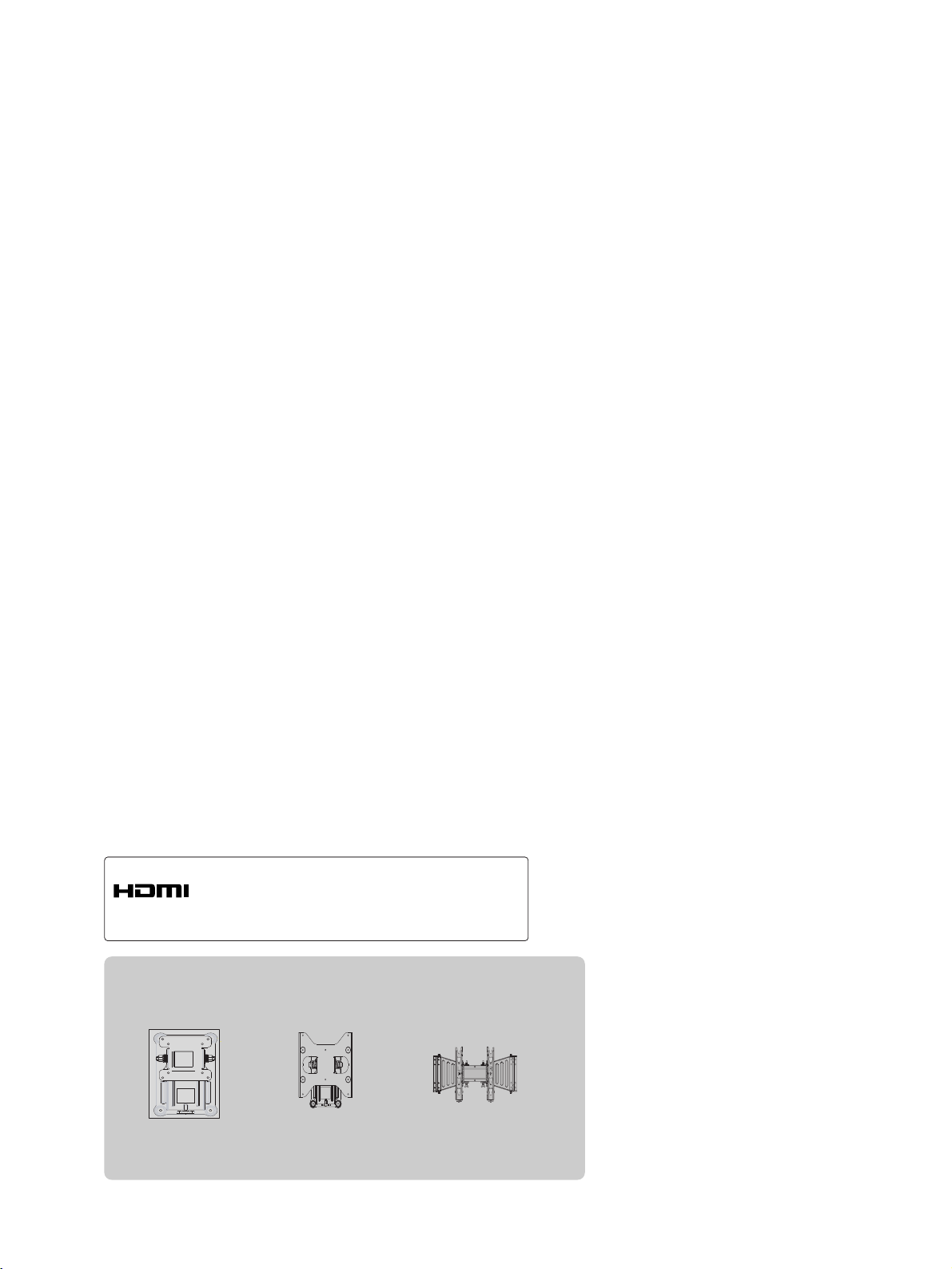
Wall Mounting Bracket(Separate purchase)
(19/22LH2
***
)
RW120
(26/32LH2
***
)
RW230
(32/37/42LH2
***
)
AW-47LG30M
HDMI, the HDMI logo and High-Definition
Multimedia Interface are trademarks or registered
trademarks of HDMI Licensing LLC.
Page 3
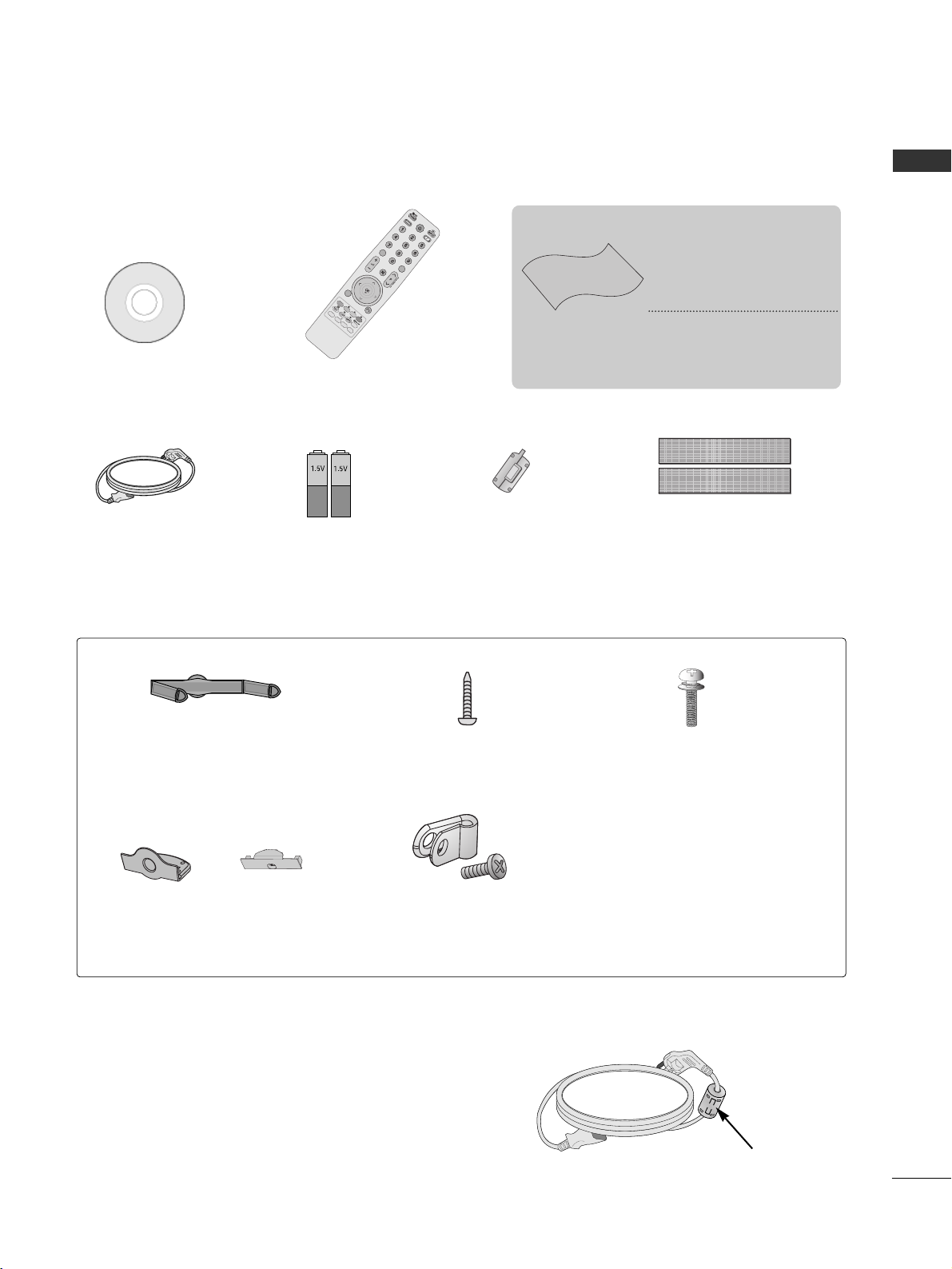
1
ACCESSORIES
ACCESSORIES
Ensure that the following accessories are included with your TV. If an accessory is missing, please contact
the dealer where you purchased the TV.
■
Image shown may differ from your TV.
Owner’s Manual
Batteries
Remote Control
Power Cord
Polishing Cloth
Polishing cloth for
use on the screen.
This item is not included for all models.
* Lightly wipe any stains or
fingerprints on the surface of the TV with the
polishing cloth.
Do not use excessive force.
This may cause scratching or
discolouration.
AV MODE
V MODE
E
N
E
R
G
Y
ENERGY S
A
SAV
IN
G
VING
RETURN / EXIT
M
EN
U
Q
.M
E
N
U
IN
F
O
G
U
ID
E
i
MUTE
MUTE
POWER
POWER
LIST
LIST
Q.VIEW
Q.VIEW
M
A
R
K
F
A
V
Ferrite Core
(
This item is not included for
all models.
)
Protection Cover
(Refer to p. 11)
or
(Only 19/22LH2
***
,
)
Cable management clip
(Refer to p. 10)
(Refer to p.8)
(Only 26/32/37/42LH2
***
)
1-screw for stand fixing
Bolts for stand assembly
(Refer to p. 7)
x 4
(Only 26/32/37/42LH2
***
)
Protective Bracket and
Bolt for Power Cord
(Refer to p.8)
Install the power plug closely.
Use of ferrite core (This feature is not available for all models)
Ferrite core can be used to reduce the electromagnetic
wave when connecting the power cord.
The closer the location of the ferrite core to the power
plug, the better it is.
(Only 26/32/37/42LH2
***
)
(Only 22/26/32/37/42 LH200H)
Dual Lock™
(This feature is not available for all models.)
(Refer to P. 9)
Page 4
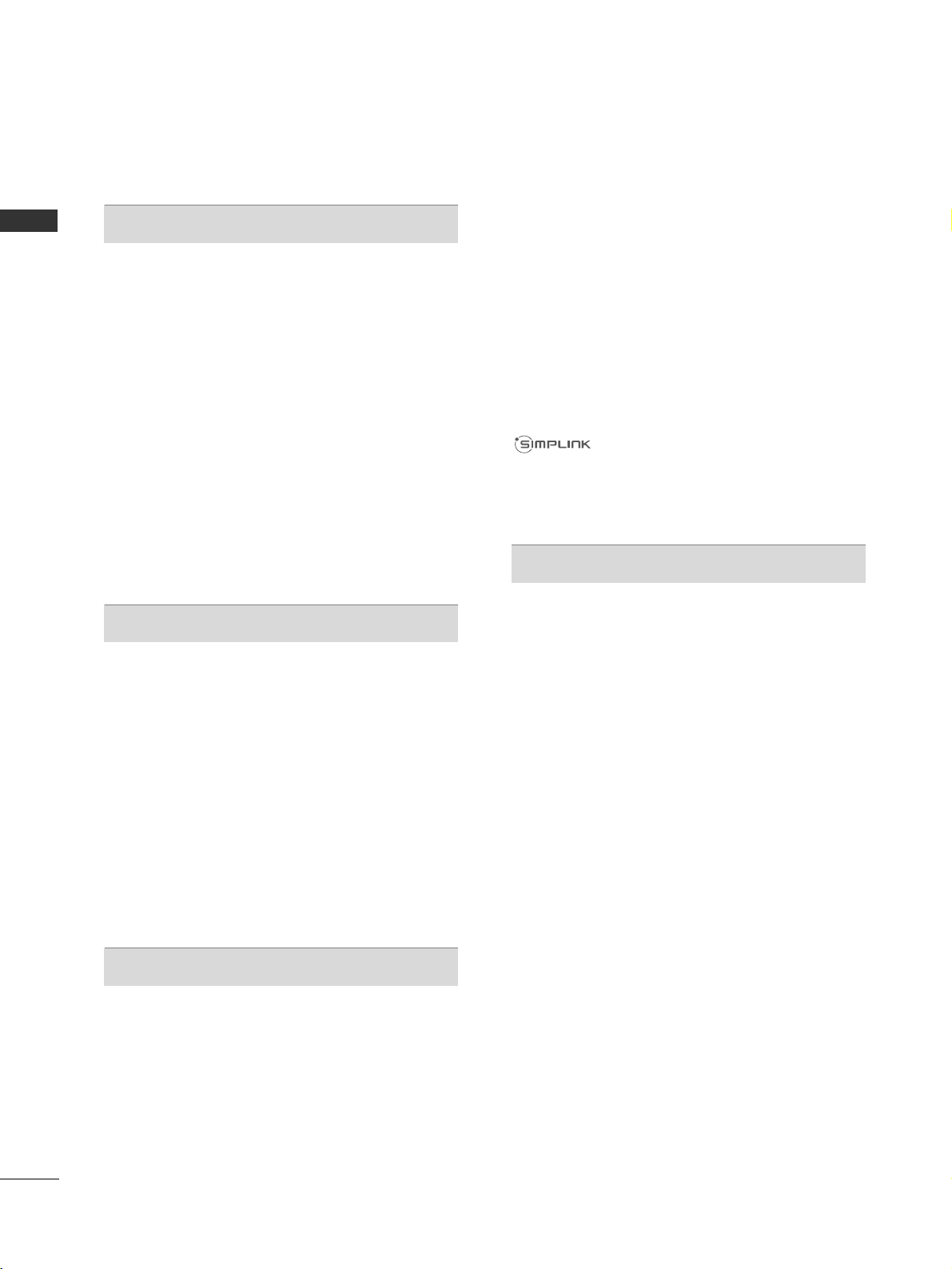
CONTENTS
2
CONTENTS
ACCESSORIES
. . . . . . . . . . . . . . . . . . . . . . . . . . . . . . . . . . . . . . . . . . . .
1
PREPARATION
Front Panel Controls..................................................... 4
Back Panel Information ................................................ 5
Stand Installation........................................................... 7
Attaching the TV to a desk........................................8
How to secure the power cable .............................................8
Positioning your display ...........................................8
Kensington Security System ....................................8
Careful installation advice ....................................... 9
Swivel Stand ....................................................................9
How to use Dual Lock™
....................................................9
Back Cover for Wire Arrangement.......................... 10
Not Using the desk-type stand.................................11
Desktop Pedestal Installation.................................12
Wall Mount: Horizontal Installation........................ 12
EXTERNAL EQUIPMENT SETUP
Antenna Connection................................................... 13
HD Receiver Setup...................................................... 14
DVD Setup..................................................................... 16
VCR Setup ..................................................................... 19
Insertion of CI Module............................................... 21
Digital Audio Out Setup ........................................... 22
Headphone Setup....................................................... 22
Speaker Output Setup............................................... 23
USB Setup..................................................................... 23
PC Setup........................................................................ 24
- Screen Setup for PC Mode................................27
WATCHING TV / PROGRAMME CONTROL
Remote Control Key Functions................................ 31
Turning on the TV ....................................................... 33
Initializing Setup ....................................................... 33
Programme Selection ................................................ 33
Volume Adjustment ................................................... 33
Quick Menu ................................................................. 34
On-Screen Menus Selection and Adjustment..... 35
Auto Programme Tuning............................................ 36
Manual Programme Tuning (In Digital Mode)..... 39
Manual Programme Tuning (In Analogue Mode) ... 41
Programme Edit ........................................................... 43
Booster(In Digital Mode)...........................................45
Software Update.......................................................... 46
Diagnostics ................................................................... 47
CI Information.............................................................. 48
Selecting the Programme List.................................. 49
Favourite Programme Setup...................................... 50
Input List........................................................................ 52
Input Label .................................................................... 53
................................................................. 54
AV Mode........................................................................ 57
Initializing (Reset to original factory settings) .....58
TO USE A USB DEVICE
When connecting a USB device.............................. 59
Photo List...................................................................... 60
Music List........................................................................64
Movie List........................................................................67
DivX Registration Code..............................................71
Deactivation...................................................................72
Page 5
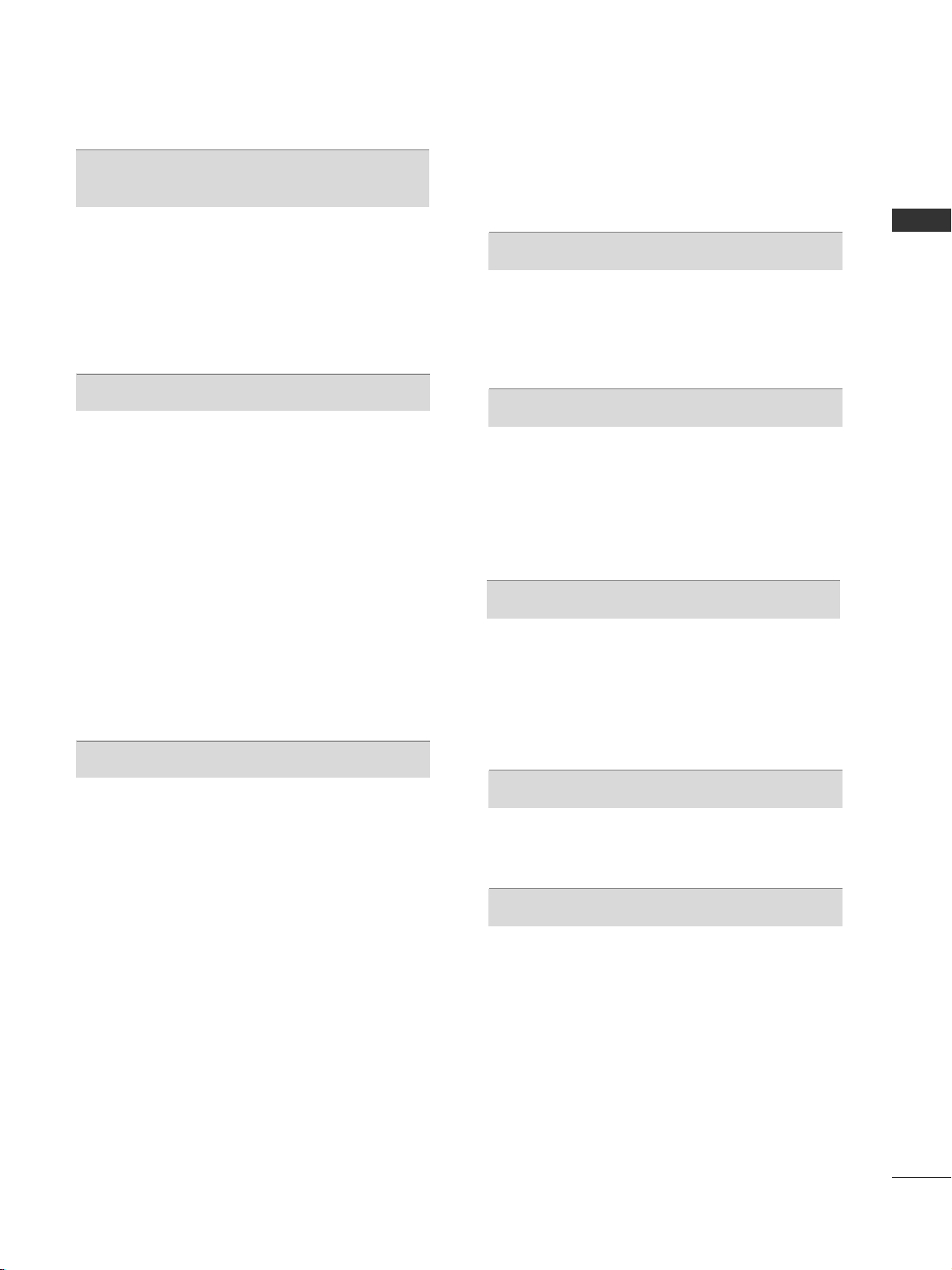
CONTENTS
3
EPG (ELECTRONIC PROGRAMME
GUIDE) (IN DIGITAL MODE)
Switch on/off EPG ...................................................... 73
Select a Programme.................................................... 73
Button Function in NOW/NEXT Guide Mode ....... 74
Button Function in 8 Day Guide Mode..................74
Button Function in Date Change Mode................ 75
PICTURE CONTROL
Picture Size (Aspect Ratio) Control....................... 76
Picture Wizard................................................................78
Energy Saving ................................................................79
Preset Picture Settings
- Picture Mode-Preset............................................ 80
Manual Picture Adjustment
- Picture Mode-User option................................. 81
Picture Improvement Technology........................... 82
Expert Picture Control............................................... 83
Picture Reset................................................................. 86
Demo Mode.................................................................. 87
Mode Setting.................................................................88
SOUND & LANGUAGE CONTROL
Auto Volume Leveler................................................... 89
Clear Voice II..................................................................90
Preset Sound Settings - Sound Mode................. 91
Sound Setting Adjustment -User Mode..............92
SRS TruSurround XT (Except for 32LH202C) ....... 92
Infinite Sound (Only 32LH202C)....................... 93
Balance ...................................................................... 93
DTV Audio setting (In Digital Mode only)........94
Selecting Digital Audio Out...................................95
Audio Reset...............................................................96
Audio Description (In Digital Mode only)..........97
I/II
- Stereo/Dual Reception (In Analogue Mode Only)
.. 98
- NICAM Reception (In Analogue Mode Only)...... 99
- Speaker Sound Output Selection.................... 99
On-Screen Menu Language/Country Selection.... 100
Language Selection (In Digital Mode only)....... 101
TIME SETTING
Clock Setup................................................................ 102
Auto On/ Off Time Setting .................................... 103
Sleep Timer Setting.................................................. 104
Alarm Setting (Except for 32LH202C)............... 104
PARENTAL CONTROL / RATINGS
Set Password & Lock System................................. 105
Block Programme ...................................................... 106
Parental Control (In Digital Mode only)............. 107
External Input Blocking.............................................108
Key Lock ...................................................................... 109
TELETEXT
Switch on/off .............................................................. 110
SIMPLE Text................................................................. 110
TOP Text....................................................................... 110
FASTEXT....................................................................... 111
Special Teletext Functions........................................ 111
DIGITAL TELETEXT
Teletext within Digital Service................................. 112
Teletext in Digital Service......................................... 112
APPENDIX
Troubleshooting ...................................................... 113
Maintenance .......................................................... 115
Product Specifications.......................................... 116
IR codes.....................................................................117
External Control Device Setup ............................. 118
Page 6
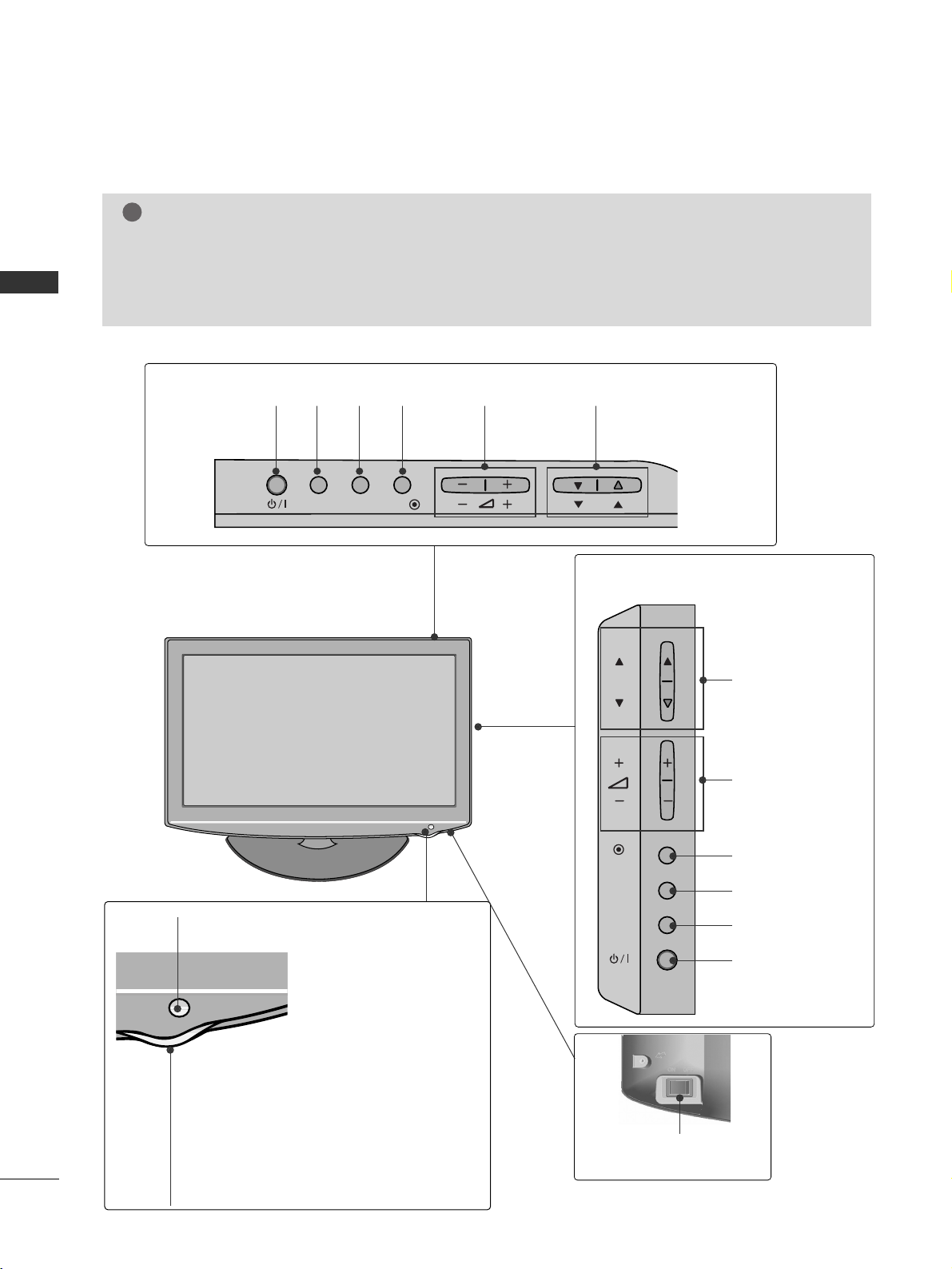
4
PREPARATION
PREPARATION
FRONT PANEL CONTROLS
■
Image shown may differ from your TV.
NOTE
!
G
TV can be placed in standby mode in order to reduce the power consumption.
G
And TV should be switched off using the power switch on the TV if it will not be watched for some
time, as this will reduce energy consumption.
(Except for 22/26/32/37/42 LH200H)
G
The energy consumed during use can be significantly reduced if the level of brightness of the picture is
reduced, and this will reduce the overall running cost.
(Only 32/37/42LH2
***
)
PROGRAMME
VOLUME
(Only 19/22/26LH2
***
)
INPUT
MENU
OK
P
PROGRAMME
VOLUME
OK
MENU
INPUT
POWER
OK
INPUT
POWER
MENU
Remote Control Sensor
Power/Standby Indicator
Illuminates red in standby mode.
Illuminates blue when the TV is switched on.
Main Power Switch
(Except for 22/26/32/37/42 LH200H, 32LH202C)
INPUT MENUPOK
Page 7

5
PREPARATION
BACK PANEL INFORMATION
A
Image shown may differ from your TV.
19/22LH2
***
Power Cord Socket
This TV operates on an AC power. The voltage is
indicated on the Specifications page.(
GG
p.116)
Never attempt to operate the TV on DC power.
USB IN Input
Connect USB storage device to this jack.
RGB/DVI Audio Input
Connect the audio from a PC or DTV.
OPTICAL DIGITAL AUDIO OUT
Connect digital audio to various types of equipment.
Connect to a Digital Audio Component.
Use an Optical audio cable.
Euro Scart Socket (AV)
Connect scart socket input or output from an
external device to these jacks.
RJP INTERFACE
Connect control line (RJ45) for RJP(Remote Jack
pack)
HDMI/DVI IN Input
Connect an HDMI signal to HDMI IN. Or DVI
(VIDEO) signal to HDMI/DVI port with DVI to
HDMI cable.
RGB IN Input
Connect the output from a PC.
RS-232C IN (CONTROL & SERVICE) PORT
Connect to the RS-232C port on a PC.
This port is used for Service or Hotel mode.
Component Input
Connect a component video/audio device to
these jacks.
SPEAKER OUTPUT(STEREO)
The phone socket for external speaker is on this jack.
Antenna Input
Connect antenna or cable to this jack.
PCMCIA (Personal Computer Memory Card
International Association) Card Slot
Insert the CI Module to
PPCC MMCC IIAA CCAA RR DD SSLLOOTT..
(This feature is not available in all countries.)
Headphone Socket
Plug the headphone into the headphone socket.
1
2
3
4
5
6
7
8
9
10
11
12
13
14
H/P
13
14
1
HDMI / DVI IN
ANTENNA IN
COMPONENT IN
USB IN
H/P
RGB IN (PC)
(RGB)
SPEAKER
OUT
VOLUMEVOLUME
CONTROLCONTROL
RJP
INTERFACE
STEREOSTEREO
(8 ) (8 )
2
3
127 8 9 10 11
4
5
6
H/P
Page 8
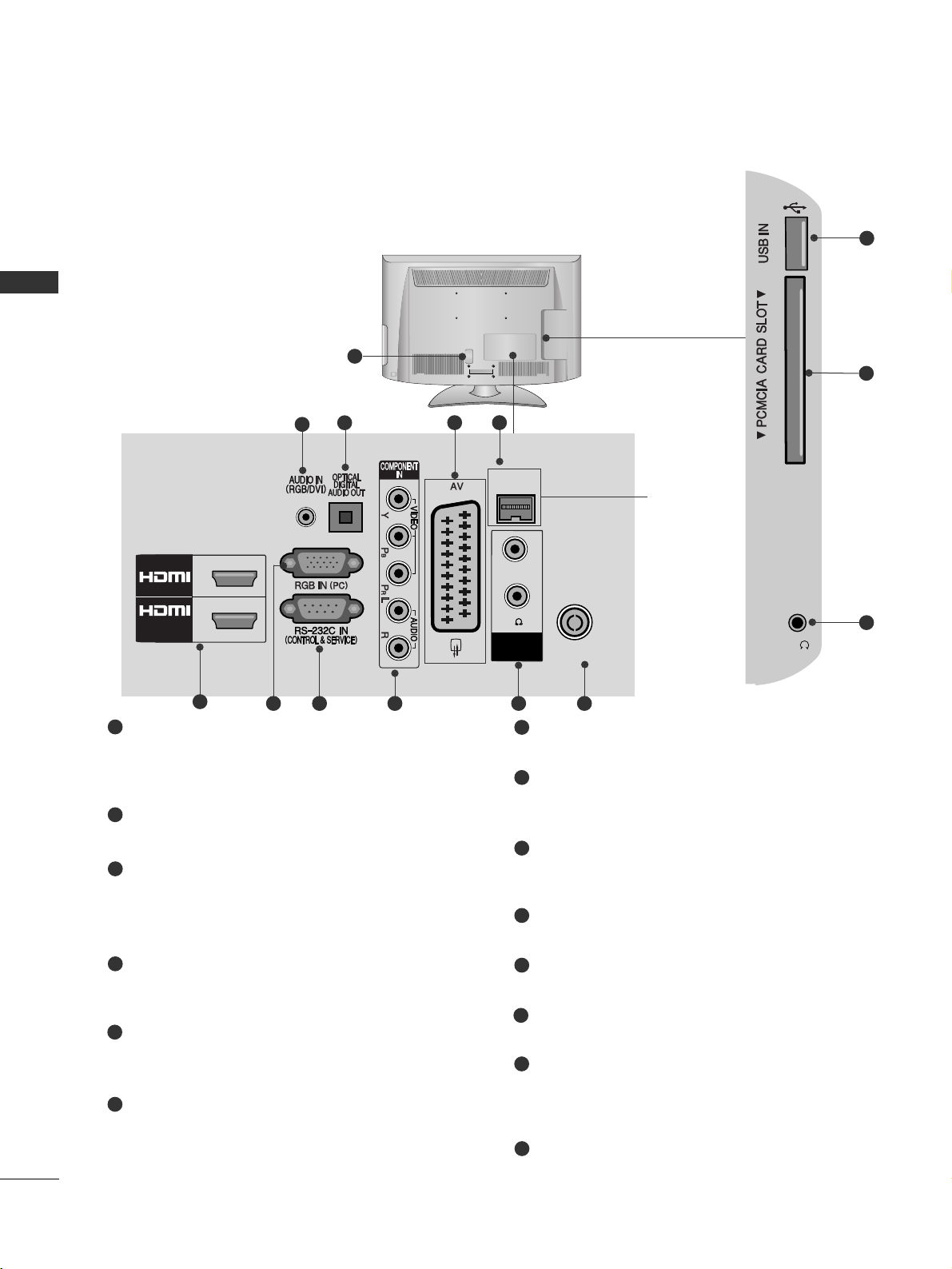
6
PREPARATION
PREPARATION
Power Cord Socket
This TV operates on an AC power. The voltage is
indicated on the Specifications page.(
GG
p.116)
Never attempt to operate the TV on DC power.
RGB/DVI Audio Input
Connect the audio from a PC or DTV.
OPTICAL DIGITAL AUDIO OUT
Connect digital audio to various types of equipment.
Connect to a Digital Audio Component.
Use an Optical audio cable.
Euro Scart Socket (AV)
Connect scart socket input or output from an
external device to these jacks.
RJP INTERFACE
(Except for 32LH202C)
Connect control line (RJ45) for RJP(Remote Jack
pack)
HDMI/DVI IN Input
Connect an HDMI signal to HDMI IN. Or DVI
(VIDEO) signal to HDMI/DVI port with DVI to
HDMI cable.
RGB IN Input
Connect the output from a PC.
RS-232C IN (CONTROL & SERVICE) PORT
Connect to the RS-232C port on a PC.
This port is used for Service or Hotel mode.
Component Input
Connect a component video/audio device to
these jacks.
SPEAKER OUTPUT(STEREO)
The phone socket for external speaker is on this jack
Antenna Input
Connect antenna or cable to this jack.
USB IN Input
Connect USB storage device to this jack.
PCMCIA (Personal Computer Memory Card
International Association) Card Slot
Insert the CI Module to
PPCC MMCC IIAA CCAA RR DD SSLLOOTT..
(This feature is not available in all countries.)
Headphone Socket
Plug the headphone into the headphone socket.
26/32/37/42LH2
***
1
2
3
12
13
14
4
6
5
7
8
9
10
11
1
H/P
ANTENNA IN
(RGB)
SPEAKER
OUT
VOLUMEVOLUME
CONTROLCONTROL
RJP
INTERFACE
1
2
/DVI IN
STEREOSTEREO
(8 ) (8 )
2
4
3
11
6
7 8 9 10
5
12
13
14
(Except for
32LH202C)
H/P
Page 9
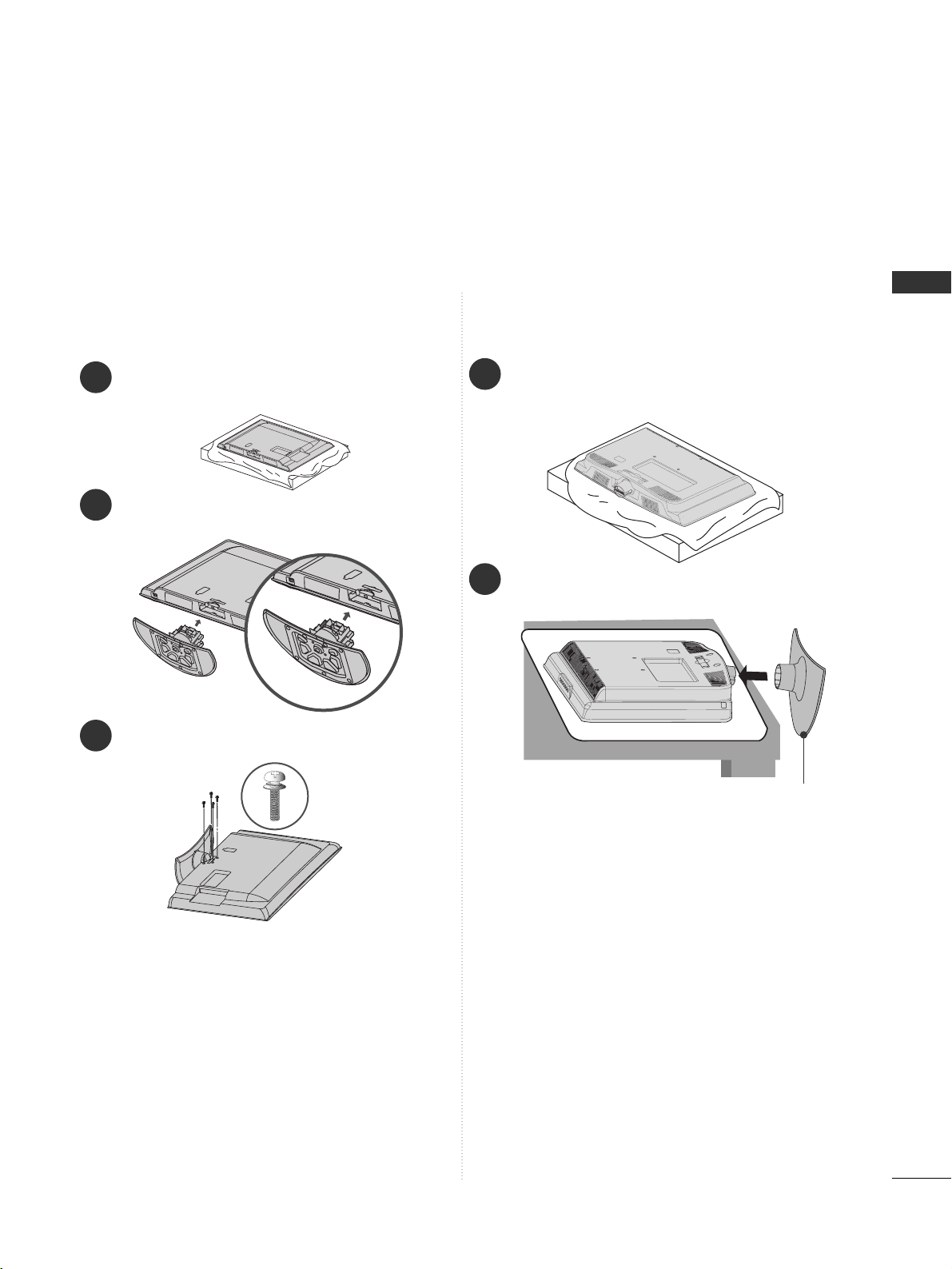
7
PREPARATION
STAND INSTALLATION
1
2
3
Carefully place the TV screen side down on a cushioned
surface to protect the screen from damage.
Assemble the TV as shown.
Fix the 4 bolts securely using the holes in the
back of the TV.
Only 26/32/37/42LH2
***
■
Image shown may differ from your TV
When assembling the desk type stand, check whether the bolt is fully tightened. (If not tightened fully, the product can
tilt forward after the product installation.) If you tighten the bolt with excessive force, the bolt can deviate from abrasion
of the tightening part of the bolt.
1
Carefully place the TV screen side down on a cushioned surface to protect the screen from damage.
2
Assemble the TV as shown.
Only 19/22LH2
***
Cover Base
Page 10

8
PREPARATION
PREPARATION
PPrr oo tt eeccttiivv ee BB rraacckk eett
Bolt
Secure the power cable with the Protective Bracket and the
bolt as shown. It will help prevent the power cable from being
removed by accident.
HOW TO SECURE THE POWER
CABLE (Only 26/32/37/42LH2
***
)
KENSINGTON SECURITY SYSTEM
■
This feature is not available for all models.
■
Image shown may differ from your TV.
The TV is equipped with a Kensington Security
System connector on the back panel. Connect the
Kensington Security System cable as shown below.
For the detailed installation and use of the Kensington
Security System, refer to the user’s guide provided
with the Kensington Security System.
For further information, contact http://www.kensing-
ton.com, the internet homepage of the Kensington
company. Kensington sells security systems for expensive electronic equipment such as notebook PCs and LCD projectors.
NOTE
- The Kensington Security System is an optional accessory.
NOTES
a. If the TV feels cold to the touch, there may be a
small “flicker” when it is turned on.
This is normal, there is nothing wrong with TV.
b. Some minute dot defects may be visible on the
screen, appearing as tiny red, green, or blue spots.
However, they have no adverse effect on the monitor's performance.
c. Avoid touching the LCD screen or holding your finger(s)
against it for long periods of time.
Doing so may produce some temporary distortion
effects on the screen.
POSITIONING YOUR DISPLAY
(Only 19/22LH2
***
)
■
Image shown may differ from your TV.
■
Adjust the position of the panel in various ways for
maximum comfort.
• Tilt range
12
0
3
0
ATTACHING THE TV TO A DESK
(Only 26/32/37/42LH2
***
)
■
Image shown may differ from your TV.
The TV must be attached to desk so it cannot
be pulled in a forward/backward direction,
potentially causing injury or damaging the
product.
WARNING
!
G
To prevent TV from falling over, the TV should
be securely attached to the floor/wall per
installation instructions. Tipping, shaking, or
rocking the machine may cause injury.
1-Screw (provided as parts of the product)
Desk
Stand
GG
Screw: M5 x L
(*L: Table depth + 8~10 mm)
ex) Table depth: 15mm, Screw: M5 x 25
4-Screws
(not provided as parts of the product)
Stand
Desk
Page 11

9
PREPARATION
CAREFUL INSTALLATION ADVICE
A
You should purchase necessary components to fix the TV
safety and secure to the wall on the market.
A
Position the TV close to the wall to avoid the possibility
of it falling when pushed.
A
The instructions shown below are a safer way to set up
the TV, by fixing it to the wall, avoiding the possibility of it
falling forwards if pulled. This will prevent the TV from
falling forward and causing injury. This will also prevent
the TV from damage. Ensure that children do not climb or
hang from the TV.
NOTE
!
G
When moving the TV undo the cords first.
G
Use a platform or cabinet strong and large enough
to support the size and weight of the TV.
G
To use the TV safely make sure that the height of the
bracket on the wall and on the TV is the same.
3
1
2
Use the eye-bolts or TV brackets/bolts to fix the
product to the wall as shown in the picture.
(If your TV has bolts in the eyebolts, loosen then
bolts.)
* Insert the eye-bolts or TV brackets/bolts and tight-
en them securely in the upper holes.
Secure the wall brackets with the bolts on the wall.
Match the height of the bracket that is mounted on
the wall.
3
Use a sturdy rope to tie the product for alignment. It
is safer to tie the rope so it becomes horizontal
between the wall and the product.
2
1
2
1
SWIVEL STAND
(Except for 19/22LH2
***
)
■
Image shown may differ from your TV.
After installing the TV, you can adjust the TV set
manually to the left or right direction by 20 degrees
to suit your viewing position.
HOW TO USE DUAL LOCK™
(This feature is not available
for all models.)
(Only 22/26/32/37/42 LH200H)
Fix the set-top box to the TV and use it when you want to.
After removing the protection paper from the
Dual Lock, stick it to the TV and the set-top
box as shown.
Attach the set-top box to the TV by pressing the
Velcro strips together.
1
2
Page 12

10
PREPARATION
PREPARATION
BACK COVER FOR WIRE ARRANGEMENT
26/32/37/42LH2
***
Connect the cables as necessary.
To connect additional equipment, see the EXTERNAL
EQUIPMENT SETUP section.
1
Open the
Cable Management Clip
as shown.
2
Cable Management Clip
Fit the
Cable Management Clip
as shown.
3
19/22LH2
***
Connect the cables as necessary.
To connect additional equipment, see the EXTERNAL
EQUIPMENT SETUP section.
1
Install the Cable Management Clip as shown.
2
Cable Management Clip
Fit the
Cable Management Clip
as shown.
3
Hold the
Cable Management Clip
with both hands and pull it backward.
NOTE
!
GG
Do not use the
Cable Management Clip
to lift the TV.
- If the TV is dropped, you may be injured or the TV may be damaged.
How to remove the cable management
clip
(19/22LH2
***
)
■
Image shown may differ from your TV.
Page 13
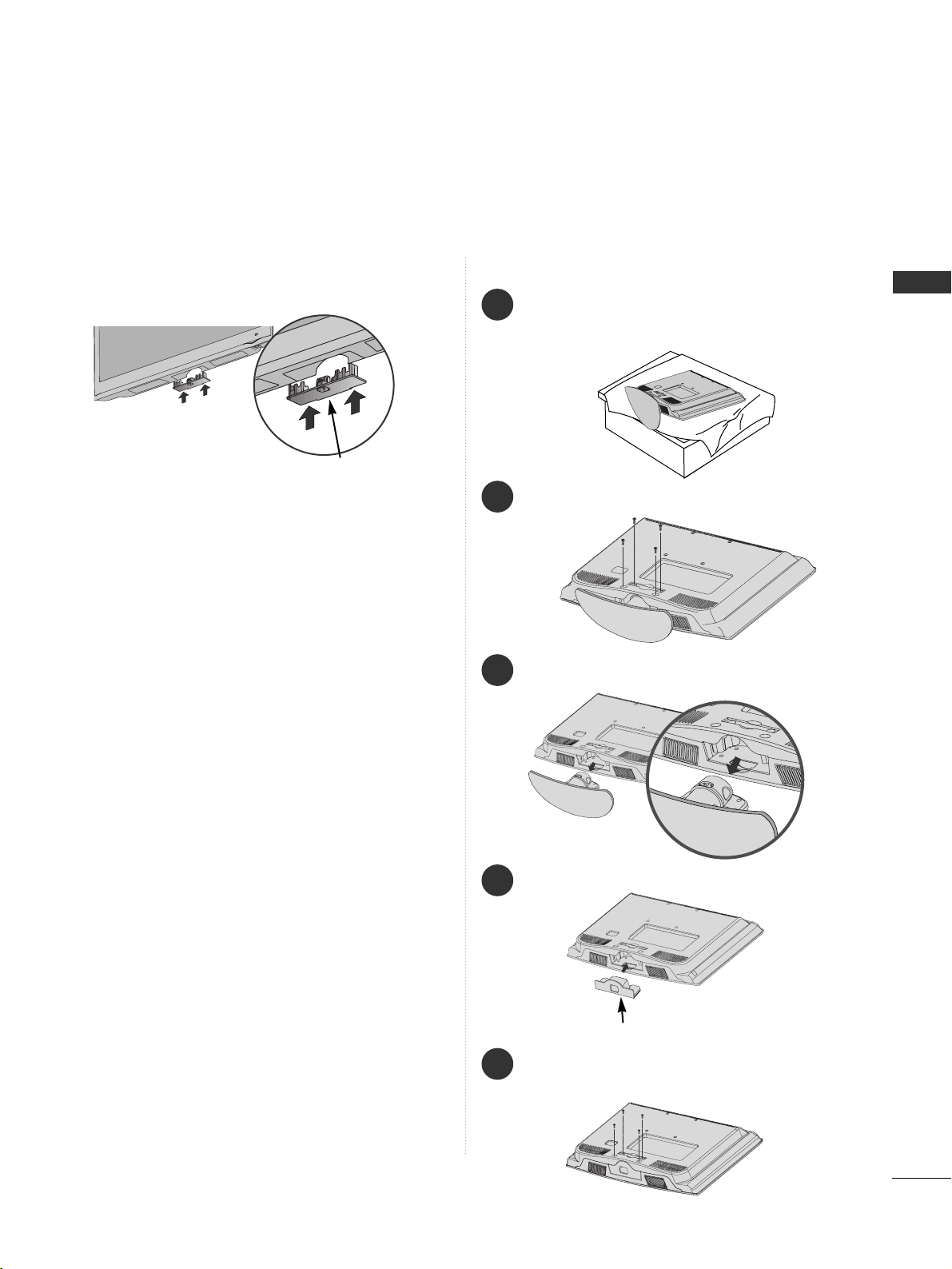
11
PREPARATION
■
Image shown may differ from your TV.
When installing the wall-mounted unit, use the protection cover.
NOT USING THE DESK-TYPE STAND
26/32/37/42LH2
***
Insert the
PPrrootteeccttiioonn
CCoovveerr
into the TV until
clicking sound.
Fix the 4 bolts securely using the holes in the
back of the TV.
5
19/22LH2
***
Protection Cover
1
3
4
Carefully place the TV screen side down on a
cushioned surface to protect the screen from
damage.
2
Loose the bolts from TV.
Detach the stand from TV.
Insert the
PPrrootteeccttiioonn CCoo vv eerr
into the TV.
Protection Cover
Page 14
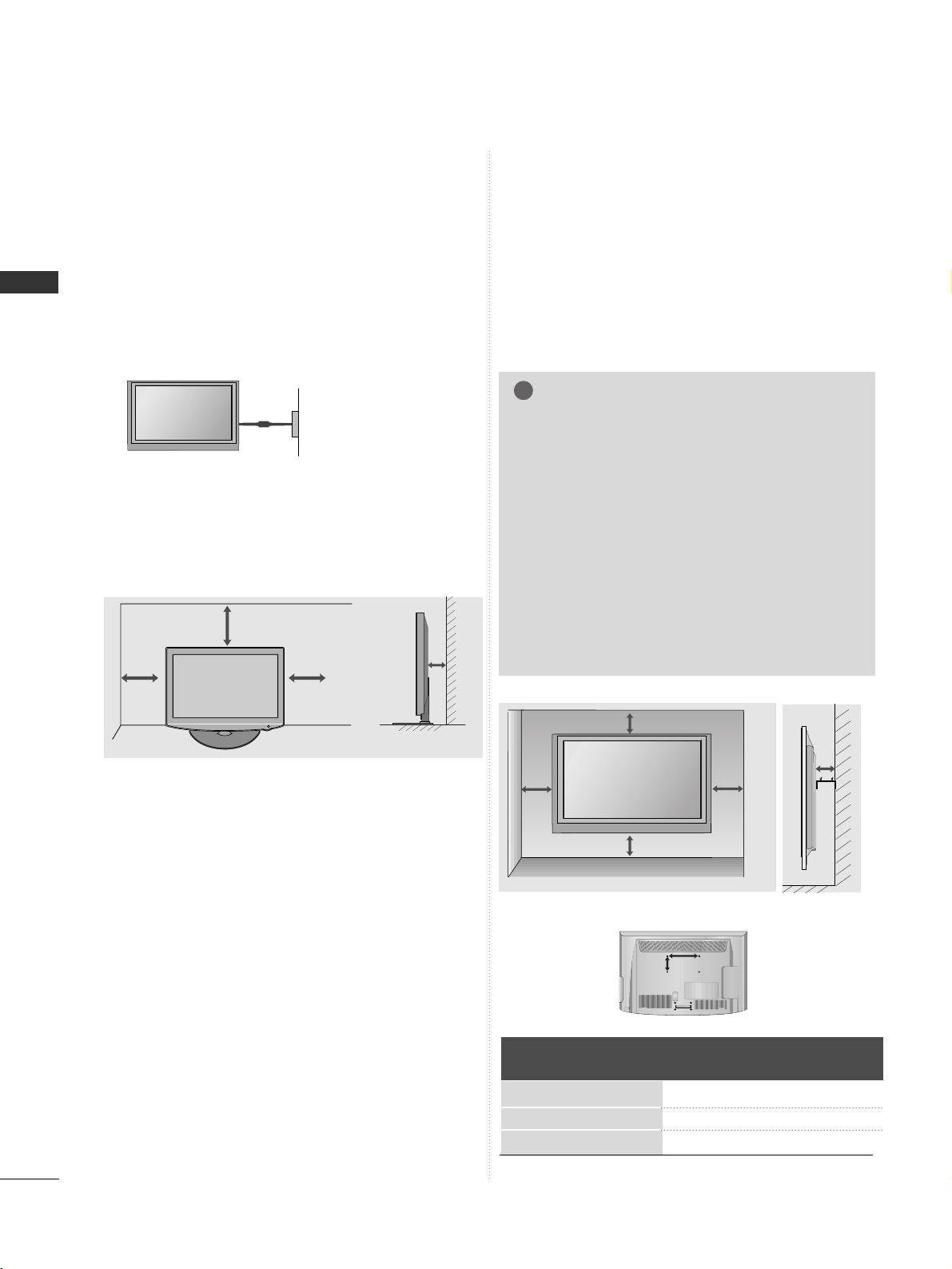
12
PREPARATION
PREPARATION
A
The TV can be installed in various ways such as on
a wall, or on a desktop etc.
A
The TV is designed to be mounted horizontally.
Power Supply
Circuit breaker
EARTHING
Ensure that you connect the earth wire to prevent
possible electric shock. If grounding methods are not
possible, have a qualified electrician install a separate
circuit breaker.
Do not try to earth the TV by connecting it to telephone wires, lightening rods or gas pipes.
WALL MOUNT: HORIZONTAL
INSTALLATION
A
We recommend the use of a LG Brand wall mounting
bracket when mounting the TV to a wall.
A
We recommend that you purchase a wall mounting
bracket which supports VESA standard.
A
LG recommends that wall mounting be performed by a
qualified professional installer.
NOTE
!
G Should Install wall mount on a solid wall perpendicular to
the floor.
G Should use a special wall mount, if you want to install it to
ceiling or slanted wall.
G The surface that wall mount is to be mounted on should
be of sufficient strength to support the weight of TV set;
e.g. concrete, natural rock, brick and hollow block.
G Installing screw type and length depends on the wall
mount used. Further information, refer to the instructions
included with the mount.
G LG is not liable for any accidents or damage to property or
TV due to incorrect installation:
- Where a non-compliant VESA wall mount is used.
- Incorrect fastening of screws to surface which may cause
TV to fall and cause personal injury.
- Not following the recommended Installation method.
Model
VESA
(A *B)
Standard
Screw
Quantity
19/22LH2***
26/32LH2***
37/42LH2***
100 * 10 0
200 * 10 0
200 * 200
M4
M4
M6
4
4
4
10 cm
10 cm
10 cm
10 cm
10 cm
BB
AA
10 c m
10 c m
10 c m
10 c m
DESKTOP PEDESTAL INSTALLATION
For adequate ventilation allow a clearance of 10 cm
all around the TV.
Page 15
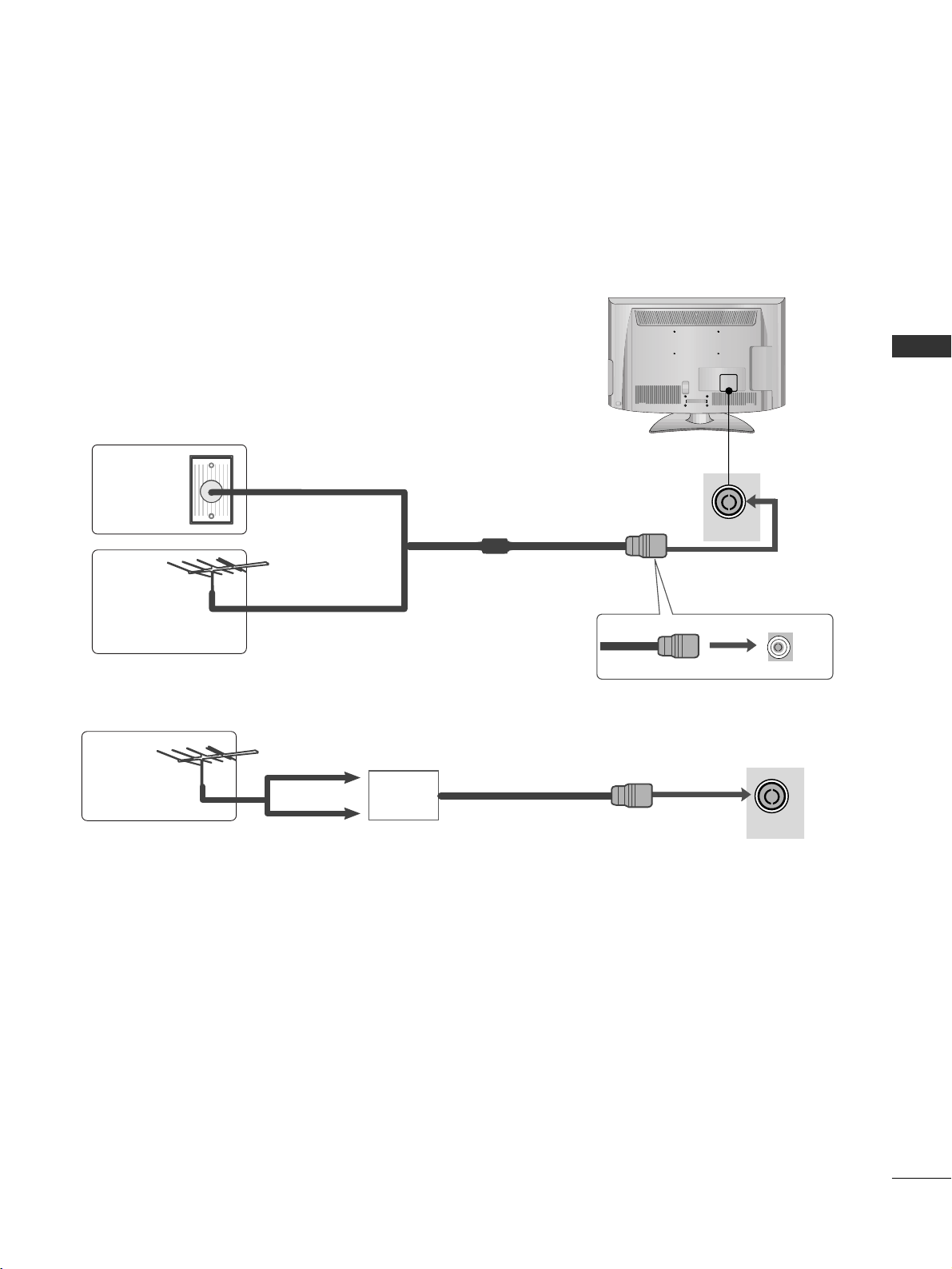
13
EXTERNAL EQUIPMENT SETUP
ANTENNA IN
ANTENNA IN
ANTENNA CONNECTION
■
For optimum picture quality, adjust antenna direction.
■
An antenna cable and converter are not supplied.
■
To prevent damage do not connect to the mains outlet until all connections are made between the devices.
Multi-family Dwellings/Apartments
(Connect to wall antenna socket)
Single-family Dwellings /Houses
(Connect to wall jack for outdoor antenna)
Outdoor
Antenna
(VHF, UHF)
Wall
Antenna
Socket
RF Coaxial Wire (75 Ω)
Antenna
UHF
Signal
Amplifier
VHF
■
In poor signal areas, to achieve better picture quality it may be necessary to install a signal amplifier to the
antenna as shown above.
■
If signal needs to be split for two TVs,use an antenna signal splitter for connection.
EXTERNAL EQUIPMENT SETUP
Page 16
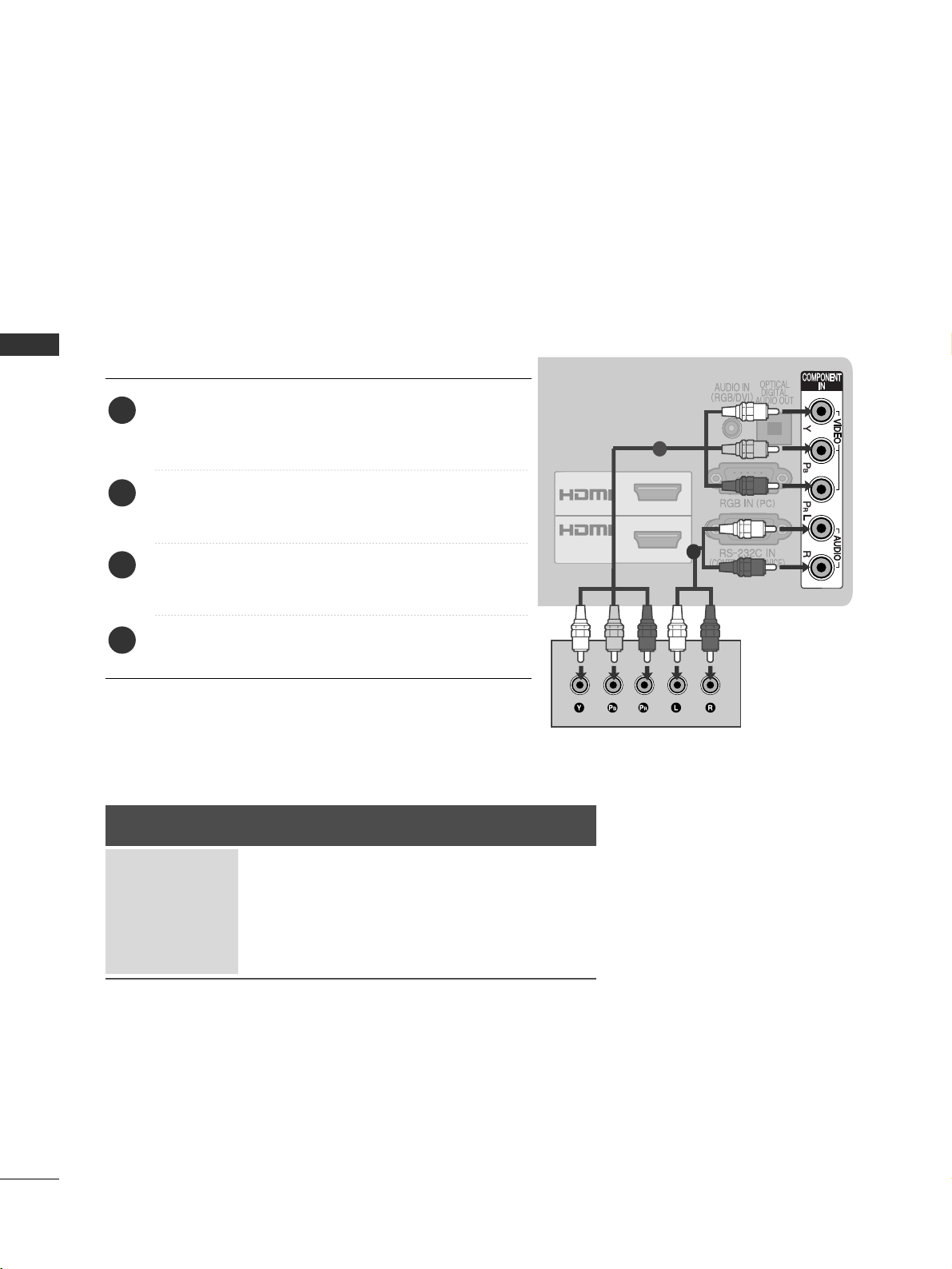
14
EXTERNAL EQUIPMENT SETUP
HD RECEIVER SETUP
■
To avoid damaging any equipment, never plug in any power cord until you have finished connecting all equipment.
■
This section on EXTERNAL EQUIPMENT SETUP mainly uses diagrams for the 26/32/37/42LH2
***
models.
■
Image shown may differ from your TV.
Connecting with a Component cable
1
2
/DVI IN
1
2
Signal
480i/576i
480p/576p
720p/1080i
10 8 0 p
Component
O
O
O
O
(50 Hz/ 60 Hz only)
HDMI
X
O
O
O
(24 Hz/ 30 Hz/ 50 Hz/ 60 Hz)
■
This TV can receive Digital RF/Cable signals without an external digital set-top box. However, if you do receive
Digital signals from a digital set-top box or other digital external device, refer to the diagram as shown below.
Connect the video outputs (Y, P
B, P
R
)
of the digital set
top box to the
CCOOMMPPOONNEENNTT IINN VVIIDDEEOO
jacks on the
TV.
Connect the audio output of the digital set-top box to
the
CCOOMMPPOONNEENNTT IINN AAUUDDIIOO
jacks on the TV.
Turn on the digital set-top box.
(
Refer to the owner’s manual for the digital set-top box.
)
Select
CCoommpp oo nnee nntt
input source using the
II NNPP UUTT
button on the remote control.
2
3
4
1
GG
HDMI Audio Supported format : Dolby Digital, PCM
EXTERNAL EQUIPMENT SETUP
Page 17
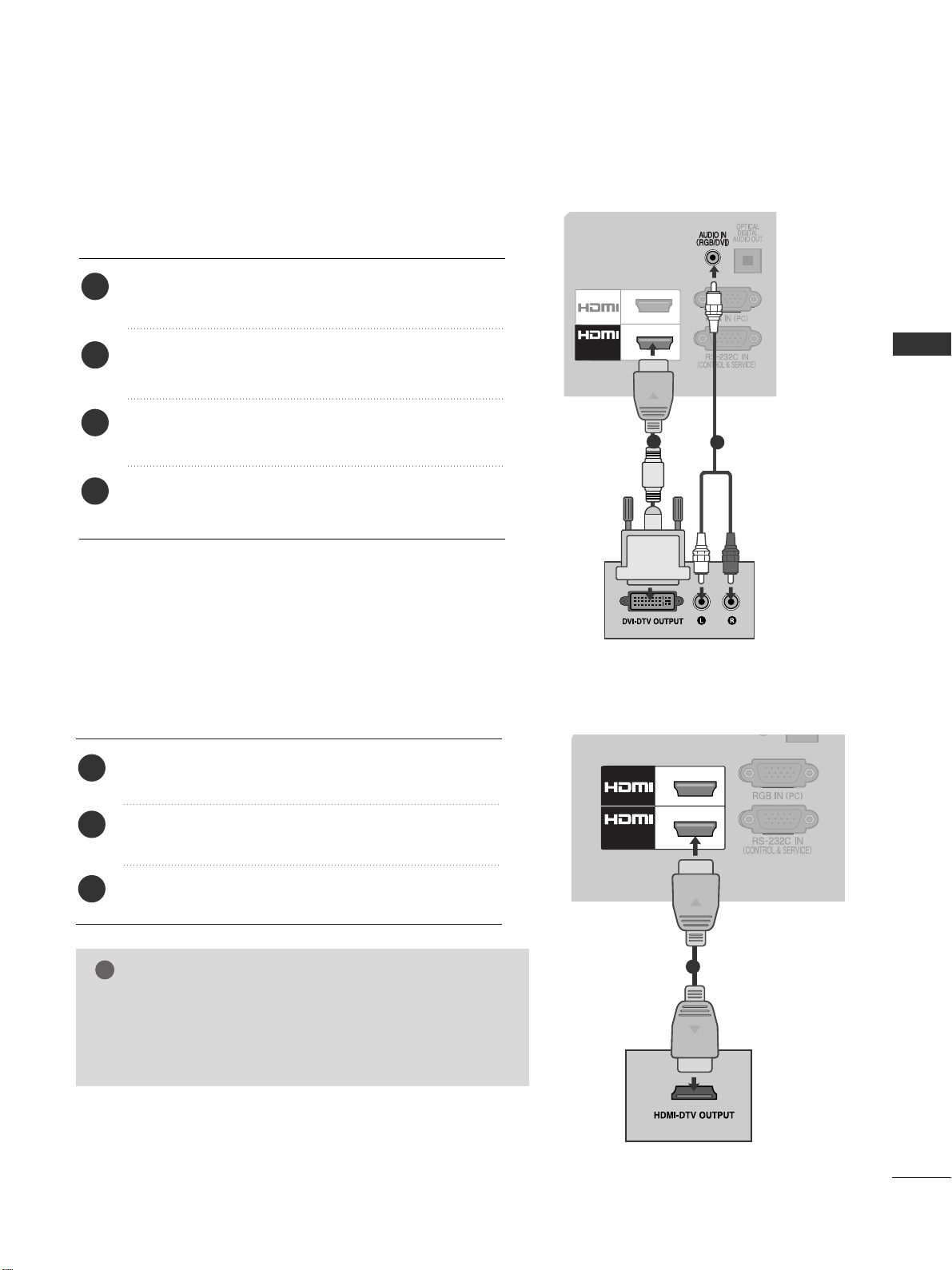
15
EXTERNAL EQUIPMENT SETUP
1
2
/DVI IN
1
2
/DVI IN
Connecting a set-top box with an HDMI cable
1
Connecting with an HDMI to DVI cable
1
2
Connect the digital set-top box to
HHDDMMII//DDVVII IINN 11,HHDDMMII 22
(Except for 19/22LH2
***
) jack on the TV.
Turn on the digital set-top box.
(
Refer to the owner’s manual for the digital set-top box.
)
Select
HHDDMMII 11, HHDDMMII 22
(Except for 19/22LH2
***
)
input
source using the
II NNPP UUTT
button on the remote control.
2
3
1
Connect the digital set-top box to
HHDDMMII//DDVVII II NN 11
jack on the TV.
Connect the audio output of the digital set-top box to
the
AAUUDDII OO IINN ((RRGGBB//DDVV II))
jack on the TV.
Turn on the digital set-top box. (Refer to the owner’s
manual for the digital set-top box.
)
Select
HHDD MMII 11
input source using the
IINNPP UU TT
button
on the remote control.
2
3
4
1
GG
Check that your HDMI cable is High Speed HDMI Cable. If
the HDMI cables are not High Speed HDMI Cable, flickering
or no screen display can result. Please use the High Speed
HDMI Cable.
NOTE
!
Page 18

16
EXTERNAL EQUIPMENT SETUP
EXTERNAL EQUIPMENT SETUP
DVD SETUP
Connecting with a Component cable
VOLUME
CONTROL
STEREO
(8 )
1
2
/DVI IN
VOLUME
CONTROL
STEREO
(8 )
Component Input ports
To achieve better picture quality, connect a DVD player to the component input ports as shown below.
Component ports on the TV
YPB PR
Video output ports
on DVD player
Y
Y
Y
Y
PB
B-Y
Cb
Pb
P
R
R-Y
Cr
Pr
1
2
Connect the video outputs (Y, PB, PR
)
of the DVD to the
CCOOMMPPOONNEENNTT IINN VVIIDDEEOO
jacks on the TV.
Connect the audio outputs of the DVD to the
CCOOMMPPOONNEENNTT IINN AAUUDDIIOO
jacks on the TV.
Turn on the DVD player, insert a DVD.
Select
CCoommpp oonneenn tt
input source using the
IINNPP UU TT
button on the remote control.
Refer to the DVD player's manual for operating instructions.
2
3
4
5
1
Page 19

17
EXTERNAL EQUIPMENT SETUP
(RGB)
(R) AUDIO (L)
AUDIO/
VIDEO
SPEAKER
OUT
VOLUMEVOLUME
CONTROLCONTROL
RJP
INTERFACE
STEREOSTEREO
(8 ) (8 )
1
2
3
4
1
Connecting with a Euro Scart cable
Connect the Euro scart socket of the DVD to the
AA VV
Euro scart socket on the TV.
Turn on the DVD player, insert a DVD.
Select
AA VV
input source using the
IINNPP UU TT
button on the
remote control.
Refer to the DVD player's manual for operating
instructions.
NOTE
!
GG
Any Euro scart cable used must be signal shielded.
Scart
AV
Input
Video Audio RGB
Output
Video, Audio
Analogue TV, Digital TVOOO
GG
TV/DTV Out : Outputs analogue &
digital TV signals.
Page 20
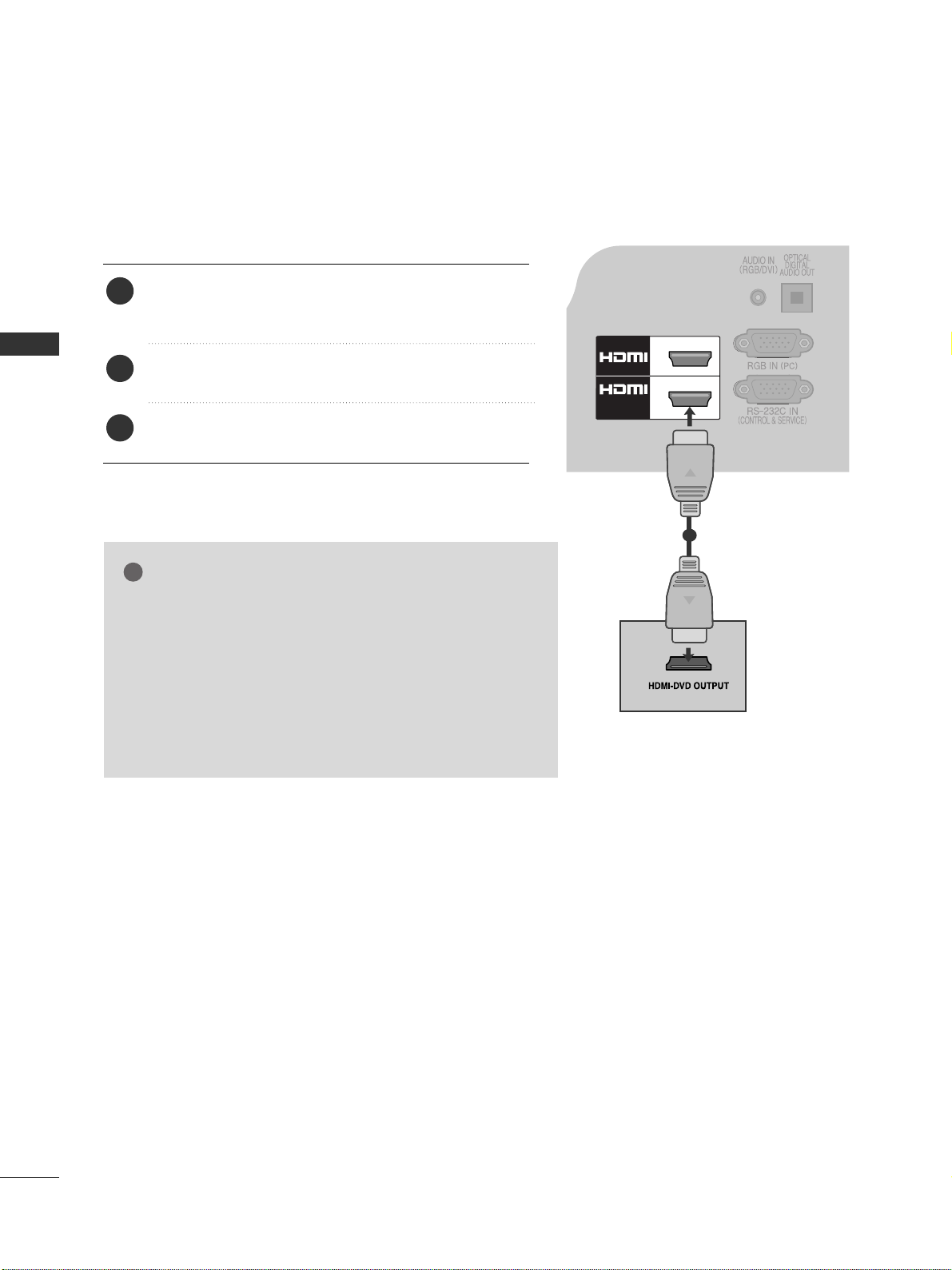
18
EXTERNAL EQUIPMENT SETUP
EXTERNAL EQUIPMENT SETUP
VOLUME
CONTROL
STEREO
(8 )
1
2
/DVI IN
Connecting the HDMI cable
Connect the HDMI output of the DVD to the
HHDDMMII//DDVV II IINN 11,HHDDMMII 22
(Except for 19/22LH2
***
)
jack on the TV.
Select
HHDDMMII 11, HHDDMMII 22
(Except for 19/22LH2
***
)
input
source using the
II NNPP UUTT
button on the remote control.
Refer to the DVD player's manual for operating
instructions.
2
3
1
1
GG
The TV can receive video and audio signals simultaneously
when using an HDMI cable.
GG
If the DVD does not support Auto HDMI, you must set the
output resolution appropriately.
GG
Check that your HDMI cable is High Speed HDMI Cable. If
the HDMI cables are not High Speed HDMI Cable, flickering
or no screen display can result. Please use the High Speed
HDMI Cable.
NOTE
!
Page 21
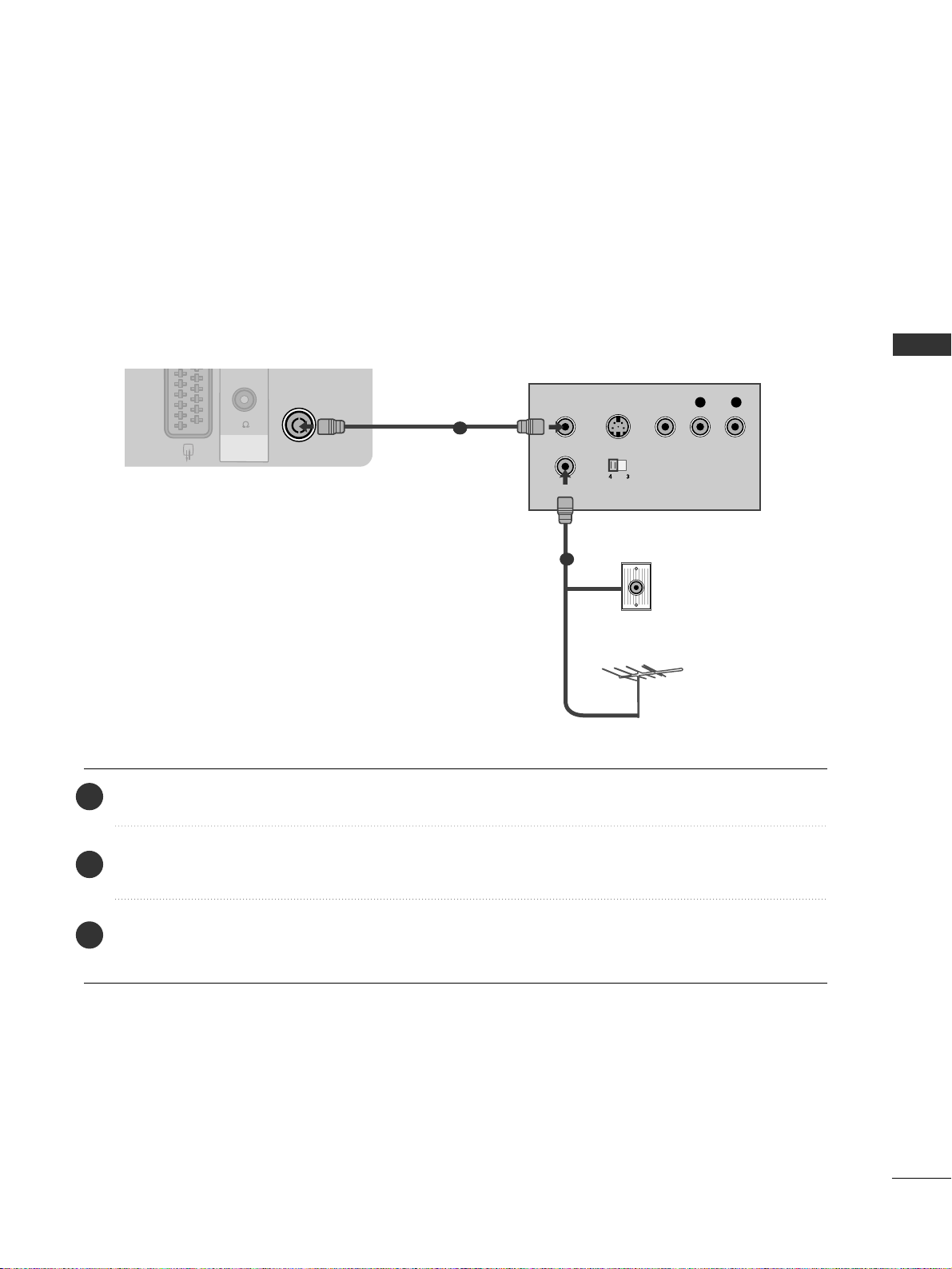
19
EXTERNAL EQUIPMENT SETUP
VCR SETUP
■
To avoid picture noise (interference), allow adequate distance between the VCR and TV.
ANTENNA IN
OUTPUT
SWITCH
ANT IN
R
S-VIDEO VIDEO
ANT OUT
L
SPEAKER
OUT
VOLUMEVOLUME
CONTROLCONTROL
STEREOSTEREO
(8 ) (8 )
Wall Jack
Antenna
1
2
Connecting with a RF Cable
Connect the
AANNTT OO UU TT
socket of the VCR to the
AANNTTEE NN NNAA IINN
socket on the TV.
Connect the antenna cable to the
AANNTT IINN
socket of the VCR.
Press the
PPLL AAYY
button on the VCR and match the appropriate channel between the TV and VCR for
viewing.
2
3
1
Page 22
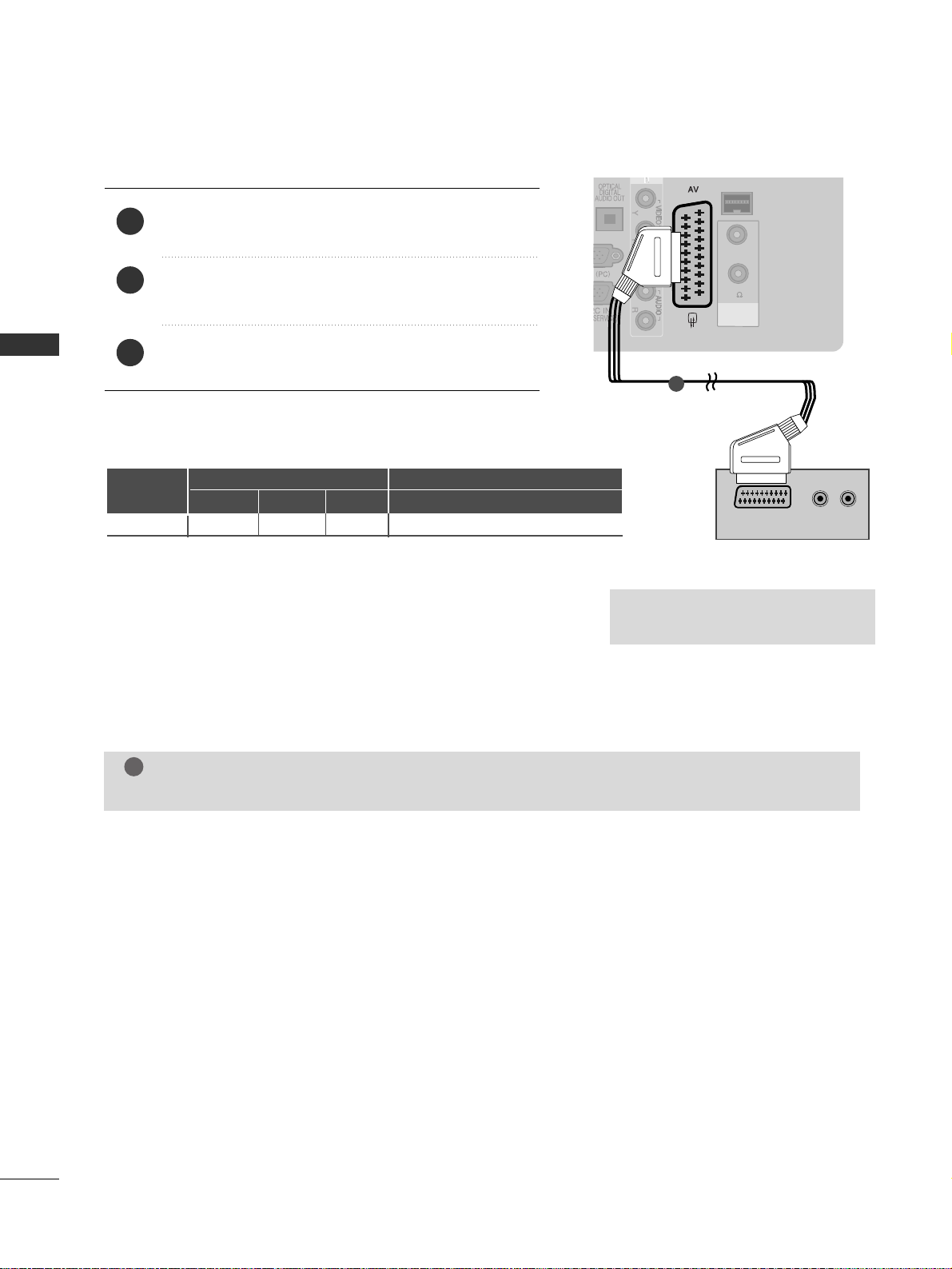
20
EXTERNAL EQUIPMENT SETUP
EXTERNAL EQUIPMENT SETUP
VOLUME
CONTROL
STEREO
(8 )
VOLUME
CONTROL
RJP
STEREO
(8 )
Connecting with a Euro Scart cable
1
Connect the Euro scart socket of the VCR to the
AA VV
Euro scart socket on the TV.
Insert a video tape into the VCR and press PLAY on
the VCR. (Refer to the VCR owner’s manual.)
Select
AA VV
input source using the
IINNPP UU TT
button on
the remote control.
2
3
1
NOTE
!
GG
Any Euro scart cable used must be signal shielded.
Scart
AV
Input
Video Audio RGB
Output
Video, Audio
Analogue TV, Digital TVOOO
GG
TV/DTV Out : Outputs analogue &
digital TV signals.
(RGB)
INTERFACE
VOLUME
CONTROL
STEREO
(8 )
SPEAKER
OUT
AUDIO/
VIDEO
(R) AUDIO (L)
Page 23
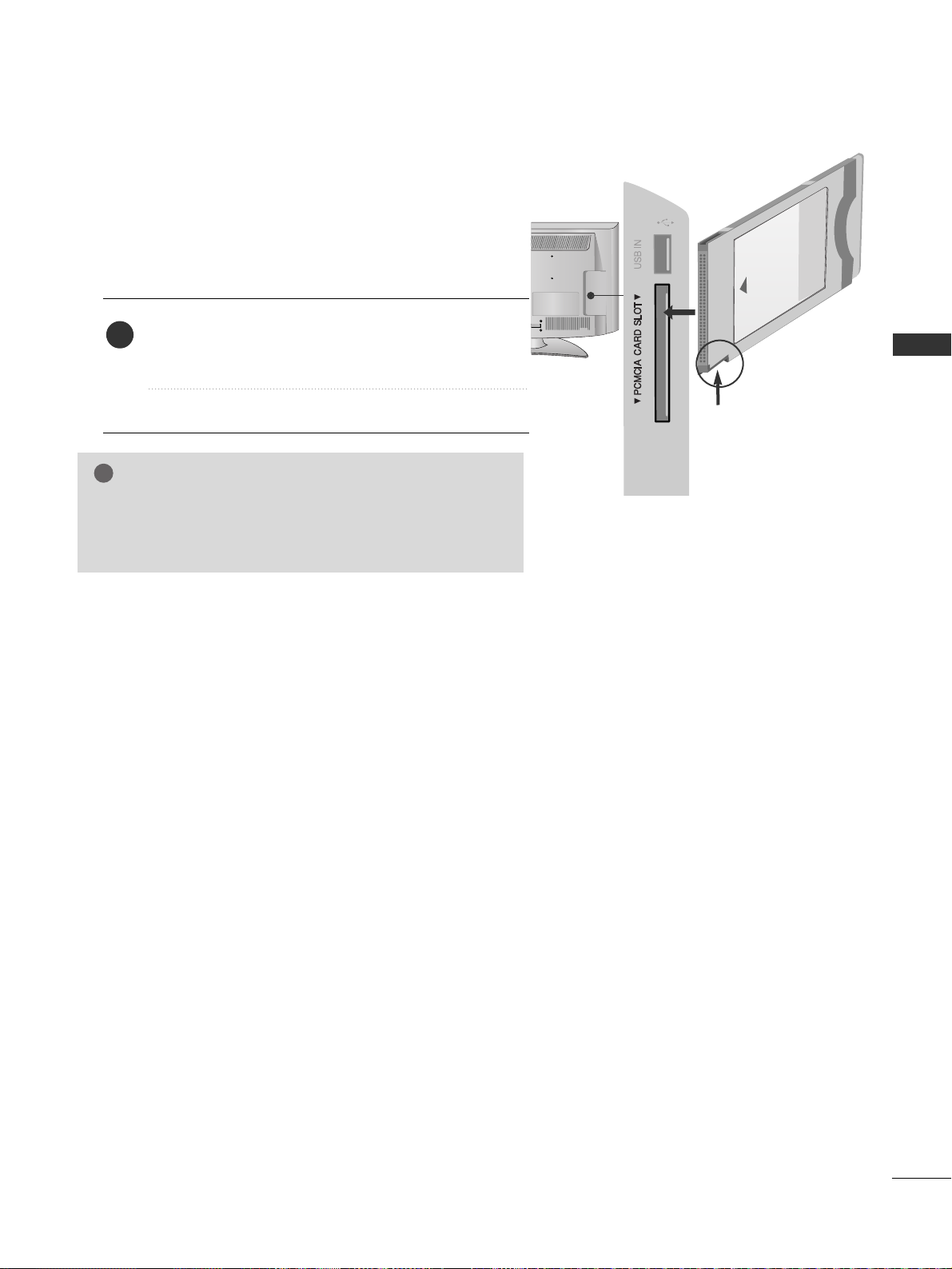
21
EXTERNAL EQUIPMENT SETUP
GG
Check if the CI module is inserted into the PCMCIA card slot in
the right direction. If the module is not inserted properly, this
can cause damage to the TV and the PCMCIA card slot.
NOTE
!
Insert the CI Module to
PPCC MMCC IIAA
(Personal Computer
Memory Card International Association)
CCAARRDD SSLLOOTT
of TV as shown.
For further information, see p.48.
1
INSERTION OF CI MODULE
-- TT oo vviiee ww tt hh ee eenn cc rryy pp tt eedd (( ppaayy)) ss eerr vvii cc eess iinn ddiiggiitt aall TTVV
mm oo dd ee..
-- TThhiiss ffee aatt uurree ii ss nnoott aavvaaiillaabbllee iinn aallll cc oouu nnttrrii eess ..
Check this point as shown
and insert the CI Module.
Page 24

22
EXTERNAL EQUIPMENT SETUP
EXTERNAL EQUIPMENT SETUP
G
Do not look into the optical output port. Looking at the
laser beam may damage your vision.
CAUTION
(RGB)
Connect one end of an optical cable to the TV Digital
Audio (Optical)Output port.
Connect the other end of the optical cable to the digital audio (Optical)input on the audio equipment.
Set the “TV Speaker option - Off ” in the AUDIO
menu.(
G
pp ..9933
). Refer to the external audio equipment
instruction manual for operation.
2
3
1
1
2
DIGITAL AUDIO OUT SETUP
Sending the TV’s audio signal to external audio equipment via the Digital Audio Output (Optical) port.
If you want to enjoy digital broadcasting through 5.1-channel speakers, connect the OPTICAL DIGITAL
AUDIO OUT terminal on the back of TV to a Home Theater (or amp).
Plug the headphone into the headphone socket.
To adjust the headphone volume, press the
++
or
--
button. If you press the MUTE button, the sound
from the headphone is switched off.
2
1
HEADPHONE SETUP
You can listen the sound through the headphone.
NOTE
!
GG
AAUUDD IIOO
menu items are disabled when connecting a headphone.
GG
When changing
AAVV MMOODDEE
with a headphone connected, the change is applied to video but not to audio.
GG
Optical Digital Audio Out is not available when connecting a headphone.
Page 25

23
EXTERNAL EQUIPMENT SETUP
USB SETUP
Connect the USB device to the
UUSSBB IINN
jack on the TV.
After connecting the
UUSSBB IINN
jack, you use the
UUSS BB
function. (
GG
pp ..5599
)
2
1
1
SPEAKER OUTPUT SETUP
Connect the external speaker to the
SSPPEEAAKKEERR
OOUUTT PP UU TT((SSTT EERR EEOO))
jack on the TV.
1
VOLUMEVOLUME
CONTROLCONTROL
STEREOSTEREO
(8 ) (8 )
SPEAKER
OUT
RJP
INTERFACE
LEFT
GND
UP
DOWN
Control port for Speaker out
RIGHT
GND
1
1
MMeetthhoodd ooff VVoo ll uummee ccoo nnttrrooll ppoorr tt
Cable
Spec.
GND / Up / Down
• Each Up/ Down pin is pulled
to 3.3V with CPU GPIO.
• CPU detects sort - to - gnd
for volume control.
Page 26

24
EXTERNAL EQUIPMENT SETUP
EXTERNAL EQUIPMENT SETUP
PC SETUP
This TV provides Plug and Play capability, meaning that the PC adjusts automatically to the TV's settings.
Connecting with a D-sub 15 pin cable
4
Connect the RGB output of the PC to the
RRGGBB II NN
(( PP CC))
jack on the TV.
Connect the PC audio output to the
AAUUDDIIOO IINN
(( RRGGBB//DDVV II))
jack on the TV.
Turn on the PC and the TV
Select
RR GG BB
input source using the INPUT button on
the remote control.
2
3
1
AUDIO
RGB OUTPUT
(RGB
1
2
/DVI IN
1
2
Page 27

25
EXTERNAL EQUIPMENT SETUP
1
2
/DVI IN
(RGB
Connecting with an HDMI to DVI cable
1 2
4
Connect the DVI output of the PC to the
HHDDMMII//DDVV II
II NN11
jack on the TV.
Connect the PC audio output to the
AAUUDDIIOO IINN
(( RRGGBB//DDVV II))
jack on the TV.
Turn on the PC and the TV.
Select
HHDD MM II 11
input source using the INPUT button
on the remote control.
2
3
1
Page 28

720x400
640x480
800x600
1024x768
1280x768
1360x768
1280x1024
1920x1080
(RGB-PC)
1920x1080
(HDMI-PC)
26
EXTERNAL EQUIPMENT SETUP
EXTERNAL EQUIPMENT SETUP
Supported Display Resolution
RGB-PC, HDMI/DVI-PC mode
70.08
59.94
60.31
60.00
59.87
59.80
60.00
59.93
60.00
31.468
31.469
37.879
48.363
47.78
47.72
63.595
66.587
67.5
Resolution
Horizontal
Frequency(kHz)
Vertical
Frequency(Hz)
HDMI/DVI-DTV mode
59.94/60
50
50
59.94/60
59.94/60
50
23.97/24
29.976/30.00
50
59.94/60
31.469/31.5
31.25
37.5
44.96/45
33.72/33.75
28.125
26.97/27
33.716/33.75
56.25
67.43/67.5
Resolution
Horizontal
Frequency(kHz)
Vertical
Frequency(Hz)
720x480
720x576
1280x720
1920x1080
NOTE
!
G
Avoid keeping a fixed image on the set’s screen
for prolonged periods of time. The fixed image
may become permanently imprinted on the
screen; use a screen saver when possible.
G
There may be interference relating to resolution,
vertical pattern, contrast or brightness in PC
mode. Change the PC mode to another resolution or change the refresh rate to another rate or
adjust the brightness and contrast on the menu
until the picture is clear. If the refresh rate of the
PC graphic card can not be changed, change the
PC graphic card or consult the manufacturer of
the PC graphic card.
G
The synchronization input waveform for
Horizontal and Vertical frequencies are separate.
G
We recommend using 1360x768, 60 Hz (only
19/22/26/32 LH2***), 1920x1080,60 Hz (only
37/42LH2***) for the PC mode, this should provide the best picture quality.
G
Connect the signal cable from the monitor output port of the PC to the RGB (PC) port of the
TV or the signal cable from the HDMI output
port of the PC to the HDMI IN (or HDMI/DVI
IN) port on the TV.
G
Connect the audio cable from the PC to the
Audio input on the TV. (Audio cables are not
included with the TV).
G
If using a sound card, adjust PC sound as
required.
G
If the graphic card on the PC does not output
analogue and digital RGB simultaneously, connect
only one of either RGB or HDMI IN (or
HDMI/DVI IN) to display the PC output on the
TV.
G
If the graphic card on the PC does output analogue
and digital RGB simultaneously, set the TV to either
RGB or HDMI; (the other mode is set to Plug and
Play automatically by the TV.)
G
DOS mode may not work depending on the video
card if you use an HDMI to DVI cable.
G
If you use too long an RGB-PC cable that is too
long, there may be interference on the screen.
We recommend using under 5m of cable. This
provides the best picture quality.
(Except for
19/22/26/32
LH2***)
Page 29
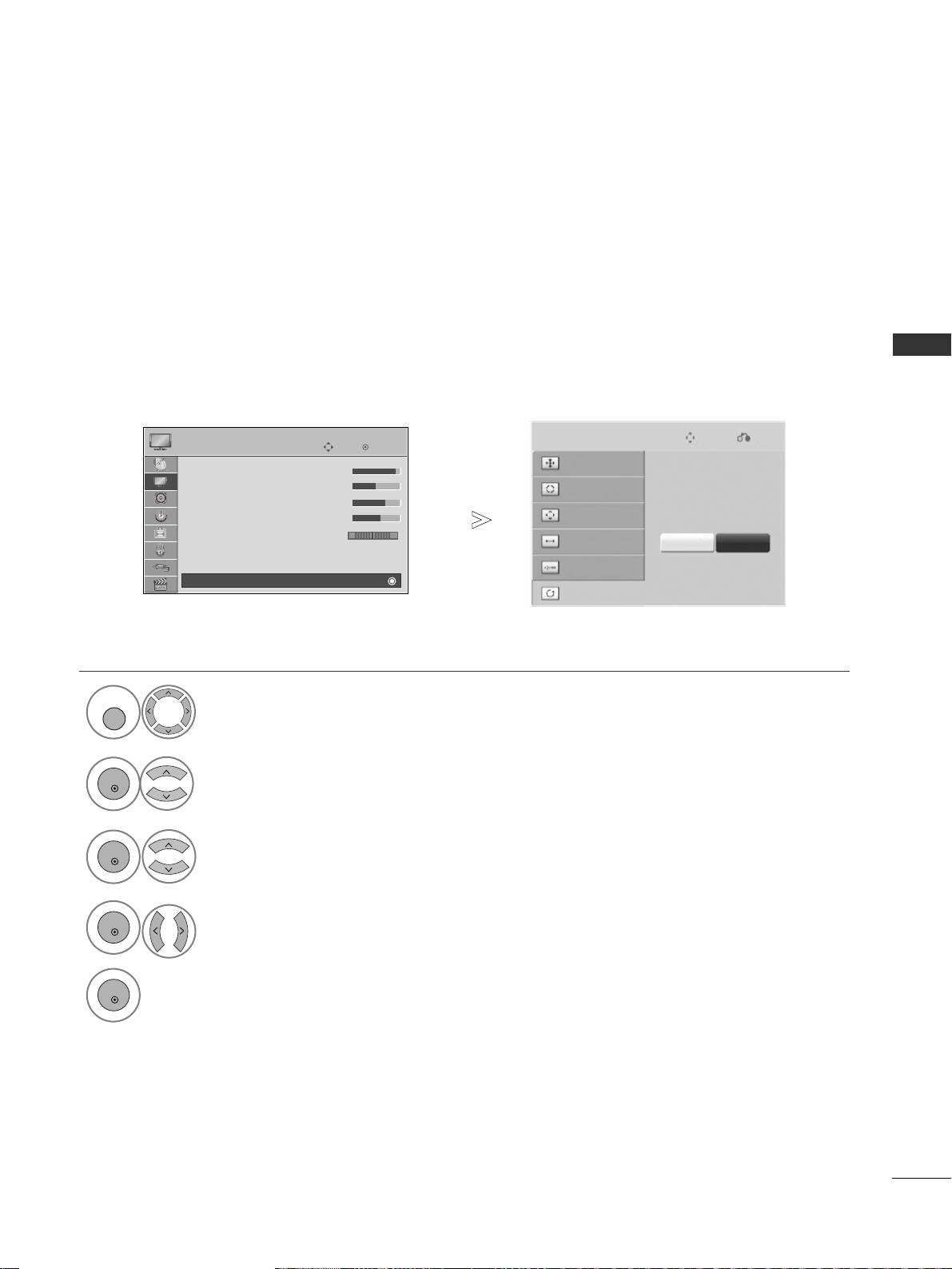
27
EXTERNAL EQUIPMENT SETUP
Screen Setup for PC mode
OK
Move
• Contrast 90
• Brightness 50
• Sharpness 70
• Colour 60
• Tint 0
• Advanced Control
• Picture Reset
Screen
PICTURE
RG
Screen
E
1
MENU
Returns Position, Size and Phase to the factory default settings.
This function works in the following mode : RGB[PC].
Screen Reset
Select
PPII CCTT UU RREE
.
Select
SSccrr eeeenn
.
3
Select
RReess ee tt
.
2
OK
OK
• Press the
MM EENN UU
button to return to normal TV viewing.
• Press the
RR EETT UURR NN
button to move to the previous menu screen.
Select
YYeess
.
Run
RReess ee tt
.
4
OK
5
OK
To Set
Auto Config.
SCREEN
Move
Prev.
Resolution
Position
Size
Phase
Reset
Yes No
Page 30
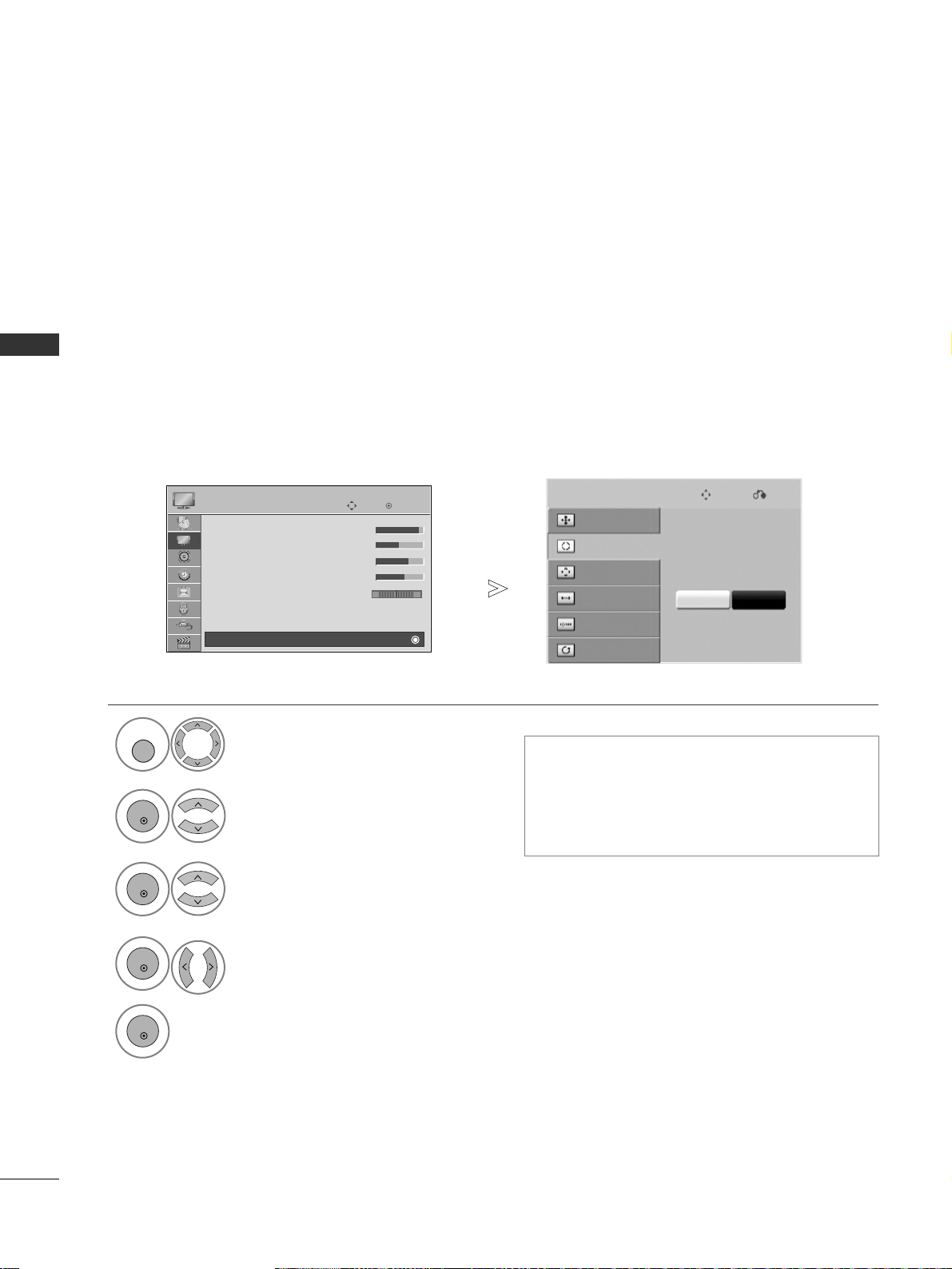
28
EXTERNAL EQUIPMENT SETUP
EXTERNAL EQUIPMENT SETUP
OK
Move
• Contrast 90
• Brightness 50
• Sharpness 70
• Colour 60
• Tint 0
• Advanced Control
• Picture Reset
Screen
PICTURE
RG
Screen
E
Automatically adjusts the picture position and minimizes image instability. After adjustment, if the image is
still not correct, your TV is functioning properly but needs further adjustment.
AA uu tt oo ccoonn ff iigguurr ee
This function is for automatic adjustment of the screen position, size, and phase The displayed image will be
unstable for a few seconds while the auto configuration is in progress.
Auto Configure (RGB [PC] mode only)
•
If the position of the image is still not correct,
try Auto adjustment again.
• If picture needs to be adjusted again after Auto
adjustment in RGB (PC), you can adjust the
PPooss ii tt ii oonn, SSiizzee
or
PPhh aa ssee
.
Select
PPII CCTT UU RREE
.
Select
SSccrr eeeenn
.
Select
AAuu tt oo CCoo nn ff iigg..
.
1
MENU
3
2
OK
OK
• Press the
MM EENN UU
button to return to normal TV viewing.
• Press the
RR EETT UURR NN
button to move to the previous menu screen.
Select
YYeess
.
Run
AAuu tt oo CCoo nn ff iigg..
.
4
OK
5
OK
To Set
Auto Config.
SCREEN
Move
Prev.
Resolution
Position
Size
Phase
Reset
Yes No
Page 31

29
EXTERNAL EQUIPMENT SETUP
OK
Move
• Contrast 90
• Brightness 50
• Sharpness 70
• Colour 60
• Tint 0
• Advanced Control
• Picture Reset
Screen
PICTURE
RG
Screen
E
To view a normal picture, match the resolution of RGB mode and selection of PC mode.
This function works in the following mode: RGB[PC]
Selecting Resolution
Select
PPII CCTT UU RREE
.
Select
SSccrr eeeenn
.
Select
RReess ooll uu tt iioonn
.
Select the desired resolution.
1
MENU
3
4
2
OK
OK
OK
5
OK
• Press the
MM EENN UU
button to return to normal TV viewing.
• Press the
RR EETT UURR NN
button to move to the previous menu screen.
Auto Config.
SCREEN
Move
Prev.
Resolution
Position
Size
Phase
Reset
1024 x 768
1280 x 768
1360 x 768
Page 32

30
EXTERNAL EQUIPMENT SETUP
EXTERNAL EQUIPMENT SETUP
OK
Move
• Contrast 90
• Brightness 50
• Sharpness 70
• Colour 60
• Tint 0
• Advanced Control
• Picture Reset
Screen
PICTURE
RG
Screen
If the picture is not clear after auto adjustment and especially if characters are still trembling, adjust the picture phase manually.
This function works in the following mode : RGB[PC].
Adjustment for screen Position, Size, Phase
Select
PPII CCTT UU RREE
.
Select
SSccrr eeeenn
.
Select
PPooss ii tt ii oonn, SSiizzee
or
PPhh aa ssee
.
Make appropriate adjustments.
1
MENU
3
4
2
OK
OK
OK 5OK
• Press the
MM EENN UU
button to return to normal TV viewing.
•
Press the
RR EETT UURR NN
button to move to the previous menu screen.
Auto Config.
SCREEN
Move
Prev.
Resolution
Position
Size
Phase
Reset
E
Page 33

31
WATCHING TV / PROGRAMME CONTROL
WATCHING TV / PROGRAMME CONTROL
REMOTE CONTROL KEY FUNCTIONS
When using the remote control, aim it at the remote control sensor on the TV.
AV MODEV MODE
ENERGY SAVING
RETURN / EXIT
MENU
Q.MENU INFO GUIDE
i
MUTEMUTE
POWER
LISTLIST
Q.VIEWQ.VIEW
MARK
FAV
TV/RAD
AV MODE
POWER
INPUT
ENERGY SAVING
Selects Radio, TV and DTV channel.
It helps you select and set images and sounds when connecting AV devices.(
GG
pp.. 55 77
)
Switches the TV on from standby or off to standby.
External input mode rotate in regular sequence.
(
GG
pp.. 55 11
)
Adjust the Energy Saving mode of the TV. (
GG
pp.. 77 99
)
0~9 number
button
Q.VIEW
LIST
Selects a programme.
Selects numbered items in a menu.
Returns to the previously viewed programme.
Displays the programme table.
(
GG
pp.. 44 99
)
THUMBSTICK
(Up/Down/Left/Right)
OK
MENU
RETURN/EXIT
Allows you to navigate the on-screen menus and adjust
the system settings to your preference.
Accepts your selection or displays the current mode.
Selects a menu.
Clears all on-screen displays and returns to TV viewing
from any menu.(
GG
pp.. 33 55
)
Allows the user to move return one step in an interactive
application, EPG or other user interaction function.
Coloured
buttons
These buttons are used for teletext (on
TTEE LL EETT EEXX TT
models only) ,
PPrr oo ggrraammmmee ee dd iitt
.
TELETEXT
BUTTONS
SUBTITLE
These buttons are used for teletext.
For further details, see the ‘Teletext’ section.(
GG
pp..11 11 00
)
Recalls your preferred subtitle in digital mode.
See a list of AV devices connected to TV.
When you toggle this button, the Simplink menu appears
at the screen.(
GG
pp.. 55 44
)
1
1
Page 34

AV MODEV MODE
ENERGY SAVING
RETURN / EXIT
MENU
Q.MENU INFO GUIDE
i
MUTEMUTE
POWER
LISTLIST
Q.VIEWQ.VIEW
MARK
FAV
32
WATCHING TV / PROGRAMME CONTROL
WATCHING TV / PROGRAMME CONTROL
VOLUME UP
/DOWN
MUTE
Programme
UP/DOWN
PAGE
UP/DOWN
Adjusts the volume.
Switches the sound on or off.
Selects a programme.
Move from one full set of screen information to the next
one.
Q. MENU
INFO i
GUIDE
FAV
MARK
Select the desired quick menu source. (Aspect Ratio,
Clear Voice II , Picture Mode, Sound Mode, Audio, Sleep
Timer, Favourite,
USB Device
.)(
GG
pp.. 33 44
)
Shows the present screen information.
Shows programme schedule.(
GG
pp.. 77 33
)
Displays the selected favourite programme.
Select the input to apply the Picture Wizard settings.
Installing Batteries
■
Loose the bolt on battery compartment cover.
■
Open the battery compartment cover on the back and install the
batteries matching correct polarity (+with +,-with -).
■
Install two 1.5V AAA batteries. Do not mix old or used batteries with new
ones.
■
Close cover.
■
To remove the batteries, perform the installation actions in reverse.
SIMPLINK
control buttons
Controls SIMPLINK.
Page 35

33
WATCHING TV / PROGRAMME CONTROL
TURNING ON THE TV
Firstly, connect the power cord correctly.
And switch the
MMaaiinn PP oowwee rr SS wwiitt cc hh
on TV.
(Except for 22/26/32/37/42 LH200H)
At this stage, the TV switches to standby mode.
In standby mode to turn TV on, press the
rr
/ I, INPUT or P
D E
button on the TV or press the
POWER, INPUT, P or NUMBER button on the remote control and the TV will switch on.
2
1
- When your TV is turned on, you will be able to use its features.
PROGRAMME SELECTION
Press the
PP
or NUMBER buttons to select a programme
number.
1
VOLUME ADJUSTMENT
Press the
++ or--
button to adjust the volume.
If you wish to switch the sound off, press the MUTE button.
You can cancel this function by pressing the MUTE,
++ ,--
or AV Mode button.
1
1
INITIALIZING SETUP
Note:
a. If you close without completing the initial setting, the Initial Setting menu can be displayed again.
b. Press the RETURN button to change the current OSD to the previous OSD.
c. For those countries without confirmed DTV broadcasting standards, some DTV features might not
work, depending on the DTV broadcasting environment.
d. "Home Use” mode is the optimal setting for home environments, and is the TV's default mode.
(Except
for 22/26/32/37/42 LH200H)
e. "Store Demo" mode is the optimal setting for store environments. If a user modifies image quality
data, “Store Demo” mode initializes the product to the image quality set by us after a certain period
of time.
(Except for 22/26/32/37/42 LH200H)
f. The mode (Home Use, Store Demo) can be changed by executing Mode Setting in the OPTION
menu.
(Except for 22/26/32/37/42 LH200H)
If the OSD (On Screen Display) is displayed on the screen after turning on the TV, you can adjust the
LLaanngg uu aaggee ,, MMoo ddee SS eetttt ii nn gg
(Except for 22/26/32/37/42 LH200H)
,, CC oouunnttrryy, AAuu tt oo TT uunnii nngg
.
Page 36

34
WATCHING TV / PROGRAMME CONTROL
WATCHING TV / PROGRAMME CONTROL
AAssppeecctt RRaattiioo
: Selects your desired picture format.
For Zoom Setting, select 14:9, Zoom and Cinema
Zoom in Ratio Menu. After completing Zoom
Setting, the display goes back to Q.Menu.
CClleeaarr VVooiiccee IIII
: By differentiating the human
sound range from others, it helps users listen to
human voices better.
PPiiccttuu rree MMooddee
: Selects your desired Picture
Mode.
SSoo uunndd MM ooddee
: It is a feature to automatically set
the sound combination which it deems the best for
the images being watched. Selects your desired
Sound Mode.
AAuu ddii oo
: Selects the sound output.
SSlleeeepp TTiimmee rr
: Sets the sleep timer.
FFaavv oo uurriitt ee
: Selects the favourite programme.
UUSSBB DDeevviiccee
: Selects “Eject” in order to eject USB
device.
QUICK MENU
Display each menu.
Select your desired Source.
Your TV's OSD (On Screen Display) may differ slightly from that shown in this manual.
Q.Menu (Quick Menu) is a menu of features which users might use frequently.
1
Q. MENU
3
2
OK
• Press the
QQ..MMEENNUU
button to return to normal TV viewing.
• Press the
RR EETT UURR NN
button to move to the previous menu screen.
F
F
Aspect Ratio
G
G
16:9
Page 37

35
WATCHING TV / PROGRAMME CONTROL
ON SCREEN MENUS SELECTION AND ADJUSTMENT
Your TV's OSD (On Screen Display) may differ slightly from that shown in this manual.
NOTE
!
G
It is not possible to use
CCII IInn ff oorr mmaattiioonn
in Analogue mode.
G
It is not possible to use
BBoooosstteerr
in Analogue mode.
Display each menu.
Select a menu item.
Move to the pop up menu.
1
MENU
3
2
OK
OK
• Press the
MM EENN UU
button to return to normal TV viewing.
•
Press the
RR EETT UURR NN
button to move to the previous menu screen.
OK
Move
Clock
Off Time : Off
On Time : Off
Sleep Timer : Off
Alarm : Off
TIME
OK
Move
Auto Tuning
Manual Tuning
Programme Edit
Booster : Off
Software Update : On
Diagnostics
CI Information
SETUP
SETUP
OPTION
PICTURE
LOCK
AUDIO TIME
USB
OK
Move
Aspect Ratio : 16:9
Picture Wizard
Energy Saving : Off
Picture Mode : Standard
• Backlight 70
• Contrast 90
• Brightness 50
• Sharpness 70
PICTURE
E
OK
Move
Auto Volume : Off
Clear Voice II : Off
• Level 3
Balance 0
Sound Mode : Standard
• SRS TruSurround XT : Off
• Treble 50
• Bass 50
AUDIO
LR
OK
Move
Photo List
Music List
Movie List
DivX Reg. Code
Deactivation
USB
OK
Move
Lock System : Off
Set Password
Block Programme
Parental Guidance : Blocking Off
Input Block
LOCK
OK
Move
Menu Language : English
Audio Language : English
Subtitle Language : English
Hard of Hearing( ) : Off
Country : UK
Input Label
SIMPLINK : On
Key Lock
: Off
OPTION
E
-+
INPUT
OK
Move
Antenna
AV
Component
RGB
HDMI1
HDMI2
INPUT
E
(Except for 19/22LH2
***
)
(Except for 32LH202C)
(In the case of 32LH202C,
“Infinite Sound” is displayed.)
Page 38

36
WATCHING TV / PROGRAMME CONTROL
WATCHING TV / PROGRAMME CONTROL
OK
Move
Auto Tuning
Manual Tuning
Programme Edit
Booster : Off
Software Update : On
Diagnostics
CI Information
SETUP
OK
Move
Auto Tuning
Manual Tuning
Programme Edit
Booster : Off
Software Update : On
Diagnostics
CI Information
SETUP
AUTO PROGRAMME TUNING
(For countries other than Finland and Sweden)
Use this to automatically find and store all available programmes.
When you start auto programming, all previously stored service information will be deleted.
The maximum number of programmes that can be stored is 500. But the number may differ slightly depending
on broadcasting signals.
•
Use NUMBER buttons to input a 4-digit password in
LLoo cc kk SS yyss tt eemm‘OO nn
’.
•
If you wish to keep on auto tuning select
SSttaarrtt
using the button. Then, press the OK button. Otherwise select
CCll oossee
.
•
AAuuttoommaa ttiicc NNuu mmbbee rr iinn gg
: Decide whether to
use the programme numbers as sent by broadcasting stations for tuning.
Select
SSEE TTUUPP
.
Select
AAuu tt oo TT uunnii nngg
.
Select
SSttaarrtt
.
Run
AAuu tt oo tt uu nn ii nngg
.
Auto Tuning
OK
Move
Auto Tuning
1
MENU
3
2
OK
OK
4
OK
• Press the
MM EENN UU
button to return to normal TV viewing.
• Press the
RR EETT UURR NN
button to move to the previous menu screen.
Check your antenna connection.
The previous channel information
will be updated during Auto
Tuning.
SECAM L Search
Automatic Numbering
Start
Close
Page 39

37
WATCHING TV / PROGRAMME CONTROL
AUTO PROGRAMME TUNING
(Only for Finland and Sweden)
DVB-C Auto Tuning is a menu for users in countries that support DVB cable.
Use this to automatically find and store all available programmes.
When you start auto programming, all previously stored service information will be deleted.
• Use NUMBER buttons to input a 4-digit pass-
word in
LLoo cc kk SS yyss tt eemm‘OO nn
’.
•
If you wish to keep on auto tuning select
SSttaarrtt
using the button. Then, press the OK
button. Otherwise select
CCll oossee
.
•
AAuutt oomm aa tt ii cc NN uu mmbbeerriinn gg
: Decide whether to
use the programme numbers as sent by broadcasting stations for tuning.
Select
SSEE TTUUPP
.
Select
AAuu tt oo TT uunnii nngg
.
Select
AAnn tt eenn nnaa
.
Run
AAuu tt oo tt uu nn ii nngg
.
1
MENU
3
2
OK
OK
5
OK
•
Press the
MM EENN UU
button to return to normal TV viewing.
• Press the
RR EETT UURR NN
button to move to the previous menu screen.
Check your antenna connection.
The previous channel information
will be updated during Auto
Tuning.
SECAM L Search
Automatic Numbering
Start
Close
Auto Tuning
Manual Tuning
Programme Edit
Booster : Off
Software Update : On
Diagnostics
CI Information
SETUP
OK
Move
Auto Tuning
Manual Tuning
Programme Edit
Booster : Off
Software Update : On
Diagnostics
CI Information
SETUP
Auto Tuning
OK
Move
Auto Tuning
Please select your TV Connection.
CableAntenna
Close
If you want to select the
AAnntteennnnaa
,
Select
SSttaarrtt
.
4
OK
Page 40

38
WATCHING TV / PROGRAMME CONTROL
WATCHING TV / PROGRAMME CONTROL
• Use NUMBER buttons to input a 4-digit pass-
word in
LLoo cc kk SS yyss tt eemm‘OO nn
’.
• If you wish to keep on auto tuning, select
OO KK
using the button. Then, press the OK
button. Otherwise select
CCll oossee
.
Run
AAuu tt oo tt uu nn ii nngg
.
6
OK
OK
Move
Auto Tuning
Manual Tuning
Programme Edit
Booster : Off
Software Update : On
Diagnostics
CI Information
SETUP
OK
Move
Auto Tuning
Manual Tuning
Programme Edit
Booster : Off
Software Update : On
Diagnostics
CI Information
SETUP
Select
SSEE TTUUPP
.
Select
AAuu tt oo TT uunnii nngg
.
Select
CCaabb ll ee
.
Make appropriate adjustments.
Auto Tuning Auto Tuning
1
MENU
3
2
OK
OK
4
OK
•
Press the
MM EENN UU
button to return to normal TV viewing.
• Press the
RR EETT UURR NN
button to move to the previous menu screen.
Please select your TV Connection.
CableAntenna
Close
Frequency(kHz)
FF
Default
GG
362000
Symbol rate(kS/s)
6875
Modulation
640AM
Network ID
0
Close
OK
1
456
7809
23
If you want to select the
CCaa bbllee
,
The following values are needed in order to search all available programmes quickly and correctly.
The commonly used values are provided as "default".
However, for correct settings, please inquire of the cable service provider.
When running Auto Tuning in DVB cable mode, selecting Full will search through all frequencies between 110 MHz
and 862 MHz to find available channels.
In the case when the programme is not searched by selecting the Default, perform the searching by selecting the Full.
However, in the case when the programme is searched by selecting the Full, the Auto Tuning time can be taken too much.
•
FFrreeqq uu eenn cc yy ::
Enter a user-defined frequency range.
•
SSyy mmbbooll rraattee ::
Enter a user-defined symbol rate (Symbol rate: Speed at which a device such as modem sends
symbols to a channel).
•
MMoodduu ll aatt iioonn ::
Enter a user-defined modulation. (Modulation: Loading of audio or video signals onto carrier).
•
NN eett wwoorr kk IIDD
(Sweden only)
::
Unique identifier allocated for each user.
NN oo tt ee
G
If you select
CCaabb ll ee
after checking either Finland or Sweden, you can see
CChh aannnnee ll AA uu tt oo UU ppddaattee
menu of
which the default value is
OO nn
.
G
If you keep it
OO nn
, the channel information will be automatically updated whenever the network information changes.
G
When
CChh aannnnee ll AA uu tt oo UU ppddaattee
is
OOff ff
, the channel information will not be updated.
G
CChh aannnnee ll AA uu tt oo UU ppddaattee
menu displays when
DDTT VV AA uu tt oo UUppddaattee
menu’s value is ‘auto’
(Only 22/26/32/37/42LH200H)
Select
SSttaarrtt
.
5
OK
To watch DVB-C in the countries excluding Finland and Sweden, select '
-- --
' as the
CCoouunnttrryy
in
OOPPTT IIOONN
.
You can select
UUss ee rr
mode or
FFuu ll ll
mode in
AAuu tt oo TT uunnii nngg
.
The corresponding home frequency information may need to be changed when tuning the
UUss ee rr
mode, and
the corresponding information depends on the Cable Service Operator (SO) in service.
During
FFuu ll ll
mode tuning, some channel may be restricted for some Cable Service Operator (SO), and it may
take a long time for tuning.
NN oo tt ee
G
Your cable provider may charge for their services, or require you to agree to its items and conditions of business.
G
DVB-C Cable may not operate correctly with some cable providers.
G
Compatibility with DVB-C digital cable broadcasts is not guaranteed.
AUTO PROGRAMME TUNING
If you select the
““----””
of Country Setting, (Except for Finland and Sweden)
Page 41

39
WATCHING TV / PROGRAMME CONTROL
OK
Move
Auto Tuning
Manual Tuning
Programme Edit
Booster : Off
Software Update : On
Diagnostics
CI Information
SETUP
OK
Move
Auto Tuning
Manual Tuning
Programme Edit
Booster : Off
Software Update : On
Diagnostics
CI Information
SETUP
MANUAL PROGRAMME TUNING
(IN DIGITAL MODE)
Manual Tuning lets you manually add a programme to your programme list.
(For countries other than Finland and Sweden
& When selecting Antenna if Finland, Sweden or “--” country is chosen)
• Use NUMBER buttons to input a 4-digit pass-
word in
LLoo cc kk SS yyss tt eemm‘OO nn
’.
Select
SSEE TTUUPP
.
Select
MMaann uuaall TT uunnii nngg
.
Select
DDTT VV
.
Select the desired channel number.
Manual Tuning
Manual Tuning
Your receiver will add this channel
to your channel list.
UHF CH.
Bad Normal Good
FF
DTV
GG
30
Close
Add
1
MENU
3
4
2
OK
OK
• Press the
MM EENN UU
button to return to normal TV viewing.
•
Press the
RR EETT UURR NN
button to move to the previous menu screen.
Page 42

40
WATCHING TV / PROGRAMME CONTROL
WATCHING TV / PROGRAMME CONTROL
OK
Move
Auto Tuning
Manual Tuning
Programme Edit
Booster : Off
Software Update : On
Diagnostics
CI Information
SETUP
OK
Move
Auto Tuning
Manual Tuning
Programme Edit
Booster : Off
Software Update : On
Diagnostics
CI Information
SETUP
Manual Tuning
Manual Tuning
Bad Normal Good
FF
DTV
GG
Close
Add
•
Use NUMBER buttons to input a 4-digit password in
LLoo cc kk SS yyss tt eemm‘OO nn
’.
Select
SSEE TTUUPP
.
Select
MMaann uuaall TT uunnii nngg
.
Select
DDTT VV
.
Make appropriate adjustments.
1
MENU
3
2
OK
OK
4
OK
•
Press the
MM EENN UU
button to return to normal TV viewing.
• Press the
RR EETT UURR NN
button to move to the previous menu screen.
1
456
7809
23
(When selecting Cable (DVB cable mode) if Finland, Sweden or “--” country is
chosen)
Frequency(kHz)
362000
Symbol rate(kS/s)
6875
Modulation
640AM
Frequency, Symbol rate, and Modulation mode are needed in order to add a programme correctly in DVB cable mode.
Please inquire of the cable service provider about the correct values.
Page 43

41
WATCHING TV / PROGRAMME CONTROL
OK
Move
Auto Tuning
Manual Tuning
Programme Edit
Booster : Off
Software Update : On
Diagnostics
CI Information
SETUP
OK
Move
Auto Tuning
Manual Tuning
Programme Edit
Booster : Off
Software Update : On
Diagnostics
CI Information
SETUP
MANUAL PROGRAMME TUNING
(IN ANALOGUE MODE)
Manual Tuning lets you manually tune and arrange the stations in whatever order you desire.
• Use NUMBER buttons to input a 4-digit password in
LLoo cc kk SS yyss tt eemm‘OOnn
’.
•
LL
: SECAM L/L’ (France)
BB GG
: PAL B/G, SECAM B/G (Europe / East Europe / Asia / New Zealand / M.East / Africa / Australia)
II
: PAL I/II (U.K. / Ireland / Hong Kong / South Africa)
DDKK
: PAL D/K, SECAM D/K (East Europe / China / Africa / CIS)
• To store another channel, repeat steps 4 to 9.
Select
SSEE TTUUPP
.
Select
MMaann uuaall TT uunnii nngg
.
Select
TT VV
.
Select the desired programme number on.
Select a TV system.
Select
VV//UU HH FF
or
CCaabb ll ee
.
Commence searching.
Select the desired
channel number.
or
Manual Tuning
Manual Tuning
Select
SSttoo rree
.
1
456
7809
23
1
MENU
3
4
2
OK
OK
5
or
6
7
8
1
456
7809
23
9
OK
• Press the
MM EENN UU
button to return to normal TV viewing.
•
Press the
RR EETT UURR NN
button to move to the previous menu screen.
Storage
FF
TV
GG
3
System
BG
Band
V/UHF
Channel
Fine
FF GG
FF GG
Search
0
Name
C 02
Close
Store
Page 44

42
WATCHING TV / PROGRAMME CONTROL
WATCHING TV / PROGRAMME CONTROL
Normally fine tuning is only necessary if reception is poor.
A Fine Tuning
Select
TT VV
.
Select
FFiinn ee
.
Select
SSEE TTUUPP
.
Select
MMaann uuaall TT uunnii nngg
.
Select
SSttoo rree
.
6
Fine tune for the best picture and
sound.
1
MENU
3
2
OK
OK
4
5
OK
You can assign a station name with five characters to each programme number.
Select
SSEE TTUUPP
.
Select
MMaann uuaall TT uunnii nngg
.
Select
TT VV
.
Select
NN aa mmee
.
6
7
Select
CCll oossee
.
1
MENU
3
2
OK
OK
4
5
Select the position and make
your choice of the second character, and so on.
You can use an the alphabet
AA
to ZZ, the number 00to 99, +/ -,
and blank.
OK
OK
OK
• Press the
MM EENN UU
button to return to normal TV viewing.
• Press the
RR EETT UURR NN
button to move to the previous menu screen.
OK
Select
SSttoo rree
.
OK
Move
Auto Tuning
Manual Tuning
Programme Edit
Booster : Off
Software Update : On
Diagnostics
CI Information
SETUP
OK
Move
Auto Tuning
Manual Tuning
Programme Edit
Booster : Off
Software Update : On
Diagnostics
CI Information
SETUP
Manual Tuning
Manual Tuning
Storage
FF
TV
GG
3
System
BG
Band
V/UHF
Channel
Fine
FF GG
FF GG
Search
0
Name
C 02
Close
Store
A Assigning a station name
Page 45

43
WATCHING TV / PROGRAMME CONTROL
OK
Move
Auto Tuning
Manual Tuning
Programme Edit
Booster : Off
Software Update : On
Diagnostics
CI Information
SETUP
PROGRAMME EDIT
When a programme number is skipped, it means that you will be unable to select it using P button during TV
viewing.
If you wish to select the skipped programme, directly enter the programme number with the NUMBER buttons or
select it in the Programme edit menu.
This function enables you to skip the stored programmes.
You can change the programme number using “Move”function, if “Automatic Numbering” is unchecked when you
start Auto Tuning.
• Use NUMBER buttons to input a 4-digit pass-
word in
LLoo cc kk SS yyss tt eemm‘OO nn
’.
Select
SSEE TTUUPP
.
Select
PPrr oo ggrraammmmee EEddiitt
.
Enter the
PPrr oo ggrraammmmee EEddiitt
.
Select a programme to be
stored or skipped.
YLE TV11
Page Change
P
RADIODTV TV
1 YLE TV1 2 YLE TV2
4 TV4 Stockholm
5 YLE FST
6 CNN 8 YLE24
9 YLE Teema 14 TV4 Film
24 TV4 Fakta 50 TV400
24 TV4 Fakta 84 Kanal Lokal
24 TV4 Fakta 86 Info/3sat
87 Doku/Kika 88 TVE 1
E
Navigation
Previous
Skip
Programme Edit
1
MENU
3
2
OK
OK
4
• Press the
MM EENN UU
button to return to normal TV viewing.
• Press the
RR EETT UURR NN
button to move to the previous menu screen.
Pr. Change
Page 46

44
WATCHING TV / PROGRAMME CONTROL
WATCHING TV / PROGRAMME CONTROL
A Skipping a programme number
Select a programme number to be skipped.
2
BLUE
BLUE
Turn the programme number to blue.
3
BLUE
BLUE
Release.
1
•
When a programme number is skipped it means
that you will be unable to select it using the P
button during normal TV viewing.
• If you wish to select a skipped programme, directly
enter the programme number with the NUMBER buttons or select it in the programme edit or EPG.
This function enables you to delete or skip the stored programmes.
You can also move some channels and use other programme numbers.
A Auto Sort
Start Auto Sort.
1
YELL
YELLOOWW
• After activating Auto Sort once, you can no longer
edit programmes.
A Skipping a programme number
Select a programme number to be skipped.
2
BLUE
BLUE
Turn the programme number to blue.
3
BLUE
BLUE
Release.
1
• When programmes are to be skipped, the
skipped programme shows in blue and these
programmes will not be selected by the
PP
buttons during TV viewing.
• If you wish to select a skipped programme, directly
enter the programme number with the NUMBER buttons or select it in the programme edit or EPG.
IN TV MODE
A Deleting a programme
Select a programme number to be deleted.
2
RED
RED
Turn the programme number to red.
3
RED
RED
Delete.
BLUE
BLUE
Release.
1
•
The selected programme is deleted, all the following programmes are shifted up one
A Moving a programme
Select a programme number to be moved.
Turn the programme number to green.
3
GREEN
GREEN
Move.
1
2
GREEN
GREEN
IN DTV/RADIO MODE
BLUE
BLUE
Release.
Page 47

45
WATCHING TV / PROGRAMME CONTROL
BOOSTER
(IN DIGITAL MODE)
If reception is poor select Booster to On.
When the signal is strong, select "Off".
Select
SSEE TTUUPP
.
Select
BBoooosstteerr
.
Select
OOnn orOOff ff
.
Save.
1
MENU
3
2
OK
OK
4
OK
• Press the
MM EENN UU
button to return to normal TV viewing.
• Press the
RR EETT UURR NN
button to move to the previous menu screen.
OK
Move
Auto Tuning
Manual Tuning
Programme Edit
Booster
Software Update : On
Diagnostics
CI Information
SETUP
Booster : On
OK
Move
Auto Tuning
Manual Tuning
Programme Edit
Booster
Software Update : On
Diagnostics
CI Information
SETUP
Booster : On
Off
On
On
Page 48

46
WATCHING TV / PROGRAMME CONTROL
WATCHING TV / PROGRAMME CONTROL
OK
Move
Auto Tuning
Manual Tuning
Programme Edit
Booster : Off
Software Update : On
Diagnostics
CI Information
SETUP
OK
Move
Auto Tuning
Manual Tuning
Programme Edit
Booster : Off
Software Update : On
Diagnostics
CI Information
SETUP
- During Progress of a Software Update, please note the following:
• Power to the TV must not be interrupted.
• The TV must not be switched off.
• The antenna must not be disconnected.
• After Software Update, you can confirm the updated software version in Diagnostics menu.
• It may take hours to download the software, so make sure that the power stays on during the download.
SOFTWARE UPDATE
Software Update means software can be downloaded through the digital terrestrial broadcasting system.
* When setting “Software Update”
Occasionally, a transmission of
updated digital software information will result in the following
menu on the TV screen.
Simple Update :for current
update stream
Schedule Update : for scheduled
update stream
After the Software Update is
complete, the System restarts.
Select
SSEE TTUUPP
.
Select
SSoo ff tt wwaarr ee UUppddaattee
.
Select
OOnn orOOff ff
.
• If you select
OO nn
, a user confirm message box will be displayed to notify that new software is found.
Save.
Software Update : On
Software Update : On
Off
On
On
1
MENU
2
OK
3
OK
4
OK
Select the
YYeess
using the
button and you will see the following picture.
When the Software Update
menu is "
OOff ff
", the message to
change it to "
OO nn
" appears.
When the power is turned off, downloading
starts.
When the power is turned on while updating, the progress status is displayed.
Yes
No
Software update is available.
Would you like to download now?
(approximately 30 Min ~ 2 hours)
Your TV software is updated when you turn off the TV
using the remote control or local key.
Do not unplug!
Yes
No
A new software update is available at 00/00/0 00:00.
Do you want to update the software when available?
Hide
Stop
Software downloading progress.
Ver.
03.01.00 Ver. 03.02.00
65%
New Software is successfully installed.
ii
E
Page 49

47
WATCHING TV / PROGRAMME CONTROL
OK
Move
Auto Tuning
Manual Tuning
Programme Edit
Booster : Off
Software Update : On
Diagnostics
CI Information
SETUP
DIAGNOSTICS
This function enables you to view information on the Manufacturer, Model/Type, Serial Number and Software
Version.
This displays the information and signal strength of the tuned *MUX.
This displays the signal information and service name of the selected MUX.
(*MUX: A higher directory of channels in digital broadcasting (a single MUX contains multiple channels.))
Select
SSEE TTUUPP
.
Select
DDiiaaggnn oossttiiccss
.
Display the information of Channel.
Display Manufacturer, Model/Type, Serial Number and Software Version.
Diagnostics
1
MENU
3
2
OK
OK
4
OK
Engineering Diagnostics
Manufacturer : LG Electronics Inc.
Model/Type : GP-DVB-EU
Serial No. : SKJY1107
Software Version : V01.00.00
Popup
CH 34
CH 36
CH 38
CH 54
CH 60
Prev. Exit
MENU
CH 30
E
D
• Press the
MM EENN UU
button to return to normal TV viewing.
• Press the
RR EETT UURR NN
button to move to the previous menu screen.
Page 50

48
WATCHING TV / PROGRAMME CONTROL
WATCHING TV / PROGRAMME CONTROL
OK
Move
Auto Tuning
Manual Tuning
Programme Edit
Booster : Off
Software Update : On
Diagnostics
CI Information
SETUP
CI [COMMON INTERFACE] INFORMATION
This function enables you to watch some encrypted services (pay services). If you remove the CI Module, you cannot watch pay services.
When the module is inserted into the CI slot, you can access the module menu.
To purchase a module and smart card, contact your dealer. Do not repeatedly insert or remove a CI module from
the TV. This may cause a malfunction. When the TV is turned on after inserting a CI Module, you may not have any
sound output.
This may be incompatible with the CI module and smart card.
CI (Common Interface) functions may not be possible depending upon the country broadcasting circumstances.
• This OSD is only for illustration and the menu options
and screen format will vary according to the Digital pay
services provider.
• It is possible for you to change CI (Common Interface)
menu screen and service by consulting your dealer.
Select
SSEE TTUUPP
.
Select
CCII IInn ff oorr mmaattiioonn
.
Select the desired item: Module information, smart card
information, language, or software download etc.
Viaccess Module
Select the item
Consultations
Authorizations
Module information
CI Information
1
MENU
3
2
OK
OK
4
OK
• Press the
RR EETT UURR NN
button to return to normal TV viewing.
ii
Save.
Page 51

49
WATCHING TV / PROGRAMME CONTROL
SELECTING THE PROGRAMME LIST
You can check which programmes are stored in the memory by displaying the programme list.
Displayed when the
Locked Programme.
Mini Glossary
Display the Programme List.
Select a programme.
2
Switch to the chosen programme number.
1
LIST
A Displaying programme LIST
A Selecting a programme in the programme list
•
You may find some blue programmes. These
have been set up to be skipped by auto programming or in the programme edit mode.
•
Some programmes with the channel number
shown in the programme LIST indicate there is
no station name assigned.
Turn the pages.
2
Return to normal TV viewing.
A Paging through a programme list
Programme List
1 BBC
2 BBC
3 BBC
Exit
1
1
OK
P
P
A
G
E
The mode will be switched between
TV, DTV, and Radio from the program
you are currently watching.
TV/RAD
LIST
Page 52

50
WATCHING TV / PROGRAMME CONTROL
WATCHING TV / PROGRAMME CONTROL
FAVOURITE PROGRAMME SETUP
Favorite programmes is a convenient feature that lets you quickly scan up to programmes of your choice without
having to wait for the TV to scan through all the in-between programmes.
Select your desired
programme.
Select
FFaa vvoo uurrii tt ee
.
A Selecting favourite programme
1
456
7809
23
2
Q. MENU
4
Q. MENU
3
1
or
Select
FFaa vvoo uurrii tt ee..
Return to TV viewing.
• This will automatically include the selected programme into your favourite programme list.
P
F
F
Favourite
G
G
Favourite
Page 53

51
WATCHING TV / PROGRAMME CONTROL
1
Display the Favourite Programme
List
.
A
Displaying the favourite programme
list
FAV
MARK
Favourite List
1 BBC
2 BBC
3 BBC
Exit
Page 54

52
WATCHING TV / PROGRAMME CONTROL
WATCHING TV / PROGRAMME CONTROL
INPUT LIST
HDMI and AV(SCART) can be recognized by a detect pin and thus enabled only when an external device approves voltage.
By using
TT VV //RRAA DD
button, you can move from External Input to RF Input and to the last watched programme in DTV/RADIO/TV
mode.
Select the input source.
1
INPUT
•
AAnn tt eenn nnaa
or
CCaabb ll ee
: Select it when watching
the DTV/TV. (Digital cable input is available
only at Finland, Sweden and “--” country)
•
AA VV
: Select it when watching the VCR or exter-
nal equipment.
•
CCoommpp oonn eenn tt
: Select it when using the DVD or
the Digital set-top box depends on connector.
•
RR GG BB
:Select it when using PC depends on con-
nector.
•
HHDDMM II11, HHDDMM II22
(Except for 19/22LH2
***
) :
Select it when using DVD, PC or Digital settop box depend on connector.
Antenna AV
Component
HDMI2 HDMI1 RGB
OK
(Except for 19/22LH2
***
)
Page 55

53
WATCHING TV / PROGRAMME CONTROL
OK
Move
Menu Language : English
Audio Language : English
Subtitle Language : English
Hard of Hearing( ) : Off
Country : UK
Input Label
SIMPLINK : On
Key Lock
: Off
OPTION
E
OK
Move
Menu Language : English
Audio Language : English
Subtitle Language : English
Hard of Hearing( ) : Off
Country : UK
Input Label
SIMPLINK : On
Key Lock
: Off
OPTION
E
INPUT LABEL
Selects a label for each input source.
Select
OOPPTTIIOONN
.
Select
IInnppuutt LLaabbeell
.
Select the source.
Select the label.
Input Label Input Label
AV
Component
RGB
HDMI1
HDMI2
Close
1
MENU
3
2
OK
OK
4
• Press the
MM EENN UU
button to return to normal TV viewing.
• Press the
RR EETT UURR NN
button to move to the previous menu screen.
E
E
(Except for 19/22LH2
***
)
Page 56

54
WATCHING TV / PROGRAMME CONTROL
WATCHING TV / PROGRAMME CONTROL
OK
Move
Menu Language : English
Audio Language : English
Subtitle Language : English
Hard of Hearing( ) : Off
Country : UK
Input Label
SIMPLINK : On
Key Lock
: Off
OPTION
E
OK
Move
Menu Language : English
Audio Language : English
Subtitle Language : English
Hard of Hearing( ) : Off
Country : UK
Input Label
SIMPLINK : On
Key Lock
: Off
OPTION
E
SIMPLINK : On
This function operates only with devices with the SIMPLINK logo.
Please check the SIMPLINK logo.
This TV might not function properly when using it with other products with HDMI-CEC function.
This allows you to control and play other AV devices connected to the display through HDMI cable without addi-
tional cables and settings.
If you do not want SIMPLINK menu,select “
OOff ff
”.
Select
OOPPTT IIOONN
.
Select
SSII MMPPLL IINNKK
.
Select
OOnn orOOff ff
.
Save.
Off
On
On
SIMPLINK : On
1
MENU
3
2
OK
OK
4
OK
• Press the
MM EENN UU
button to return to normal TV viewing.
• Press the
RR EETT UURR NN
button to move to the previous menu screen.
Page 57

55
WATCHING TV / PROGRAMME CONTROL
Connect the
HHDDMMII//DDVVII IINN 11,HHDDMMII 22
(Except for
19/22LH2
***
) terminal on the back of the TV and the HDMI
output terminal of the Home Theater using HDMI cables.
Connect the Digital Audio output terminal on the back
of the TV and the Digital Audio input terminal of the
Home Theater using optical cables.
Select Home Theater in the Speaker menu by pushing
the
SSII MMPPLL IINNKK
button.
NOTE
!
GG
Connect the HDMI/DVI IN or HDMI IN terminal of the TV to the terminal (HDMI terminal) of the SIMPLINK device with
the HDMI cable.
GG
When you switch the Input source using the INPUT button on the remote control, you can stop the operation of a device
controlled by SIMPLINK.
1
2
/DVI IN
(RGB)
SPEAKER
OUT
VOLUMEVOLUME
CONTROLCONTROL
RJP
INTERFACE
STEREOSTEREO
(8 ) (8 )
Connecting to Home Theater with the SIMPLINK logo.
2
3
1
1
2
GG
When you select or operate a media device with home theater func-
tion, the speaker automatically switches to home theater speaker
(HT speaker).
Home Theater
Page 58

56
WATCHING TV / PROGRAMME CONTROL
WATCHING TV / PROGRAMME CONTROL
Selected Device
When device is not connected (displayed in gray)
When a device is connected
(displayed in bright colour)
1
2
3
4
5
SIMPLINK Menu
Press the button and then OK button to select the desired SIMPLINK source.
TTVV vviieeww ii nngg ::
Switch to the previous TV programme
regardless of the current mode.
DDIISSCC ppllaayy bbaacckk ::
Select and play connected discs.
When multiple discs are available, the titles of discs are
conveniently displayed at the bottom of the screen.
VVCC RR pp ll aayybb aacckk ::
Play and control the connected
VCR.
HHDDDD RRee cc oorr dd ii nnggss ppllaayybbaacckk ::
Play and control
recordings stored in HDD.
AAuuddiioo OOuutt tt oo HHoo mmee tt hheeaatteerr//AAuuddiioo OO uutt ttoo TTVV
::
Select Home thea
ter or TV speaker for Audio Out.
1
2
3
4
5
• Home theater: Only one supported at a time
• DVD, Recorder: Up to one(19/22LH2
***
), two(26/32/37/42LH2
***
) supported at a time.
• VCR: Only one supported at a time
DDiisscc ppll aayybbaacckk
Control connected AV devices by pressing the , OK,
G, A
,
ll ll
, FFand GGbuttons.
DDiirreecctt PP llaayy
After connecting AV devices to the TV, you can directly control the devices and play media without additional settings.
SSeelleecctt AAVV ddeevviiccee
Enables you to select one of the AV devices connected to the TV and operate it.
PPoowweerr ooffff aallll ddeevviicceess
When you switch off the TV, all connected devices are turned off.
SSwwiittcchh aauuddiioo--oouutt
Offers an easy way to switch audio-out.
SSyynn cc PP oowweerr oonn
When the equipment with Simplink function connected HDMI terminal starts to play, The TV will change automatically to turn
on mode.
**
A device, which is connected to the TV through an HDMI cable but does not support SIMPLINK, does not provide this function.
Note: To operate SIMPLINK, an High Speed HDMI Cable with *CEC function should be used. (*CEC: Consumer Electronics
Control).
SIMPLINK Functions
E
E
E
E
E
E
Change Device OK
Page 59

57
WATCHING TV / PROGRAMME CONTROL
Off Cinema
Game Sport
AV MODE
You can select the optimal images and sounds when connecting AV devices to external input.
OOff ff
Disables the AV MODE.
CCii nnee mmaa
Optimizes video and audio for watching movies.
SSppoorrtt
Optimizes video and audio for watching sports events.
GGaamm ee
Optimizes video and audio for playing games.
1
AV MODE
2
• If you select
CCii nnee mmaa
in AV mode,
CCii nnee mmaa
will be selected both for
PPiiccttuurree MMooddee
and
SSoouu nndd MMoo dd ee
in
PPII CCTT UU RREE
menu and
AAUUDD IIOO
menu respectively.
• If you select “
OOff ff
” in AV mode, the picture and image which you ini-
tially set will be selected.
Press the
AAVV MMOODDEE
button repeatedly to select the desired source.
OK
Page 60

58
WATCHING TV / PROGRAMME CONTROL
WATCHING TV / PROGRAMME CONTROL
INITIALIZING
(RESET TO ORIGINAL FACTORY SETTINGS)
This function initializes all settings.
But the settings of
DDaayy
and
NN ii gghh tt
of the
PPiiccttuurree MMooddee
cannot be initialized.
It is useful to initialize the product or when you move to other city or country.
When the Factory Reset is completed, you must restart the Initializing setup.
When the
LLoocckk SSyysstteemm
menu is "
OOnn
", the message to enter the password appears.
• In
LL oocckk SS yy ss tteemm"OOnn
", if you forget your password,
press '7', '7', '7', '7' on the remote control handset.
1
MENU
2
OK
• Press the
MM EENN UU
button to return to normal TV viewing.
• Press the
RR EETT UURR NN
button to move to the previous menu screen.
Select
OOPPTT IIOONN
.
Select
FFaa cc tt oorr yy RReess eett
.
Select
YYeess
.
Start Factory Reset.
OK
3
OK
4
OK
Move
Country : UK
Input Label
SIMPLINK : On
Key Lock : Off
Set ID : 1
Demo Mode : On
Mode Setting : Store Demo
Factory Reset
OPTION
OK
Move
Country : UK
Input Label
SIMPLINK : On
Key Lock : Off
Set ID : 1
Demo Mode : On
Mode Setting : Store Demo
Factory Reset
OPTION
Factory Reset
Factory Reset
Yes
No
All user settings and channel
settings will be reset. Still
Continue?
E
E
Page 61

59
TO USE A USB DEVICE
TO USE A USB DEVICE
Precautions when using the USB device
GG
Only a USB storage device is recognizable.
GG
If the USB storage device is connected through a USB hub, the device is not recognizable.
GG
A USB storage device using an automatic recognition programme may not be recognized.
GG
A USB storage device which uses its own driver may not be recognized.
GG
The recognition speed of a USB storage device may depend on each device.
GG
Please do not turn off the TV or unplug the USB device when the connected USB storage device is working. When such
device is suddenly separated or unplugged, the stored files or the USB storage device may be damaged.
GG
Please do not connect the USB storage device which was artificially maneuvered on the PC. The device may
cause the product to malfunction or fail to be played. Never forget to use only a USB storage device which has
normal music files, image files or movie files.
GG
Please use only a USB storage device which was formatted as a FAT32 file system, NTFS file system provided with
the Windows operating system. In case of a storage device formatted as a different utility programme which is
not supported by Windows, it may not be recognized.
GG
Please connect power to a USB storage device(over 0.5A) which requires an external power supply. If not, the
device may not be recognized.
GG
Please connect a USB storage device with the cable offered by the device maker.
GG
Some USB storage devices may not be supported or operated smoothly.
GG
File alignment method of USB storage device is similar to Window XP and filename can recognize up to 100 English characters.
GG
Be sure to back up important files since data stored in a USB memory device may be damaged. We will not be
responsible for any data loss.
GG
If the USB HDD does not have an external power source, the USB device may not be detected. So be sure to
connect the external power source.
- Please use a power adaptor for an external power source. We do not guarantee an USB cable for an external
power source.
GG
Data in a USB storage device cannot be deleted in the NTFS file system.
GG
If your USB memory device has multiple partitions, or if you use a USB multi-card reader, you can use up to 4
partitions or USB memory devices.
GG
Only the FAT32 file system supports the delete function.
GG
If a USB memory device is connected to a USB multi-card reader, its volume data may not be detected.
GG
If the USB memory device does not work properly, disconnect and reconnect it.
GG
How fast a USB memory device is detected differs from device to device.
GG
If the USB is connected in Standby Mode, specific hard disk will automatically be loaded when the TV is turned on.
GG
The recommended capacity is 1TB or less for a USB external hard disk and 32GB or less for USB memory.
GG
Any device with more than the recommended capacity may not work properly.
GG
If a USB external hard disk with a "Energy Saving" function does not work, turn the hard disk off and on again to
make it work properly.
GG
USB storage devices below USB 2.0 are supported as well. But they may not work properly in the movie list.
When connecting a USB device
When you connect a USB device, this pop up menu is displayed, automatically.
“POP UP MENU” will not be displayed while the OSD including Menu, EPG or Schedule list is activated or
while the Bluetooth Headset is connected.
When the Pop Up menu does not appear, you can select Music List, Photo List or Movie List in the USB
menu.
In USB device, you can not add a new folder or delete the existing folder.
When removing the USB device
Connect the USB device to the
UUSSBB IINN
jack
on the TV.
3
Select
PPHHOOTTOO LLIISSTT,MMUUSSIICC LLIISSTT orMMOOVVIIEE
LLIISSTT
.
1
USB memory stick
PHOTO LIST MUSIC LIST MOVIE LIST
Select
EEjjeecctt
.
Select the USB Device menu before removing the
USB device.
2
OK
1
Q. MENU
2
OK
• Only photo(JPEG), music (MP3) and movie(DAT, MPG,
MPEG, VOB, AVI, DIVX, MP4, MKV, TS, TRP, TP) are supported.
Page 62

60
TO USE A USB DEVICE
TO USE A USB DEVICE
You can view photo files on USB storage device.
The On Screen Display may be different from your TV. Images are an example to assist with the TV operation.
When you are watching the photo by the Photo List function, you can not change the picture mode.
PHOTO LIST
PHOTO(*.JPEG) supporting file
Baseline : 64 x 64 to 15360 x 8640
Progressive : 64 x 64 to 1920 x 1440
• You can play JPEG files only.
• Non-supported files are displayed in the form of predefined icon.
Screen Components
Moves to upper level folder
Current page/Total pages
Total number of marked photos
Corresponding buttons on the
remote control
1
3
4
2
Page 2/3
No Marked
Photo List
Up Folder
Navigation Popup Menu Page Change Mark Exit
1366x768, 125KB
KY101 09/10/2008
KY102 09/10/2008
JMJ001
09/10/2008
JMJ002 09/10/2008
JMJ003 09/10/2008
JMJ004 09/10/2008
KY103 09/10/2008
KY104 09/10/2008
KY105 09/10/2008
JMJ005
09/10/2008
JMJ006 09/10/2008
JMJ007 09/10/2008
JMJ008 09/10/2008
Up Folder
2 3
4
1
Select
UUSSBB
.
Select
PPhhoottoo LLiisstt..
2
Drive1
1
MENU
OK
OK
MARK
JMJ001
Page 63

61
TO USE A USB DEVICE
Page 2/3
No Marked
Photo List
Up Folder
Navigation
Popup Menu
Page Change Mark Exit
1366x768, 125KB
KR101 09/10/2008
KR102 09/10/2008
JMJ001 09/10/2008
JMJ002 09/10/2008
JMJ003 09/10/2008
JMJ004 09/10/2008
KR103 09/10/2008
KR104 09/10/2008
KR105 09/10/2008
JMJ005 09/10/2008
JMJ006 09/10/2008
JMJ007 09/10/2008
JMJ008 09/10/2008
Up Folder
Drive1
MARK
JMJ001
Photo Selection and PopUp Menu
Page 2/3
No Marked
Photo List
Up Folder
Navigation
Popup Menu
Page Change Mark Exit
1366x768, 125KB
KR101 09/10/2008
KR102 09/10/2008
JMJ001 09/10/2008
JMJ002 09/10/2008
JMJ003 09/10/2008
JMJ004 09/10/2008
KR103 09/10/2008
KR104 09/10/2008
KR105 09/10/2008
JMJ005 09/10/2008
JMJ006 09/10/2008
JMJ007 09/10/2008
JMJ008 09/10/2008
Up Folder
1366x768, 125KB
View
Mark All
Delete
Close
GG
VViieeww
: Display the selected item.
GG
MMaarrkk AAllll
: Mark all photos on the screen.
GG
UUnnmmaarrkk AAllll
: Deselect all marked photos.
GG
DDeelleettee
or
DDeelleettee MMaarrkkeedd
(FAT32 file system only)
: Delete the selected photo item.
GG
CClloossee
: Close the pop-up menu.
Select the target folder or drive.
Select the desired photos.
2
Show the PopUp menu.
3
1
• Use the
PP
button to navigation in the
photo page.
• Use the
MMAARRKK
button to mark or unmark a
photo. When one or more photos are marked,
you can view each marked photo or a slide
show of the marked photos. If no photos are
marked, you can view every individual photo in
the folder or a slide show of all photos in the
folder.
Drive1
4
Select the desired PopUp menu.
OK
OK
OK
• Press the
RR EETT UURR NN
button to return to normal TV viewing.
MARK
JMJ001
Page 64

62
TO USE A USB DEVICE
TO USE A USB DEVICE
Page 2/3
No Marked
Photo List
Up Folder
Navigation
Popup Menu
Page Change Mark Exit
1366x768, 125KB
KR101 09/10/2008
KR102 09/10/2008
JMJ001 09/10/2008
JMJ002 09/10/2008
JMJ003 09/10/2008
JMJ004 09/10/2008
KR103 09/10/2008
KR104 09/10/2008
KR105 09/10/2008
JMJ005 09/10/2008
JMJ006 09/10/2008
JMJ007 09/10/2008
JMJ008 09/10/2008
Up Folder
Drive1
MARK
JMJ001
Page 2/3
No Marked
Photo List
Up Folder
Navigation
Popup Menu
Page Change Mark Exit
1366x768, 125KB
KR101 09/10/2008
KR102 09/10/2008
JMJ001 09/10/2008
JMJ002 09/10/2008
JMJ003 09/10/2008
JMJ004 09/10/2008
KR103 09/10/2008
KR104 09/10/2008
KR105 09/10/2008
JMJ005 09/10/2008
JMJ006 09/10/2008
JMJ007 09/10/2008
JMJ008 09/10/2008
Up Folder
1366x768, 125KB
View
Mark All
Delete
Close
Drive1
MARK
JMJ001
How to view photo
Detailed operations are available on full-sized photo view screen.
• Use the
PP
button to navigation in the
photo page.
The aspect ratio of a photo may change the size of the photo displayed on the screen in full size.
Press the
RREE TTUURRNN
button to move to the previous menu screen.
1/17
Slideshow BG M Delete Option Hide
Select the target folder or drive.
Select the desired photos.
Show the PopUp menu.
5
Select
VViieeww
.
2
3
1
4
OK
OK
OK
Page 65

63
TO USE A USB DEVICE
1/17
Slideshow BGM Delete Option Hide
GG
SSlliiddeess hh ooww
: When no picture is selected, all photos in the current
folder are displayed during slide show. If some photos are selected,
those photos are displayed in a slide show.
■
Set the time interval of the slide show in
OOppttii oo nn
.
GG
BBGG MM
(Background Music) : Listen to music while viewing photos in
full size.
■
Set the Music Folder for BGM in Options before using this func-
tion.
GG
(( RRoo tt aa tt ee))
: Rotate photos.
■
Rotates the photo 90°, 18 0 °, 270°, 360° clockwise.
■
It can not be rotate when the width of a picture is bigger than
supported height.
GG
DDee ll eett ee((FFAATT3322 ffiillee ssyysstteemm oonnllyy))
: Delete photos.
GG
OOppttiioonn
: Set values for
SSlliiddee SSppeeee dd
and
MMuu ssiicc FFoollddeerr
for
BB GG MM
.
■
Use button and
OO KK
button to set values. Then go to
and press
OO KK
to save the settings.
■
You cannot change
MMuu ssiicc FFoollddeerr
while BGM is playing.
GG
HHiiddee
: Hide the menu on the full-sized screen.
■
To see the menu again on the full-sized screen, press
OOKK
button
to display.
OK
Select the
SSlliiddeesshhooww , BBGGMM
,
((RRoottaattee))
,
DDee ll eettee,OOppttiioonn
or
HHiiddee
.
Press
FF GG
to set the time interval between slides.
Slide Speed
Fast
Cancel
Music
Music Folder
OK
• Use button to select the previous or
next photo.
•
Use button to select and control the
menu on the full-sized screen.
OK
6
Page 66

64
TO USE A USB DEVICE
TO USE A USB DEVICE
Preview: If any album jacket
for the file(Album Art Image)
exists, this jacket is displayed.
Moves to upper level folder
Current page/Total pages
Total number of marked music
title
Corresponding buttons on
the remote control
MUSIC LIST
You can play music files on USB storage device.
Purchased music files(*.MP3) may contain copyright restrictions. Playback of these files may not be support-
ed by this model.
Music file on your USB device can be played by this unit.
The On Screen Display may be different from your TV. Images are an example to assist with the TV opera-
tion.
Screen Components
MUSIC (*.MP3) supporting file
Bit rate 32 to 320
• Sampling rate MPEG1 Layer3 : 32kHz, 44.1kHz, 48kHz
• Sampling rate MPEG2 Layer3 : 16kHz, 22.05kHz, 24kHz
• Sampling rate MPEG2.5 Layer3 : 8kHz, 11.025kHz, 12kHz
Page 2/3
No Marked
Music List
Up Folder
Navigation
Popup Menu
Page Change Mark Exit
00:00/01:34
Up Folder
S001
S002
S003
S004
S005
3 4
5
2
1
3
4
5
2
Select
UUSSBB
.
Select
MMuussiicc LLiisstt
.
1
2
Music
1
MENU
OK
OK
MARK
Title Duration
1
01:34
03:23
04:28
S002
Page 67

65
TO USE A USB DEVICE
Page 2/3
No Marked
Music List
Up Folder
Navigation Popup Menu Page Change Mark Exit
4395KB
1Kbps
Play
Play with Photo
Mark All
Delete
Close
Music Selection and PopUp Menu
GG
PPllaayy
(During stop) : Play the selected music
titles.
One playback of a piece of music finishes, the
next selected one will be played. When there
are no selected music titles to play, the next
one in the current folder will be played. If you
go to a different folder and press the
OOKK
but-
ton, the current music in playback will stop.
GG
PPllaayy MMaarrkkeedd
: Play the selected music titles.
Once a music finishes playing, the next selected one will be played automatically.
GG
SSttoopp PPllaayy
(During playback) : Stop the play-
ing music titles.
GG
PPllaayy wwiitthh PPhhoott oo
: Start playing the selected
music titles and then move to the Photo List.
GG
MMaarr kk AA llll
: Mark all music titles in the folder.
GG
UUnnmmaarrkk AAllll
: Deselect all marked music titles.
GG
DDeelleettee
or
DDeelleettee MMaarrkkeedd
(FAT32 file system only)
: Delete the selected music titles.
GG
CCll oo ssee
: Close the pop-up menu.
• Use the
PP
button to navigate up/down
in the music page.
• Use
MMAA RRKK
button to mark or unmark a music.
When one or more music files are marked, the
marked music title will be played in sequence.
For example, if you want to listen to only one
music repeatedly, just mark the music only and
play it. If no music is marked, all the music in
the folder will be played in sequence.
As shown, up to 6 music titles are listed per page.
Page 2/3
No Marked
Music List
Up Folder
Navigation Popup Menu Page Change Mark Exit
00:00/01:34
Up Folder
S001
S002
S003
S004
S005
Music
Select the target folder or drive.
Select the desired music title
Show the PopUp menu.
Select the desired PopUp menu.
2
3
1
4
OK
OK
OK
• Press the
RR EETT UURR NN
button to return to normal TV viewing.
MARK
Title
Duration
Title
Music
MARK
00:00/01:34
01:34
03:23
04:28
04:28
S003
Up Folder
S001
S002
S003
S004
S005
S003
Page 68

66
TO USE A USB DEVICE
TO USE A USB DEVICE
■
If you don't press any button for a while during the playing, the play information box (as shown in the below) will
float as a screen saver.
■
The ‘Screen Saver’?
Screen saver is to prevent screen pixel damage due to an
fixed image remaining on the screen for a extended period
of time.
NOTE
!
GG
When a music file is played, is displayed behind the title.
GG
A damaged or corrupted music does not play but displays 00:00 in playtime.
GG
A music downloaded from a paid service with copyright protection does not start but displays inappropriate information in playtime.
GG
If you press
OOKK
,
AA
buttons, screen saver is stopped.
GG
The
PPLL AAYY
((
GG
))
,
PPaauu ssee((II II
))
,
AA,GGGG,FFFF
buttons on the remote control are also available in this mode.
GG
You can use the
GGGG
button to select the next music and the
FFFF
button to select the previous music.
Page 69

67
TO USE A USB DEVICE
MOVIE LIST
You can play movie files on a USB storage device.
The movie list is activated once USB is detected. It is used when playing movie files on TV.
Displays the movies in the USB folder and supports Play.
Allows playback of all movies in the folder and user desired files.
It is a movie list that displays folder information and movie file.
The On Screen Display may be different from your TV. Images are an example to assist with the TV operation.
Movie(*.dat/*.mpg/*.mpeg/*.ts/*.trp/*.tp/*.vob/*.mp4/*.mkv/*.avi/*.divx) supporting file
Video format :DivX3.11, DivX4.12, DivX5.x, DivX6, Xvid1.00, Xvid1.01, Xvid1.02, Xvid1.03, Xvid 1.10-
beta-1/beta-2, Mpeg-1, Mpeg-2, Mpeg-4, H.264/AVC
Audio format : Dolby Digital, AAC, Mpeg, MP3, LPCM, HEAAC
Bit rate : within 32 to 320kbps(MP3)
Subtitle format : *.smi/*.srt/*.sub(MicroDVD, SubViewer1.0/2.0)/*.ass/*.ssa/*.txt(TMPlayer)/*.psb(PowerDivx)
• Some user-created subtitles may not work properly.
• Some special characters are not supported in subtitles.
• HTML tags are not supported in subtitles.
• Subtitles in languages other than the supported languages are not available.
• Time information in an external subtitle file should be arranged in ascending order to be played.
• The screen may suffer temporary interruptions (image stoppage, faster playback, etc.) when the audio language is changed.
• A damaged movie file may not be played correctly, or some player functions may not be usable.
• Movie files produced with some encoders may not be played correctly.
• If the video and audio structure of recorded file is not interleaved, either video or audio is outputted.
• HD videos with a maximum of 1920x1080@25/30P or 1280x720@50/60P are supported, depending on the frame.
• Videos with resolutions higher than 1920X1080@25/30P or 1280x720@50/60P may not work properly
depending on the frame.
• Movie files other than the specified types and formats may not work properly.
•
MMaaxx bb ii tt rraattee ooff pp ll aayyaabb ll ee mm oovv ii ee ffiillee ii ss 22 00MMbb ppss..
• We do not guarantee smooth playback of profiles encoded level 4.1 or higher in H.264/AVC.
• DTS Audio codec is not supported.
• A movie file more than 30GB in file size is not supported for playback.
• A DivX movie file and its subtitle file must be located in the same folder.
•
A video file name and its subtitle file name must be identical for it to be displayed.
•
Playing a video via a USB connection that doesn’t support high speed may not work properly..
•
Files encoded with GMC(Global Motion Compensation) may not be played.
•
When you are watching the movie by Movie List function, you can adjust an image by
EEnn eerr ggyy SS aavv ii nn gg
and
AAVV MMooddee
key on the remote control. User setup for each image mode does not operate.
mpg, mpeg, vob
dat
ts,trp,tp
mp4
avi
mkv
divx
Video Decoder
MPEG1, MPEG2
MPEG1
MPEG2, H.264/AVC
MPEG4 SP, MPEG4 ASP, DivX 3.11, DivX 4.12, DivX 5.x
DivX 6, Xvid 1.00, Xvid 1.01, Xvid 1.02, Xvid 1.03
Xvid 1.10–beta 1, Xvid 1.10-beta 2, H.264/AVC
MPEG 2, MPEG 4 SP, MPEG4 ASP,
DivX
3.11,
DivX
4,
DivX
5,
DivX
6
Xvid 1.00, Xvid 1.01, Xvid 1.02, Xvid 1.03, Xvid 1.10–beta 1
Xvid 1.10–beta 2, H.264/AVC
H.264/AVC, MPEG 1, MPEG 2, MPEG 4 SP , MPEG4 ASP
MPEG 2, MPEG 4 SP, MPEG4 ASP,
DivX
3.11,
DivX
4,
DivX
5,
DivX
6
Xvid 1.00, Xvid 1.01, Xvid 1.02, Xvid 1.03, Xvid 1.10–beta 1
Xvid 1.10–beta 2, H.264/AVC
Dolby Digital,MPEG,MP3,LPCM
Dolby Digital,MPEG,MP3,LPCM
Dolby Digital,AAC,MPEG
Dolby Digital,HEAAC,
AAC,MPEG,MP3,LPCM
Dolby Digital,HEAAC,AAC,MPEG,
MP3,LPCM
Dolby Digital,HEAAC,AAC,MPEG,MP3,LPCM
Dolby Digital,HEAAC,AAC,MPEG,
MP3,LPCM
1920x1080@30p
Audio Codec
Max Resolution
File
Extension name
Page 70

68
TO USE A USB DEVICE
TO USE A USB DEVICE
Screen Components
Page 2/3
No Marked
Movie List
Up Folder
Navigation
Popup Menu
Page Change Mark Exit
640x480, 720KB
2 3
4
1
Moves to upper level folder
Current page/Total pages
Total number of marked movie
title
Corresponding buttons on
the remote control
1
3
4
2
Select
UUSSBB
.
Select
MMoovviiee LLiisstt
.
1
2
movie
1
MENU
OK
OK
MARK
Title Duration
Up Folder
M001
M002
M003
M004
M005
M003
01:34:45
01:15:30
01:30:20
Page 71

69
TO USE A USB DEVICE
Page 2/3
No Marked
Movie List
Up Folder
Navigation Popup Menu Page Change Mark Exit
1:340, 120KB
movie
MARK
Title
Duration
Movie Selection and PopUp Menu
• Use the
PP
button to navigation in the
movie page.
•
Use
MMAARRKK
button to mark or unmark a movie.
When one or more movie files are marked, the
marked movies will be played in sequence.
Page 2/3
No Marked
Movie List
Up Folder
Navigation Popup Menu
Page Change
Mark Exit
1:340, 120KB
movie
Select the target folder or drive.
Select the desired movie title
Show the PopUp menu.
Select the desired PopUp menu.
2
3
1
4
OK
OK
OK
• Press the
RR EETT UURR NN
button to return to normal TV viewing.
MARK
Title
Duration
NOTE
!
GG
In the case of files not supported, a message regarding non-supported file is displayed.
1366x768, 125KB
Play
Mark All
Delete
Close
GG
PPllaayy
: Play the selected movie.
DivX Play is executed while screen changes.
GG
MMaarrkk AAllll
: Mark all Movie in the folder.
GG
UUnnmmaarrkk AAllll
: Deselect all marked movies.
GG
DDeelleettee
or
DDeelleettee MMaarrkkeedd
(FAT32 file system only)
: Delete the selected Movie item.
GG
CClloossee
: Close the pop-up menu.
Up Folder
M001
M002
M003
M004
M005
M003
Up Folder
M001
M002
M003
M004
M005
M003
01:34:45
01:15:30
01:30:20
Page 72

70
TO USE A USB DEVICE
TO USE A USB DEVICE
Using the Movie List function, play
Using the remote control
When playing,
repeatedly, press the
RR EEWW
((
FFFF
))
button to speed up
FFFF
(x2) ->
FFFFFF
(x4) ->
FFFFFFFF
(x8) ->
FFFFFFFFFF
(x16) ->
FFFFFFFFFFFF
(x32) .
repeatedly, press the
FFFF
((
GGGG
))
button to speed up
GGGG
(x2)->
GGGGGG
(x4) ->
GGGGGGGG
(x8)
->
GGGGGGGGGG
(x16) ->
GGGGGGGGGGGG
(x32).
■
Pressing these buttons repeatedly increases the fast forward/reverse speed.
During playback, press the
PPaauu ssee((II II
))
button.
■
Still screen is displayed.
■
If no buttons are pressed on the remote control for 10 minutes after pausing, the TV
returns to the playback state.
■
Press the
PPaauu ssee((II II
))
button and then use the
FFFF((
GGGG
))
button for slow motion.
■
When using the or button during playback a cursor indicating the position
can be viewed on the screen.
Press the
PPLL AAYY
((
GG
))
button to return to normal playback.
Press the
EENNEE RRGGYY SS AAVVII NN GG
button repeatedly to increase the brightness of your
screen.(Refer to p. 79)
Press the
AAVV MMOODDEE
button repeatedly to select the desired source.(Refer to p. 57)
FFFF /GGGG
PPLL AAYY
((
GG
))
II II
Option
GG
PPiiccttuurree SS ii zzee
: Selects your desired picture
format during movie play.
GG
AAuuddii oo LL aann gguuaagg ee && SSuubbtt iitt ll ee LLaanngg uu aaggee
:
Changes the Language Group of the
audio/subtitle during movie play.
GG
SSyy nncc
: Adjusts the time synchronisation of
the subtitle from -10 secs to +10 secs by
steps of 0.5 secs during movie play.
GG
PPooss ii tt ii oonn
: Changes the position of the subti-
tle either up or down during movie play.
Picture Size
Audio Language
Subtitle Language
.
Sync
.
Position
FF
Full
GG
Latin 1
1
0
0
Close
Support Language
Subtitle Language
English, Spanish, French, German, Italian, Swedish, Finnish,
Dutch, Portuguese, Danish, Romanian, Norwegian,
Albanian, Gaelic, Welsh, Irish, Catalan,Valencian
Bosnian, Polish, Croatian, Czech,
Slovak, Slovenian, Serbian, Hungarian
Estonian, Latvian, Lithuanian
Bulgarian, Macedonian, Russian, Ukrainian, Kazakh
Greek
Turkish
Latin1
Latin2
Latin4
Cyrillic
Greek
Turkish
AV MODE
NOTE
!
GG
Only the files saved in ASCII CODE is supported
for the external subtitles of the movie.
GG
Only 500 alphabets and 500 numbers are
supported for each line of the subtitle.
GG
Only 10,000 of sync blocks can be supported
within the subtitle file.
Page 73

71
TO USE A USB DEVICE
OK
Move
Photo List
Music List
Movie List
DivX Reg. Code
Deactivation
USB
OK
Move
Photo List
Music List
Movie List
DivX Reg. Code
Deactivation
USB
DivX Reg. Code
DIVX REGISTRATION CODE
Select
UUSS BB
.
Select
DDiivvXX RReegg.. CCoo ddee
.
Display
DDiivvXX RReegg.. CCoo ddee
.
1
MENU
3
2
OK
OK
• Press the
MM EENN UU
button to return to normal TV viewing.
• Press the
RR EETT UURR NN
button to move to the previous menu screen.
Confirm the DivX registration code number of the TV. Using the registration number, movies can be rented or
purchased at www.divx.com/vod.
With a DivX registration code from other TV, playback of rented or purchased DivX file is not allowed. (Only DivX
files matched with the registration code of the purchased TV are playable.)
DivX Reg. Code
DivX(R) Video On Demand
Your registration Code is: xxxxxxxxxx
To learn more visit www.divx.com/vod.
Close
NOTE
!
GG
Movie files are supported as follows
Resolution : under 1920x1080 WxH pixels
Frame rate : under 30 frames/sec(1920x1080), under 60 frames/sec(under 1280x720)
GG
Video Codec : MPEG 1, MPEG 2, MPEG 4, H.264/AVC, DivX 3.11, DivX 4.12, DivX 5.x, DivX 6,
Xvid 1.00, Xvid 1.01, Xvid 1.02, Xvid 1.03, Xvid 1.10-beta1, Xvid 1.10-beta2
i
ABOUT DIVX VIDEO: DivX®is a digital video format created by DivX,Inc. This is an
official DivX Certified device that plays DivX video. Visit www.divx.com for more information and software tools to convert your files into DivX video.
ABOUT DIVX VIDEO-ON-DEMAND: This DivX Certified®device must be registered in
order to play DivX Video-on-Demand (VOD) content. To generate the registration
code, locate the DivX VOD section in the device setup menu. Go to vod.divx.com with
this code to complete the registration process and learn more about DivX VOD.
“DivX Certified to play DivX video up to HD 1080p, including premium content”
“Pat. 7,295,673; 7,460,688;7,519,274”
Page 74

72
TO USE A USB DEVICE
TO USE A USB DEVICE
DEACTIVATION
OK
Move
Photo List
Music List
Movie List
DivX Reg. Code
Deactivation
USB
OK
Move
Photo List
Music List
Movie List
DivX Reg. Code
Deactivation
USB
Deactivation
Select
UUSS BB
.
Select
DDee aacc tt ii vv aa tt ii oonn
.
Select
YYeess
.
1
MENU
3
2
OK
OK
Display
DDee aacc tt ii vv aa tt ii oonn
.
4
OK
• Press the
MM EENN UU
button to return to normal TV viewing.
• Press the
RR EETT UURR NN
button to move to the previous menu screen.
The purpose of deactivation is to allow deactivation of devices for users who have activated all the available
devices through the web_server and are blocked from activating more devices. DivX VOD allowed the consumer to
activate up to 6 devices under one account, but to replace or deactivate any of those devices, the consumer had
to contact DivX Support and request deletion. Now with this added feature, consumers will be able to deactivate
the device themselves and hence better manage their DivX VOD devices.
Deactivation
DivX(R) Video On Demand
Do you want to deactivate your device?
Yes No
DivX(R) Video On Demand
This device is deactivated.
Your deactivation code is:
xxxxxxxx
To learn more visit www.divx.com/vod.
Close
i
i
Page 75

73
EPG (ELECTRONIC PROGRAMME GUIDE)(IN DIGITAL MODE)
EPG (ELECTRONIC PROGRAMME GUIDE)(IN DIGITAL MODE)
This system has an Electronic Programme Guide (EPG) to help your navigation through all the possible viewing options.
The EPG supplies information such as programme listings, start and end times for all available services. In addition,
detailed information about the programme is often available in the EPG (the availability and amount of these programme
details will vary, depending on the particular broadcaster).
This function can be used only when the EPG information is broadcast by broadcasting companies
The EPG displays the programme details for next 8 days.
Switch on or off EPG.
1
GUIDE
Switch on/off EPG
Select desired programme.
1
The EPG will disappear after moving to
a selected program.
2
Select a programme
or
P
OK
Displayed with a DTV Programme.
Displayed with a Radio Programme.
Displayed with a MHEG Programme.
Displayed with a AAC Programme.
Aspect ratio of broadcasting programme.
Aspect ratio of broadcasting programme.
Displayed with a Teletext Programme.
Displayed with a Subtitle Programme.
Displayed with a Scramble Programme.
Displayed with a Dolby Programme.
Displayed with a Dolby Digital PLUS
Programme.
❉❚❉❚
Shows the present screen information.
576i/p, 720p, 1080i/p : Resolution of broadcasting programme
Page 76

74
EPG (ELECTRONIC PROGRAMME GUIDE)
EPG (ELECTRONIC PROGRAMME GUIDE)(IN DIGITAL MODE)
Button Function in 8 Day Guide Mode
Change EPG mode.
RED
RED
Enter Date setting mode.
GREEN
GREEN
The EPG will disappear after moving to
a selected program.
Select TV or RADIO Programme.
Detail information on or off
Select Programme.
Select the Broadcast Programme.
Page Up/Down.
Switch off EPG.
or
P
GUIDE
OK
TV/RAD
Programme Guide
ALL
6 Apr. (Fri.)
14:00 15:00
1 YLE TV1
Kungskonsumente
2 YLE TV2
Mint Extra
The Drum
TV2: Farmen
4 TV..
The Drum
You Call The Hits
Fashion Essentials
... ... ... ...
Tänään otsikoissa
5 YLE FST
6 CNN
8 YLE24
E
Date
Antigues Roadshow
1 YLE TV1
❉❚
6 Apr. 2007 15:09
E
❉❚
❉❚
❉❚
❉❚
❉❚
❉❚
❉❚
RADIOPr. Change
TV/RAD
Favourite
FAV
Mode
i Information
INFO
Button Function in NOW/NEXT Guide Mode
Programme Guide
ALL
NOW
NEXT
1 YLE TV1
Keno
World Business
2 YLE TV2
4 TV..
Your World Today
Fantomen
Legenen om Den....
Kritiskt
Naturtimmen
ABC
Lyssna
Tänään otsikoissa
Glamour
5 YLE FST
6 CNN
8 YLE24
RADIOPr. Change
E
TV/RAD
Favourite
FAV
Mode
i Information
INFO
That ’70s show
1 YLE TV1
❉❚
6 Apr. 2007 15:09
E
❉❚
❉❚
❉❚
❉❚
❉❚
❉❚
❉❚
You can view a program being broadcasted and one scheduled to follow.
Change EPG mode.
RED
RED
The EPG will disappear after moving to a
selected program.
Select NOW or NEXT Programme.
OK
Select TV or RADIO Programme.
TV/RAD
Detail information on or off
Select the Broadcast Programme.
Page Up/Down.
Switch off EPG.
or
P
GUIDE
Page 77

75
EPG (ELECTRONIC PROGRAMME GUIDE)(IN DIGITAL MODE)
Button Function in Date Change Mode
Switch off Date setting mode.
GREEN
GREEN
Change to the selected date.
Select a date.
Switch off Date setting mode.
Switch off EPG.
or
GUIDE
OK
Programme Guide
ALL
6 Apr. (Fri.)
14:00 15:00
1 YLE TV1
Kungskonsumente
2 YLE TV2
Mint Extra
The Drum
TV2: Farmen
4 TV..
The Drum
You Call The Hits
Fashion Essentials
... ... ... ...
Tänään otsikoissa
5 YLE FST
6 CNN
8 YLE24
Date. Change
E
Date Exit
Antigues Roadshow
1 YLE TV1
❉❚
6 Apr. 2007 15:09
E
❉❚
❉❚
❉❚
❉❚
❉❚
❉❚
❉❚
E
E
E
Page 78

76
PICTURE CONTROL
PICTURE CONTROL
•
1166::99
The following selection will allow you to adjust the picture horizontally, in linear proportion, to fill the entire
screen(useful for viewing 4:3 formatted DVDs).
•
JJuusstt SSccaann
Following Selection will lead to you view the
picture of best quality without loss of original
picture in high resolution image.
Note : If there is noise in original Picture, You
can see the noise at the edge.
•
OOrriiggiinnaall
When your TV receives a wide screen signal it will automatically change to the picture format broadcast.
•
FFuullll WWiiddee
When TV receives the wide screen signal,it will lead you to
adjust the picture horizontally or vertically, in a linear proportion,to fill the entire screen fully.
PICTURE SIZE (ASPECT RATIO) CONTROL
You can watch the screen in various picture formats; 16:9, Just Scan,
Original, Full Wide, 4:3, 14:9, Zoom and Cinema Zoom.
If a fixed image is displayed on the screen for a long time, that fixed image
may become imprinted on the screen and remain visible.
You can adjust the enlarge proportion using button.
This function works in the following signal.
• You can also adjust
AAssppeecctt RRaattiioo
in the
PPIICC--
TTUURREE
menu.
• For Zoom Setting, select
11 44 :: 99, ZZ oo oo mm
and
CCii nnee mmaa ZZ oooomm
in Ratio Menu. After completing
Zoom Setting, the display goes back to Q.Menu.
Select
AAss pp eecctt RRaattiioo
.
Select the desired picture format.
1
Q. MENU
Just Scan
2
Original
Full Wide
Page 79

77
PICTURE CONTROL
•
44::33
The following selection will allow you to view a picture
with an original 4:3 aspect ratio, black bars will appear
on both the left and right of the screen.
•
1144::99
You can view a picture format of 14:9 or a general TV
programme in the 14:9 mode. The 14:9 screen is
viewed in the same way as in 4:3, but is magnified to
the left and right.
•
ZZ oooo mm
The following selection will allow you to view
the picture without any alteration, while filling
the entire screen. However, the top and bottom of the picture will be cropped.
•
CCiinn eemm aa ZZoooomm
Choose Cinema Zoom when you want to
enlarge the picture in correct proportion.
Note:When enlarging or reducing the picture,
the image may become distorted.
F or G button: Adjust enlarge proportion of
Cinema Zoom. The adjustment range is 1 to
16 .
E or D button: Move the screen.
NOTE
!
GG
You can only select
44 :: 33, 11 66 ::99
(Wide),
11 44 ::99, ZZ oooomm//CCiinneemm aa ZZ oooo mm
in Component mode.
GG
You can only select
44 :: 33
, Original,
11 66 ::99
(Wide),
11 44 ::99, ZZ oooomm//CCiinneemm aa ZZ oooo mm
in HDMI mode.
GG
You can only select
44 :: 33, 11 66 ::99
(Wide) in RGB-PC, HDMI-PC mode only.
GG
In DTV/HDMI/Component (over 720p) mode,
JJuu sstt SScc aann
is available.
GG
In Analogue/AV mode, Full Wide is available.
Page 80

78
PICTURE CONTROL
PICTURE CONTROL
OK
Move
Aspect Ratio : 16:9
Picture Wizard
Energy Saving : Off
Picture Mode : Standard
• Backlight 70
• Contrast 90
• Brightness 50
• Sharpness 70
PICTURE
E
PICTURE WIZARD
Select
PPII CCTT UU RREE
.
Select
PPiiccttuurree WWii zzaarr dd
.
Picture Wizard
1
MENU
2
3
OK
• Press the
MM EENN UU
button to return to normal TV viewing.
• Press the
RR EETT UURR NN
button to move to the previous menu screen.
This feature lets you adjust the picture quality of the original image.
Use this to calibrate the screen quality by adjusting the Black and White Level etc. General users can calibrate the
screen quality by easily following each stage.
When you adjust the image to Low, Recommended or High, you can see the changed result as an example.
In RGB-PC/HDMI-PC/DVI-PC mode, the changed Colour, Tint and H/V Sharpness values are not applied.
Picture Wizard
With Picture Wizard, you can adjust the picture quality of the
original image.
Next
Previous
Adjust
BBllaacckk LLeevvee ll,, WWhh iitt ee LLeevv eell,, CCoo lloouu rr,, TTiinntt ,, HHoorriizz oonn tt aall
SShhaarr ppnn eess ss,, VVeerrttiiccaall SS hh aarrpp nn eess ss,, BBaacckklliigghhtt
.
Select input source to apply the settings.
OK
4
OK
5
OK
• If you stop the setting before the final stage, the
changes will not be applied
•
The adjustment value is saved to Expert1.
•
Once the Picture Wizard sets the image quality, the
Energy Saving is changed into Off.
OK
MARK
FAV
Page 81

79
PICTURE CONTROL
OK
Move
Aspect Ratio : 16:9
Picture Wizard
Energy Saving : Off
Picture Mode : Standard
• Backlight 70
• Contrast 90
• Brightness 50
• Sharpness 70
PICTURE
E
ENERGY SAVING
Select
PPII CCTT UU RREE
.
Select
EEnn eerr ggyy SS aa vv ii nngg
.
Select
OOffff,, MMiinniimmuumm ,, MMeeddiiuumm,,
MMaaxxiimmuumm orSSccrreeeenn OOffff
.
1
MENU
3
2
OK
OK
• Press the
MM EENN UU
button to return to normal TV viewing.
• Press the
RR EETT UURR NN
button to move to the previous menu screen.
It reduces the TV’s power consumption.
The default factory setting complies with the
EEnn eerrggyy SS tt aarr
requirements and is adjusted to the comfortable
level to be viewed at home.
You can increase the brightness of your screen by adjusting the
EEnn eerr gg yy SSaavviinn gg ll eevveell
or by setting the
PPiiccttuurree MMooddee
.
When adjusting Energy Saving in MHEG mode, the Energy Saving setting is applied after MHEG is finished.
Selecting ‘
SSccrr eeeenn OO ff ff
’ while tuned to a radio station channel will reduce power consumption.
Energy Saving : Off
Off
Minimum
Medium
Maximum
Screen Off
Off
OK
Move
Aspect Ratio : 16:9
Picture Wizard
Energy Saving : Off
Picture Mode : Standard
• Backlight 70
• Contrast 90
• Brightness 50
• Sharpness 70
PICTURE
E
Energy Saving : Off
•
When selecting Screen off, display is turned off after 3 seconds.
•
If you adjust “
EEnn eerr gg yy SSaavviinn gg -- MMiinniimmuumm, MMeeddiiuumm, MMaaxx ii mmuu mm
”,
BBaacckkll ii gghh tt
feature will not work.
• You can also adjust this feature by selecting
EEnn eerr ggyy SS aa vv ii nngg
button on the remote control.
Page 82

80
PICTURE CONTROL
PICTURE CONTROL
PRESET PICTURE SETTINGS
Picture Mode-Preset
•
PPiiccttuurree MM ooddee
adjusts the TV for the best picture appearance. Select the preset value in the
PPiiccttuurree MM ooddee
menu based on the programme category.
•
You can also adjust
PPiiccttuurree MMooddee
in the
QQ.. MM ee nnuu
.
VVii vv ii dd
Strengthen the contrast, brightness, colour and sharpness for vivid picture.
SSttaann ddaarr dd
The most general screen display status.
NN aa tt uurr aa ll
The most natural screen display status.
CCii nnee mmaa
Optimizes video for watching movies.
SSppoorrtt
Optimizes video for watching sports events.
GGaamm ee
Optimizes video for playing games.
OK
Move
Aspect Ratio : 16:9
Picture Wizard
Energy Saving : Off
Picture Mode : Standard
• Backlight 80
• Contrast 90
• Brightness 50
• Sharpness 60
PICTURE
E
Select
PPII CCTT UU RREE
.
Select
PPiiccttuurree MMooddee
.
Select
VViivviidd,SSttaannddaarrdd, NNaattuurraall, CCiinneemmaa
,
SSppoorrtt
or
GGaammee
.
1
MENU
3
2
OK
OK
Picture Mode : Standard
Vivid
Standard
Natural
Cinema
Sport
Game
Expert1
Expert2
Standard
OK
Move
Aspect Ratio : 16:9
Picture Wizard
Energy Saving : Off
Picture Mode : Standard
• Backlight 80
• Contrast 90
• Brightness 50
• Sharpness 60
PICTURE
E
Picture Mode : Standard
Page 83

81
PICTURE CONTROL
OK
Move
Aspect Ratio : 16:9
Picture Wizard
Energy Saving : Off
Picture Mode : Standard
• Backlight 80
• Contrast 90
• Brightness 50
• Sharpness 60
PICTURE
OK
Move
Aspect Ratio : 16:9
Picture Wizard
Energy Saving : Off
Picture Mode : Standard
• Backlight 70
• Contrast 90
• Brightness 50
• Sharpness 70
PICTURE
MANUAL PICTURE ADJUSTMENT
Picture Mode-User option
NOTE
!
GG
You cannot adjust colour, sharpness and tint in the RGB-PC/HDMI-PC mode.
GG
When the
EExx ppeerr tt 11//22
is selected, you can select
BBaacckkll ii gghhtt, CCoonn tt rraass tt, BBrr ii gg hh tt nn eessss, HH
SShhaarr ppnn eess ss,, VV SShh aarrpp nn eess ss, CCooll oouu rr
or
TTiinntt..
Select
PPII CCTT UU RREE
.
Select
PPiiccttuurree MMooddee
.
Select
BBaacckkll ii gghhtt, CCoonn tt rraass tt, BBrr ii gg hh tt nn eessss
,
SShh aarrpp nn eessss, CCooll oouu rr
or
TTii nntt
.
Make appropriate adjustments.
Select
VVii vv ii dd,SSttaann ddaarr dd, NN aa tt uurr aa ll
,
CCii nnee mmaa, SSppoorr tt
or
GGaamm ee
.
BBaacckkll ii gghhtt
To control the brightness of the screen, adjust the brightness of LCD panel.
Adjusting the backlight when setting the brightness of the set is recommended.
CCoonn tt rraass tt
Adjusts the signal level between black and white in the picture. You may use Contrast when the bright part of the
picture is saturated.
BBrr ii gg hh tt nn eessss
Adjusts the base level of the signal in the picture.
SShh aarrpp nn eessss
Adjusts the level of crispness in the edges between the light and dark areas of the picture.
The lower the level, the softer the image.
CCooll oouu rr
Adjusts intensity of all colours.
TTii nntt
Adjusts the balance between red and green levels.
Picture Mode : Standard
1
MENU
3
2
OK
OK
4
OK
5
OK
Picture Mode : Standard
• Press the
MM EENN UU
button to return to normal TV viewing.
•
Press the
RR EETT UURR NN
button to move to the previous menu screen.
•
BBeenneeff iitt ss oo ff uussiinngg BBaacckklliigg hhtt
- The electricity consumption is reduced by up to 60%.
- The black brightness is reduced. (As the black has
greater depth, you can enjoy a better quality definition.)
- You can adjust brightness with maintaining original
signal resolution.
E
E
Vivid
Standard
Natural
Cinema
Sport
Game
Expert1
Expert2
Standard
Page 84

82
PICTURE CONTROL
PICTURE CONTROL
RG
OK
Move
• Contrast 90
• Brightness 50
• Sharpness 60
• Colour 60
• Tint 0
• Advanced Control
• Picture Reset
Screen
PICTURE
RG
• Advanced Control
PICTURE IMPROVEMENT TECHNOLOGY
You can calibrate the screen for each Picture Mode or set the video value according to the special video screen.
You can set the video value differently for each input.
To reset to the factory default screen after making adjustments to each video mode, execute the “Picture Reset”
function for each Picture Mode.
Select
PPII CCTT UU RREE
.
Select
AAddvvaanncc eedd CCoonn tt rroo ll
.
Select your desired Source :
CC ooll oouurr TTeemmpp eerraattuurr ee,DDyynn aa mmii cc CC oo nnttrraass tt,DDyynn aa mmii cc CC ooll oo uurr,NNooiissee RR eedd uucctt iioonn,GGaammmmaa
,
BB ll aa cckk LL ee vveell,EE yyee CCaa rree,RR eeaa ll CC ii nneemmaa,CC ooll oo uurr GGaammuutt,, EEddggee EEnnhhaanncceerr, xx vvYY CC CC orOO PPCC..
((RR eeff ee rr ttoo pp .. 88 44
to
8855 ))
Make appropriate adjustments.
1
MENU
3
2
OK
OK
4
•
Press the
MM EENN UU
button to return to normal TV viewing.
• Press the
RR EETT UURR NN
button to move to the previous menu screen.
RG
Colour Temperature
FF
Medium
GG
Dynamic Contrast
Medium
Dynamic Colour
Low
Noise Reduction
Medium
Gamma
Medium
Black Level
Auto
Real Cinema
On
Eye Care
Off
Close
E
OK
Move
• Contrast 90
• Brightness 50
• Sharpness 70
• Colour 60
• Tint 0
• Advanced Control
• Picture Reset
Screen
PICTURE
RG
• Advanced Control
E
Image shown may differ from your TV.
E
Colour Gamut
Wide
Page 85

83
PICTURE CONTROL
EXPERT PICTURE CONTROL
Select your desired Source.
Select
PPII CCTT UU RREE
.
Select
PPiiccttuurree MMooddee
.
Select
EExx ppeerr tt CCoo nn tt rroo ll
.
Make appropriate adjustments.
Select
EExxpp eerrtt11
or
EExxpp eerrtt22
.
By segmenting categories,
EExxpp eerrtt11
and
EExxpp eerrtt22
provide more categories which users can set as they see fit,
offering the optimal picture quality for users.
This may also be used to help a professional optimize the TV performance using specific videos.
1
MENU
3
2
OK
OK 4OK
5
OK
6
• Press the
MM EENN UU
button to return to normal TV viewing.
• Press the
RR EETT UURR NN
button to move to the previous menu screen.
RG
OK
Move
• Brightness 50
• H Sharpness 50
• V Sharpness 50
• Colour 60
• Tint 0
• Expert Control
• Picture Reset
Screen
PICTURE
RG
•Expert Control
RG
FF
Off
GG
Dynamic Contrast
Noise Reduction
Off
Gamma
Medium
Black Level
Auto
Real Cinema
On
Colour Standard
SD
Colour Gamut
Standard
Edge Enhancer
High
xvYCC
Auto
Close
E
OK
Move
Aspect Ratio : 16:9
Picture Wizard
Energy Saving : Off
Picture Mode : Standard
• Backlight 80
• Contrast 90
• Brightness 50
• H Sharpness 60
PICTURE
E
Picture Mode :
Expert1
Vivid
Standard
Natural
Cinema
Sport
Game
Expert1
Expert2
Expert1
Image shown may differ from your TV.
E
Page 86

84
PICTURE CONTROL
PICTURE CONTROL
•
SSttaann ddaarr dd
: Mode to reproduce original colour according to the standard of
input signal independent of the display characteristics.
•
WWii dd ee::
Mode to use and set the rich colour area of the display.
■
Maximize the utilization for colour area that can be expressed.
■
Shows clearer and distinctive yet natural corners of the video.
■
This function is enabled in “
PPiiccttuurree MMooddee-CCii nnee mmaa, EExxppeerrtt
.”
*This feature is not available for all models.
■
This is the function to express richer colour.
■
This function is enabled in "Picture mode - Cinema, Expert" when xvYCC signal is
inputted through HDMI
Colour Gamut
(Wide/Standard)
Edge Enhancer
(Off/Low/High)
xvYCC
(Auto/off/on)
Colour Temperature
[Advanced Control]
(Warm/Medium/Cool)
Dynamic Contrast
(Off/Low/Medium/High)
Dynamic Colour
(Off/Low/High )
Noise Reduction
(Off/Low/Medium/High)
Gamma
(Low/Medium/High)
Black Level
(Low/High)
Eye Care
(On/Off)
Real Cinema
(On/Off)
■
Adjusts the contrast to keep it at the best level according to the brightness of the
screen. The picture is improved by making bright parts brighter and dark parts darker.
■
Choose one of three automatic colour adjustments. Set to warm to enhance hotter colours such as red, or set to cool to make picture bluish.
■
Adjusts screen colours so that they look livelier, richer and clearer. This feature
enhances hue, saturation and luminance so that red, blue, green and white look more
vivid.
■
Reduces screen noise without compromising video quality.
■
You can adjust brightness of dark area and middle gray level area of the picture.
•
LLooww
: Make dark and middle gray level area of the picture brighter.
•
MMeeddiiuu mm
: Express original picture levels.
•
HHiigg hh
: Make dark and middle gray level area of the picture darker.
•
LLooww
: The picture of the screen gets darker.
•
HHiigg hh
: The picture of the screen gets brighter.
•
AAuu tt oo
: Realizing the black level of the screen and set it to High or Low automatically.
■
Set black level of the screen to proper level.
■
This function enables to select 'Low' or 'High' in the following mode: AV(NTSC-M), HDMI
or Component. Otherwise, 'Black level' is set to 'Auto'.
*This feature is not available for all models.
■
Adjust the brightness of the screen to prevent the screen from being too bright.
Dims extremely bright pictures.
■
This feature is disable in “
PPiiccttuurree MMooddee-VVii vv ii dd, CCii nnee mmaa
”.
■
You can watch a cinema-like video by eliminating judder effect.
■
Use this function when you watch movies.
■
This function can work when TruMotion is off.
*This feature is not available for all models.
Page 87

85
PICTURE CONTROL
■
This is the function to adjust the overall colour of the screen to the feeling you
want.
a. •
Method : 2 Points
• Pattern: Inner, Outer
•
Red/Green/Blue Contrast, Red/Green/Blue Brightness:
The adjustment range is -50 to +50.
b.
• Method : 10 point IRE.
• Pattern: Inner / Outer
•
IRE (Institute of Radio Engineers) is the unit to display the size of the video
signal and can be set among 10, 20, 30 - 100. You can adjust Red, Green or
Blue according to each setting.
• Luminance: This function displays calculated luminance value for 2.2 gamma.
You can input luminance value you want at 100 IRE, than the target luminance
value for 2.2 gamma is displayed at every 10 steps from 10 IRE to 90 IRE.
• Red/Green/Blue: The adjustment range is -50 to +50.
Expert Pattern
(Off/Expert1/Expert2)
Colour Filter
(Off/Red/Green/Blue)
Colour Temperature
[Expert Control]
(Medium/Warm/Cool)
Colour Management
System
■
As the tool used by the experts to make adjustments by using the test patterns, this
does not affect other colours but can be used to selectively adjust the 6 colour
areas (Red/Green/Blue/Cyan/Magenta/Yellow).
Colour difference may not be distinctive even when you make the adjustments for
the general video.
■
Adjusts Red/Green/Blue/Yellow/Cyan/Magenta.
• Red/Green/Blue/Yellow/Cyan/Magenta Colour : The adjustment range
is -30 to +30.
•
Red/Green/Blue/Yellow/Cyan/Magenta Tint : The adjustment range is
-30 to +30.
■
This feature is disable in RGB-PC and HDMI (PC) mode.
A
This is the pattern necessary for expert adjustment.
A
This function is enabled in "Picture Mode - Expert" when you watch DTV.
■
This is the function to filter the specific colours of the video.
You can use the RGB filter to set colour saturation and hue accurately.
*This feature is not available for all models.
■
As the technology to reduce the power consumption while keeping the same
brightness, this has the effect of reducing power consumption, improvement in
contrast.
OPC
(On/Off)
Page 88

86
PICTURE CONTROL
PICTURE CONTROL
OK
Move
• Contrast 90
• Brightness 50
• Sharpness 60
• Colour 60
• Tint 0
• Advanced Control
• Picture Reset
Screen
PICTURE
RG
• Picture Reset
E
OK
Move
• Contrast 90
• Brightness 50
• Sharpness 70
• Colour 60
• Tint 0
• Advanced Control
• Picture Reset
Screen
PICTURE
RG
• Picture Reset
E
PICTURE RESET
Settings of the selected picture modes return to the default factory settings.
Select
PPII CCTT UU RREE
.
Select
PPiiccttuurree RReesseett
.
Select
YYeess
or
NNoo
.
1
MENU
3
2
OK
OK
Initialize the adjusted value.
4
OK
All picture setting will be resetted.
Continue?
Yes No
?
• Press the
MM EENN UU
button to return to normal TV viewing.
• Press the
RR EETT UURR NN
button to move to the previous menu screen.
Page 89

87
PICTURE CONTROL
DEMO MODE
Display the slide show to explain the various logo of this TV.
It is not possible to use
DDee mmoo MMooddee
in
HHoo mmee UUssee
mode.
In
SSttoorr ee DD eemmoo, DDee mmoo MMooddee
is automatically set to
OO nn
.(Except for 22/26/32/37/42 LH200H)
Once
DDee mmoo MMooddee
is set to
OOff ff
in
SSttoorr ee DD eemmoo, DDee mmoo MMooddee
does not run and only the screen is reset.
(Except for 22/26/32/37/42 LH200H)
The screen is reset automatically after 5 minutes in
DDee mmoo MMooddee
.
Select
OOPPTTIIOONN
.
1
MENU
2
OK
DEMO MODE
Select
DDeemmoo MMooddee
.
• Press the
MM EENN UU
button to return to normal TV viewing.
•
Press the
RR EETT UURR NN
button to move to the previous menu screen.
3
OK
Select
OO nn
to show the various logo of TV.
OK
Move
Country : UK
Input Label
SIMPLINK : On
Key Lock : Off
Set ID : 1
Demo Mode : On
Mode Setting : Store Demo
Factory Reset
OPTION
E
OK
Move
Country : UK
Input Label
SIMPLINK : On
Key Lock : Off
Set ID : 1
Demo Mode : On
Mode Setting : Store Demo
Factory Reset
OPTION
E
Demo Mode : On
Demo Mode : On
Off
On
On
•
If you want to stop the demo, press any button.
(except for MUTE,
++ ,--
button)
Page 90

88
PICTURE CONTROL
PICTURE CONTROL
Country : UK
Input Label
SIMPLINK : On
Key Lock : Off
Set ID : 1
Demo Mode : On
Mode Setting : Store Demo
Factory Reset
Mode Setting : Store Demo
OK
Move
Country : UK
Input Label
SIMPLINK : On
Key Lock : Off
Set ID : 1
Demo Mode : On
Mode Setting : Store Demo
Factory Reset
OPTION
E
OK
Move
OPTION
E
MODE SETTING
(Except for 22/26/32/37/42 LH200H)
We recommend setting the TV to “
HHoo mmee UUssee
” mode for the best picture in your home environment.
“
SSttoorr ee DD eemm oo
” mode is an optimal setting for displaying at stores.
Select
OOPPTTIIOONN
.
Select
MMooddee SSeettttiinngg
.
Select
SSttoorree DDeemmoo
or
HHoommee UUssee
.
1
MENU
2
OK
OK
3
• Press the
MM EENN UU
button to return to normal TV viewing.
• Press the
RR EETT UURR NN
button to move to the previous menu screen.
Mode Setting : Store Demo
Selecting the environment.
Choose the setting mode you want.
Select [Home Use] to use this TV at
home. To use this TV at store,
select [Store Demo].
Store Demo Home Use
4
Save.
OK
E
Page 91

89
SOUND & LANGUAGE CONTROL
SOUND & LANGUAGE CONTROL
OK
Move
Auto Volume : Off
Clear Voice II : Off
• Level 3
Balance 0
Sound Mode : Standard
• SRS TruSurround XT : Off
• Treble 50
• Bass 50
AUDIO
E
LR
OK
Move
Auto Volume : Off
Clear Voice II : Off
• Level 3
Balance 0
Sound Mode : Standard
• SRS TruSurround XT : Off
• Treble 50
• Bass 50
AUDIO
E
LR
AUTO VOLUME LEVELER
AVL automatically remains on the same level of volume if you change programmes.
Because each broadcasting station has its own signal conditions, volume adjustment may be needed every time
the channel is changed. This feature allows users to enjoy stable volume levels by making automatic adjustments
for each programme.
If sound quality or volume is not at the level you want, it is recommended to use a separate home theater system
or amp to cope with different user environments.
Select
AAUUDD IIOO
.
Select
AAuu tt oo VVoo ll uu mmee
.
Select
OO nn
or
OOff ff
.
1
MENU
3
2
OK
OK
• Press the
MM EENN UU
button to return to normal TV viewing.
• Press the
RR EETT UURR NN
button to move to the previous menu screen.
Auto Volume : Off
Auto Volume : Off
Off
On
Off
-+
-+
Page 92

90
SOUND & LANGUAGE CONTROL
SOUND & LANGUAGE CONTROL
Select
LLeevveell
.
Make desired adjustment.
4
OK
OK
Move
Auto Volume : Off
Clear Voice II : Off
• Level 3
Balance 0
Sound Mode : Standard
• SRS TruSurround XT : Off
• Treble 50
• Bass 50
AUDIO
E
-+
LR
OK
Move
Auto Volume : Off
Clear Voice II : Off
• Level 3
Balance 0
Sound Mode : Standard
• SRS TruSurround XT : Off
• Treble 50
• Bass 50
AUDIO
E
LR
CLEAR VOICE II
By differentiating the human sound range from others, it helps users listen to human voices better.
Select
AAUUDD IIOO
.
Select
CClleeaarr VVooiiccee IIII
.
Clear Voice II : Off
Clear Voice II : Off
Off
On
Off
Select
OOnn
or
OOff ff
.
1
MENU
3
2
OK
OK
• Press the
MM EENN UU
button to return to normal TV viewing.
• Press the
RR EETT UURR NN
button to move to the previous menu screen.
•
If you select “
OOnn
” for
CClleeaarr VV ooii cc ee II II, SSRR SS
TTrruuSSuurrrroouu nn dd XX TT
feature will not work.
•
Select levels from ‘-6’ to ’+6’.
Adjustment for Clear Voice Level With selecting On
5
OK
-+
Page 93

91
SOUND & LANGUAGE CONTROL
OK
Move
Auto Volume : Off
Clear Voice II : Off
• Level 3
Balance 0
Sound Mode : Standard
• SRS TruSurround XT : Off
• Treble 50
• Bass 50
AUDIO
E
LR
OK
Move
Auto Volume : Off
Clear Voice II : Off
• Level 3
Balance 0
Sound Mode : Standard
• SRS TruSurround XT : Off
• Treble 50
• Bass 50
AUDIO
E
LR
PRESET SOUND SETTINGS-SOUND MODE
You can select your preferred sound setting; Standard, Music, Cinema, Sport or Game and you can also adjust
the Treble, Bass.
Sound Mode lets you enjoy the best sound without any Special adjustment as the TV sets the appropriate sound
options based on the programme content.
Standard, Music, Cinema, Sport and Game are preset for optimum sound quality at the factory.
SSttaann ddaarr dd
Offers standard-quality sound.
MMuuss ii cc
Optimizes sound for listening to music.
CCii nnee mmaa
Optimizes sound for watching movies.
SSppoorrtt
Optimizes sound for watching sports events.
GGaamm ee
Optimizes sound for playing games.
Select
AAUUDD IIOO
.
Select
SSoouu nndd MMoo ddee
.
Select
SSttaannddaarr dd,, MMuussiicc,, CCii nnee mmaa,, SS pp oo rrtt
or
GGaamm ee
.
•
You can also adjust
SSoouu nndd MM ooddee
in the
QQ..
MMeennuu
.
1
MENU
3
2
OK
OK
• Press the
MM EENN UU
button to return to normal TV viewing.
• Press the
RR EETT UURR NN
button to move to the previous menu screen.
Sound Mode : Standard
Sound Mode : Standard
-+
-+
-+
Standard
Music
Cinema
Sport
Game
Standard
-+
-+
Page 94

92
SOUND & LANGUAGE CONTROL
SOUND & LANGUAGE CONTROL
OK
Move
Auto Volume : Off
Clear Voice II : Off
• Level 3
Balance 0
Sound Mode : Standard
• SRS TruSurround XT : Off
• Treble 50
• Bass 50
AUDIO
E
LR
OK
Move
Auto Volume : Off
Clear Voice II : Off
• Level 3
Balance 0
Sound Mode : Standard
• SRS TruSurround XT : Off
• Treble 50
• Bass 50
AUDIO
E
LR
GG
is a trademark of SRS Labs, Inc.
GG
TruSurround XT technology is incorporated under license from SRS Labs, Inc.
SOUND SETTING ADJUSTMENT -USER MODE
SRS TRUSURROUND XT
(Except for 32LH202C)
Select
AAUUDD IIOO
.
Select
SSoouu nndd MMoo ddee
.
Select
SSttaannddaarr dd,, MMuussiicc,, CCii nnee mmaa,, SS pp oo rrtt
or
GGaamm ee
.
Set the desired sound level.
Select
TTrr eebbllee
or
BBaassss
.
Sound Mode : Standard (User)
Sound Mode : Standard (User)
Select
AAUUDD IIOO
.
Select
SSRR SS TTrr uu SS uurrrroo uunndd XXTT
.
Select
OO nn
or
OOff ff
.
1
MENU
3
2
OK
OK
1
MENU
3
2
OK
OK
4
OK
OK
5
SSRRSS TT rruuSS uu rrrroouunndd XX TT ::
TruSurround XT is a
patented SRS technology that solves the problem of playing 5.1 multicannel content over two
speakers.
Standard
Music
Cinema
Sport
Game
Standard (User)
Select this option to sound realistic.
-+
-+
• Press the
MM EENN UU
button to return to normal TV viewing.
• Press the
RR EETT UURR NN
button to move to the previous menu screen.
• Press the
MM EENN UU
button to return to normal TV viewing.
• Press the
RR EETT UURR NN
button to move to the previous menu screen.
(In the case of 32LH202C,
“Infinite Sound” is displayed.)
A
Image shown may differ from your TV.
Page 95

93
SOUND & LANGUAGE CONTROL
OK
Move
Auto Volume : Off
Clear Voice II : Off
• Level 3
Balance 0
Sound Mode : Standard
• SRS TruSurround XT : Off
• Treble 50
• Bass 50
AUDIO
E
-+
LR
OK
Move
Auto Volume : Off
Clear Voice II : Off
• Level 3
Balance 0
Sound Mode : Standard
• SRS TruSurround XT : Off
• Treble 50
• Bass 50
AUDIO
E
LR
LR
Balance 0
LR
Balance 0
BALANCE
You can adjust the sound balance of the speakers to preferred levels.
Select
AAUUDD IIOO
.
Select
BBaallaann cc ee
.
Make desired adjustment.
LR
1
MENU
3
2
OK
OK
• Press the
MM EENN UU
button to return to normal TV viewing.
• Press the
RR EETT UURR NN
button to move to the previous menu screen.
• Press the
MM EENN UU
button to return to normal TV viewing.
• Press the
RR EETT UURR NN
button to move to the previous menu screen.
Close
Balance 0
LR
FF GG
-+
INFINITE SOUND
(Only 32LH202C)
Select
AAUUDD IIOO
.
Select
IInn ff ii nnii tt ee ss oouunndd
.
Select
OO nn
or
OOff ff
.
1
MENU
3
2
OK
OK
Select this option to sound realistic.
IInn ff iinnii tt ee SSoouu nndd ::
Infinite Sound is a patented
LG proprietary sound processing technology
that strives immersive 5.1 surround sound
impression with front two loudspeakers.
Page 96

94
SOUND & LANGUAGE CONTROL
SOUND & LANGUAGE CONTROL
•
AA uu ttoo
: Automatically outputs in the order
HH EE --AAAACC> DD oollbb yy DDii ggii ttaall> MMPPEEGG
.
•
HH EE --AA AACC,, DDoo ll bbyy DDii ggii ttaall ,, MM PPEEGG
: Allows users to select the audio type they want.
If
MMPPEEGG
is selected,
MMPPEEGG
is always outputted.
If
MMPPEEGG
is not supported,
HH EE --AAAACC
and
DD oollbb yy DDii ggii ttaall
are selected in that order.
•
Refer to p. 101 (Audio Language Selection)
OK
Move
• SRS TruSurround XT : Off
• Treble 50
• Bass 50
• Reset
Digital Audio Out : PCM
DTV Audio Setting : Auto
Audio Description :On
•Volume 0
AUDIO
E
OK
Move
• SRS TruSurround XT : Off
• Treble 50
• Bass 50
• Reset
Digital Audio Out : PCM
Audio Description :On
•Volume 0
AUDIO
E
DTV AUDIO SETTING (IN DIGITAL MODE ONLY)
(This menu is enabled only in Sweden)
When different audio types exist in an input signal, this function allows you to select the audio type you want.
Select
AAUUDD IIOO
.
Select
DDTTVV AAuuddii oo SSeetttt ii nn gg
.
Select
AAuu tt oo,, HH EE--AAAA CC,,
DDoo llbbyy DDii ggiittaall
or
MMPP EEGG
.
1
MENU
3
2
OK
OK
• Press the
MM EENN UU
button to return to normal TV viewing.
• Press the
RR EETT UURR NN
button to move to the previous menu screen.
DTV Audio Setting : Auto
DTV Audio Setting : Auto
-+
Auto
HE-AAC
Dolby Digital
MPEG
Auto
-+
Page 97

95
SOUND & LANGUAGE CONTROL
OK
Move
Sound Mode :Standard
• SRS TruSurround XT : Off
• Treble 50
• Bass 50
• Reset
Digital Audio Out : PCM
Audio Description :On
•Volume 0
AUDIO
E
-+
OK
Move
Sound Mode :Standard
• SRS TruSurround XT : Off
• Treble 50
• Bass 50
• Reset
Digital Audio Out : PCM
Audio Description :On
•Volume 0
AUDIO
E
-+
Digital Audio Out : PCM
Digital Audio Out : PCM
Select
AAUUDD IIOO
.
Select
DDii ggii tt aall AAuuddiioo OOuu tt
.
Select
AAuu tt oo
or
PPCCMM
.
SELECTING DIGITAL AUDIO OUT
This function allows you to select your preferred Digital Audio Output.
The TV can only output DOLBY Digital if a channel is broadcast with Dolby Digital audio.
When Dolby digital is available, selecting Auto in the Digital Audio Out menu will set SPDIF(Sony Philips Digital
InterFace) output to Dolby Digital.
If Auto is selected in the digital audio out menu when dolby digital is not available, SPDIF output will be
PCM(Pulse-code modulation).
Even if both Dolby Digital and Audio language have been set in a channel which broadcast Dolby Digital Audio,
only Dolby Digital will be played.
Manufactured under license from
Dolby Laboratories. “
Dolby
“and
the double-D symbol are trademarks of Dolby Laboratories.
1
MENU
3
2
OK
OK
• Press the
MM EENN UU
button to return to normal TV viewing.
• Press the
RR EETT UURR NN
button to move to the previous menu screen.
• There is a possibility that when HDMI mode,
some DVD players do not make SPDIF sound.
At that time, set the output of the digital audio
of the DVD player to PCM. (In HDMI, Dolby
Digital Plus is not supported).
Audio Input
MPEG
Dolby Digital
Dolby Digita Plus
HE-AAC
MPEG
Dolby Digital
Dolby Digita Plus
HE-AAC
All
Digital Audio output
PCM
Dolby Digital
Dolby Digital
PCM
PCM
Dolby Digital
Dolby Digital
Dolby Digital
PCM
Item
Auto(Speaker On)
Auto(Speaker Off)
PCM
Auto
PCM
PCM
Page 98

96
SOUND & LANGUAGE CONTROL
SOUND & LANGUAGE CONTROL
OK
Move
Sound Mode : Standard
• SRS TruSurround XT : Off
• Treble 50
• Bass 50
• Reset
Digital Audio Out :PCM
Audio Description :On
•Volume 0
AUDIO
E
-+
OK
Move
Sound Mode : Standard
• SRS TruSurround XT : Off
• Treble 50
• Bass 50
• Reset
Digital Audio Out :PCM
Audio Description :On
•Volume 0
AUDIO
E
-+
• Reset
Settings of the selected Sound Mode return to the default factory settings.
Select
AAUUDD IIOO
.
Select
RR ee sseett
.
Initialize the adjusted value.
AUDIO RESET
1
MENU
3
2
OK
OK
• Press the
MM EENN UU
button to return to normal TV viewing.
• Press the
RR EETT UURR NN
button to move to the previous menu screen.
• Reset
Resetting sound mode configuration...
ii
Page 99

97
SOUND & LANGUAGE CONTROL
OK
Move
Sound Mode : Standard
• SRS TruSurround XT : Off
• Treble 50
• Bass 50
• Reset
Digital Audio Out : PCM
Audio Description :On
•Volume 0
AUDIO
E
-+
AUDIO DESCRIPTION (IN DIGITAL MODE ONLY)
This function is for the blind, and provides explanatory audio describing the current situation in a TV programme
in addition to the basic audio.
When Audio Description On is selected, basic audio and Audio Description are provided only for those programmes
that have Audio Description included.
Select
AAUUDD IIOO
.
Select
AAuu dd ii oo DDee ssccrr iipptt ii oonn
.
OK
Move
Sound Mode : Standard
• SRS TruSurround XT : Off
• Treble 50
• Bass 50
• Reset
Digital Audio Out : PCM
Audio Description :On
•Volume 0
AUDIO
E
-+
Audio Description : On
Audio Description : On
Select
OOnn
or
OOff ff
.
1
MENU
3
2
OK
OK
• Press the
MM EENN UU
button to return to normal TV viewing.
• Press the
RR EETT UURR NN
button to move to the previous menu screen.
Off
On
On
Select
VVooll uumm ee
.
Make desired adjustment.
4
OK
Adjustment for Audio Description Volume With selecting On
5
OK
Page 100

98
SOUND & LANGUAGE CONTROL
SOUND & LANGUAGE CONTROL
I/II
AA
MMoo nn oo ss oouunn dd ssee llee cc ttiioonn
If the stereo signal is weak in stereo reception, you can switch to mono. In mono reception, the clarity of
sound is improved.
AA
LLaann gguuaaggee ssee lleecctt iioonn ff oorr dduu aall llaanngg uuaagg ee bbrrooaa ddccaa sstt
If a programme can be received in two languages (dual language), you can switch to DUAL I, DUAL II or DUAL
I+II.
DDUUAA LL II
Sends the primary broadcast language to the loudspeakers.
DDUUAALL II II
Sends the secondary broadcast language to the loudspeakers.
DDUUAALL II++IIII
Sends a separate language to each loudspeaker.
BBrr ooaa ddcc aa ss tt
Mono
Stereo
Dual
OOnn SScc rreeeenn DD ii ss ppll aayy
MM OO NNOO
SS TTEERREE OO
DDUUAALL II ,, DD UUAALL II II ,, DDUU AALL II ++IIII
Stereo/Dual Reception (In Analogue Mode Only)
When a programme is selected, the sound information for the station appears with the programme number
and station name.
Select
AAuu dd ii oo
.
Select the sound output.
1
Q. MENU
2
OK
