LG 26LH1DC3-UA, 26LH1DC4-UB, 26LH1DC5-UC Schematic
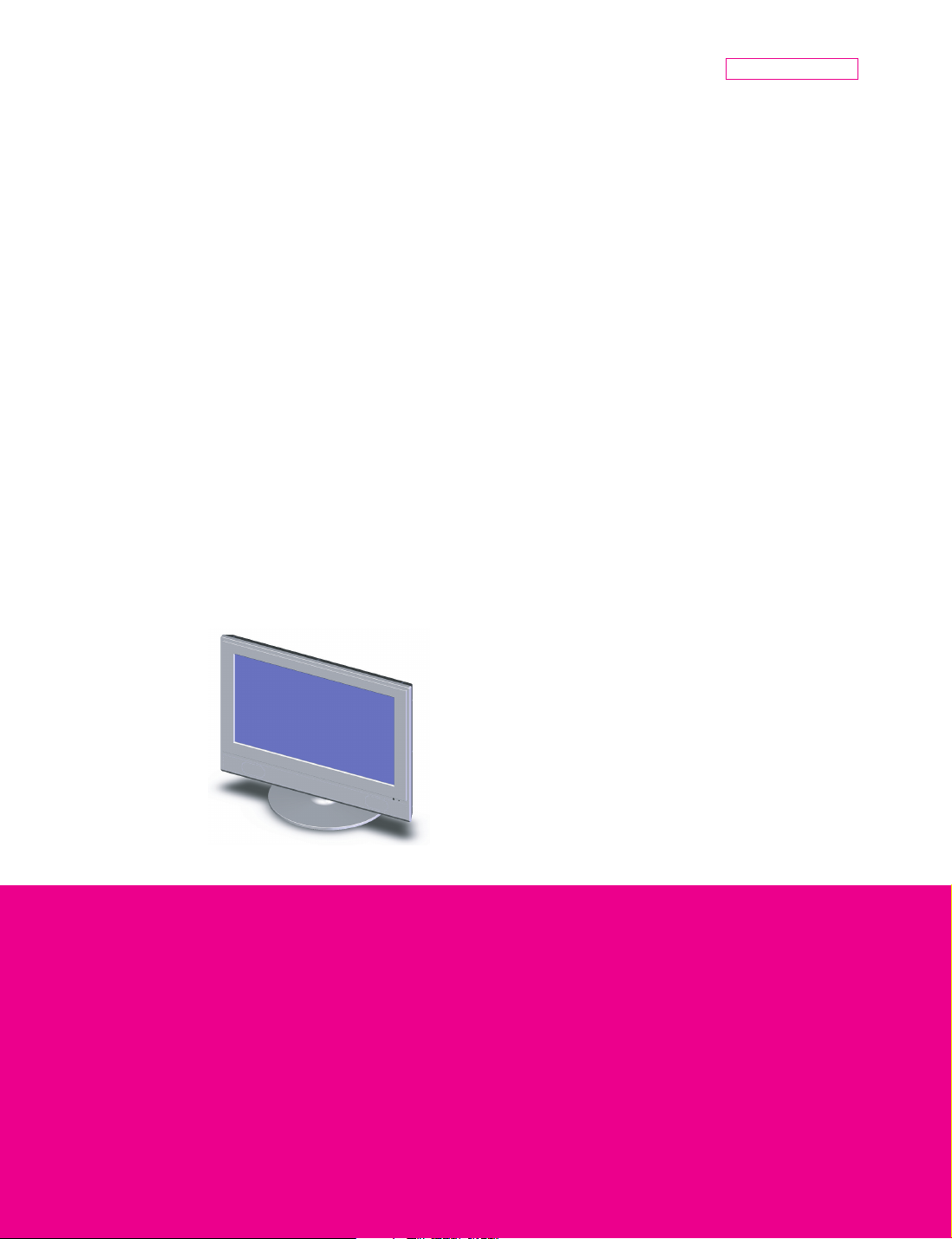
Internal Use Only
website:http://biz.LGservice.com
e-mail:http://www.LGEservice.com/techsup.html
LCD TV
SERVICE MANUAL
MODELS : 26LH1DC3-UA / 26LH1DC4-UB
26LH1DC5-UC
CAUTION
BEFORE SERVICING THE CHASSIS,
READ THE SAFETY PRECAUTIONS IN THIS MANUAL.
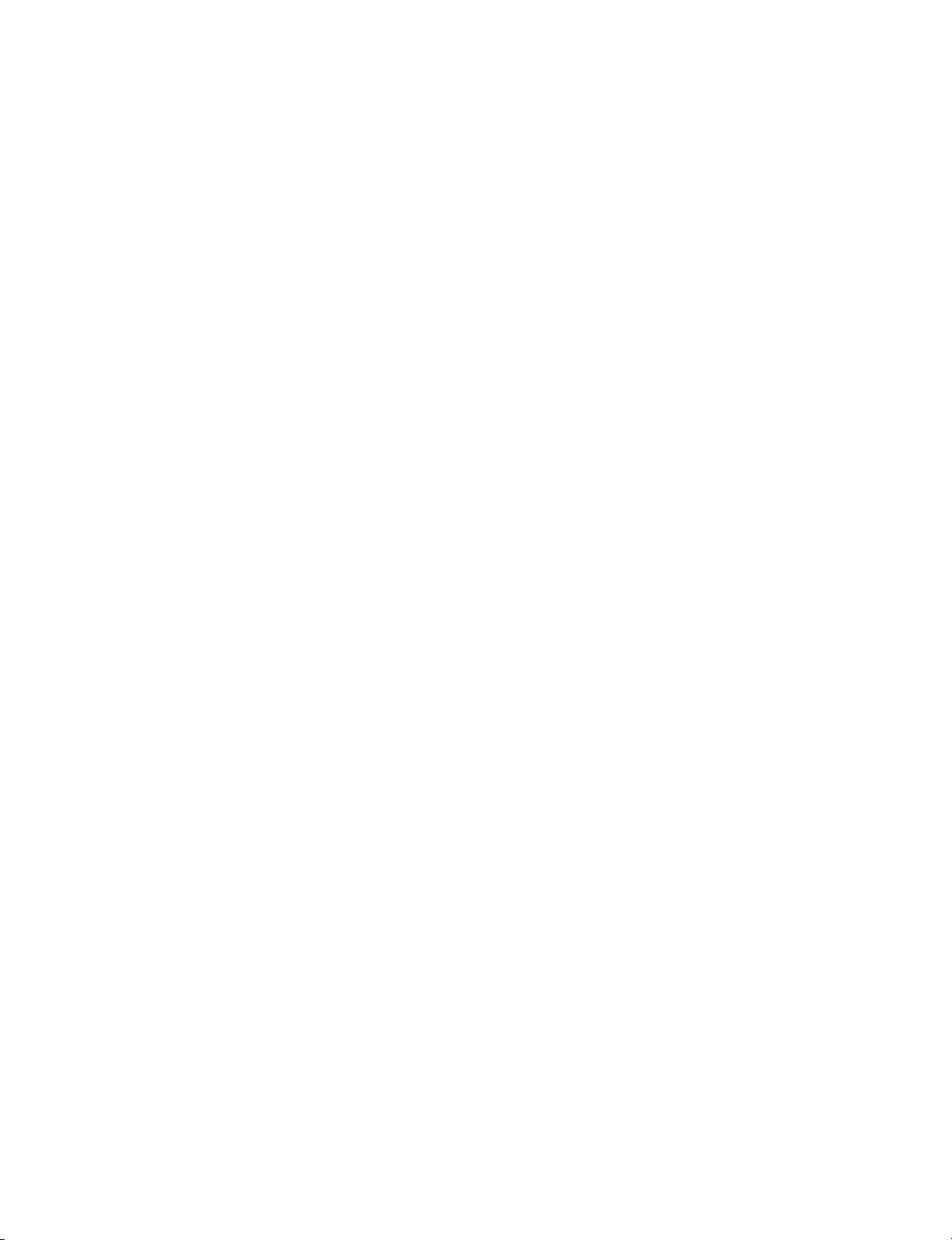
CONTENTS
CONTENTS............................................................................................... 2
SAFETY PRECAUTIONS ..........................................................................3
SPECIFICATION ........................................................................................6
ADJUSTMENT INSTRUCTION................................................................11
SVC REMOCON ......................................................................................21
TROUBLE SHOOTING GUIDES .............................................................22
TROUBLE SHOOTING ............................................................................24
BLOCK DIAGRAM...................................................................................27
VIDEO AND AUDIO SIGNAL FLOW CHART .........................................34
WIRING DIAGRAM ..................................................................................46
EXPLODED VIEW....................................................................................47
EXPLODED VIEW PARTS LIST..............................................................48
REPLACEMENT PARTS LIST ................................................................49
SVC. SHEET ................................................................................................
Copyright©2007 LG Electronics. Inc. All right reserved. -2- LGE Internal Use Only
Only for training and service purposes
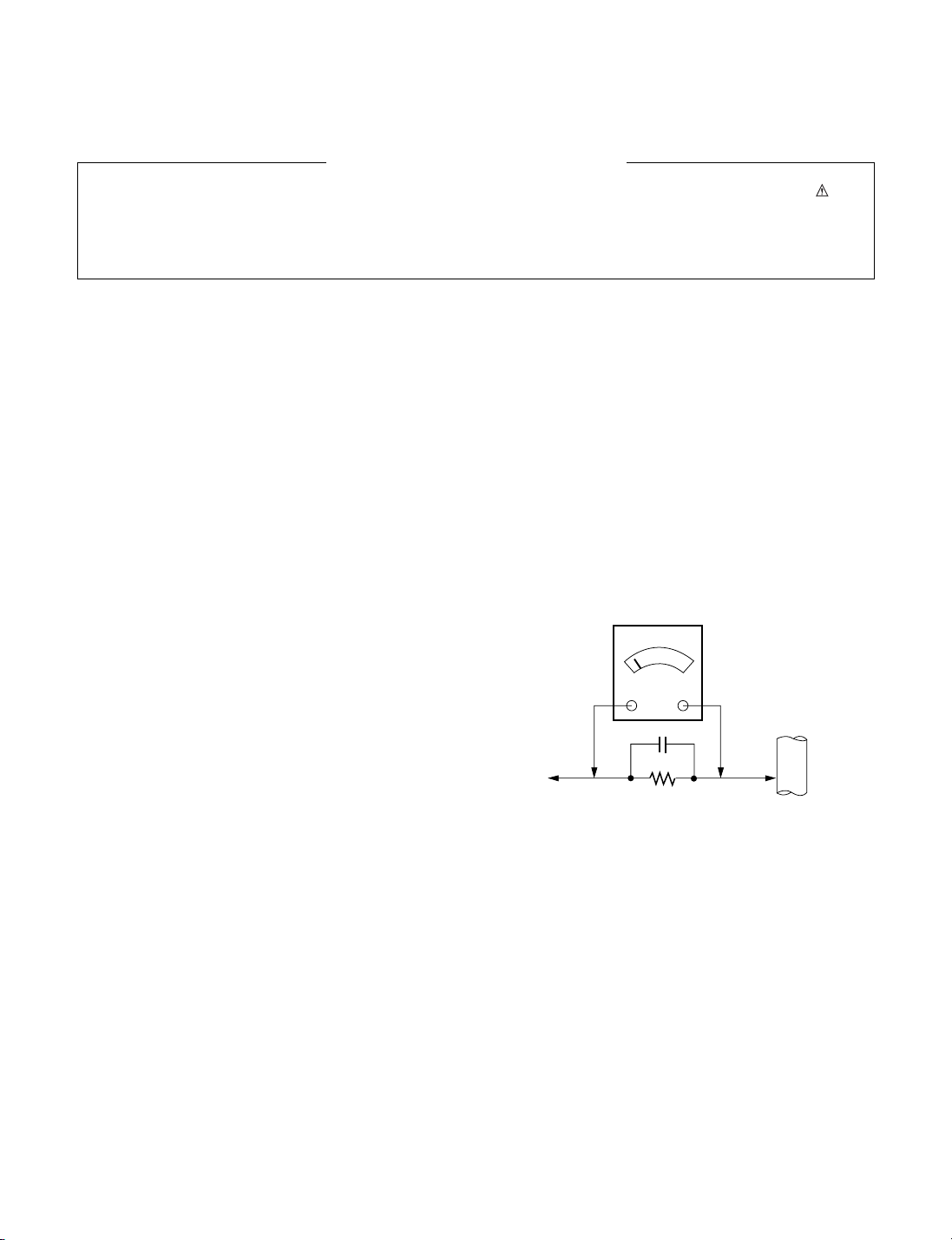
SAFETY PRECAUTIONS
1.5 Kohm/10W
To Instrument's
exposed
METALLIC PARTS
Good Earth Ground
such as WATER PIPE,
CONDUIT etc.
AC Volt-meter
IMPORTANT SAFETY NOTICE
Many electrical and mechanical parts in this chassis have special safety-related characteristics. These parts are identified by in the
Schematic Diagram and Replacement Parts List.
It is essential that these special safety parts should be replaced with the same components as recommended in this manual to prevent
Shock, Fire, or other Hazards.
Do not modify the original design without permission of manufacturer.
General Guidance
An isolation Transformer should always be used during the
servicing of a receiver whose chassis is not isolated from the AC
power line. Use a transformer of adequate power rating as this
protects the technician from accidents resulting in personal injury
from electrical shocks.
It will also protect the receiver and it's components from being
damaged by accidental shorts of the circuitry that may be
inadvertently introduced during the service operation.
If any fuse (or Fusible Resistor) in this TV receiver is blown,
replace it with the specified.
When replacing a high wattage resistor (Oxide Metal Film Resistor,
over 1W), keep the resistor 10mm away from PCB.
Keep wires away from high voltage or high temperature parts.
Before returning the receiver to the customer,
always perform an AC leakage current check on the exposed
metallic parts of the cabinet, such as antennas, terminals, etc., to
be sure the set is safe to operate without damage of electrical
shock.
Leakage Current Cold Check(Antenna Cold Check)
With the instrument AC plug removed from AC source, connect an
electrical jumper across the two AC plug prongs. Place the AC
switch in the on position, connect one lead of ohm-meter to the AC
plug prongs tied together and touch other ohm-meter lead in turn to
each exposed metallic parts such as antenna terminals, phone
jacks, etc.
If the exposed metallic part has a return path to the chassis, the
measured resistance should be between 1MΩ and 5.2MΩ.
When the exposed metal has no return path to the chassis the
reading must be infinite.
An other abnormality exists that must be corrected before the
receiver is returned to the customer.
Leakage Current Hot Check (See below Figure)
Plug the AC cord directly into the AC outlet.
Do not use a line Isolation Transformer during this check.
Connect 1.5K/10watt resistor in parallel with a 0.15uF capacitor
between a known good earth ground (Water Pipe, Conduit, etc.)
and the exposed metallic parts.
Measure the AC voltage across the resistor using AC voltmeter
with 1000 ohms/volt or more sensitivity.
Reverse plug the AC cord into the AC outlet and repeat AC voltage
measurements for each exposed metallic part. Any voltage
measured must not exceed 0.75 volt RMS which is corresponds to
0.5mA.
In case any measurement is out of the limits specified, there is
possibility of shock hazard and the set must be checked and
repaired before it is returned to the customer.
Leakage Current Hot Check circuit
0.15uF
Copyright©2007 LG Electronics. Inc. All right reserved. -3- LGE Internal Use Only
Only for training and service purposes
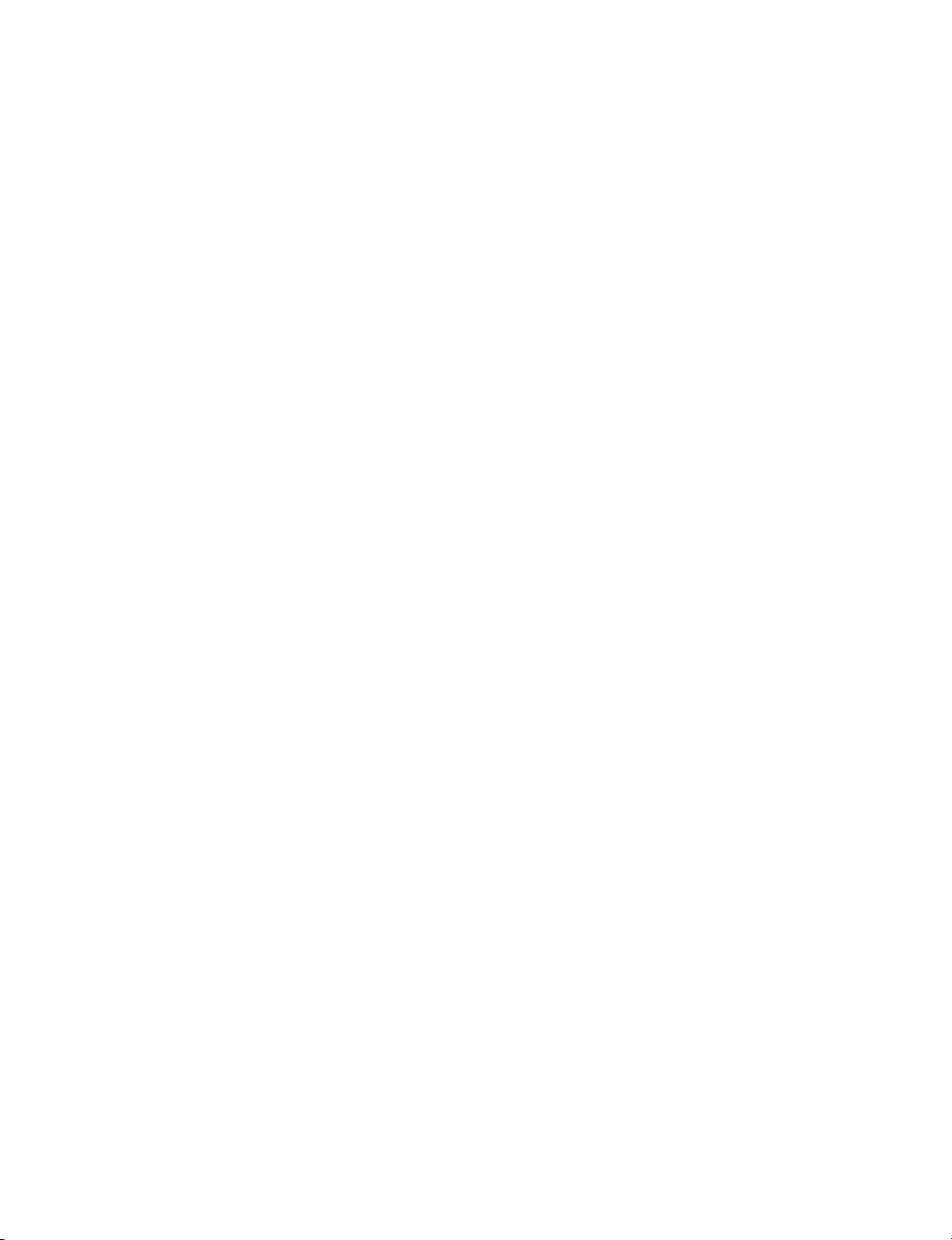
SERVICING PRECAUTIONS
CAUTION : Before servicing receivers covered by this service
manual and its supplements and addenda, read and follow the
SAFETY PRECAUTIONS on page 3 of this publication.
NOTE : If unforeseen circumstances create conflict between the
following servicing precautions and any of the safety precautions on
page 3 of this publication, always follow the safety precautions.
Remember: Safety First.
General Servicing Precautions
1. Always unplug the receiver AC power cord from the AC power
source before;
a. Removing or reinstalling any component, circuit board
module or any other receiver assembly.
b. Disconnecting or reconnecting any receiver electrical plug or
other electrical connection.
c. Connecting a test substitute in parallel with an electrolytic
capacitor in the receiver.
CAUTION : A wrong part substitution or incorrect polarity
installation of electrolytic capacitors may result in an
explosion hazard.
2. Test high voltage only by measuring it with an appropriate high
voltage meter or other voltage measuring device (DVM,
FETVOM, etc) equipped with a suitable high voltage probe.
Do not test high voltage by "drawing an arc".
3. Do not spray chemicals on or near this receiver or any of its
assemblies.
4. Unless specified otherwise in this service manual, clean
electrical contacts only by applying the following mixture to the
contacts with a pipe cleaner, cotton-tipped stick or comparable
non-abrasive applicator; 10% (by volume) Acetone and 90% (by
volume) isopropyl alcohol (90%-99% strength)
CAUTION : This is a flammable mixture.
Unless specified otherwise in this service manual, lubrication of
contacts in not required.
5. Do not defeat any plug/socket B+ voltage interlocks with which
receivers covered by this service manual might be equipped.
6. Do not apply AC power to this instrument and/or any of its
electrical assemblies unless all solid-state device heat sinks are
correctly installed.
7. Always connect the test receiver ground lead to the receiver
chassis ground before connecting the test receiver positive
lead.
Always remove the test receiver ground lead last.
8. Use with this receiver only the test fixtures specified in this
service manual.
CAUTION : Do not connect the test fixture ground strap to any
heat sink in this receiver.
Electrostatically Sensitive (ES) Devices
Some semiconductor (solid-state) devices can be damaged easily
by static electricity. Such components commonly are called
Electrostatically Sensitive (ES) Devices. Examples of typical ES
devices are integrated circuits and some field-effect transistors and
semiconductor "chip" components. The following techniques
should be used to help reduce the incidence of component
damage caused by static by static electricity.
1. Immediately before handling any semiconductor component or
semiconductor-equipped assembly, drain off any electrostatic
charge on your body by touching a known earth ground.
Alternatively, obtain and wear a commercially available
discharging wrist strap device, which should be removed to
prevent potential shock reasons prior to applying power to the
unit under test.
2. After removing an electrical assembly equipped with ES
devices, place the assembly on a conductive surface such as
aluminum foil, to prevent electrostatic charge buildup or
exposure of the assembly.
3. Use only a grounded-tip soldering iron to solder or unsolder ES
devices.
4. Use only an anti-static type solder removal device. Some solder
removal devices not classified as "anti-static" can generate
electrical charges sufficient to damage ES devices.
5. Do not use freon-propelled chemicals. These can generate
electrical charges sufficient to damage ES devices.
6. Do not remove a replacement ES device from its protective
package until immediately before you are ready to install it.
(Most replacement ES devices are packaged with leads
electrically shorted together by conductive foam, aluminum foil
or comparable conductive material).
7. Immediately before removing the protective material from the
leads of a replacement ES device, touch the protective material
to the chassis or circuit assembly into which the device will be
installed.
CAUTION : Be sure no power is applied to the chassis or
circuit, and observe all other safety precautions.
8. Minimize bodily motions when handling unpackaged
replacement ES devices. (Otherwise harmless motion such as
the brushing together of your clothes fabric or the lifting of your
foot from a carpeted floor can generate static electricity
sufficient to damage an ES device.)
General Soldering Guidelines
1. Use a grounded-tip, low-wattage soldering iron and appropriate
tip size and shape that will maintain tip temperature within the
range or 500。F to 600。F.
2. Use an appropriate gauge of RMA resin-core solder composed
of 60 parts tin/40 parts lead.
3. Keep the soldering iron tip clean and well tinned.
4. Thoroughly clean the surfaces to be soldered. Use a mall wirebristle (0.5 inch, or 1.25cm) brush with a metal handle.
Do not use freon-propelled spray-on cleaners.
5. Use the following unsoldering technique
a. Allow the soldering iron tip to reach normal temperature.
(500。F to 600。F)
b. Heat the component lead until the solder melts.
c. Quickly draw the melted solder with an anti-static, suction-
type solder removal device or with solder braid.
CAUTION : Work quickly to avoid overheating the
circuitboard printed foil.
6. Use the following soldering technique.
a. Allow the soldering iron tip to reach a normal temperature
(500。F to 600。F)
b. First, hold the soldering iron tip and solder the strand against
the component lead until the solder melts.
c. Quickly move the soldering iron tip to the junction of the
component lead and the printed circuit foil, and hold it there
only until the solder flows onto and around both the
component lead and the foil.
CAUTION : Work quickly to avoid overheating the circuit
board printed foil.
d. Closely inspect the solder area and remove any excess or
splashed solder with a small wire-bristle brush.
Copyright©2007 LG Electronics. Inc. All right reserved. -4- LGE Internal Use Only
Only for training and service purposes
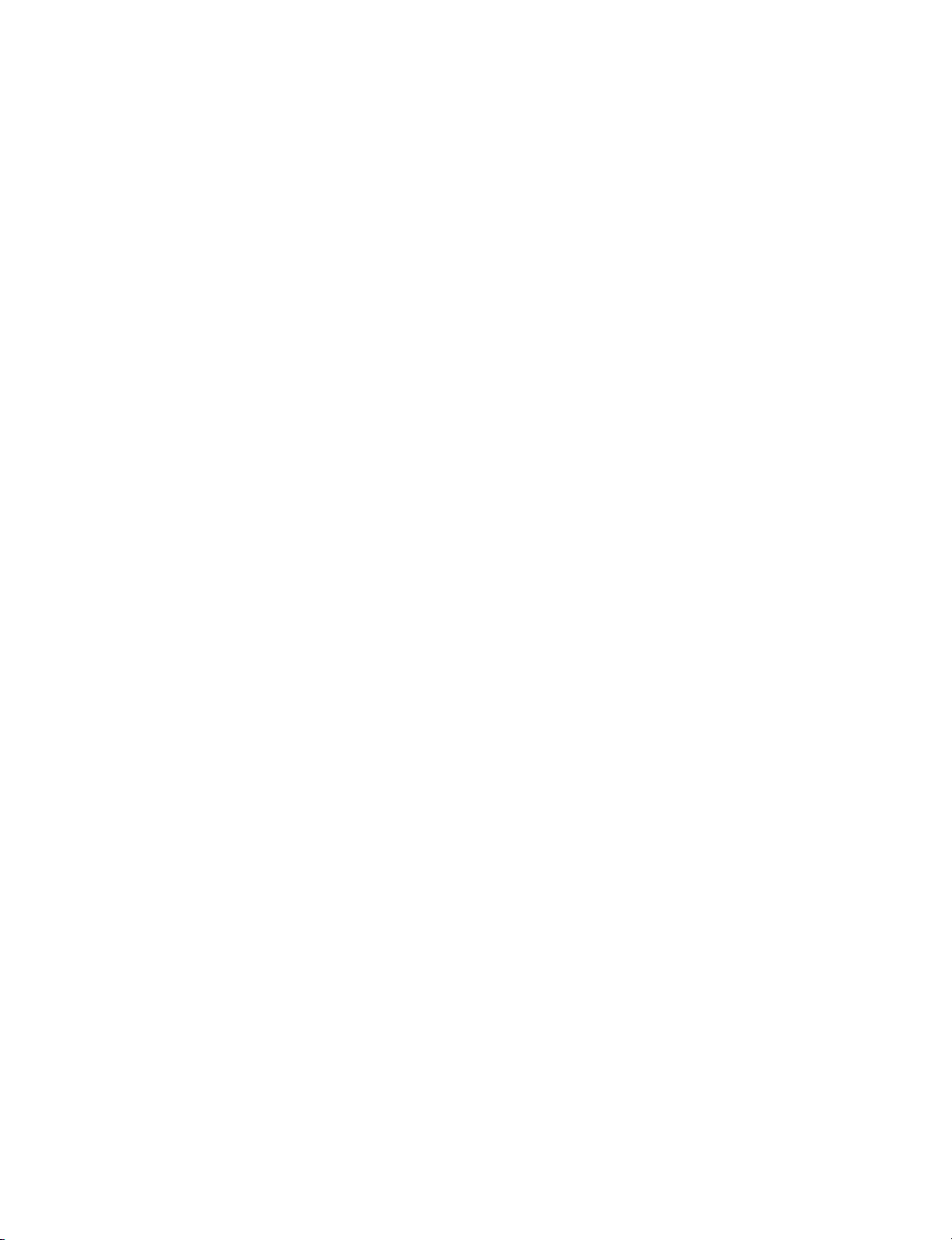
IC Remove/Replacement
Some chassis circuit boards have slotted holes (oblong) through
which the IC leads are inserted and then bent flat against the
circuit foil. When holes are the slotted type, the following technique
should be used to remove and replace the IC. When working with
boards using the familiar round hole, use the standard technique
as outlined in paragraphs 5 and 6 above.
Removal
1. Desolder and straighten each IC lead in one operation by gently
prying up on the lead with the soldering iron tip as the solder
melts.
2. Draw away the melted solder with an anti-static suction-type
solder removal device (or with solder braid) before removing the
IC.
Replacement
1. Carefully insert the replacement IC in the circuit board.
2. Carefully bend each IC lead against the circuit foil pad and
solder it.
3. Clean the soldered areas with a small wire-bristle brush.
(It is not necessary to reapply acrylic coating to the areas).
"Small-Signal" Discrete Transistor
Removal/Replacement
1. Remove the defective transistor by clipping its leads as close as
possible to the component body.
2. Bend into a "U" shape the end of each of three leads remaining
on the circuit board.
3. Bend into a "U" shape the replacement transistor leads.
4. Connect the replacement transistor leads to the corresponding
leads extending from the circuit board and crimp the "U" with
long nose pliers to insure metal to metal contact then solder
each connection.
Power Output, Transistor Device
Removal/Replacement
1. Heat and remove all solder from around the transistor leads.
2. Remove the heat sink mounting screw (if so equipped).
3. Carefully remove the transistor from the heat sink of the circuit
board.
4. Insert new transistor in the circuit board.
5. Solder each transistor lead, and clip off excess lead.
6. Replace heat sink.
Circuit Board Foil Repair
Excessive heat applied to the copper foil of any printed circuit
board will weaken the adhesive that bonds the foil to the circuit
board causing the foil to separate from or "lift-off" the board. The
following guidelines and procedures should be followed whenever
this condition is encountered.
At IC Connections
To repair a defective copper pattern at IC connections use the
following procedure to install a jumper wire on the copper pattern
side of the circuit board. (Use this technique only on IC
connections).
1. Carefully remove the damaged copper pattern with a sharp
knife. (Remove only as much copper as absolutely necessary).
2. carefully scratch away the solder resist and acrylic coating (if
used) from the end of the remaining copper pattern.
3. Bend a small "U" in one end of a small gauge jumper wire and
carefully crimp it around the IC pin. Solder the IC connection.
4. Route the jumper wire along the path of the out-away copper
pattern and let it overlap the previously scraped end of the good
copper pattern. Solder the overlapped area and clip off any
excess jumper wire.
At Other Connections
Use the following technique to repair the defective copper pattern
at connections other than IC Pins. This technique involves the
installation of a jumper wire on the component side of the circuit
board.
1. Remove the defective copper pattern with a sharp knife.
Remove at least 1/4 inch of copper, to ensure that a hazardous
condition will not exist if the jumper wire opens.
2. Trace along the copper pattern from both sides of the pattern
break and locate the nearest component that is directly
connected to the affected copper pattern.
3. Connect insulated 20-gauge jumper wire from the lead of the
nearest component on one side of the pattern break to the lead
of the nearest component on the other side.
Carefully crimp and solder the connections.
CAUTION : Be sure the insulated jumper wire is dressed so the
it does not touch components or sharp edges.
Diode Removal/Replacement
1. Remove defective diode by clipping its leads as close as
possible to diode body.
2. Bend the two remaining leads perpendicular y to the circuit
board.
3. Observing diode polarity, wrap each lead of the new diode
around the corresponding lead on the circuit board.
4. Securely crimp each connection and solder it.
5. Inspect (on the circuit board copper side) the solder joints of the
two "original" leads. If they are not shiny, reheat them and if
necessary, apply additional solder.
Fuse and Conventional Resistor
Removal/Replacement
1. Clip each fuse or resistor lead at top of the circuit board hollow
stake.
2. Securely crimp the leads of replacement component around
notch at stake top.
3. Solder the connections.
CAUTION : Maintain original spacing between the replaced
component and adjacent components and the circuit board to
prevent excessive component temperatures.
Copyright©2007 LG Electronics. Inc. All right reserved. -5- LGE Internal Use Only
Only for training and service purposes
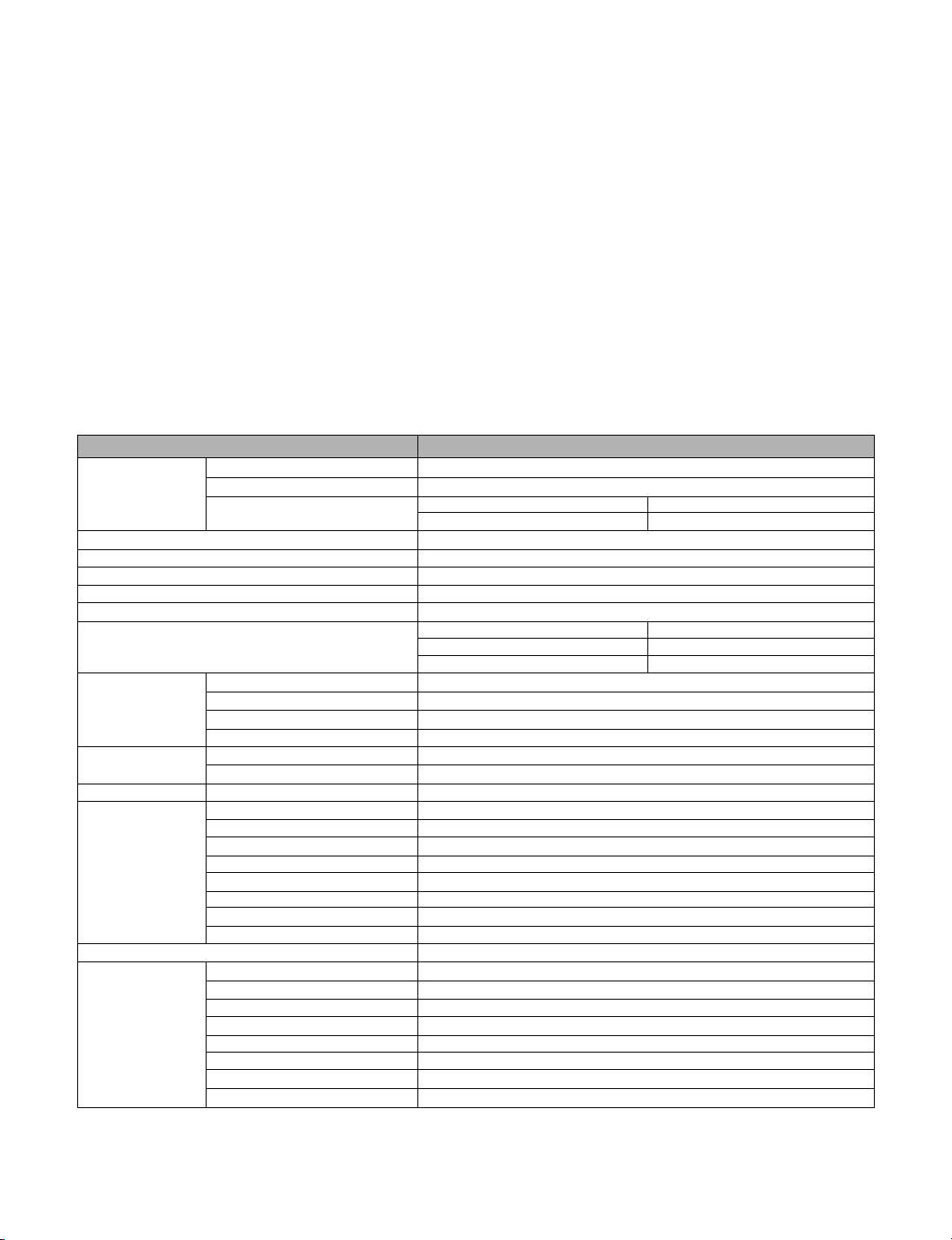
SPECIFICATION
NOTE : Specifications and others are subject to change without notice for improvement.
1. Application range
1.1 This spec sheet is applied all of the 26" LCD TV with PPV&RJP.
1.2 Not included spec and each product spec in this spec sheet apply correspondingly to thefollowing each country standard and
requirement of Buyer.
2. Specification
Each part is tested as below without special appointment.
2.1 Temperature : 20
2.2 Relative Humidity : 65
2.3 Power Voltage : input voltage(100~240V@50/60Hz)
* Standard Voltage of each product is marked by models.
2.4 Specification and performance of each parts are followed each drawing and specification by part number in accordance with BOM.
2.5 The receiver must be operated for about 20 minutes prior to the adjustment.
3. General Specification(TV)
Item Specification
Input Signal Receiving System Digital : ATSC/64&256QAM, Analog : NTSC
Input Voltage AC 100~240V(50/60Hz)
Market North America
Screen Size 26 inch Wide
Aspect Ratio 16:9
Tuning System FS
LCD Module LC260WX2-SLB2 LPL
Video Stream Compression MPEG2 MP@HL
Audio Demodulation Dolby Digital(AC3)
Antenna Impedance 75Ω Unbalanced, F-Type Jack, VHF/UHF Tuner
External Input AV Input CVBS : 3, L/R Audio : 3, Auto-Cam port(AV2)
Digital Audio Output SPDIF(Optical)
Function OSD Language English, Spanish, French
±5°C
±10%
Sound Effect Dolby Digital(AC-3)
Available Channel Air CH2~CH69
Cable CH1~CH135
LC260WX2-SLB1 LPL
LC260WX2-SLA1 LPL
Receiving Signal 8VSB, Clear QAM(64, 256), NTSC
Display Interface LVDS 1366X768
Digital Comb-filter Support : 3D Y/C-NTSC Signal
Speaker Power RMS 7.5W+7.5W(8Ω load)
S-Video Input Y/C : 1
Component Input YPbPr(480i~1080i) : 2, L/R Audio : 2
PC Input D-sub15(Max 1366X768 pixel, 60Hz), Phone Jack(Audio)
HDMI Input 480i, 480p, 720p, 1080i
Service Port DSUB 9P Jack(RS-232)
RJP CONTROL Input RJ45 Jack
MPI Input RJ11 Jack
Program Guide MINI-EPG
Digital Noise Reduction Support
Caption EIA608, EIA708
Channel Add/Delete Support
Channel Preview Support
Signal strength Display Support
PPV&PRO : IDIOM Support
Copyright©2007 LG Electronics. Inc. All right reserved. -6- LGE Internal Use Only
Only for training and service purposes
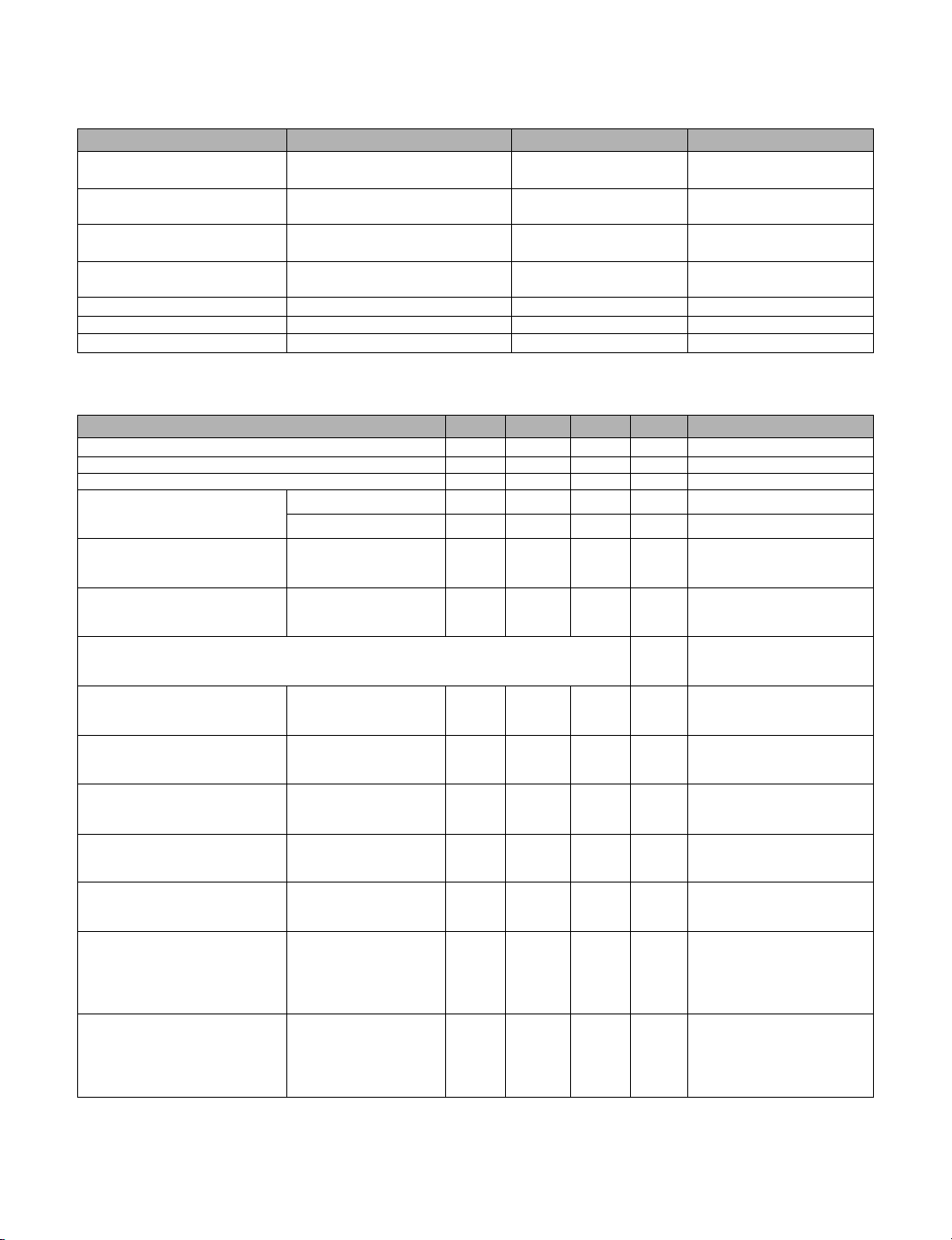
4. DTV Characteristics
4.1 General Specification
Item Specification Unit Remark
VSB Reception Channel 2 ~ 69CH(DTV)
QAM Reception Channel 1 ~ 135CH(CADTV)
Video Resolution ATSC 18 FORMAT
QAM Resolution Sanoff OpenCable FORMAT
VSB / QAM RF Input 75Ω unbalanced input
F-type CONNECTOR input
CH UP/DOWN : Under 3.0 Sec.
Time for stable Sync
RF Dynamic Range 0~-80 dBm
VSB AFC Range Fo +/-250 KHz
QAM AFC Range Fo +/-170 KHz
4.2 Digital Receive Part : 8T VSB Standard
Item Min Typ Max Unit Remark
Dynamic Range -82 -5 dBm 2CH, 3CH, UHF : -80dBm
White Noise(SNR) 15.5 dB
Channel Pull-in Range -250 250 KHz
N/D Co-channel
Ps=7Db , Color Bar
400Hz, 25kHz Dev
N/D Upper Adj-Ch
PS=75Db, Color Bar DTV(-60dBm) 35 42 dB
400Hz, 25kHz Dev
N/D Lower Adj-Ch
PS=75Db , Color Bar DTV(-60dBm) 35 42 dB
400Hz, 25kHz Dev
Ensemble Ghost
(ATTC recommend)
Static Ghost 0° 2
(0.1usec) 90° 2 dB
Static Ghost 0° 2
(0.2usec) 90° 2 dB
Static Ghost 0° 2
(0.3usec) 90° 2 dB
Static Ghost 0° 2
(1.0usec) 90° 2 dB
Static Ghost 0° 2
(5.0usec) 90° 2 dB
Doppler Ghost 0.2Hz 4
(0.1 usec) 0.5Hz 4
Doppler Ghost 0.2Hz 4
(0.2 usec) 0.5Hz 4
DTV(-30dBm) 5 dB
DTV(-60dBm) 5 dB
<TEST EQUIPMENT>
A~G OK ROHDE & SCHWARZ
TV TEST TRANSMETER
180° 2
180° 2
180° 2
180° 2
180° 2
1.0Hz 4 dB
2.0Hz 4
5.0Hz 4
1.0Hz 4 dB
2.0Hz 4
5.0Hz 4
Copyright©2007 LG Electronics. Inc. All right reserved. -7- LGE Internal Use Only
Only for training and service purposes
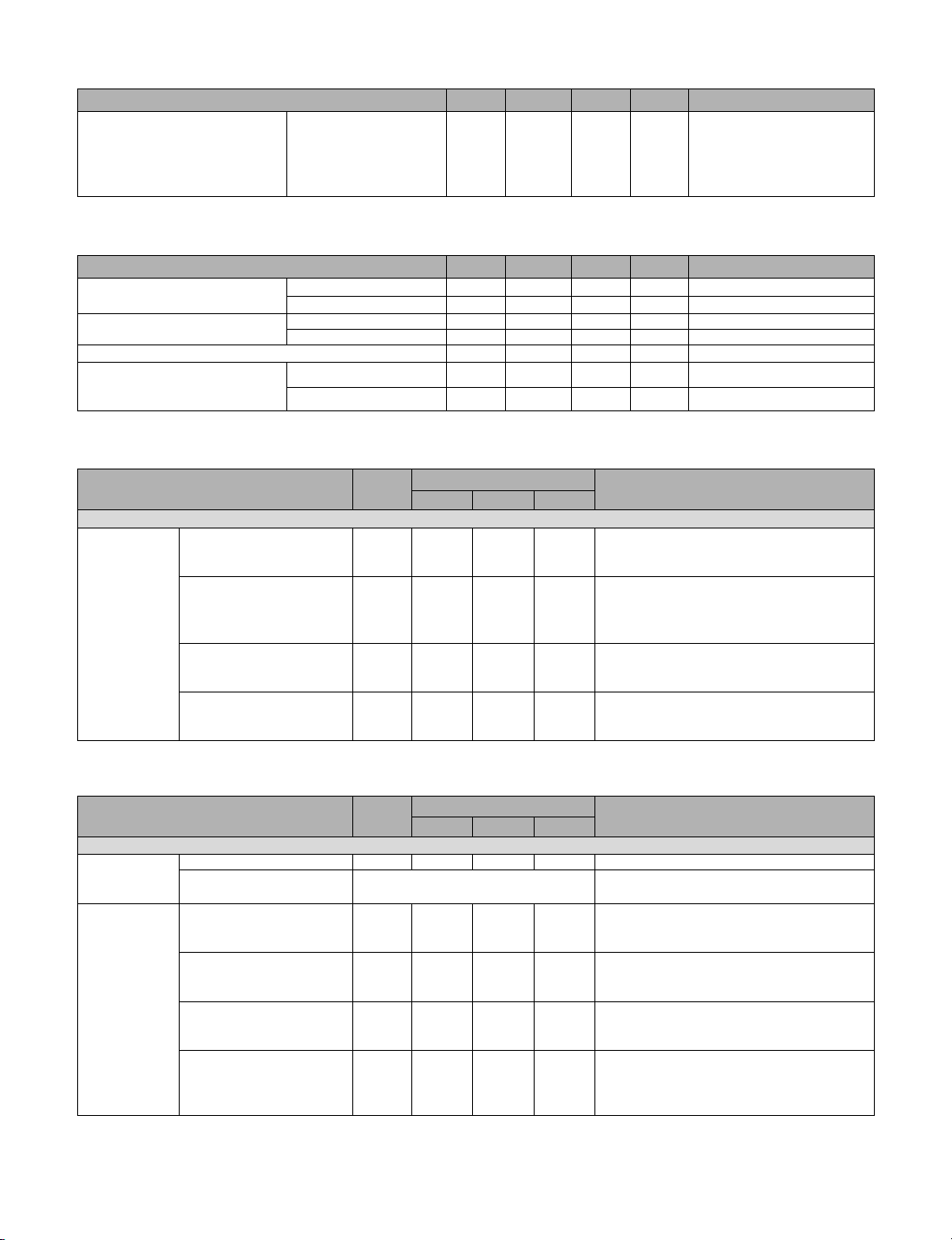
Item Min Typ Max Unit Remark
Doppler Ghost 0.2Hz 4
(0.3 usec) 0.5Hz 4
(1.0 usec) 1.0Hz 4 dB
(5.0 usec) 2.0Hz 4
4.3 Digital Receive Part : 64/256 QAM
5.0Hz 4
Item Min Typ Max Unit Remark
Dynamic Range 64 QAM -69.0 -32.0 dBm
White Noise(SNR) 64 QAM 27 dB Input RF Level : -50.0 dBm
Channel Pull-in Range (64/256 QAM) -170 170 KHz
N/D Upper Adj-Ch
PS=75Db, Color Bar
400Hz, 25kHz Dev
4.4 Video Inputs
256 QAM -63.0 -32.0 dBm
256 QAM 34 dB
64 QAM 21 dB DTV(-40dBm)
256 QAM 16 dB DTV(-40dBm)
Content Unit Spec Remark
Min Typ Max
VIDEO
Input CVBS 1V 480i
-Active Video mV 644 714 786
-Sync 258 286 314
S-Video 1V
-Active Video mV 644 714 786
-Sync 258 286 314
-Color Burst 258 286 314
Component 1V 480i/480p/720p/1080i
-Y/Pb/Pr mV 630 700 770
-Sync 270 300 330
RGB Input DTV : 480i/480p/720p/1080i
-R/G/B mV 630 700 770 PC : *See 5. Signal Timing
-H/V TTL
4.5 Audio
Content Unit Spec Remark
Min Typ Max
AUDIO (Dolby Digital 2CH Out)
OPTICAL UI(EYE PATTERN) % 20 IEC958 COMPOSITE AC-3
OUTPUT CATEGORY 64(HEX)
ANALOG REF. LEVEL @1kHz, -20dBFs
AUDIO -LEFT mVrms 200
OUT -RIGHT 200
CODE
MAX. LEVEL
-LEFT Vrms 2
-RIGHT 2
SEPERATION
-LEFT dB -60
-RIGHT -60
FREQ. @20Hz~20kHz
RESPONSE -19.5 -21 @ 0.5dB ~ -1.0dB
-LEFT
-RIGHT
dB
Copyright©2007 LG Electronics. Inc. All right reserved. -8- LGE Internal Use Only
Only for training and service purposes
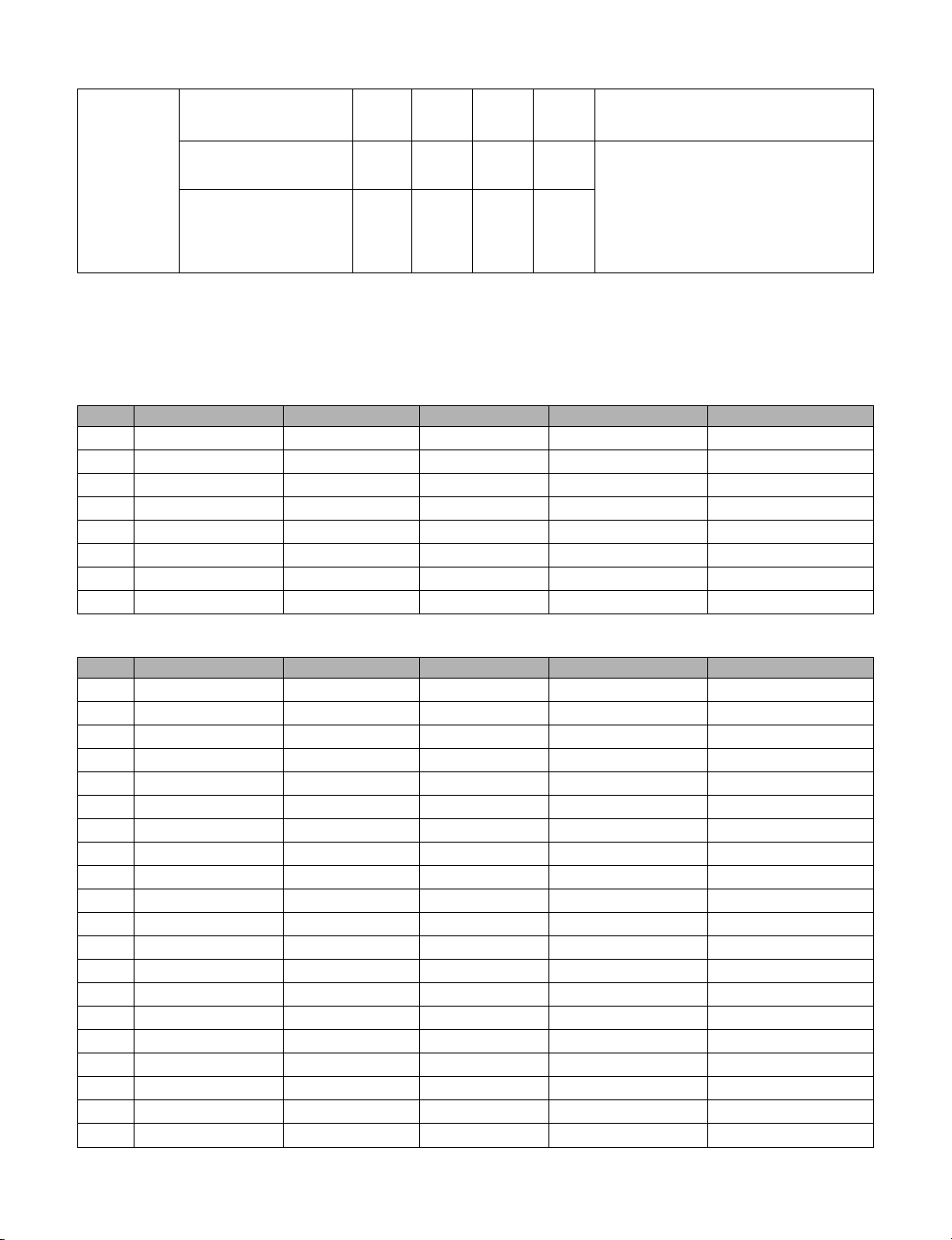
THD+N vs FREQ.
-LEFT dBFs -60
-RIGHT -60
THD vs LEVEL @-20dBFs
-LEFT dBFs -60
-RIGHT -60
*DYNAMIC
RANGE -65
-16BIT(L, R) dB -65
-18BIT(L, R) -65
-20BIT(L, R)
*Dynamic Range Control (DRC) is originally the concept of Dolby Digital and used only in Dolby Digital.
But as a similar concept there is the Automatic Volume Correction in the analog TV, and it is used in the same menu
because there is no possibility of conflict between the two.
Therefore, if you turn on the DRC in the menu, the DRC will be active in the digital TV and AVC will be active in the analog TV.
5. Signal Timing (Resolution)
5.1 Component Video Input (Y, CB/PB, CR/PR)
No. Resolution H-freq.(kHz) V-freq.(Hz) Pixel Clock(MHz) Proposed
1720*480 15.75 60 13.51 SDTV, 480i
2720*480 15.734 59.94 13.5 SDTV, 480i
3720*480 31.5 60 27.03 SDTV, 480p
4720*480 31.469 59.94 27 SDTV, 480p
5 1280*720 45 60 74.25 HDTV,720p
6 1280*720 44.96 59.94 74.18 HDTV,720p
7 1920*1080 33.75 60 74.25 HDTV,1080i
8 1920*1080 33.72 59.94 74.18 HDTV,1080i
5.2 PC Mode (RGB)
No. Resolution H-freq.(kHz) V-freq.(Hz) Pixel Clock(MHz) Proposed
1640*350 31.469 70.087 25.17 EGA
2720*400 31.469 70.087 28.32 DOS
3640*480 31.469 59.94 25.175 VGA
4640*480 37.5 75 31.5 VGA
5640*480 43.269 85.008 36 VGA
6800*600 37.879 60.317 40 SVGA
7800*600 46.875 75 49.5 SVGA
8800*600 53.674 85.061 56.25 SVGA
9832*624 49.726 75.552 58.05 MAC
10 1024*768 48.363 60.004 65 XGA
11 1024*768 60.023 75.029 78.75 XGA
12 1024*768 68.677 84.997 94.5 XGA
13 1280*720 44.772 59.855 74.5 VESA
14 1360*768 47.72 59.799 84.75 VESA
15 720*480 31.5 60 31.5 SDTV, 480p
16 720*480 31.469 59.94 59.94 SDTV, 480p
17 1280*720 45 60 74.25 HDTV, 720p
18 1280*720 44.96 59.94 74.18 HDTV, 720p
19 1920*1080 33.75 60 74.25 HDTV, 1080i
20 1920*1080 33.72 59.94 74.18 HDTV, 1080i
Copyright©2007 LG Electronics. Inc. All right reserved. -9- LGE Internal Use Only
Only for training and service purposes
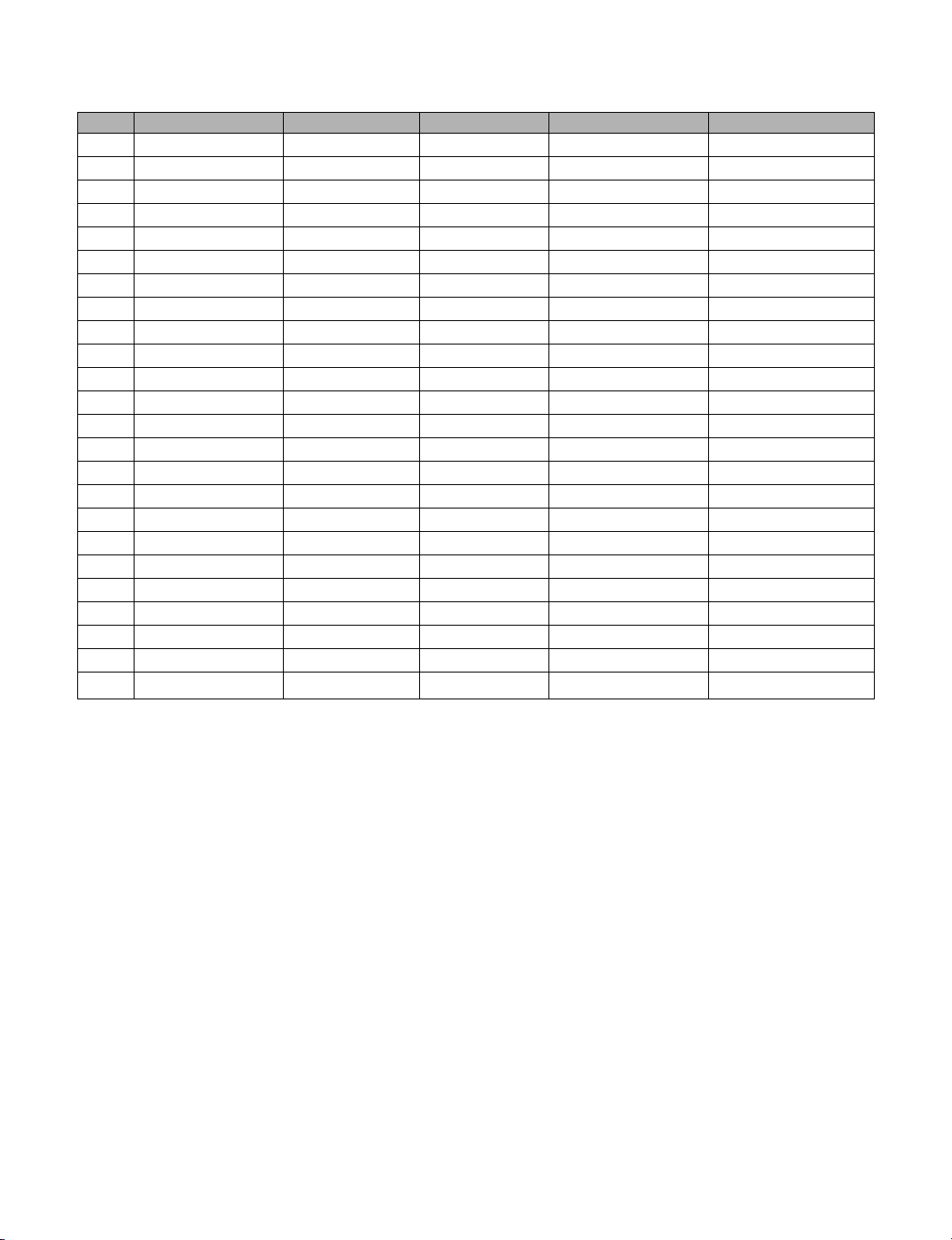
5.3 DVI/HDMI Input : HDMI Ver1.2a
No. Resolution H-freq.(kHz) V-freq.(Hz) Pixel Clock(MHz) Proposed
1 640*480 31.469 59.94 25.17 VGA
2 640*480 37.861 72.8 31.5 VGA
3 640*480 37.5 75 31.5 VGA
4 640*480 43.3 85 36 VGA
5 800*600 35.156 56.25 36 SVGA
6 800*600 37.879 60.31 40 SVGA
7 800*600 48.077 72.18 50 SVGA
8 800*600 46.875 75 49.5 SVGA
9 800*600 53.7 85 56.25 SVGA
10 1024*768 48.363 60 65 XGA
11 1024*768 56.476 70.06 75 XGA
12 1024*768 60.023 75.02 78.75 XGA
13 1024*768 68.7 85 94.5 XGA
14 1280*768 47.78 59.87 79.5
15 1360*768 47.72 59.8 84.75
16 720*400 31.43 70 27.28 DOS
17 720*480 15.75 60 27.03 SDTV, 480i
18 720*480 15.734 59.94 27 SDTV, 480i
19 720*480 31.5 60 31.5 SDTV, 480p
20 720*480 31.469 59.94 59.94 SDTV, 480p
21 1280*720 45 60 74.25 HDTV, 720p
22 1280*720 44.96 59.94 74.18 HDTV, 720p
23 1920*1080 33.75 60 74.25 HDTV, 1080i
24 1920*1080 33.72 59.94 74.18 HDTV, 1080i
Copyright©2007 LG Electronics. Inc. All right reserved. -10- LGE Internal Use Only
Only for training and service purposes
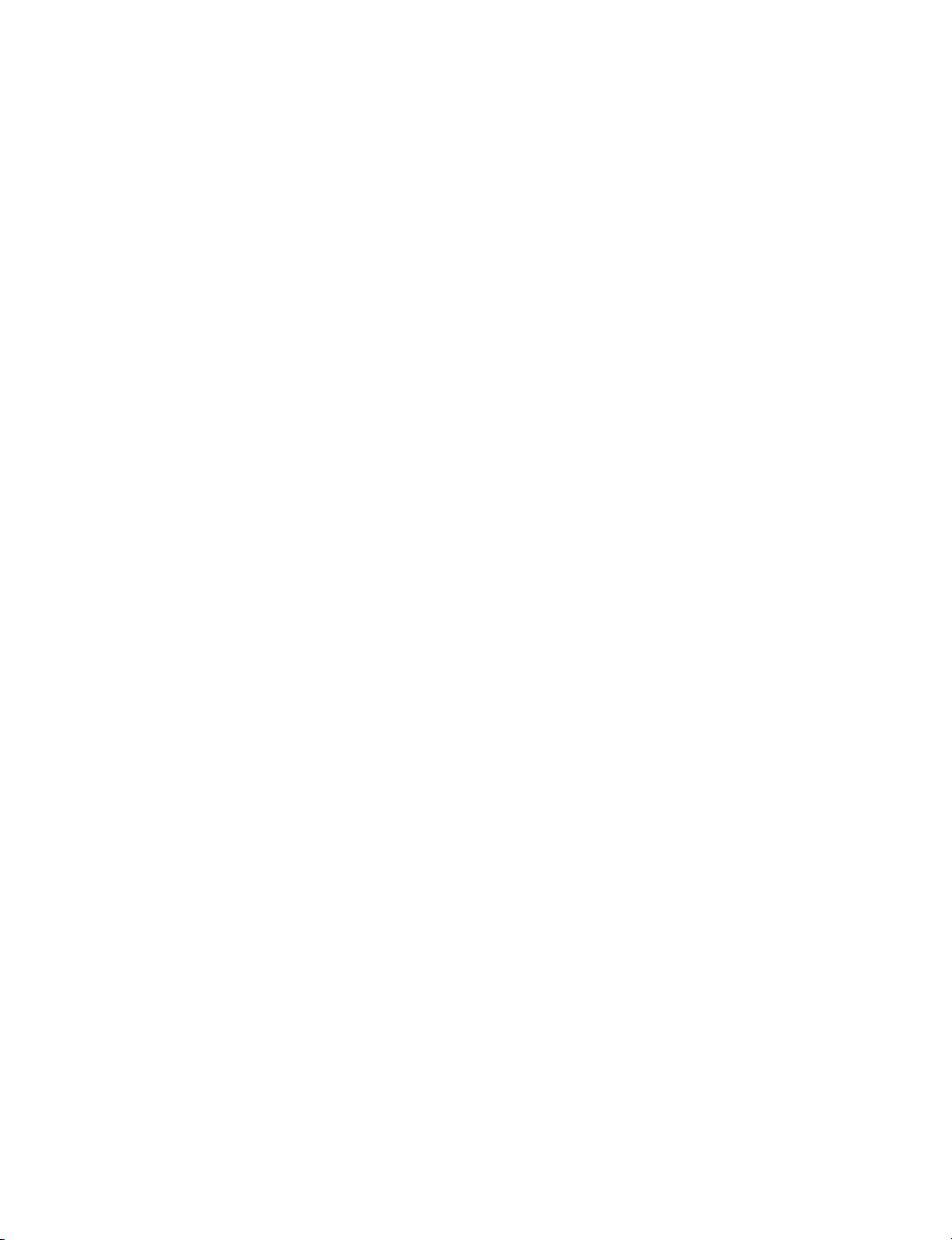
ADJUSTMENT INSTRUCTION
1. Service Menu
To enter the Service Menu, press the MENU button of the TV SET for
5 seconds while keeping the MENU key of the INSTALLER remote
controller pressed.
When using the Service Remote controller, press the “IN-START” or
“ADJ” to enter the Service Menu.
Use the channel UP/DOWN key to move between the items of the
Service Menu.
In the Service Menu, use the left and right key or volume key to adjust the
value in the Sub Item.
In the Service Menu, press ‘ENTER’ to return to the Main Item from the
Sub Item.
Press exit in the main item to end the Service Menu.
Unlike other OSD, the Service Menu does not have any Timeout Exit.
1.1 Service Menu Structure
System Reset – Confirm
Software Version
Chip I2C Test – Memory
Aging Test
White Balance – Offset R
YPbPr : offset/gain – Offset Y
RGB : offset/gain – Offset R
Auto Picture – Auto Brightness
Running Time - Running Time
System All Reset – Confirm
Audio Delay – DTV
AI Control
Last Power Save
Panel Monitoring
Panel ID – Display ID
Reserved
Commercial Flag
Panel Brightness
Epg Mode
SW Upgrade
EXIT
FLASH
EEPROM
TUNER
VIDEO ADC
AUDIO DEC
Uart1 Comm.
Pillow Mode
Uart Mode
Offset G
Offset B
Gain R
Gain G
Gain B
Offset Pb
Offset Pr
Gain Y
Gain Pb
Gain Pr
Reset Mode
Offset G
Offset B
Gain R
Gain G
Gain B
Reset Mode
Auto Contrast
Reset Mode
ATV/CVBS/YC
COMP/PC/HDMI
Reset Mode
Panel Company ID
Model ID
1.2 Service Menu Description
(1) System Reset :
When you press Confirm, the general NVRAM parameters excluding
the parameters of the service scope are initialized and self rebooted.
(This is mainly used after repairing or replacing the board to set to the
initial factory condition.)
(2) Software Version :
This shows you the information of the current Software Version.
The displayed information includes Version, Date, Model name and
Panel information.
(3) Chip I2C Test :
It shows you whether there is any issue in the HW of the major Device
on the Board at its basic level.
(4) Aging Test :
When you press Confirm, the service menu OSD temporarily
disappears and single color Pattern is displayed.
When you press ‘ENTER’ key, it returns to its original condition.
(5) White Balance :
Control the offset/gain of the final end of the Scaler to adjust the white
balance. The adjustment is done by controlling the each offset/gain of
R, G and B.
The Color temperature is adjusted during HDMI 720p Input based on
9800K±500 in 100% White pattern.
(Default : Offset R, G, B=50, 50, 50/Gain R, G, B = 50, 50, 50)
(6) YPbPr : offset/gain : Mst9883C Adjust
Calibrate the Offset/Gain of Mst9883(Video AD).
Because the deviation of Mst9883 is not significant, it does not need
separate calibration.
(Default : Offset Y, Pb, Pr=24, 51, 51/Gain Y, Pb, Pr = 60, 60, 60)
(7) RGB : offset/gain : RTD2023B Adjust
Calibrate the Offset/Gain of the Scaler for PC input process.
After connecting 16-gray or 32-gray pattern to RGB input and selecting
“RGB : offset/gain”, press ‘ENTER’ button on the remote controller.
When the “Reset Mode” is shown, press the right arrow key on the
remote controller to execute auto calibration.
Scaler checks the gray pattern of input and calibrates the offset and
gain automatically to show you the values.
(Default : Offset R, G, B=128, 128, 128/Gain R, G, B = 128, 128, 128)
(8) Auto Picture :
Adjust the range of brightness and contrast that applies to the
standard of Video Preset.
When you adjust this value, it gives the same effect to dynamic and
mild of Video Preset.
The Standard Brightness can be differently adjusted depending on the
characteristics of the Panel.
That is, for the panel characteristics with luminance value that cannot
be adjusted with Panel Brightness, it means that the Standard
Brightness of Auto Picture can be adjusted.
For more detail, refer the pages 12, item (17) Panel Brightness.
(9) Running Time :
The System shows the accumulated operating time the Power is
turned On.
When Reset, it is reset to 0.
Copyright©2007 LG Electronics. Inc. All right reserved. -11- LGE Internal Use Only
Only for training and service purposes
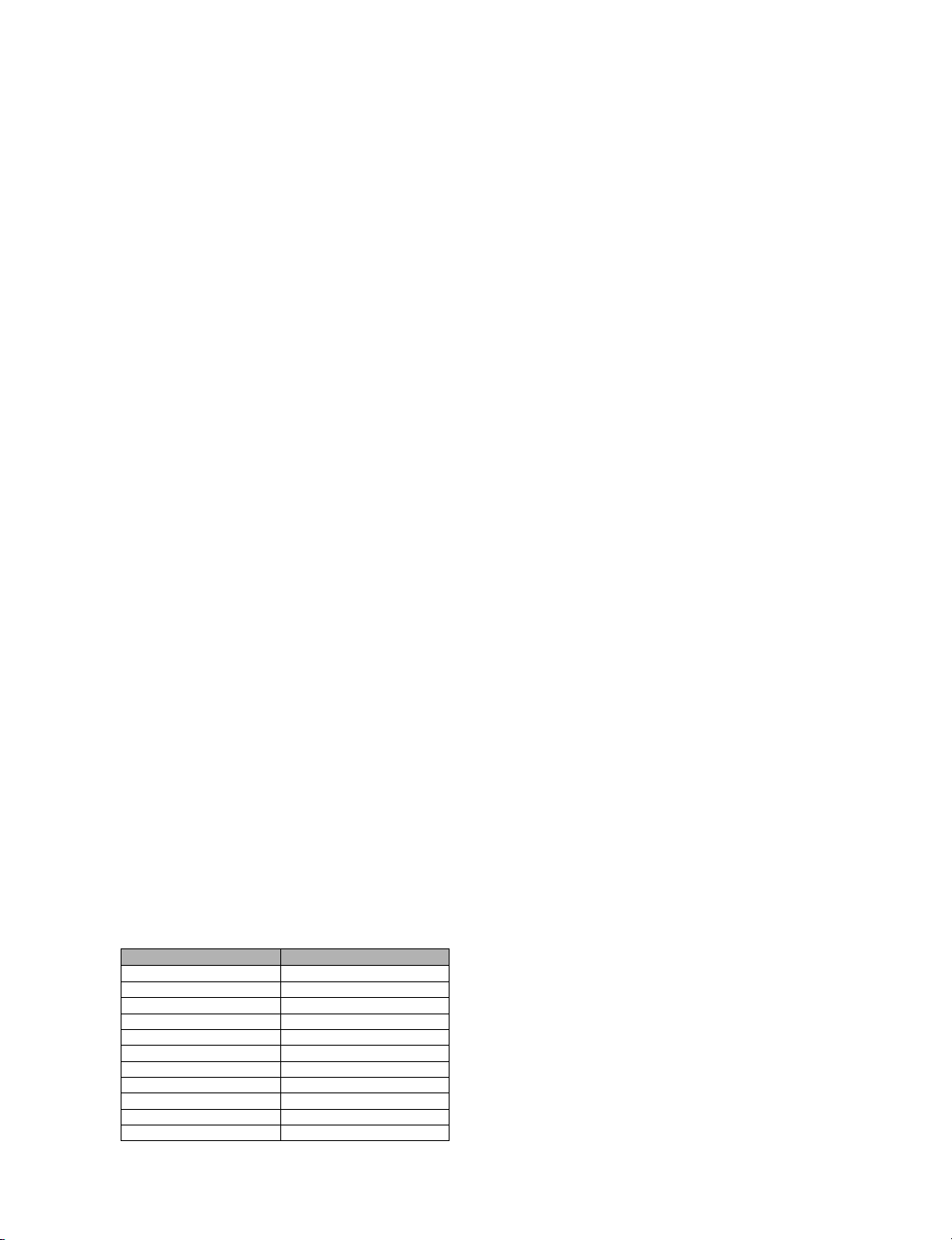
(10) System All Reset :
It reboots itself after initializing not only the general NVRAM
Parameter but also Service Parameter.
(White Balance, YPbPr offset/gain, RGB offset/Gain etc.)
*** Therefore do not run System All Reset unless it is a special case.
If this item must be initialized, write down the adjusted value after
factory delivery of Panel brightness, Auto Picture, White Balance,
YPbPr offset/gain and RGB offset/Gain on paper then execute the
initialization.
Then after the execution, use the remote controller to re-enter the
written value without separate adjustment, and you can realize
the same TV quality.
(11) Audio Delay
Adjust the Audio Delay. The Group can be classified into 3 types.
- DTV Group
- ATV/CVBS/YC Group
- COMP/PC/HDMI Group
(12) AI Control :
This is the function to set ON/OFF to support the AI automatically in
the panel that supports the DCR(Dynamic Contrast Ratio) function.
*** The Default value is OFF and must be maintained at OFF without
separate notification.
(13) Last Power Save :
This is the item to set whether to save the Last Power.
(14) Panel Monitoring :
This is the item to set whether to use Panel Abnormal Detection
Monitoring.
(15) Panel ID :
This is the item to set the Panel ID.
You can set the Display ID, Panel Company ID and Model ID of the
Panel currently connected.
The Display ID is fixed to LCD and the Panel Company ID toggles
among LG, SAMSUNG and AUO.
When the Panel Company ID is decided, you must set the Model IT
accordingly.
(16) Commercial Flag :
This is the item to set whether to communicate with the Network
Board or operate Stand alone.
This must always be set to ON unless it is a special testing
environment.
(17) Panel Brightness :
This is the item to adjust the brightness of the panel.
The default set value is 70 and can be adjusted to between 1 and 100.
When the value is set to 1, it is the lowest value (20%) and when set to
100, it is the highest brightness (100%).
The PWM signal sent out from MICOM is converted to DC voltage to
adjust the brightness of the panel.
As a reference, the DC voltage value sent out from the board
according to the set value is as follows.
Set Point Output DC Voltage(V)
1 0.210
10 0.345
20 0.520
30 0.715
40 0.945
50 1.215
60 1.530
70 1.850
80 2.200
90 2.630
100 3.170
Under the condition of HDMI 1080i Input, Video mode : Standard,
Color temperature : Normal.
Set the generator signal source to Grays11/1080i30/HDMI (H8C).
Change to the HDMI input mode, observe the TV display screen.
Adjust the PANEL BRIGHT item of the TV SERVICE MENU, to make
the measured Bright Value of the CA-210 should be 25(cd/m2) in the
2nd bars from Left side of the GRAYS11 pattern on the TV display
screen.
If you couldn’t get the suitable Bright Value 25(cd/m2), adjust the
AUTO BRIGHT of the AUTO PICTURE item on the Service menu.
(18) Epg Mode :
This is the item to set the condition of Epg.
It Toggles among Mini, Full and None.
(19) SW Upgrade :
This is the item to Upgrade the Software using the RF Stream.
Send the stream with the Upgrade program to the desired channel
using the generator and setup as follows.
- RF Mode (Air or Cable) selection : For the remote controller,
press left/right to select 0(Air) or 1(Cable).
- RF Freq : Select the channel number with the stream.
- FE Mode(VSB/64QAM/256QAM) : Use the left/right button of the
remote controller to select 0(VSB), 1(64QAM) or 2(256QAM).
But you must not set 64QAM/256QAM for Air.
After completing the all the settings, select upgrade start to start the
upgrade.
When all the upgrade is normally completed, the system will
automatically reboot. Even if it fails, you must turn the power off and
then turn it back on to return to its normal condition.
(20) EXIT
Exit the Service Menu.
Copyright©2007 LG Electronics. Inc. All right reserved. -12- LGE Internal Use Only
Only for training and service purposes
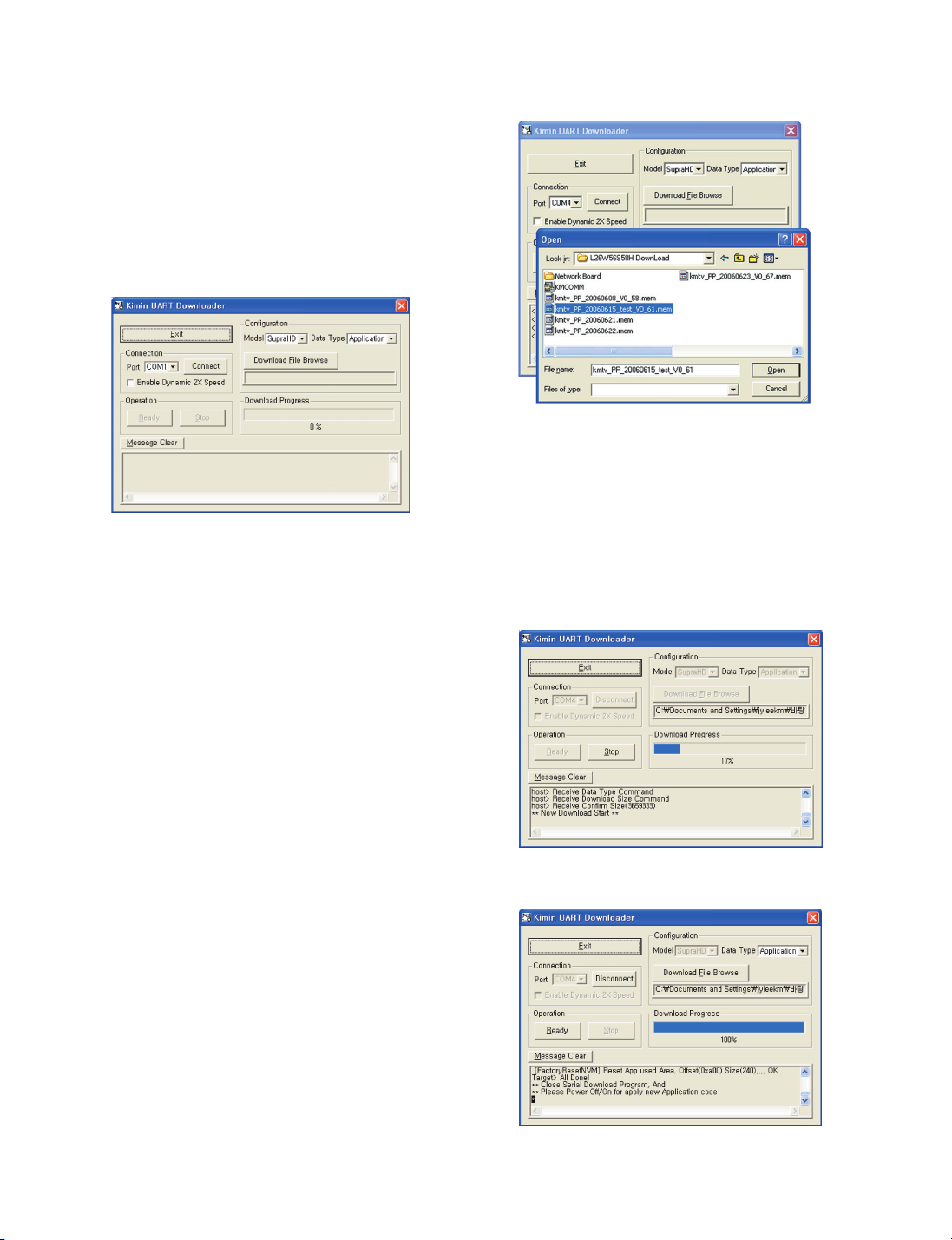
2. Software Upgrade
2.1 Serial Upgrade
(1) DTV B/D Program Download
[Preparations]
•
Required equipment : PC, D-SUB 9pin Female to Female cross type
•
S/W : KMCOMM.exe
[Menu item description]
①
Exit : End the program.
②
Port : Setup the serial port for the Host to use. COM1~COM4
③
Connect : KMCOMM uses the host serial port setup in ②.
④
Model : Main chipset type setup to be used in TV.
(For this model it is SupraHD)
⑤
Data Type : Setup the S/W type of file to Download.
⑥
Speed : Increase the download speed up to twice Dynamically.
⑦
Download File Browse : Select the ‘*.mem’ file to Download.
⑧
Download File Status : This indicates the files setup to currently
download.
⑨
Ready : Standby until the TV can communicate with KMCOMM.
⑩
Stop : Stop the standby for communication with the TV.
⑪
Download Progress : This indicates the progress of download
to the TV.
⑫
As the window to show you the download status in message,
you can see the progress status in detail.
RS-232C cable
7) Click on the Download File Browse button, select “.mem” file,
and click on the Open button.
8) Click on the Connect button of the Connection group, and
check whether the Ready button of the Operation group is
activated.
(At this time, check whether “<Connect COM port success>” is
shown in the Message window.)
9) Click on the Ready button of the Operation group.
10) Press the UPDATE button on the back of the TV and plug the
power cord.
11)
When the Download Progress Bar becomes 100%, check whether
the Message window shows “Close Serial Download Program,
And Please Power Off/On for apply new Application code” and the
Ready button of the Operation group is activated. (Make sure the
power is not disconnected before the Download is complete.)
[Executing order]
1) Unplug the power cord of the TV.
2) Set the RS-232C SELECT switch on the back of the TV in the
direction of NORMAL(DTV).
3) With the RS-232C Cable, connect the RS-232C port of the TV
and the COM port of the PC.
4) Execute the “KMCOMM.exe” program on the PC.
5) After checking the port number connected to the TV from
Control Panel →System →Hardware →Device Manager
→
Ports, set the Port for the Connection group.
6) Check whether the Model of the Configuration group is set to
SupraHD, and the Data type to Application.
12)
If there is no problem, end the “KMCOMM.exe” program and unplug
the power cord, and then plug the power cord to check whether it is
operating normally.
Copyright©2007 LG Electronics. Inc. All right reserved. -13- LGE Internal Use Only
Only for training and service purposes
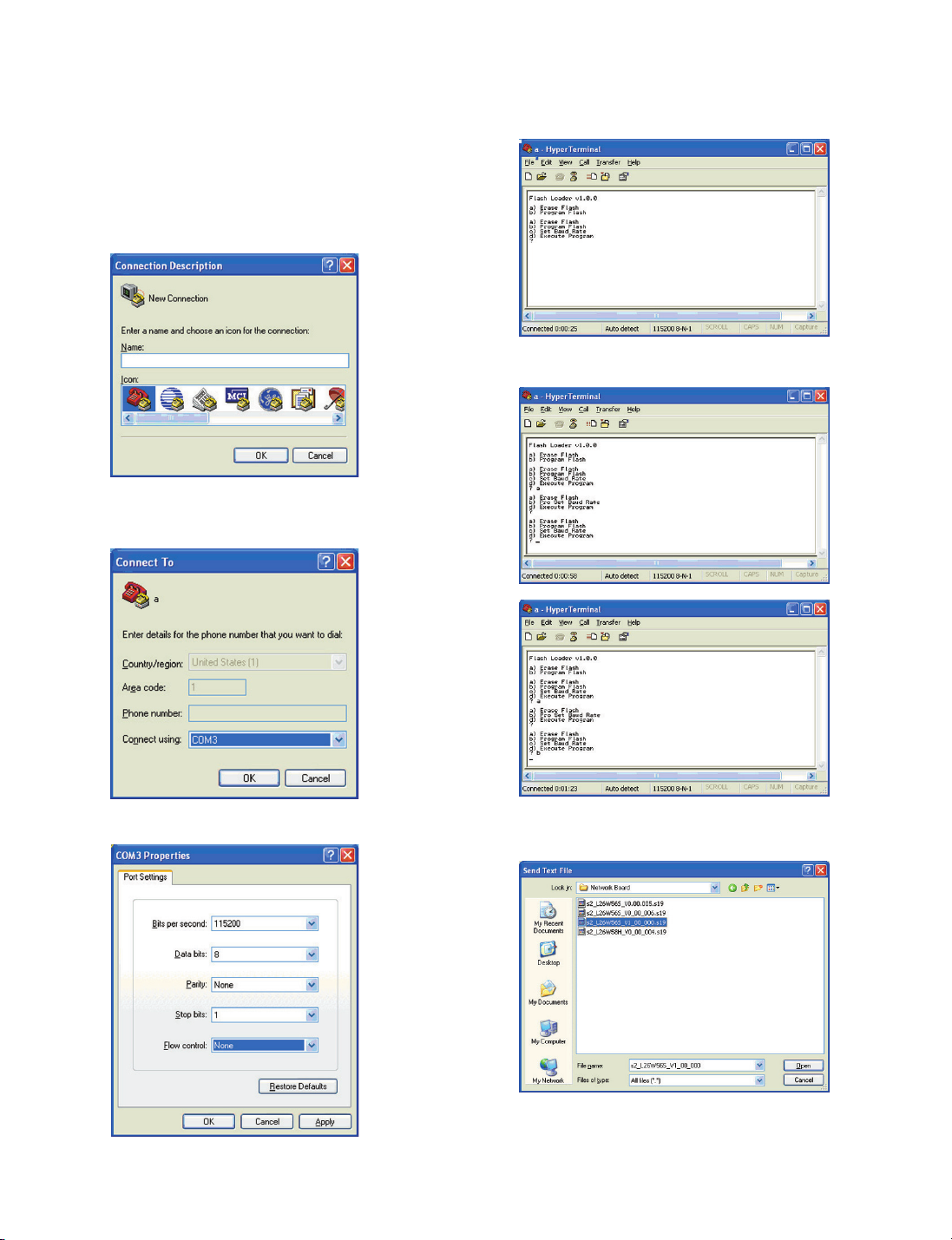
(2) Control B/D Program Download
[Executing order]
1) Check whether the TV is for lodging or Healthcare.
2) Unplug the power cord of the TV.
3) Set the RS-232C select switch on the back of the TV in the
direction of CONTROL.
4) With the RS-232C cable, connect the RS-232C port of the TV
and the COM port of the PC.
5)
Execute “Hyper Terminal” program of PC and assign the Name and Icon.
6) After checking the port number connected to the TV from
Control Panel → System → Hardware → Device Manager
→ Ports, set the Port for the Connect using.
8) Check if the “Hyper Terminal” is connected.
Turn on the TV while pressing the UPDATE SWITCH on the
rear part of TV, and check the following menu screen.
9)
Input “a” to execute the Erase Flash. When it displays the menu screen,
input “b” to execute the Program Flash.
7)
Set 115200 for Bit per second, 8 for Data bits, None for Parity,
1 for Stop bits, None for Flow control, and then click on “OK” button.
10)
Click on the “Transfer” menu on the above and select “Send text file”.
Select the “.s19” file to download and click on “Open” button.
(Check whether the TV is for lodging or Healthcare.)
Copyright©2007 LG Electronics. Inc. All right reserved. -14- LGE Internal Use Only
Only for training and service purposes
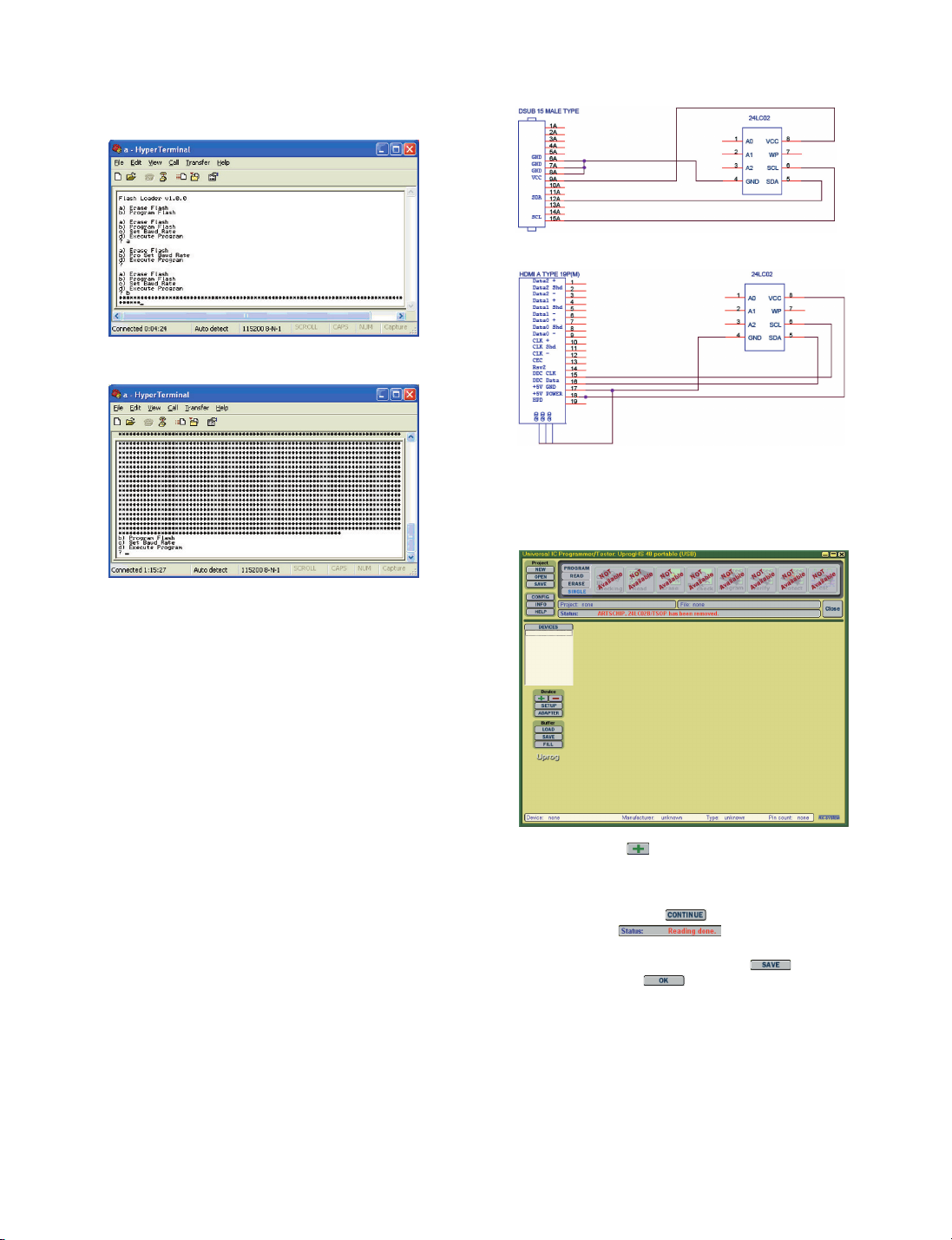
11) Check if the Downloading process is as following and wait
until it completes. (Make sure the power is not disconnected
before the download is complete.)
12) When the downloading process is completed and it shows the
menu screen, turn off TV and then turn it on again.
[Wiring diagram of EEPROM 24LC02 and RGB PC EDID Cable]
[Wiring diagram of EEPROM 24LC02 and HDMI EDID Cable]
[Data read of EEPROM using RGB PC port and HDMI port]
1)
Connect the USB port of the PC and the UprogHS 48 Potable
using the USB Cable, and connect the UprogHS 48 Potable with
the TV using the HDMI and RGB PC EDID Cable.
2)
Execute the UprogHS 48 Potable program.
13) Change the RS-232C SELECT Switch on the rear part of TV
into the NORMAL(DTV) and turn it off.
Turn it on again after 5 seconds.
14) Check the PTC Version from Service Menu of the TV.
(3) RF Upgrade
This is how to upgrade program in the TV set without any
separate equipment.
ATSC Stream generator sends the stream with the upgrade
program, and the “SW Upgrade” is selected from the service
menu of the TV to execute the setting.
- Select RF Mode(Air or Cable) : Press the left/right button on the
remote controller to select 0(Air) or 1(Cable).
- RF Freq : Select the channel number including the upgrade
program Stream.
- FE Mode(VSB/64QAM/256QAM) : Use the left/right button
of the remote controller to select 0(VSB), 1(64QAM) or 2(256QAM).
But you must not set 64QAM/256QAM for Air.
After completing the all the settings, select upgrade start to
start the upgrade.
When all the upgrade is normally completed, the system will
automatically reboot. Even if it fails, you must turn the power
off and then turn it back on to return to its normal condition.
(4) EDID Data Write : RGB PC port, HDMI port EDID down load
(Read/Write)
• Required equipment : PC, EEPROM Programmer(Ex : UprogHS 48
Potable), HDMI EDID Cable, RGB PC EDID
Cable
• S/W : Ex)Uprog.exe
3)
Click on the Device button and select the 24LC02B/TSOP as
the Device.
4)
Click on the Read button of the SINGLE TAB to read the Data of
EEPROM.
5)
Proceed by clicking on the button.
6) After checking the , compare the Data Read
from EEPROM with the Default Data.
7) To save the Data in the BUFFER, click on the button of Buffer
group, and then click on button of the Save File window.
8) Save the file in “.dat” format and end the program.
Copyright©2007 LG Electronics. Inc. All right reserved. -15- LGE Internal Use Only
Only for training and service purposes
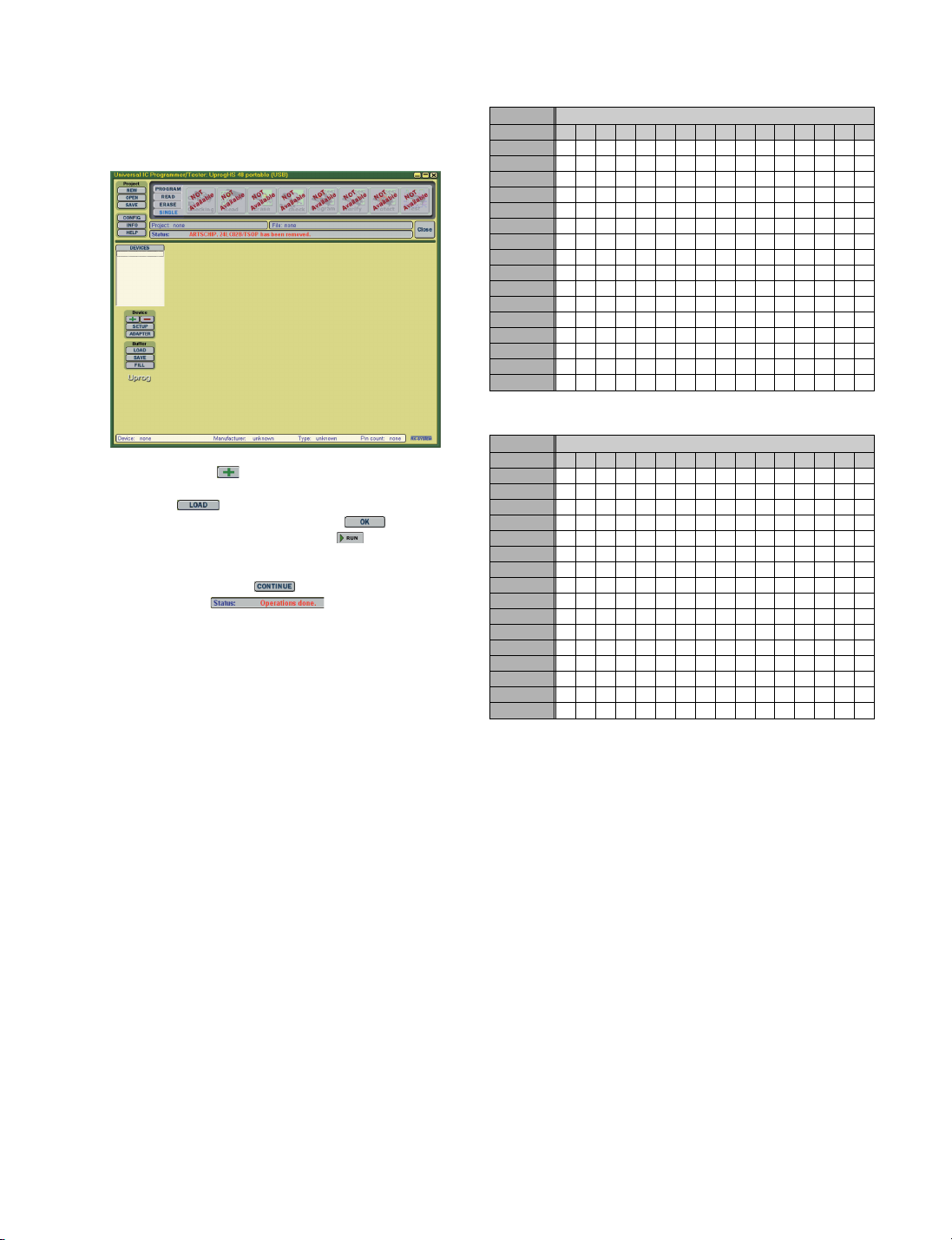
[Data Write of EEPROM using RGB PC port and HDMI port]
1)
Connect the USB port of the PC and the UprogHS 48 Potable
using the USB Cable, and connect the UprogHS 48 Potable with
the TV using the HDMI and RGB PC EDID Cable.
2)
Execute the UprogHS 48 Potable program.
4)
Click on the Device button and select the 24LC02B/TSOP as
the device.
5) Click on the button of Buffer group and open the “.dat” file
to Write on the EEPROM, and then click on .
6) After clicking the PROGRAM Tab, click on button to write on
EEPROM when the Erase, Blank check, Program and Verify
button are activated.
7) Proceed by clicking on the button.
8) After checking the end the program.
[RGB PC EEPROM Default Data]
ADDRESS BUFFER (HEX)
0123456789ABCDEF
00000000 00 FF FF FF FF FF FF 00 4E 64 01 00 01 00 00 00
00000010 00 10 01 03 08 50 2D 78 0E EE 91 A3 54 4C 99 26
00000020 0F 50 54 AF EE 00 31 59 45 59 61 59 01 01 01 01
00000030 01 01 01 01 01 01 1B 21 50 A0 51 00 1E 30 48 88
00000040 35 00 C4 8E 21 00 00 18 0E 1F 00 80 51 00 1E 30
00000050 40 80 37 00 C4 8E 21 00 00 1E 00 00 00 FD 00 38
00000060 5A 20 50 0B 00 0A 20 20 20 20 20 20 00 00 00 FC
00000070 00 48 44 54 56 20 20 20 20 20 20 20 20 0A 00 37
00000080 FF FF FF FF FF FF FF FF FF FF FF FF FF FF FF FF
00000090 FF FF FF FF FF FF FF FF FF FF FF FF FF FF FF FF
000000A0 FF FF FF FF FF FF FF FF FF FF FF FF FF FF FF FF
000000B0 FF FF FF FF FF FF FF FF FF FF FF FF FF FF FF FF
000000C0 FF FF FF FF FF FF FF FF FF FF FF FF FF FF FF FF
000000D0 FF FF FF FF FF FF FF FF FF FF FF FF FF FF FF FF
000000E0 FF FF FF FF FF FF FF FF FF FF FF FF FF FF FF FF
000000F0 FF FF FF FF FF FF FF FF FF FF FF FF FF FF FF FF
[HDMI EEPROM Default Data]
ADDRESS BUFFER (HEX)
0123456789ABCDEF
00000000 00 FF FF FF FF FF FF 00 4E 64 01 00 01 00 00 00
00000010 00 10 01 03 81 50 2D 78 0A EE 91 A3 54 4C 99 26
00000020 0F 50 54 AF EE 00 31 59 45 59 61 59 01 01 01 01
00000030 01 01 01 01 01 01 64 19 00 40 41 00 26 30 18 88
00000040 36 00 C4 8E 21 00 00 18 1B 21 50 A0 51 00 1E 30
00000050 48 88 35 00 C4 8E 21 00 00 18 00 00 00 FD 00 38
00000060 55 20 50 0B 00 0A 20 20 20 20 20 20 00 00 00 FC
00000070 00 48 44 54 56 20 20 20 20 20 20 20 20 0A 01 E5
00000080 02 03 1B F2 44 85 84 03 07 26 09 07 07 15 07 50
00000090 83 01 00 00 66 03 0C 00 10 00 80 01 1D 80 18 71
000000A0 1C 16 20 58 2C 25 00 C4 8E 21 00 00 9E 01 1D 00
000000B0 72 51 D0 1E 20 6E 28 55 00 C4 8E 21 00 00 1E 8C
000000C0 0A D0 8A 20 E0 2D 10 10 3E 96 00 C4 8E 21 00 00
000000D0 18 8C 0A A0 14 51 F0 16 00 26 7C 43 00 C4 8E 21
000000E0 00 00 98 0E 1F 00 80 51 00 1E 30 40 80 37 00 C4
000000F0 8E 21 00 00 1E 00 00 00 00 00 00 00 00 00 00 C6
Copyright©2007 LG Electronics. Inc. All right reserved. -16- LGE Internal Use Only
Only for training and service purposes
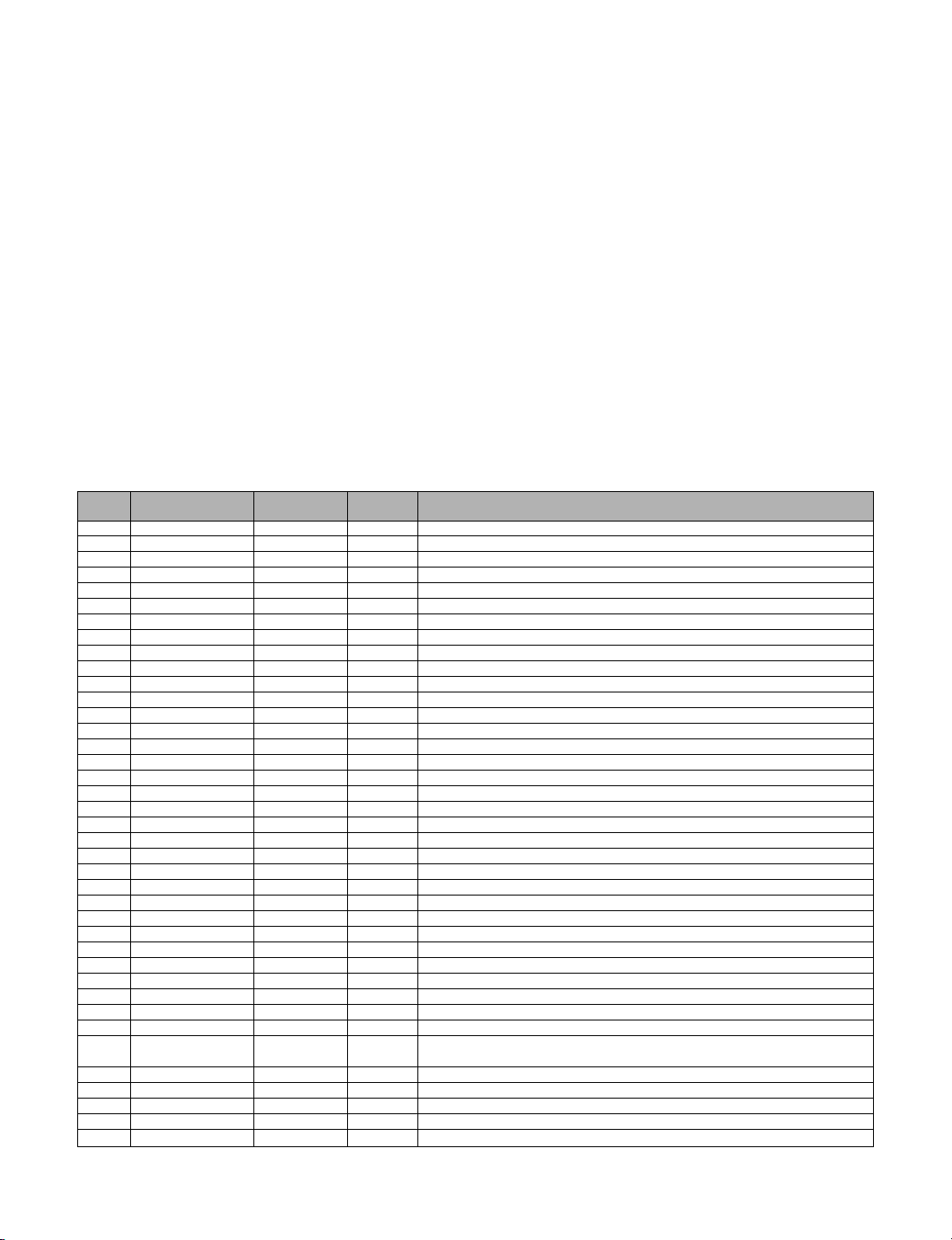
3. Commercial Interface Installer’s Menu Setting
3.1 Accessing the Installer’s Menu
Make sure TV is on. Installer’s menu items can be accessed by using an installer’s remote control.
Just press MENU repeatedly(at least 10 times) until the TV seems to stop responding, then press 9, 8, 7, 6, then ENTER.
To exit the Installer’s Menu, press ENTER again. Any changes you make will be stored in nonvolatile memory.(The menu also disappears automatically.)
The Installer’s menu opens with item 000 INSTALLER SEQ 000. Use the Up/Down arrow keys to sequence through the available menu items.
Or, access an item directly by keying in the line number, then pressing MENU. For example, to access the Sleep Timer option which is item 015,
press 0-1-5, then MENU. To change a setting, use the Left/Right arrow keys. Or, enter a value directly. Press ENTER to remove Installer menu display.
Typical Installer Menu
26LH1DCX-UX INSTALLER MENU
000 INSTALLER SEQ 000
UPN : 000-000-000-000 FPGA 09F1
PTC V1.00.003 CPU V1.24.00
3.2 Using the Installer’s Menu
Items 000 ~ 117 are immediately accessible only upon entering the Installer’s Menu.
Their numbers, descriptions, ranges, factory default settings, and a place for listing any changes made on-site are given below and on the following pages.
Installer Menu Items 000 through 117
Menu
Item Range Value
000 INSTALLER SEQ 000~3 000 Leave default set 0.
001 POWER MANAGE 000~7 000 Sets number of hours of no activity before auto shut off.
002 AC ON 000~1 000 Set to 1 to enable auto turn on at power up.
003 BAND/AFC 000~3 001 Selects Tuning band.
004 STRT CHANNEL 000~127, 255 255 Channel at turn-on (Set 255 to return to last channel before power off).
005 CHAN LOCK 000~1 000 If set to 1, cannot tune from current channel.
007 STRT VOLUME 000~63, 255 255 Sets Volume level at TV turn-on(Set 255 to retain last volume level).
008 MIN VOLUME 000~63 000 Sets minimum allowable volume setting.
009 MAX VOLUME 000~63 63 Sets maximum allowable volume setting.
010 MUTE DISABLE 000~1 000 Set to 1 to disable mute function.
011 KEY DEFEAT 000~1 000 Disables menu navigation keys on display panel.
015 SLEEP TIMER 000~1 001 Set to 1 to enable Sleep Timer.
016 EN TIMER 000~1 000 Set to 1 to enable On/Off Timers.
017 ALARM 000~1 001 Set to 1 to enable Alarm.
021 V-CHIP 000~1 001 Set to 1 to enable V-Chip functions.
022 MAX BLK HRS 000~99 012 Sets number of V-Chip(Parental Control) blocking hours.
023 CAPTION LOCK 000~1 000 Set to 1 to retain caption setting at power off.
028 CH. OVERIDE 000~1 001 If set to 0, limits direct access to favorite channels.
029 OLD OCV 000~1 001 Set to 1 to change M.P.I. operation to OCV.
030 ACK MASK 000~1 000 If set to 1, changes M.P.I. for some OCV boxes.
031 POLL RATE 020~169 094 Selects poll rate for M.P.I.
032 TIMING PULSE 186~227 207 Sets baud rate for M.P.I.
034 CAMPORT EN 000~1 001 Set to 1 to enable Video 2 input.
035 CAMPPORT EN 000~1 001 Enables plasma panel DVI input port, set to 1 for DTV or 2 for PC. Set 0 to disable.
038 YPrPb EN 000~1 001 Set to 1 to enable display panel Component 1 input jacks.
039 REAR AUX EN 000~1 001 Set to 1 to enable display panel Video 1 input jack.
040 AUTO CAMPORT 000~1 001 For CRT-type TVs. Default set to 1 to automatically switch to Camport.
046 STRT AUX SRCE 001~7, 255 255 Sets the starting AUX source.
047 AUX STATUS 000~1 000 Set to 1 for M.P.I. AUX source reported as channel number instead of Channel 0.
053 DIS. CH-TIME M. 000~1 000 Set to 1 to disable Channel-Time display.
069 EN. CH-T COL. 000~1 001 Set to 1 to enable custom color for the Channel-Time display.
070 FOR. CH-TIME 000~7 002 Chooses custom foreground color for the Channel-Time display.
071 BCK. CH-TIME 000~7 002 Chooses custom background color for the Channel-Time display.
073 CH NOT AVBLE 000~1 000
075 REVERT CH 000~1 000 If set to 1 and loss of M.P.I. communication occurs, TV tunes to Start Channel.
078 UPN MSB 000~255 000 User programmable number, most significant byte.
079 UPN MSB-1 000~255 000 User programmable number, most significant byte - 1.
080 UPN MSB-2 000~255 000 User programmable number, most significant byte - 2.
081 UPN LSB 000~255 000 User programmable number, least significant byte.
Function
Value Default
Brief Description of Function and Comments
If set to 1 and channel override is 0, "NOT AVAILABLE" message is Displayed when
directly accessing a channel not in the favorite channel list.
Copyright©2007 LG Electronics. Inc. All right reserved. -17- LGE Internal Use Only
Only for training and service purposes
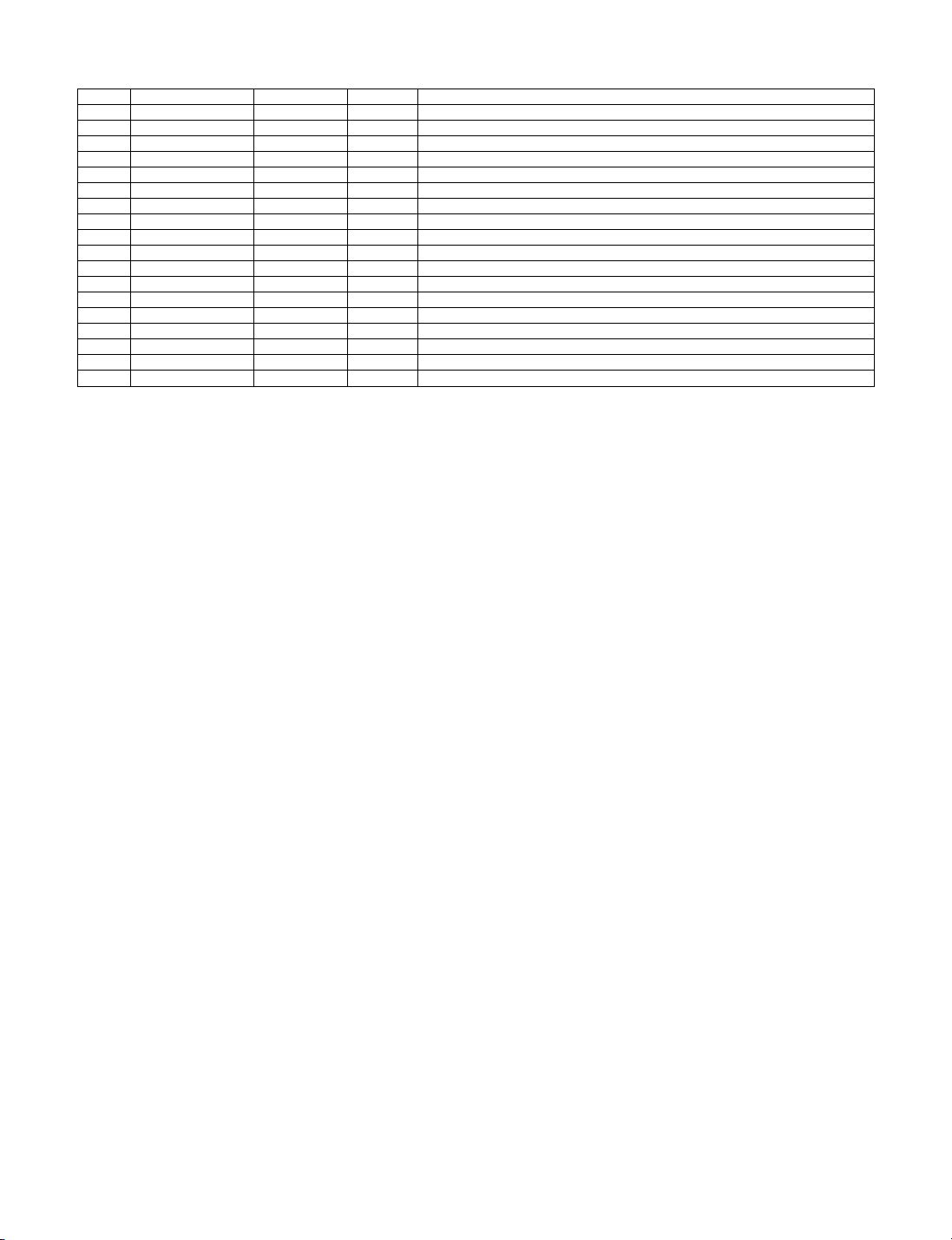
082 CHKSUM ERROR 000~1 001 Enforces rigid M.P.I. checksum.
083 HANDSHK TIME 000~5 005 Relaxes M.P.I. timing to be compatible with PC based Windows controlled systems.
084 PERMANENT BLK 000~1 000 Removes block hours setting for Parental Control and make blocks permanent.
087 REAR RGB EN. 000~2 002 Enables RGB1 input, set to 1 for DTV, or 2 for PC. Set to 0 to disable.
088 EN NOISE MUTE 000~1 001 If set to 1, mutes audio if no signal is present.
090 KEY LOCK 000~1 000 If set to 1, keyboard is locked out, IR is still functional.
091 YPrPb2 EN 000~1 001 Set to 1 to enable plasma Component 2 input jacks.
092 RGB2 ENABLE 000~2 002 Enables RGB2 input, Set to 1 for DTV, or 2 for PC. Set to 0 to disable.
093 RJP AVAILABLE 000~1 000 Set to 1 to enable.
094 SAP MENU EN 000~1 001 Set to 0 to disable feature on Function menu. Set 1 to enable feature on Function menu.
096 DEF. ASP. RATIO 000~134 002 Sets default aspect ratio at power up. See detailed descriptions and item 106.
101 IR BLASTER N/A N/A Not applicable.
102 ATSC BAND 000~4 004 Selects ATSC band.
103 ATSC TUNE MODE 000~1 001 Sets ATSC tuning mode. Set to 0 for virtual channel, set to 1 for physical channel.
104 START MINOR CH 000~255 000 Selects Minor start channel. Set 0 for NTSC. Not 0, sets Minor channel number.
106 ASP RATIO LOCK 000~1 000 Retains set aspect ratio on power cycle. Set to 0 for default ratio on power cycle.
107 BANNER N/A N/A Not applicable.
116 VIDEO MUTE EN 000~1 000 Set to 0 for normal, set to 1 for Blank.
117 FACT DEFAULT 000~1 000 0=Normal. 1=Loads presets of all above settings.
Copyright©2007 LG Electronics. Inc. All right reserved. -18- LGE Internal Use Only
Only for training and service purposes
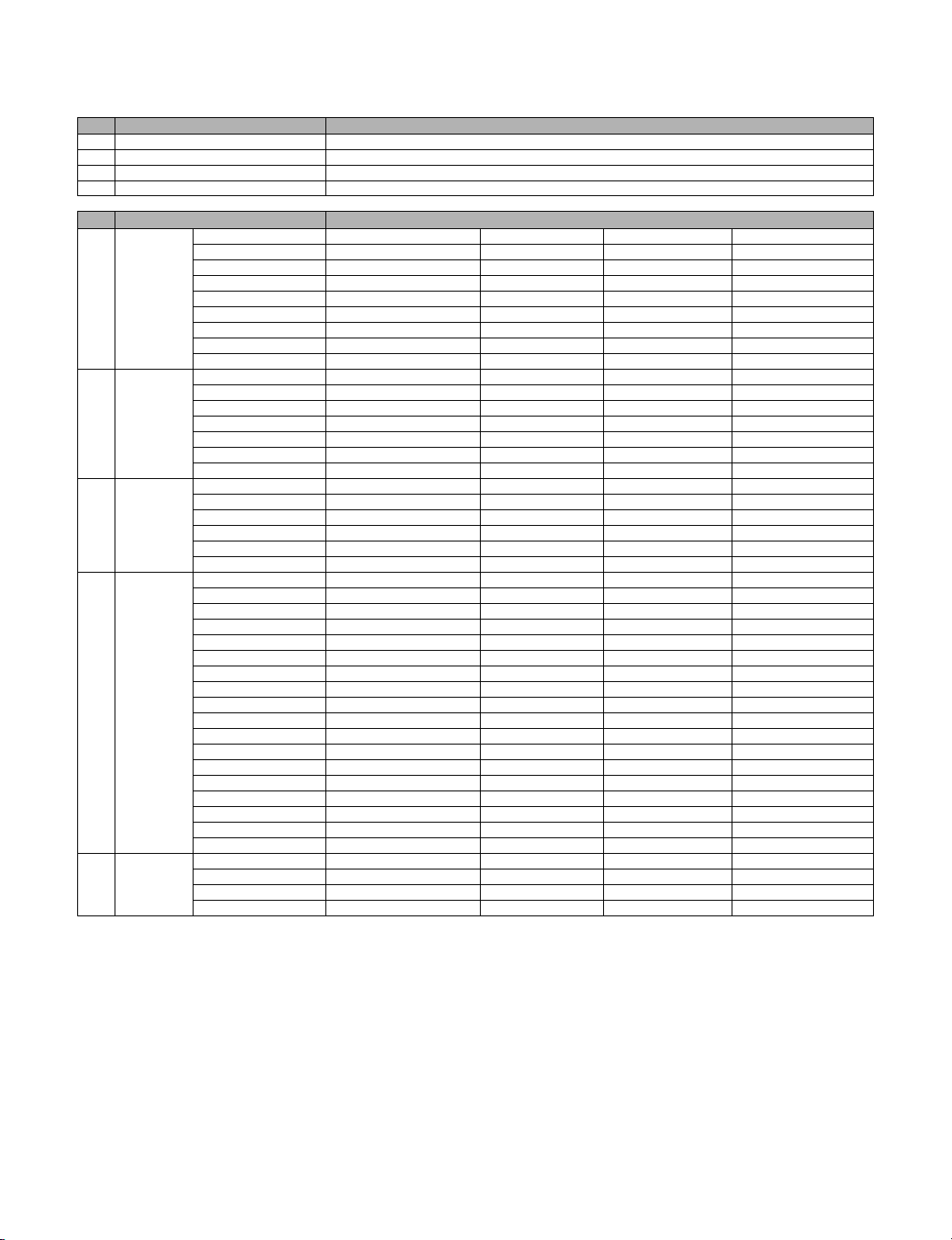
4. Shipment Condition : Product & Customer Menu – Setup
No. General Item Default Condition
1 RS232C Select Leave default set 0.
2 Input mode TV02CH
3 Volume Level 20
4 Mute Off
No. User OSD Menu Item Default Condition
1 Picture Mode Standard Contrast 91
Brightness 80
Sharpness 54
Color 68
Tint 0(Center)
Color Temperature Cool
Screen Format 16:9
Noise Reduction Off
Film Mode Off
2 Sound Mode Standard Treble 0(Center)
Bass 0(Center)
Balance 0
(Digital Output)
Auto Volume Off
Multi-Track Stereo
Internal Speaker On
3 Channel (Antenna) (Only Item display)
Auto Memorizing Yes
Channel Label Default
Channel List Empty
Fine Tune Auto
Signal Strength (DTV Only)
4 Setup Time Clock Manual
(Manual Clock)
Daylight Saving Yes
Time Zone Eastern
(On Timer) (Only Item display)
(Off Timer) (Only Item display)
Auto Off Off
V-Chip Please Enter your PIN. 0000(Default) Changing PIN New PIN
On/Off Off
TVPG Rating (Only Item display)
MPAA Rating (Only Item display)
Can. English Rating (Only Item display)
Can. French Rating (Only Item display)
(PC) (Only RGB PC Input)
Menu Language English
Menu Transparency Semi Opaque
Set ID 1
5 Caption On/Off Off
(Analog Mode)
(Digital Mode)
(Digital Font Option)
Confirm PIN
Copyright©2007 LG Electronics. Inc. All right reserved. -19- LGE Internal Use Only
Only for training and service purposes
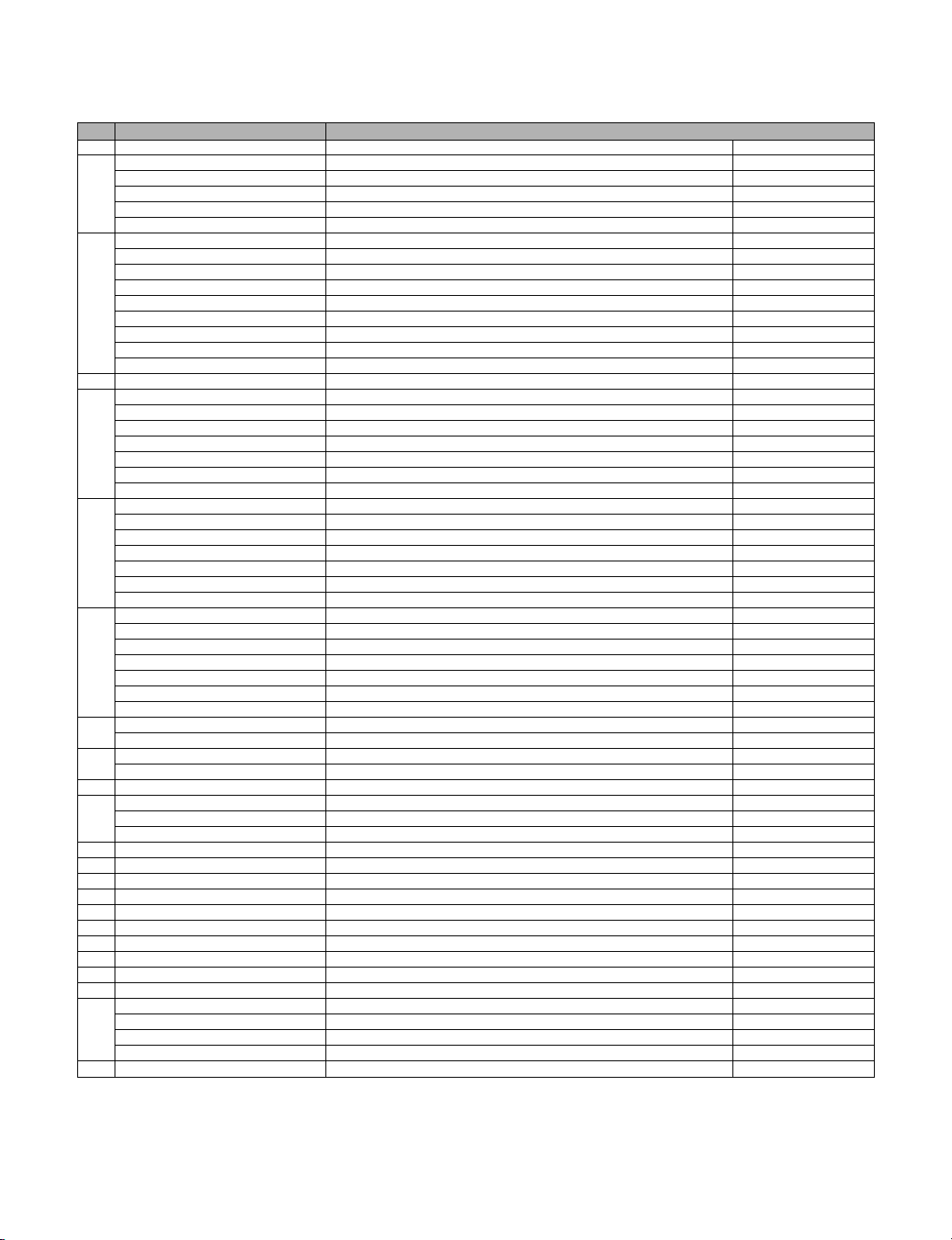
5. Shipment Condition : Service Menu – Setup
No. Service Menu Item Default Condition
1 System Reset Confirm
2 Software Version DM-327KA Aug 02 2006 V1.24 SUB V3.2
3 Chip I2C Test Memory : OK
4 Aging Test (Enter)
5 White Balance Offset R 50
6 YPbPr : offset/gain Offset Y 24
7 RGB : offset/gain Offset R 128
8 Auto Picture Auto Brightness ADJ Value(50)
9 Running Time Running Time * HOURS
10 System All Reset Confirm
11 Audio Delay DTV 0
12 AI Control OFF
13 Last Power Save ON
14 Panel Monitoring OFF
15 Panel ID - Display ID Display ID : 0(LCD)
16 Panel Company ID Panel Company ID : 0(LG)
17 Model ID Model ID : 22(LG_LC260WX2_SL02)
18 Reserved
19 Commercial Flag ON
20 Panel Brightness ADJ Value(70)
21 Epg Mode Mini
22 SW Upgrade RF Mode 0(Air)
23 EXIT (Enter)
Display ID : 0(LCD)
Panel Company ID : 0(LG)
Model ID : 22(LG_LC260WX2_SL02)
HW ID : 0
FLASH : OK
EEPROM : OK
TUNER : OK
VIDEO ADC : OK
AUDIO DEC : OK
Uart1 Comm. : NOT OK
Pillow Mode : 0
Uart Mode : 0
Offset G 50
Offset B 50
Gain R ADJ Value(50)
Gain G ADJ Value(50)
Gain B ADJ Value(50)
Reset Mode
Offset Pb 51
Offset Pr 51
Gain Y 60
Gain Pb 60
Gain Pr 60
Reset Mode
Offset G 128
Offset B 128
Gain R ADJ Value(128)
Gain G ADJ Value(128)
Gain B ADJ Value(128)
Reset Mode
Auto Contrast 91
Reset Mode
ATV/CVBS/YC 0
COMP/PC/HDMI 0
RF Freq 20
FE Mode 0(Vsb)
Upgrade Start
6. Shipment Condition : Installer Menu – Setup
(See 3. Commercial Interface Installer’s Menu Setting page.)
Copyright©2007 LG Electronics. Inc. All right reserved. -20- LGE Internal Use Only
Only for training and service purposes
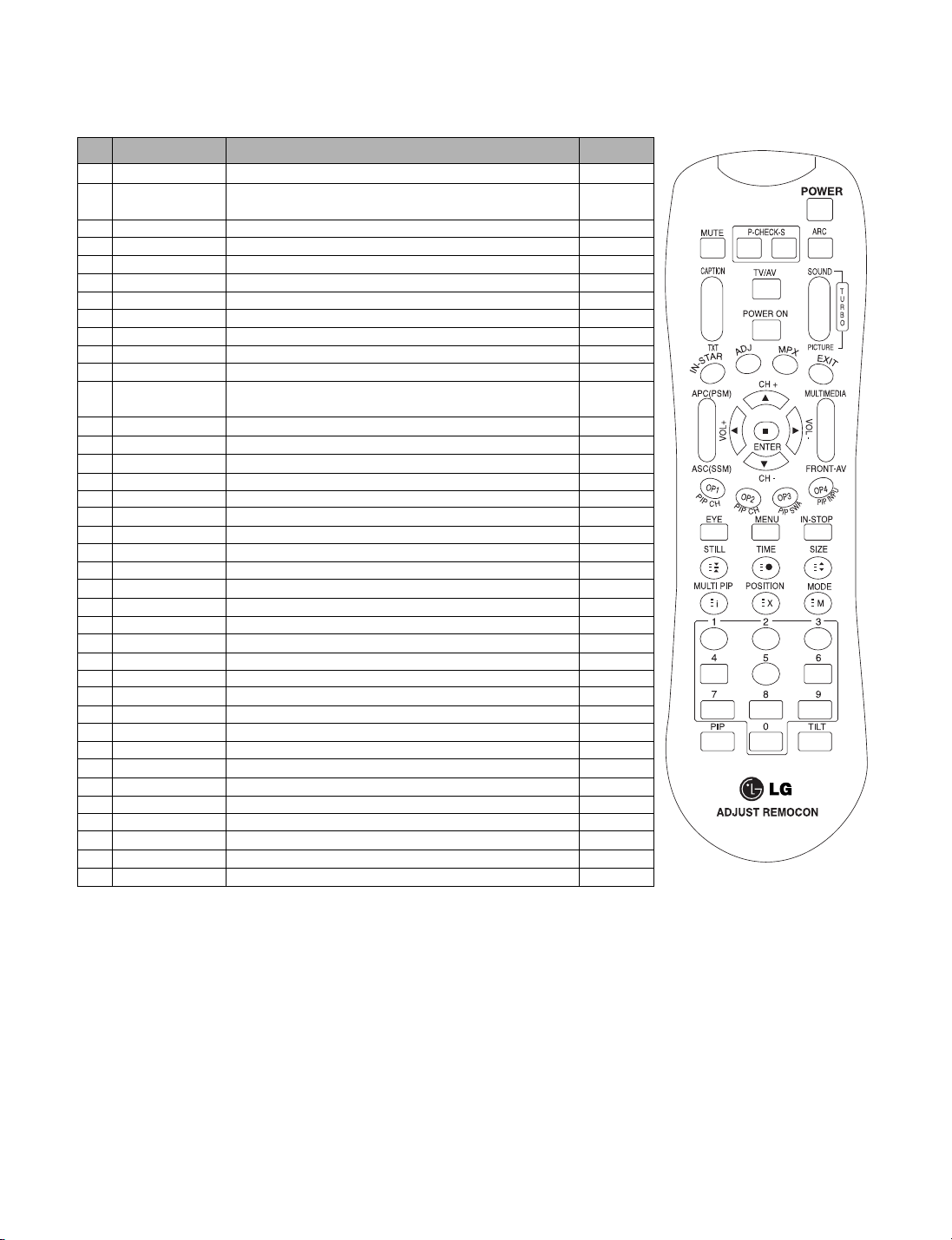
SVC REMOCON
NO KEY FUNTION
POWER
1
POWER ON
2
MUTE
3
P-CHECK
4
S-CHECK
5
ARC
6
CAPTION
7
TXT
8
TV/AV
9
TURBO SOUND
10
TURBO PICTURE
11
IN-START
12
ADJ
13
MPX
14
EXIT
15
APC(PSM)
16
ASC(SSM)
17
MULTIMIDIA
18
FRONT-AV
19
±
CH
20
VOL±
21
ENTER
22
PIP CH-(OP1)
23
PIP CH+(OP2)
24
PIP SWAP(OP3)
25
PIP INPUT(OP4)
26
EYE
27
MENU
28
IN-STOP
29
STILL
30
TIME
31
SIZE
32
MULTI PIP
33
POSITION
34
MODE
35
PIP
36
TILT
37
0~9
38
To turn the TV on or off.
To turn the TV on automatically if the power is supplied to the TV. (Use the
POWER key to deactivate) : It should be deactivated when delivered.
To activate the mute function.
N/A
N/A
To select size of the main screen. (Normal, Spectacle, Wide or Zoom)
Switch to closed caption broadcasting.
N/A
To select an external input for the TV screen.
N/A
N/A
To enter adjustment mode when manufacturing the TV sets.
W/B adjustment. (automatic)
To enter into the adjustment mode.
To select the multiple sound mode. (Mono, Stereo or Foreign language)
To release the adjustment mode.
To easily adjust the screen according to surrounding brightness.
To easily adjust sound according to the program type.
To check component input.
To check the front AV.
To move channel up/down or to select a function displayed on the screen.
To adjust the volume or accurately control a specific function.
To set a specific function or complete setting.
N/A
N/A
N/A
N/A
N/A
To select the functions such as picture, sound, channel, setup, caption.
To set the delivery condition status after manufacturing the TV set.
To halt the main screen in the nomal mode.
N/A
N/A
N/A
N/A
N/A
N/A
N/A
To manually select the channel.
REAMARK
Shortcut keys
Shortcut keys
Shortcut keys
Shortcut keys
Shortcut keys
Shortcut keys
Copyright©2007 LG Electronics. Inc. All right reserved. -21- LGE Internal Use Only
Only for training and service purposes
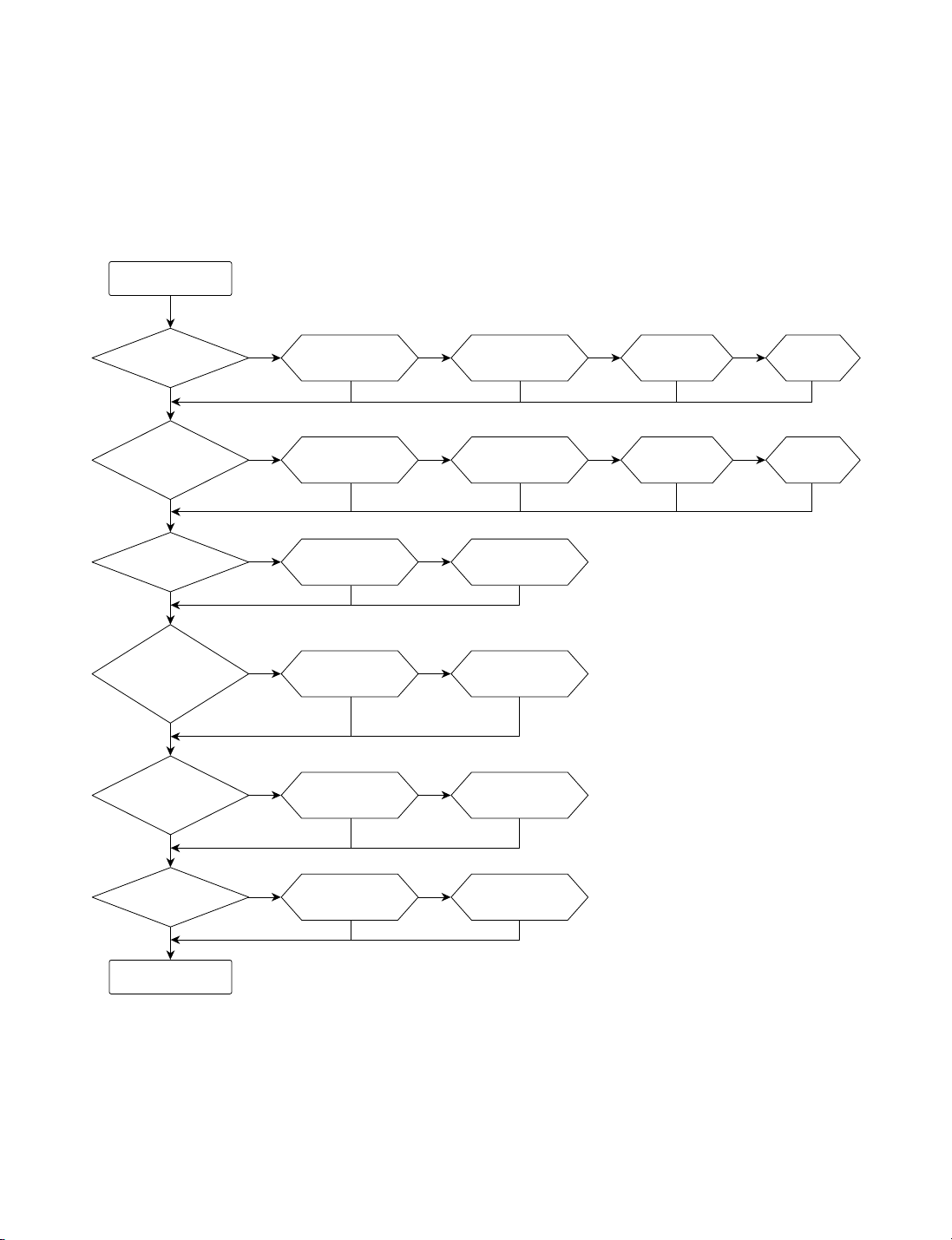
Check for problems
in Main Board
Normal operation
Main Board
LED ON?
Power Cable(13 PIN)
Check / Replace
Front Cable(7 PIN)
Check / Replace
SMPS
Check / Replace
Main Board
Replace
PC Serial port
Check the setting
Serial Cable
Check / Replace
LVDS Cable
Check / Replace
Main Board
Replace
External equipment/
Cable Check / Replace
Main Board
Replace
External equipment/
Cable Check / Replace
Main Board
Replace
Speaker Cable
Check / Replace
Check for problems
in audio
MICOM
Check the operation
Main Board
Replace
Is it communicating
with the Service Port?
Is the screen
color normal?
Is the color normal
when PC/HDMI
is selected?
Is the color normal
when External Input/
S-Video/Component
is selected?
Is the left/right audio
output normal?
YES
YES
YES YES YES YES
YES YES
YES YES
YES YES
YES YES
YES YES
YES YES
YES
YES
YES
YES
YES
NO NO NO NO
NO NO
NO NO
NO NO
NO NO
NO NO
NO NO
TROUBLE SHOOTING GUIDES
Copyright©2007 LG Electronics. Inc. All right reserved. -22- LGE Internal Use Only
Only for training and service purposes
