LG 26LG3DCH User Manual

Please read this manual carefully before operating
your set.
Retain it for future reference.
Record model number and serial number of the set.
See the label attached on the back cover and quote
this information to your dealer
when you require service.
LCD TV
OWNER’S MANUAL
22LG3DCH
26LG3DCH
32LG3DCH
32LG3DC
P/NO : SAC30708026 (0905-REV09)
www.lgcommercial.com
This product qualifies for ENERGY STAR in the “factory default
(Home mode)” setting and this is the setting in which power
savings will be achieved.
Changing the factory default picture setting or enabling other
features will increase power consumption that could exceed the
limits necessary to quality for Energy Star rating.
(Only 32LG3DC model)
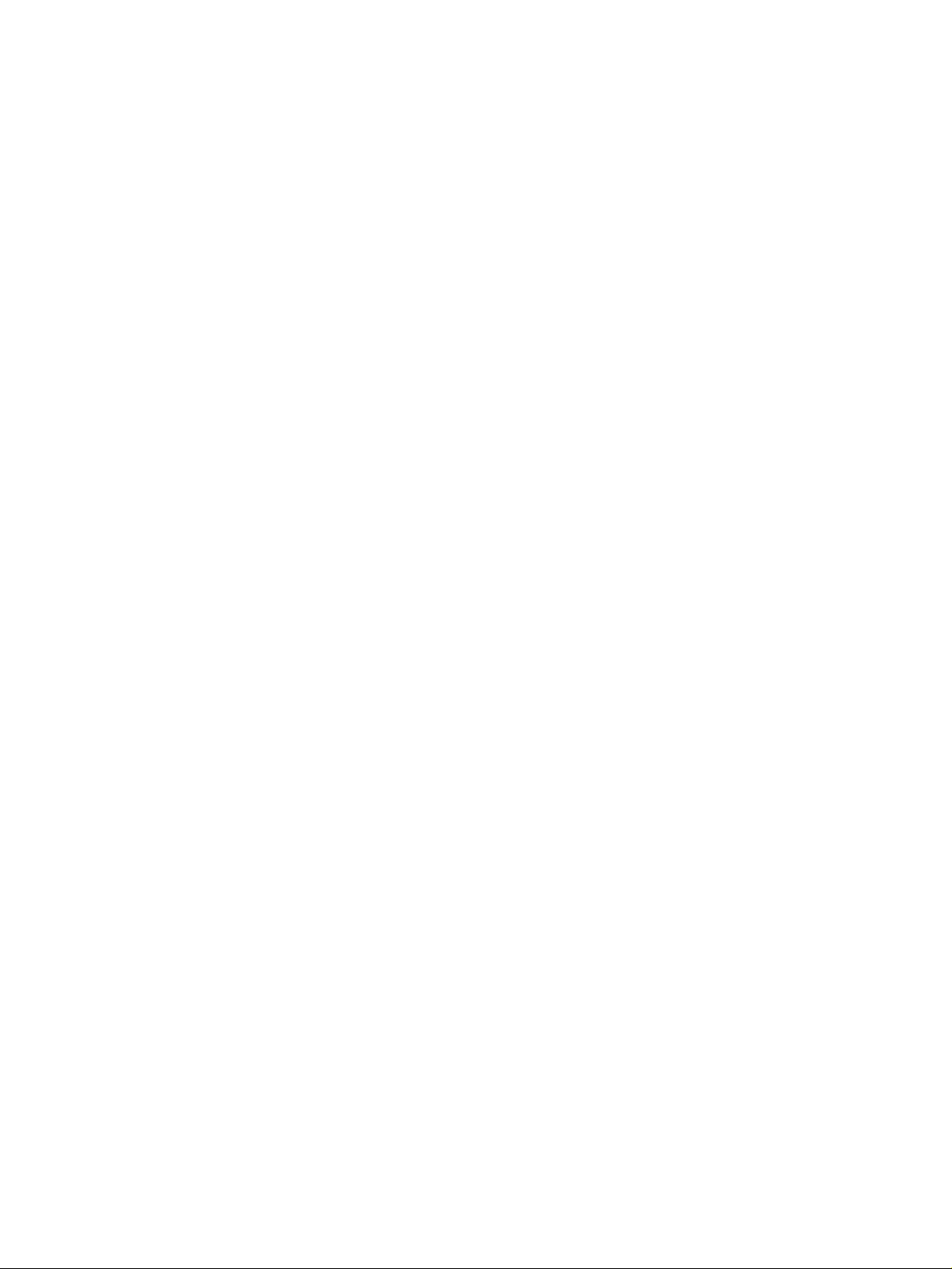

1
WARNING / CAUTION
WARNING / CAUTION
To prevent fire or shock hazards, do not expose
this product to rain or moisture.
FCC NOTICE
Class B digital device
This equipment has been tested and found to comply
with the limits for a Class B digital device, pursuant to
Part 15 of the FCC Rules. These limits are designed
to provide reasonable protection against harmful
interference in a residential installation. This equipment
generates, uses and can radiate radio frequency energy
and, if not installed and used in accordance with the
instructions, may cause harmful interference to radio
communications. However, there is no guarantee that
interference will not occur in a particular installation.
If this equipment does cause harmful interference to
radio or television reception, which can be determined
by turning the equipment off and on, the user is
encouraged to try to correct the interference by one
or more of the following measures:
- Reorient or relocate the receiving antenna.
- Increase the separation between the equipment and
receiver.
- Connect the equipment to an outlet on a circuit
different from that to which the receiver is connected.
- Consult the dealer or an experienced radio/TV
technician for help.
Any changes or modifications not expressly approved
by the party responsible for compliance could void
the user’s authority to operate the equipment.
CAUTION
Do not attempt to modify this product in any way
without written authorization from LG Electronics.
Unauthorized modification could void the user’s
authority to operate this product
The lightning flash with arrowhead
symbol, within an equilateral triangle, is
intended to alert the user to the presence
of uninsulated “dangerous voltage” within the
product’s enclosure that may be of sufficient
magnitude to constitute a risk of electric shock to
persons.
The exclamation point within an equilateral
triangle is intended to alert the user to
the presence of important operating and
maintenance (servicing) instructions in the literature accompanying the appliance.
TO REDUCE THE RISK OF ELECTRIC SHOCK
DO NOT REMOVE COVER (OR BACK). NO
USER SERVICEABLE PARTS INSIDE. REFER TO
QUALIFIED SERVICE PERSONNEL.
WARNING/CAUTION
TO REDUCE THE RISK OF FIRE AND ELECTRIC
SHOCK, DO NOT EXPOSE THIS PRODUCT TO
RAIN OR MOISTURE.
NOTE TO CABLE/TV INSTALLER
This reminder is provided to call the CATV system
installer’s attention to Article 820-40 of the National
Electric Code (U.S.A.). The code provides guidelines for
proper grounding and, in particular, specifies that the
cable ground shall be connected to the grounding system
of the building, as close to the point of the cable entry
as practical.
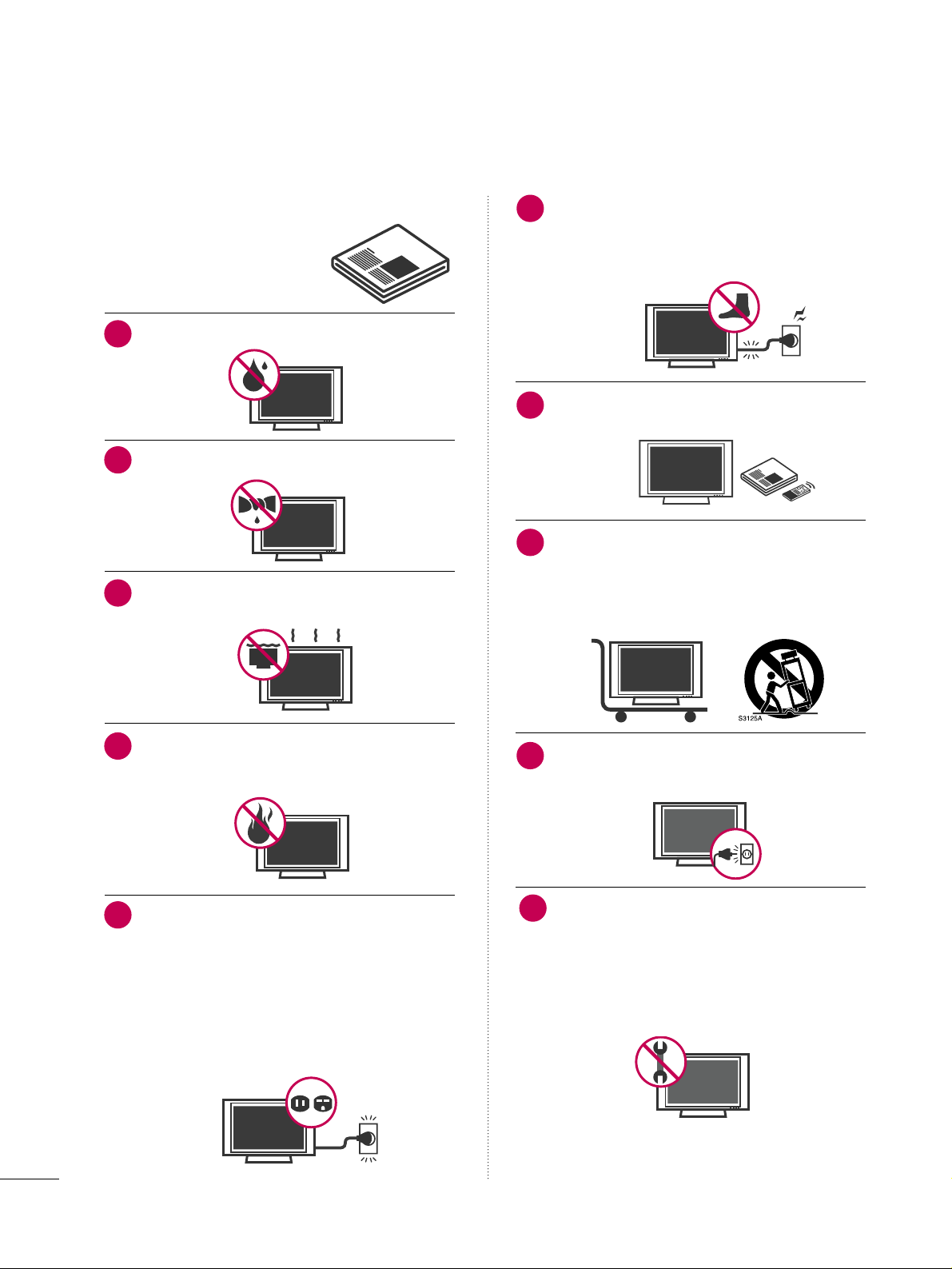
Read these instructions.
Keep these instructions.
Heed all warnings.
Follow all instructions.
Do not use this apparatus near water.
Clean only with dry cloth.
Do not block any ventilation openings. Install in
accordance with the manufacturer’s instructions.
Do not install near any heat sources such as
radiators, heat registers, stoves, or other apparatus
(including amplifiers)that produce heat.
Do not defeat the safety purpose of the polarized
or grounding-type plug. A polarized plug has
two blades with one wider than the other. A
grounding type plug has two blades and a third
grounding prong, The wide blade or the third
prong are provided for your safety. If the provided
plug does not fit into your outlet, consult an
electrician for replacement of the obsolete outlet.
Protect the power cord from being walked on
or pinched particularly at plugs, convenience
receptacles, and the point where they exit from
the apparatus.
Only use attachments/accessories specified by
the manufacturer.
Use only with the cart, stand, tripod, bracket,
or table specified by the manufacturer, or sold
with the apparatus. When a cart is used, use
caution when moving the cart/apparatus
combination to avoid injury from tip-over.
Unplug this apparatus during lighting storms or
when unused for long periods of time.
Refer all servicing to qualified service personnel.
Servicing is required when the apparatus has been
damaged in any way, such as power-supply cord or
plug is damaged, liquid has been spilled or objects
have fallen into the apparatus, the apparatus has
been exposed to rain or moisture, does not operate
normally, or has been dropped.
2
IMPORTANT SAFETY INSTRUCTIONS
SAFETY INSTRUCTIONS
1
2
3
4
5
7
8
6
9
10
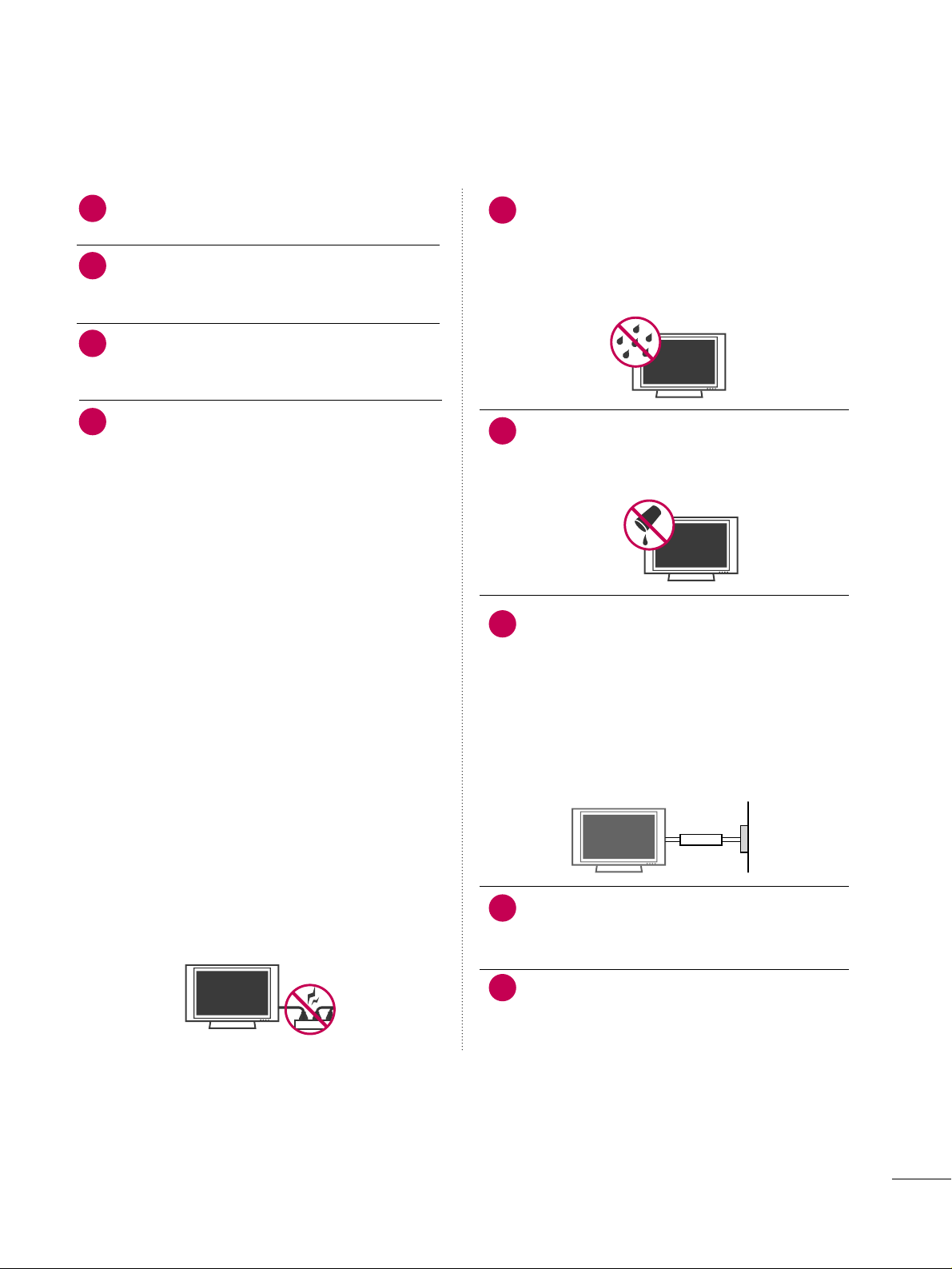
3
Never touch this apparatus or antenna during a
thunder or lighting storm.
When mounting a TV on the wall, make sure not to
install the TV by the hanging power and signal
cables on the back of the TV.
Do not allow an impact shock or any objects to fall
into the product, and do not drop onto the screen
with something.
CAUTION concerning the Power Cord :
It is recommend that appliances be placed upon a
dedicated circuit; that is, a single outlet circuit which
powers only that appliance and has no additional
outlets or branch circuits. Check the specification
page of this owner's manual to be certain.
Do not connect too many appliances to the same
AC power outlet as this could result in fire or electric shock.
Do not overload wall outlets. Overloaded wall outlets, loose or damaged wall outlets, extension cords,
frayed power cords, or damaged or cracked wire
insulation are dangerous. Any of these conditions
could result in electric shock or fire. Periodically
examine the cord of your appliance, and if its
appearance indicates damage or deterioration,
unplug it, discontinue use of the appliance, and
have the cord replaced with an exact replacement
part by an authorized servicer. Protect the power
cord from physical or mechanical abuse, such as
being twisted, kinked, pinched, closed in a door, or
walked upon. Pay particular attention to plugs, wall
outlets, and the point where the cord exits the
appliance.
Do not make the TV with the power cord plugged
in. Do not use a damaged or loose power cord. Be
sure do grasp the plug when unplugging the power
cord. Do not pull on the power cord to unplug the
TV.
WARNING - To reduce the risk of fire or electrical
shock, do not expose this product to rain, moisture
or other liquids. Do not touch the TV with wet
hands. Do not install this product near flammable
objects such as gasoline or candles or expose the
TV to direct air conditioning.
Do not expose to dripping or splashing and do not
place objects filled with liquids, such as vases, cups,
etc. on or over the apparatus (e.g. on shelves above
the unit).
GGRROOUUNNDDIINNGG
Ensure that you connect the earth ground wire to
prevent possible electric shock. (i.e. a TV with a
three-prong grounded AC plug must be connected
to a three-prong grouned AC outlet) If grounding
methods are not possible, have a qualified electrician install a separate circuit breaker.
Do not try to ground the unit by connecting it to
telephone wires, lightening rods, or gas pipes.
DDIISSCCOONNNNEECCTTIINNGG DDEEVVIICCEE FFRROOMM MMAAIINNSS
Mains plug is the disconnecting device. The plug
must remain readily operable.
Keep the product away from direct sunlight.
12
11
14
13
16
17
18
19
Powe r
Supply
Short-circuit
Breaker
15
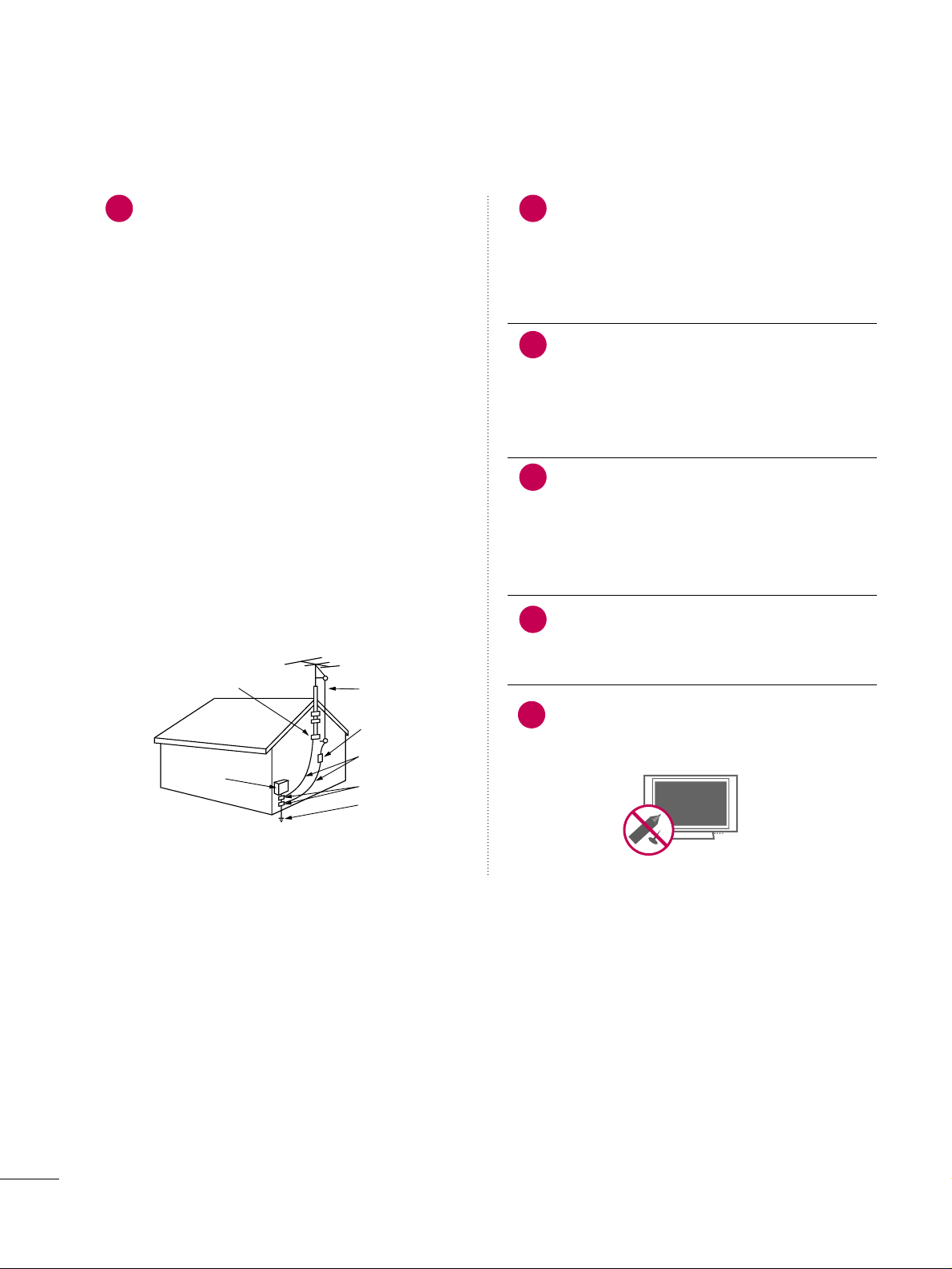
4
AANNTTEENNNNAASS
OOuuttddoooorr aanntteennnnaa ggrroouunnddiinngg
If an outdoor antenna is installed, follow the precautions below. An outdoor antenna system should not
be located in the vicinity of overhead power lines or
other electric light or power circuits, or where it can
come in contact with such power lines or circuits as
death or serious injury can occur.
Be sure the antenna system is grounded so as to provide some protection against voltage surges and
built-up static charges.
Section 810 of the National Electrical Code (NEC) in
the U.S.A. provides information with respect to proper grounding of the mast and supporting structure,
grounding of the lead-in wire to an antenna discharge unit, size of grounding conductors, location of
antenna discharge unit, connection to grounding
electrodes and requirements for the grounding electrode.
AAnntteennnnaa ggrroouunnddiinngg aaccccoorrddiinngg ttoo tthhee
NNaattiioonnaall EElleeccttrriiccaall CCooddee,, AANNSSII//NNFFPPAA 7700
Cleaning
When cleaning, unplug the power cord and scrub
gently with a soft cloth to prevent scratching. Do not
spray water or other liquids directly on the TV as
electric shock may occur. Do not clean with chemicals such as alcohol, thinners or benzene.
Moving
Make sure the product is turned off, unplugged
and all cables have been removed. It may take 2 or
more people to carry larger TVs. Do not press
against or put stress on the front panel of the TV.
Ventilation
Install your TV where there is proper ventilation. Do
not install in a confined space such as a bookcase.
Do not cover the product with cloth or other materials (e.g.) plastic while plugged in. Do not install in
excessively dusty places.
If you smell smoke or other odors coming from the
TV or hear strange sounds, unplug the power cord
contact an authorized service center.
Do not press strongly upon the panel with a hand or
sharp object such as nail, pencil or pen, or make a
scratch on it.
22
20
Antenna Lead in Wire
Antenna Discharge Unit
(NEC Section 810-20)
Grounding Conductors
(NEC Section 810-21)
Ground Clamps
Power Service Grounding
Electrode System (NEC
Art 250, Part H)
Ground Clamp
Electric Service
Equipment
NEC: National Electrical Code
23
24
21
25
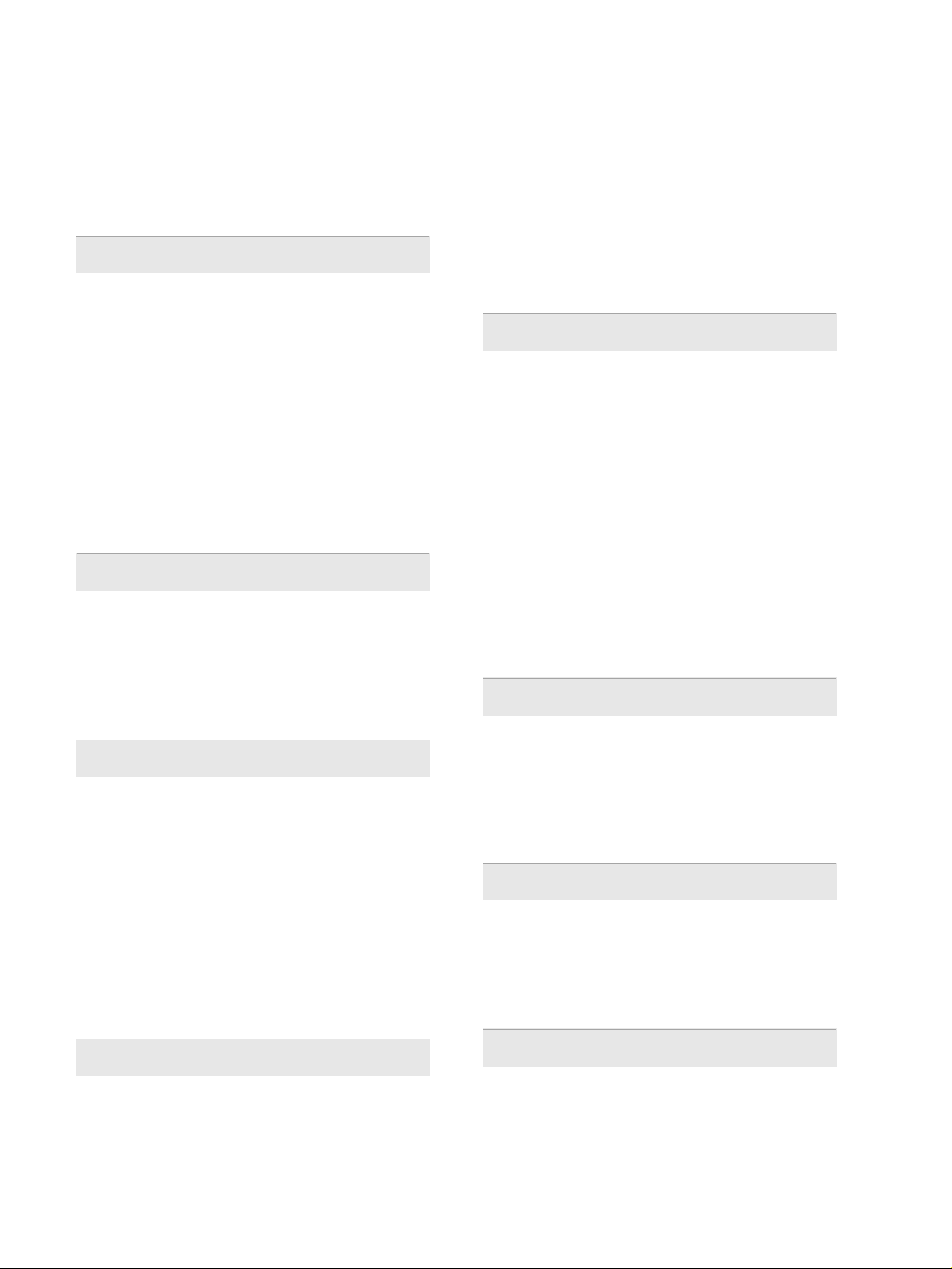
5
CONTENTS
WARNING / CAUTION
. . . . . . . . . . . . . . . . . . . . . . . . . . . . 1
SAFETY INSTRUCTIONS
. . . . . . . . . . . . . . . . . . . . . . . . . .
2
FEATURES OF THIS TV
. . . . . . . . . . . . . . . . . . . . . . . . . . . . . 6
PREPARATION
Accessories
. . . . . . . . . . . . . . . . . . . . . . . . . . . . . . . . . . . . . . . . . . . . . . . . . . . . . . 7
Front Panel Information
. . . . . . . . . . . . . . . . . . . . . . . . . . . . . . . . . . . . . 8
Back Panel Information
. . . . . . . . . . . . . . . . . . . . . . . . . . . . . . . . . . . . . . 9
Stand Instruction
. . . . . . . . . . . . . . . . . . . . . . . . . . . . . . . . . . . . . . . . . . . . .11
Cable Management
. . . . . . . . . . . . . . . . . . . . . . . . . . . . . . . . . . . . . . . . .12
Desktop Pedestal Installation
. . . . . . . . . . . . . . . . . . . . . . . . . . . . 13
Swivel Stand
. . . . . . . . . . . . . . . . . . . . . . . . . . . . . . . . . . . . . . . . . . . . . . . . . . . . 13
Attaching the TV to a desk
. . . . . . . . . . . . . . . . . . . . . . . . . . . . . . . 13
VESA Wall Mounting
. . . . . . . . . . . . . . . . . . . . . . . . . . . . . . . . . . . . . . . .
14
Securing the TV to the wall to prevent falling
When the TV is used on a stand
. . . . . . . . . . . . . . . . . . . . . . . . . . 15
Antenna or Cable Connection
. . . . . . . . . . . . . . . . . . . . . . . . . . 16
EXTERNAL EQUIPMENT SETUP
HD Receiver Setup . . . . . . . . . . . . . . . . . . . . . . . . . . . . . . . . . . . . . . . . . 17
DVD Setup
. . . . . . . . . . . . . . . . . . . . . . . . . . . . . . . . . . . . . . . . . . . . . . . . . . . . . 20
VCR Setup
. . . . . . . . . . . . . . . . . . . . . . . . . . . . . . . . . . . . . . . . . . . . . . . . . . . . . 22
Other A/V Source Setup
. . . . . . . . . . . . . . . . . . . . . . . . . . . . . . . . . 24
Pillow Speaker Setup
. . . . . . . . . . . . . . . . . . . . . . . . . . . . . . . . . . . . . . . 25
PC Setup
. . . . . . . . . . . . . . . . . . . . . . . . . . . . . . . . . . . . . . . . . . . . . . . . . . . . . . . . 26
WATCHING TV / CHANNEL CONTROL
Remote Control Functions . . . . . . . . . . . . . . . . . . . . . . . . . . . . . . . 32
Turning On TV
. . . . . . . . . . . . . . . . . . . . . . . . . . . . . . . . . . . . . . . . . . . . . . . . 34
Channel Selection
. . . . . . . . . . . . . . . . . . . . . . . . . . . . . . . . . . . . . . . . . . . 35
Volume Adjustment
. . . . . . . . . . . . . . . . . . . . . . . . . . . . . . . . . . . . . . . . .35
On-Screen Menus Selection
. . . . . . . . . . . . . . . . . . . . . . . . . . . . 36
Channel Setup
- Auto Scan (Auto Tuning)
. . . . . . . . . . . . . . . . . . . . . . . . . . . 37
- Add / Delete Channel (Manual Tuning)
. . . . . . 38
- Channel Editing
. . . . . . . . . . . . . . . . . . . . . . . . . . . . . . . . . . . . . . . . 39
Channel Label
. . . . . . . . . . . . . . . . . . . . . . . . . . . . . . . . . . . . . . . . . . . . . . . . .
40
Input List
. . . . . . . . . . . . . . . . . . . . . . . . . . . . . . . . . . . . . . . . . . . . . . . . . . . . . . . . 41
PICTURE CONTROL
Picture Size (Aspect Ratio) Control . . . . . . . . . . . . . . . . . . 42
Preset Picture Settings
- Picture Mode - Preset
. . . . . . . . . . . . . . . . . . . . . . . . . . . . . . . 45
- Color Tone - Preset
. . . . . . . . . . . . . . . . . . . . . . . . . . . . . . . . . . . 46
Manual Picture Adjustment
- Picture Mode - User Mode
. . . . . . . . . . . . . . . . . . . . . . . . 47
- Picture Mode - Expert Control
. . . . . . . . . . . . . . . . . . 48
Picture Improvement Settings
. . . . . . . . . . . . . . . . . . . . . . . . . . . 49
Advanced Control - Black (Darkness) Level
. . . . . . . 50
Advanced Control - Real Cinema
. . . . . . . . . . . . . . . . . . . . . .51
Picture Reset
. . . . . . . . . . . . . . . . . . . . . . . . . . . . . . . . . . . . . . . . . . . . . . . . . 52
SOUND & LANGUAGE CONTROL
Auto Volume Leveler (Auto Volume)
. . . . . . . . . . . . . . . . . 53
Clear Voice
. . . . . . . . . . . . . . . . . . . . . . . . . . . . . . . . . . . . . . . . . . . . . . . . . . . . . 54
Preset Sound Settings (Sound Mode)
. . . . . . . . . . . . . . . 55
Sound Setting Adjustment - User Mode
. . . . . . . . . . . 56
Balance
. . . . . . . . . . . . . . . . . . . . . . . . . . . . . . . . . . . . . . . . . . . . . . . . . . . . . . . . . .58
TV Speakers On/Off Setup
. . . . . . . . . . . . . . . . . . . . . . . . . . . . . . 59
Audio Reset
. . . . . . . . . . . . . . . . . . . . . . . . . . . . . . . . . . . . . . . . . . . . . . . . . . . 60
Stereo/SAP Broadcast Setup
. . . . . . . . . . . . . . . . . . . . . . . . . . . 61
Audio Language
. . . . . . . . . . . . . . . . . . . . . . . . . . . . . . . . . . . . . . . . . . . . . . 62
On-Screen Menus Language Selection
. . . . . . . . . . . . . 63
Caption Mode
- Analog Broadcasting System Captions
. . . . . . . 64
- Digital Broadcasting System Captions
. . . . . . . . 65
- Caption Option
. . . . . . . . . . . . . . . . . . . . . . . . . . . . . . . . . . . . . . . 66
TIME SETTING
Clock Setting
- Auto Clock Setup
. . . . . . . . . . . . . . . . . . . . . . . . . . . . . . . . . . . . 67
- Manual Clock Setup
. . . . . . . . . . . . . . . . . . . . . . . . . . . . . . . . . 68
Auto On/Off Time Setting
. . . . . . . . . . . . . . . . . . . . . . . . . . . . . . 69
Sleep Timer Setting
. . . . . . . . . . . . . . . . . . . . . . . . . . . . . . . . . . . . . . . . .70
Auto Shut-off Setting
. . . . . . . . . . . . . . . . . . . . . . . . . . . . . . . . . . . . . . . 71
PARENTAL CONTROL / RATINGS
Set Password & Lock System . . . . . . . . . . . . . . . . . . . . . . . . . . . 72
Channel Blocking
. . . . . . . . . . . . . . . . . . . . . . . . . . . . . . . . . . . . . . . . . . . . 75
Movie & TV Rating
. . . . . . . . . . . . . . . . . . . . . . . . . . . . . . . . . . . . . . . . . . 76
Downloadable Rating
. . . . . . . . . . . . . . . . . . . . . . . . . . . . . . . . . . . . . . 79
External Input Blocking
. . . . . . . . . . . . . . . . . . . . . . . . . . . . . . . . . . . . 80
APPENDIX
Troubleshooting . . . . . . . . . . . . . . . . . . . . . . . . . . . . . . . . . . . . . . . . . . . . . . 81
Maintenance
. . . . . . . . . . . . . . . . . . . . . . . . . . . . . . . . . . . . . . . . . . . . . . . . . . . 83
Product Specifications
. . . . . . . . . . . . . . . . . . . . . . . . . . . . . . . . . . . . . 83
IR Codes
. . . . . . . . . . . . . . . . . . . . . . . . . . . . . . . . . . . . . . . . . . . . . . . . . . . . . . .84
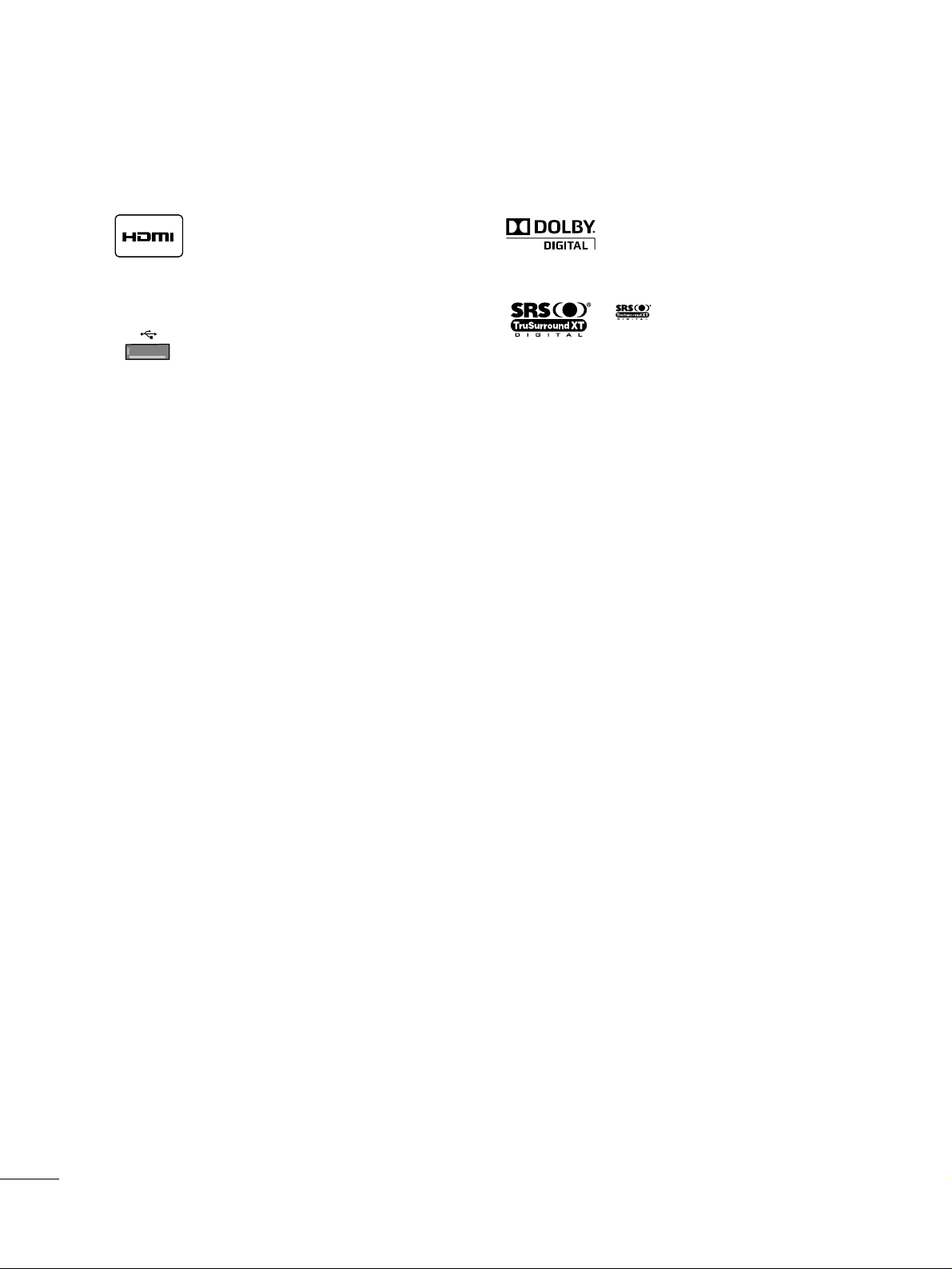
6
FEATURES OF THIS TV
is a trademark of SRS Labs, Inc.
TruSurround XT technology is incorporated under
license from SRS Labs, Inc.
Manufactured under license from Dolby Laboratories.
“
Dolby
“and the double-D symbol are trademarks of
Dolby Laboratories.
USB IN
SERVUCE ONLYSERVUCE ONLY
USB port shall be used for software update by service
personnel only.
FOR LCD TV
■
If the TV feels cold to the touch, there may be a small “flicker” when it is turned on. This is normal, there is nothing wrong
with TV.
■
Some minute dot defects may be visible on the screen, appearing as tiny red, green, or blue spots. However, they have no adverse
effect on the monitor's performance.
■
Avoid touching the LCD screen or holding your finger(s) against it for long periods of time. Doing so may produce some
temporary distortion effects on the screen.
On Disposal
The fluorescent lamp used in this product contains a small amount of mercury. Do not dispose of this product with general
household waste. Disposal of this product must be carried out in accordance to the regulations of your local authority.
HDMITM, the HDMI logo and High-Definition
Multimedia Interface are trademarks or registered
trademarks of HDMI Licensing."

PREPARATION
7
ACCESSORIES
PREPERATION
Ensure that the following accessories are included with your TV. If an accessory is missing, please contact the
dealer where you purchased the TV.
The accessories included may differ from the images below.
OOppttiioonn EExxttrraass
D-sub 15 pin Cable
When using the VGA (D-sub 15 pin cable) PC
connection, the user must use shielded signal
interface cables with ferrite cores to maintain
standards compliance.
OOppttiioonnaall IInnssttaalllleerr RReemmoottee CCoonnttrrooll ffoorr MMooddeell NNoo.. SSeerriieess 2222//2266//3322LLGG33DDCCHH
There is an optional Installer remote control available for the 22/26/32LG3DCH models. The
installer remote control is NOT included with the TV.
Tilt Wall Mounting Bracket
(AW-47LG30M)
(Only 32LG3DCH)
Wall Mounting Bracket
(RW230)
(Only 26LG3DCH)
3322LLGG33DDCC oonnllyy
1.5V 1.5V
Remote Control,
Batteries
123
456
78
0-
9
VOL CH
ENTER
POWER
MUTE
MENU
A
D
JU
S
T
R
ETU
R
N
CC
SAP
FLASHBK
PICTURE
S
O
U
N
D
RATIO
TV
IN
P
U
T
TIMER
Bolts for stand assembly
(Refer to P.11)
Screw for stand fixing
(Refer to P.13)
x 4 x 4
x 2
Torx plus
Star head screw
(Refer to P.11)
M4xL26
(Machine Screw)
Ø
4xL20
(Plastic Screw)
Ø
4xL20
(Plastic Screw)
M4xL22
(Machine Screw)
Wall Mounting Bracket
(RW120)
(Only 22LG3DCH)
2222LLGG33DDCCHH oonnllyy
Owner’s Manual
Power Cord
CD Manual
Cable Management Clip
(Refer to P.12)
2266//3322LLGG33DDCCHH,, 3322LLGG33DDCC oonnllyy
Protection Cover
(Refer to P.11)
Protective Bracket and
Bolt for Power Cord
(Refer to P.12)
(This feature is not available for
all models.)
* Wipe spots on the exterior only with the pol-
ishing cloth.
* Do not wipe roughly when removing stains.
Excessive pressure may cause scratches or
discoloration.
Polishing Cloth
(This feature is not avail-
able for all models.)
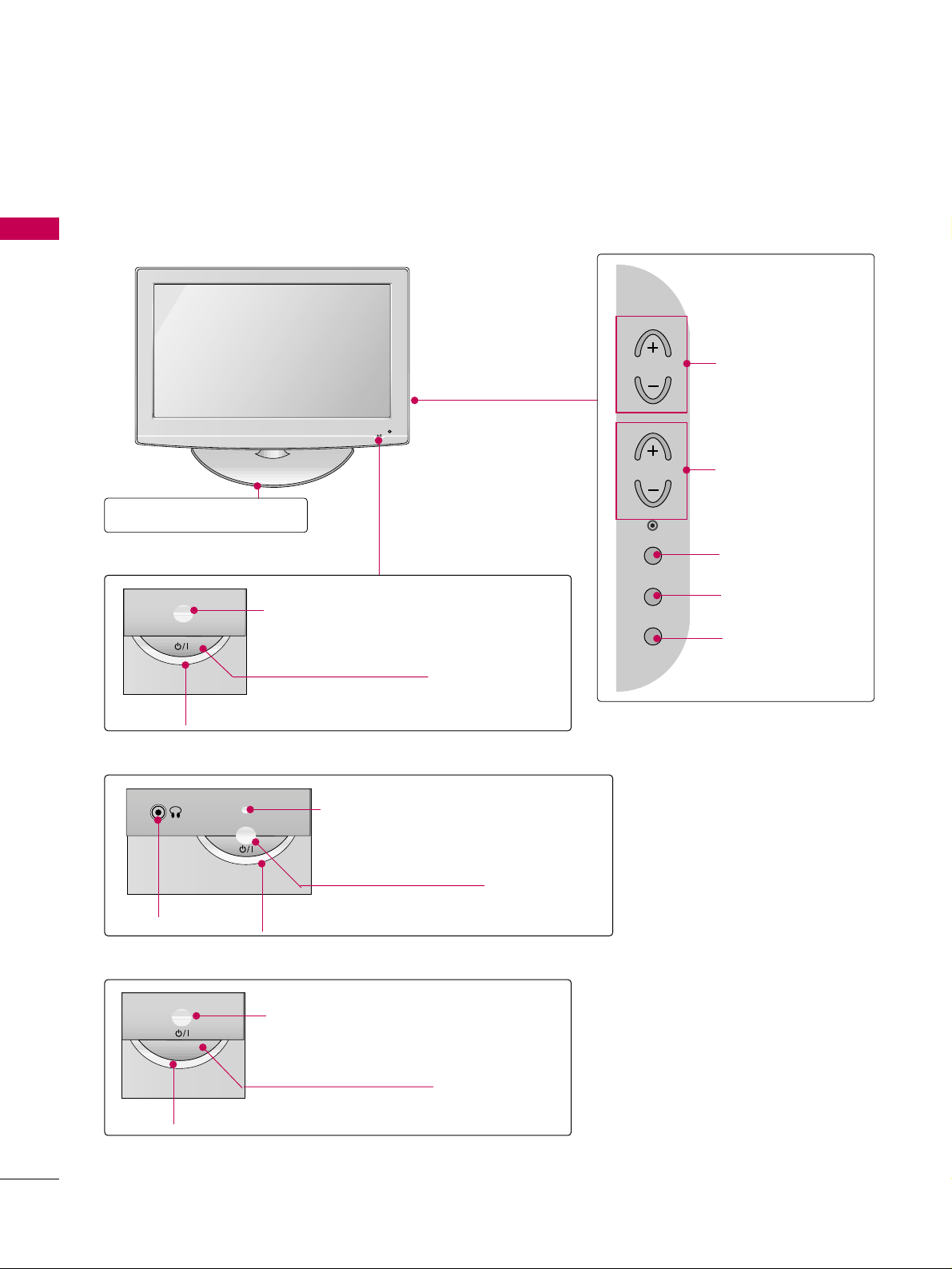
PREPARATION
8
PREPARATION
FRONT PANEL INFORMATION
■
Image shown may differ from your TV.
■
NOTE: If your TV has a protection tape attached, remove the tape.
And then wipe the TV with a cloth (If a polishing cloth is included with your TV, use it).
POWER Button
Power/Standby Indicator
Illuminates red in standby mode.
Illuminates blue when the set is switched on.
VOLUME (+, -)
Buttons
ENTER Button
MENU Button
INPUT Button
Remote Control Sensor
CHANNEL(+, -)
Buttons
POWER Button
Power/Standby Indicator
Illuminates red in standby mode.
Illuminates green when the set is switched
on.
Remote Control Sensor
Stand
26/32LG3DCH model
32LG3DC model
(only 32LG3DC)
22LG3DCH model
POWER Button
Power/Standby Indicator
Illuminates red in standby mode.
Illuminates green when the set is
switched on.
Remote Control Sensor
Headphone
CH
VOL
ENTER
MENU
INPUT
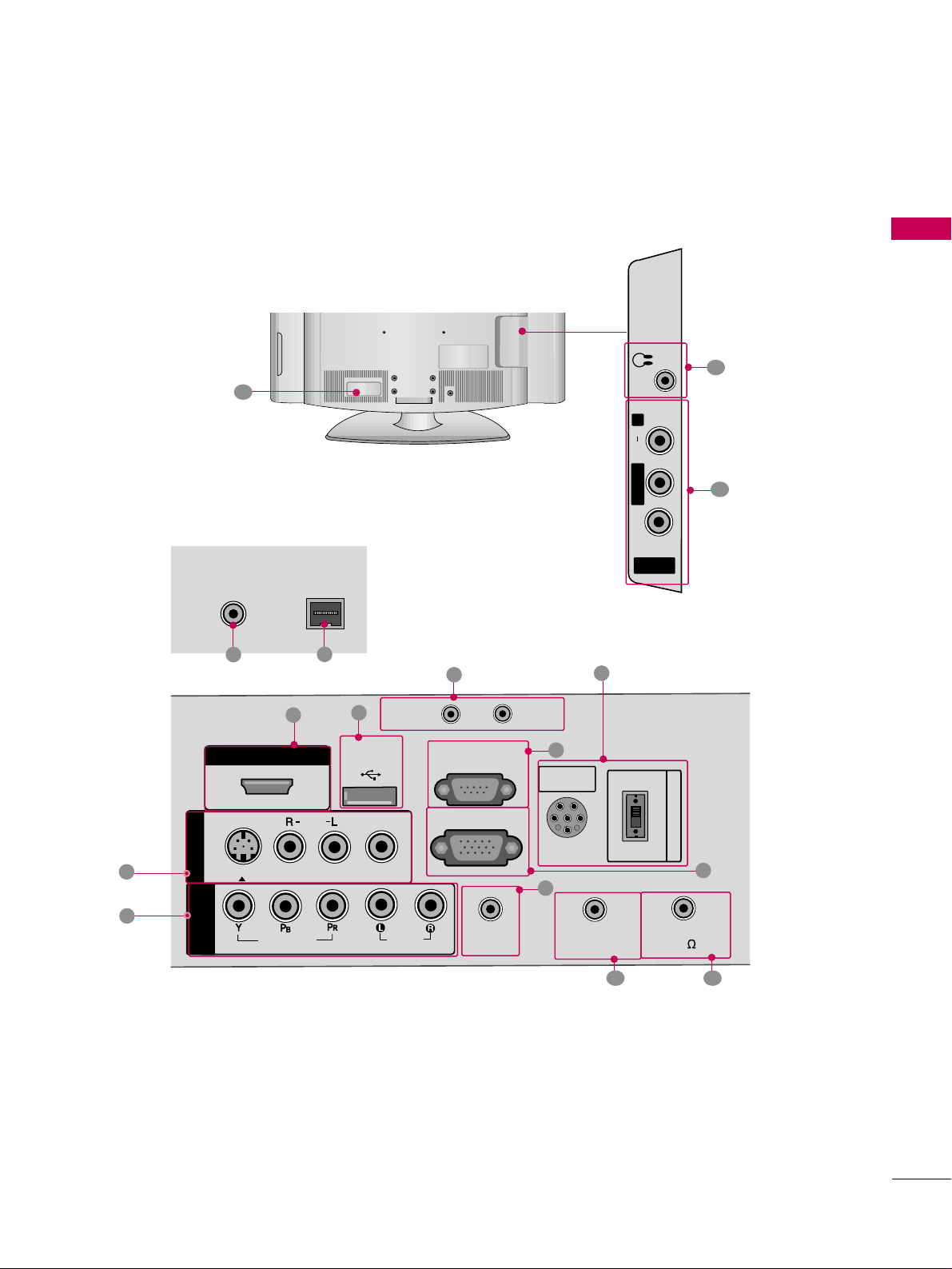
PREPARATION
9
BACK PANEL INFORMATION
■
Image shown may differ from your TV.
R
1
11
AV IN 2
L/ MONO
R
AUDIO
VIDEO
H/P
12
AUDIO IN
(RGB/DVI)
VIDEO
AUDIOAUDIO
HDMI/DVI IN
USB INUSB IN
SERVUCE ONLYSERVUCE ONLY
AV IN 1
VIDEOVIDEO
MONO
( )
AUDIOAUDIO
S-VIDEO
COMPONENTCOMPONENT
IN
RGB IN (PC)
RESET
UPDATE
RS-232C INRS-232C IN
(SERVICE ONLY)(SERVICE ONLY)
REMOTE
CONTROL OUT
SPEAKER OUT
8
R
PILLOW
SPEAKER
NORMALNORMAL
SPEAKERSPEAKER
PILLOWPILLOW
SPEAKERSPEAKER
SPEAKER SWITCH
PILLOW
SPEAKER
NORMAL
SPEAKER
PILLOW
SPEAKER
SPEAKER SWITCH
6
5
1
8
2
3
4
9 10
15
(only 26/32LG3DCH model)
For 32LG3DC
26/32LG3DCH
R
ANTENNAANTENNA IN
M.PM.P.I.
7
13
14
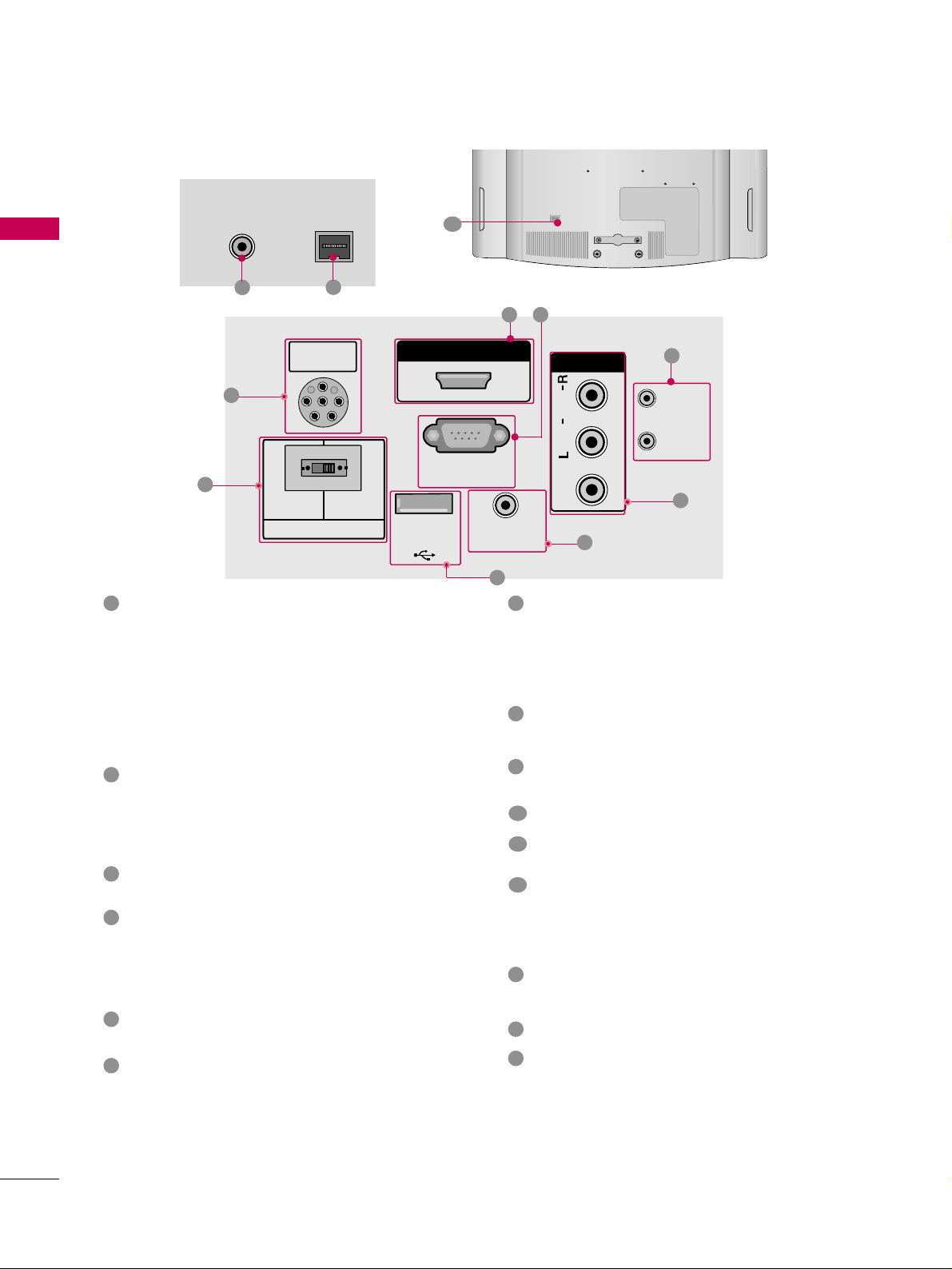
PREPARATION
10
PREPARATION
For 22LG3DCH
R
ANTENNAANTENNA IN
M.PM.P.I.
13
14
12
R
PILLOW
SPEAKER
NORMAL
SPEAKER
PILLOW
SPEAKER
SPEAKER SWITCH
PILLOWPILLOW
SPEAKERSPEAKER
HDMI/DVI INHDMI/DVI IN
RS-232C INRS-232C IN
(SERVICE ONLY)(SERVICE ONLY)
USB INUSB IN
SERVUCE ONLYSERVUCE ONLY
REMOTEREMOTE
CONTROL OUTCONTROL OUT
AV IN AV IN
VIDEOVIDEO
AUDIOAUDIO
MONOMONO
( )
NORMALNORMAL
SPEAKERSPEAKER
PILLOWPILLOW
SPEAKERSPEAKER
SPEAKER SWITCHSPEAKER SWITCH
RESETRESET
UPDATEUPDATE
RS-232C IN
(SERVICE ONLY)
USB IN
SERVUCE ONLY
REMOTE
CONTROL OUT
AV IN
VIDEO
AUDIO
MONO
( )
RESET
UPDATE
DVI AUDIO IN
DVI AUDIO INDVI AUDIO IN
15
15
2
5
1
3
4
9
COMPONENT IN (Except 22LG3DCH model)
Analog Connection.
Supports HD.
Uses a red, green, and blue cable for video & a red
and white cable for audio.
AUDIO IN (RGB/DVI)
(Except 22LG3DCH model)
1/8” headphone jack for analog PC audio input.
REMOTE CONTROL OUT
IR output for controlling an auxiliary device.
SPEAKER OUT 8
Ω (Except 22LG3DCH model)
H/P
Plug the headphone into the headphone socket.
Power Cord Socket
For operation with AC power.
Caution: Never attempt to operate the TV on DC
power.
ANTENNA IN
Connect over-the air signals to this jack.
M.P. I.
PILLOW SPEAKER (Except 32LG3DC model)
Used to connect to pillow speaker.
SPEAKER SWITCH (Except 32LG3DC model)
Used to select the speaker output switch.
Note: If Pillow Speaker is selected, no Sound will be
heard from TV speakers.
(NORMAL SPEAKER or PILLOW SPEAKER)
AV (Audio/Video) IN
Analog composite connection. Supports standard
definition video only (480i).
Used for PC/DTV audio input jack (Only 22LG3DCHUA model).
S-VIDEO (Except 22LG3DCH model)
Better quality than standard composite (yellow
RCA cable). Supports standard definition video
only (480i).
HDMI/DVI IN
Digital Connection. Supports HD video and Digital
audio.
Accepts DVI video using an adapter or HDMI to
DVI cable (not included).
USB IN SERVICE ONLY
Used for software updates.
UPDATE
Software downloads and debug mode enable/disable.
RESET
Hardware reset to PTC microcontroller.
RS-232C IN (SERVICE ONLY)
Used for software updates.
RGB IN (PC) (Except 22LG3DCH model)
Analog PC Connection. Uses a D-sub 15 pin cable
(VGA cable).
1
2
3
4
5
9
8
6
10
11
12
13
14
15
7

PREPARATION
11
STAND INSTRUCTION
Carefully place the TV screen side down on a
cushioned surface to protect the screen from
damage.
Assemble the parts of the
SSTT AANNDD BBOO DDYY
with
CC OOVVEERR BB AASSEE
of the TV.
1
2
Insert the stand as shown.
3
SSTT AANNDD BBOODD YY
CC OOVVEERR BB AASSEE
■
Image shown may differ from your TV.
GG
Make sure the screws in the stand are fully
tightened. (If not tightened fully, the product
could tilt forward and fall). But do not over
tighten, over-tightening can damage the threads
on the screws.
NOTE
!
DETACHMENT
(Only 32LG3DC)
Carefully place the TV screen side down on a
cushioned surface to protect the screen from
damage.
1
Remove the four screws that hold the base on.
2
Detach the stand from TV.
3
After removing the stand, install the included
pprrootteeccttii oonn ccoovv eerr
over the hole for the stand.
Press the
PPRROOTTEECCTTIIOONN CC OOVVEERR
into the TV
until you hear it click.
PROTECTION COVER
(Except 22LG3DCH)
INSTALLATION
(Only 32LG3DC)
4
or
x 4
Tighten the stand with the
four screws (provided as parts
of the TV).
Tighten the two of these four screws
and the two Torx plus star head screws
(provided as parts of the TV) to secure the TV. Tighten
the two Torx plus star head screws with a star head driver bit (not provided as parts of the TV).
x 2
x 2

PREPARATION
12
PREPARATION
CABLE MANAGEMENT
■
Image shown may differ from your TV.
Connect the cables as necessary.
To connect additional equipment, see the
EXTERNAL EQUIPMENT SETUP section.
Secure the power cable with the
PROTECTIVE BRACKET and the screw as
shown. It will help prevent the power cable
from being removed by accident.
Install the CABLE MANAGEMENT CLIP as
shown.
CABLE MANAGEMENT CLIP
1
2
Put the cables inside the CABLE MANAGEMENT
CLIP and snap it closed.
3
PROTECTIVE BRACKET
(This feature is not available
for all models.)
GG
Do not hold the CABLE MANAGEMENT CLIP when moving the TV.
- If the TV is dropped, you may be injured or the product may be broken.
NOTE
!
For 26/32LG3DCH, 32LG3DC
Install the CABLE MANAGEMENT CLIP as
shown.
2
Connect the cables as necessary.
To connect additional equipment, see the
EXTERNAL EQUIPMENT SETUP section.
Secure the power cable with the
PROTECTIVE BRACKET and the screw as
shown. It will help prevent the power cable
from being removed by accident.
CABLE MANAGEMENT CLIP
1
Fit the CABLE MANAGEMENT CLIP as shown.
3
How to remove the
CABLE MANAGEMENT CLIP
GG
Hold the CABLE MANAGEMENT CLIP with both hands
and pull it backward.
For 22LG3DCH
PROTECTIVE BRACKET
(This feature is not available
for all models.)

PREPARATION
13
DESKTOP PEDESTAL INSTALLATION
For proper ventilation, allow a clearance of 4 inches on all four sides.
■
Image shown may differ from your TV.
* This feature is not available for all models.
4 inches
4 inches
4 inches
4 inches
SWIVEL STAND (Only 32LG3DC)
The TV can be conveniently swivelled on its stand 90° to the left or right to provide the optimum viewing angle.
GG
Ensure adequate ventilation by following the clearance recommendations.
GG
Do not mount near or above any type of heat source.
CAUTION
ATTACHING THE TV TO A DESK (Only 32LG3DC)
The TV must be attached to a desk so it cannot be pulled in a forward/backward direction, potentially causing
injury or damaging the product. Use only the included screw.
GG
To prevent TV from falling over, the TV should be securely attached to the floor/wall per installation
instructions. Tipping, shaking, or rocking the TV may cause injury.
WARNING
1-Screw
(provided as parts of the product)
Desk
Stand

PREPARATION
14
PREPARATION
VESA WALL MOUNTING
Install your wall mount on a solid wall perpendicular to the floor. When attaching to other building materials, please contact your nearest dealer.
If installed on a ceiling or slanted wall, it may fall and result in severe personal injury.
We recommend that you use an LG brand wall mount when mounting the TV to a wall.
GG
Do not install your wall mount kit while the TV is plugged in. It may result in personal injury due to electric
shock.
CAUTION
GG
Screw length needed depends on the wall mount
used. For further information, refer to the instructions included with the mount.
GG
Standard dimensions for wall mount kits are shown
in the table.
GG
When purchasing our wall mount kit, a detailed
installation manual and all parts necessary for
assembly are provided.
GG
Do not use screws longer then the standard dimension, as they may cause damage to the inside to
the TV.
GG
For wall mounts that do not comply with the VESA
standard screw specifications, the length of the
screws may differ depending on their specifications.
GG
Do not use screws that do not comply with the
VESA standard screw specifications.
Do not tighten the screws too much. It may damage the TV or allow the TV to a fall and cause personal injury. LG is not liable for these kinds of accidents.
GG
LG is not liable for TV damage or personal injury
when a non-VESA or non specified wall mount is
used or the consumer fails to follow the TV installation instructions.
NOTE
!
Product Model
VESA
(A *B)
Standard Screw Quantity
26LG3DCH, 32LG3DCH
32LG3DC
200* 10 0
M4 4
LCD TV
AA
BB
GG
To prevent injury, this apparatus must be securely attached to the wall in accordance with the installation instructions.
WARNING
22LG3DCH 100* 10 0
M4
4

PREPARATION
15
SECURING THE TV TO THE WALL TO PREVENT FALLING WHEN THE TV IS USED ON A STAND
We recommend that you set the TV close to a wall so it cannot fall over if pushed backwards.
Additionally, we recommend that the TV be attached to a wall so it cannot be pulled in a forward direction,
potentially causing injury or damaging the product.
Caution: Please make sure that children don’t climb on or hang from the TV.
■
Insert eye-bolts (or TV brackets and bolts) to attach the product to the wall as shown in the picture.
*If your product has the bolts in the eye-bolts position before inserting the eye-bolts, loosen the bolts.
* Insert the eye-bolts or TV brackets/bolts and tighten them securely in the upper holes.
Secure the wall brackets with screws (sold separately) to the wall. Match the height of the bracket that
is mounted on the wall to the holes in the product.
Ensure the eye-bolts or brackets are tightened securely.
■
Use a sturdy rope or cord (sold separately) to tie the product. It is
safer to tie the rope so it becomes horizontal between the wall and
the product (the less slack in the rope, the better).
■
You should purchase necessary components to prevent TV from falling off of the stand.
■
Image shown may differ from your TV.
* This feature is not available for all models.
GG
Use a platform or cabinet strong enough and large enough to support the size and weight of the TV.
GG
To use the TV safely, make sure that the height of the bracket on the wall and the one on the TV are
the same.
NOTE
!

ANTENNA IN
PREPARATION
16
PREPARATION
ANTENNA OR CABLE CONNECTION
1. Antenna (Analog or Digital)
Wall Antenna Socket or Outdoor Antenna without a Cable Box
Connection.
For optimum picture quality, adjust the direction if needed.
2. Cable
Wall
Antenna
Socket
Outdoor
Antenna
(VHF, UHF)
Cable TV
Wall Jack
Multi-family Dwellings/Apartments
(Connect to wall antenna socket)
RF Coaxial Wire (75 ohm)
RF Coaxial Wire (75 ohm)
Single-family Dwellings /Houses
(Connect to wall jack for outdoor antenna)
Be careful not to bend the copper wire
when connecting the antenna.
Copper Wire
■
To improve the picture quality in a poor signal area, please purchase a signal amplifier and install properly.
■
If the antenna needs to be split for two TV’s, install a 2-Way Signal Splitter.
■
If the antenna is not installed properly, contact your dealer for assistance.
R
■
To prevent damage do not connect to the power outlet until all connections are made between the devices.
ANTENNA IN
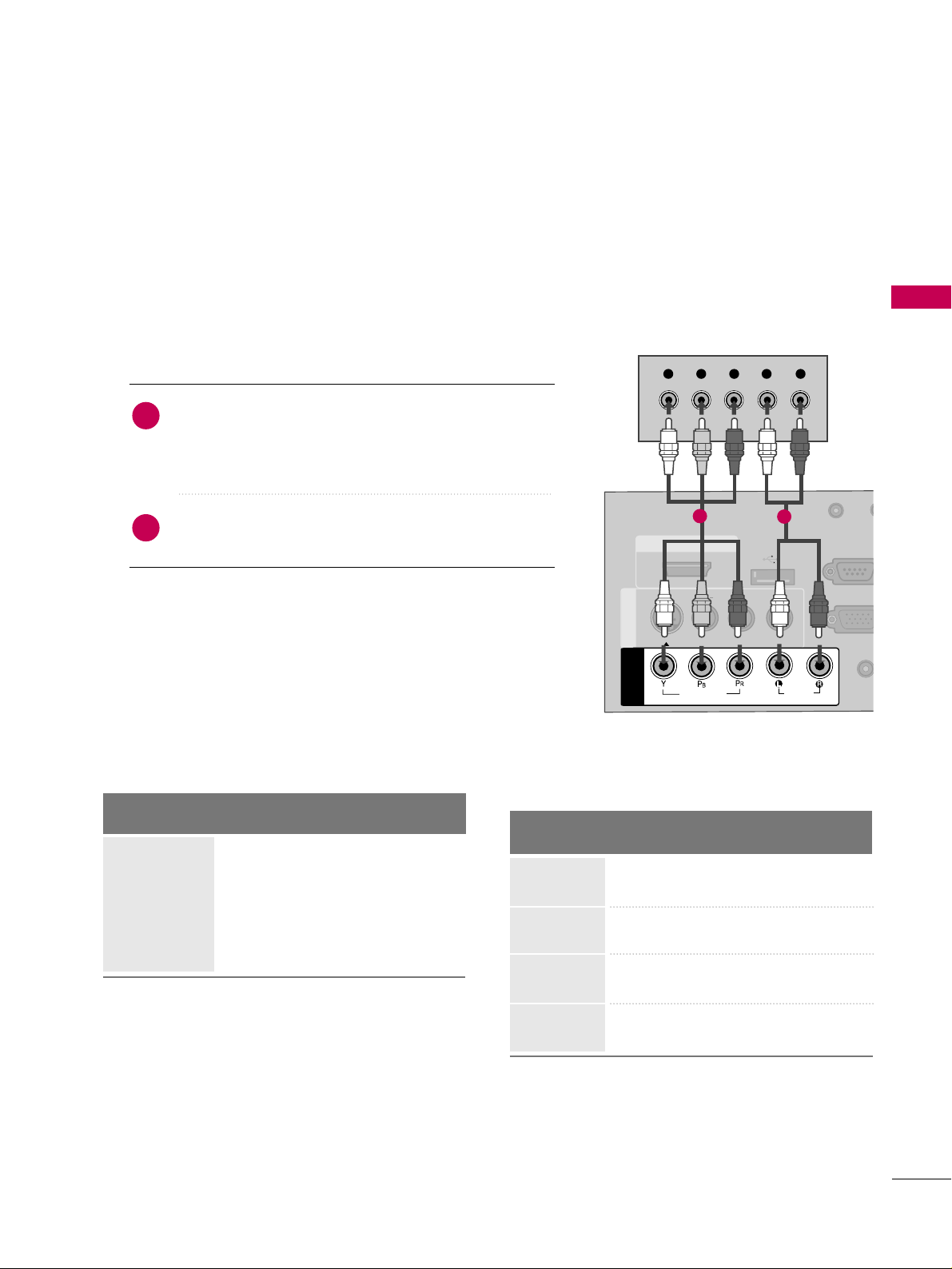
EXTERNAL EQUIPMENT SETUP
17
EXTERNAL EQUIPMENT SETUP
HD RECEIVER SETUP
This TV can receive Digital Over-the-air or Digital Cable signals without an external digital set-top box. However,
if you do receive digital signals from a digital set-top box or other digital external device, refer to the figure as
shown below.
Component Connection
(Except 22LG3DCH)
1. How to connect
Connect the video outputs (Y, PB, PR
)
of the digital set-
top box to the
CC OOMMPPOO NNEENNTT IINN VV II DDEE OO
jacks on
the TV. Match the jack colors (Y = green, P
B = blue, and
P
R = red).
Connect the audio output of the digital set-top box to
the
CC OOMMPPOO NNEENNTT II NN AA UUDDIIOO
jacks on the TV.
2
1
2. How to use
■
Turn on the digital set-top box.
(
Refer to the owner’s manual for the digital set-top box.
)
■
Select
CC oommppoonn eenn tt
input source using the
II NN PPUU TT
button
on the remote control.
■
To prevent the equipment damage, never plug in any power cords until you have finished connecting all equipment.
■
This part of EXTERNAL EQUIPMENT SETUP mainly uses the picture for 32LG3DC model.
( )
AUDIO
(RGB/D
AUDIO IN
(RGB/DVI)
HDMI/DVI IN
USB IN
SERVUCE ONLY
VIDEO
MONO
( )
AUDIO
S-VIDEOS-VIDEO
RGB IN (PCRGB IN (PC)
RESET
UPDATE
RS-232C I
(SERVICE O
RS-232C IN
(SERVICE ONLY)
REMOTE
CONTROL OUT
SPEAKER OUT
8
AV IN 1AV IN 1
VIDEO
AUDIO
COMPONENT
IN
Y L RPBP
R
1
2
Y, CB/PB, CR/PR
Supported Resolutions
Horizontal Vertical
Frequency(KHz)Frequency(Hz
)
15.73 59.94
15.73 60.00
31.47 59.94
31.50 60.00
44.96 59.94
45.00 60.00
33.72 59.94
33.75 60.00
Resolution
720x480i
720x480p
1280x720p
1920x1080i
Signal
480i
480p
720p
10 8 0 i
10 8 0 p
Component
Yes
Yes
Yes
Yes
No
HDMI
Yes
Yes
Yes
Yes
Yes
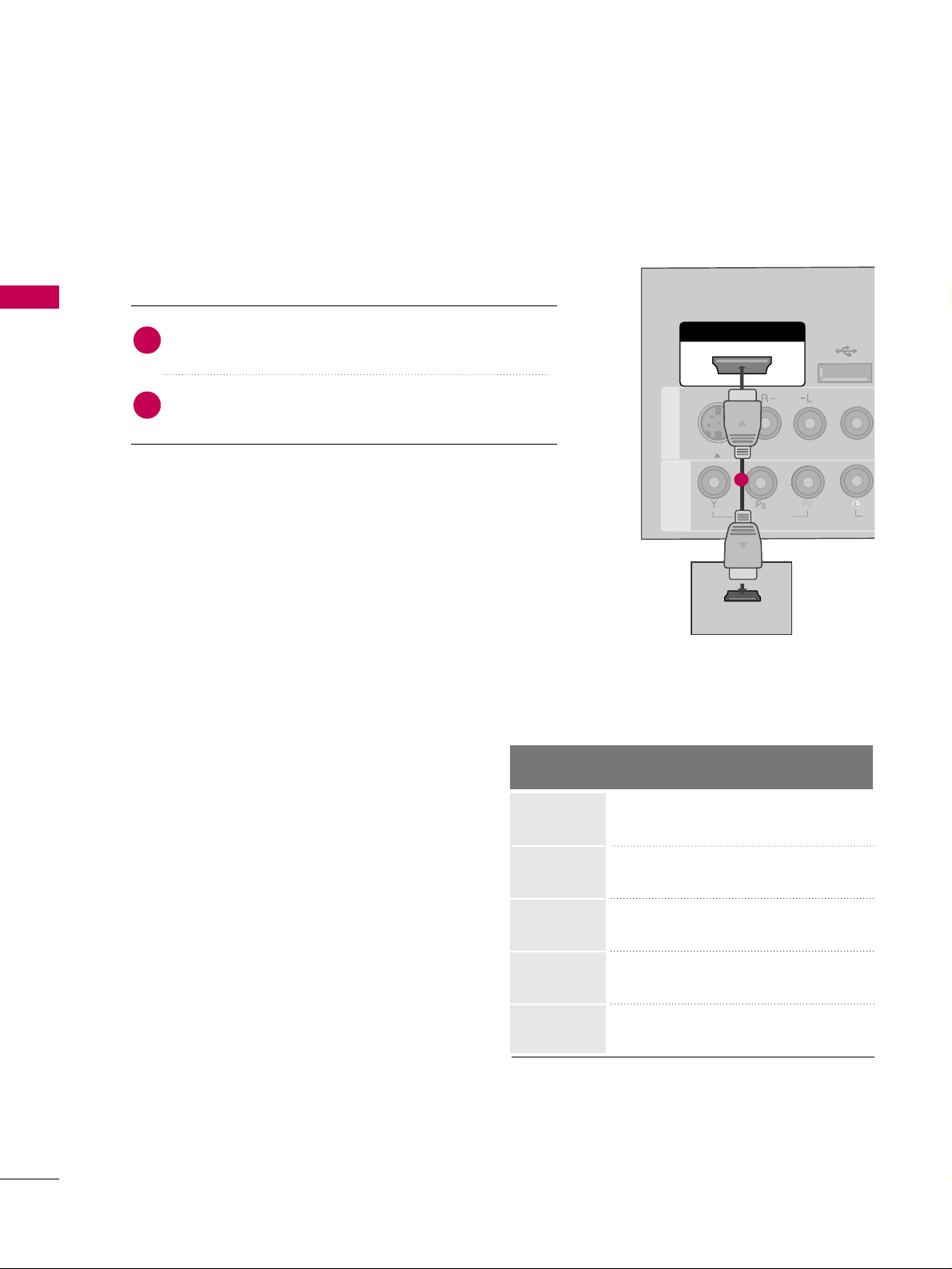
EXTERNAL EQUIPMENT SETUP
18
EXTERNAL EQUIPMENT SETUP
HDMI Connection
Connect the digital set-top box to
HHDDMMII//DDVVII IINN
jack on the TV.
No separate audio connection is necessary.
HDMI supports both audio and video.
1. How to connect
2. How to use
■
Turn on the digital set-top box.
(
Refer to the owner’s manual for the digital set-top box.
)
■
Select
HHDD MMII
input source with using the
II NNPPUU TT
button
on the remote control.
2
1
HDMI-DTV
Horizontal Vertical
Frequency(KHz)Frequency(Hz
)
15.73 59.94
15.73 60.00
31.469 59.94
31.500 60.00
44.96 59.94
45.00 60.00
33.72 59.94
33.75 60.00
67.50 60.00
Resolution
720x480p
1280x720p
1920x1080i
1920x1080p
HDMI/DVI IN
USB IN
SERVUCE ONL
VIDEO
MONO
( )
AUDIO
S-VIDEOS-VIDEO
RESET
UPUPDATE
AV IN 1AV IN 1
VIDEO
AU
COMPONENT
IN
HDMI-DTV OUTPUT
1
720x480i
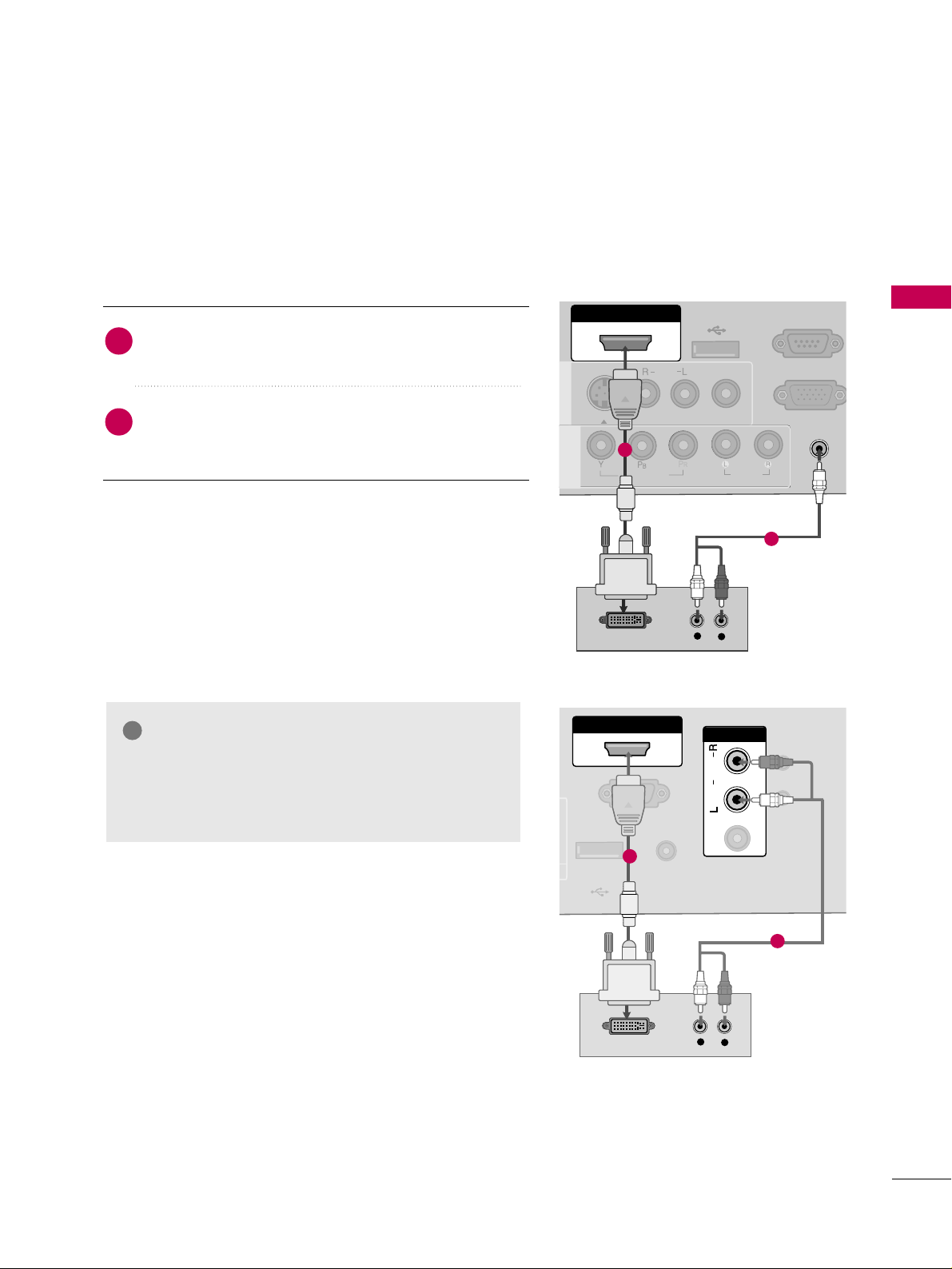
EXTERNAL EQUIPMENT SETUP
19
DVI to HDMI Connection
( )
( )
AUDIO IN
(RGB/DVI)
AUDIO IN
(RGB/DVI)
HDMI/DVI IN
USB IN
SERVUCE ONLY
VIDEO
MONO
( )
AUDIO
S-VIDEOS-VIDEO
RGB IN (PC)
RS-232C IN
(SERVICE ONLY)
RS-232C IN
(SERVICE ONLY)
AV IN 1AV IN 1
VIDEO
AUDIO
COMPONENT
IN
LR
DVI-DTV OUTPUT
L
R
1
2
GG
A DVI to HDMI cable or adapter is required for this
connection. DVI doesn't support audio, so a separate
audio connection is necessary.
NOTE
!
Connect the DVI output of the digital set-top box to
the
HHDDMM II//DD VV II II NN
jack on the TV.
Connect the audio output of the digital set-top box to
the
AAUU DDII OO IINN((RR GGBB// DDVV II ))
or
AAVV II NN AAUU DDIIOO
jack
on the TV.
1. How to connect
2. How to use
■
Turn on the digital set-top box. (Refer to the owner’s manual for the digital set-top box.
)
■
Select the
HHDD MMII
input source on the TV using the
IINNPP UUTT
button on the remote control.
2
1
RS-232C INRS-232C IN
(SERVICE ONLY)(SERVICE ONLY)
USB INUSB IN
SERVUCE ONLYSERVUCE ONLY
REMOTEREMOTE
CONTROL OUTCONTROL OUT
AV IN 1AV IN 1
AUDIOAUDIO
MONOMONO
( )
RESETRESET
UPDATEUPDATE
AUDIOAUDIO
MONOMONO
( )
LR
DVI-DTV OUTPUT
L
R
DVI AUDIO INDVI AUDIO IN
AV IN AV IN
VIDEOVIDEO
HDMI/DVI INHDMI/DVI IN
1
2
22LG3DCH model
26/32LG3DCH,
32LG3DC model

EXTERNAL EQUIPMENT SETUP
20
EXTERNAL EQUIPMENT SETUP
DVD SETUP
Component Connection
(Except 22LG3DCH)
Component Input ports
To get better picture quality, connect a DVD player to the component input ports as shown below.
Component ports on the TV
YPBP
R
Video output ports
on DVD player
Y
Y
Y
Y
PB
B-Y
Cb
Pb
PR
R-Y
Cr
Pr
Connect the video outputs (Y, PB
, PR
)
of the DVD to the
CC OOMMPPOO NNEENNTT II NN VVIIDD EEOO
jacks on the TV.
Match the jack colors (Y = green, P
B = blue, and PR = red
)
.
Connect the audio outputs of the DVD to the
CC OOMMPPOO NNEENNTT II NN AA UUDDIIOO
jacks on the TV.
1. How to connect
2. How to use
■
Turn on the DVD player, insert a DVD.
■
Select the
CC oommppoonn eenn tt
input source on the TV using the
II NNPPUU TT
button on the remote control.
■
Refer to the DVD player's manual for operating instructions.
2
1
( )
AU
(RG
AUDIO IN
(RGB/DVI)
HDMI/DVI IN
USB IN
SERVUCE ONLY
VIDEO
MONO
( )
AUDIO
S-VIDEOS-VIDEO
RGB INRGB IN (PC)
RESET
UPDATEUPDATE
RS-23
(SERVIC
RS-232C IN
(SERVICE ONLY)
REMOTE
CONTROL OUT
SPEAKER OUT
8
AV IN 1AV IN 1
VIDEO
AUDIO
COMPONENT
IN
Y L RPBP
R
1 2

EXTERNAL EQUIPMENT SETUP
21
S-Video Connection
(Except 22LG3DCH)
HDMI Connection
Connect the HDMI output of the DVD to the
HHDDMM II//DD VV II II NN
jack on the TV.
No separate audio connection is necessary.
HDMI supports both audio and video.
1. How to connect
2. How to use
■
Select the
HHDDMMII
input source on the TV using the
II NNPPUU TT
button on the remote control.
■
Refer to the DVD player's manual for operating instructions.
2
1
( )
L
R
S-VIDEO
AUDIO
HDMI/DVI IN
USB IN
SERVUCE ONLY
VIDEO
MONO
( )
AUDIO
AV IN 1AV IN 1
VIDEO
AUDIO
COMPONENT
IN
S-VIDEO
1
2
HDMI/DVI IN
USB IN
SERVUCE ONLY
VIDEO
MONO
( )
AUDIO
S-VIDEOS-VIDEO
RESET
UPDUPDATE
AV IN 1AV IN 1
VIDEO
AUDI
COMPONENT
IN
HDMI OUTPUT
1
Connect the S-VIDEO output of the DVD to the
SS --VVII DDEEOO
input on the TV.
Connect the audio outputs of the DVD to the
AAUU DDIIOO
input jacks on the TV.
1. How to connect
2. How to use
■
Turn on the DVD player, insert a DVD.
■
Select the
AA VV11
input source on the TV using the
II NNPPUU TT
button on the remote control.
■
Refer to the DVD player's manual for operating instructions.
2
1

EXTERNAL EQUIPMENT SETUP
22
EXTERNAL EQUIPMENT SETUP
VCR SETUP
Antenna Connection
■
To avoid picture noise (interference), leave an adequate distance between the VCR and TV.
■
If the 4:3 picture format is used; the fixed images on the sides of the screen may remain visible on the
screen. This phenomenon is common to all TVs and is not covered by warranty.
L R
S-VIDEO VIDEO
OUTPUT
SWITCH
ANT IN
ANT OUT
ANTENNA IN
M.P.I.
Wall Jack
Antenna
1
2
Connect the RF antenna out socket of the
VCR to the
AANNTTEENNNNAA IINN
socket on the
TV.
Connect the antenna cable to the RF
antenna in socket of the VCR.
1. How to connect
2. How to use
■
Set VCR output switch to 3 or 4 and then
tune TV to the same channel number.
■
Insert a video tape into the VCR and press
PLAY on the VCR. (Refer to the VCR owner’s
manual.
)
2
1
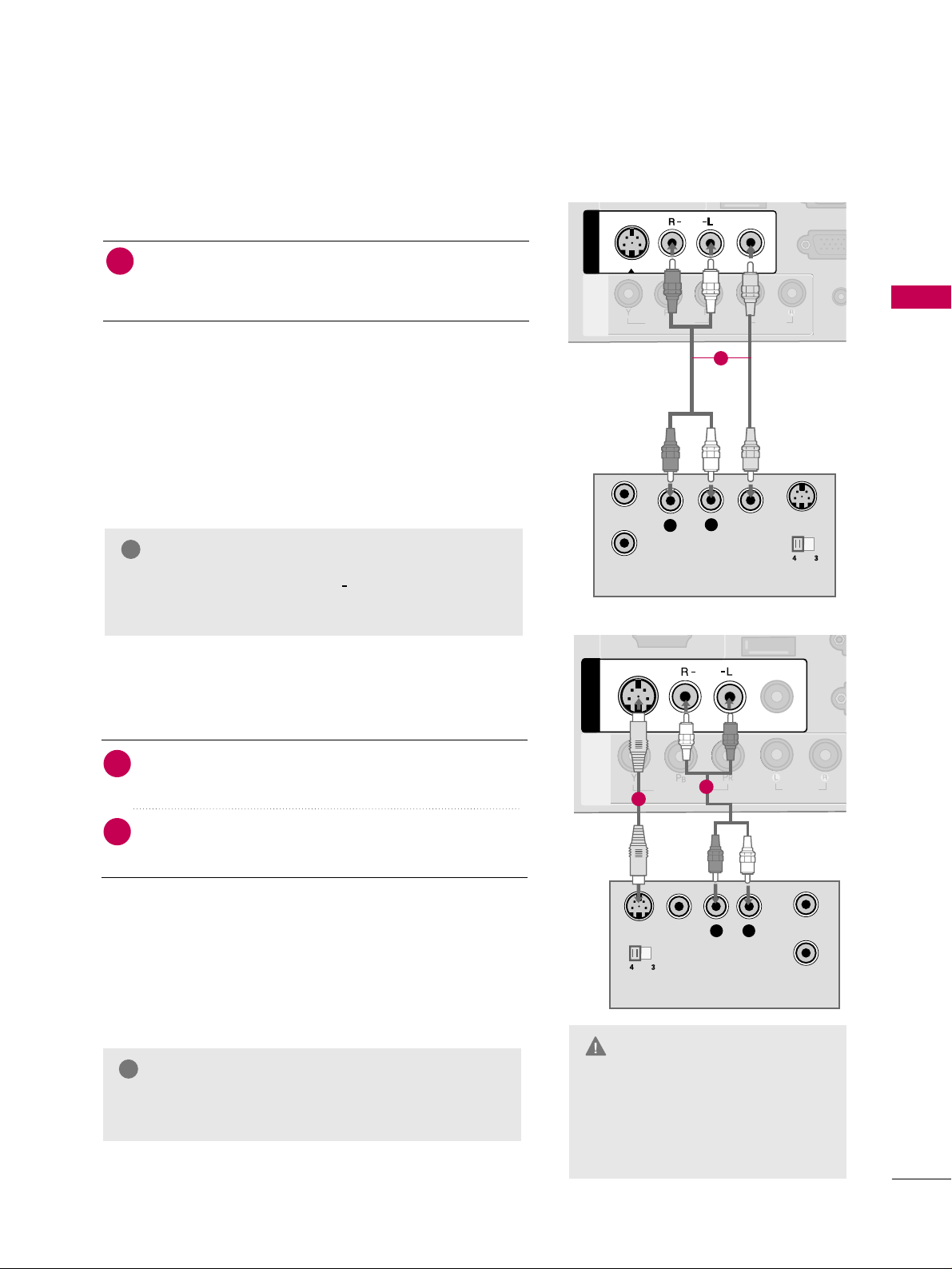
EXTERNAL EQUIPMENT SETUP
23
Composite (RCA) Connection
Connect the
AAUU DDIIOO/VV II DD EE OO
jacks between TV and
VCR. Match the jack colors (Video = yellow, Audio Left
= white, and Audio Right = red)
1. How to connect
2. How to use
■
Insert a video tape into the VCR and press PLAY on the
VCR. (Refer to the VCR owner’s manual.
)
■
Select the
AA VV orAAVV11
input source on the TV using the
II NNPPUU TT
button on the remote control.
■
If connected to
AAVV IINN22
, select
AAVV22
input source on the TV
(Except 22LG3DCH)
.
1
2. How to use
■
Insert a video tape into the VCR and press PLAY on the
VCR. (Refer to the VCR owner’s manual.
)
■
Select the
AA VV11
input source on the TV using the
II NNPPUU TT
button on the remote control.
GG
If you have a mono VCR, connect the audio cable
from the VCR to the
AAUU DDIIOO LL((MMOONN OO))
jack of
the TV.
NOTE
!
AUDIO
(RGB/
VIDEO
MONO
( )
AUDIO
RGB IN (P
AV IN 1
AV IN 1
VIDEO
AUDIO
COMPONENT
IN
S-VIDEO
L
R
S-VIDEO
VIDEO
OUTPUT
SWITCH
ANT IN
ANT OUT
1
S-Video Connection
(Except 22LG3DCH)
Connect the
SS --VVII DDEE OO
output of the VCR to the
SS --VVII DDEE OO
input on the TV.
Connect the audio outputs of the VCR to the
AAUU DDIIOO
input jacks on the TV.
1. How to connect
2
1
ANTENNA IN
M.P.I.
VIDEO
MONO
( )
AUDIO
R
AV I N 1AV IN 1
VIDEO
AUDIO
COMPONENT
IN
S-VIDEO
L
R
S-VIDEO VIDEO
OUTPUT
SWITCH
ANT IN
ANT OUT
1
2
GG
Do not connect to both Video
and S-Video at the same time. In
the event that you connect both
Video and the S-Video cables,
only the S-Video will work.
CAUTION
GG
S-Video provides better quality than composite. Use
it when available.
NOTE
!

EXTERNAL EQUIPMENT SETUP
24
EXTERNAL EQUIPMENT SETUP
OTHER A/V SOURCE SETUP
AV IN 2
L/ MONO
R
AUDIO
VIDEO
H/P
L R
VIDEO
Camcorder
Video Game Set
Connect the
AAUUDDIIOO/VVIIDDEEOO
jacks
between TV and external equipment.
Match the jack colors
.
(
Video = yellow, Audio Left = white, and
Audio Right = red
)
1. How to connect
2. How to use
■
Select the
AAVV22
input source on the TV using the
IINNPP UUTT
button on the remote control.
(Except
22LG3DCH)
■
If connected to
AAVV IINN orAAVV IINN11
input, select
the
AA VV orAA VV11
input source on the TV.
■
Operate the corresponding external equipment.
1
1
26/32LG3DCH,
32LG3DC model
RESETRESET
UPDATEUPDATE
VIDEOVIDEO
AUDIOAUDIO
MONOMONO
( )
L R
VIDEO
DVI AUDIO INDVI AUDIO IN
AV IN AV IN
Video Game Set
1
Camcorder
22LG3DCH model
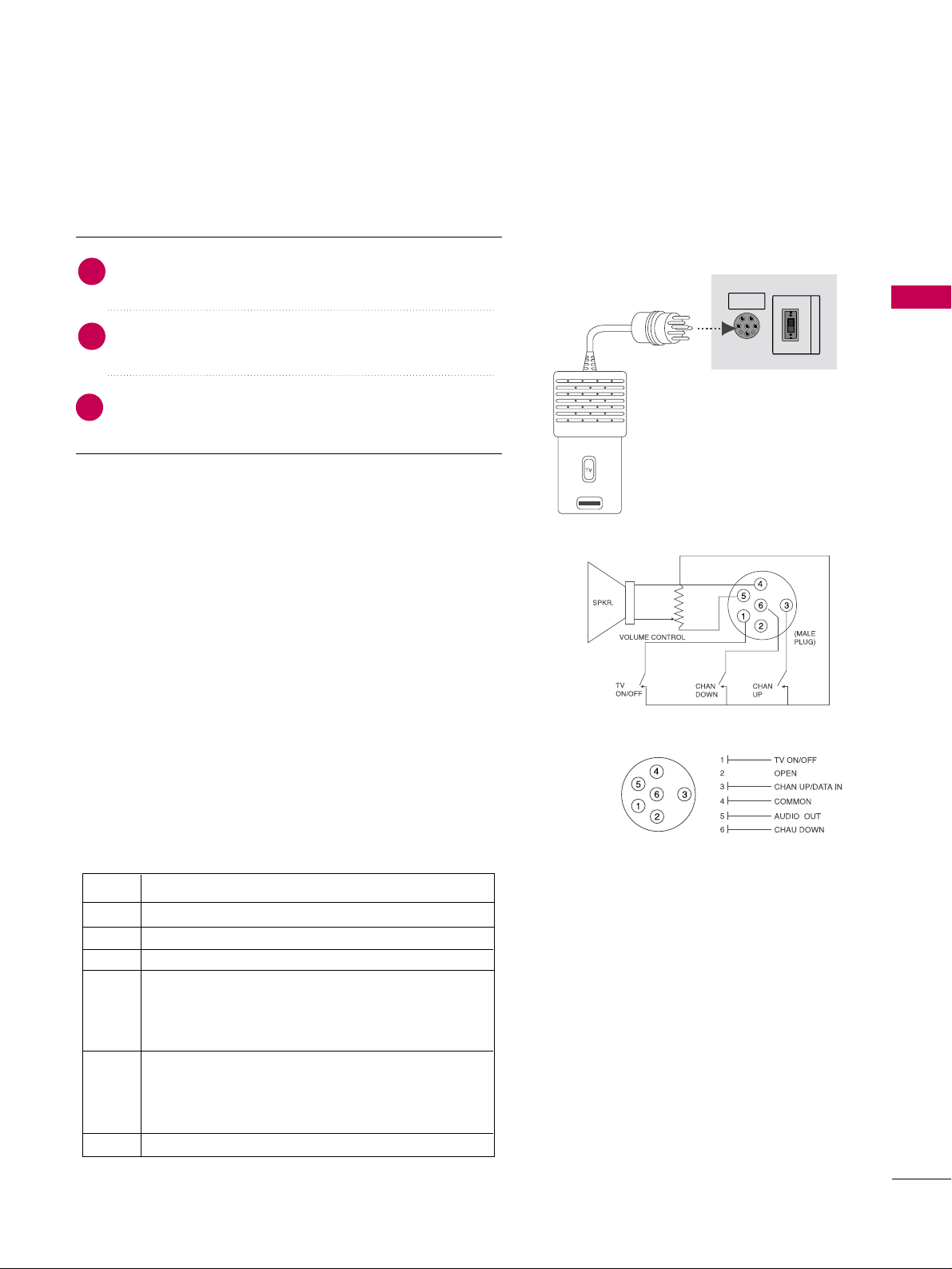
EXTERNAL EQUIPMENT SETUP
25
PILLOW SPEAKER SETUP
■
Connect a pillow speaker to the LCD TV/Monitor.
PILLOWPILLOW
SPEAKERSPEAKER
NORMALNORMAL
SPEAKERSPEAKER
PILLOWPILLOW
SPEAKERSPEAKER
SPEAKER SWITCHSPEAKER SWITCH
(Except 32LG3DC)
1. How to connect
Connect the
PPII LLLLOOWW SSPP EEAA KKEERR
output jack on the
back of the TV.
Connect an acccessory pillow speaker or wired remote
control unit to this 6-pin jack.
Select
PPII LLLLOOWW SSPPEEAAKK EERR
on the rear panel of the
TV.
2
1
3
■
NOTE:
If the pillow speaker switch is set to Pillow Speaker, no
sound will be heard from the TV speakers. Also, Auto Volume will
be grayed out and not accessible on the Sound menu.
Use a pillow speaker that is a UL recognized pendant control
bearing the warning:
“Risk of fire if used in oxygen enriched atmosphere. Keep pen-
dant control away from oxygen equipment.”
Controlling the TV with Serial Data
The TV is capable of being controlled by a single-wire, serial data
signal. This is a LG patented technology and is being implemented
by certain brands of “smart” pillow speakers.
Pillow Speaker Interface
This connector furnishes three control lines and an audio output.
A patient-pendant remote control, or entertainment audio and
nurse call system may be connected here. All lines are isolated
from the AC power line and earth ground. (Optoisolators isolate
the control lines, and a transformer isolates the audio. There are
no relays or inductive components in the control lines.)
Controlling the TV with Mechanical Switches
Pin 4(common) is momentarily connected to pin
1, 3, or 6 via push-action switches to control
On/Off and Channel Up/Down. These pins are
at +13volts DC(when measured from pin4) with
the switches open. Current draw is 8 mA when a
switch is closed. (This operation is identical to
previous LG models using the 5-Wire Interface
except that only +7 volts DC was supplied and
current draw was only 2.5 mA.)
pin No.
1
2
3
4
5
6
External TV On/Off switch.
(Not used.)
External Channel Up switch or Data in.
Common connection for control, data, and
audio output. Impedance to earth ground is a
10-meg resistor in parallel with a 1100 pf
capacitor.
Isolated audio output. Nominal 14-ohm source
impedance with short circuit protection.
Intended for a pillow speaker with a low-impe
ance pad-type volume control.
External Channel Down switch.
Purpose
