LG 32LG30D, 26LG30D, 42LG30D, 37LG30D User Manual
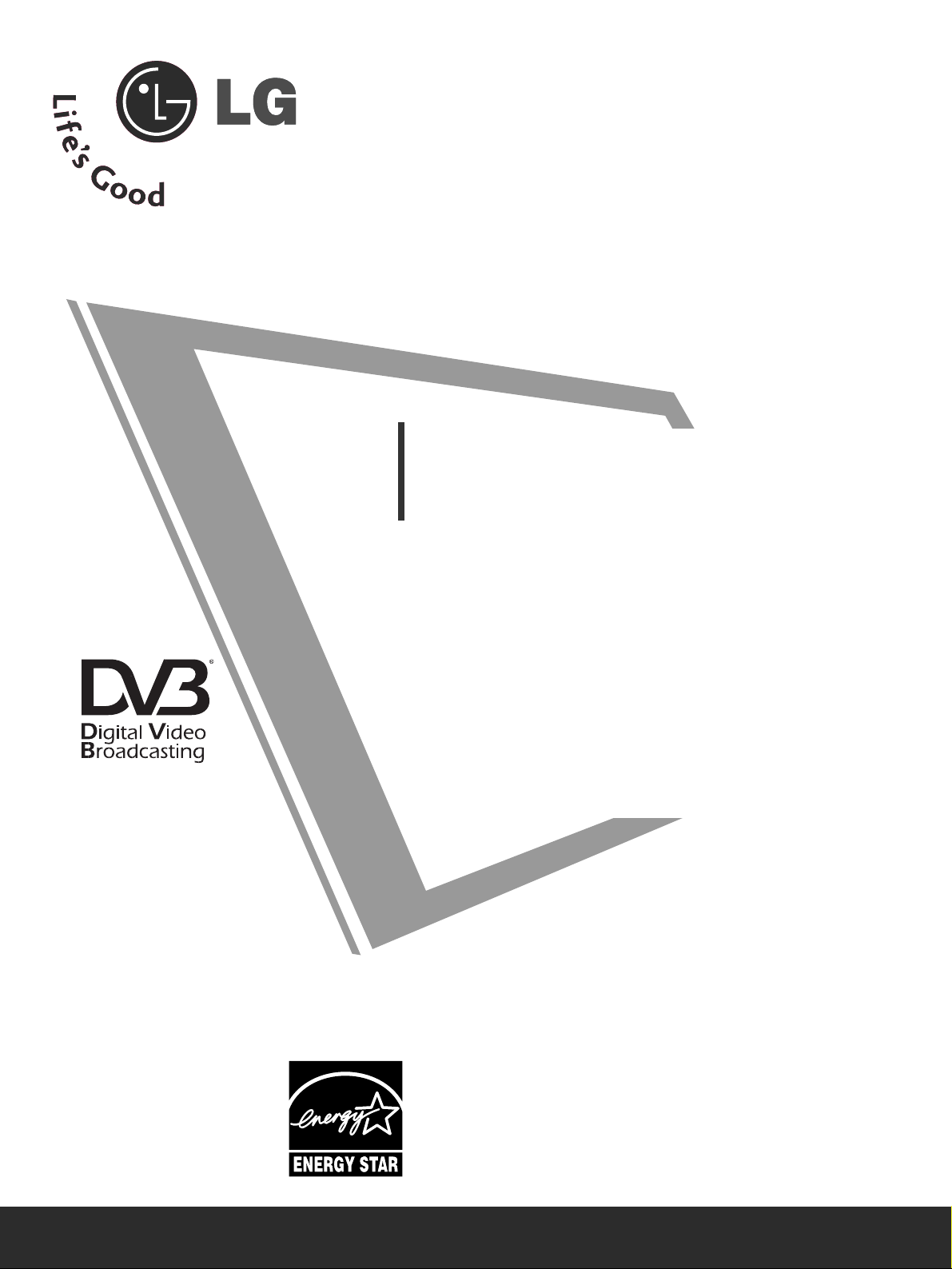
OWNER’S MANUAL
LCD TV MODELS
2266LLGG33
******
3322LLGG33
******
3377LLGG33
******
4422LLGG33
******
3322LLGG55
******
4422LLGG55
******
4477LLGG55
******
LCD TV
Please read this manual carefully before operating
your TV.
Retain it for future reference.
Record model number and serial number of the TV.
Refer to the label on the back cover and quote this
information.
To your dealer when requiring service.
IIDD NNuummbbeerr(( ss)) ::
5281: 26LG30D-AA
5282: 32LG30D-AA
5283: 37LG30D-AA
5284: 42LG30D-AA
5583: 32LG50FD-AD
5524: 47LG50FD-AD
5525: 42LG50FD-AD
5463: 47LG50FD-AA
5464: 42LG50FD-AA
5285: 32LG60UD-AA
5461: 47LG60FD-AA
5462: 42LG60FD-AA
5459: 42LG61YD-AC
5582: 47LG61YD-AC
5457: 52LG65YD-AC
5458: 47LG65YD-AC
5454: 52LG70YD-AA
5455: 47LG70YD-AA
5456: 42LG70YD-AA
5798: 32LG60FD-AC
5801: 42LG61YD-AJ
5814: 47LG61YD-AJ
5815: 52LG65YD-AJ
5816: 42LG70YD-AG
5817: 47LG70YD-AG
5802: 52LG70YD-AG
DVB is a registered trademark
of the DVB Project
3322LLGG66
******
4422LLGG66
******
4477LLGG66
******
5522LLGG66
******
4422LLGG77
******
4477LLGG77
******
5522LLGG77
******

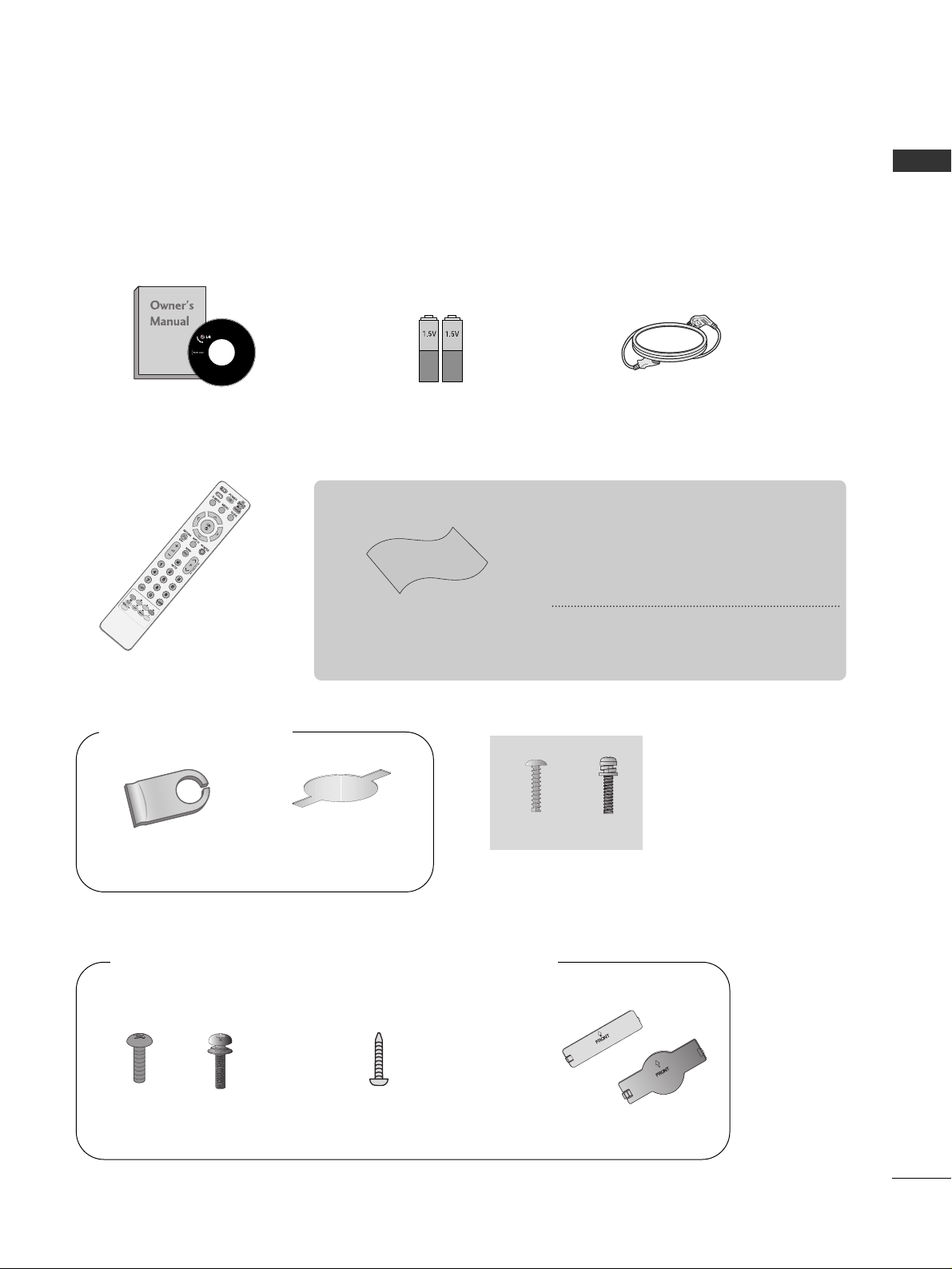
Only 32/42/47/52LG6
***
1
ACCESSORIES
ACCESSORIES
■
Ensure that the following accessories are included with your TV.
■
If an accessory is missing, please contact the dealer where you purchased the TV.
■
Image shown may differ from your TV.
Owner’s Manual Batteries
Remote Control
Power Cord
Polishing Cloth
Polishing cloth for use on
the screen.
This feature is not available for all models.
* Lightly wipe any stains or fingerprints on
the surface of the TV with the polishing
cloth.
Do not use excessive force. This may cause
scratching or discolouration.
Cable management clip
bolts for stand assembly
(Refer to p. 8)
Protection cover
(Refer to p.12)
4EA
(32LG6
***
only)
Bolts for stand assembly
(Refer to p.9)
1-screw for stand fixing
(Refer to p.9)
x 4
3EA
Only 26/32/37/42LG3
***
, 32/42/47LG5
***
, 42/47/52LG7
***
x 4
(26/32/37LG3
***
only)
(26/32/42LG3
***
, 32/42LG5*** only)
Protection Cover
(Refer to
p
.12)
or

CONTENTS
2
CONTENTS
ACCESSORIES
. . . . . . . . . . . . . . . . . . . . . . . . . . . . . . . . . . . . . . . . . . . .
1
PREPARATION
Front Panel Controls..................................................... 4
Back Panel Information ................................................ 6
Stand Installation........................................................... 8
Attaching the TV to a Desk......................................... 9
Please set it up carefully so the product
doesn’t fall over. ........................................................... 10
Back Cover for Wire Arrangement........................... 11
Swivel Stand ................................................................. 11
Not Using the Desk-type Stand ............................. 12
Desktop Pedestal Installation................................... 13
Wall Mount: Horizontal Installation........................ 13
Antenna Connection................................................... 14
EXTERNAL EQUIPMENT SETUP
HD Receiver Setup...................................................... 15
DVD Setup..................................................................... 18
VCR Setup..................................................................... 21
AV Output Setup ........................................................ 23
Digital Audio Out Setup............................................ 24
Other A/V Source Setup .......................................... 25
Usb in Setup................................................................. 25
PC Setup........................................................................ 26
- Screen Setup for PC Mode .............................. 29
WATCHING TV / PROGRAMME CONTROL
Remote Control Key Functions ............................... 34
Turning on the TV....................................................... 36
Programme Selection ................................................ 36
Volume Adjustment ................................................... 36
Quick Menu ................................................................. 37
On-Screen Menus Selection and Adjustment..... 38
Auto Programme Tuning............................................ 39
Manual Programme Tuning (In Digital Mode)..... 40
Manual Programme Tuning (In Analogue Mode) ... 41
Programme Edit ........................................................... 43
Booster........................................................................... 46
Software Update.......................................................... 47
Diagnostics ................................................................... 48
Selecting the Programme Table............................... 49
Input List........................................................................ 50
................................................................. 51
Input Label .................................................................... 53
AV Mode........................................................................ 54
TO USE THE USB DEVICE
When connecting the USB device.......................... 55
Photo List ...................................................................... 56
Music List........................................................................60
EPG (ELECTRONIC PROGRAMME
GUIDE) (IN DIGITAL MODE)
- Switch on/off EPG ............................................... 63
- Select Programme ................................................ 63
- Button Function in NOW/NEXT Guide Mode 64
- Button Function in 7 Day Guide Mode.......... 64
- Button Function in Date Change Mode ......... 64
-
Button Function in Extended Description Box .
65
-
Button Function in Remind Setting Mode
................. 65
- Button Function in
Remind
List Mode ............. 65
PICTURE CONTROL
Picture Size (Aspect Ratio) Control ...................... 66
Preset Picture Settings
- Picture Mode-Preset............................................ 68
- Auto Colour Tone Control
(Cool/Medium/Warm)........................................ 69
Manual Picture Adjustment
- Picture Mode-User option................................. 70
- Picture Mode-Expert Control ........................... 71
Picture Improvement Technology........................... 72
Advanced - Film Mode/Real Cinema ..................... 73
Advanced - Black(Darkness) Level.......................... 74
Advanced - Trumotion.................................................75
TruMotion Demo ..........................................................76
Eye Care..........................................................................77
Picture Reset................................................................. 78
Power Indicator..............................................................79

CONTENTS
3
SOUND & LANGUAGE CONTROL
Auto Volume Leveller.................................................. 80
Preset Sound Settings - Sound Mode................... 81
Sound Setting Adjustment -User Mode ............... 82
Balance........................................................................... 83
TV Speakers On/ Off Setup..................................... 84
Selecting Digital Audio Out ..................................... 85
Audio Reset................................................................... 86
Stereo Reception
(In Analogue Mode Only)......................................... 87
Speaker Sound Output Selection........................... 87
TIME SETTING
Clock Setup .................................................................. 88
Auto On/ Off Timer Setting..................................... 89
Auto Shut-off Setting ................................................. 90
Time Zone Setup......................................................... 91
Sleep Timer Setting..................................................... 91
PARENTAL CONTROL / RATINGS
Set Password & Lock System................................... 92
Block Programme......................................................... 93
Parental Control .......................................................... 94
Key Lock......................................................................... 95
TELETEXT
Switch on/off ............................................................... 96
SIMPLE Text.................................................................. 96
TOP Text........................................................................ 96
FASTEXT........................................................................ 97
Special Teletext Functions......................................... 97
APPENDIX
Troubleshooting........................................................... 98
Maintenance ............................................................. 100
Product Specifications............................................. 101
Programming the Remote Control ....................... 103
IR Codes ...................................................................... 105
External Control Device Setup ...............................107
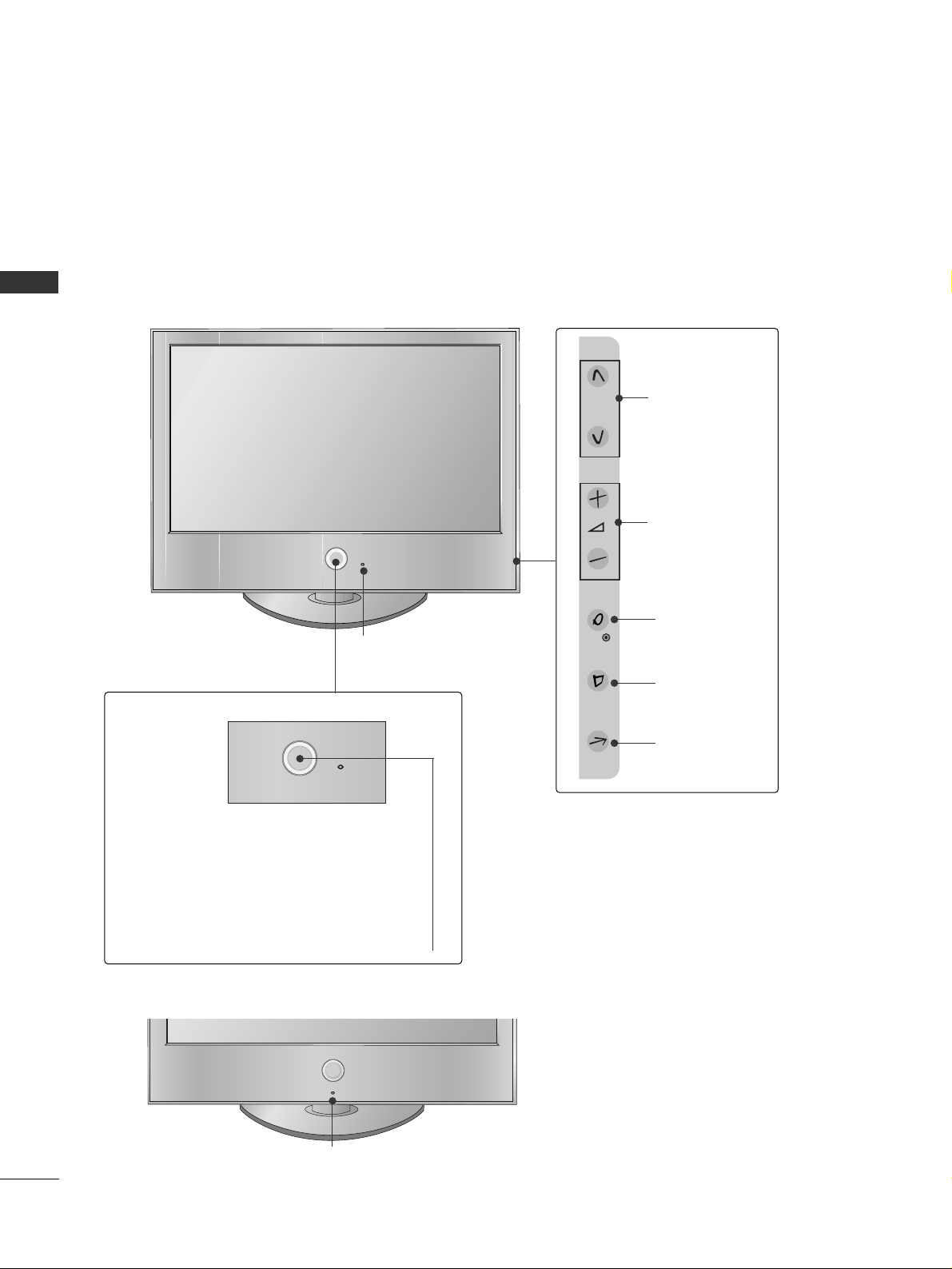
P
PREPARATION
4
PREPARATION
FRONT PANEL CONTROLS
■
Image shown may differ from your TV.
■
If your TV has a protection film attached, remove the film and then wipe the product with a polishing cloth.
P
OK
MENU
INPUT
P
PROGRAMME
VOLUME
OK
MENU
INPUT
Intelligent Sensor
Adjusts picture according to the
surrounding conditions
POWER
Remote Control Sensor
Power/Standby Indicator
• Illuminates red in standby mode.
• Illuminates White when the TV is switched on.
Note: You can adjust
PP oowweerr IInn ddiiccaattoorr
in the
OPTION menu.
32/42/47/52LG6
***
Intelligent Sensor
Adjusts picture according to the
surrounding conditions
Only 42LG61
**

5
PREPARATION
26/32/37/42LG3
***
, 32/42/47LG5
***
Intelligent Sensor
Adjusts picture according to the
surrounding conditions.
(32/42/47LG5
***
only)
P
MENU
INPUT
OK
+
-
PROGRAMME
VOLUME
OK
MENU
INPUT
POWER Button
Power/Standby Indicator
• illuminates red in standby mode.
• illuminates blue when the TV is switched on.
Note:
You can adjust
PPoowweerr IInnddiiccaattoorr
in the
OPTION menu.
PROGRAMME
VOLUME
OK
MENU
INPUT
Intelligent Sensor
Adjusts picture according to the
surrounding conditions.
Remote Control Sensor
42/47/52LG7
***
POWER Button
Power/Standby Indicator
• illuminates red in standby mode.
• illuminates blue when the TV is switched on.
Note:
You can adjust
PPoowweerr IInnddiiccaattoorr
in the
OPTION menu.
Remote Control Sensor
P
OK
MENU
INPUT

PREPARATION
6
PREPARATION
BACK PANEL INFORMATION
■
Image shown may differ from your TV.
Power Cord Socket
This TV operates on an AC power. The voltage is
indicated on the Specifications page. Never
attempt to operate the TV on DC power.
RS-232C IN (CONTROL & SERVICE) PORT
Connect to the RS-232C port on a PC.
RGB Input
Connect the output from a PC.
HDMI Input
Connect a HDMI signal to HDMI IN.
Or DVI(VIDEO)signal to HDMI/DVI port with DVI
to HDMI cable.
Component Input
Connect a component video/audio device to
these jacks.
OPTICAL DIGITAL AUDIO OUT
Connect digital audio from various types of equipment.
Note: In standby mode, these ports do not work.
Antenna Input
Connect RF antenna to this jack.
RGB/DVI Audio Input
Connect the audio from a PC.
AV OUT
Connect second TV or monitor to the AV OUT
socket on the set.
1
2
3
4
7
8
9
1
6
AV IN
432
AV IN
4
5
6
7
8
32/42/47/52LG6
***
9
5
Audio/Video Input
Connect audio/video
output from an external
device to these jacks.
USB Input
HDMI Input
Connect a HDMI signal to
HDMI IN.
S-Video Input
Connect S-Video out from
an S-VIDEO device.
VIDEO
COMPONENT IN
AUDIO
1
RGB IN
(PC)
RGB IN
2
AUDIO
RGB IN
(RGB/DVI)
VIDEO
AV OUT
AUDIO
HDMI/DVI IN

AV IN 2
AV IN 2AV IN 2
3
7
PREPARATION
26/32/37/42LG3
***
, 32/42/47LG5
***
1
AV IN 2AV IN 2
USB
SERVICE ONLY
AV IN 2
3
AV IN 2
Audio/Video Input
Connect audio/video
output from an external
device to these jacks.
USB Input
(Service only)
HDMI Input
Connect a HDMI signal
to HDMI IN.
S-Video Input
Connect S-Video out
from an S-VIDEO device.
Power Cord Socket
This TV operates on an AC power. The voltage is
indicated on the Specifications page. Never
attempt to operate the TV on DC power.
HDMI Input
Connect a HDMI signal to HDMI IN.
Or DVI(VIDEO)signal to HDMI/DVI port with DVI
to HDMI cable.
RGB/Audio Input
Connect the monitor output from a PC to the
appropriate input port.
Antenna Input
Connect RF antenna to this jack.
Component Input
Connect a component video/audio device to
these jacks.
RS-232C IN (CONTROL & SERVICE) PORT
Connect to the RS-232C port on a PC.
Audio/Video Input(AV IN 1)
Connect audio/video output from an external
device to these jacks.
OPTICAL DIGITAL AUDIO OUT
Connect digital audio from various types of equipment.
Note: In standby mode, these ports do not work.
AUDIO/VIDEO OUT
Connect second TV or monitor to the
AUDIO/VIDEO OUT socket on the set.
1
2
3
4
7
8
9
6
5
42/47/52LG7
***
26/32/37/42LG3
***
, 32/42/47LG5
***
■
Image shown may differ from your TV.
USB Input
AV IN 2
AV IN 2
RGB IN
COMPONENT IN
AUDIO
(RGB/DVI)
RGB(PC)
RS-232C IN
(CONTROL & SERVICE)
AUDIO
OPTICAL
VIDEO
DIGITAL
AUDIO OUT
AUDIO OUT
AV IN 1
ANTENNA IN
VIDEO OUT
VIDEO
HDMI/DVI IN
2
1
(DVI)
2
1
4
3
2
5
6
7
8
9
RGB IN
COMPONENT IN
AUDIO
(RGB/DVI)
RGB(PC)
RS-232C IN
(CONTROL & SERVICE)
AUDIO
OPTICAL
VIDEO
DIGITAL
AUDIO OUT
AUDIO OUT
AV IN 1
ANTENNA IN
VIDEO OUT
VIDEO
1
2
HDMI/DVI IN
2
1
(DVI)
4
3
2
5
6
7
8
9
42/47/52LG7
***

8
PREPARATION
PREPARATION
1 3
4
Carefully place the TV screen side down on a
cushioned surface to protect the screen from
damage.
2
Assemble the parts of the
SSttaanndd BBooddyy
with
CC oovvee rr BBaa ssee
of the TV.
Assemble the TV as shown.
Fix the 4 bolts securely using the holes in the
back of the TV.
Stand Body
Cover Base
STAND INSTALLATION
(Only 32LG6
***
)
■
Image shown may differ from your TV.
When assembling the desk type stand, check whether the bolt is fully tightened.
(If not tightened fully, the product can tilt forward after the product installation.) If you tighten the bolt with
excessive force, the bolt can deviate from abrasion of the tightening part of the bolt.

9
PREPARATION
1 3
4
Carefully place the TV screen side down on a
cushioned surface to protect the screen from
damage.
2
Assemble the parts of the
SSttaanndd BBooddyy
with
the
CC oovvee rr BBaa ssee
of the TV.
Assemble the TV as shown.
Fix the 4 bolts securely using the holes in the
back of the TV.
Stand Body
Cover Base
(
Only
26/32/37LG3
***
)
ATTACHING THE TV TO A DESK (Only 26/32/42LG3
***
, 32/42LG5
***
)
The TV must be attached to desk so it cannot be pulled in a forward/backward direction, potentially causing
injury or damaging the product. Use only an attached screw.
1-Screw
(provided as parts of the product)
Desk
Stand
WARNING
!
G
To prevent TV from falling over, the TV should be securely attached to the floor/wall per installation
instructions. Tipping, shaking, or rocking the machine may cause injury.
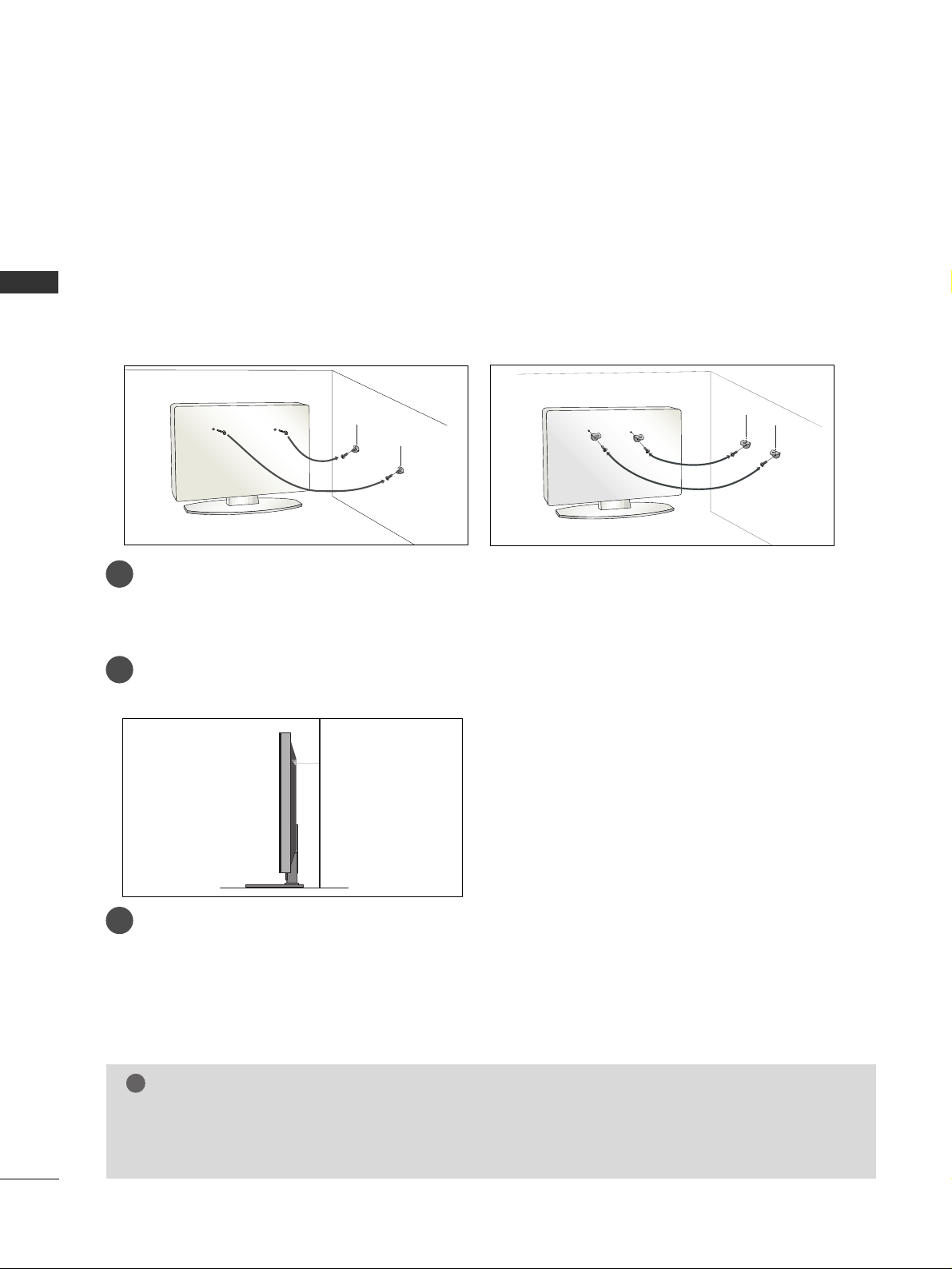
10
PREPARATION
PREPARATION
PLEASE SET IT UP CAREFULLY SO THE PRODUCT DOESN’T FALL OVER.
2
1
A
You should purchase necessary components to fix the TV to the wall on the market.
A
Position the TV close to the wall to avoid the possibility of it falling when pushed.
A
The instructions shown below are a safer way to set up the TV, which is to fix it to the wall, avoiding the
possibility of it falling forwards if pulled. This will prevent the TV from falling forward and causing injury.
This will also prevent the TV from damage. Ensure that children do not climb or hang from the TV.
NOTE
!
G
When moving the TV undo the cords first.
G
Use a platform or cabinet strong and large enough to support the size and weight of the TV.
G
To use the TV safely make sure that the height of the bracket on the wall and on the TV is the same.
2
3
1
1
2
Use the eye-bolts or TV brackets/bolts to fix the product to the wall as shown in the picture.
(If your TV has bolts in the eyebolts, loosen then bolts.)
* Insert the eye-bolts or TV brackets/bolts and tighten them securely in the upper holes.
Secure the wall brackets with the bolts on the wall. Match the height of the bracket that is mounted on the
wall.
3
Use a sturdy rope to tie the product. It is safer to tie the rope so it becomes horizontal between
the wall and the product.

11
PREPARATION
BACK COVER FOR WIRE ARRANGEMENT
■
Image shown may differ from your TV.
32/42/47/52LG6
***
SWIVEL STAND
This feature is not available for all models.
After installing the TV, you can adjust the TV set manually to the left or right direction by 20 degrees to suit
your viewing position.
Connect the cables as necessary.
To connect additional equipment, see the
EExxtt eerr nnaall EEqquuiippmmeenn tt SSeettuu pp
section.
1
2
Align the hole with the tab on the
CC AABBLLEE MMAANNAAGGEEMMEENN TT CCLLIIPP
.
Turn the
CC AABBLLEE MMAANNAAGGEEMMEENN TT CCLLIIPP
as shown.
Note: This cable management can be broken by excessive pressure.

12
PREPARATION
PREPARATION
When installing the wall-mounted unit, use the protection cover for desk-type stand installation.
■
Image shown may differ from your TV.
NOT USING THE DESK-TYPE STAND
After removing the protection paper from the
protection cover, adhere it to the TV as shown.
Connect the cables as necessary.
To connect additional equipment, see the
External Equipment Setup section of the manual.
1
Open the
CC AABBLLEE MMAANNAAGGEEMMEENN TT CCLLIIPP
as
shown and manage the cables.
2
CABLE MANAGEMENT CLIP
Fit the
CC AABBLLEE MMAANNAAGGEEMMEENN TT CCLLIIPP
as
shown.
3
26/32/37/42LG3
***
, 32/42/47LG5
***
, 42/47/52LG7
***
Insert the
PPRROOTTEECCTTII OONN CCOOVVEERR
into the TV
until clicking sound.
32/42/47/52LG6
***
26/32/37/42LG3
***
,
32/42/47LG5
***
, 42/47/52LG7
***

13
PREPARATION
WALL MOUNT: HORIZONTAL INSTALLATION
For adequate ventilation allow a clearance of 4” (10cm) all around the TV. We recommend that you
use a wall mounting bracket of LG brand when mounting the TV to a wall.
4 inches
4 inches
4 inches
4 inches
4 inches
DESKTOP PEDESTAL INSTALLATION
A
The TV can be installed in various ways such as on a wall, or on a desktop etc.
A
The TV is designed to be mounted horizontally.
Power Supply
Circuit breaker
EARTHING
Ensure that you connect the earth wire to prevent possible
electric shock. If grounding methods are not possible, have a
qualified electrician install a separate circuit breaker.
Do not try to earth the TV by connecting it to telephone
wires, lightening rods or gas pipes.
4 inches
4 inches
4 inches
4 inches
For adequate ventilation allow a clearance of 4” (10cm) all around the TV.
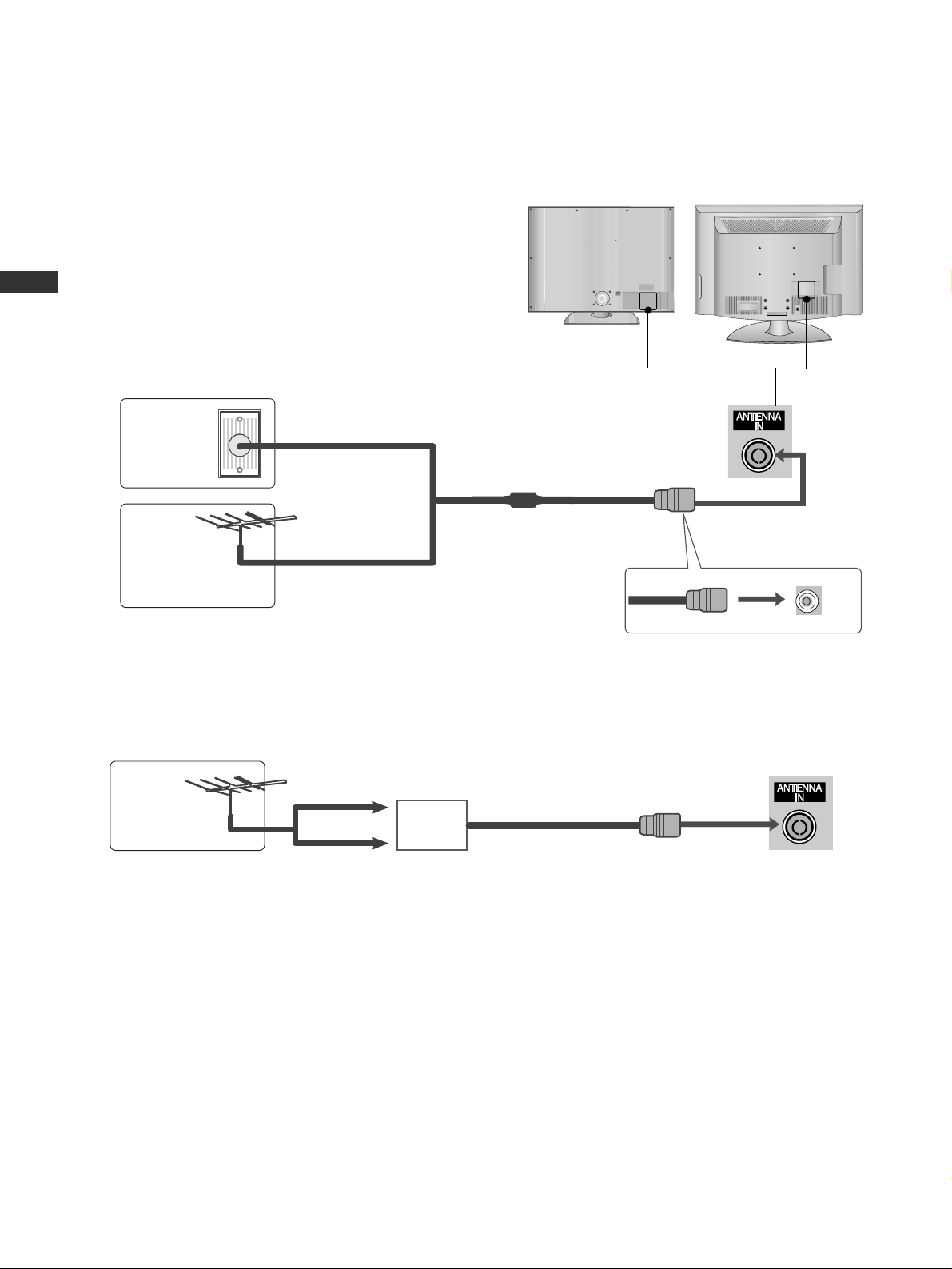
AV IN
AV IN
14
PREPARATION
PREPARATION
ANTENNA CONNECTION
■
For optimum picture quality, adjust antenna direction.
■
An antenna cable and converter are not supplied.
■
To prevent damage do not connect to the mains outlet until all connections are made between the devices.
Multi-family Dwellings/Apartments
(Connect to wall antenna socket)
Single-family Dwellings /Houses
(Connect to wall jack for outdoor antenna)
Outdoor
Antenna
(VHF, UHF)
Wall
Antenna
Socket
RF Coaxial Wire (75 ohm)
Antenna
UHF
Signal
Amplifier
VHF
■
In poor signal areas, to achieve better picture quality it may be necessary to install a signal amplifier to the
antenna as shown above.
■
If signal needs to be split for two TVs, use an antenna signal splitter for connection.

15
EXTERNAL EQUIPMENT SETUP
EXTERNAL EQUIPMENT SETUP
HD RECEIVER SETUP
■
To avoid damaging any equipment, never plug in any power cords until you have finished connecting all equipment.
■
This section on EXTERNAL EQUIPMENT SETUP mainly uses diagrams for the 42LG6
***
/42LG7
***
model.
■
Image shown may differ from your TV.
Connecting with a component cable
1
2
COMPONENT IN
VIDEO
AUDIO
1
2
Signal
480i/576i
480p/576p
720p/1080i
10 8 0 p
Component
Yes
Yes
Yes
Yes
(50/60Hz only)
HDMI
No
Yes
Yes
Yes
(24Hz/30Hz/50Hz/60Hz)
■
This TV can receive Digital RF/Cable signals without an external digital set-top box. However, if you do receive
Digital signals from a digital set-top box or other digital external device, refer to the diagram as shown below.
Connect the video outputs (Y, PB, P
R
)
of the digital set
top box to the
CC OOMMPPOO NNEENN TT IINN VVII DDEEOO
jacks on the TV.
Connect the audio output of the digital set-top box to
the
CC OOMMPPOO NNEENN TT IINN AAUU DDIIOO
jacks on the TV.
Turn on the digital set-top box.
(
Refer to the owner’s manual for the digital set-top box.
)
Select
CC oo mm pp oo nn eenntt11
input source using the
IINN PPUU TT
button on the remote control.
If connected to
CCOOMMPPOONN EENNTT II NN 22
input, select
CCoo mmppoonneenntt 22
input source.
2
3
4
1
COMPONENT IN
AUDIO
VIDEO
1
2
1
2
or

16
EXTERNAL EQUIPMENT SETUP
EXTERNAL EQUIPMENT SETUP
Connecting a set-top box with an HDMI cable
HDMI/DVI IN
1
Connect the digital set-top box to
HHDD MMII//DD VVII IINN 11
,
HHDD MMII IINN 22,HHDD MMII IINN 33
or
HHDD MMII IINN 44
(only
32/42/47/52LG6
***
) jack on the TV.
Turn on the digital set-top box.
(
Refer to the owner’s manual for the digital set-top box.
)
Select
HH DD MM II11, HH DD MM II22, HH DD MMII33
or
HH DD MM II44
(only
32/42/47/52LG6
***
) input source using the
IINN PPUU TT
button on the remote control.
2
3
1
HDMI/DVI IN
2
1
(DVI)
1
or
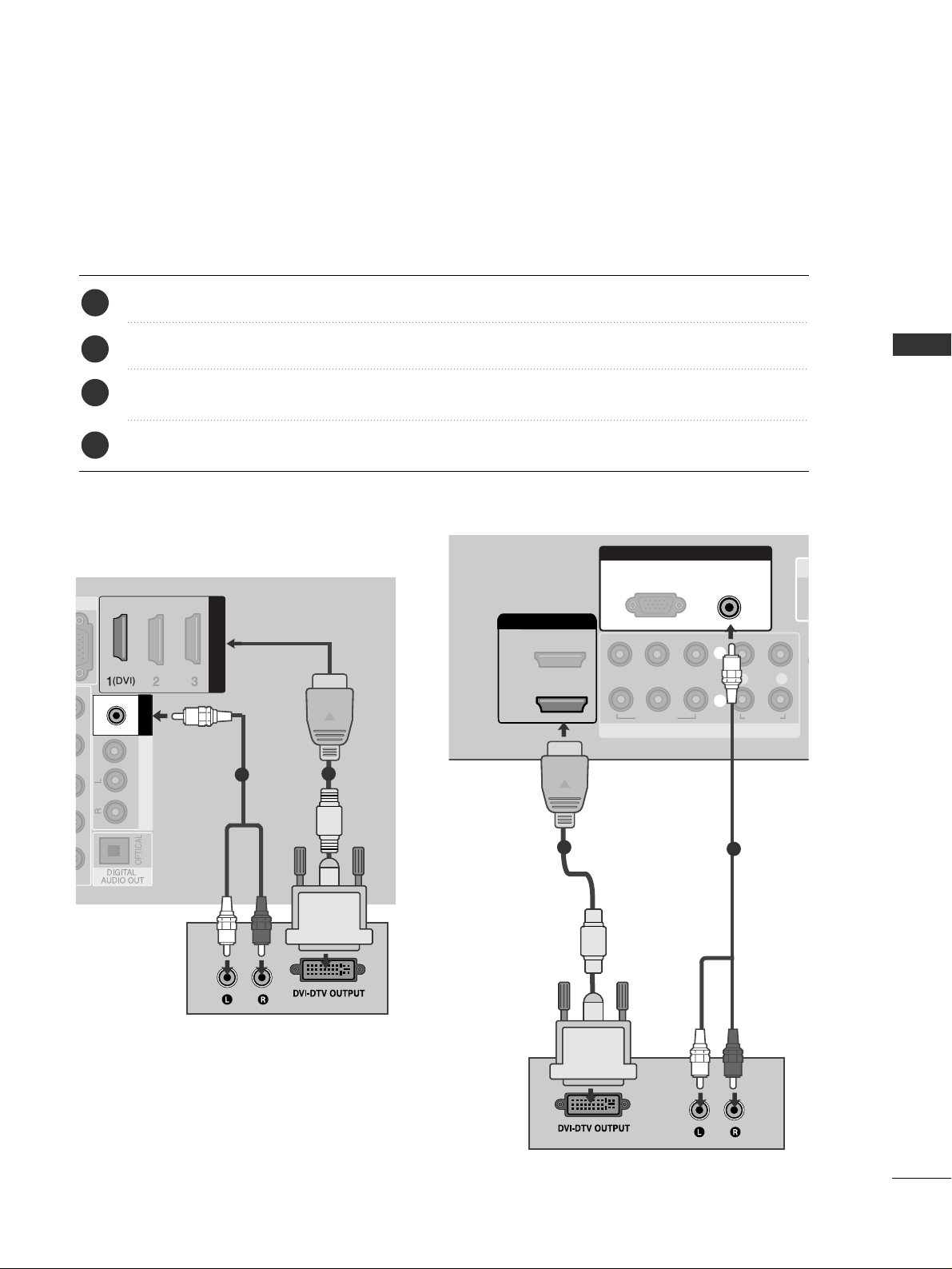
17
EXTERNAL EQUIPMENT SETUP
Connecting with an HDMI to DVI cable
2
AV OUT
VIDEO
AUDIO
HDMI/DVI IN
HDMI/DVI IN
AUDIO
(RGB/DVI)
RGB IN
1
2
Connect the digital set-top box to
HHDD MMII//DDVVII II NN 11
jack on the TV.
Connect the audio output of the digital set-top box to the
AAUU DDIIOO ((RR GGBB // DDVVII))
jack on the TV.
Turn on the digital set-top box. (Refer to the owner’s manual for the digital set-top box.
)
Select
HH DD MMII11
input source using the
IINN PPUU TT
button on the remote control.
2
3
4
1
(C
O
COMPONENT IN
LR
AUDIO
VIDEO
YP
BPR
AU
2
HDMI/DVI IN
RGB IN
AUDIO
(RGB/DVI)
RGB(PC)
1
2
1
(DVI)
1
2
or
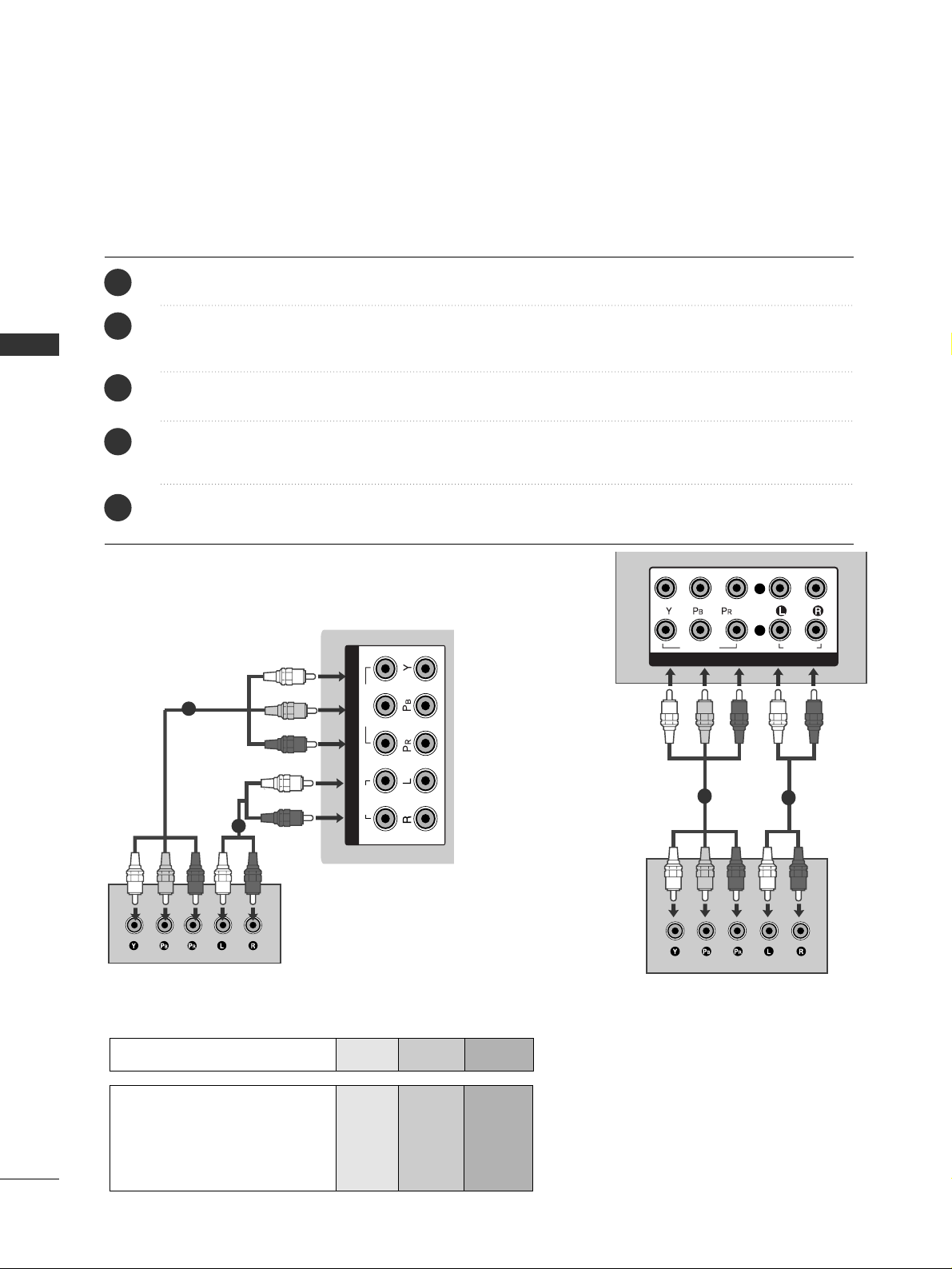
18
EXTERNAL EQUIPMENT SETUP
EXTERNAL EQUIPMENT SETUP
DVD SETUP
Connecting with a component cable
1
2
COMPONENT IN
VIDEO
AUDIO
Component Input ports
To achieve better picture quality, connect a DVD player to the component input ports as shown below.
Component ports on the TV
YPBP
R
Video output ports
on DVD player
Y
Y
Y
Y
P
B
B-Y
Cb
Pb
P
R
R-Y
Cr
Pr
1
2
Connect the video outputs (Y, P
B, PR
)
of the DVD to the
CC OOMMPPOONN EENNTT II NN VVIIDD EEOO
jacks on the TV.
Connect the audio outputs of the DVD to the
CC OOMMPPOONN EENNTT IINN AAUU DDII OO
jacks on the TV.
Turn on the DVD player, insert a DVD.
Select
CC oo mmppoonneenntt11
input source using the
IINN PPUU TT
button on the remote control.
If connected to
CCOOMM PPOONN EENNTT II NN 22
input, select
CCoomm ppoo nneenntt 22
input source.
Refer to the DVD player's manual for operating instructions.
2
3
4
5
1
AV IN 2
COMPONENT IN
AUDIO
VIDEO
1
2
1
2
or

19
EXTERNAL EQUIPMENT SETUP
Connecting with a S-Video cable
AV INV IN
L R
S-VIDEOVIDEO
OUTPUT
SWITCH
ANT IN
ANT OUT
Connect the S-VIDEO output of the DVD to the
SS--
VVII DD EE OO
input on the TV.
Connect the audio outputs of the DVD to the
AAUU DDIIOO
input jacks on the TV.
Turn on the DVD player, insert a DVD.
Select
AA VV
input source using the
IINN PPUU TT
button on
the remote control.
Refer to the DVD player's manual for operating instructions.
2
3
4
5
1
1
2

20
EXTERNAL EQUIPMENT SETUP
EXTERNAL EQUIPMENT SETUP
HDMI/DVI IN
Connecting the HDMI cable
Connect the HDMI output of the DVD to the
HHDD MMII//DD VVII IINN 11,HHDD MMII II NN 22,HHDD MMII II NN 33
or
HHDDMM II
IINN 44
(only
32/42/47/52LG6
***
) jack on the TV.
Select
HH DD MMII11, HH DD MMII22, HH DD MMII33
or
HH DD MMII44
(only
32/42/47/52LG6
***
) input source using the
IINN PPUU TT
button on the remote control.
Refer to the DVD player's manual for operating
instructions.
2
3
1
1
GG
The TV can receive video and audio signals simultaneously when using a HDMI cable.
GG
If the DVD does not support Auto HDMI, you must set
the output resolution appropriately.
NOTE
!
AV IN 2
HDMI/DVI IN
2
1
(DVI)
1
or

21
EXTERNAL EQUIPMENT SETUP
VCR SETUP
■
To avoid picture noise (interference), allow adequate distance between the VCR and TV.
■
Typically a frozen still picture from a VCR. If 4:3 picture format is used for an extended period the fixed
images on the sides of the screen may remain visible.
OUTPUT
SWITCH
ANT IN
R
S-VIDEO VIDEO
ANT OUT
L
Wall Jack
Antenna
1
Connecting with a RF Cable
Connect the
AANNTT OO UUTT
socket of the VCR to the
AANNTT EENNNN AA II NN
socket on the TV.
Connect the antenna cable to the
AANNTT II NN
socket of the VCR.
Press the
PPLLAAYY
button on the VCR and match the appropriate channel between the TV and VCR for
viewing.
2
3
1
IN
AUDIO
/MONO
AUDIO OUT
ANTENNA IN
OUTPUT
SWITCH
ANT IN
R
S-VIDEO VIDEO
ANT OUT
L
Wall Jack
Antenna
1
2
or
2

22
EXTERNAL EQUIPMENT SETUP
EXTERNAL EQUIPMENT SETUP
Connecting with a RCA cable
AV INV IN
L
R
S-VIDEO
VIDEO
OUTPUT
SWITCH
ANT IN
ANT OUT
AV IN
Connect the
AAUU DD IIOO/VVIIDDEE OO
jacks between TV and
VCR. Match the jack colours (Video = yellow, Audio Left
= white, and Audio Right = red)
Insert a video tape into the VCR and press PLAY on
the VCR. (Refer to the VCR owner’s manual.
)
Select
AA VV
input source using the
IINN PPUU TT
button on
the remote control.
1
2
3
1
GG
If you have a mono VCR, connect the audio cable from the
VCR to the
AAUU DDII OO LL//MMOO NN OO
jack of the TV.
NOTE
!
GG
If both S-VIDEO and VIDEO sockets have been connected to
the S-VHS VCR simultaneously, only the S-VIDEO can be
received.
NOTE
!
AV INV IN
L R
S-VIDEOVIDEO
OUTPUT
SWITCH
ANT IN
ANT OUT
Connecting with a S-Video cable
Connect the S-VIDEO output of the VCR to the
SS --
VVII DD EE OO
input on the TV set. The picture quality is
improved; compared to normal composite (RCA cable)
input.
Connect the audio outputs of the VCR to the
AAUU DDIIOO
input jacks on the TV.
Insert a video tape into the VCR and press PLAY on the
VCR. (Refer to the VCR owner’s manual.)
Select
AA VV
input source with using the
IINNPPUUTT
button on
the remote control.
2
3
4
1
1
2

23
EXTERNAL EQUIPMENT SETUP
AV OUTPUT SETUP
The TV has a special signal output capability which allows you
to hook up the second TV or monitor.
Connect the second TV or monitor to the TV’s
AAVV OOUUTT
jacks.
See the Operating Manual of the second TV or monitor
for further details regarding that device’s input settings.
GG
Only Digital, Analogue mode can be used for AV out.
Component, RGB, HDMI input sources cannot be used for
AV out.
GG
We recommend to use the AV OUT jacks for VCR recording.
NOTE
!
2
1
AV OUT
VIDEO
AUDIO
AUDIO
(RGB/DVI)
RGB IN
AV OUT
VIDEO
AUDIO
L R
S-VIDEO
VIDEO
1
RS-232C IN
(CONTROL & SERVICE)
OPTICAL
AV IN 1
R
DIGITAL
AUDIO OUT
VIDEO
AUDIO
/MONO
ANTENNA IN
VIDEO OUT
AUDIO OUT
L R
S-VIDEO
VIDEO
1
or

24
EXTERNAL EQUIPMENT SETUP
EXTERNAL EQUIPMENT SETUP
G
Do not look into the optical output port. Looking at the
laser beam may damage your vision.
CAUTION
A
Connect one end of an optical cable to the TV Digital
Audio (Optical)Output port.
Connect the other end of the optical cable to the digital audio (Optical)input on the audio equipment.
Set the “TV Speaker option - Off ” in the AUDIO
menu.(
G
pp..8844
). Refer to the external audio equipment
instruction manual for operation.
2
3
1
1
2
DIGITAL AUDIO OUT SETUP
Sending the TV’s audio signal to external audio equipment via the Digital Audio Output (Optical) port.
GG
When connecting with external audio equipments, such as
amplifiers or speakers, please turn the TV speakers off.
NOTE
!
RS-232C IN
(CONTROL & SERVICE)
AV IN 1
IN
AUDIO
(RGB/DVI)
L
R
AUDIO
VIDEO
AUDIO
/MONO
VIDEO OUT
ANTENNA IN
AUDIO OUT
OPTICAL
DIGITAL
AUDIO OUT
1
2
1
2
or
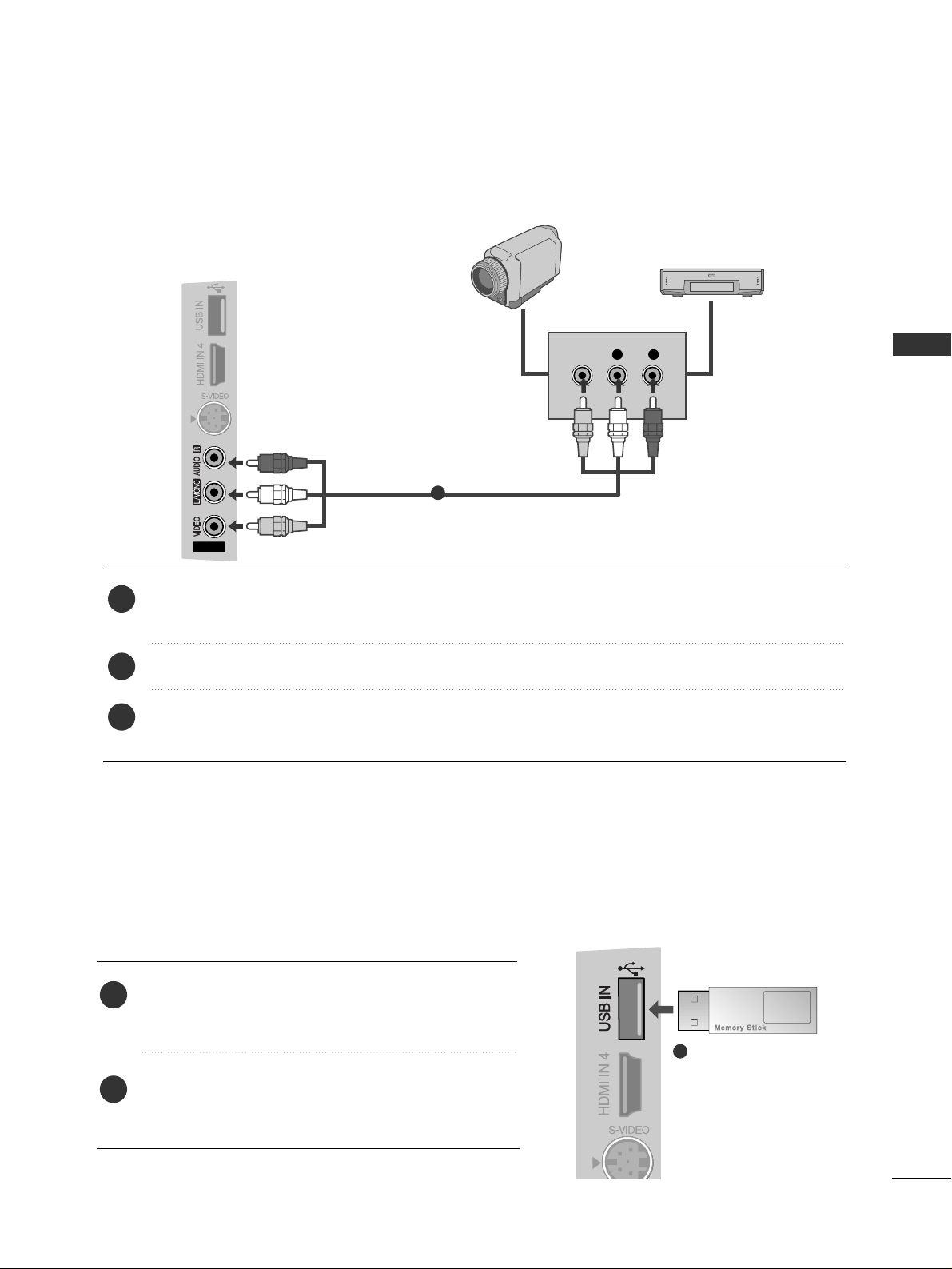
25
EXTERNAL EQUIPMENT SETUP
USB IN SETUP
Connect the USB device to the
UUSSBB IINN
jacks on the
side of TV.
After connecting the
UUSSBB IINN
jacks, you use the
UU SS BB
function. (
GG
pp..5555
)
2
1
1
Only 32/42/47/52LG6
***
, 42/47/52LG7
***
OTHER A/V SOURCE SETUP
Connect the
AAUU DDIIOO/VVII DD EE OO
jacks between TV and external equipment. Match the jack colours
.
(
Video = yellow, Audio Left = white, and Audio Right = red
)
Select
AA VV
input source with using the
IINN PPUU TT
button on the remote control.
Operate the corresponding external equipment.
Refer to external equipment operating guide.
AV INV IN
L R
VIDEO
Camcorder
Video Game Set
1
1
2
3

26
EXTERNAL EQUIPMENT SETUP
EXTERNAL EQUIPMENT SETUP
PC SETUP
This TV provides Plug and Play capability, meaning that the PC adjusts automatically to the TV's settings.
Connecting with a D-sub 15 pin cable
RGB IN
(PC)
2
AV OUT
VIDEO
AUDIO
AUDIO
(RGB/DVI)
RGB IN
RGB IN
HDMI/DVI IN
RGB IN
(PC)
RGB IN
AUDIO
(RGB/DVI)
RGB IN
AUDIO
RGB OUTPUT
1
2
4
Connect the RGB output of the PC to the
RRGG BB IINN
((PPCC))
jack on the TV.
Connect the PC audio output to the
AAUU DDIIOO
((RR GGBB // DDVV II))
jack on the TV.
Turn on the PC and the TV
Select
RRGGBB
input source using the INPUT button on
the remote control.
2
3
1
RS
(CONTR
OPTIC
COMPONENT IN
VIDEO
LYP
BPR
R
AUDIO
DIGITA
AUDIO
HDMI/DVI IN
2
1
(DVI)
RGB IN
AUDIO
(RGB/DVI)
RGB(PC)
1
2
RGB OUTPUT
AUDIO
1
2
or
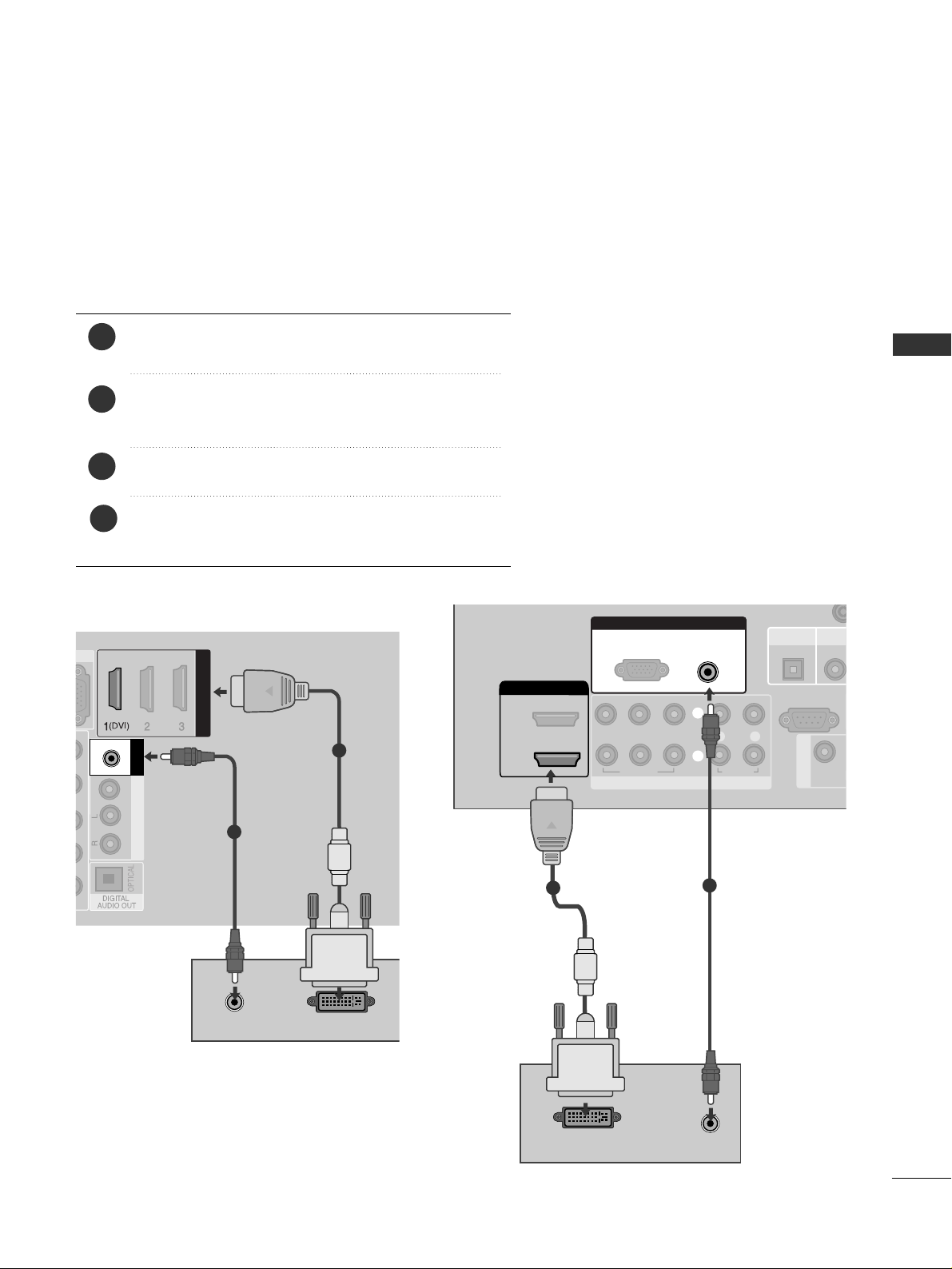
27
EXTERNAL EQUIPMENT SETUP
AV OUT
VIDEO
AUDIO
AUDIO
(RGB/DVI)
RGB IN
HDMI/DVI IN
HDMI/DVI IN
AUDIO
(RGB/DVI)
RGB IN
AUDIO
DVI-PC OUTPUT
Connecting with a HDMI to DVI cable
1
2
4
Connect the DVI output of the PC to the
HHDD MMII//DDVV II
IINN 11
jack on the TV.
Connect the PC audio output to the
AAUU DDIIOO
((RR GGBB // DDVV II))
jack on the TV.
Turn on the PC and the TV.
Select
HH DD MMII11
input source using the INPUT button
on the remote control.
2
3
1
1
(DVI)
RS-232C IN
(CONTROL & SERVICE)
OPTICAL
AV IN 1
COMPONENT IN
VIDEO
LYP
BPR
R
AUDIO
DIGITAL
AUDIO OUT
VIDEO
VIDEO OU
2
HDMI/DVI IN
RGB IN
AUDIO
(RGB/DVI)
RGB(PC)
1
2
DVI-PC OUTPUT
AUDIO
1
2
or
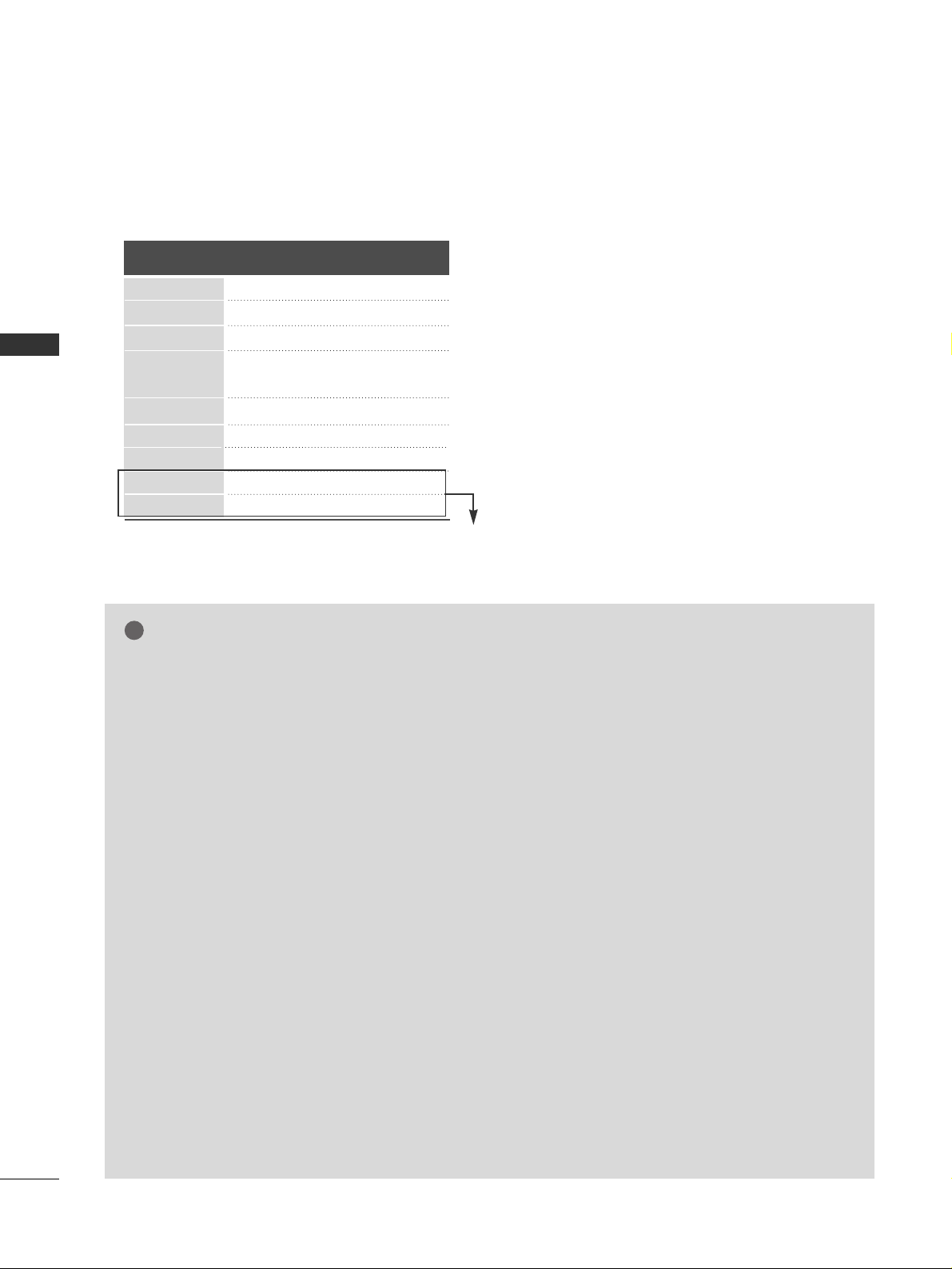
28
EXTERNAL EQUIPMENT SETUP
EXTERNAL EQUIPMENT SETUP
NOTE
!
G
To enjoy vivid picture and sound, connect a PC to the
TV.
G
Avoid keeping a fixed image on the set’s screen for
prolonged periods of time. The fixed image may
become permanently imprinted on the screen; use a
screen saver when possible.
G
Connect the PC to the RGB (PC) or HDMI IN (or
HDMI/DVI IN) port of the TV; change the resolution.
G
There may be interference relating to resolution, vertical pattern, contrast or brightness in PC mode.
Change the PC mode to another resolution or change
the refresh rate to another rate or adjust the brightness and contrast on the menu until the picture is
clear. If the refresh rate of the PC graphic card can not
be changed, change the PC graphic card or consult
the manufacturer of the PC graphic card.
G
The synchronization input waveform for Horizontal
and Vertical frequencies are separate.
G
Connect the signal cable from the monitor output
port of the PC to the RGB (PC) port of the TV or the
signal cable from the HDMI output port of the PC to
the HDMI IN (or HDMI/DVI IN) port on the TV.
G
Connect the audio cable from the PC to the Audio
input on the TV. (Audio cables are not included with
the TV).
G
If using a sound card, adjust PC sound as required.
G
This TV uses a VESA Plug and Play Solution. The TV
provides EDID data to the PC system with a DDC protocol. The PC adjusts automatically when using this
TV.
G
DDC protocol is preset for RGB (Analogue RGB),
HDMI (Digital RGB) mode.
G
If required, adjust the settings for Plug and Play functionality
G
If the graphic card on the PC does not output analogue and digital RGB simultaneously, connect only
one of either RGB or HDMI IN (or HDMI/DVI IN) to
display the PC output on the TV.
G
If graphic card on the PC does output analogue and
digital RGB simultaneously, set the TV to either RGB
or HDMI; (the other mode is set to Plug and Play
automatically by the TV.)
G
DOS mode may not work depending on the video
card if you use a HDMI to DVI cable.
G
If you use too long an RGB-PC cable, there may be
interference on the screen. We recommend using
under 5m of cable. This provides the best picture
quality.
G
When an unsupported resolution or graphic card is
used on the PC, it may cause some errors.
Supported Display Resolution
RGB-PC, HDMI-PC mode
70.08
59.94
60.31
60.00
70.00
59.87
59.8
59.6
60.0
59.988
31.468
31.469
37. 879
48.363
56.470
47. 78
47. 72
47. 56
63.595
66.647
720x400
Resolution
Horizontal
Frequency(kHz)
Vertical
Frequency(Hz)
640x480
800x600
1024x768
1280x768
1360x768
1366x768
1280x1024
1920x1080
Only 32LG60F*, 42/47/52LG6
***
, 32/42/47LG5
***
, 42/47/52LG7
***
