LG 26LC55-ZA, 26LC7D-ZA Schematic
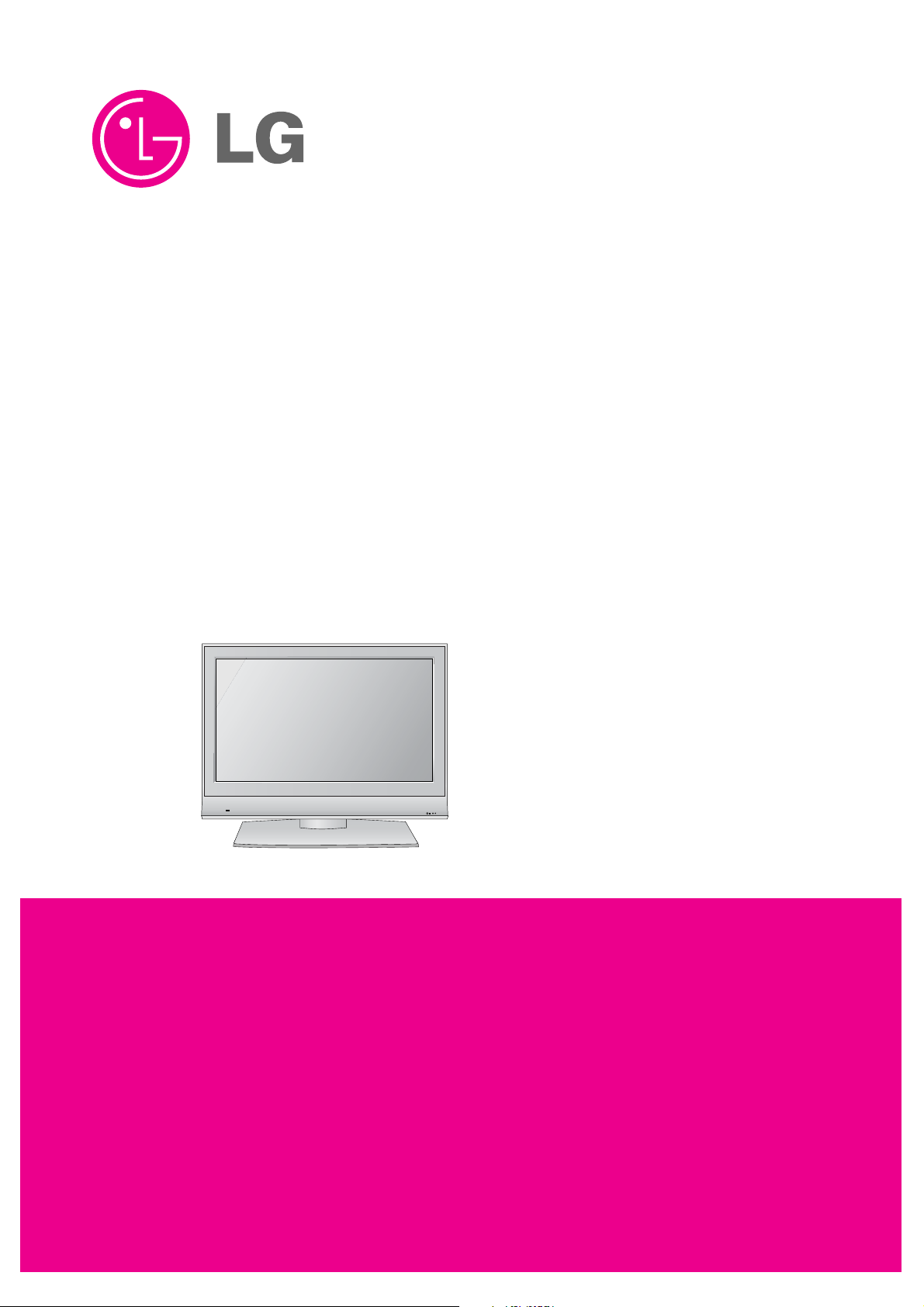
R
LCD TV
SERVICE MANUAL
CAUTION
BEFORE SERVICING THE CHASSIS,
READ THE SAFETY PRECAUTIONS IN THIS MANUAL.
CHASSIS : LD73A
MODEL : 26LC7D 26LC7D-ZA
MODEL : 26LC55
26LC55-ZA
website:http://biz.LGservice.com
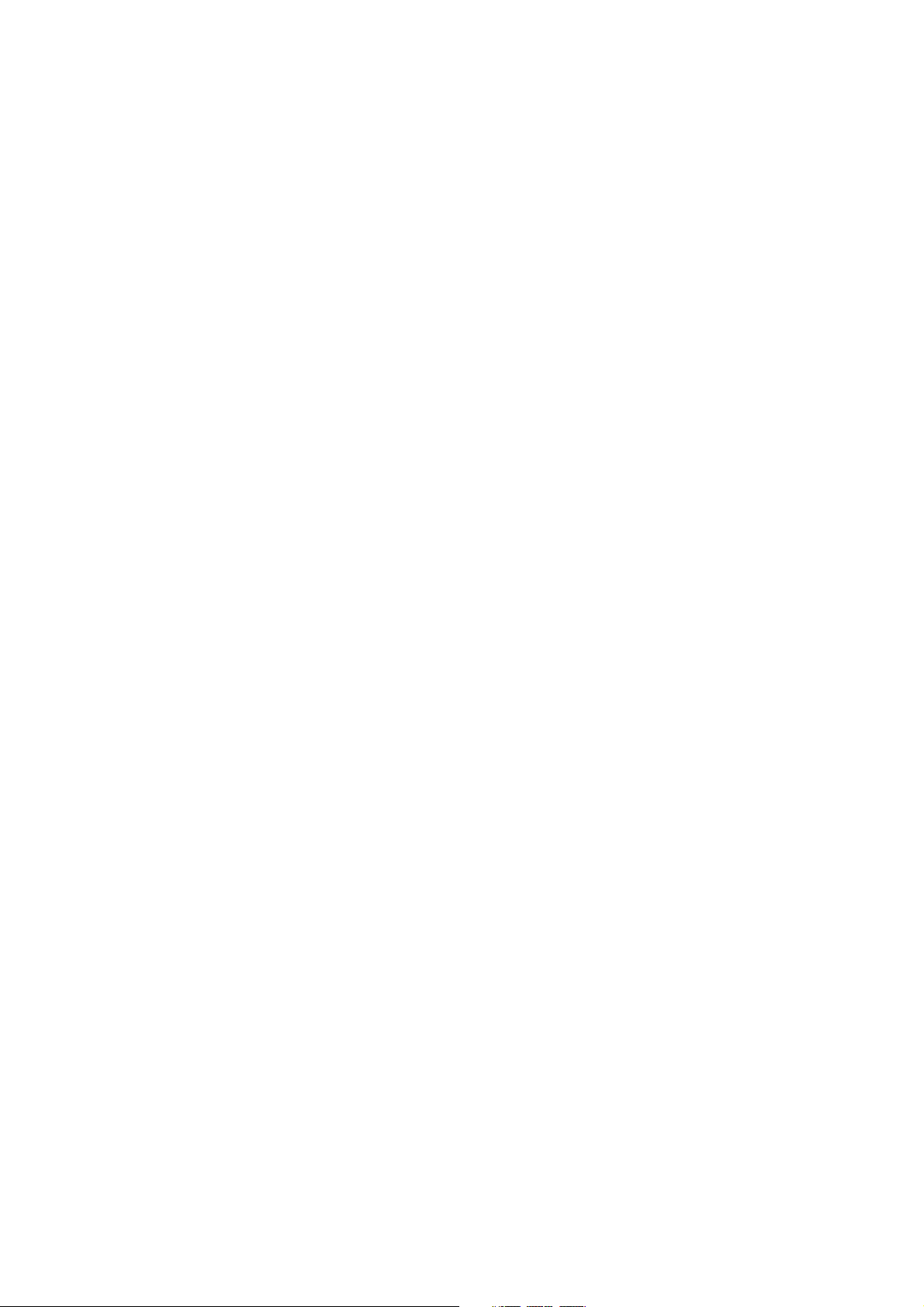
- 2 -
CONTENTS
CONTENTS .............................................................................................. 2
PRODUCT SAFETY ..................................................................................3
SPECIFICATION ........................................................................................6
ADJUSTMENT INSTRUCTION ...............................................................13
TROUBLE SHOOTING ............................................................................15
BLOCK DIAGRAM...................................................................................23
EXPLODED VIEW .................................................................................. 24
REPLACEMENT PARTS LIST ............................................................... 26
SVC. SHEET ...............................................................................................
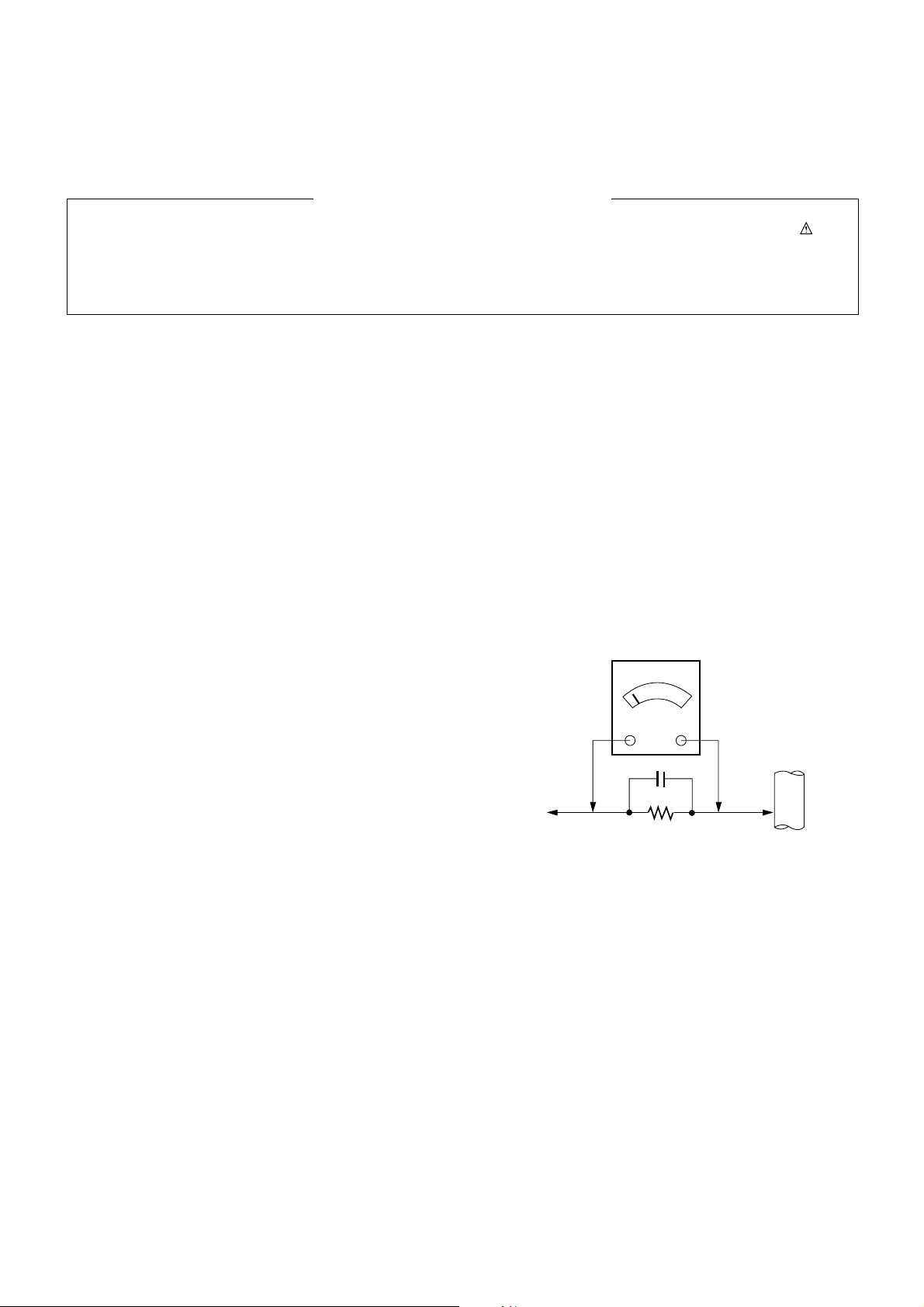
- 3 -
SAFETY PRECAUTIONS
Many electrical and mechanical parts in this chassis have special safety-related characteristics. These parts are identified by in the
Schematic Diagram and Replacement Parts List.
It is essential that these special safety parts should be replaced with the same components as recommended in this manual to prevent
Shock, Fire, or other Hazards.
Do not modify the original design without permission of manufacturer.
General Guidance
An isolation Transformer should always be used during the
servicing of a receiver whose chassis is not isolated from the AC
power line. Use a transformer of adequate power rating as this
protects the technician from accidents resulting in personal injury
from electrical shocks.
It will also protect the receiver and it's components from being
damaged by accidental shorts of the circuitry that may be
inadvertently introduced during the service operation.
If any fuse (or Fusible Resistor) in this TV receiver is blown,
replace it with the specified.
When replacing a high wattage resistor (Oxide Metal Film Resistor,
over 1W), keep the resistor 10mm away from PCB.
Keep wires away from high voltage or high temperature parts.
Before returning the receiver to the customer,
always perform an AC leakage current check on the exposed
metallic parts of the cabinet, such as antennas, terminals, etc., to
be sure the set is safe to operate without damage of electrical
shock.
Leakage Current Cold Check(Antenna Cold Check)
With the instrument AC plug removed from AC source, connect an
electrical jumper across the two AC plug prongs. Place the AC
switch in the on position, connect one lead of ohm-meter to the AC
plug prongs tied together and touch other ohm-meter lead in turn to
each exposed metallic parts such as antenna terminals, phone
jacks, etc.
If the exposed metallic part has a return path to the chassis, the
measured resistance should be between 1MΩ and 5.2MΩ.
When the exposed metal has no return path to the chassis the
reading must be infinite.
An other abnormality exists that must be corrected before the
receiver is returned to the customer.
Leakage Current Hot Check (See below Figure)
Plug the AC cord directly into the AC outlet.
Do not use a line Isolation Transformer during this check.
Connect 1.5K/10watt resistor in parallel with a 0.15uF capacitor
between a known good earth ground (Water Pipe, Conduit, etc.)
and the exposed metallic parts.
Measure the AC voltage across the resistor using AC voltmeter
with 1000 ohms/volt or more sensitivity.
Reverse plug the AC cord into the AC outlet and repeat AC voltage
measurements for each exposed metallic part. Any voltage
measured must not exceed 0.75 volt RMS which is corresponds to
0.5mA.
In case any measurement is out of the limits specified, there is
possibility of shock hazard and the set must be checked and
repaired before it is returned to the customer.
Leakage Current Hot Check circuit
1.5 Kohm/10W
To Instrument’s
exposed
METALLIC PARTS
Good Earth Ground
such as WATER PIPE,
CONDUIT etc.
AC Volt-meter
IMPORTANT SAFETY NOTICE
0.15uF
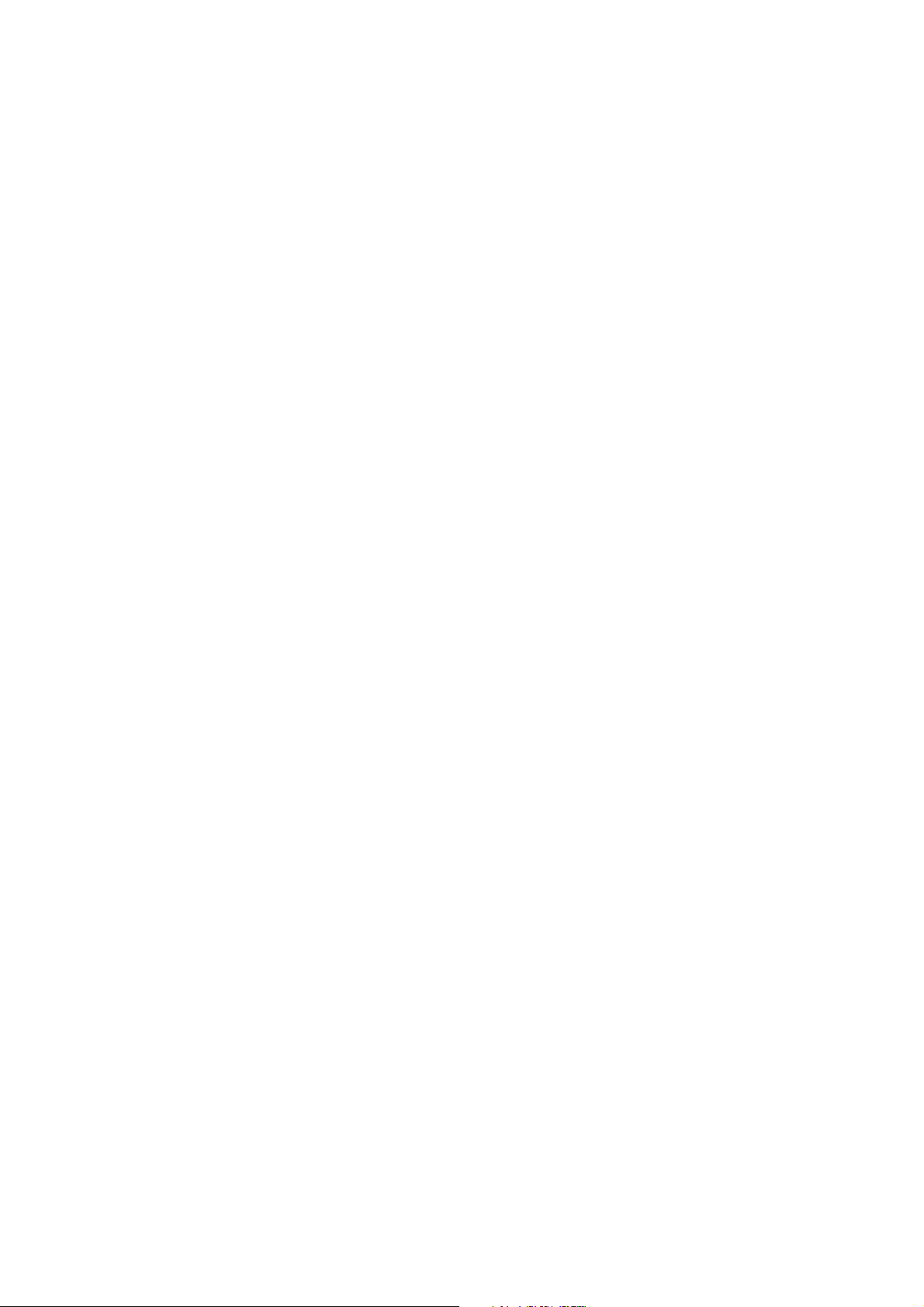
- 4 -
CAUTION: Before servicing receivers covered by this service
manual and its supplements and addenda, read and follow the
SAFETY PRECAUTIONS on page 3 of this publication.
NOTE: If unforeseen circumstances create conflict between the
following servicing precautions and any of the safety precautions on
page 3 of this publication, always follow the safety precautions.
Remember: Safety First.
General Servicing Precautions
1. Always unplug the receiver AC power cord from the AC power
source before;
a. Removing or reinstalling any component, circuit board
module or any other receiver assembly.
b. Disconnecting or reconnecting any receiver electrical plug or
other electrical connection.
c. Connecting a test substitute in parallel with an electrolytic
capacitor in the receiver.
CAUTION: A wrong part substitution or incorrect polarity
installation of electrolytic capacitors may result in an
explosion hazard.
2. Test high voltage only by measuring it with an appropriate high
voltage meter or other voltage measuring device (DVM,
FETVOM, etc) equipped with a suitable high voltage probe.
Do not test high voltage by "drawing an arc".
3. Do not spray chemicals on or near this receiver or any of its
assemblies.
4. Unless specified otherwise in this service manual, clean
electrical contacts only by applying the following mixture to the
contacts with a pipe cleaner, cotton-tipped stick or comparable
non-abrasive applicator; 10% (by volume) Acetone and 90% (by
volume) isopropyl alcohol (90%-99% strength)
CAUTION: This is a flammable mixture.
Unless specified otherwise in this service manual, lubrication of
contacts in not required.
5. Do not defeat any plug/socket B+ voltage interlocks with which
receivers covered by this service manual might be equipped.
6. Do not apply AC power to this instrument and/or any of its
electrical assemblies unless all solid-state device heat sinks are
correctly installed.
7. Always connect the test receiver ground lead to the receiver
chassis ground before connecting the test receiver positive
lead.
Always remove the test receiver ground lead last.
8. Use with this receiver only the test fixtures specified in this
service manual.
CAUTION: Do not connect the test fixture ground strap to any
heat sink in this receiver.
Electrostatically Sensitive (ES) Devices
Some semiconductor (solid-state) devices can be damaged easily
by static electricity. Such components commonly are called
Electrostatically Sensitive (ES) Devices. Examples of typical ES
devices are integrated circuits and some field-effect transistors and
semiconductor "chip" components. The following techniques
should be used to help reduce the incidence of component
damage caused by static by static electricity.
1. Immediately before handling any semiconductor component or
semiconductor-equipped assembly, drain off any electrostatic
charge on your body by touching a known earth ground.
Alternatively, obtain and wear a commercially available
discharging wrist strap device, which should be removed to
prevent potential shock reasons prior to applying power to the
unit under test.
2. After removing an electrical assembly equipped with ES
devices, place the assembly on a conductive surface such as
aluminum foil, to prevent electrostatic charge buildup or
exposure of the assembly.
3. Use only a grounded-tip soldering iron to solder or unsolder ES
devices.
4. Use only an anti-static type solder removal device. Some solder
removal devices not classified as "anti-static" can generate
electrical charges sufficient to damage ES devices.
5. Do not use freon-propelled chemicals. These can generate
electrical charges sufficient to damage ES devices.
6. Do not remove a replacement ES device from its protective
package until immediately before you are ready to install it.
(Most replacement ES devices are packaged with leads
electrically shorted together by conductive foam, aluminum foil
or comparable conductive material).
7. Immediately before removing the protective material from the
leads of a replacement ES device, touch the protective material
to the chassis or circuit assembly into which the device will be
installed.
CAUTION: Be sure no power is applied to the chassis or circuit,
and observe all other safety precautions.
8. Minimize bodily motions when handling unpackaged
replacement ES devices. (Otherwise harmless motion such as
the brushing together of your clothes fabric or the lifting of your
foot from a carpeted floor can generate static electricity
sufficient to damage an ES device.)
General Soldering Guidelines
1. Use a grounded-tip, low-wattage soldering iron and appropriate
tip size and shape that will maintain tip temperature within the
range or 500
°F to 600°F.
2. Use an appropriate gauge of RMA resin-core solder composed
of 60 parts tin/40 parts lead.
3. Keep the soldering iron tip clean and well tinned.
4. Thoroughly clean the surfaces to be soldered. Use a mall wirebristle (0.5 inch, or 1.25cm) brush with a metal handle.
Do not use freon-propelled spray-on cleaners.
5. Use the following unsoldering technique
a. Allow the soldering iron tip to reach normal temperature.
(500
°F to 600°F)
b. Heat the component lead until the solder melts.
c. Quickly draw the melted solder with an anti-static, suction-
type solder removal device or with solder braid.
CAUTION: Work quickly to avoid overheating the
circuitboard printed foil.
6. Use the following soldering technique.
a. Allow the soldering iron tip to reach a normal temperature
(500
°F to 600°F)
b. First, hold the soldering iron tip and solder the strand against
the component lead until the solder melts.
c. Quickly move the soldering iron tip to the junction of the
component lead and the printed circuit foil, and hold it there
only until the solder flows onto and around both the
component lead and the foil.
CAUTION: Work quickly to avoid overheating the circuit
board printed foil.
d. Closely inspect the solder area and remove any excess or
splashed solder with a small wire-bristle brush.
SERVICING PRECAUTIONS
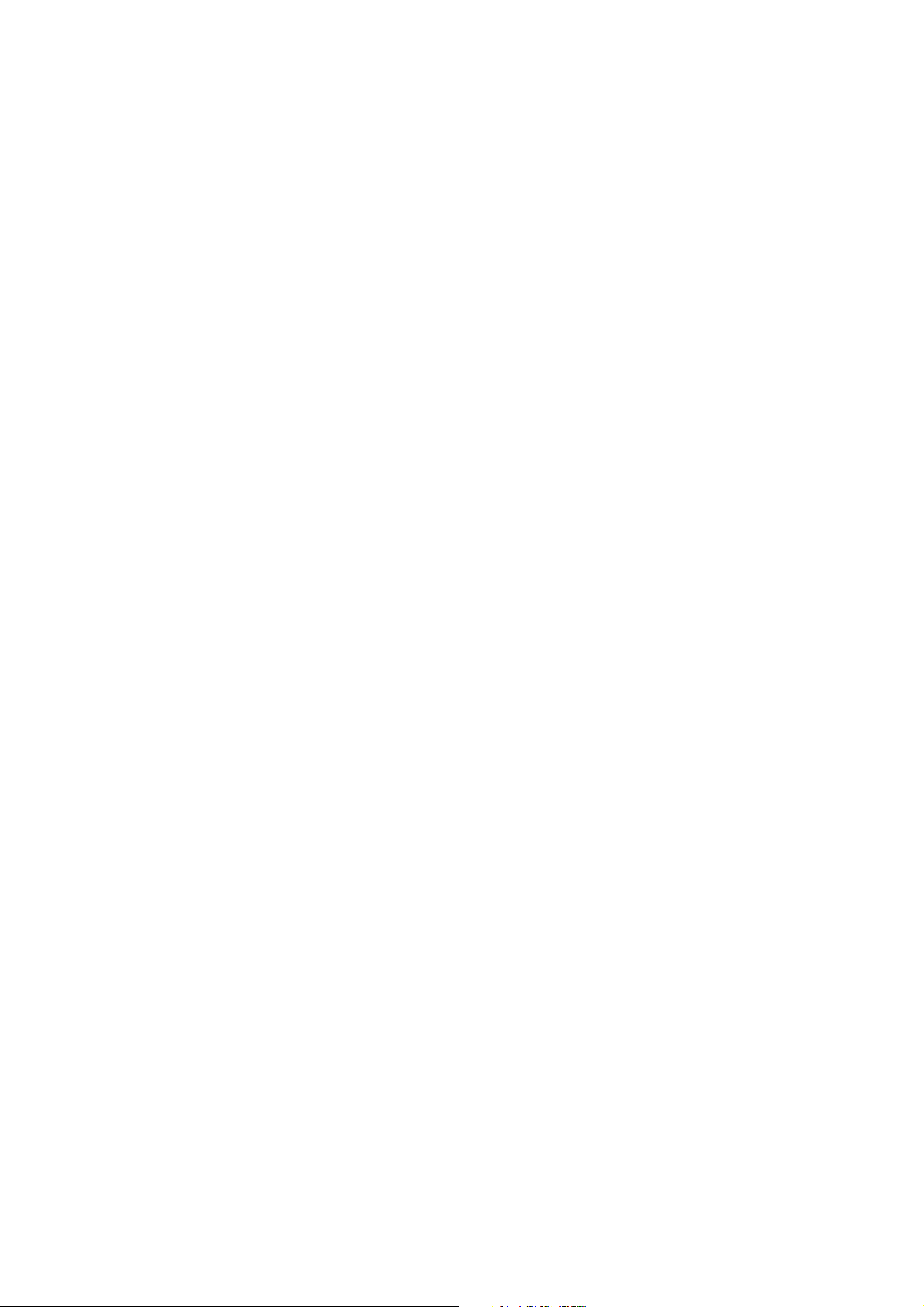
- 5 -
IC Remove/Replacement
Some chassis circuit boards have slotted holes (oblong) through
which the IC leads are inserted and then bent flat against the
circuit foil. When holes are the slotted type, the following technique
should be used to remove and replace the IC. When working with
boards using the familiar round hole, use the standard technique
as outlined in paragraphs 5 and 6 above.
Removal
1. Desolder and straighten each IC lead in one operation by gently
prying up on the lead with the soldering iron tip as the solder
melts.
2. Draw away the melted solder with an anti-static suction-type
solder removal device (or with solder braid) before removing the
IC.
Replacement
1. Carefully insert the replacement IC in the circuit board.
2. Carefully bend each IC lead against the circuit foil pad and
solder it.
3. Clean the soldered areas with a small wire-bristle brush.
(It is not necessary to reapply acrylic coating to the areas).
"Small-Signal" Discrete Transistor
Removal/Replacement
1. Remove the defective transistor by clipping its leads as close as
possible to the component body.
2. Bend into a "U" shape the end of each of three leads remaining
on the circuit board.
3. Bend into a "U" shape the replacement transistor leads.
4. Connect the replacement transistor leads to the corresponding
leads extending from the circuit board and crimp the "U" with
long nose pliers to insure metal to metal contact then solder
each connection.
Power Output, Transistor Device
Removal/Replacement
1. Heat and remove all solder from around the transistor leads.
2. Remove the heat sink mounting screw (if so equipped).
3. Carefully remove the transistor from the heat sink of the circuit
board.
4. Insert new transistor in the circuit board.
5. Solder each transistor lead, and clip off excess lead.
6. Replace heat sink.
Diode Removal/Replacement
1. Remove defective diode by clipping its leads as close as
possible to diode body.
2. Bend the two remaining leads perpendicular y to the circuit
board.
3. Observing diode polarity, wrap each lead of the new diode
around the corresponding lead on the circuit board.
4. Securely crimp each connection and solder it.
5. Inspect (on the circuit board copper side) the solder joints of
the two "original" leads. If they are not shiny, reheat them and if
necessary, apply additional solder.
Fuse and Conventional Resistor
Removal/Replacement
1. Clip each fuse or resistor lead at top of the circuit board hollow
stake.
2. Securely crimp the leads of replacement component around
notch at stake top.
3. Solder the connections.
CAUTION: Maintain original spacing between the replaced
component and adjacent components and the circuit board to
prevent excessive component temperatures.
Circuit Board Foil Repair
Excessive heat applied to the copper foil of any printed circuit
board will weaken the adhesive that bonds the foil to the circuit
board causing the foil to separate from or "lift-off" the board. The
following guidelines and procedures should be followed whenever
this condition is encountered.
At IC Connections
To repair a defective copper pattern at IC connections use the
following procedure to install a jumper wire on the copper pattern
side of the circuit board. (Use this technique only on IC
connections).
1. Carefully remove the damaged copper pattern with a sharp
knife. (Remove only as much copper as absolutely necessary).
2. carefully scratch away the solder resist and acrylic coating (if
used) from the end of the remaining copper pattern.
3. Bend a small "U" in one end of a small gauge jumper wire and
carefully crimp it around the IC pin. Solder the IC connection.
4. Route the jumper wire along the path of the out-away copper
pattern and let it overlap the previously scraped end of the good
copper pattern. Solder the overlapped area and clip off any
excess jumper wire.
At Other Connections
Use the following technique to repair the defective copper pattern
at connections other than IC Pins. This technique involves the
installation of a jumper wire on the component side of the circuit
board.
1. Remove the defective copper pattern with a sharp knife.
Remove at least 1/4 inch of copper, to ensure that a hazardous
condition will not exist if the jumper wire opens.
2. Trace along the copper pattern from both sides of the pattern
break and locate the nearest component that is directly
connected to the affected copper pattern.
3. Connect insulated 20-gauge jumper wire from the lead of the
nearest component on one side of the pattern break to the lead
of the nearest component on the other side.
Carefully crimp and solder the connections.
CAUTION: Be sure the insulated jumper wire is dressed so the
it does not touch components or sharp edges.
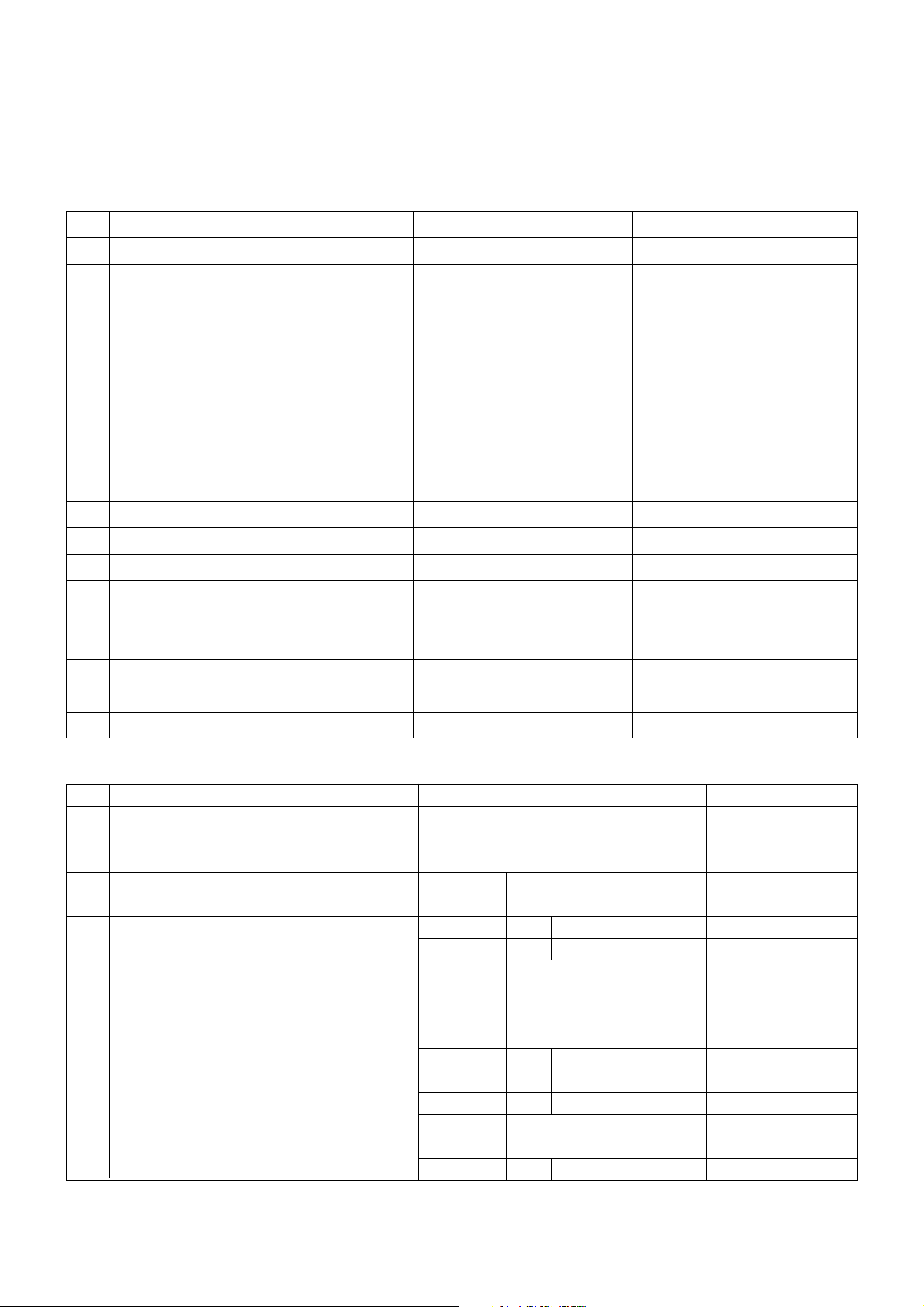
- 6 -
SPECIFICATION
NOTE : Specifications and others are subject to change without notice for improvement
.
1. General Specification(TV)
No Item Specification Remark
1. Video input applicable system PAL-D/K, B/G, I, SECAM
2. Receivable Broadcasting System 1) PAL/SECAM BG EU(PAL Market)
2) PAL/SECAM DK
3) PAL I/I
4) SECAM L/L'
5) DVB-T
3. RF Input Channel VHF : E2 ~ E12 PAL
UHF : E21 ~ E69
CATV : S1 ~ S20
HYPER : S21~ S47
4. Input Voltage 100 - 240~ / 50Hz, 60Hz
5. Market EU
6. Picture Size 26 inch
7. Tuning System FVS 100 program PAL, 200 PR.(Option)
8. Operating Environment 1) Temp : 0 ~ 40 deg
2) Humidity : 10~90 %
9. Storage Environment 3) Temp : -20 ~ 50 deg
4) Humidity : 10~90 %
10. Display LCD Module LPL
2. General Specification
No Item Specification Remark
1 Panel 26”, 32" TFT WXGA LCD
2 Frequency range H : 45 ~ 50Khz PC Input
V : 47 ~ 63Hz
3 Power consumption 26inch
≤ 4.6
W
32inch
≤ 5.54 W
4 LCD Module- LPL(26inch) Type Size 26"
626.0x373.0x44.1(mm)
(H)x(V)x(D)
Pixel Pitch 26" 140.5x421.5xRGB(mm)
Pixel Format 1366 horiz. By 768 vert. Pixels
RGB strip arrangement
Coating Hard coating(3H), Anti-glare
reatment of the front polarizer,
Back Light 26" 17EEFL
5 LCD Module- CMO(26inch) Type Size 26"
575.796x373.712(mm)
(H)x(V)
Pixel Pitch 26" 140.5x421.5(µm)
Pixel Format 1366 x RGB x 768
Coating Hard coating(3H), Anti-glare
Back Light 26" 12CCFL
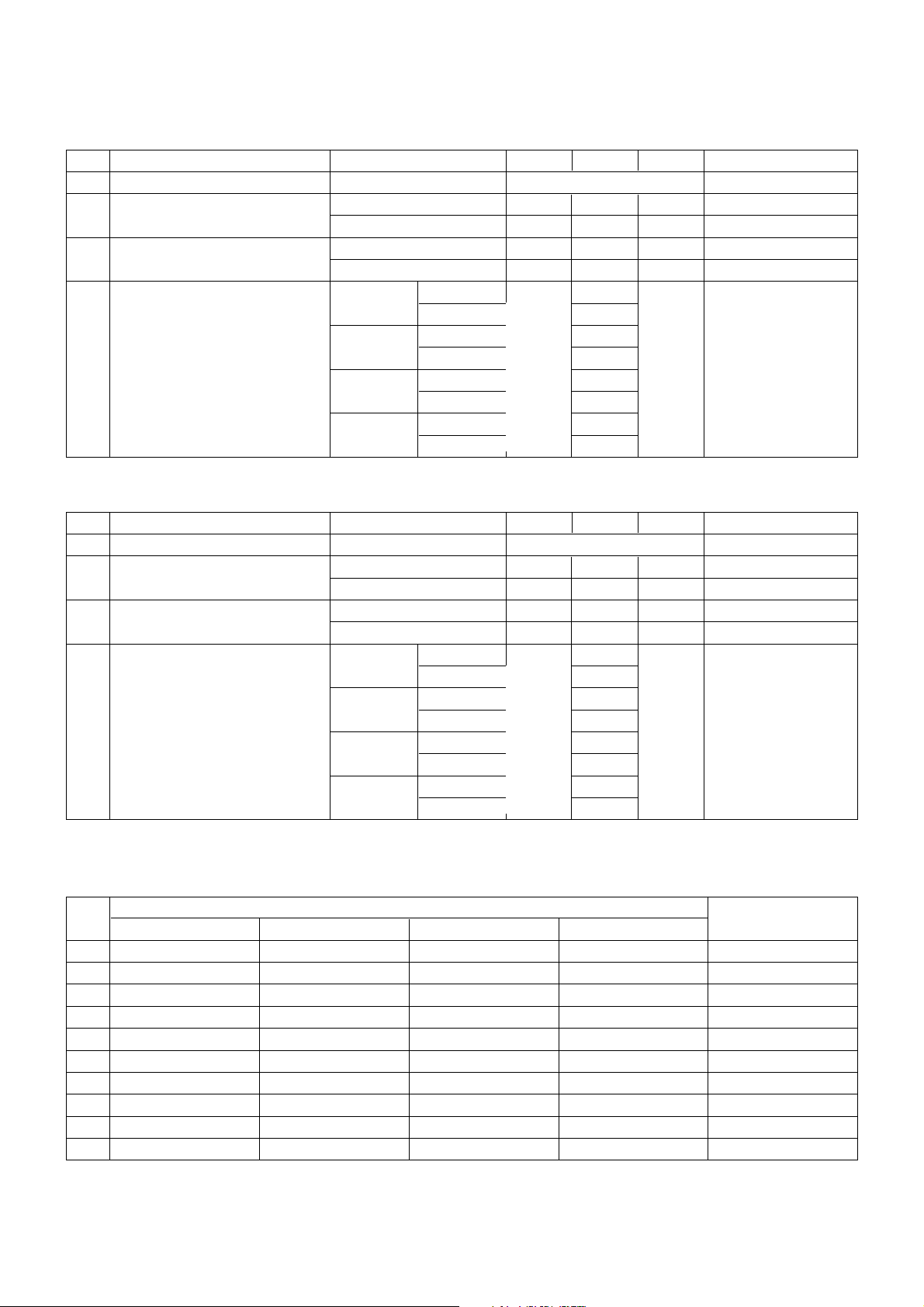
- 7 -
3. Optical Feature(LCD Module-LPL)
5. Component Video Input (Y, PB, PR)
No
Specification
Proposed
Resolution H-freq(kHz) V-freq(Hz)
1. 720x480 15.73 60.00 SDTV, DVD 480i
2. 720x480 15.63 59.94 SDTV, DVD 480i
3. 720x480 31.47 59.94 480p
4. 720x576 15.625 50.00 SDTV, DVD 625 Line
5. 720x576 31.25 50.00 HDTV 576p
6. 1280x720 45.00 50.00 HDTV 720p
7. 1280x720 44.96 59.94 HDTV 720p
8. 1920x1080 31.25 50.00 HDTV 1080i
9. 1920x1080 33.75 60.00 HDTV 1080i
10. 1920x1080 33.72 59.94 HDTV 1080i
No Item Specification Min. Typ. Max. Remark
1 Viewing Angle [CR>10] R/L, U/D 178, 178
2 Luminance Luminance(cd/m
2
) 350 400 26”
Variation 1.3 MAX/MIN
3 Contrast Ratio CR(26") 500 700 All White/All Black
CR
D (With)(26") 1000 1400 All White/All Black
4 CIE Color Coordinates White Wx Typ 0.275 Typ LPL(26”)
Wy -0.03 0.279 +0.03
Red Xr 0.630
Yr 0.338
Green Xg 0.283
Yg 0.607
Blue Xb 0.147
Yb 0.064
4. Optical Feature(LCD Module-CMO)
No Item Specification Min. Typ. Max. Remark
1 Viewing Angle [CR>10] R/L, U/D 160, 150
2 Luminance Luminance(cd/m
2
) 350 400 26”
Variation 1.3 MAX/MIN
3 Contrast Ratio CR(26") 500 700 All White/All Black
CR
D (With)(26") 1000 1400 All White/All Black
4 CIE Color Coordinates White Wx Typ 0.280 Typ CMO(26”)
Wy -0.03 0.285 +0.03
Red Xr 0.637
Yr 0.332
Green Xg 0.268
Yg 0.590
Blue Xb 0.150
Yb 0.059
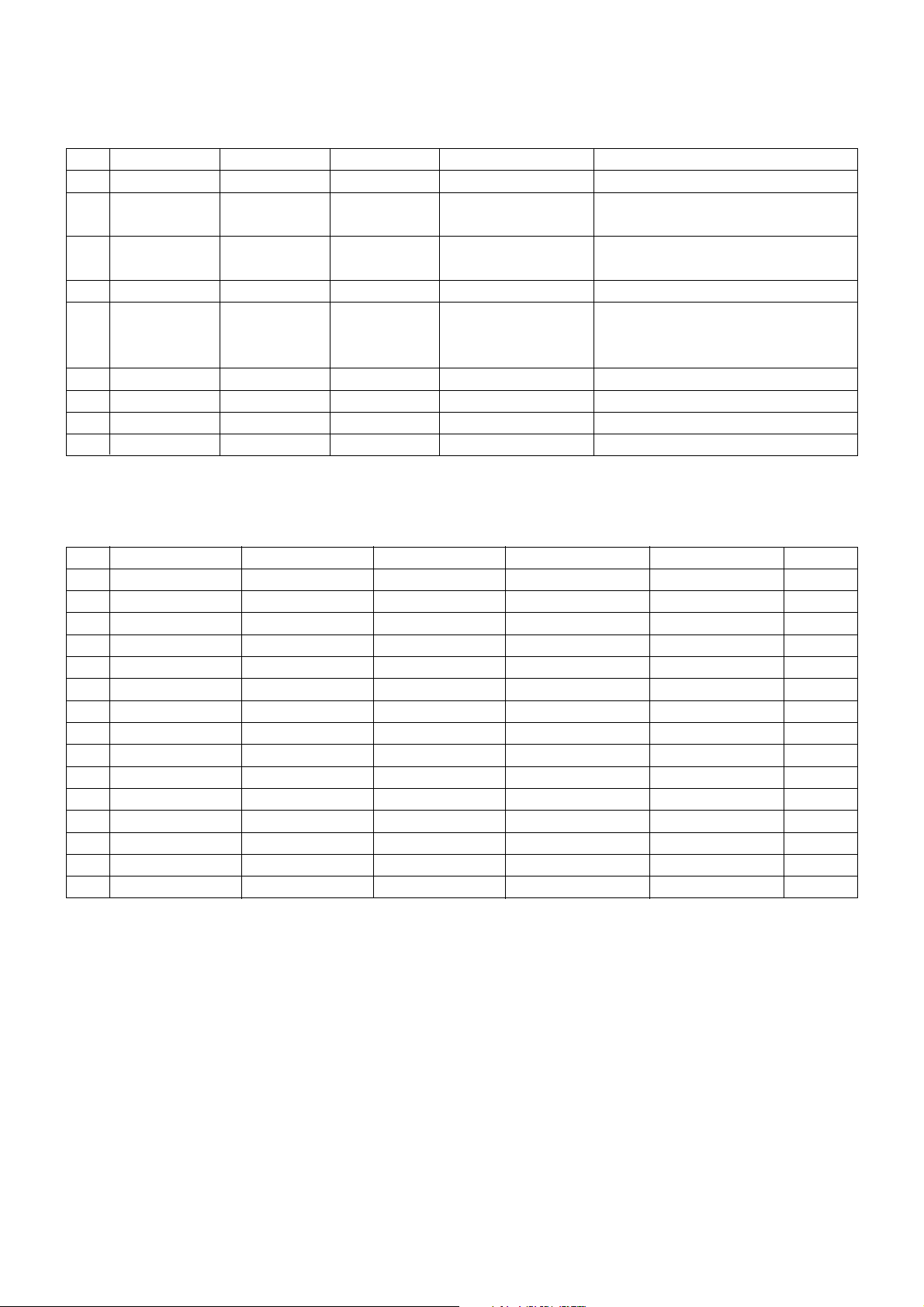
- 8 -
6. RGB PC INPUT Mode Table
No Resolution H-freq(kHz) V-freq.(Hz) Pixel clock(MHz) Proposed
1. 720X400 31.468 70.08 28.321
2. 640X480 31.469 59.94 25.17 VESA
37.684 75.00 31.50
3. 800X600 37.879 60.31 40.00 VESA
46.875 75.00 49.50
4. 832X624 49.725 74.55 57.283
5. 1024X768 48.363 60.00 65.00 VESA(XGA)
56.470 70.00 75.00
60.123 75.029 78.75
6. 1280X768 47.776 59.870 79.50 VESA(WXGA)
7. 1360X768 47.720 59.799 84.75 VESA(WXGA)
8. 1366X768 47.720 59.799 84.75 Supported
9. 1920X1080 67.50 60.00 148.50
7. HDMI DTV Mode Table
No Resolution H-freq(kHz) V-freq.(Hz) Pixel clock(MHz) Remark Proposed
1. 640X480 31.50 59.94 25.175 SDTV 480p 60Hz
2. 640X480 31.50 60 25.20 SDTV 480p 60Hz
3. 720X480 31.47 59.94 27.00 SDTV 480p 60Hz
4. 720X480 31.47 60 27.027 SDTV 480p 60Hz
5. 720X576 31.25 50.00 27.000 SDTV 576p 50Hz
6. 1280X720 45.00 50.00 74.176 HDTV 720p 50Hz HDCP
7. 1280X720 44.96 59.94 74.176 HDTV 720p 60Hz HDCP
8. 1280X720 44.96 60 74.250 HDTV 720p 60Hz HDCP
9. 1920X1080 28.13 50.00 74.250 HDTV 1080i 50Hz HDCP
10. 1920X1080 33.72 59.94 74.176 HDTV 1080i 60Hz HDCP
11. 1920X1080 33.75 60 74.250 HDTV 1080i 60Hz HDCP
12. 1920X1080 27 24 74.250 HDTV 1080P 24Hz HDCP
13. 1920X1080 56.25 50.00 148.500 HDTV 1080P 50Hz HDCP
14. 1920X1080 67.43 59.94 148.352 HDTV 1080P 60Hz HDCP
15. 1920X1080 67.50 60 148.500 HDTV 1080P 60Hz HDCP
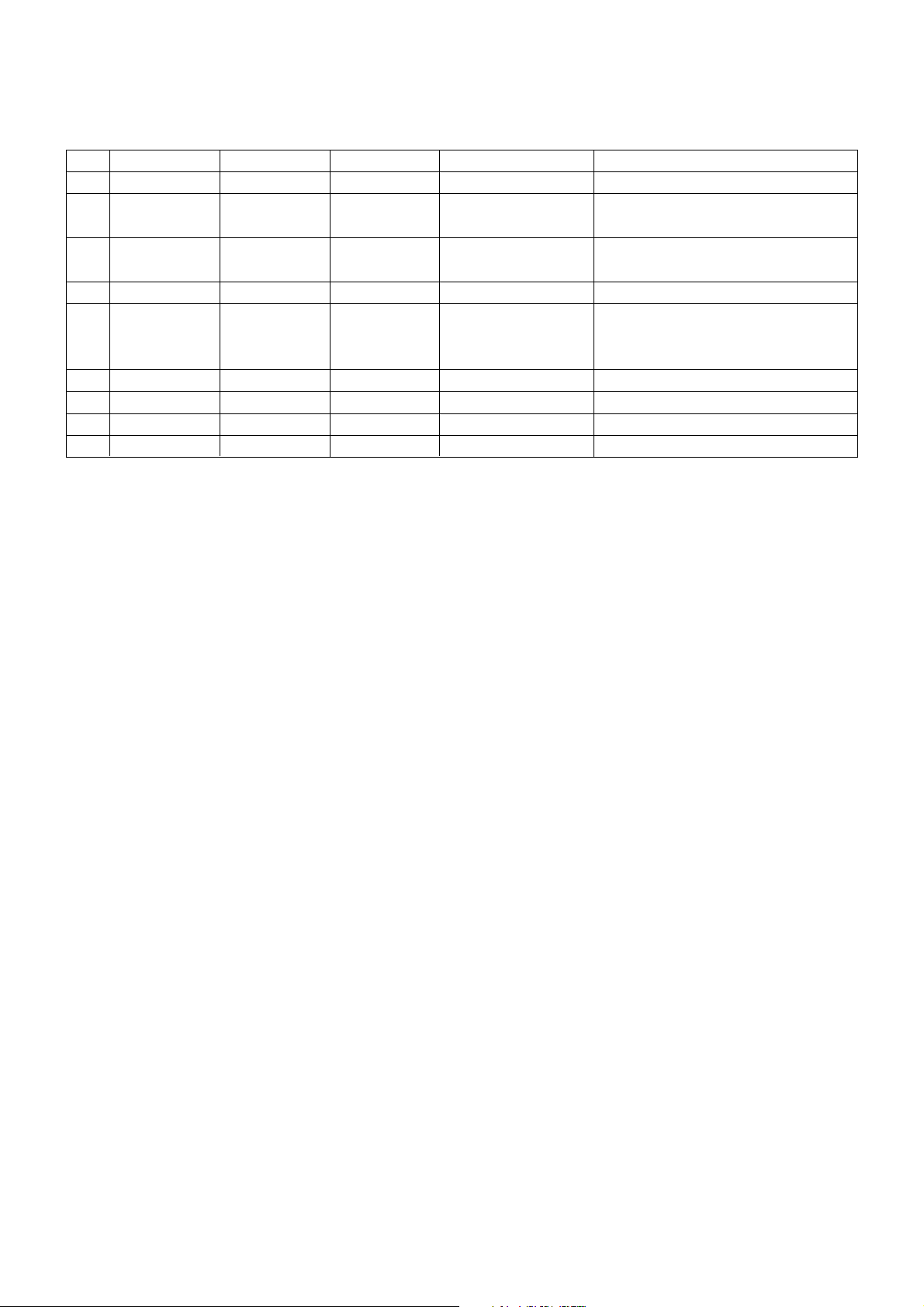
- 9 -
No Resolution H-freq(kHz) V-freq.(Hz) Pixel clock(MHz) Proposed
1. 720X400 31.468 70.08 28.321
2. 640X480 31.469 59.94 25.17 VESA
37.684 75.00 31.50
3. 800X600 37.879 60.31 40.00 VESA
46.875 75.00 49.50
4. 832X624 49.725 74.55 57.283
5. 1024X768 48.363 60.00 65.00 VESA(XGA)
56.470 70.00 75.00
60.123 75.029 78.75
6. 1280X768 47.776 59.870 79.50 VESA(WXGA)
7. 1360X768 47.720 59.799 84.75 VESA(WXGA)
8. 1366X768 47.720 59.799 84.75 Supported
9. 1920X1080 67.50 60.00 148.50
8. HDMI INPUT Mode Table
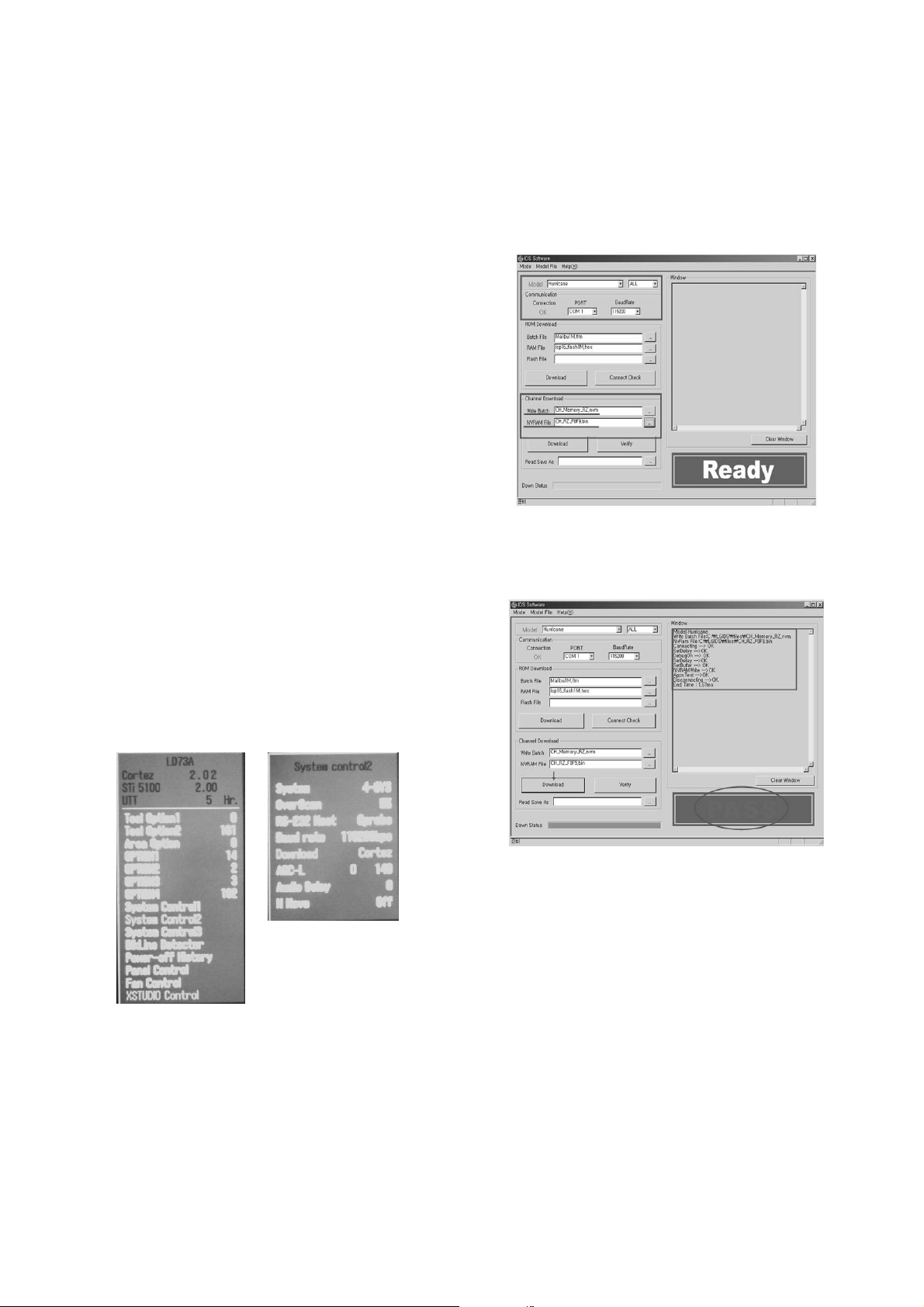
- 10 -
ADJUSTMENT INSTRUCTION
1. Application Range
This spec. sheet is applied to all of the LD73A chassis
manufactured at LG TV Plant all over the world.
2. Specification.
1) Because this is not a hot chassis, it is not necessary to use
an isolation transformer.
However, the use of isolation transformer will help to
protect test instruments
2) Adjustment must be done in the correct sequence.
3) The adjustment must be performed at 25±5°C temperature
and 65±10% relative humidity if there is no specified
designation.
4) The input voltage of the receiver must be kept between
100-220V~, 50/60Hz.
5) Before adjustment, execute Heat-Run for 30 minutes at RF
no signal.
3. Channel Memory
3.1. Setting up the LGIDS
1) Install the LGIDS
2) After installation, restart your PC.
3) Extract [files.zip] to folder [c:\LGIDS\files]
4) Start LGIDS.
3.2 Channel memory method
1) Press TILT key in Adjust remocon(Automatic setting).
2) Setting up like bottom figure
[Confirmation: Press ADJ Key in the Adjust remote control.
Select "System Control2" by using
D/E (CH+/-) key, and
press
A (ENTER). RS-232 Host : Gprobe, Baud Rate :
115200bps, Download:Cortez]
3) Connect RS232 cable .(Use the general RS-232C Twisted
Serial Cable).
4) Operate LGIDS
5) Select "Hurricane" and "ALL" on Model dialog and check
your connection in Communication dialog.
(If your connection is ‘NG’, then set your
PORT(COM1,2,3,…) correctly. If your connection has
completed, you can see “Ready”)
6) Select proper CH_memory file(*.nvm) for each model at
[Channel Download] => [Write Batch].
Next, select proper binary file(*.bin) including the CH
information for each model at
[Channel Download] => [NVRAM File].
7) Click the [Download] button.
It means the completion of the CH memory download if all
items show 'OK' and Status is changed by 'PASS' at the
lower right corner of the window.
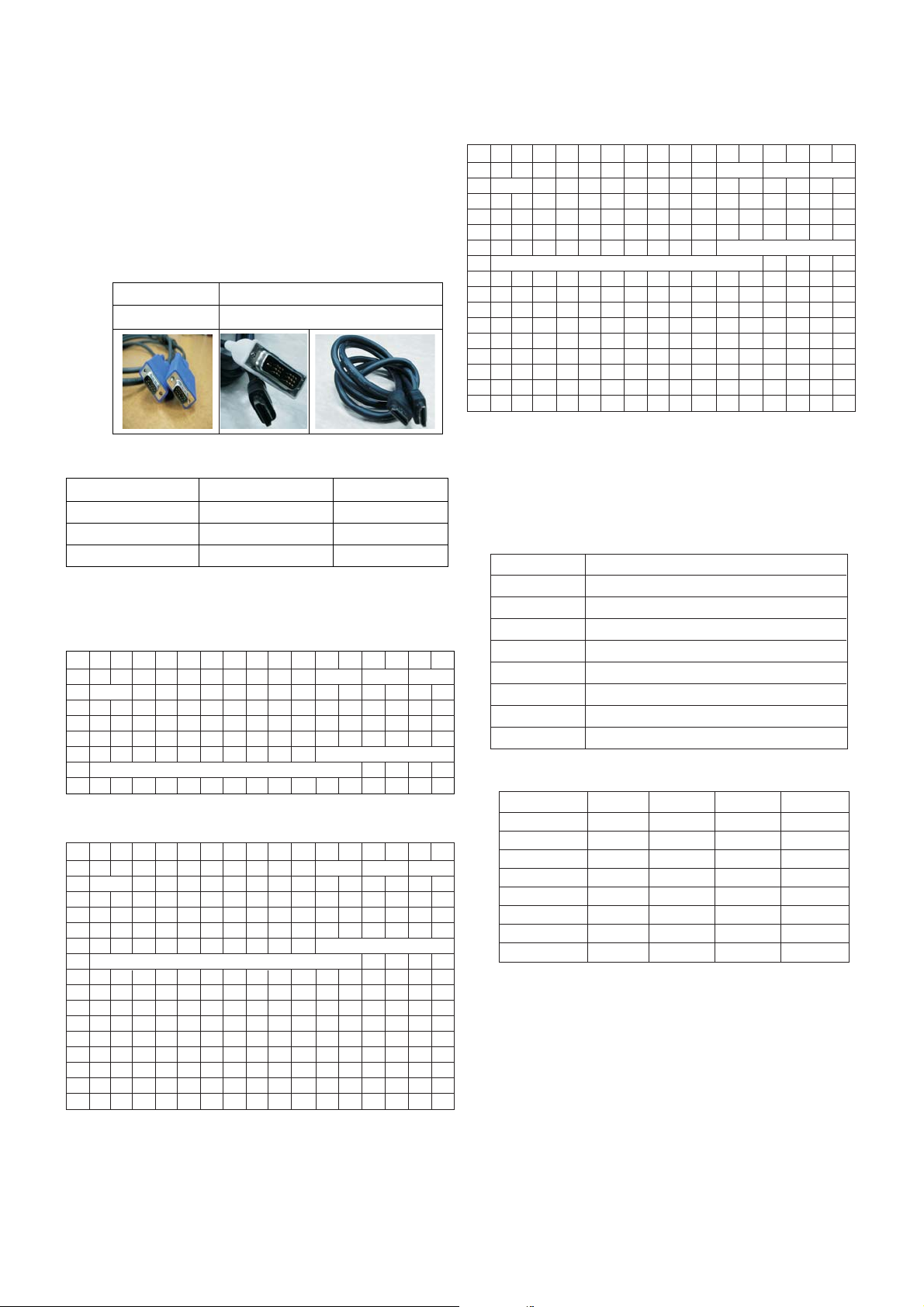
- 11 -
4. EDID
* Caution
1) Use the proper signal cable for EDID Download
- Analog EDID : Pin3 exists
- Digital EDID : Pin3 exists
2) Never connect HDMI & D-sub Cable at the same time.
3) Use the proper cables below for EDID Writing.
4) Download HDMI1, HDMI2 separately because HDMI1 is
different from HDMI2.
4.1. EDID Data
4.2. Data
(1) ANALOG (128 bytes)
(2) HDMI 1 (256 bytes)=>
=> Detail EDID Options are below (a, b, c, d, e-1, e-2, f-1, f-2)
(3) HDMI 2 (256 bytes)
=> Detail EDID Options are below (a, b, c, d, e-1, e-2, f-1, f-2)
(a) Product ID
(b) Serial No: Controlled on production line.
(c) Month, Year: Controlled on production line:
ex) Monthly : ‘09’ -> ‘09’
Year : ‘2006’ -> ‘10’
(d) Model Name(Hex):
(e-1, e-2, f-1, f-2) Checksum: Changeable by total EDID data.
Item
Manufacurer ID
Version
Revision
Condition
GSM
Digital : 1
Digital : 3
Data(Hex)
1E6D
01
03
D-sub to D-sub DVI-D to HDMI or HDMI ro HDMI
For HDMI EDID
0x000x01 0x02 0x03 0x04 0x05 0x06 0x07 0x08 0x09 0x0A 0x0B0x0C 0x0D 0x0E 0x0F
0x00 0 FF FF FF FF FF FF 0 1E 6D
ⓐⓑ
0x01 ⓒ 131462778EAD9B0A357499C25
0x02 11 49 4B A5 6E 0 31 40 45 40 61 40 D1 C0 1 1
0x03 1 1 1 1 1 1 1B 21 50 A0 51 0 1E 30 48 88
0x04 35 0 BC 86 21 0 0 1C 26 36 80 A0 70 38 1F 40
0x05 50 20 85 4 BC 86 21 0 0 18 ⓓ
0x06 ⓓ 00 0FD
0x07 0 3C 4B 1D 43 0E 0 0A 20 20 20 20 20 20 0 ⓔ-1
For Analog EDID
Dait(Hex)
000000FC0032364C4334442D5A410A202020
000000FC0032364C4337442D5A410A202020
000000FC0033374C4334442D5A410A202020
000000FC0033324C4337442D5A410A202020
000000FC0033374C4334442D5A410A202020
000000FC0033374C4337442D5A410A202020
000000FC0034324C4334442D5A410A202020
000000FC0034324C4337442D5A410A202020
Nome di modello
26LC4D-ZA
26LC7D-ZA
32LC4D-ZA
32LC7D-ZA
37LC4D-ZA
37LC7D-ZA
42LC4D-ZA
42LC7D-ZA
Nome di modello ⓔ-1(Hex) ⓔ-2(Hex) ⓕ-1(Hex) ⓕ-2(Hex)
26LC4D 90 CF CC BC
26LC7D 8D CC CC BC
32LC4D 93 D2 CC BC
32LC7D 90 CF CC BC
37LC4D 8E CD CC BC
37LC7D 8B CA CC BC
42LC4D 92 D1 CC BC
42LC7D 8F CE CC BC
0x000x01 0x02 0x03 0x04 0x05 0x06 0x07 0x08 0x09 0x0A 0x0B0x0C 0x0D 0x0E 0x0F
0x00 0 FF FF FF FF FF FF 0 1E 6D ⓐⓑ
0x01 ⓒ 1 3 80 46 27 78 EA D9 B0 A3 57 49 9C 25
0x02 11 49 4B A5 6E 0 31 40 45 40 61 40 D1 C0 1 1
0x03 1 1 1 1 1 1 2 3A 80 18 71 38 2D 40 58 2C
0x04 45 0 C4 8E 21 0 0 1E 1B 21 50 A0 51 0 1E 30
0x05 48 88 35 0 BC 86 21 0 0 1C ⓓ
0x06 ⓓ 00 0FD
0x07 0 32 4B 1C 43 0F 0 0A 20 20 20 20 20 20 1 ⓔ-2
0x00 2 3 21 F1 4E 2 11 1 3 12 13 4 14 5 21 1F
0x01 20 22 10 23 9 7 7 83 1 0 0 65 3 0C 0 10
0x02 0 1 1D 0 BC 52 D0 1E 20 B8 28 55 40 C4 8E 21
0x03 0 0 1E 1 1D 0 72 51 D0 1E 20 6E 28 55 0 C4
0x04 8E 21 0 0 1E 1 1D 80 D0 72 1C 16 20 10 2C 25
0x05 80 C4 8E 21 0 0 9E 8C 0A D0 90 20 40 31 20 0C
0x06 40 55 0 C4 8E 21 0 0 18 4E 1F 0 80 51 0 1E
0x07 30 40 80 37 0 BC 88 21 0 0 18 0 0 0 0 ⓕ-1
0x000x01 0x02 0x03 0x04 0x05 0x06 0x07 0x08 0x09 0x0A 0x0B 0x0C0x0D 0x0E 0x0F
0x00 0 FF FF FF FF FF FF 0 1E 6D ⓐⓑ
0x01 ⓒ 1 3 80 46 27 78 EA D9 B0 A3 57 49 9C 25
0x02 11 49 4B A5 6E 0 31 40 45 40 61 40 D1 C0 1 1
0x03 1 1 1 1 1 1 2 3A 80 18 71 38 2D 40 58 2C
0x04 45 0 C4 8E 21 0 0 1E 1B 21 50 A0 51 0 1E 30
0x05 48 88 35 0 BC 86 21 0 0 1C ⓓ
0x06 ⓓ 00 0FD
0x07 0 32 4B 1C 43 0F 0 0A 20 20 20 20 20 20 1 ⓔ-2
0x00 2 3 21 F1 4E 2 11 1 3 12 13 4 14 5 21 1F
0x01 20 22 10 23 9 7 7 83 1 0 0 65 3 0C 0 10
0x02 0 1 1D 0 BC 52 D0 1E 20 B8 28 55 40 C4 8E 21
0x03 0 0 1E 1 1D 0 72 51 D0 1E 20 6E 28 55 0 C4
0x04 8E 21 0 0 1E 1 1D 80 D0 72 1C 16 20 10 2C 25
0x05 80 C4 8E 21 0 0 9E 8C 0A D0 90 20 40 31 20 0C
0x06 40 55 0 C4 8E 21 0 0 18 4E 1F 0 80 51 0 1E
0x07 30 40 80 37 0 BC 88 21 0 0 18 0 0 0 0 ⓕ-2
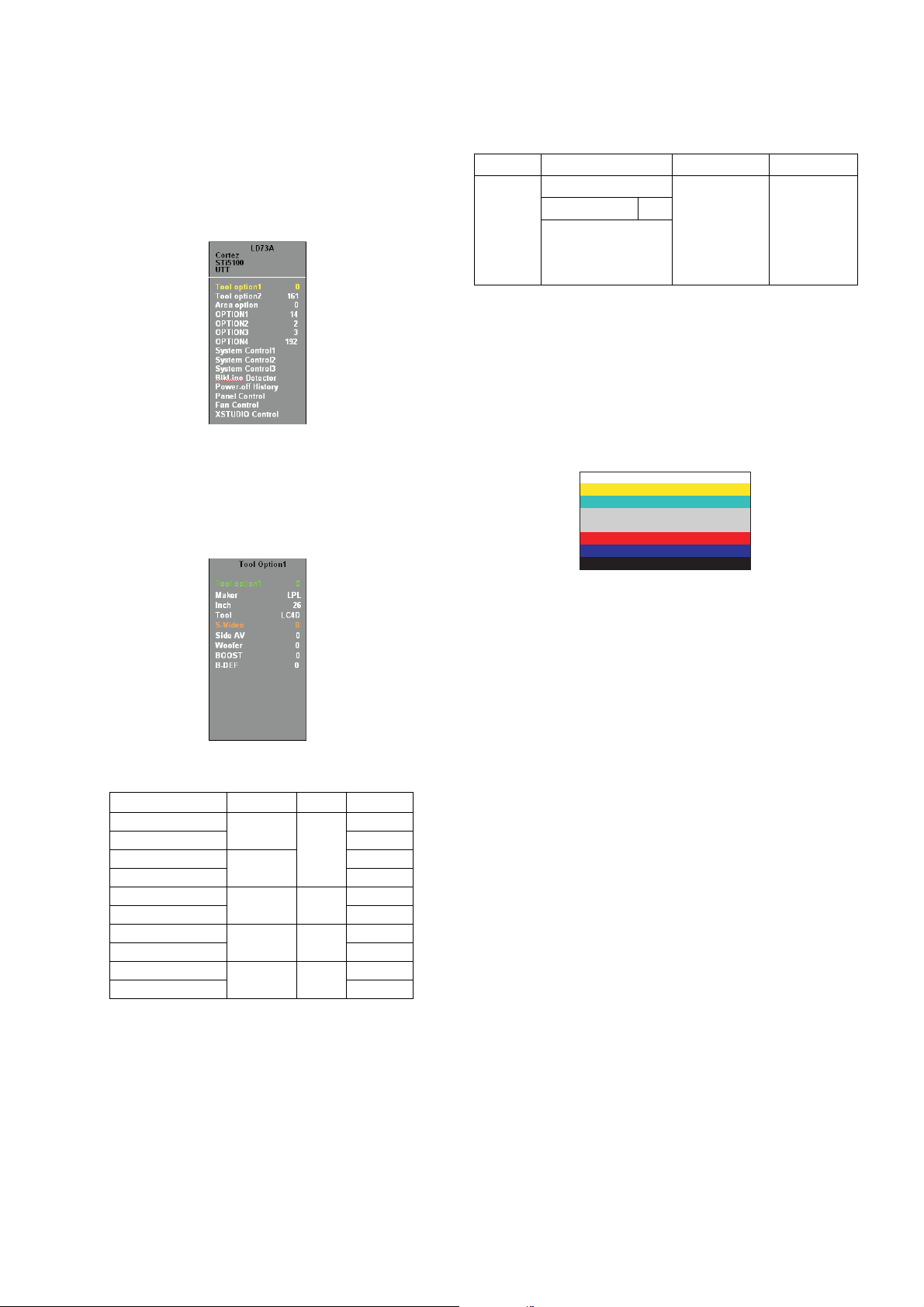
* Before AV ADC Calibration, should be executed the “Tool option 1”
5. Select method of Tool option 1
1) Press ADJ Key in the Adjust remote control.
2) Select “Tool option 1” by using
D/E (CH+/-) key, and press
A(ENTER).
3)Select “Maker” by using D/E (CH+/-) key, and change the
module maker and. applied module classification by using
F/G (VOL+/-).
4) Select “Inch” by using
D/E (CH+/-) key, and change the
module according to the inch of model.
5) Select “Tool” by using
D/E (CH+/-) key, and change the
tool name according to the model.
(Inch of model : 26”, 32”, 37”, 42”, Applied module under the
classification)
6. ADC Calibration
<Caution>
- System control RS-232 Host should be “PC” for adjustment.
- Before AV ADC Calibration, execute the “Module selection”.
6.1. Adjustment of RF/AV/S-VIDEO
(1) Required Equipments
- Remote controller for adjustment
- MSPG-925FS Pattern Generator (Which has Video
Signal: 7 Color Bar Pattern shown in Fig. 1)
=> Model: 202 / Pattern: 65
(2) Method of Auto RF/AV/S-VIDEO Color Balance.
1) Input the Video Signal: 7 Color Bar signal into AV3.
2) Set the PSM to Dynamic mode in the Picture menu.
3) Press IN-START key on R/C for adjustment.
4) Press the
G(Vol.+) key to operate the set, then it
becomes automatically.
5) Auto-RGB OK means the adjustment is completed.
6.2 Adjustment of Component.
(1) Required Equipments
- Remote controller for adjustment
- MSPG-925FS Pattern Generator (Which has 720p/60Hz
YPbPr output Pattern shown in Fig. 1 )
=> Model:215/Pattern: 65
(2) Method of Auto Component Color Balance
1) Input the Component 720p/50Hz 7 Color Bar(MSPG-
925FS model:215, pattern:65) signal into Component.
2) Set the PSM to Dynamic mode in the Picture menu
3) Press the IN-START key on R/C for adjustment.
4) Press the
G(Vol.+) key to operate the set , then it
becomes automatically.
5) Auto-RGB OK means the adjustment is completed.
- 12 -
ADC RF/AV/S-VIDEO Component RGB-PC
MSPG925F PALJ Model:215 (720P) Model: 3
INPUT SELECT AV3 Pattern:65 (1024*768 60Hz)
Model: 202 (PAL-BGDHI) 720P/50Hz Pattern: 65
Pattern: 65 7 Color Bar
PAL 7 Color Bar
Creatore Pollice Attrezzo
0 LPL 26 LD4D
64 LD7D
2 CMO LD4D
66 LD7D
4 LPL 32 LD4D
68 LD7D
8 LPL 37 LD4D
72 LD7D
12 LPL 42 LD4D
76 LD7D
<Fig. 1>
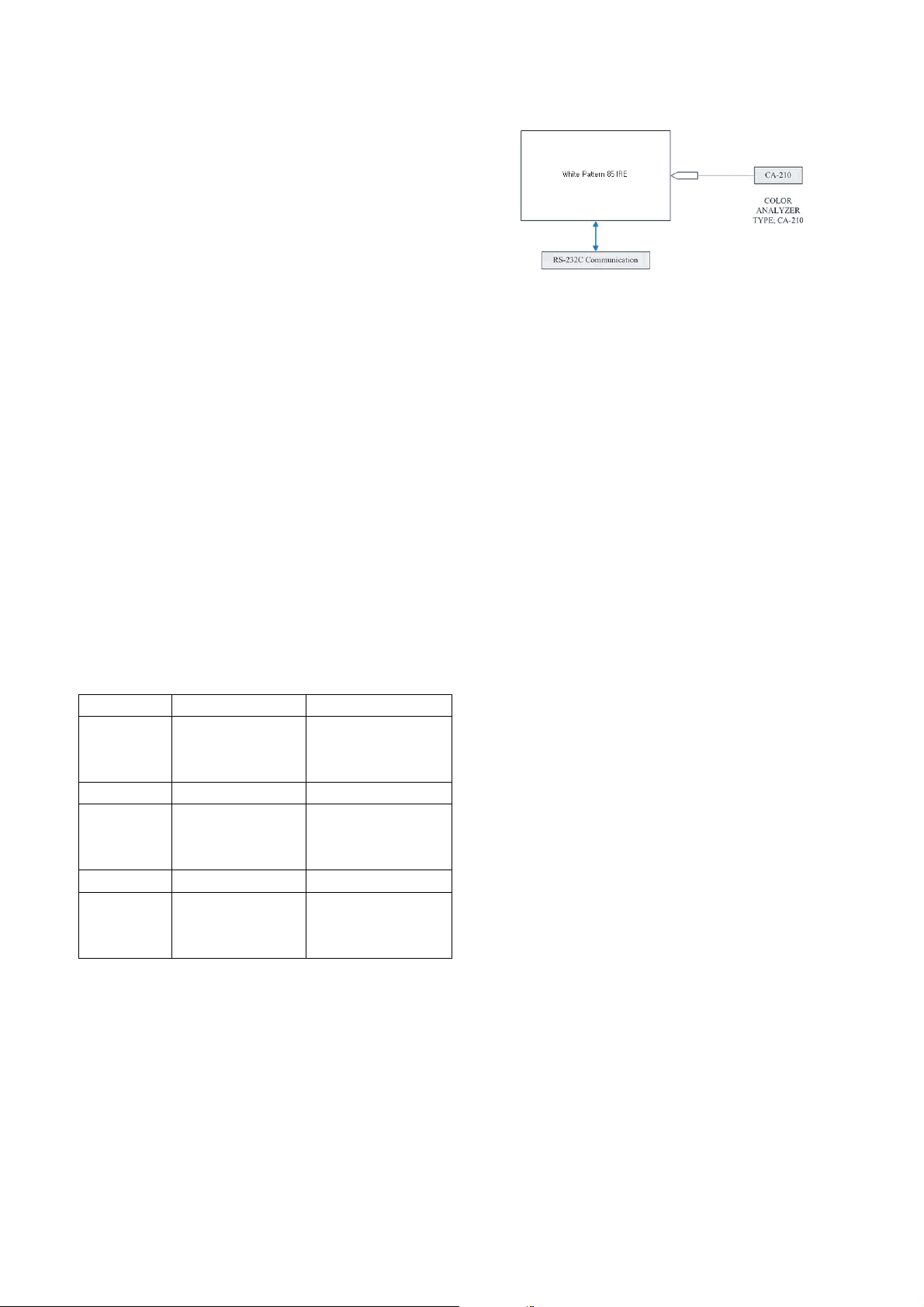
- 13 -
6.3 Adjustment of RGB
(1) Required Equipments
- Remote controller for adjustment
- MSPG-925F Pattern Generator
(Which has XGA [1024*768] 60Hz 8 Color Bar pattern
shown in Fig. 1)
(2) Method of Auto RGB Color Balance
1) Input the PC 1024x768@60Hz 100% Color Bar pattern
(MSPG-925F model:37, pattern:33) into RGB.
(Using D-sub to D-sub cable)
2) Set the PSM to Dynamic mode in Picture menu.
3) Press the IN-START key on R/C for adjustment
4) Press the
G(Vol.+) key operate To set , then it becomes
automatically.
5) Auto-RGB OK means adjustment is completed.
* Before White-balance, the AV ADC should be done.
7. White Balance
* Test Equipment
Color Analyzer (CA-210/CH.9)
-> When you adjust LCD color temperature, on Color
analyzer (CA-210), you should use Channel 9 which is
Matrix compensated (White, Red, Green, Blue revised) by
CS-1000 and adjust in accordance with White balance
adjustment coordinate which is specified on the next.
* Color temperature standards according to CSM and Module
Cool : 11,000k
Medium : 9,300k
Warm : 6,500k
* White balance adjustment coordinate and color temperature
- PC (for communication through RS-232C)
-> UART Baud rate : 115200 bps
- Luminance Y AV : upper 150 cd/ß≥ (Typ : 350 cd/ß≥)
-> Applying to Cool, Medium, Warm mode
* Connecting picture of the measuring instrument (On
Automatic control )
Inside PATTERN is used when W/B is controlled. Connect to
auto controller or push control R/C IN-START
-> Enter the mode of White-Balance, the pattern will come
out.
* Auto-control interface and directions
1) Adjust in the place where the influx of light like floodlight
around is blocked. (illumination is less than 10ux).
2) Adhere closely the Color Analyzer ( CA-210 ) to the
module less than 10cm distance, keep it with the surface
of the Module and Color Analyzer’s Prove
vertically.(80~100°).
3) Aging time
- After aging start, keep the power on (no suspension of
power supply) and heat-run over 15 minutes.
- Using ‘no signal’ or ‘full white pattern’ or the others,
check the back light on.
7.1 Manual white Balance
- One of R Gain / G Gain / B Gain should be kept on 80, and
others are controlled lowering from 80
1) Press ‘power on’ of the control R/C, set heat run to white by
pressing
G, and heat run over 15 minutes. (Set : RS-233
Host : PC, Baud Rate : 115200bps, Download : Cortez)
2) Zero Calibrate CA-210, and when controlling, stick the
sensor to the center of LCD module surface.
3) Double click In-start key on Controlling R/C and get in ‘white
balance’.
4) Set test-pattern on and display inside pattern. Control is
carried out on three color temperature, COOL, MEDIUM,
WARM. (Control is carried out three times,)
5) When the R/G/B GAIN is 80 on OSD, it is the FULL
DYNAMIC Range of the Module. In order to control white
balance without the saturation of FULL DYNAMIC Range
and DATA, one of R Gain / G Gain / B Gain should be kept
on 80, and other two is controlled lowering from 80.
* Color Temperature: Cool, Medium, Warm
1) When R GAIN is set to 80
- Control G GAIN and B GAIN by lowering from 80.
2) When B GAIN is set to 80
- Control R GAIN and G GAIN by lowering from 80.
3) When G GAIN is set to 80
- Control R GAIN and B GAIN by lowering from 80.
One of R Gain / G Gain / B Gain should be kept on 80,
and adjust other two lower than 80.
(When R/G/B GAIN are all 80, it is the FULL DYNAMIC
Range of Module)
Cool CS-1000 CA-210(CH 9)
x 0.276 0.276±0.002
y 0.283 0.283±0.002
∆uv 0.000 0.000
Medium CS-1000 CA-210(CH 9)
x 0.285 0.285±0.002
y 0.293 0.293±0.002
∆uv 0.000 0.000
Warm CS-1000 CA-210(CH 9)
x 0.313 0.313±0.002
y 0.329 0.329±0.002
∆uv 0.004 0.004
<Fig. 2> Connecting picture (On Automatic Control)
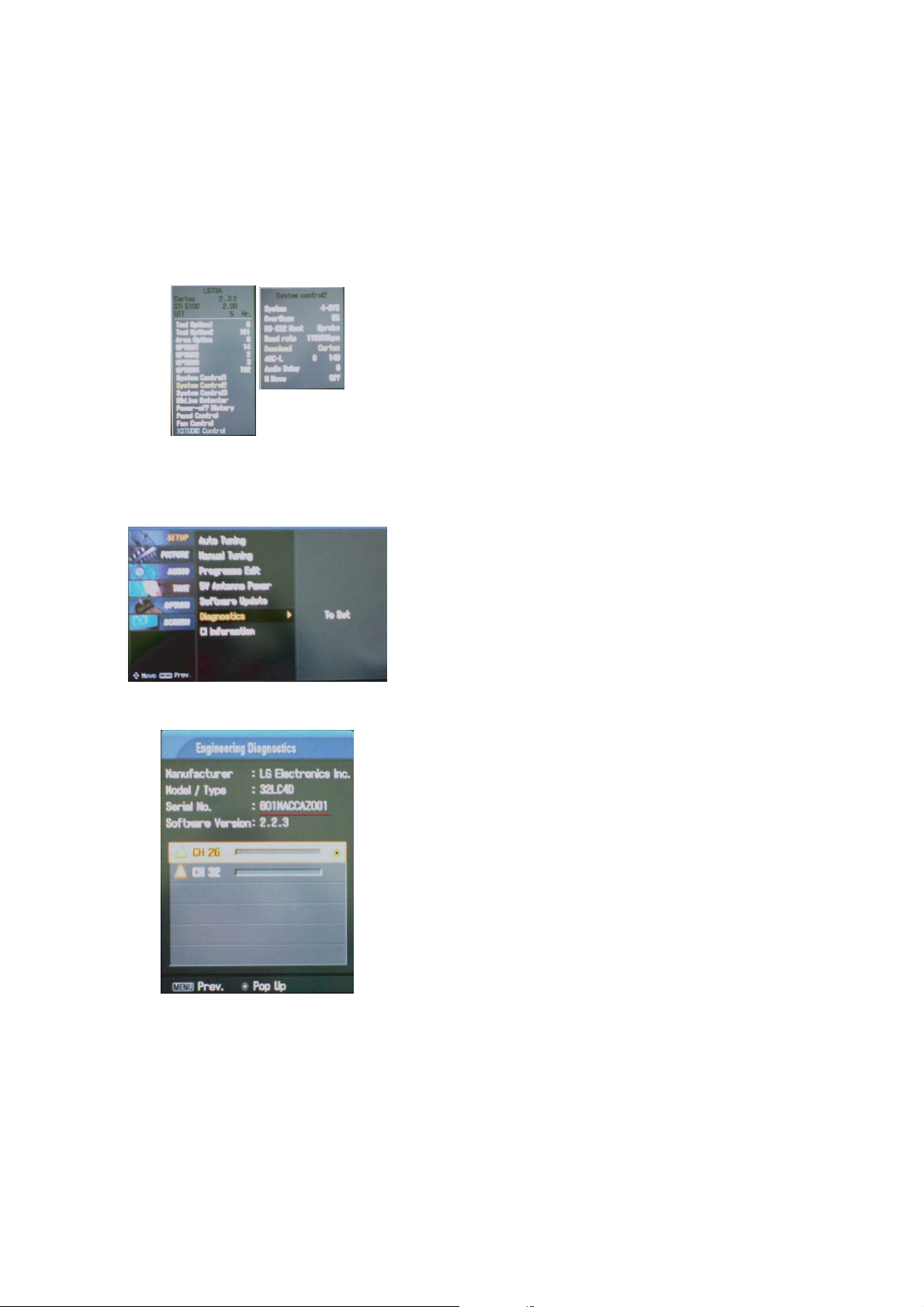
8. Set information(Serial No & Model name)
(1) Setting up like bottom figure (After setting white balance,
this is set)
1) Press ADJ Key in the Adjust remocon.
2) Select “System Control 2” by using
D/E(CH+/-) key,
and press
A(ENTER).
3) Using Adjust remocon, RS-232 Host & Baud Rate &
Download value change (RS-232 Host:Gprobe, Baud
Rate:115200bps, Download:Cortez)
(2) Bar-code scanning
1) Push the menu button in DTV mode.
Select the STATION -> Diagnostics -> To set
2) Check the Serial Number.
- 14 -
