Page 1

User’s Guide Specification
User’s Guide Specification
Model Description
1.
MODEL
SUFFIX
2.
26LC7D-UK
32/42LC4D-UJ
USA
Printing Specification
1. Trim Size (Format) : 185mm x 260 mm
2. Printing Colors
• Cover : 1 COLOR (BLACK)
• Inside : 1 COLOR (BLACK)
3. Stock (Paper)
• Cover : Coated paper , S/White 150 g/㎡
• Inside : Uncoated paper , 백상지 60 g/㎡
4. Printing Method : Off set
5. Bindery : Saddle stitch
6. Language : English (1)
7. Number of pages : 28
BRAND
Product Name
LG
26LC7D, 32/42LC4D
담 당 관리자
Park SY
07.07.06
Part No.
KANG
KWANG SUK
07.07.06
MFL34797036
(0711-REV02)
“This part contain Eco-hazardous substances (Pb, Cd, Hg, Cr6+, PBB, PBDE, etc.) within LG standard level,
N
O
T
E
S
Details should be followed Eco-SCM management standard[LG(56)-A-2524].
Especially, Part should be followed and controlled the following specification.
(1)Eco-hazardous substances test report should be submitted
when Part certification test and First Mass Production.
(2) Especially, Don’t use or contain lead(Pb) and cadmium(Cd) in ink.
Special Instructions3.
(1) Origin Notification
* LGEMX : Printed in Mexico
* LGERS : Printed in Mexico
* LGEAZ : Printed in Brazil
* LGESP : Printed in Brazil
* LGESY : Printed in China
4.
Changes
9
8
7
6
5
* LGENT : Printed in China
* LGENP : Printed in China
* LGEIL : Printed in India
* LGEDI : Printed in Indonesia
* LGEIN : Printed in Indonesia
* LGEMA : Printed in Poland
* LGEWA : Printed in U.K.
* LGEEG : Printed in Egypt
* LGERA : Printed in Russia
* LGEAK : Printed in Kazakhstan
* LGETH : Printed in Thailand
* LGEVN : Printed in Vietnam
4
3
Nov./01/07 Park sun young S7-97591
2
Sep./19/07 Park sun young S7-95015
1
REV.
NO.
MM/DD/YY
SIGNATURE
CHANGE NO.
Changed antenna contents and Simplink function.
Applied PQ test results.
CHANGE CONTENTS
Page 2
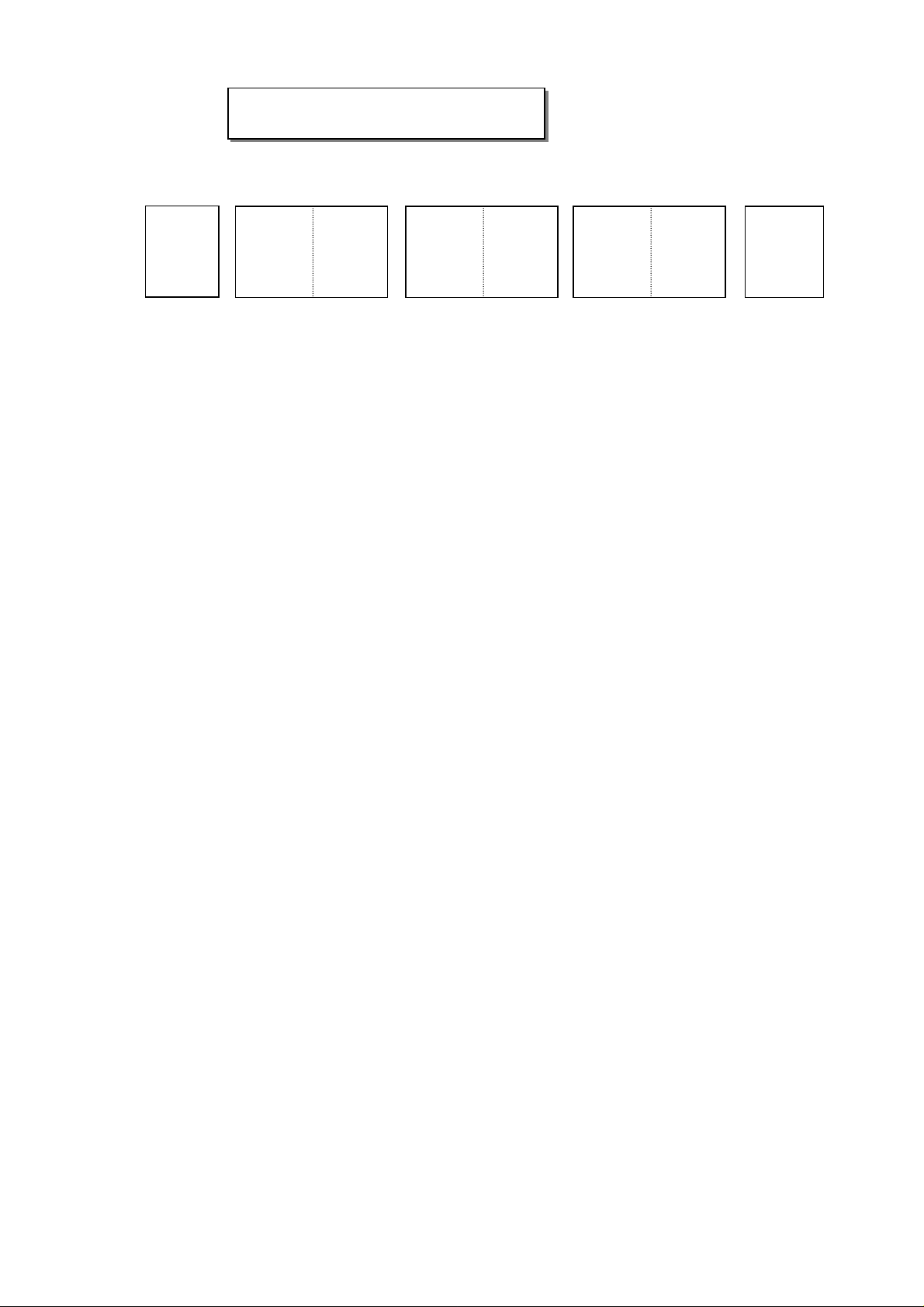
Pagination sheet
Pagination sheet
P/NO.MFL34797036
Total pages : 28 pages
Front cover
LG(EN)
P/NO.
2….
…. ….
…
27
Rear cover
Product
Spec
Open source
software
notice
Page 3

Please read this manual carefully before operating
your set.
Retain it for future reference.
Record model number and serial number of the set.
See the label attached on the back cover and quote
this information to your dealer
when you require service.
LCD TV
OWNER’S MANUAL
LCD TV MODELS
26LC7D
26LC7DC
32LC4D
42LC4D
P/NO : MFL34797036 (0711-REV02)
Printed in Korea
www.lgusa.com / www.lgcommercial.com
As an ENERGY STAR
Partner LGE U. S. A.,Inc.
has determined that this
product meets the
ENERGY STAR guidelines
for energy efficiency.
ENERGY STAR is a set of power-saving
guidelines issued by the U.S.
Environmental Protection Agency(EPA).
An extended owner’s manual that contains information
on the advanced features of these LG TV sets is located
on the CD-ROM provided in an electronic version.
To read these files, you will need to use personal computer
(PC) equipped with a CD-ROM drive.
MFL34797036-en-simple 11/1/07 10:08 AM Page 1
Page 4

2
WARNING / CAUTION
WARNING / CAUTION
To prevent fire or shock hazards, do not expose
this product to rain or moisture.
FCC NOTICE
Class B digital device
This equipment has been tested and found to comply with the limits for a Class B digital device, pursuant to Part 15 of the FCC Rules. These limits are
designed to provide reasonable protection against
harmful interference in a residential installation. This
equipment generates, uses and can radiate radio frequency energy and, if not installed and used in
accordance with the instructions, may cause harmful
interference to radio communications. However,
there is no guarantee that interference will not
occur in a particular installation. If this equipment
does cause harmful interference to radio or television reception, which can be determined by turning
the equipment off and on, the user is encouraged to
try to correct the interference by one or more of
the following measures:
- Reorient or relocate the receiving antenna.
- Increase the separation between the equipment
and receiver.
- Connect the equipment to an outlet on a circuit
different from that to which the receiver is connected.
- Consult the dealer or an experienced radio/TV
technician for help.
Any changes or modifications not expressly
approved by the party responsible for compliance
could void the user’s authority to operate the
equipment.
CAUTION
Do not attempt to modify this product in any way
without written authorization from LG Electronics.
Unauthorized modification could void the user’s
authority to operate this product
The lightning flash with arrowhead
symbol, within an equilateral triangle,
is intended to alert the user to the
presence of uninsulated “dangerous voltage”
within the product’s enclosure that may be of
sufficient magnitude to constitute a risk of electric
shock to persons.
The exclamation point within an equilateral
triangle is intended to alert the user to
the presence of important operating and maintenance (servicing) instructions in the literature
accompanying the appliance.
TO REDUCE THE RISK OF ELECTRIC SHOCK
DO NOT REMOVE COVER (OR BACK). NO
USER SERVICEABLE PARTS INSIDE. REFER TO
QUALIFIED SERVICE PERSONNEL.
WARNING/CAUTION
TO REDUCE THE RISK OF FIRE AND ELECTRIC
SHOCK, DO NOT EXPOSE THIS PRODUCT TO
RAIN OR MOISTURE.
NOTE TO CABLE/TV INSTALLER
This reminder is provided to call the CATV system
installer’s attention to Article 820-40 of the National
Electric Code (U.S.A.). The code provides guidelines for
proper grounding and, in particular, specifies that the
cable ground shall be connected to the grounding system of the building, as close to the point of the cable
entry as practical.
MFL34797036-en-simple 11/1/07 10:08 AM Page 2
Page 5
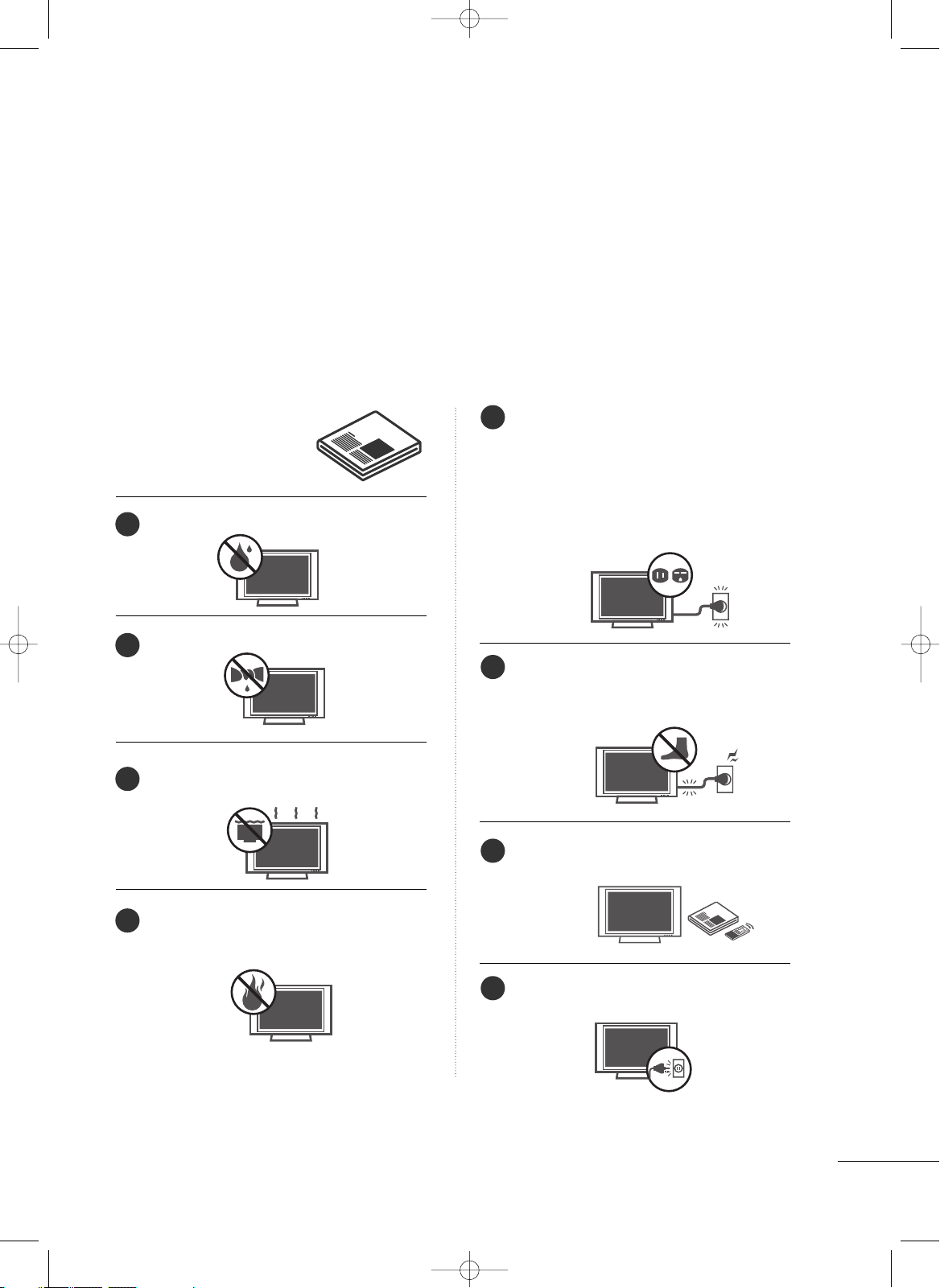
3
IMPORTANT SAFETY INSTRUCTIONS
SAFETY INSTRUCTIONS
Important safety instructions shall be provided with each apparatus. This information shall be given in a separate
booklet or sheet, or be located before any operating instructions in an instruction for installation for use and
supplied with the apparatus.
This information shall be given in a language acceptable to the country where the apparatus is intended to be used.
The important safety instructions shall be entitled “Important Safety Instructions”. The following safety
instructions shall be included where applicable, and, when used, shall be verbatim as follows. Additional safety
information may be included by adding statements after the end of the following safety instruction list. At the
manufacturer’s option, a picture or drawing that illustrates the intent of a specific safety instruction may be
placed immediately adjacent to that safety instruction:
Read these instructions.
Keep these instructions.
Heed all warnings.
Follow all instructions.
Do not use this apparatus near water.
Clean only with dry cloth.
Do not block any ventilation openings. Install in
accordance with the manufacturer’s instructions.
Do not install near any heat sources such as
radiators, heat registers, stoves, or other apparatus
(including amplifiers)that produce heat.
Do not defeat the safety purpose of the polarized
or grounding-type plug. A polarized plug has
two blades with one wider than the other. A
grounding type plug has two blades and a third
grounding prong, The wide blade or the third
prong are provided for your safety. If the provided
plug does not fit into your outlet, consult an
electrician for replacement of the obsolete outlet.
Protect the power cord from being walked on
or pinched particularly at plugs, convenience
receptacles, and the point where they exit from
the apparatus.
Only use attachments/accessories specified by
the manufacturer.
Unplug this apparatus when unused for long
periods of time.
1
2
3
4
5
6
7
8
MFL34797036-en-simple 11/1/07 10:08 AM Page 3
Page 6

4
SAFETY INSTRUCTIONS
Use only with the cart, stand, tripod, bracket,
or table specified by the manufacturer, or sold
with the apparatus. When a cart is used, use
caution when moving the cart/apparatus
combination to avoid injury from tip-over.
Never touch this apparatus or antenna during
a thunder or lighting storm.
Do not allow a impact shock or any objects to
fall into the product, and do not drop onto the
screen with something.
Refer all servicing to qualified service personnel.
Servicing is required when the apparatus has
been damaged in any way, such as power-supply
cord or plug is damaged, liquid has been
spilled or objects have fallen into the apparatus,
the apparatus has exposed to rain or moisture,
does not operate normally, or has been
dropped.
CAUTION concerning the Power Cord :
Most appliances recommend they be placed
upon a dedicated circuit; that is, a single outlet
circuit which powers only that appliance and
has no additional outlets or branch circuits.
Check the specification page of this owner's
manual to be certain.
Do not overload wall outlets. Overloaded wall
outlets, loose or damaged wall outlets, extension
cords, frayed power cords, or damaged or
cracked wire insulation are dangerous. Any of
these conditions could result in electric shock
or fire. Periodically examine the cord of your
appliance, and if its appearance indicates damage or deterioration, unplug it, discontinue use
of the appliance, and have the cord replaced
with an exact replacement part by an authorized
servicer. Protect the power cord from physical
or mechanical abuse, such as being twisted,
kinked, pinched, closed in a door, or walked
upon. Pay particular attention to plugs, wall
outlets, and the point where the cord exits the
appliance.
Outdoor use marking :
WARNING - To reduce the risk of fire or elec-
tric shock, do not expose this appliance to rain
or moisture.
Wet Location Marking : Apparatus shall not be
exposed to dripping or splashing and no
objects filled with liquids, such as vases, shall
be placed on or over apparatus.
GGRROOUU NN DD II NNGG
Ensure that you connect the earth ground wire
to prevent possible electric shock. If grounding
methods are not possible, have a qualified
electrician install a separate circuit breaker.
Do not try to ground the unit by connecting it
to telephone wires, lightening rods, or gas pipes.
DDIISS CCOONN NN EECC TTIINNGG DDEE VV II CCEE FFRROOMM MMAAII NN SS
Mains plug is the disconnecting device. The
plug must remain readily operable.
9
12
10
11
13
14
15
16
17
Power
Supply
Short-circuit
Breaker
MFL34797036-en-simple 11/1/07 10:08 AM Page 4
Page 7
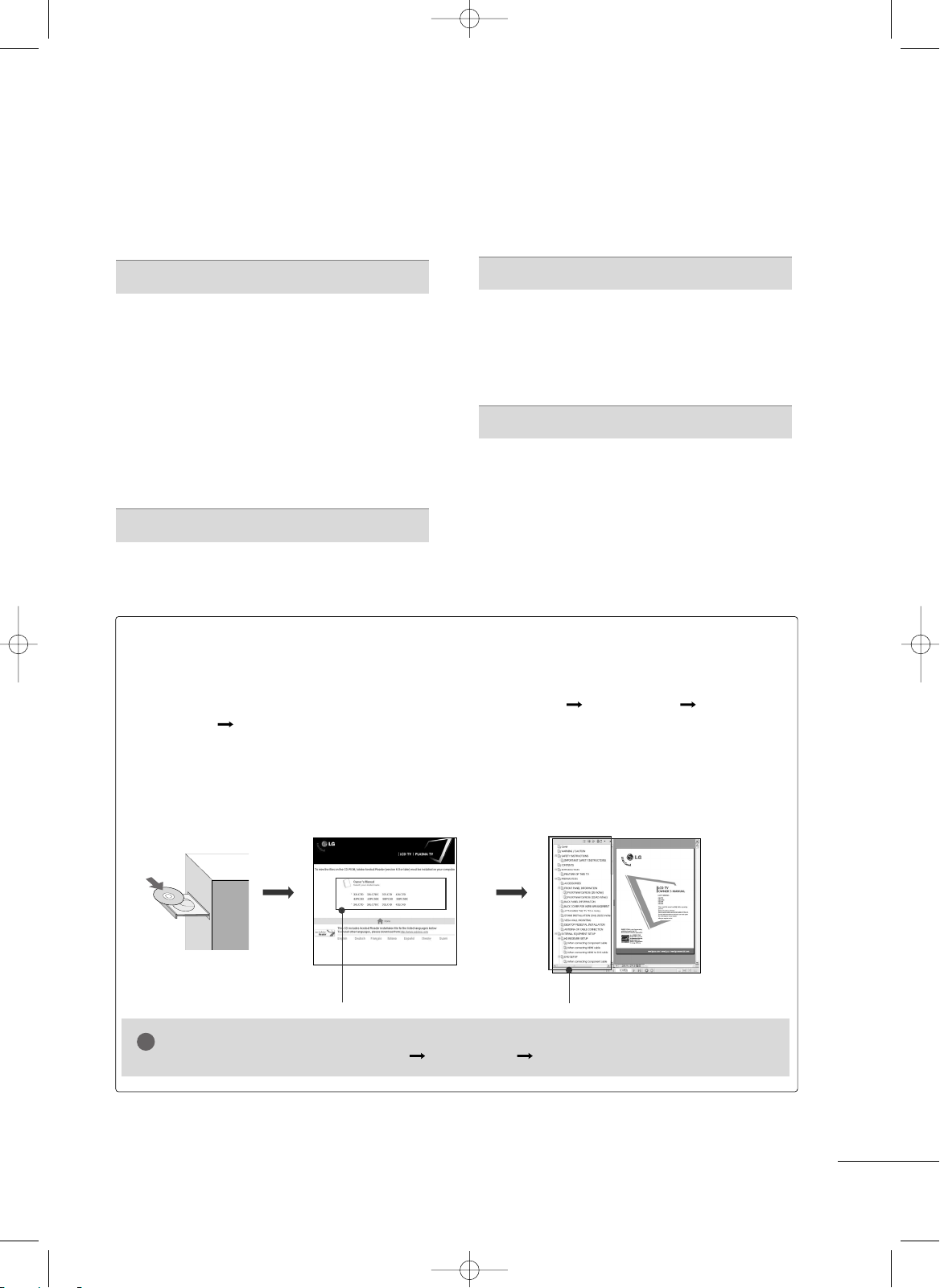
5
CONTENTS
HOW TO USE THE OWNER'S MANUAL ON THE CD-ROM
To view the Owner's Manual on the CD-ROM, Adobe Acrobat Reader must be installed on your PC.
The “ACRORD" folder on the CD-ROM contains the installation programs for them.
If you want to install those programs, Open the “My Computer” Open the “LG” Open the
“ACRORD” double-click your language.
TO VIEW THE OWNER'S MANUAL ON THE CD-ROM
The Owner's Manual files are included in the supplied CD-ROM.
Load the supplied CD-ROM into the CD-ROM drive of your PC.
After a while, the web page of the CD-ROM will open automatically. (for Window only)
GG
If the web page does not appear automatically, open the Owner's Manual file directly.
Open the “My computer” Open the “LG” Open the “index.htm” file.
NOTE
!
When you select your product,
display the PDF file.
You can find the desired contents
easily using the bookmark.
WARNING / CAUTION
. . . . . . . . . . . . . . . . . . . . . . . . . . . . 2
SAFETY INSTRUCTIONS
. . . . . . . . . . . . . . . . . . . . . . . . . .3
PREPARATION
Accessories . . . . . . . . . . . . . . . . . . . . . . . . . . . . . . . . . . . . . . . . . . . . . . . . . . . . . . 6
Front Panel Information
. . . . . . . . . . . . . . . . . . . . . . . . . . . . . . . . . . . . . .7
Back Panel Information
. . . . . . . . . . . . . . . . . . . . . . . . . . . . . . . . . . . . . . 8
Remote Control Functions
. . . . . . . . . . . . . . . . . . . . . . . . . . . . . . .10
Back Cover for Wire Arrangement
. . . . . . . . . . . . . . . . . . . . .12
Attaching the TV to a Wall
. . . . . . . . . . . . . . . . . . . . . . . . . . . . . . .13
Stand Installation
. . . . . . . . . . . . . . . . . . . . . . . . . . . . . . . . . . . . . . . . . . . . 14
VESA Wall Mounting
. . . . . . . . . . . . . . . . . . . . . . . . . . . . . . . . . . . . . . . . 15
Desktop Pedestal Installation
. . . . . . . . . . . . . . . . . . . . . . . . . . . . 15
Antenna or Cable Connection
. . . . . . . . . . . . . . . . . . . . . . . . . .16
EXTERNAL EQUIPMENT SETUP
HD Receiver Setup . . . . . . . . . . . . . . . . . . . . . . . . . . . . . . . . . . . . . . . . .17
DVD Setup
. . . . . . . . . . . . . . . . . . . . . . . . . . . . . . . . . . . . . . . . . . . . . . . . . . . . . . 18
VCR Setup
. . . . . . . . . . . . . . . . . . . . . . . . . . . . . . . . . . . . . . . . . . . . . . . . . . . . .19
PC Setup
. . . . . . . . . . . . . . . . . . . . . . . . . . . . . . . . . . . . . . . . . . . . . . . . . . . . . . . . 20
WATCHING TV
Turning On the TV . . . . . . . . . . . . . . . . . . . . . . . . . . . . . . . . . . . . . . . . . . 21
Channel Selection
. . . . . . . . . . . . . . . . . . . . . . . . . . . . . . . . . . . . . . . . . . . 21
Volume Adjustment
. . . . . . . . . . . . . . . . . . . . . . . . . . . . . . . . . . . . . . . . . 21
Channel Search
. . . . . . . . . . . . . . . . . . . . . . . . . . . . . . . . . . . . . . . . . . . . . . .22
On-Screen Menus Selection
. . . . . . . . . . . . . . . . . . . . . . . . . . . . . 23
APPENDIX
Troubleshooting . . . . . . . . . . . . . . . . . . . . . . . . . . . . . . . . . . . . . . . . . . . . . . 26
Maintenance
. . . . . . . . . . . . . . . . . . . . . . . . . . . . . . . . . . . . . . . . . . . . . . . . . . . 27
Product Specifications
. . . . . . . . . . . . . . . . . . . . . . . . . . . . . . . . . . . . .28
Open source software notice
. . . . . . . . . . . . . . . . . . . . . . . . . .28
MFL34797036-en-simple 11/1/07 10:08 AM Page 5
Page 8
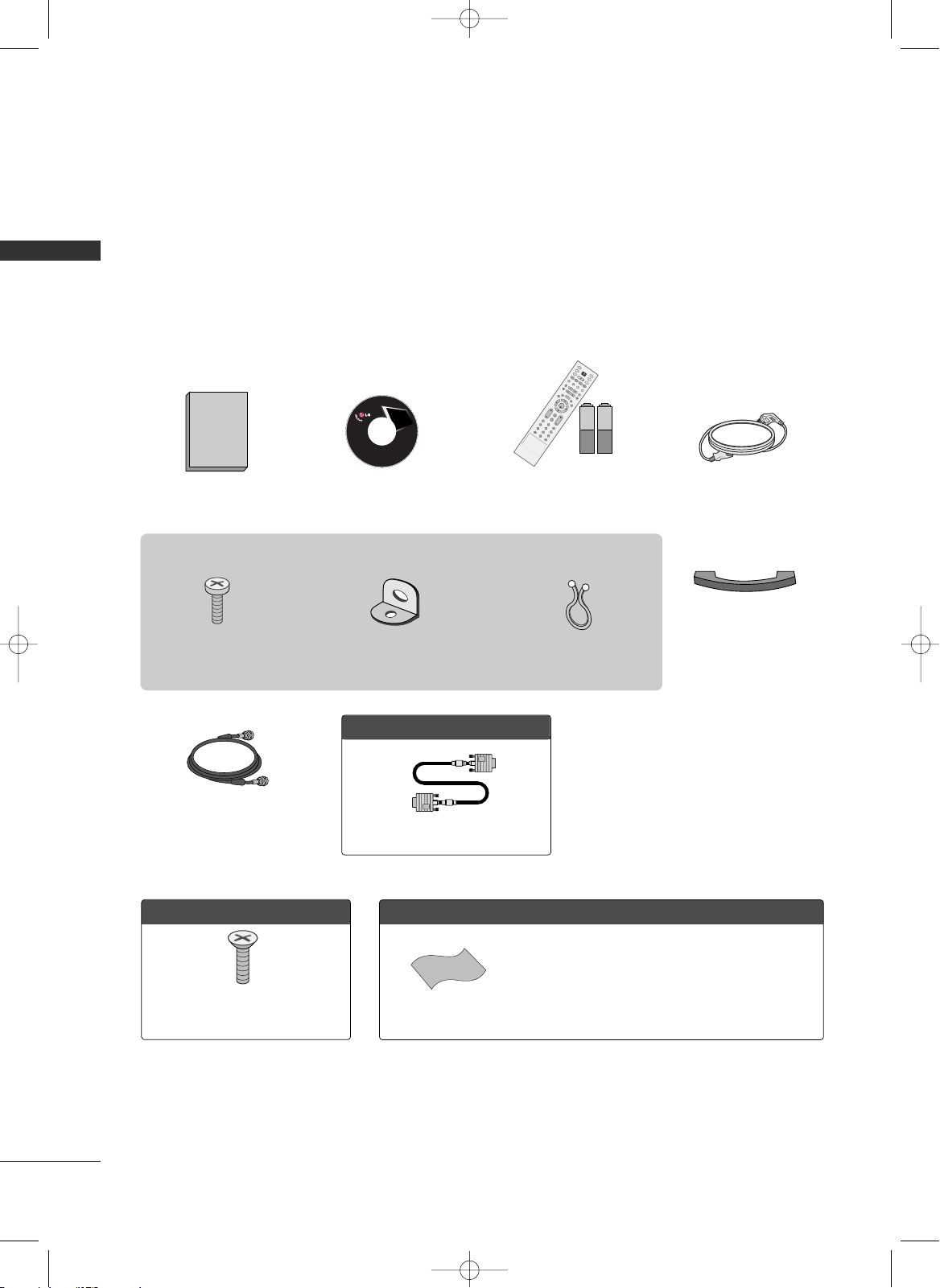
PREPARATION
6
PREPARATION
ACCESSORIES
Ensure that the following accessories are included with your product. If an accessory is missing, please contact the dealer where you purchased the product.
User must use shielded signal interface cables (D-sub 15 pin cable) with ferrite cores to maintain standard
compliance for the product.
For further information, see the the Owner's Manual files supplied CD-ROM.
OOppttiioonn EExxttrraass
FFoorr 2266//3322 iinncchheess
4-Bolts for stand assembly
(Refer to p.14)
FFoorr 2266//4422 iinncchheess
Polishing Cloth
Cable Management
* Slightly wipe stained spot on the exterior only with the polishing
cloth for the product exterior if there is stain or fingerprint on
surface of the exterior.
* Do not wipe roughly when removing stain. Please be cautions of
that excessive pressure may cause scratch or discoloration.
D-sub 15 pin Cable
1.5V 1.5V
Owner’s Manual CD Manual
(Refer to p.5)
E
N
T
E
R
T
V
I
N
P
U
T
M
O
D
E
D
V
D
R
A
T
I
O
E
X
I
T
V
O
L
SO
UN
D
A
D
J
US
T
P
ICT
U
R
E
F
A
V
M
U
T
E
C
H
T
I
M
E
R
C
C
S
A
P
M
E
N
U
V
C
R
P
O
W
E
R
123
456
789
0
BACK
CO
MP
1
HDMI1
R
G
B
-
P
C
S
I
M
P
L
I
N
K
E
N
T
E
R
T
V
T
V
I
N
P
U
T
I
N
P
U
T
M
O
D
E
D
V
D
R
A
T
I
O
E
X
I
T
V
O
L
S
OU
ND
AD
J
US
T
PI
CT
UR
E
F
A
V
M
U
T
E
C
H
T
I
M
E
R
C
C
S
A
P
M
E
N
U
V
C
R
P
O
W
E
R
123
456
789
0
BACK
COMP
1
H
DMI1
R
G
B
P
C
S
I
M
P
L
I
N
K
**
Remote Control,
Batteries
Power Cord
Copyright© 2007 LGE,
All Rights Reserved.
75ohm Round Cable
This feature is not available for all models
Twist Holder
Arrange the wires with the
twist holder.
2- TV Bracket Bolts
(Refer to p.13)
2- TV Brackets,
2- Wall Brackets
(Refer to p.13)
MFL34797036-en-simple 11/1/07 10:08 AM Page 6
Page 9

PREPARATION
7
FRONT PANEL INFORMATION
■
Here shown may be somewhat different from your TV.
■
NOTE: If your product has a protection tape attached, remove the tape.
And then wipe the product with a cloth (If a polishing cloth is included with your product, use it).
CHCH
VOLVOL
ENTERENTER
MENUMENU
INPUTINPUT
R
CH
VOL
ENTER
MENU
INPUT
CHANNEL (DD,EE)Buttons
VOLUME (FF,GG)Buttons
ENTER Button
MENU Button
INPUT Button
POWER Button
CH
VOL
ENTER
MENU
INPUT
1
2
1
2
Remote Control Sensor
Power/Standby Indicator
Illuminates red in standby mode.
Illuminates green when the set is
switched on.
1
2
32/42 inches model
26 inches model
MFL34797036-en-simple 11/1/07 10:08 AM Page 7
Page 10

PREPARATION
8
PREPARATIONPREPARATION
BACK PANEL INFORMATION
■
Here shown may be somewhat different from your TV.
42 inches model
AV IN 2
L/MONO
R
AUDIO
VIDEO
S-VIDEO
R
RGB IN
HDMI IN
HDMI/DVI IN
COMPONENT IN
AUDIO
(RGB/DVI)
RGB(PC)
REMOTE
CONTROL IN
ANTENNA/
CABLE IN
1
1
2
2
RS-232C IN
(CONTROL & SERVICE)
VIDEO
AUDIO
VIDEO
AUDIO OUT
OPTICAL
MONO
( )
AUDIO
S-VIDEO
DIGITAL
AUDIO OUT
AV IN 1
SERVICE
1
3
5
4
6
7
9
2
10
8
26/32 inches model
R
RGB IN
HDMI/DVI IN
COMPONENT IN
AUDIO
(RGB/DVI)
RGB(PC)
REMOTE
CONTROL IN
ANTENNA/
CABLE IN
1 (DVI)
1
2
2
RS-232C IN
(CONTROL & SERVICE)
VIDEO
AUDIO
VIDEO
AUDIO OUT
OPTICAL
MONO
( )
AUDIO
S-VIDEO
DIGITAL
AUDIO OUT
AV IN 1
SERVICE
1
3
5
4
6
7
9
2
10
8
10
11
MFL34797036-en-simple 11/1/07 10:08 AM Page 8
Page 11

PREPARATION
9
HDMI/DVI IN 1, HDMI IN 2
Connect a HDMI (DVI) connection to either input.
COMPONENT IN
Connect a component video/audio device to these
jacks.
RGB (PC)
Connect the output from a PC.
AUDIO (RGB/DVI)
Connect the audio from a PC or DTV.
SERVICE
Remote Control Port
Connect a wired remote control.
ANTENNA/CABLE IN
Connect over-the air signals to this jack.
Connect cable signals to this jack.
DIGITAL AUDIO OUT
Connect digital audio from various types of equipment.
Note: In standby mode, these ports do not work.
RS-232C IN (CONTROL & SERVICE) PORT
For external control devices.
AUDIO OUT
Connect analog audio to various types of equipment.
AV (Audio/Video) IN
Connect audio/video output from an external
device to these jacks.
S-VIDEO
Connect S-Video out from an S-VIDEO device.
Power Cord Socket
For operation with AC power.
Caution: Never attempt to operate the TV on DC
power.
1
11
2
3
4
5
6
8
7
9
10
MFL34797036-en-simple 11/1/07 10:08 AM Page 9
Page 12

PREPARATION
10
PREPARATIONPREPARATION
REMOTE CONTROL FUNCTIONS
When using the remote control, aim it at the remote control sensor on the TV.
ENTER
TVTV
INPUT
INPUT MODE
DVD
RATIO
EXIT
VOL
SOUND
ADJUST
PICTURE
FAV
MUTE
CH
TIMER
CC SAP
MENU
VCR
POWER
123
456
789
0
BACK
COMP1
HDMI1
RGB-PC
SIMPLINK
*
POWER
TV INPUT
INPUT
RATIO
THUMBSTICK
(Up/Down/Left
/Right/ENTER)
VOLUME UP
/DOWN
FAV
MUTE
CHANNEL
UP/DOWN
— (DASH)
BACK
Turns your TV or any other programmed equipment on
or off, depending on mode.
In AV 1-2, Component 1-2, RGB-PC, HDMI1 and HDMI2
input sources, screen returns to the last TV channel.
External input modes rotate in regular sequence: Antenna,
Cable, AV1-2, Component 1-2, RGB-PC, HDMI1 and
HDMI2. (AV 1-2, Component 1-2, RGB-PC, HDMI1, and
HDMI2 input sources are linked automatically, only if a
device is connected.)
Change the aspect ratio.
Adjusts brightness on screen.
Control video cassette recorders or DVD players.
Navigate the on-screen menus and adjust the system
settings to your preference.
Increase/decrease the sound level.
Scroll through the programmed Favorite channels.
Switch the sound on or off.
Select available channels.
Used to enter a program number for multiple program
channels such as 2-1, 2-2, etc.
Tune to the last channel viewed.
NUMBER button
VCR/DVD
control buttons
MFL34797036-en-simple 11/1/07 10:08 AM Page 10
Page 13

PREPARATION
11
■
Open the battery compartment cover on the back
side and install the batteries matching correct
polarity (+ with +, - with -).
■
Install two 1.5V AA batteries. Don’t mix old or
used batteries with new ones.
■
Close cover.
■
Use a remote control up to 7 meters distance
and 30 degree (left/right) within the receiving
unit scope.
■
Dispose of used batteries in a recycle bin to
preserve environment.
ENTER
TVTV
INPUT
INPUT MODE
DVD
RATIO
EXIT
VOL
SOUND
ADJUST
PICTURE
FAV
CH
TIMER
CC SAP
MENU
VCR
POWER
COMP1
HDMI1
RGB-PC
SIMPLINK
*
R
ENTER
TVTV
INPUT
INPUT MODE
DVD
RATIO
EXIT
VOL
SOUND
ADJUST
PICTURE
FAV
CH
TIMER
CC SAP
MENU
VCR
POWER
COMP1
HDMI1
RGB-PC
SIMPLINK
*
Installing Batteries
Remote control effective range
Select the remote’s operating mode: TV, DVD, VCR.
Directly, select Component1 input.
Directly, select HDMI1 input.
Directly, select RGB-PC input.
See a list of AV devices connected to TV. When you toggle this button, the SimpLink menu
appears at the screen.
Selects the factory preset picture depend on the viewing environment.
Selects the factory preset sound for type of program.
Adjust the screen resolution, position, size and phase.
Not functional
Clears all on-screen displays and returns to TV viewing from any menu.
Select a closed caption.
Displays the main menu.
Analog mode: Selects MTS sound (Mono, Stereo, or a SAP)
DTV mode: Changes the audio language.
Select the amount of time before your TV turns off automatically.
MODE
COMP1
HDMI 1
RGB-PC
SIMPLINK
PICTURE
SOUND
ADJUST
EXIT
CC
MENU
SAP
TIMER
*
MFL34797036-en-simple 11/1/07 10:08 AM Page 11
Page 14

PREPARATION
12
PREPARATIONPREPARATION
BACK COVER FOR WIRE ARRANGEMENT
Connect the cables as necessary.
To connect an additional equipment, see the
EXTERNAL EQUIPMENT SETUP section.
Install the CABLE MANAGEMENT as shown.
How to remove the CABLE MANAGEMENT
GG
Hold the CABLE MANAGEMENT with both hands and
pull it backward.
CABLE MANAGEMENT
TWIST HOLDER
GG
Do not hold the CABLE MANAGEMENT when moving
the product.
- If the product is dropped, you may be injured or the
product may be broken.
NOTE
!
1
2
Bundle the cables using the supplied TWISTER HOLDER.
(This feature is not available for all models.)
3
■
Here shown may be somewhat different from your TV.
MFL34797036-en-simple 11/1/07 10:08 AM Page 12
Page 15

PREPARATION
13
ATTACHING THE TV TO A WALL
We recommend that you set up the TV close to a wall so it cannot fall over if pushed backwards.
Additionally, we recommend that the TV be attached to a wall so it cannot be pulled in a forward direction,
potentially causing injury or damaging the product.
Caution: Please make sure that children don’t climb on or hang from the TV.
■
Insert the TV brackets and bolts to tighten the product to the wall as shown in the picture.
* Secure the wall brackets with the bolts (not provided as parts of the product, must purchase separately) on
the wall. Match the height of the bracket that is mounted on the wall to the holes in the product.
Ensure the eye-bolts or brackets are tightened securely.
■
Use a sturdy rope (not provided as parts of the product, must purchase separately) to tie the product. It is safer to tie the rope so it
becomes horizontal between the wall and the product.
■
This feature is not available for all models.
■
Here shown may be somewhat different from your TV.
MFL34797036-en-simple 11/1/07 10:08 AM Page 13
Page 16

PREPARATION
14
PREPARATIONPREPARATION
STAND INSTALLATION (Only 26/32 inches LCD TV models)
Carefully place the product screen side down on
a cushioned surface that will protect product and
screen from damage.
Assemble the product stand with the product as
shown.
Securely install the 4 bolts provided.
1
2
3
■
Here shown may be somewhat different from your TV.
MFL34797036-en-simple 11/1/07 10:08 AM Page 14
Page 17

PREPARATION
15
VESA WALL MOUNTING
For proper ventilation, allow a clearance of 4inches on all four sides from the wall.
4 inches
4 inches
4 inches
4 inches
Ensure adequate ventilation by following the clearance recommendations.
CAUTION
DESKTOP PEDESTAL INSTALLATION
GG
Screw length needed depends on the wall mount used. For further information, refer to the VESA
Wall Mounting Instruction Guide.
NOTE
!
R
This product accepts a VESA-compliant mounting interface pad. (optional)
There 4 threaded holes are available for attaching the bracket.
100 mm
200 mm
R
400 mm
600 mm
26/32 inches 42 inches
MFL34797036-en-simple 11/1/07 10:08 AM Page 15
Page 18

PREPARATION
16
PREPARATIONPREPARATION
ANTENNA OR CABLE CONNECTION
1. Antenna (Analog or Digital)
Wall Antenna Socket or Outdoor Antenna without a Cable Box
Connections.
For optimum picture quality, adjust antenna direction if needed.
2. Cable
Wal l
Antenna
Socket
Outdoor
Antenna
(VHF, UHF)
Multi-family Dwellings/Apartments
(Connect to wall antenna socket)
RF Coaxial Wire (75 ohm)
Single-family Dwellings /Houses
(Connect to wall jack for outdoor antenna)
Be careful not to bend the bronze wire
when connecting the antenna.
Copper Wire
GG
The TV will let you know when the analog, cable, and digital channel scans are complete.
NOTE
!
■
To improve the picture quality in a poor signal area, please purchase a signal amplifier and install properly.
■
If the antenna needs to be split for two TV’s, install a 2-Way Signal Splitter.
■
If the antenna is not installed properly, contact your dealer for assistance.
Antenna
UHF
Signal
Amplifier
VHF
Cable TV
Wall Jack
RF Coaxial Wire (75 ohm)
R
R
R
R
MFL34797036-en-simple 11/1/07 10:08 AM Page 16
ANTENNA/
CABLE IN
ANTENNA/
CABLE IN
ANTENNA/
CABLE IN
Page 19

EXTERNAL EQUIPMENT SETUP
17
EXTERNAL EQUIPMENT SETUP
HD RECEIVER SETUP
This TV can receive Digital Over-the-air/Cable signals without an external digital set-top box. However, if you do
receive digital signals from a digital set-top box or other digital external device, refer to the figure as shown below.
When connecting Component cable
■
To prevent the equipment damage, never plug in any power cords until you have finished connecting all equipment.
■
This part of EXTERNAL EQUIPMENT SETUP mainly use picture for the 42 inches models.
1. How to connect
Connect the video outputs (Y, P B, PR
)
of the digital set
top box to the
CC OO MMPP OO NN EENN TT II NN VV II DD EEOO 11
jacks on
the set. Match the jack colors (Y = green, PB = blue, and
P
R = red).
Connect the audio output of the digital set-top box to
the
CC OO MMPP OO NN EENN TT IINN AAUUDD II OO 11
jacks on the set.
2
1
2. How to use
■
Turn on the digital set-top box.
(
Refer to the owner’s manual for the digital set-top box. operation
)
■
Select
CC oo mmpp oonneenntt 11
input source by using the
IINNPP UUTT
button on the remote control.
■
If connected to
CC OO MMPP OO NN EENNTT II NN 22
input, select
CC oo mmpp oonneenntt 22
input source.
RGB IN
/DVI IN
AUDIO
(RGB/DVI)
RGB(PC)
REM
CONT
RS
(CONTR
( )
S-V
COMPONENT IN
1
2
VIDEO
AUDIO
Y L RPB PR
SERVICE
1
2
Y, CB/PB, CR/PR
Horizontal Vertical
Frequency(KHz)Frequency(Hz
)
15.73 59.94
15.73 60.00
31.47 59.94
31.50 60.00
44.96 59.94
45.00 60.00
33.72 59.94
33.75 60.00
26.97 23.976
27.00 24.00
33.71 29.97
33.75 30.00
67. 432 59.94
67.50 60.00
Resolution
720x480i
720x480p
1280x720p
1920x1080i
1920x1080p
Signal
480i
480p
720 p
10 8 0 i
10 8 0 p
Component 1/2
Yes
Yes
Yes
Yes
Yes
HDMI1/2
No
Yes
Yes
Yes
Yes
MFL34797036-en-simple 11/1/07 10:08 AM Page 17
Page 20

EXTERNAL EQUIPMENT SETUP
18
EXTERNAL EQUIPMENT SETUP
When connecting Component cable
AUDIO
(RGB/DVI)
RGB(PC)
REM
CONTR
RS-
(CONTRO
( )
S-VID
COMPONENT IN
1
2
VIDEO
AUDIO
Y L RPB PR
SERVICE
IN
Connect the video outputs (Y, P B, PR
)
of the DVD to
the
CC OO MMPP OO NN EENN TT IINN VVIIDD EEOO11
jacks on the set.
Match the jack colors
(
Y = green, P
B = blue, and PR = red
)
.
Connect the audio outputs of the DVD to the
CC OO MMPP OO NN EENNTT II NN AAUU DD IIOO 11
jacks on the set.
1. How to connect
2. How to use
■
Turn on the DVD player, insert a DVD.
■
Select
CC oo mmpp oonneenntt 11
input source by using the
IINNPP UUTT
button on the remote control.
■
If connected to
CC OO MMPP OO NN EENNTT II NN 22
input, select
CC oo mmpp oonneenntt 22
input source.
■
Refer to the DVD player's manual for operating instructions.
2
1
1 2
DVD SETUP
RGB IN
COMPONENT IN
AUDIO
(RGB/DVI
RGB(PC)
1
2
VIDEO
A
( )
HDMI IN
HDMI/DVI IN
1
2
HDMI-DVD OUTPUT
1
When connecting HDMI cable
Connect the HDMI output of the DVD to the
HHDDMMII//DDVVII IINN 11
or
HHDDMMII IINN 22
jack on the set.
No separated audio connection is necessary.
HDMI supports both audio and video.
1. How to connect
2. How to use
■
Select
HHDDMMII11
or
HHDDMMII22
input source by using the
IINNPP UUTT
button on the remote control.
■
Refer to the DVD player's manual for operating instructions.
2
1
MFL34797036-en-simple 11/1/07 10:08 AM Page 18
Page 21

EXTERNAL EQUIPMENT SETUP
19
VCR SETUP
GG
Do not connect to both Video
and S-Video at the same time. In
the event that you connect both
Video and the S-Video cables,
only the S-Video will work.
CAUTION
When connecting with a RCA cable
GG
The picture quality is improved: compared to normal
composite (RCA cable) input.
NOTE
!
AUDIO
ANTENNA/
CABLE IN
RS-232C IN
(CONTROL & SERVICE)
AUDIO
AUDIO OUT
AV IN 1
VIDEO
MONO
( )
AUDIO
S-VIDEO
REMOTE
CONTROL IN
SERVICE
DIGITAL
AUDIO OUT
OPTICAL
L R
S-VIDEO VIDEO
OUTPUT
SWITCH
ANT IN
ANT OUT
( )
(
)
AUDIO
RGB/DVI)
ANTENNA/
CABLE IN
RS-232C IN
(CONTROL & SERVICE)
AUDIO
AUDIO OUT
AV IN 1
VIDEO
MONO
( )
AUDIO
S-VIDEO
REMOTE
CONTROL IN
SERVICE
DIGITAL
AUDIO OUT
OPTICAL
L R
S-VIDEO VIDEO
OUTPUT
SWITCH
ANT IN
ANT OUT
Connect the
AAUUDD II OO/VVIIDDEEOO
jacks between TV and
VCR. Match the jack colors (Video = yellow, Audio Left
= white, and Audio Right = red)
1. How to connect
2. How to use
■
Insert a video tape into the VCR and press PLAY on the
VCR. (Refer to the VCR owner’s manual.
)
■
Select
AAVV11
input source by using the
IINNPP UUTT
button on
the remote control.
■
If connected to
AAVV II NN 22
, select
AAVV 22
input source.
When connecting with an S-Video cable
Connect the S-VIDEO output of the VCR to the
SS --VVII DD EEOO
input on the set.
Connect the audio outputs of the VCR to the
AAUUDD II OO
input jacks on the set.
1. How to connect
2. How to use
■
Insert a video tape into the VCR and press PLAY on the VCR.
(
Refer to the VCR owner’s manual.
)
■
Select
AAVV11
input source by using the
IINNPP UUTT
button on the
remote control.
■
If connected to
AAVV II NN 22
, select
AAVV 22
input source.
1
2
1
GG
If you have a mono VCR, connect the audio cable from the VCR to the
AAUU DD IIOO LL//MMOO NN OO
jack of the set.
NOTE
!
1
1
2
MFL34797036-en-simple 11/1/07 10:08 AM Page 19
Page 22

EXTERNAL EQUIPMENT SETUP
20
EXTERNAL EQUIPMENT SETUP
PC SETUP
When connecting HDMI to DVI cable
COMPONENT IN
1
2
RS-232C IN
(CONTROL & SERVICE)
VIDEO
AUDIO
AUDIO
VIDEO
MONO
( )
A
S-VIDEO
HDMI IN
HDMI/DVI IN
1
2
RGB IN
AUDIO
(RGB/DVI)
DVI-PC OUTPUT
RGB(PC)
( )
AUDIO
REMOTE
CONTROL IN
SERVICE
DIGITAL
AUDIO OUT
OPTICAL
1
2
Connect the DVI output of the PC to the
HHDDMMII//DDVVII
IINN 11
jack on the set.
Connect the PC audio output to the
AAUUDDIIOO
((
RRGGBB//DDVVII
))
jack on the set.
1. How to connect
2. How to use
■
Turn on the PC and the TV.
■
Select
HHDDMMII11
input source by using the
IINNPP UUTT
button on
the remote control.
2
1
When connecting D-sub 15pin cable
COMPONENT IN
1
2
RS-232C IN
(CONTROL & SERVIC
VIDEO
AUDIO
VID
( )
S-VIDEO
RGB IN
AUDIO
(RGB/DVI)
RGB(PC)
RGB OUTPUT AUDIO
REMOTE
CONTROL IN
SERVICE
A
HDMI IN
1
2
Connect the RGB output of the PC to the
RRGGBB ((PP CC
))
jack on the set.
Connect the PC audio output to the
AAUUDDIIOO ((RRGGBB//DDVVII
))
jack on the set.
1. How to connect
2. How to use
■
Turn on the PC and the TV.
■
Select
RRGGBB--PPCC
input source by using the
IINNPP UUTT
button
on the remote control.
2
1
1
2
RGB-PC, HDMI1/DVI-PC mode
Horizontal Vertical
Frequency(KHz)Frequency(Hz
)
31.469 70.08
31.469 70.08
31.469 59.94
37.879 60.31
48.363 60.00
47. 776 59 .87
47. 720 59. 799
47. 130 59 .65
Resolution
640x350
720x400
640x480
800x600
1024x768
1280x768
1360x768
1366x768
Supported Display Specifications
* RGB-PC mode only
GG
Depending on graphic
card and signal status,
there can be some
shaking to find best
picture in a little time.
NOTE
!
MFL34797036-en-simple 11/1/07 10:08 AM Page 20
Page 23

WATCHING TV
21
TURNING ON TV
WATCHING TV
NOTE
!
GG
If you intend to be away on vacation, disconnect the power plug from the wall power outlet.
First, connect power cord correctly.
At this moment, the TV switches to standby mode.
■
In standby mode to turn TV on, press the ,
IINNPPUUTT,CCHH ((
+ or -
))
button on the TV or press the
PPOOWWEERR, IINNPPUUTT, TTVV IINNPPUUTT, CCHH ((
+ or
-)),
NNuummbbeerr ((00~99 ))
button on the remote control.
Select the viewing source by using the
TTVV IINNPPUUTT, IINNPPUUTT
button on the
remote control.
■
This TV is programmed to remember which power state it was last set
to, even if the power cord is out.
When finished using the TV, press the
PPOOWWEERR
button on the remote
control. The TV reverts to standby mode.
1
2
3
Press the
CCHH ((
+ or -))or
NNUUMMBBEERR
buttons to select a channel number.
1
VOLUME ADJUSTMENT
CHANNEL SELECTION
Press the
VVOOLL ((
+ or -))button to adjust the volume.
If you want to switch the sound off, press the
MMUUTTEE
button.
You can cancel the Mute function by pressing the
MMUUTTEE
or
VVOOLL ((
+ or -
))
button.
Adjust the volume to suit your personal preference.
1
2
3
TVTV
INPUT
INPUT MODE
DVD
RATIO
VCR
POWER
VOL CH
123
456
789
0
FAV
MUTE
BACK
VOL CH
123
456
789
0
FAV
MUTE
BACK
ENTER
VOL CH
FAV
MUTE
MFL34797036-en-simple 11/1/07 10:08 AM Page 21
Page 24

WATCHING TV
22
WATCHING TV
CHANNEL SEARCH
Press the
MMEENNUU
button and then use
DD
or
EE
button
to select the
SS EETTUUPP
menu.
Press the
GG
button and then use
DD
or
EE
button to
select
AAuuttoo TTuu nnii nngg
.
Press the
EE NN TT EERR
button to begin the channel search.
Allow
AAuuttoo TTuu nnii nngg
to complete the channel search
cycle for
AANN TTEENN NN AA
and
CC AABBLL EE
.
Automatically finds all channels available through antenna
or cable inputs, and stores them in memory on the channel
list.
Run Auto Tuning again after any Antenna/Cable connection
changes.
A password is required to gain access to Auto Tuning menu
if the Lock System is turned on.
2
3
1
ENTER
EXIT
VOL CH
TIMER
CC SAP
MENU
FAV
MUTE
Auto Scan (Auto Tuning)
1
2
3
Auto Tuning
G
Manual Tuning
Channel Edit
Selection ( Gor ) leads you to
the Auto Tuning screen.
Auto Tuning
Manual Tuning
Channel Edit
Selection ( Gor ) leads
you to the Auto Tuning
screen.
NOTE
!
Analog TV antenna
Digital DTV antenna
Analog CATV cable
Digital CADTV cable
Processing Auto Tuning...
DTV Ch.23
Found Channel(s): 16
Press to stop the current
scan and start ANALOG
ANTENNA channel scan.
MENU Prev
Next
Auto Tuning
Manual Tuning
Channel Edit
MFL34797036-en-simple 11/1/07 10:08 AM Page 22
Page 25

WATCHING TV
23
ON-SCREEN MENUS SELECTION
Press the
MMEENNUU
button and then use
DD
or
EE
button to select the each menu.
Press the
GG
button and then use
DD EE FF GG
button to display the available menus.
Your TV's OSD (On Screen Display)may differ slightly from what is shown in this manual.
2
1
■
All available TV channels are searched and stored
automatically.
■
User can do manual channel selection and add or
delete individual channels.
■
You can add or delete in the channel list.
Channel Edit
Manual Tuning
Auto Tuning
SETUP
Auto Tuning
Manual Tuning
Channel Edit
■
Select the preset value in the Picture Mode menu
based on the program category: Dynamic, Standard,
Mild, User1, User2.
■
Choose one of three automatic color adjustments
: Cool, Medium, Warm, User
■
It is LG Electronic’s unique picture improving technology to display a real HD source through an
advanced digital signal processing algorithm.
■
Select Auto or Manual (XD Contrast, XD Color, XD Noise).
■
Cinema 3:2 Mode (On, Off)
Set up the TV for the best picture appearance for
viewing movies.
■
Black Level (Low, High)
Adjusting the contrast and the brightness of the
screen using the black level of the screen.
■
Select the desired picture format.
: Set by program, 4:3, 16:9, Zoom1, Zoom2, Just Scan.
■
Use to quickly reset all the Picture menu options to
their original factory preset values.
■
Adjust the screen Resolution, Position, Size, Phase,
Reset.
XD
Advanced
Picture Reset
Color Temperature
Picture Mode
PICTURE
Picture Mode : User1
Color Temperature : Cool
XD
Advanced
Aspect Ratio : 16:9
Picture Reset
Screen
Aspect Ratio
Screen
MFL34797036-en-simple 11/1/07 10:08 AM Page 23
Page 26

WATCHING TV
24
WATCHING TV
AUDIO
Sound Mode : Standard
Auto Volume : On
Balance : 0
TV Speaker : On
■
Sound Mode lets you enjoy the best sound without any special adjustment.
: Standard, Music, Movie, Sports and User
■
Scans for changes in sound levels during commercials, then adjusts the sound to match the specified
audio level.
■
Adjust the left/right sound of speaker.
■
Turn the TV speaker On or off.
Balance
TV Speaker
Auto Volume
Sound Mode
TIME
Clo ck : Oct 19, 2006, 03:44 AM
Off Time : Off
On Time : Off
Sleep Time : Off
Auto Sleep : Off
■
Auto: The time is set automatically from a digital
channel signal.
Select your viewing area time zone.
Select Auto, Off, On depending on whether or
not your viewing area observes Daylight Saving
time.
■
Manual: Set the clock manually.
■
Select On or Off.
■
Select On or Off.
■
Select the amount of time before your TV turns off
automatically: Off, 10, 20, 30, 60, 90, 120, 180,
240 .
■
TV will be automatically turned off, in case of no signal for 10 minutes.
Off Time
On Time
Sleep Time
Clock
Auto Sleep
MFL34797036-en-simple 11/1/07 10:08 AM Page 24
Page 27

WATCHING TV
25
■
Select your desired language for on screen menus
: English, Spanish, French.
■
Set a label to each input source.
■
Control and play other AV devices connected to the
TV through HDMI cable without additional cables
and settings.
■
This feature can be used to prevent unauthorized
viewing by locking out the front panel controls.
■
Mode: When selecting Off, Submenus for Analog,
DTV, and Digital Option become disabled.
■
Analog: CC1~ CC4 , Text1~ Text4.
■
Digital: Service1~ Service6
■
Digital Option: Customize the DTV/CADTV captions
that appear on your screen.
■
Choose the desired TV ID number.
SimpLink
key Lock
Caption
Input Label
Language
■
Select On or Off.
■
Change the password.
■
Select a channel number that you wish to block.
■
Blocks movies according to the movie ratings limits
specified.
■
Prevents children from watching certain children's
TV programs, according to the ratings limit set.
■
Based on the ratings, blocks certain TV programs
that you and your family do not want to view.
■
Selecting canadian english language rating system.
■
Selecting canadian french language rating system.
■
This function may become available in the future and
will be available only for digital channel signal.
■
Enables you to select a source to block from the
external source devices you have hooked up.
Block Channel
Movie Rating
TV Rating-Children
TV Rating-General
TV Rating-English
TV Rating-French
Downloadable
Rating
Input Block
Set Password
Lock System
For USA
OPTION
LOCK
Language : English
Input Label
SimpLink : Off
Key Lock : Off
Caption : Off
Set ID : 1
Set ID
Lock System : Off
Set Password
Block Channel
Movie Rating
TV Rating-Children
TV Rating-General
Downloadable Rating
Input Block
For Canada
Lock System : Off
Set Password
Block Channel
TV Rating-English
TV Rating-French
Downloadable Rating
Input Block
MFL34797036-en-simple 11/1/07 10:08 AM Page 25
Page 28

APPENDIX
26
APPENDIX
TROUBLESHOOTING
TThhee ooppeerraattiioonn ddooeess nnoott wwoorrkk nnoorrmmaallllyy..
TThhee vviiddeeoo ffuunnccttiioonn ddooeess nnoott wwoorrkk..
No picture &No sound
No or poor color
or poor picture
Poor reception on
some channels
Lines or streaks
in pictures
Horizontal/vertical bars
or picture shaking
Picture appears slowly
after switching on
The remote control
doesn’t work
Power is suddenly
turned off
■
Check to see if there is any object between the product and the remote control
causing obstruction. Ensure you are pointing the remote control directly at the TV.
■
Ensure that the batteries are installed with correct polarity (+ to +, - to -).
■
Ensure that the correct remote operating mode is set: TV, VCR etc.
■
Install new batteries.
■
Is the sleep timer set?
■
Check the power control settings. Power interrupted.
■
No broadcast on station tuned with Auto off activated.
■
Check whether the product is turned on.
■
Try another channel. The problem may be with the broadcast.
■
Is the power cord inserted into wall power outlet?
■
Check your antenna direction and/or location.
■
Test the wall power outlet, plug another product’s power cord into the outlet
where the product’s power cord was plugged in.
■
This is normal, the image is muted during the product startup process. Please
contact your service center, if the picture has not appeared after five minutes.
■
Adjust Color in menu option.
■
Keep a sufficient distance between the product and the VCR.
■
Try another channel. The problem may be with the broadcast.
■
Are the video cables installed properly?
■
Activate any function to restore the brightness of the picture.
■
Check for local interference such as an electrical appliance or power tool.
■
Station or cable product experiencing problems, tune to another station.
■
Station signal is weak, reorient antenna to receive weaker station.
■
Check for sources of possible interference.
■
Check antenna (Change the direction of the antenna).
MFL34797036-en-simple 11/1/07 10:08 AM Page 26
Page 29

APPENDIX
27
TThheerree iiss aa pprroobblleemm iinn PPCC mmooddee.. ((OOnnllyy PPCC mmooddee aapppplliieedd))
■
Adjust resolution, horizontal frequency, or vertical frequency.
■
Check the input source.
■
Work the Auto configure or adjust clock, phase, or H/V position. (Option)
■
Check the signal cable.
■
Reinstall the PC video card.
The signal is out of range
Screen color is unstable
or single color
Vertical bar or stripe on
background & Horizontal
Noise & Incorrect position
■
Press the VOL or VOLUME button.
■
Sound muted? Press MUTE button.
■
Try another channel. The problem may be with the broadcast.
■
Are the audio cables installed properly?
■
Adjust Balance in menu option.
■
A change in ambient humidity or temperature may result in an unusual noise when
the product is turned on or off and does not indicate a fault with the product.
Picture OK & No sound
Unusual sound from inside
the product
No output from one
of the speakers
TThhee aauuddiioo ffuunnccttiioonn ddooeess nnoott wwoorrkk..
Early malfunctions can be prevented. Careful and regular cleaning can extend the amount of time you can
enjoy your new TV.
Caution: Be sure to turn the power off and unplug the power cord before you begin any cleaning.
Cleaning the Screen
Here’s a great way to keep the dust off your screen for a while. Wet a soft cloth in a mixture of lukewarm
water and a little fabric softener or dish washing detergent. Wring the cloth until it’s almost dry, and then
use it to wipe the screen.
Make sure the excess water is off the screen, and then let it air-dry before you turn on your TV.
Cleaning the Cabinet
■
To remove dirt or dust, wipe the cabinet with a soft, dry, lint-free cloth.
■
Please be sure not to use a wet cloth.
Extended Absence
GG
If you expect to leave your TV dormant for a long time (such as a vacation), it’s a good idea to unplug
the power cord to protect against possible damage from lightning or power surges.
CAUTION
2
1
MAINTENANCE
MFL34797036-en-simple 11/1/07 10:08 AM Page 27
Page 30

APPENDIX
28
APPENDIX
PRODUCT SPECIFICATIONS
■
The specifications shown above may be changed without prior notice for quality improvement.
26LC7D (26LC7D-UK)
26LC7DC (26LC7DC-UK)
32LC4D
(32LC4D-UJ)
42LC4D
(42LC4D-UJ)
MODELS
26.6 x 20.9x 8.7 inches
676.5 x 531.0 x 221.0mm
26.6 x 18.8 x 3.3 inches
676.5 x 478.7 x 84.0 mm
22.9 pounds / 10.4 kg
19.8 pounds / 9.0 kg
31.8 x 23.8x 9.8 inches
806.8 x 605.6 x 249.0mm
31.8 x 21.6 x 3.1 inches
806.8 x 548.6 x 79.0 mm
30.4 pounds / 13.8kg
24.9 pounds / 11.3 kg
40.7 x 29.5 x 11.3 inches
1032.7 x 750.0 x 287.6 mm
40.7 x 27.0x 3.5 inches
1032.7 x 685.5 x 88.5 mm
54.0 pounds / 24.5 kg
44.1 pounds / 20.0 kg
AC100-240V ~ 50/60Hz
NTSC-M, ATSC, 64 & 256 QAM
VHF 2-13, UHF 14-69, CATV 1-135, DTV 2-69, CADTV 1-135
75 ohm
32 ~ 104°F (0 ~ 40°C)
Less than 80%
-4 ~ 140°F (-20 ~ 60°C)
Less than 85%
Dimensions
(Width x Height x Depth)
Weight
Power requirement
Television System
Program Coverage
External Antenna Impedance
Environment condition
Including stand
Excluding stand
including stand
excluding stand
Operating Temperature
Operating Humidity
Storage Temperature
Storage Humidity
OPEN SOURCE SOFTWARE NOTICE
The following GPL executables and LGPL/MPL libraries used in this product are subject to the GPL/LGPL/MPL
License Agreements:
GPL EXECUTABLES:
■
Linux kernel 2.6.12
■
busybox
LGPL LIBRARIES:
■
uclibc
MPL LIBRARIES:
■
Nanox
LG Electronics offers to provide source code to you on CD-ROM for a charge covering the cost of performing
such distribution, such as the cost of media, shipping and handling upon e-mail request to LG Electronics at:
Opensource@lge.com
This offer is valid for a period of three(3) years from the date of the distribution of this product by LG
Electronics.
You can obtain a copy of the GPL, LGPL and MPL licenses on the CD-ROM provided with this product.
■
This software is based in part on the work of the Independent JPEG Group.
■
This software includes the Zlib compression library, developed by Jean-loup Gailly and Mark Adler.
Copyright (C) 1995-2005 Jean-loup Gailly and Mark Adler
MFL34797036-en-simple 11/1/07 10:08 AM Page 28
