LG 26LC7DC - - 26"" LCD TV, 26LC7D, 32LC4D, 42LC4D Owner's Manual
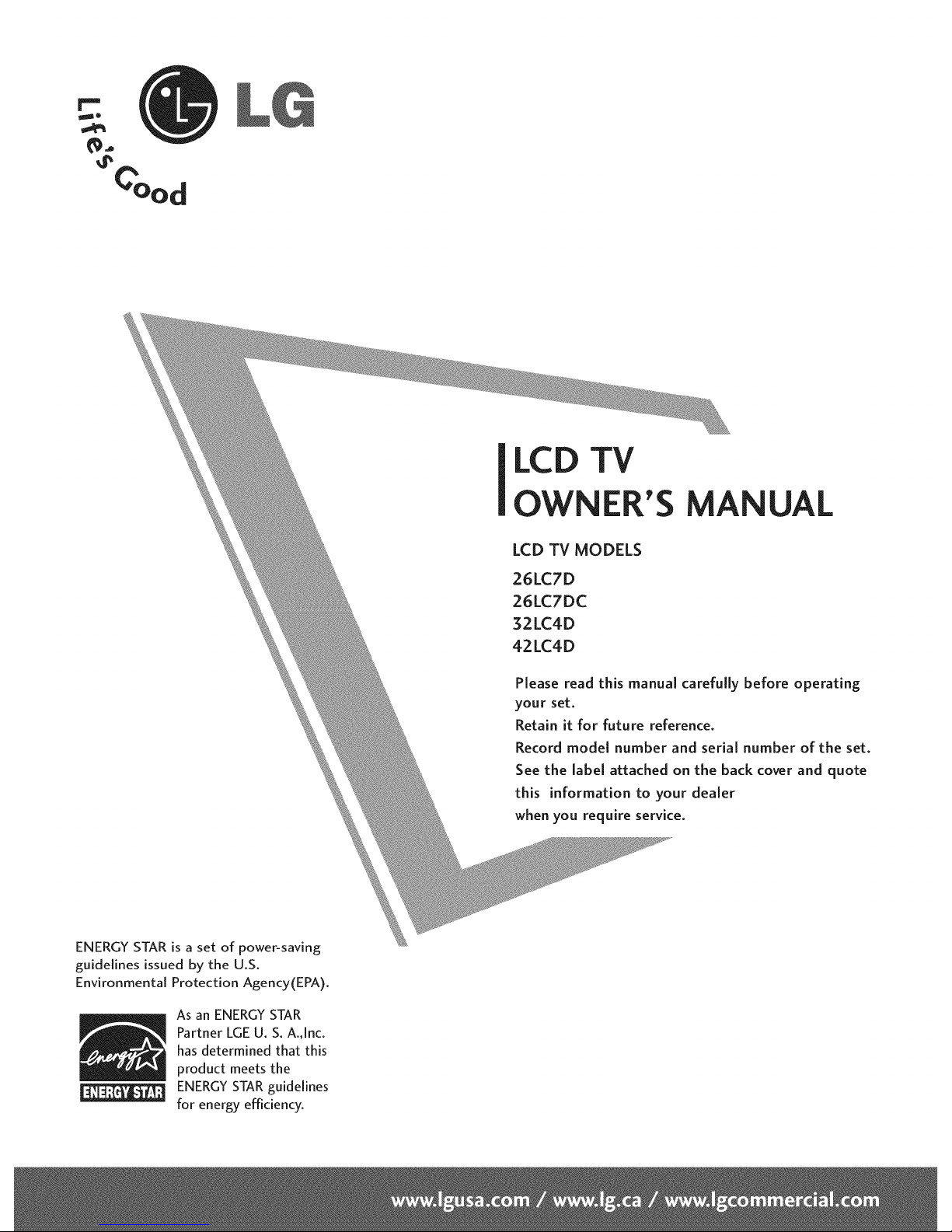
LCD TV
OWNER'S MANUAL
LCD TV MODELS
26LC7D
26LC7DC
32LC4D
42LC4D
Please read this manual carefully before operating
your set.
Retain it for future reference.
Record model number and serial number of the set.
See the [abel attached on the back cover and quote
this information to your dealer
when you require service.
ENERGY STAR is a set of power-saving
guidelines issued by the U.S.
Environmental Protection Agency(EPA).
As an ENERGYSTAR
Partner LGEU. S. A.,[nc.
has determined that this
product meets the
ENERGYSTAR guidelines
for energy efficiency.
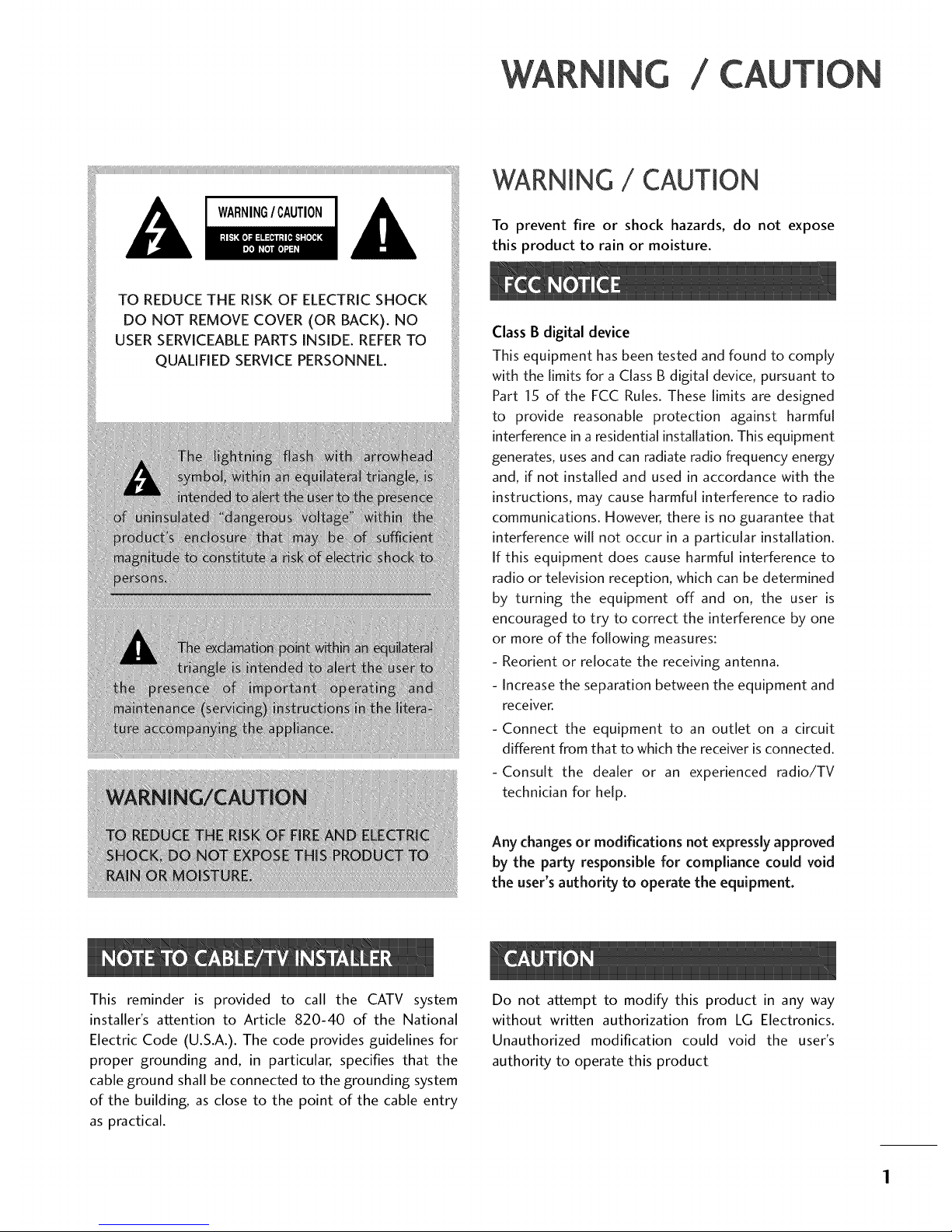
/
TO REDUCE THE RISK OF ELECTRIC SHOCK
DO NOT REMOVE COVER (OR BACK). NO
USER SERVICEABLEPARTSINSIDE. REFERTO
QUALIFIED SERVICEPERSONNEL.
iiii
_iiili i
I
I iiii'iiiii[
WARNING / CAUTION
To prevent fire or shock hazards, do not expose
this product to rain or moisture.
Class B digital device
This equipment has been tested and found to comply
with the limits for a Class B digital device, pursuant to
Part 15 of the FCC Rules. These limits are designed
to provide reasonable protection against harmful
interference in a residential installation. This equipment
generates, uses and can radiate radio frequency energy
and, if not installed and used in accordance with the
instructions, may cause harmful interference to radio
communications. However, there is no guarantee that
interference will not occur in a particular installation.
If this equipment does cause harmful interference to
radio or television reception, which can be determined
by turning the equipment off and on, the user is
encouraged to try to correct the interference by one
or more of the following measures:
- Reorient or relocate the receiving antenna.
- Increase the separation between the equipment and
receiver.
- Connect the equipment to an outlet on a circuit
different from that to which the receiver is connected.
-Consult the dealer or an experienced radio/TV
technician for help.
Any changesor modifications not expressly approved
by the party responsible for compliance could void
the user's authority to operate the equipment.
This reminder is provided to call the CATV system
installer's attention to Article 820-40 of the National
Electric Code (U.S.A.). The code provides guidelines for
proper grounding and, in particular, specifies that the
cable ground shall be connected to the grounding system
of the building, as close to the point of the cable entry
as practical.
Do not attempt to modify this product in any way
without written authorization from LG Electronics.
Unauthorized modification could void the user's
authority to operate this product
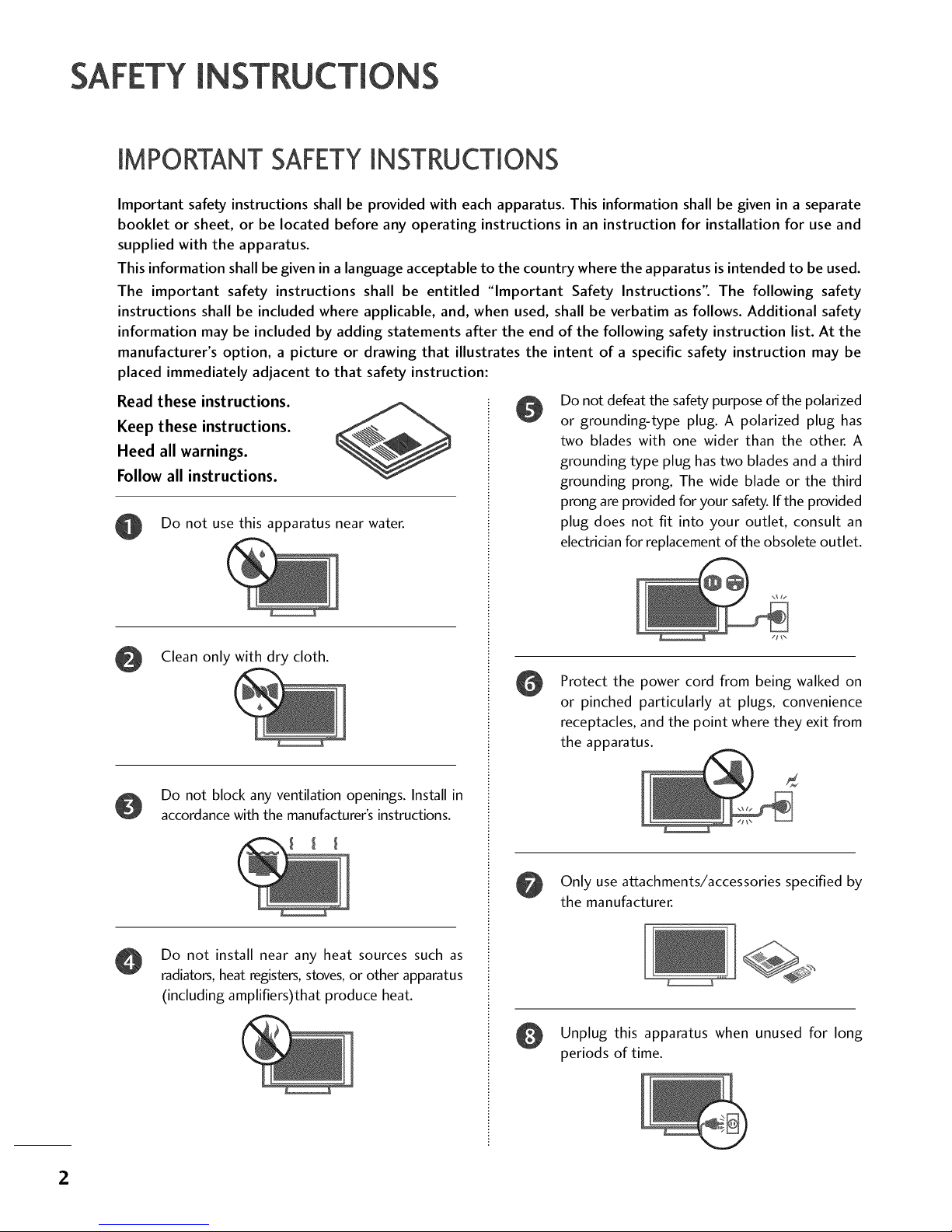
SAFETYIN S
IMPORTANT SAFETYINSTRUCTIONS
Important safety instructions shall be provided with each apparatus. This information shall be given in a separate
booklet or sheet, or be located before any operating instructions in an instruction for installation for use and
supplied with the apparatus.
This information shall be given in a language acceptable to the country where the apparatus is intended to be used.
The important safety instructions shall be entitled "Important Safety Instructions". The following safety
instructions shall be included where applicable, and, when used, shall be verbatim as follows. Additional safety
information may be included by adding statements after the end of the following safety instruction list. At the
manufacturer's option, a picture or drawing that illustrates the intent of a specific safety instruction may be
placed immediately adjacent to that safety instruction:
Read these instructions.
Keep these instructions.
Heed all warnings.
Follow all instructions.
Do not use this apparatus near water.
Clean only with dry cloth.
Do not block any ventilation openings. Install in
accordance with the manufacturer's instructions.
Do not install near any heat sources such as
radiators, heat registers, stoves, or other apparatus
(including amplifiers)that produce heat.
Do not defeat the safety purpose of the polarized
or grounding-type plug. A polarized plug has
two blades with one wider than the other. A
grounding type plug has two blades and a third
grounding prong, The wide blade or the third
prong are provided for your safety. If the provided
plug does not fit into your outlet, consult an
electrician for replacement of the obsolete outlet.
@
Protect the power cord from being walked on
or pinched particularly at plugs, convenience
receptacles, and the point where they exit from
the apparatus.
Only use attachments/accessories specified by
the manufacturer.
Unplug this apparatus when unused for long
periods of time.
2

@
@
@
Use only with the cart, stand, tripod, bracket,
or table specified by the manufacturer, or sold
with the apparatus. When a cart is used, use
caution when moving the cart/apparatus
combination to avoid injury from tip-over.
@
$3125A
Never touch this apparatus or antenna during
a thunder or lighting storm.
Do not allow a impact shock or any objects to
fall into the product, and do not drop onto the
screen with something.
Refer all servicing to qualified service personnel.
Servicing is required when the apparatus has
been damaged in any way, such as power-supply
cord or plug is damaged, liquid has been
spilled or objects have fallen into the apparatus,
the apparatus has exposed to rain or moisture,
does not operate normally, or has been
dropped.
CAUTION concerning the Power Cord :
Most appliances recommend they be placed
upon a dedicated circuit; that is, a single outlet
circuit which powers only that appliance and
has no additional outlets or branch circuits.
Check the specification page of this owner's
manual to be certain.
Do not overload wall outlets. Overloaded wall
outlets, loose or damaged wall outlets, extension
cords, frayed power cords, or damaged or
cracked wire insulation are dangerous. Any of
these conditions could result in electric shock
or fire. Periodically examine the cord of your
appliance, and if its appearance indicates dam-
age or deterioration, unplug it, discontinue use
@
of the appliance, and have the cord replaced
with an exact replacement part by an authorized
servicer. Protect the power cord from physical
or mechanical abuse, such as being twisted,
kinked, pinched, closed in a door, or walked
upon. Pay particular attention to plugs, wall
outlets, and the point where the cord exits the
appliance.
Outdoor use marking :
WARNING - To reduce the risk of fire or elec-
tric shock, do not expose this appliance to rain
or moisture.
Wet Location Marking : Apparatus shall not be
exposed to dripping or splashing and no
objects filled with liquids, such as vases, shall
be placed on or over apparatus.
GROUNDING
Ensure that you connect the earth ground wire
to prevent possible electric shock. If grounding
methods are not possible, have a qualified
electrician install a separate circuit breaker.
Do not try to ground the unit by connecting it
to telephone wires, lightening rods, or gas pipes.
Breaker
Power
Supply
DISCONNECTING DEVICE FROM MAINS
Mains plug is the disconnecting device. The
plug must remain readily operable.
3
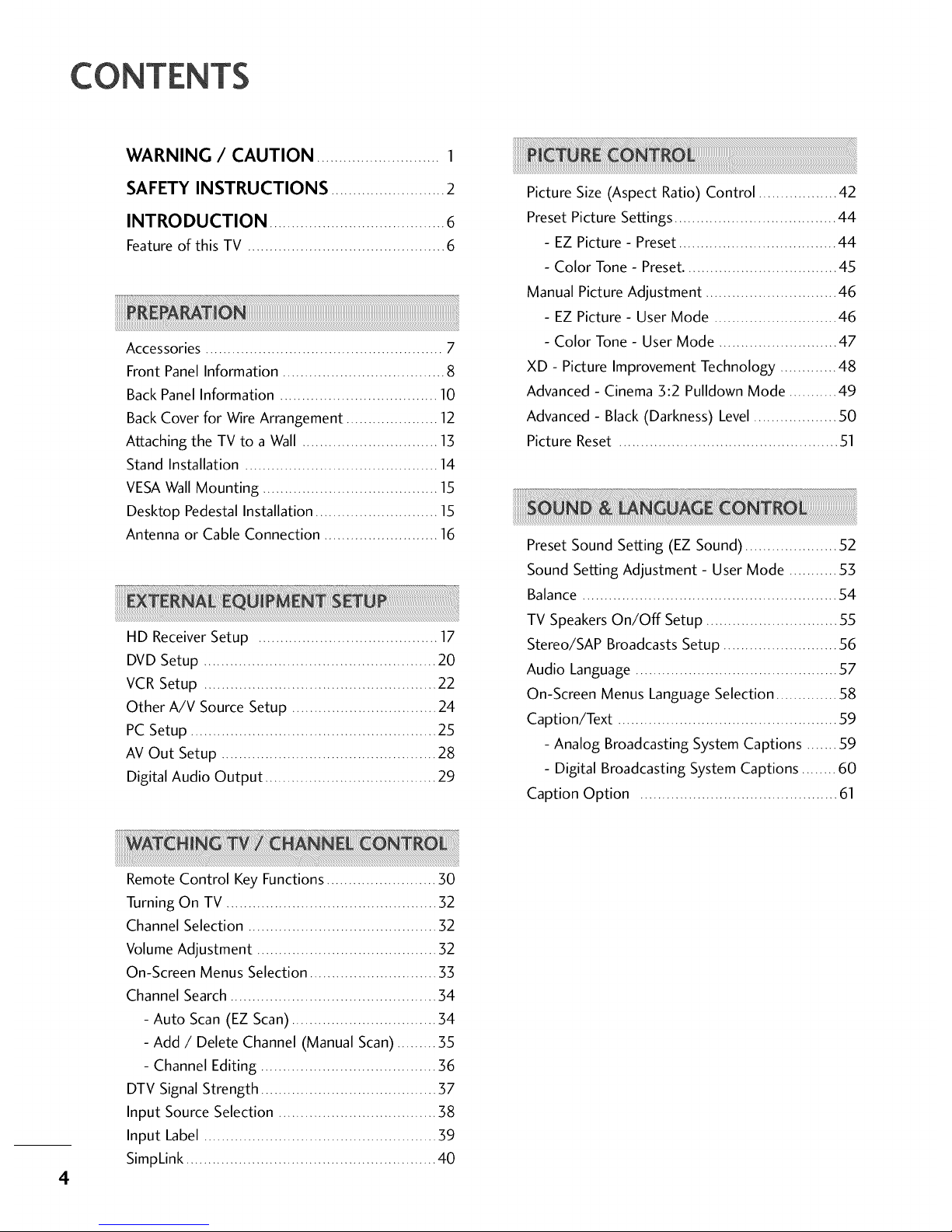
CONTENTS
WARNING / CAUTION ............................ 1
SAFETY INSTRUCTIONS .......................... 2
INTRODUCTION ........................................6
Feature of this TV ............................................. 6
_i+++i+++++_iiiiiiiiiiiiiiiiiiiiiiiiiiiiiiiiiiiiiiiiiiiiiiiiiiiiiiiiiiiiiiiiiiiiiiiiiiiiiiiiiiiiiiiiiiiii!+_+
Accessories ...................................................... 7
Front Panel Information ..................................... 8
Back PanelInformation .................................... 10
Back Cover for Wire Arrangement ..................... 12
Attaching the TV to a Wall ............................... 13
Stand Installation ............................................ 14
VESAWall Mounting ........................................ 15
Desktop Pedestal Installation ............................ 15
Antenna or Cable Connection .......................... 16
HD Receiver Setup ......................................... 17
DVD Setup ..................................................... 20
VCR Setup ..................................................... 22
Other A/V Source Setup ................................. 24
PC Setup ........................................................ 25
AV Out Setup ................................................. 28
Digital Audio Output ....................................... 29
Picture Size (Aspect Ratio) Control .................. 42
Preset Picture Settings..................................... 44
- EZ Picture - Preset.................................... 44
- Color Tone - Preset................................... 45
Manual Picture Adjustment .............................. 46
- EZ Picture - User Mode ............................ 46
- Color Tone - User Mode ........................... 47
XD - Picture Improvement Technology ............. 48
Advanced - Cinema 3:2 Pulldown Mode ........... 49
Advanced - Black (Darkness) Level................... 50
Picture Reset .................................................. 51
Preset Sound Setting (EZ Sound) ..................... 52
Sound Setting Adjustment - User Mode ........... 53
Balance .......................................................... 54
TV SpeakersOn/Off Setup .............................. 55
Stereo/SAP Broadcasts Setup .......................... 56
Audio Language .............................................. 57
On-Screen Menus Language Selection .............. 58
Caption/Text .................................................. 59
- Analog Broadcasting SystemCaptions ....... 59
- Digital Broadcasting System Captions ........ 60
Caption Option ............................................. 61
4
Remote Control Key Functions ......................... 30
Turning On TV ................................................ 32
Channel Selection ........................................... 32
Volume Adjustment ......................................... 32
On-Screen Menus Selection ............................. SS
Channel Search............................................... 54
- Auto Scan (EZ Scan) ................................. 34
- Add / Delete Channel (Manual Scan)......... 35
- Channel Editing ........................................ 36
DTV Signal Strength ........................................ 57
Input Source Selection .................................... 58
Input Label ..................................................... 59
SimpLink ......................................................... 40
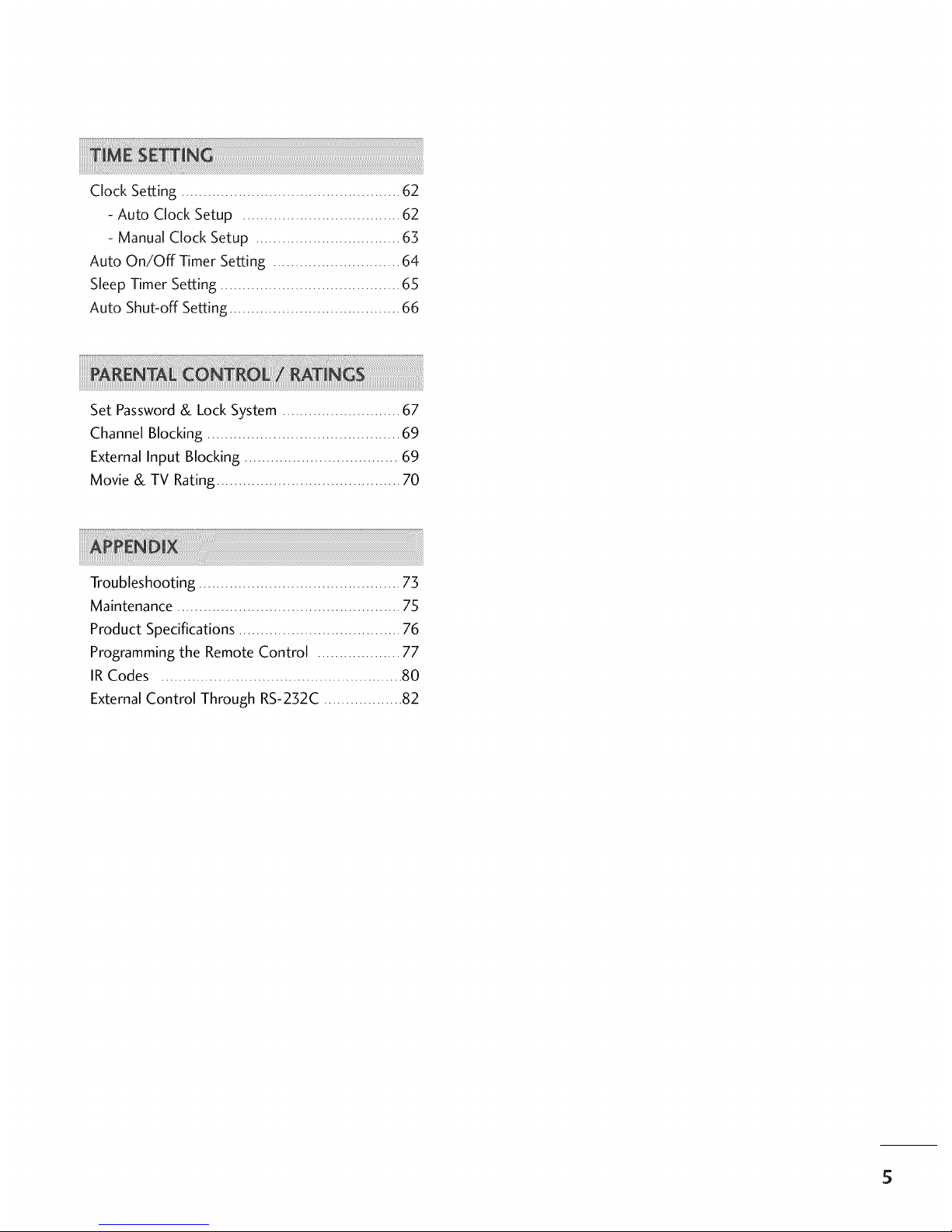
ClockSetting..................................................62
- Auto Clock Setup .................................... 62
- Manual Clock Setup ................................. 63
Auto On/Off Timer Setting ............................. 64
Sleep Timer Setting ......................................... 65
Auto Shut-off Setting ....................................... 66
Set Password& Lock System ........................... 67
Channel Blocking ............................................ 69
External Input Blocking ................................... 69
Movie & TV Rating .......................................... 70
!!Ii i iiiiiiiiiiiiii i i i i i i ii i i i i i i i i i i i i i i i i i i i i i i i i i i i i i i i i i i i i i i i i i i i i i i i i i i i i i i i i i i i i i i i i i i i i i i i i i i i i i i i i i i i i iiii
Troubleshooting .............................................. 73
Maintenance ................................................... 75
Product Specifications ..................................... 76
Programming the Remote Control ................... 77
IR Codes ....................................................... 80
External Control Through RS-232C .................. 82
5
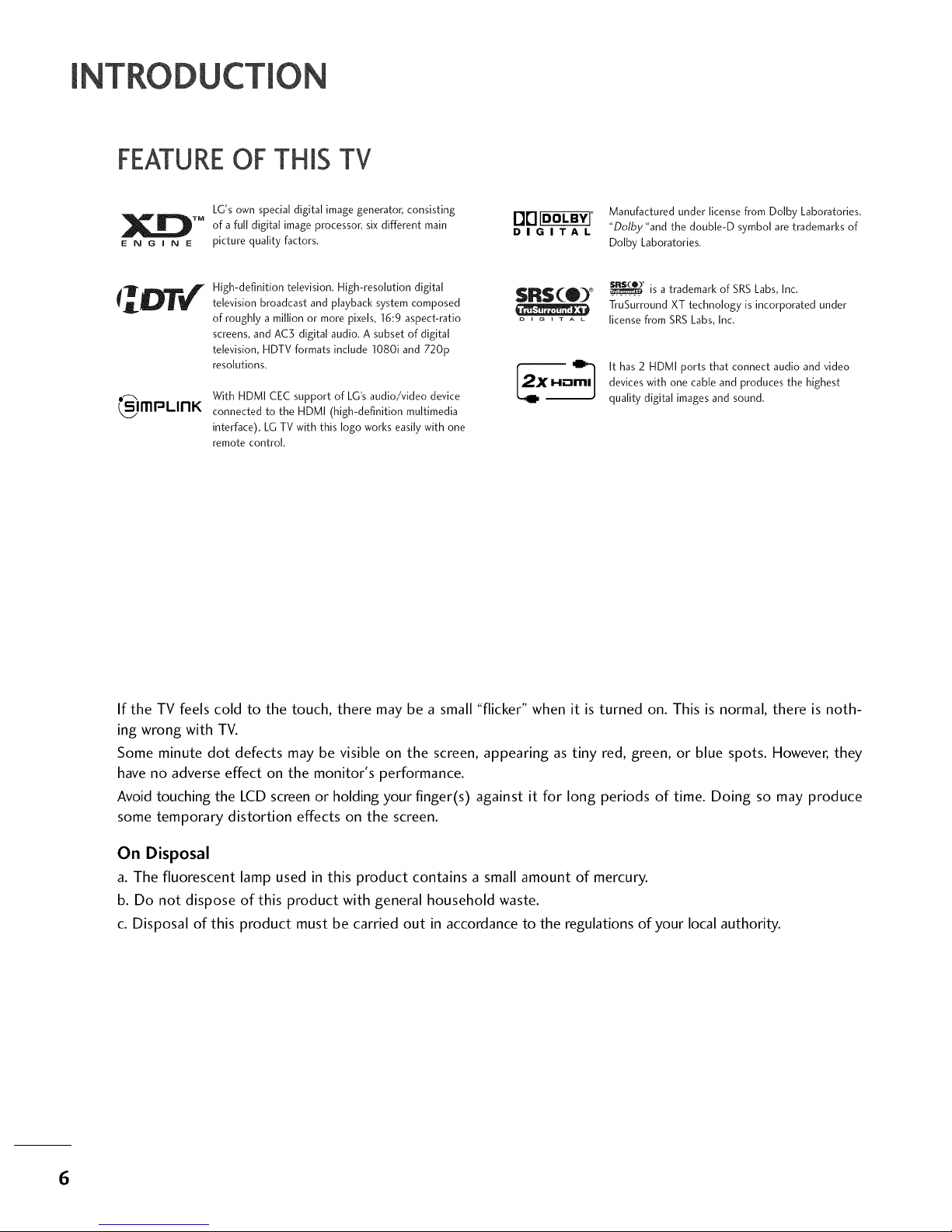
[ DU
FEATUREOFTHISTV
LG's own special digital image generator, consisting
of a full digital image processor, six different main
picture quality factors.
DIGITAL
Manufactured under license from Dolby Laboratories.
"Dolby "and the doubie-D symbol are trademarks of
Doiby Laboratories.
csImPLInK
High-definition television. High-resolution digital
television broadcast and playback system composed
of roughly a million or more pixels, 16:9 aspect-ratio
screens, and AC3 digital audio. A subset of digital
television, HDTV formats include 1080i and 720p
resolutions.
With HDMI CEC support of LG's audio/video device
connected to the HDMI (high-definition multimedia
interface), LG TV with this logo works easily with one
remote control.
$R$(O)
_ _ G i T A L
is a trademark of SRS Labs, Inc.
TruSurround XT technology is incorporated under
license from SRS Labs, Inc.
It has 2 HDMI ports that connect audio and video
devices with one cable and produces the highest
quality digital images and sound.
If the TV feels cold to the touch, there may be a small "flicker" when it is turned on. This is normal, there is noth-
ing wrong with TV.
Some minute dot defects may be visible on the screen, appearing as tiny red, green, or blue spots. However, they
have no adverse effect on the monitor's performance.
Avoid touching the LCD screen or holding your finger(s) against it for long periods of time. Doing so may produce
some temporary distortion effects on the screen.
On Disposal
a. The fluorescent lamp used in this product contains a small amount of mercury.
b. Do not dispose of this product with general household waste.
c. Disposal of this product must be carried out in accordance to the regulations of your local authority.
6

PREPA
ACCESSORIES
Ensure that the following accessories are included with your product. If an accessory is missing, please contact
the dealer where you purchased the product.
User must use shielded signal interface cables (D-sub 15 pin cable) with ferrite cores to maintain standard
compliance for the product.
Owner's Manual
CD Manual Remote Control, Power Cord
Batteries
O
Z
Cable Management
75ohm Round Cable
D-sub 15 pin Cable
4-Bolts for stand assembly
(Refer to p.14)
Polishing Cloth
* Slightly wipe stained spot on the exterior only with the polishing
cloth for the product exterior if there is stain or fingerprint on
surface of the exterior.
* Do not wipe roughly when removing stain. Please be cautions of
that excessive pressure may cause scratch or discoloration.
7

PREPARATION
FRONT PANELINFORMATION
_D
m
_D
©
z
Here shown may be somewhat different from your TV.
""_NOTE: If your product has a protection tape attached, remove the tape.
And then wipe the product with a cloth (If a polishing cloth is included with your product, use it).
Front Panel Controls (26 inches)
(A,¥)Bu_ons
(41,I_) Buttons
Bu_on
Bu_on
Remote Control Sensor
Power/Sta nd by Indicator
Illuminates red in standby mode.
When the TV is turned on, the indicator blinks green and
then illuminates green before the picture is displayed.
8
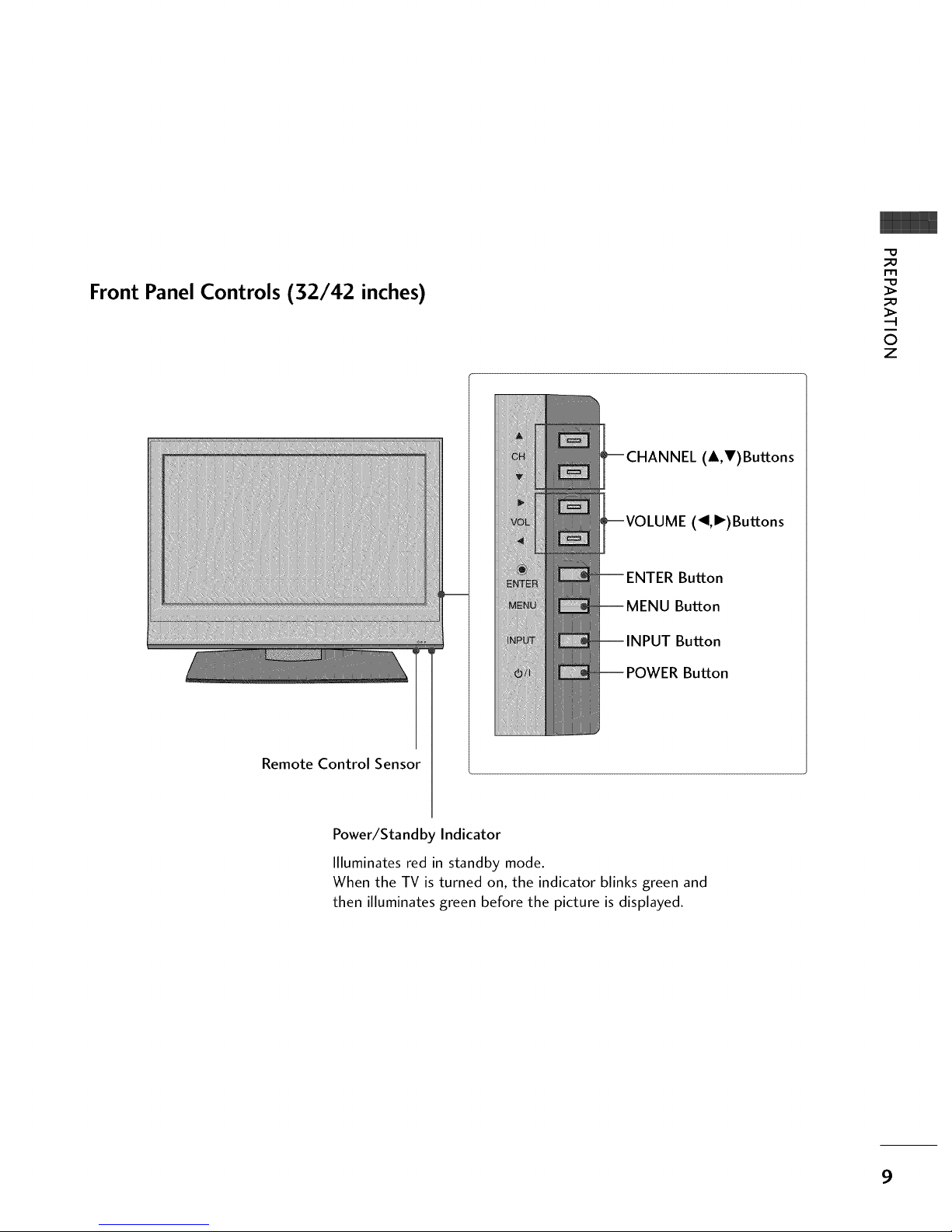
Front Panel Controls (32/42 inches)
-0
_o
m
_o
©
7
(A,V)Buttons
(_I,I_) Buttons
Button
Button
Button
Button
Remote Control Sensor
Power/Sta nd by Indicator
llluminates red in standby mode.
When the TV is turned on, the indicator blinks green and
then illuminates green before the picture is displayed.
9

PREPARATION
BACK PANELINFORMATION
-O
m
©
z
,,,iHere shown may be somewhat different from your TV.
Back Connection Panel
_I
_@
26/32 inches model
42 inches model
10

0 COMPONENT IN
Connect a component video/audio device to these
jacks.
AV OUT
Connect a second TV or monitor.
O AV (Audio/Video) IN 1
Connect audio/video output from an external
device to these jacks.
S-VIDEO
Connect S-Video out from an S-VIDEO device.
@ SERVICE
Power Cord Socket
For operation with AC power.
Caution: Never attempt to operate the TV on DC
power.
AV (Audio/Video) IN 2
Connect audio/video output from an external
device to these jacks.
S-VIDEO
Connect S-Video out from an S-VIDEO device.
m
©
z
ANTENNA/CABLE IN
Connect over-the air signals to this jack.
Connect cable signals to this jack.
DIGITAL AUDIO OUT
Connect digital audio from various types of equipment.
Note: In standby mode, these ports do not work.
HDMI/DVI IN 1, HDMI IN 2
Connect a HDMI (DVI) connection to either input.
@ RGB IN (PC)
Connect the output from a PC.
AUDIO IN (RGB/DVI)
Connect the audio from a PCor DTV.
Remote Control Port
Connect a wired remote control.
RS-232C IN (CONTROL & SERVICE)PORT
For external control devices.
11

PREPARATION
BACKCOVERFORWIREARRANGEMENT
_D
m
_D
©
z
,,,_Here shown may be somewhat different from your TV.
Connect the cables as necessary.
To connect an additional equipment, see the
EXTERNAL EQUIPMENT SETUP section.
@
Install the CABLE MANAGEMENT as shown.
CABLE MANAGEMENT
Bundlethe cables the TWISTER HOLDER.
using supplied
(This feature is not available for all models.)
TWIST HOLDER
12
_!!!!!!!!!!!!!!!!!!!!!!!!!!!!!!!!!!!!!!!!!!!!!!!!!!!!!!!!!!!!!!!!!!!!!!!!!!!!!!!!!!!!!!!!!!!!!!!!!!!!!!!!!!!!!!!!!!!!!!!!!!!!!!!!!!!!!!!!!!!!!!!!!!!!!!!!!!!!!!!!!!!!!!!!!!!!!!!!!!!!!!!!!!!!!!!!!!!!!!!!!!!!!!!!!!!!!!!!!!!!!!!!!!!!!!!!!!!!!!!!!!!!!!!!!!!!!!!!!!!!!!!!!!!!!!!!!!!!!!!!!!!!!!!!!!!!!!!!!!!!!!!!!!!!!!!!!!!!!!!!!!!!!!!!!!!!!!!!!!!!!!!!!!!!!!!!!!!!!!!!!!!!!!!!!!!!!!!!!!!!!!!!!!!!!!!!!!!!!!!!!!!!!!!!!!!!!!!!!!!!!!!!!!!!!!!!!!!!!!!!!!!!!!!!!!!!!!!!!!!!!!!!!!!!!!!!!!!!!!!!!!!!!!!!!!!!!!!!!!!!!!!!!!!!!!!!!!!!!!!!!!!!!!!!!!!!!!!!!!!!!!!!!!!!!!!!!!!!!!!!!!!!!!!!!!!!!!!!!!!!!!!!!!!!!!!!!!!!!!!!!!!!!!!!!!!!!!!!!!!!!!!!!!!!!!!!!!!!!!!!!!!!!!!!!!!!!!!!!!!!!!!!i!i!_!_IIII
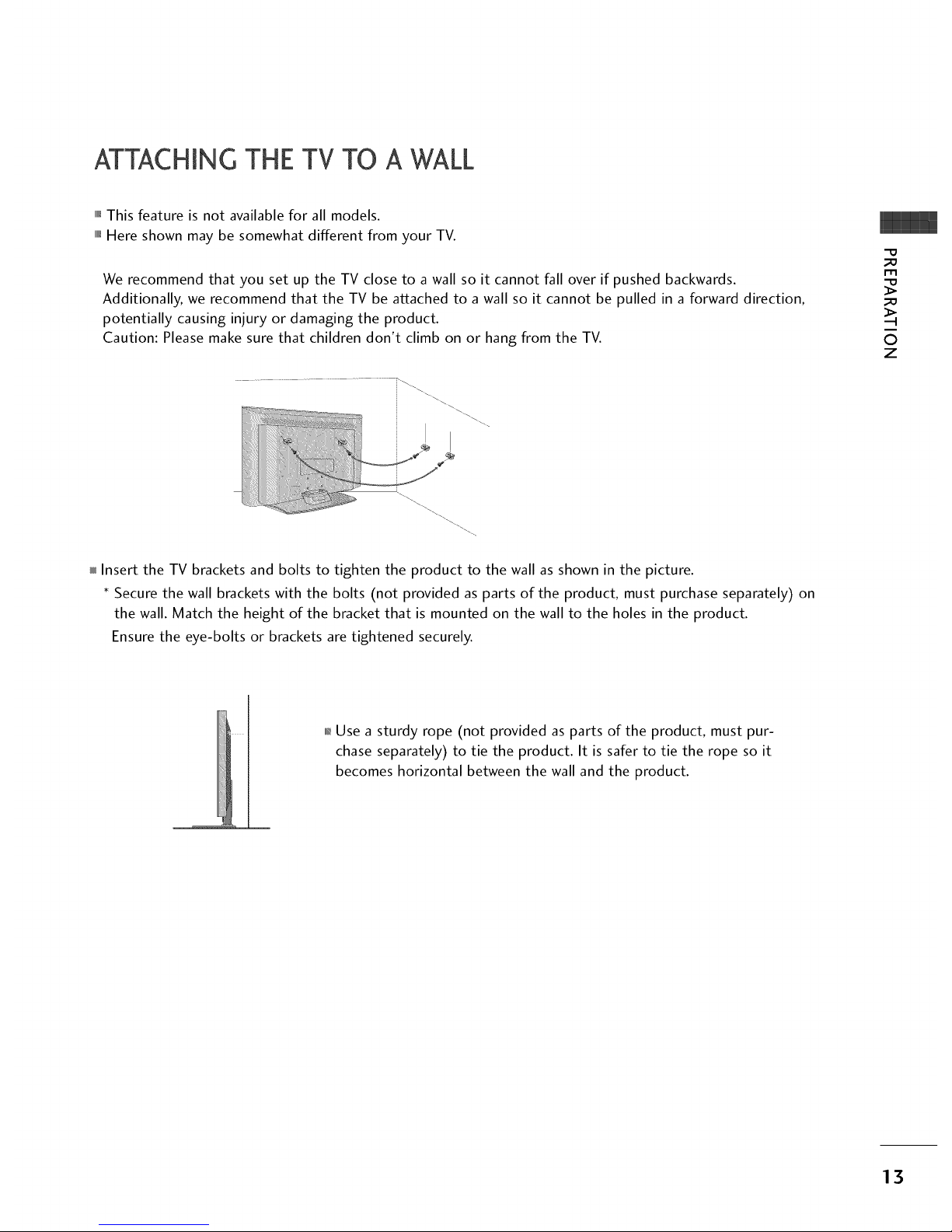
ATTACHINGTHETV TO A WALL
,,,IThis feature is not available for all models.
,,,iHere shown may be somewhat different from your TV.
We recommend that you set up the TV close to a wall so it cannot fall over if pushed backwards.
Additionally, we recommend that the TV be attached to a wall so it cannot be pulled in a forward direction,
potentially causing injury or damaging the product.
Caution: Please make sure that children don't climb on or hang from the TV.
_D
rT1
_D
©
z
Insert the TV brackets and bolts to tighten the product to the wall as shown in the picture.
Secure the wall brackets with the bolts (not provided as parts of the product, must purchase separately) on
the wall. Match the height of the bracket that is mounted on the wall to the holes in the product.
Ensure the eye-bolts or brackets are tightened securely.
0,_Use a sturdy rope (not provided as parts of the product, must pur-
chase separately) to tie the product. It is safer to tie the rope so it
becomes horizontal between the wall and the product.
13
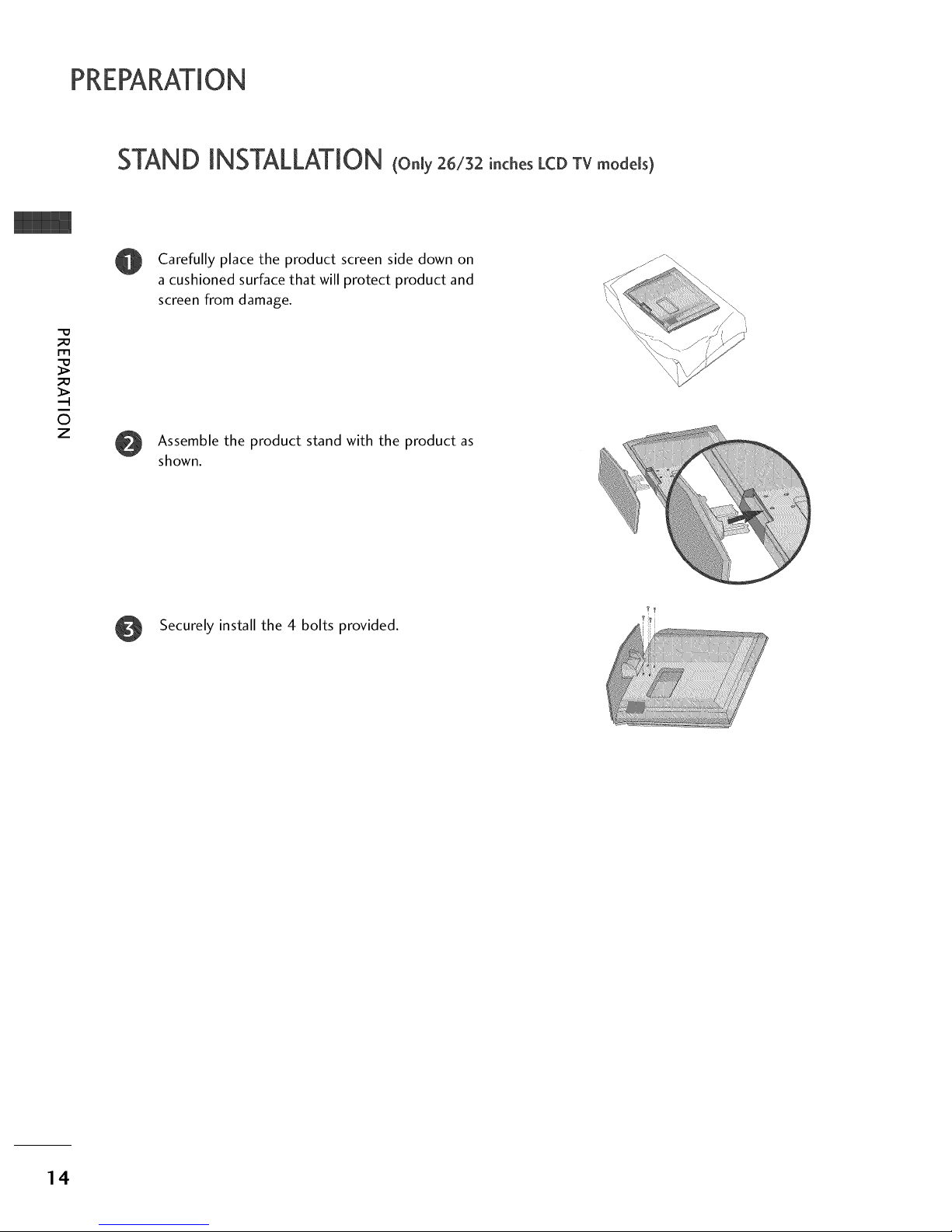
PREPARATION
STAND INSTALLATION(onmy26/32_nchosLCDTvmodems)
I"1'1
.-t
©
z
Carefully place the product screen side down on
a cushioned surface that will protect product and
screen from damage.
Assemble the product stand with the product as
shown.
Securely install the 4 bolts provided.
14
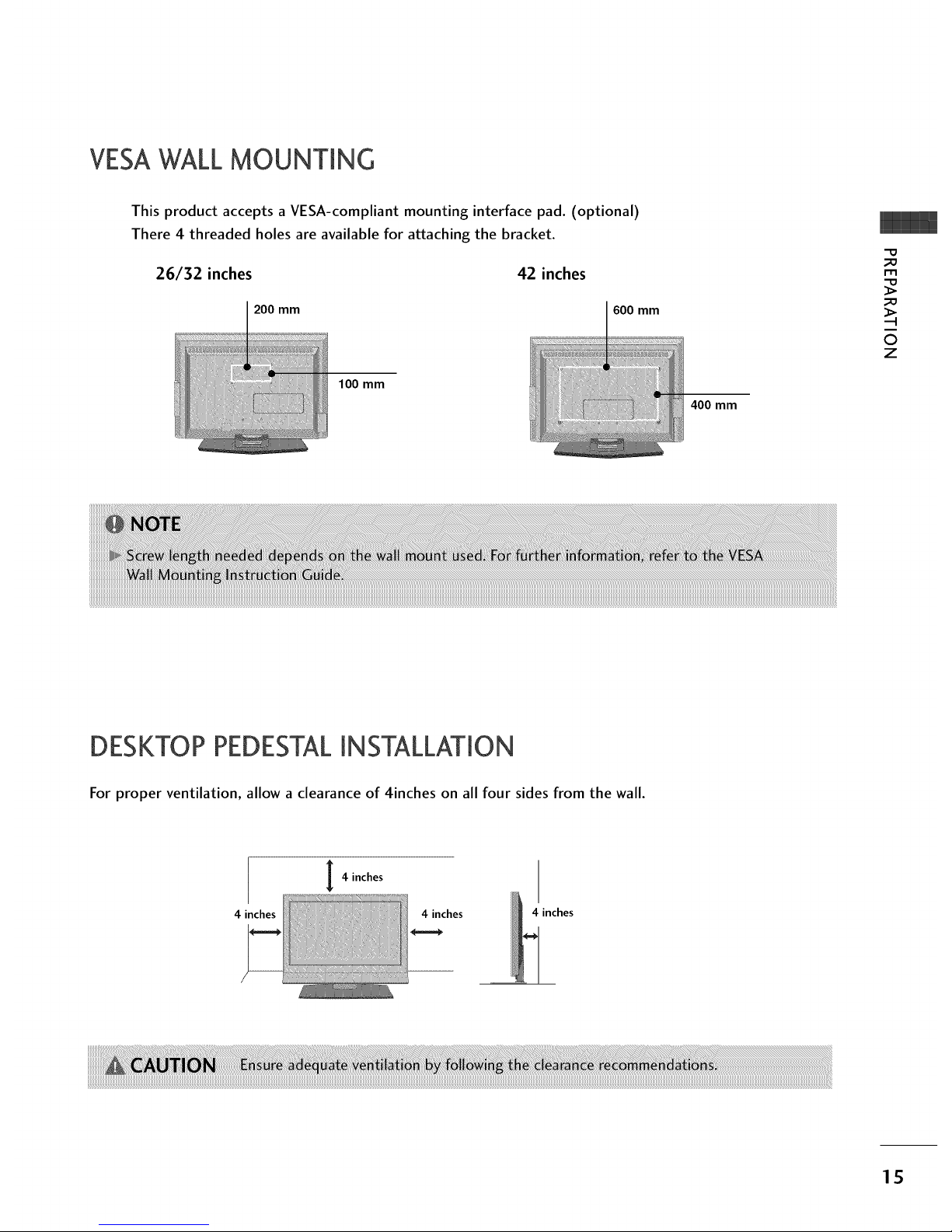
VESAWALLMOUNTING
This product accepts a VESA-compliant mounting interface pad. (optional)
There 4 threaded holes are available for attaching the bracket.
26/32 inches 42 inches
200 mm 600 mm
100 mm
400 mm
-0
_o
m
_o
©
z
DESKTOP PEDESTALINSTALLATION
For proper ventilation, allow a clearance of 4inches on all four sides from the wall.
I 4 inches
4 inches 4 inches 4 inches
1S
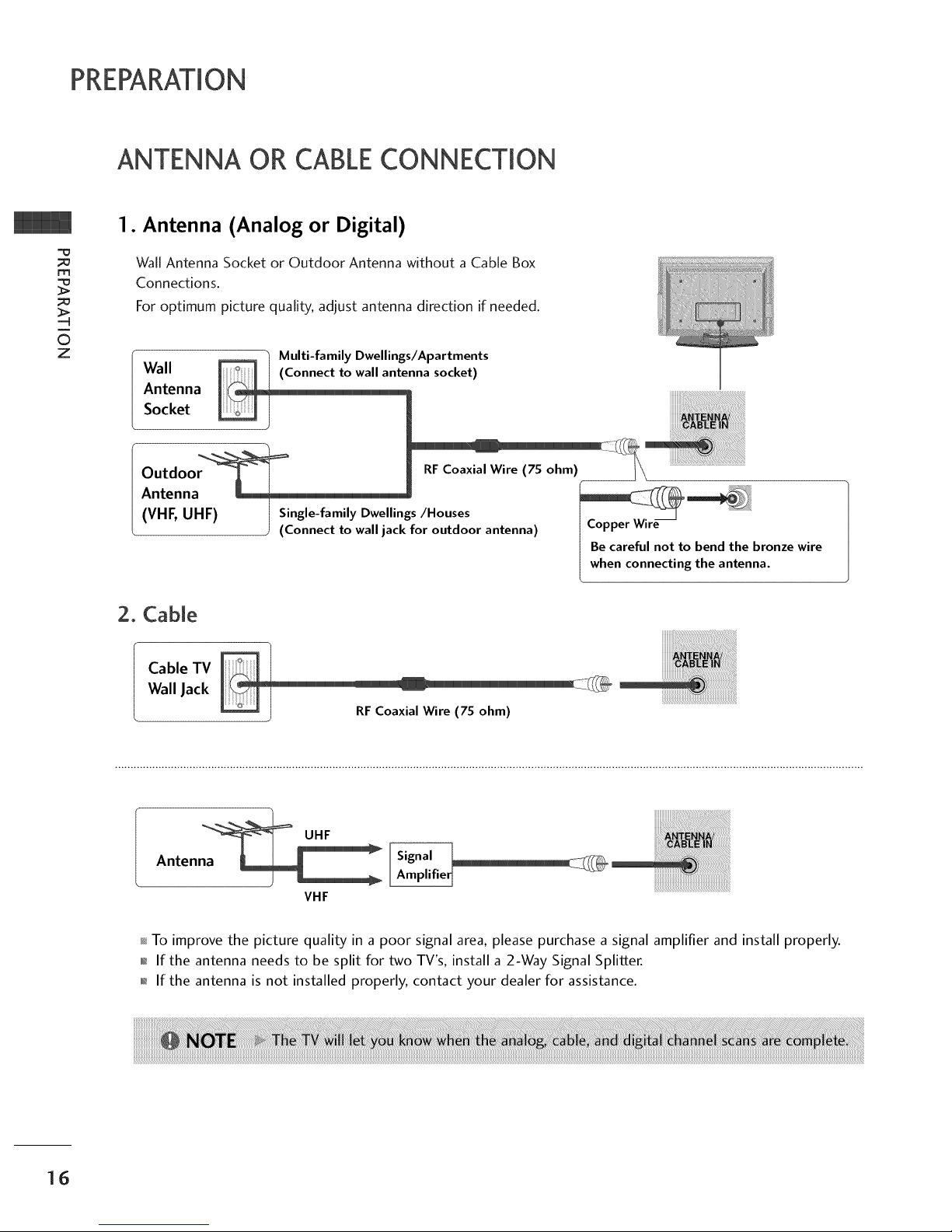
PREPARATION
ANTENNA OR CABLECONNECTION
m
O
z
1. Antenna (Analog or Digital)
Wall Antenna Socket or Outdoor Antenna without a Cable Box
Connections.
For optimum picture quality, adjust antenna direction if needed.
_ Multi-family Dwellings/Apartments
Wall nna socket)
Antenna
Socket
Outdoo RFCoaxial Wire (7S ohm)
Antenna __
IVHF, UHFI I Single-family Dwellings/Houses _ ._..._S ...................
" • Copper Wire
/ (Connect to wall jack for outdoor antenna)
Be careful not to bend the bronze wire
when connecting the antenna.
2. Cable
Cable TV
Wall Jack
iiiiiiiiiiiiiiiii_i_i!iiiiiiiiiiiiiiiiiiiiiiiiiiiiii_i!_!!_!!i_i_i_i_i_i_i_i_i!_i!!i_!!i!!i!!i!!_i!ii!i!_i!_i!ii_i_i_i_i_!_i_!i_!i!_i_ii_ii_ii_ii_i_
I RFCoaxial Wire (75 ohm)
_L UHF
n enna
VHF
To improve the picture quality in a poor signal area, please purchase a signal amplifier and install properly.
01_If the antenna needs to be split for two TV's, install a 2-Way Signal Splitter.
01_If the antenna is not installed properly, contact your dealer for assistance.
16
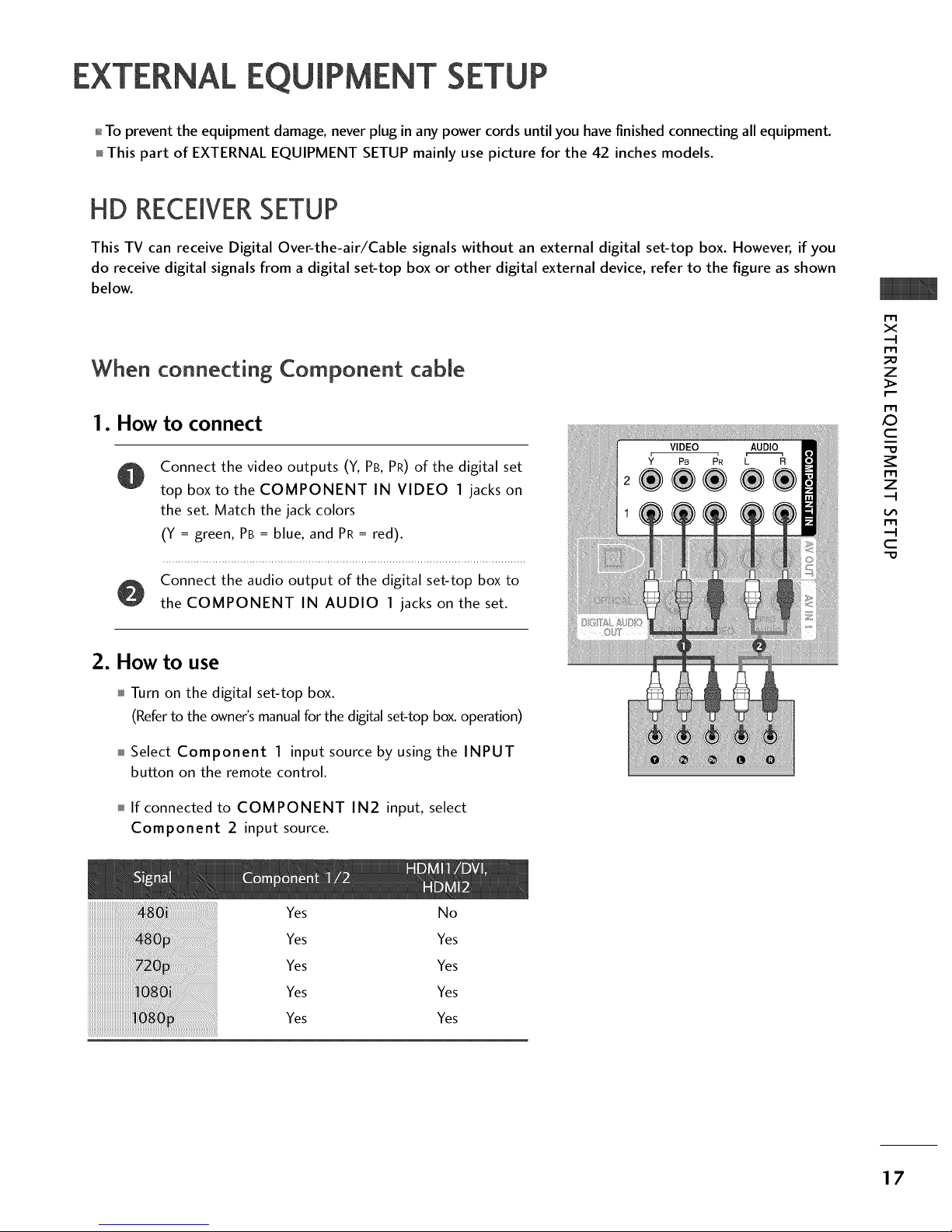
EXTERNAL EQUIPMENT SETUP
01_To prevent the equipment damage, never plug in any power cords until you have finished connecting all equipment.
This part of EXTERNAL EQUIPMENT SETUP mainly use picture for the 42 inches models.
HD RECEIVERSETUP
This TV can receive Digital Over-the-air/Cable signals without an external digital set-top box. However, if you
do receive digital signals from a digital set-top box or other digital external device, refer to the figure as shown
below.
When connecting Component cable
I. How to connect
Connect the video outputs (Y, PB, PR) of the digital set
top box to the COMPONENT IN VIDEO 1 jacks on
the set. Match the jack colors
(Y = green, PB = blue, and PR = red).
Connect the audio output of the digital set-top box to
the COMPONENT IN AUDIO 1 jacks on the set.
2. How to use
Turn on the digital set-top box.
(Refer to the owner's manual for the digital set-top box. operation)
Select Component I input source by using the INPUT
button on the remote control.
If connected to COMPONENT IN2 input, select
Component 2 input source.
r_
x
m
_D
z
m
XD
c
m
z
m
c
Yes No
Yes Yes
Yes Yes
Yes Yes
Yes Yes
17
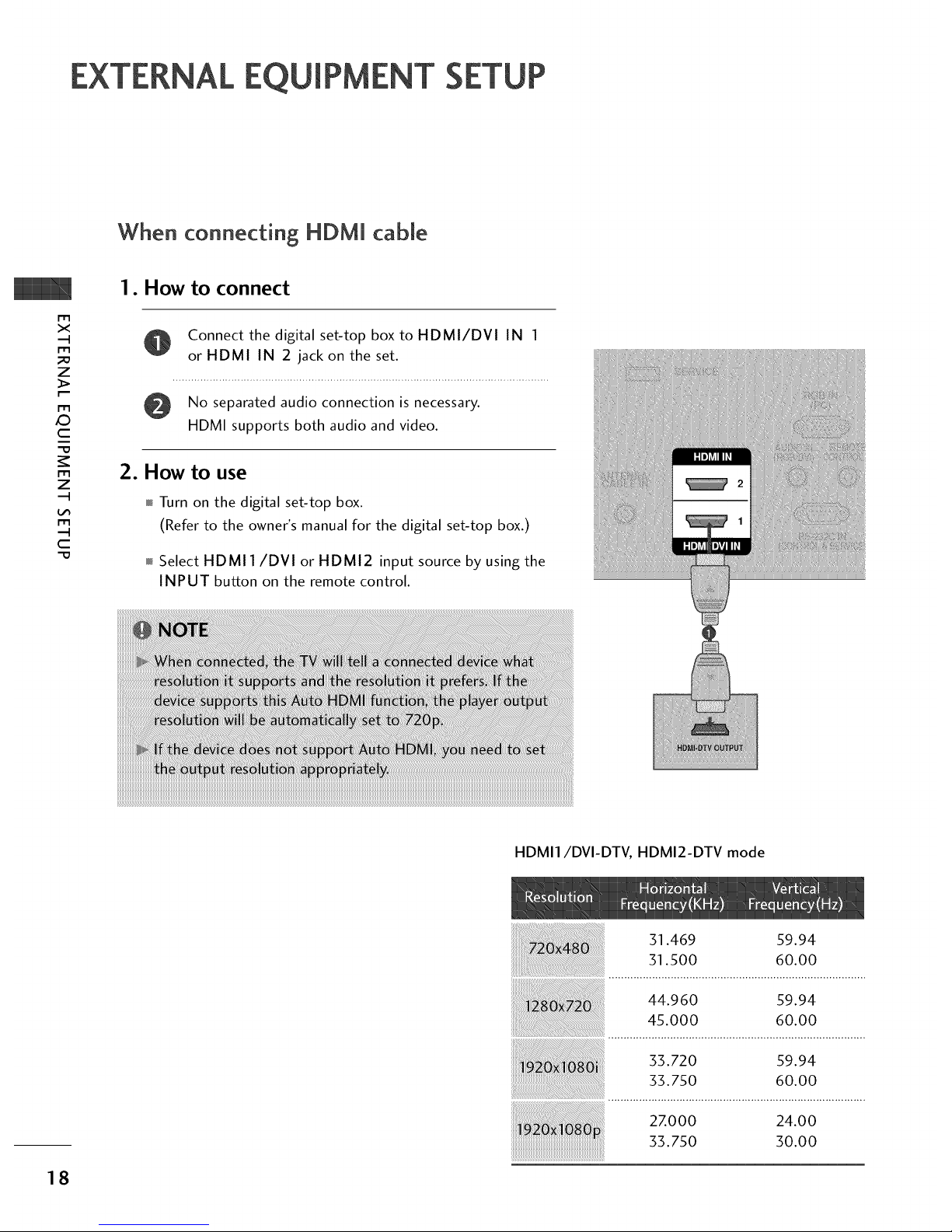
EXTERNAL EQUIPMENT
When connecting HDM[ cable
m
x
m
z
m
_D
c
m
z
m
c
-O
1. How to connect
Connect the digital set-top box to HDMI/DVI IN 1
or HDMI IN 2 jack on the set.
No separated audio connection is necessary.
HDMI supports both audio and video.
2. How to use
Turn on the digital set-top box.
(Refer to the owner's manual for the digital set-top box.)
Select HDMI 1/DVI or HDMI2 input source by using the
INPUT button on the remote control.
HDMI1/DVI-DTV, HDMI2-DTV mode
51.469 59.94
51.500 60.00
44.960 59.94
45.000 60.00
33.720 59.94
33.750 60.00
27.000 24.00
33.750 30.00
18
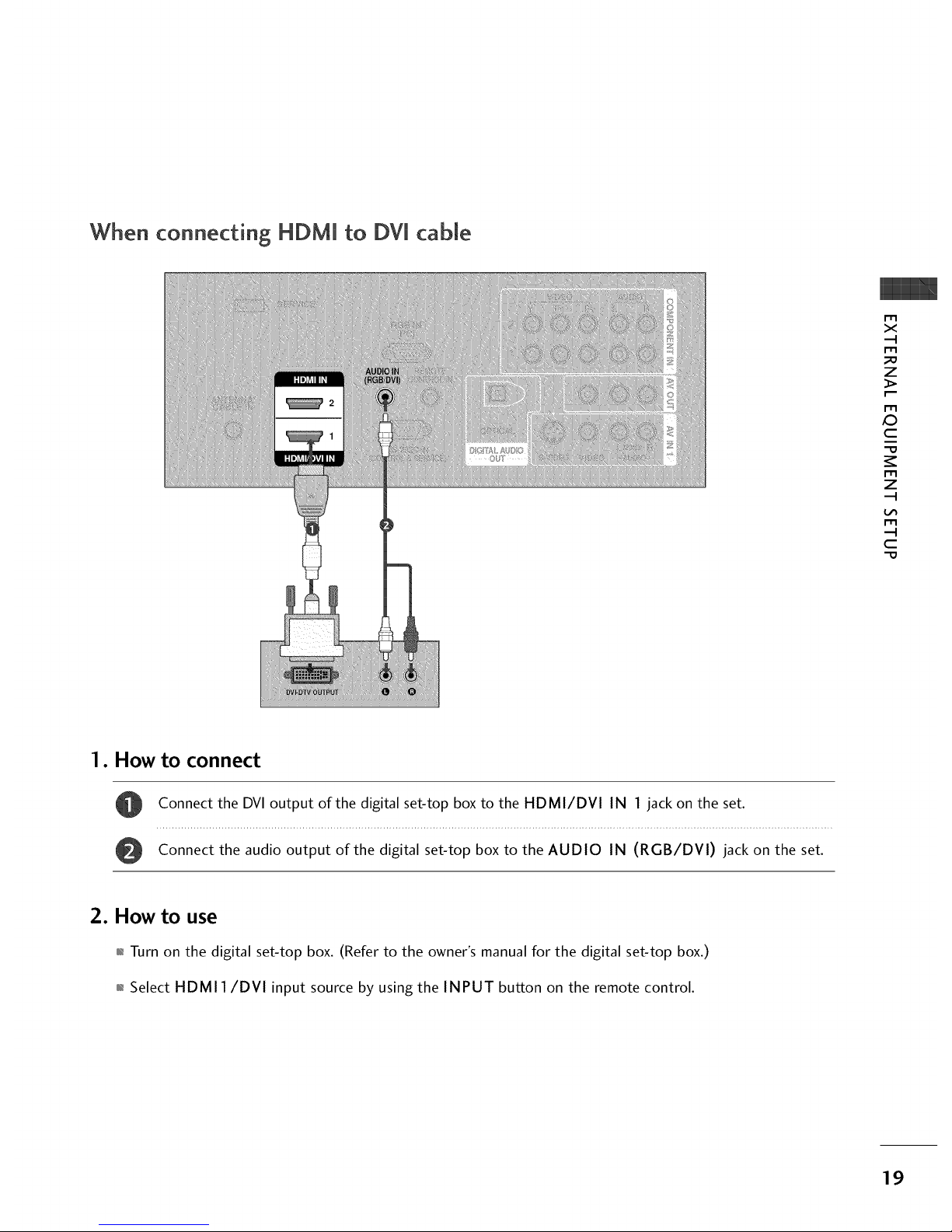
When connecting HDMI to DVi cable
m
x
m
z
m
c
m
z
m
c
1. How to connect
Connect the DVI output of the digital set-top box to the HDMI/DVI IN 1 jack on the set.
Connect the audio output of the digital set-top box to the AUDIO IN (RGB/DVI) jack on the set.
2. How to use
01_Turn on the digital set-top box. (Refer to the owner's manual for the digital set-top box.)
01_Select HDMI 1/DVI input source by using the INPUT button on the remote control.
19
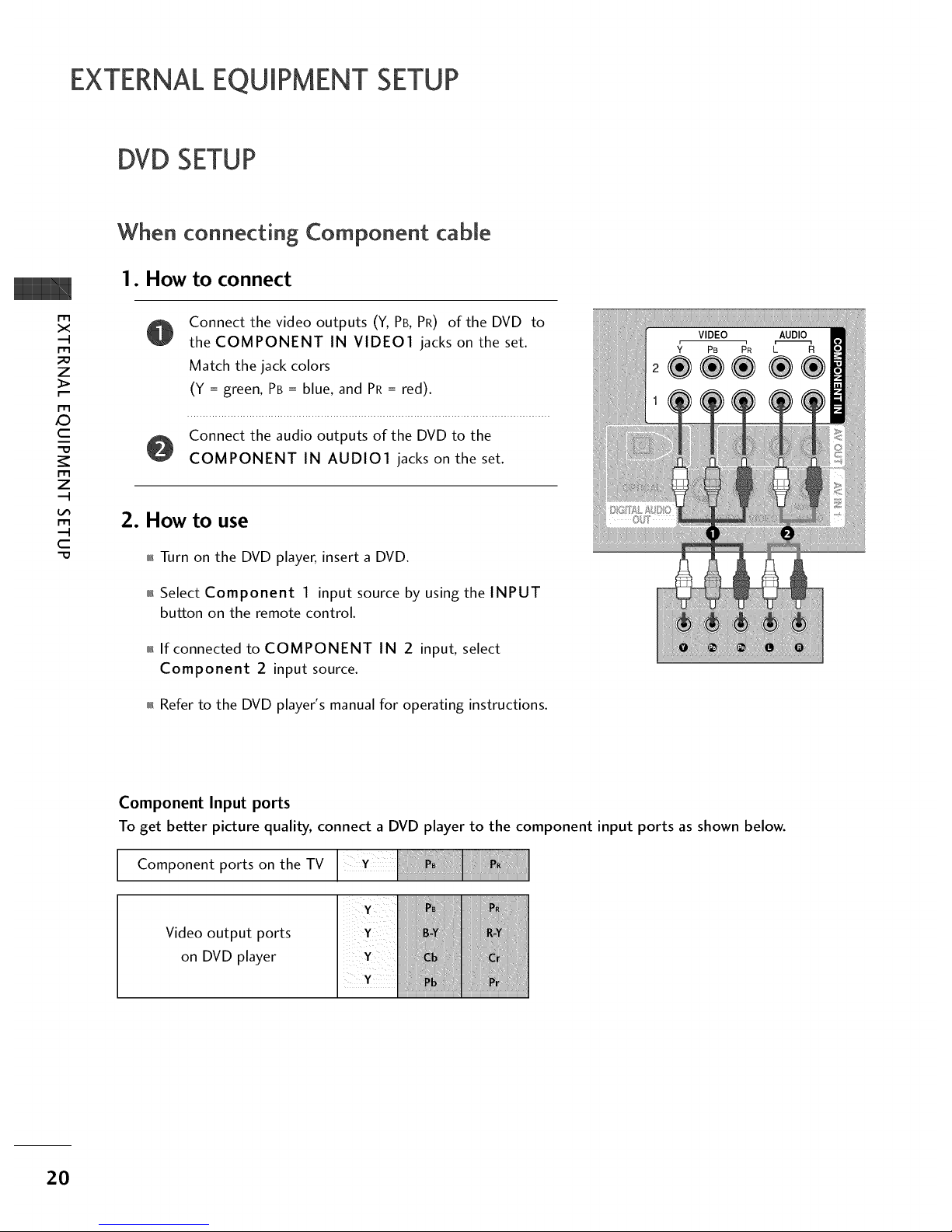
EXTERNALEQUIPMENT SETUP
DVD SETUP
r'_
x
m
_o
z
m
XD
c
m
z
m
c
-0
When connecting Component cable
1. How to connect
Connect the video outputs (Y, PB, PR) of the DVD
the COMPONENT IN VIDE01 jacks on the set.
Match the jack colors
(Y = green_ PB = blue_ and PR= red).
to
Connect the audio outputs of the DVD to the
COMPONENT IN AUDIO1 jacks on the set.
2. How to use
01_Turn on the DVD playen insert a DVD.
01_Select Component 1 input source by using the INPUT
button on the remote control.
01_If connected to COMPONENT IN 2 inpuL select
Component 2 input source.
01_Refer to the DVD player's manual for operating instructions.
Component Input ports
To get better picture quality, connect a DVD player to the component input ports as shown below.
Component ports on the TV
Video output ports
on DVD player
20

When connecting with an S-Video cable
1. How to connect
Connect the S-VIDEO output of the DVD to the
S-VIDEO input on the set.
Connect the audio outputs of the DVD to the AUDIO
input jacks on the set.
2. How to use
01_Turn on the DVD player, insert a DVD.
01_Select AV1 input source by using the INPUT button on the
remote control.
01_If connected to AV IN2, select AV2 input source.
01_Refer to the DVD player's manual for operating instructions.
x
_o
z
_>
XD
c
"O
z
r-r1
c
"O
When connecting HDMI cable
1. How to connect
Connect the HDMI output of the DVD to the
HDMI/DVI IN 1 or HDMI IN 2 jack on the set.
No separated audio connection is necessary.
HDMI supports both audio and video.
2. How to use
01_Select HDMI1/DVI or HDMI2 input source with using
the INPUT button on the remote control.
im,f_Refer to the DVD player's manual for operating instructions.
21
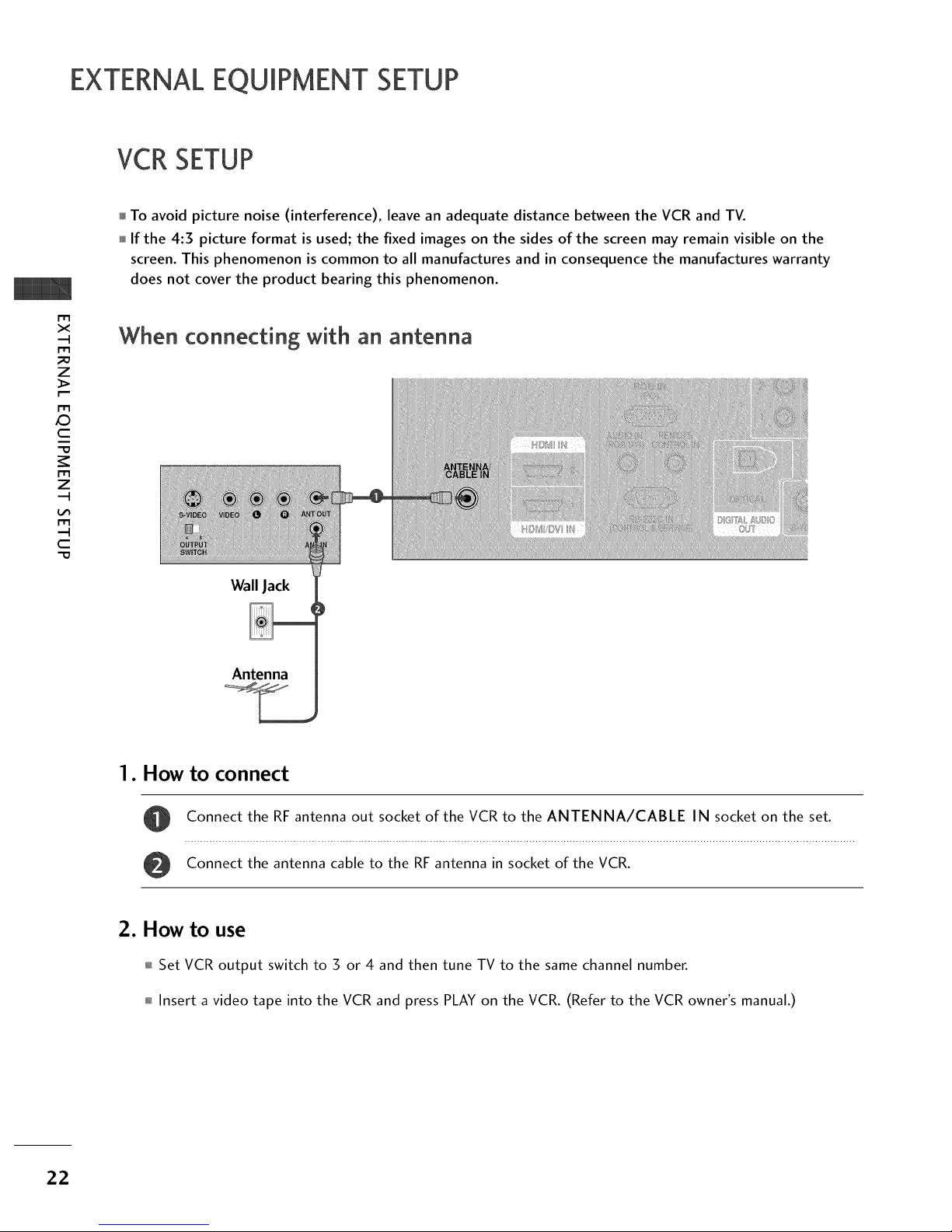
EXTERNALEQUIPMENT SETUP
VCRSETUP
m
x
.-t
m
z
m
JC)
c
m
z
.-t
m
c
To avoid picture noise (interference), leave an adequate distance between the VCR and TV.
If the 4:5 picture format is used; the fixed images on the sides of the screen may remain visible on the
screen. This phenomenon is common to all manufactures and in consequence the manufactures warranty
does not cover the product bearing this phenomenon.
When connecting with an antenna
Wall Jack
Antenna
1. How to connect
Connect the RF antenna out socket of the VCR to the ANTENNA/CABLE IN socket on the set.
Connect the antenna cable to the RF antenna in socket of the VCR.
2. How to use
01_Set VCR output switch to 3 or 4 and then tune TV to the same channel number.
01_Insert a video tape into the VCR and press PLAY on the VCR. (Refer to the VCR owner's manual.)
22

When connecting with a RCA cable
1. How to connect
Connect the AUDIO/VIDEO jacks between TV and
VCR. Match the jack colors (Video = yellow, Audio Left
= white, and Audio Right = red)
2. How to use
01_Insert a video tape into the VCR and press PLAY on the
VCR. (Refer to the VCR owner's manual.)
01_Select AV1 input source by using the INPUT button on
the remote control.
01_If connected to AV IN2, select AV2 input source.
m
x
m
z
m
XD
c
m
z
m
c
-0
When connecting with an S-Video cable
1. How to connect
Connect the S-VIDEO output of the VCR to the
S-VIDEO input on the set.
Connect the audio outputs of the VCR to the AUDIO
input jacks on the set.
2. How to use
01_Insert a video tape into the VCR and press PLAY on the VCR.
(Refer to the VCR owner's manual.)
01_Select AV1 input source by using the INPUT button on the
remote control.
01_If connected to AV IN2, select AV2 input source.
23
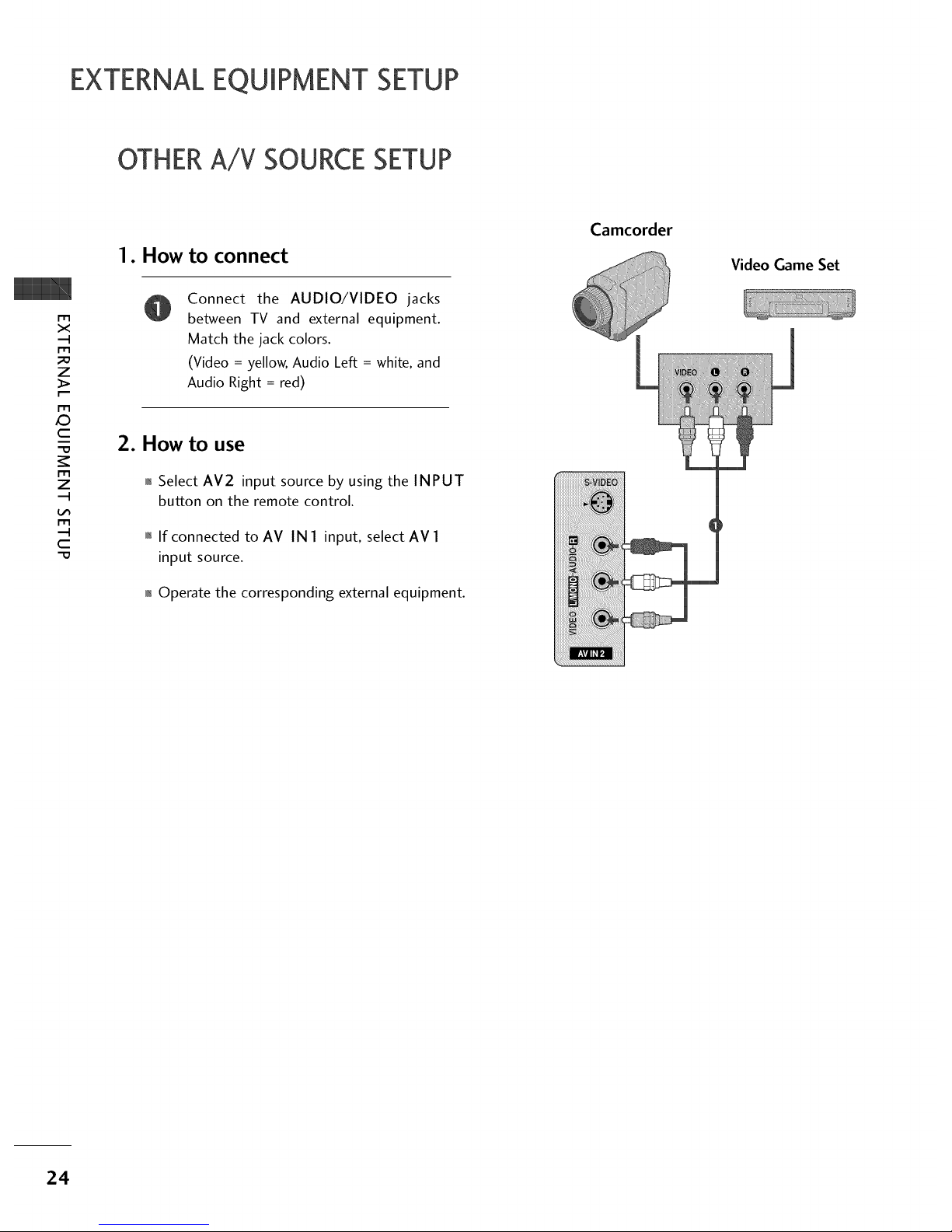
EXTERNALEQUIPMENT SETUP
OTHERA/V SOURCESETUP
m
x
m
_o
z
m
_D
c
m
z
m
c
-O
1. How to connect
Connect the AUDIO/VIDEO jacks
between TV and external equipment.
Match the jack colors.
(Video = yellow, Audio Left = white, and
Audio Right = red)
2. How to use
01_Select AV2 input source by using the INPUT
button on the remote control.
01_If connected to AV IN 1 input, select AV 1
input source.
01_Operate the corresponding external equipment.
Camcorder
iiiiiiii_i_JJi!!_i_!i_!_!_!_!i_!ii!i_i_i_i!iiii_i_i!!i!iiiiiii_iiiiiiiiiiiiiiii_i_
iiiiiiiii!i!i!i!i!_i!ii!ii!ii!ii!ii!ii!ii!ii!ii!ii!iiiii!ii_!iiiii!ii!
Video Game Set
24
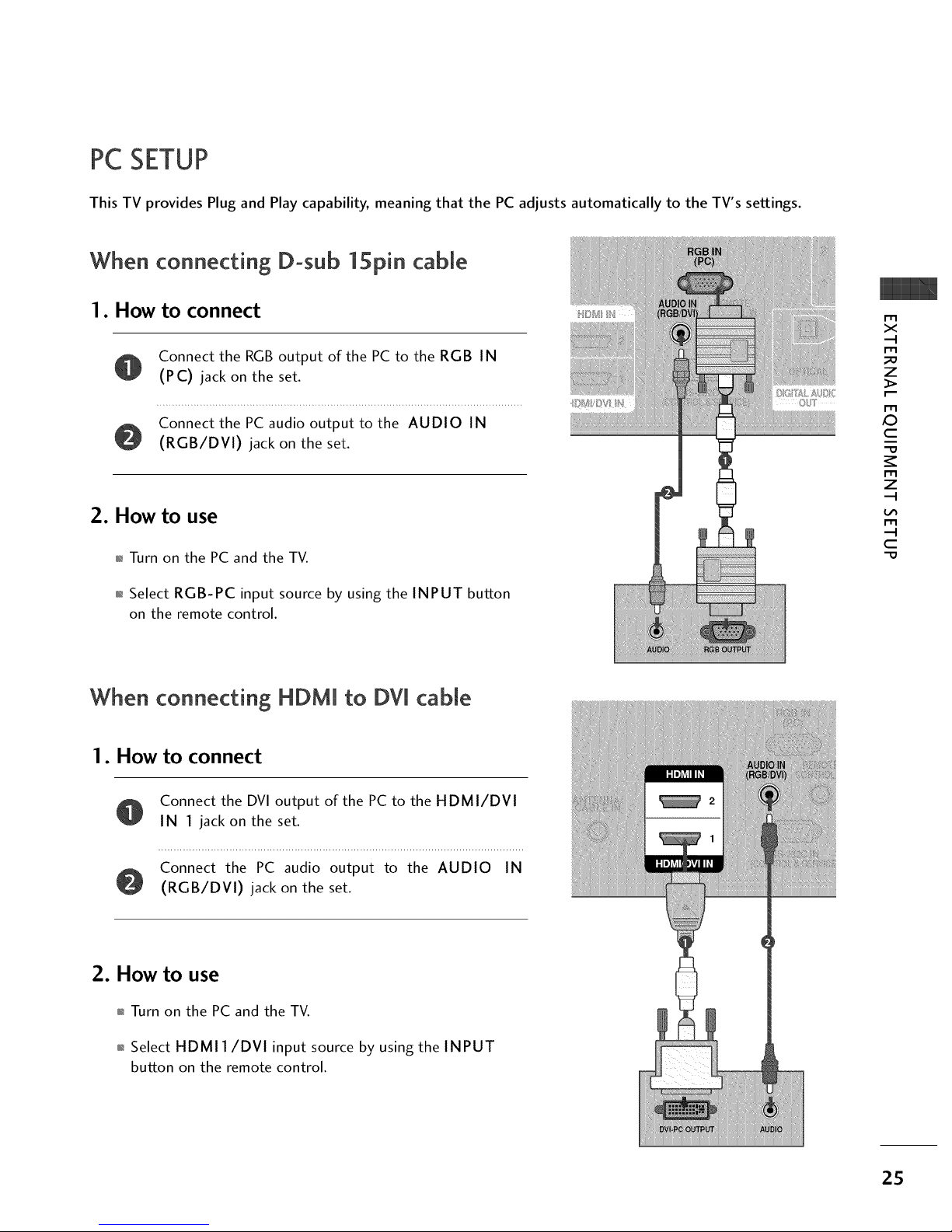
PCSETUP
This TV provides Plug and Play capability, meaning that the PC adjusts automatically to the TV's settings.
When connecting D-sub 15pin cable
I. How to connect
Connect the RGBoutput of the PC to the RGB IN
(PC) jack on the set.
Connect the PC audio output to the AUDIO IN
(RGB/DVI) jack on the set.
2. How to use
01_Turn on the PC and the TV.
01_Select RGB-PC input source by using the INPUT button
on the remote control.
m
x
m
z
p.-
m
c
m
z
m
c
When connecting HDMI to DVI cable
I. How to connect
Connect the DVI output of the PC to the HDMI/DVI
IN 1 jack on the set.
Connect the PC audio output to the AUDIO IN
(RGB/DVI) jack on the set.
2. How to use
01_Turn on the PC and the TV.
01_Select HDMII/DVI input source by using the INPUT
button on the remote control.
2S

EXTERNALEQUIPMENT SETUP
m
X
m
z
m
x:)
C
m
z
m
C
Supported Display Specifications
RGB-PC, HDMI1/DVI-PC mode
31.469 70.08
31.469 70.08
31.469 59.94
3Z879 60.31
48.363 60.00
4Z776 59.87
47.720 59.799
4Z130 59.65
26
