LG 263DCH, 323DCH User Manual
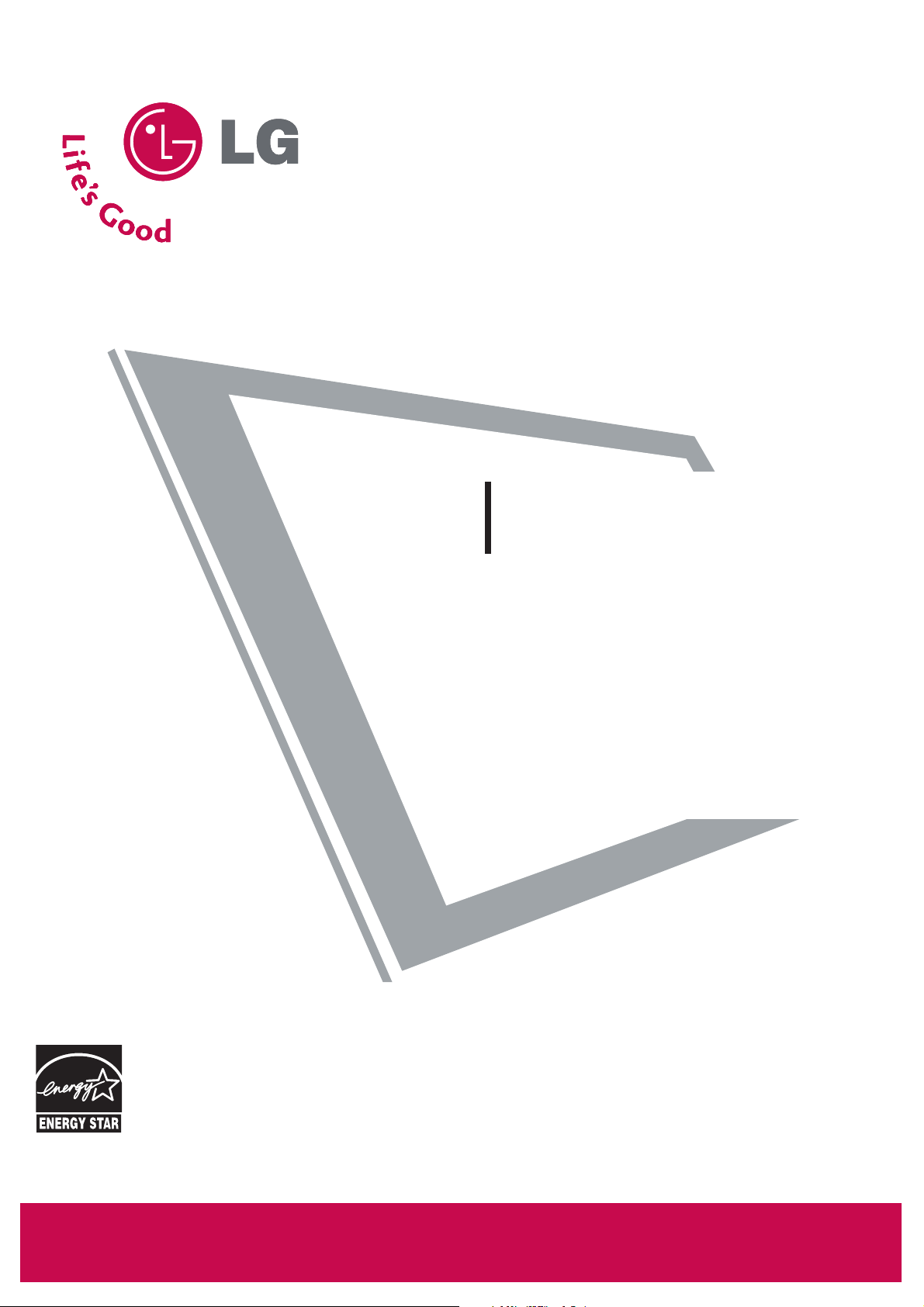
Please read this manual carefully before operating
your set.
Retain it for future reference.
Record model number and serial number of the set.
See the label attached on the back cover and quote
this information to your dealer
when you require service.
LCD TV
OWNER’S MANUAL
26LG3DCH
32LG3DC
32LG3DCH
P/NO : SAC30708026 (0804-REV01)
www.lgcommercial.com
As an ENERGY STAR
Partner LGE U. S. A.,Inc.
has determined that this
product meets the
ENERGY STAR guidelines
for energy efficiency.
ENERGY STAR is a set of power-saving
guidelines issued by the U.S.
Environmental Protection Agency(EPA).
(Only 32LG3DC model)
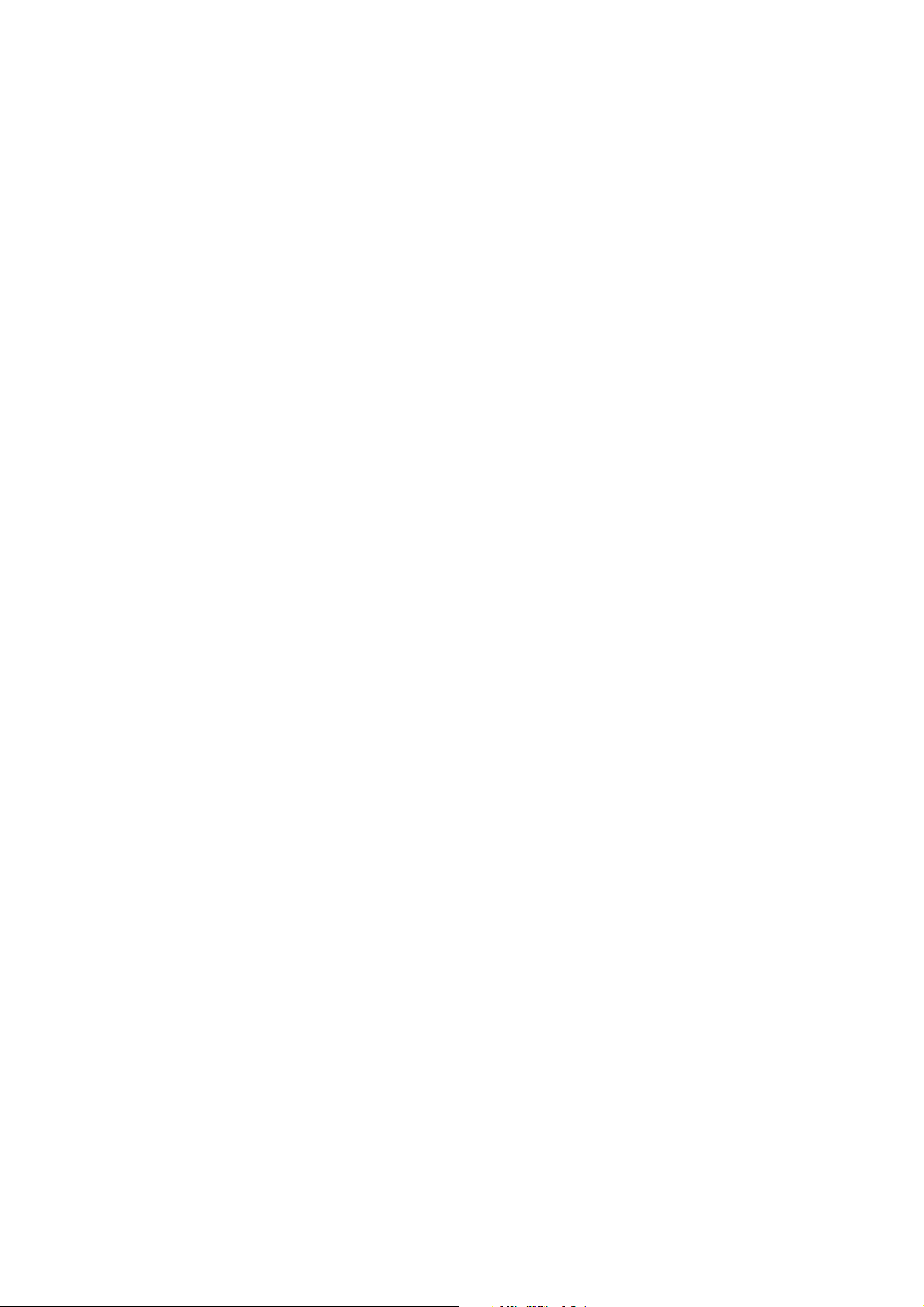
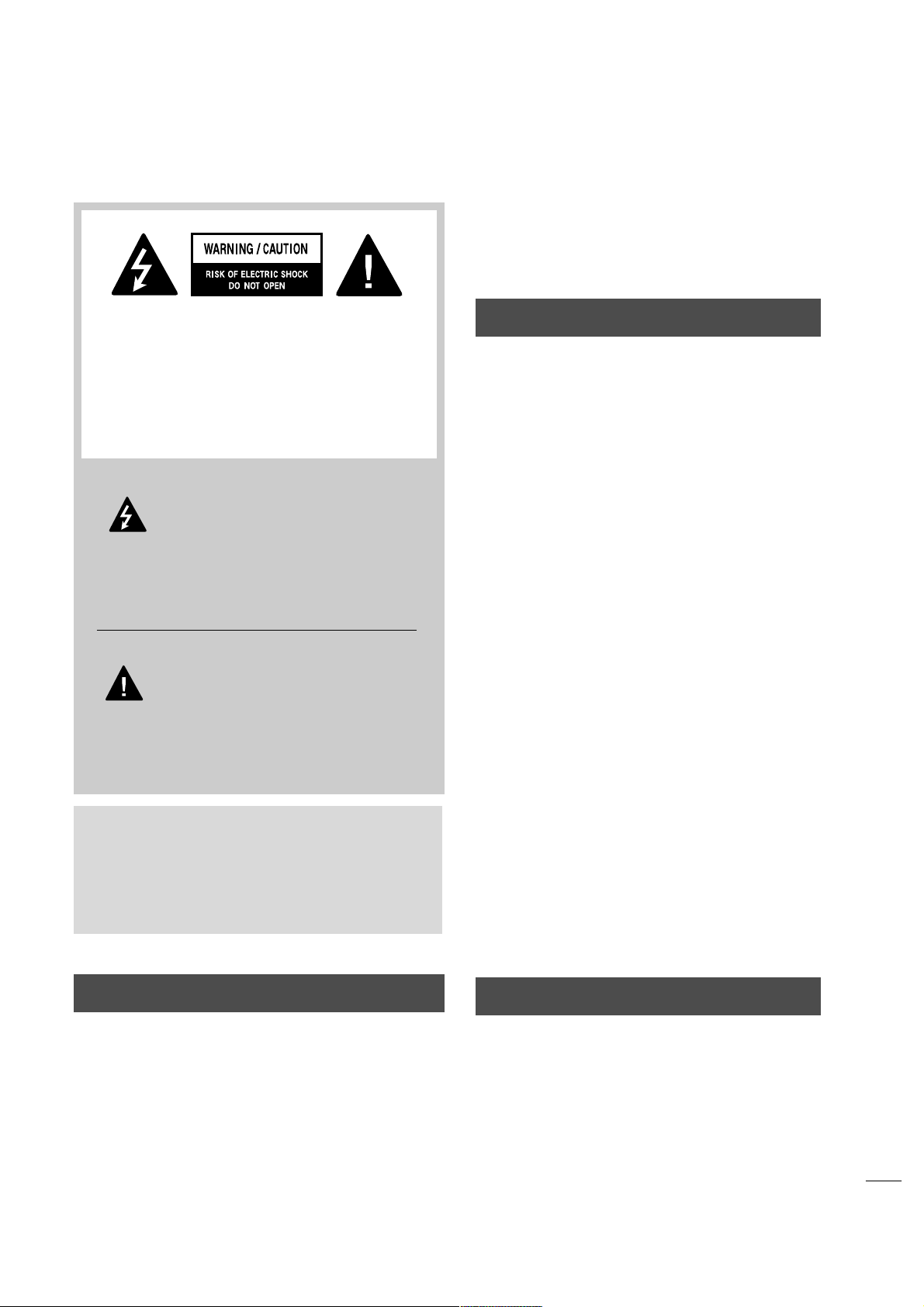
1
WARNING / CAUTION
WARNING / CAUTION
To prevent fire or shock hazards, do not expose
this product to rain or moisture.
FCC NOTICE
Class B digital device
This equipment has been tested and found to comply
with the limits for a Class B digital device, pursuant to
Part 15 of the FCC Rules. These limits are designed
to provide reasonable protection against harmful
interference in a residential installation. This equipment
generates, uses and can radiate radio frequency energy
and, if not installed and used in accordance with the
instructions, may cause harmful interference to radio
communications. However, there is no guarantee that
interference will not occur in a particular installation.
If this equipment does cause harmful interference to
radio or television reception, which can be determined
by turning the equipment off and on, the user is
encouraged to try to correct the interference by one
or more of the following measures:
- Reorient or relocate the receiving antenna.
- Increase the separation between the equipment and
receiver.
- Connect the equipment to an outlet on a circuit
different from that to which the receiver is connected.
- Consult the dealer or an experienced radio/TV
technician for help.
Any changes or modifications not expressly approved
by the party responsible for compliance could void
the user’s authority to operate the equipment.
CAUTION
Do not attempt to modify this product in any way
without written authorization from LG Electronics.
Unauthorized modification could void the user’s
authority to operate this product
The lightning flash with arrowhead
symbol, within an equilateral triangle, is
intended to alert the user to the presence
of uninsulated “dangerous voltage” within the
product’s enclosure that may be of sufficient
magnitude to constitute a risk of electric shock to
persons.
The exclamation point within an equilateral
triangle is intended to alert the user to
the presence of important operating and
maintenance (servicing) instructions in the literature accompanying the appliance.
TO REDUCE THE RISK OF ELECTRIC SHOCK
DO NOT REMOVE COVER (OR BACK). NO
USER SERVICEABLE PARTS INSIDE. REFER TO
QUALIFIED SERVICE PERSONNEL.
WARNING/CAUTION
TO REDUCE THE RISK OF FIRE AND ELECTRIC
SHOCK, DO NOT EXPOSE THIS PRODUCT TO
RAIN OR MOISTURE.
NOTE TO CABLE/TV INSTALLER
This reminder is provided to call the CATV system
installer’s attention to Article 820-40 of the National
Electric Code (U.S.A.). The code provides guidelines for
proper grounding and, in particular, specifies that the
cable ground shall be connected to the grounding system
of the building, as close to the point of the cable entry
as practical.
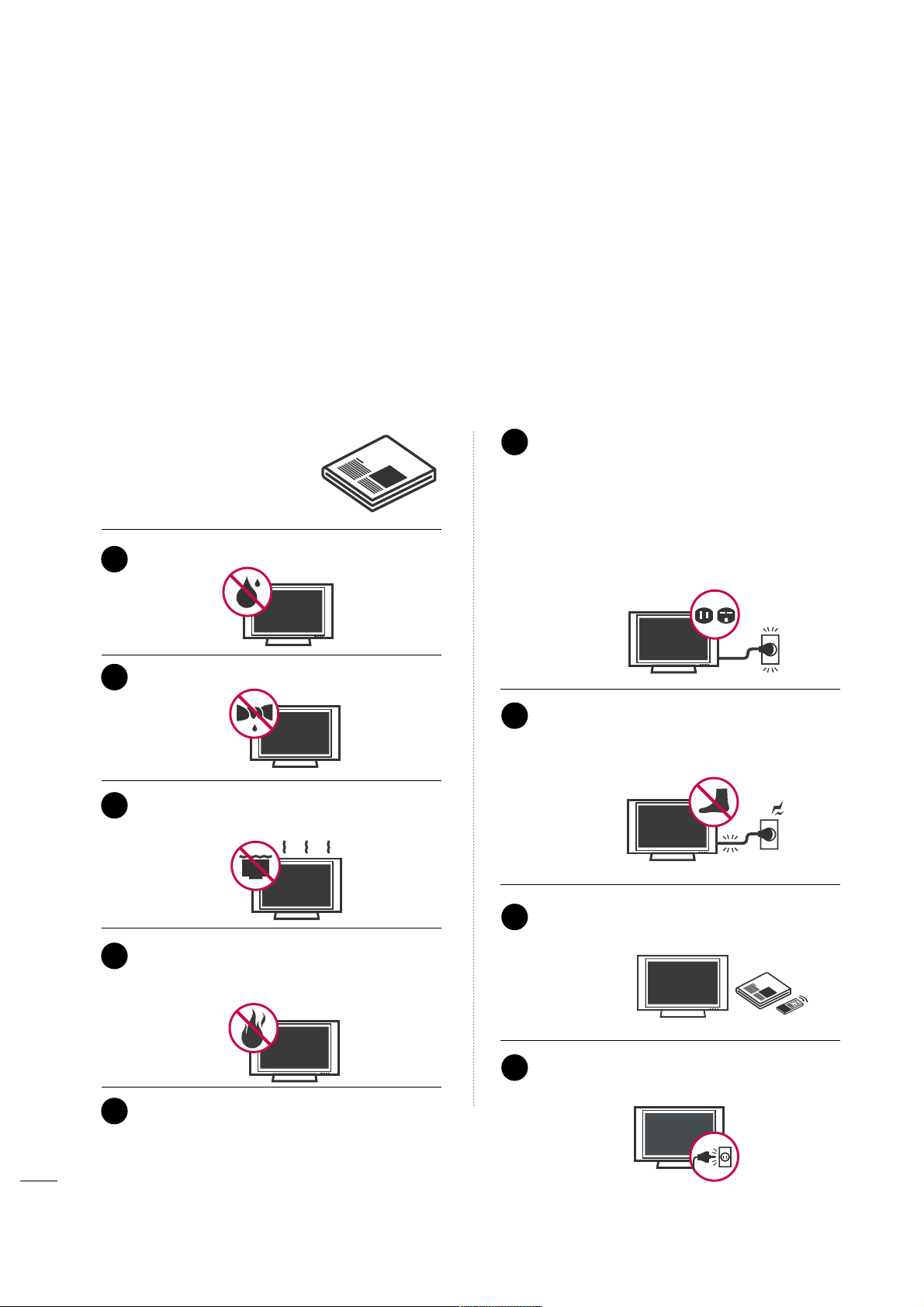
2
IMPORTANT SAFETY INSTRUCTIONS
SAFETY INSTRUCTIONS
Important safety instructions shall be provided with each apparatus. This information shall be given in a separate
booklet or sheet, or be located before any operating instructions in an instruction for installation for use and
supplied with the apparatus.
This information shall be given in a language acceptable to the country where the apparatus is intended to be used.
The important safety instructions shall be entitled “Important Safety Instructions”. The following safety
instructions shall be included where applicable, and, when used, shall be verbatim as follows. Additional safety
information may be included by adding statements after the end of the following safety instruction list. At the
manufacturer’s option, a picture or drawing that illustrates the intent of a specific safety instruction may be
placed immediately adjacent to that safety instruction:
Read these instructions.
Keep these instructions.
Heed all warnings.
Follow all instructions.
Do not use this apparatus near water.
Clean only with dry cloth.
Do not block any ventilation openings. Install in
accordance with the manufacturer’s instructions.
Do not install near any heat sources such as
radiators, heat registers, stoves, or other apparatus
(including amplifiers)that produce heat.
When mounting a TV it on the wall, make sure
not to install TV by the hanging power and signal cables on the back of the TV.
Do not defeat the safety purpose of the polarized
or grounding-type plug. A polarized plug has
two blades with one wider than the other. A
grounding type plug has two blades and a third
grounding prong, The wide blade or the third
prong are provided for your safety. If the provided
plug does not fit into your outlet, consult an
electrician for replacement of the obsolete outlet.
Protect the power cord from being walked on
or pinched particularly at plugs, convenience
receptacles, and the point where they exit from
the apparatus.
Only use attachments/accessories specified by
the manufacturer.
Unplug this apparatus during lighting storms
or when unused for long periods of time.
1
2
3
4
5
6
7
8
9
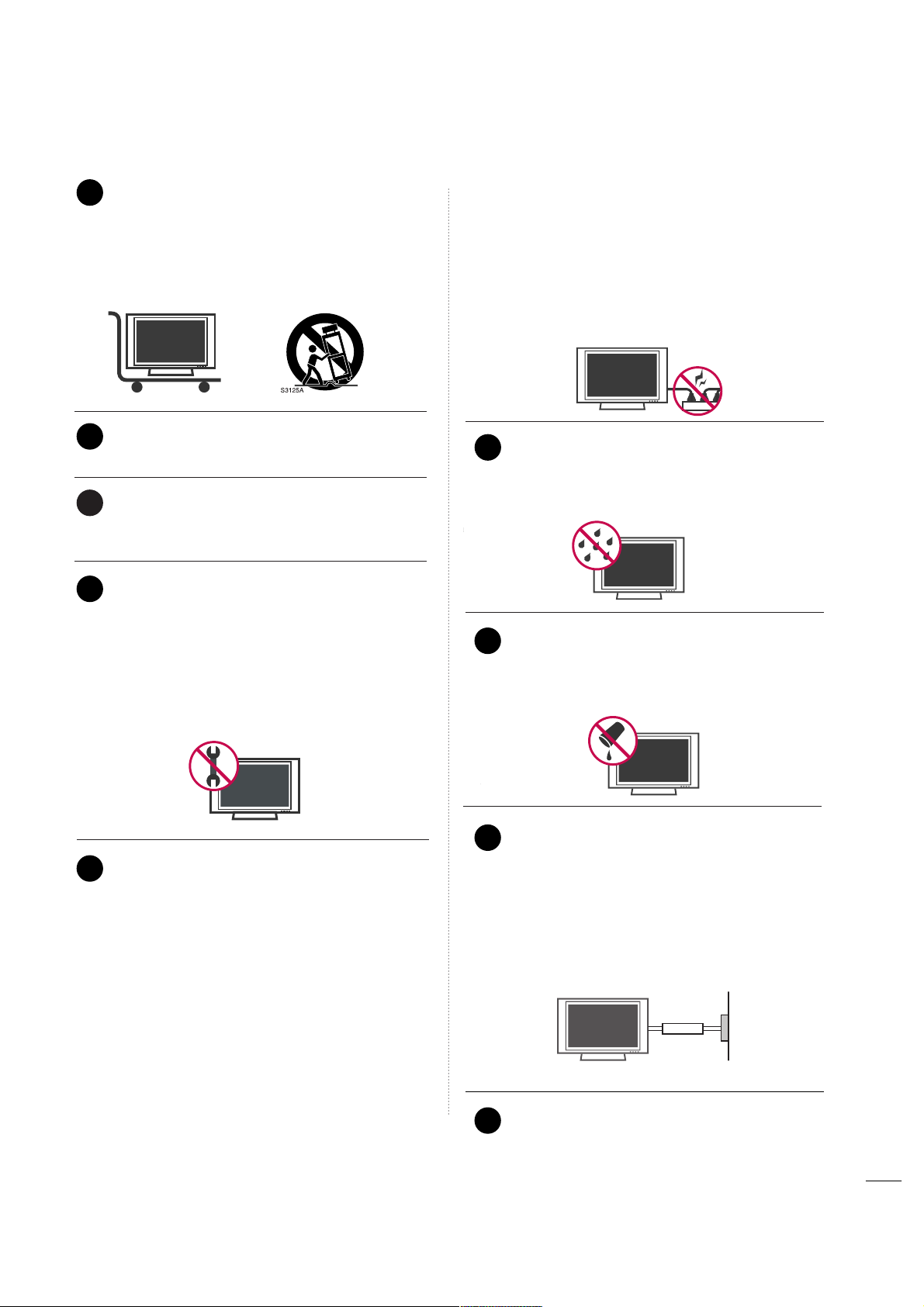
3
Use only with the cart, stand, tripod, bracket,
or table specified by the manufacturer, or sold
with the apparatus. When a cart is used, use
caution when moving the cart/apparatus
combination to avoid injury from tip-over.
Never touch this apparatus or antenna during
a thunder or lighting storm.
Do not allow a impact shock or any objects to
fall into the product, and do not drop onto the
screen with something.
Refer all servicing to qualified service personnel.
Servicing is required when the apparatus has
been damaged in any way, such as power-supply
cord or plug is damaged, liquid has been
spilled or objects have fallen into the apparatus,
the apparatus has exposed to rain or moisture,
does not operate normally, or has been
dropped.
CAUTION concerning the Power Cord :
Most appliances recommend they be placed
upon a dedicated circuit; that is, a single outlet
circuit which powers only that appliance and
has no additional outlets or branch circuits.
Check the specification page of this owner's
manual to be certain.
Do not overload wall outlets. Overloaded wall
outlets, loose or damaged wall outlets, extension
cords, frayed power cords, or damaged or
cracked wire insulation are dangerous. Any of
these conditions could result in electric shock
or fire. Periodically examine the cord of your
appliance, and if its appearance indicates damage or deterioration, unplug it, discontinue use
of the appliance, and have the cord replaced
with an exact replacement part by an authorized
servicer. Protect the power cord from physical
or mechanical abuse, such as being twisted,
kinked, pinched, closed in a door, or walked
upon. Pay particular attention to plugs, wall
outlets, and the point where the cord exits the
appliance.
Outdoor use marking :
WARNING - To reduce the risk of fire or elec-
tric shock, do not expose this appliance to rain
or moisture.
Wet Location Marking : Apparatus shall not be
exposed to dripping or splashing and no
objects filled with liquids, such as vases, shall
be placed on or over apparatus.
GGRROOUUNNDDIINN GG
Ensure that you connect the earth ground wire
to prevent possible electric shock. If grounding
methods are not possible, have a qualified
electrician install a separate circuit breaker.
Do not try to ground the unit by connecting it
to telephone wires, lightening rods, or gas pipes.
DDIISSCCOONNNNEECCTTIINN GG DD EE VV IICCEE FFRROOMM MMAAII NNSS
Mains plug is the disconnecting device. The
plug must remain readily operable.
12
10
11
14
13
15
16
17
18
Power
Supply
Short-circuit
Breaker
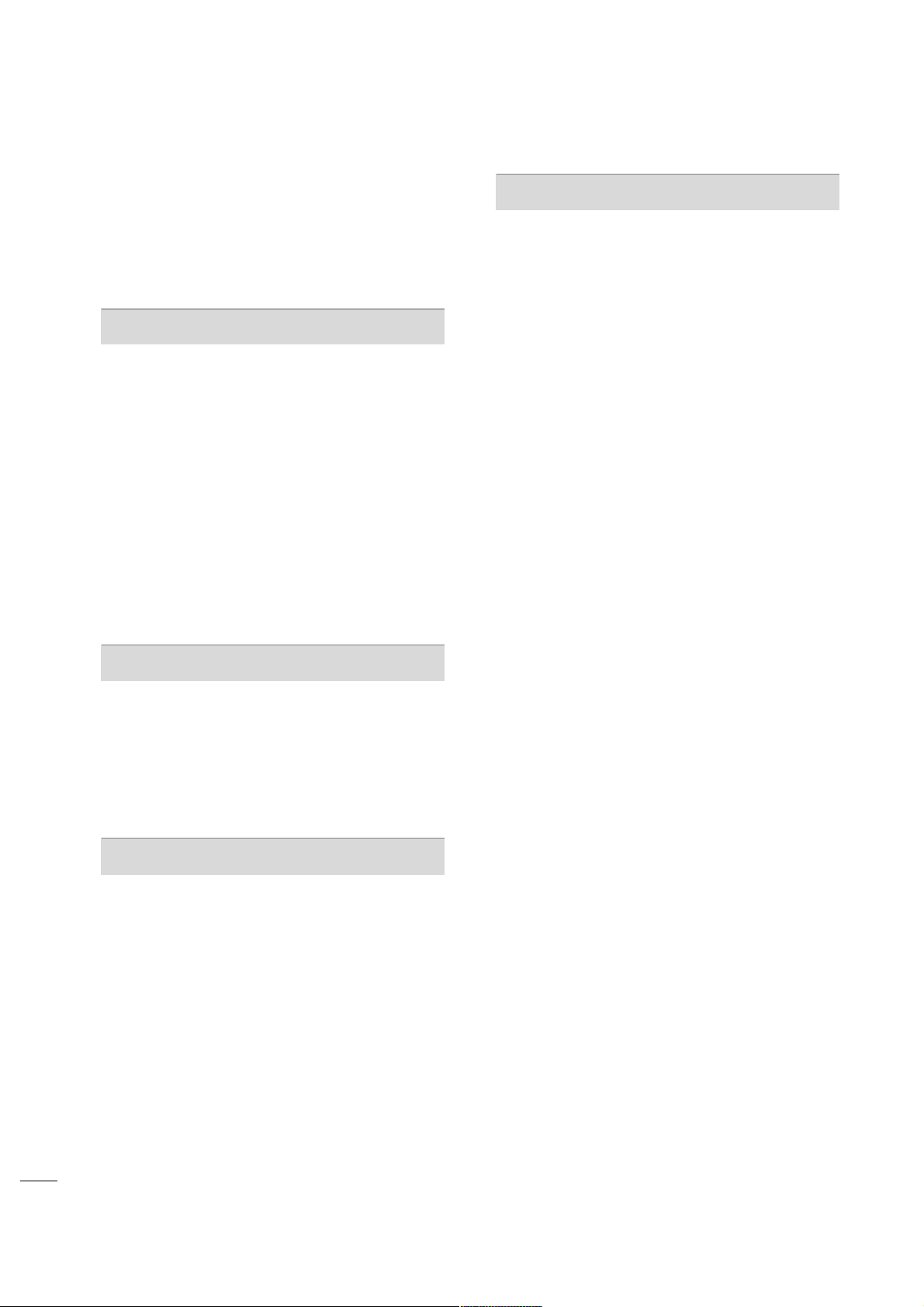
4
CONTENTS
WARNING / CAUTION
. . . . . . . . . . . . . . . . . . . . . . . . . . . . 1
SAFETY INSTRUCTIONS
. . . . . . . . . . . . . . . . . . . . . . . . . . 2
FEATURE OF THIS TV
. . . . . . . . . . . . . . . . . . . . . . . . . . . . . . . 6
PREPARATION
Accessories . . . . . . . . . . . . . . . . . . . . . . . . . . . . . . . . . . . . . . . . . . . . . . . . . . . . . .
7
Front Panel Information
. . . . . . . . . . . . . . . . . . . . . . . . . . . . . . . . . . . . . 8
Back Panel Information
. . . . . . . . . . . . . . . . . . . . . . . . . . . . . . . . . . . . . . 9
Stand Installation . . . . . . . . . . . . . . . . . . . . . . . . . . . . . . . . . . . . . . . . . . . . . 11
Cable Management
. . . . . . . . . . . . . . . . . . . . . . . . . . . . . . . . . . . . . . . . .12
Desktop Pedestal Installation
. . . . . . . . . . . . . . . . . . . . . . . . . . . . 13
Swivel Stand
. . . . . . . . . . . . . . . . . . . . . . . . . . . . . . . . . . . . . . . . . . . . . . . . . . . . 13
Attaching the TV to a desk
. . . . . . . . . . . . . . . . . . . . . . . . . . . . . . . 13
VESA Wall Mounting
. . . . . . . . . . . . . . . . . . . . . . . . . . . . . . . . . . . . . . . . 14
Protection Cover
. . . . . . . . . . . . . . . . . . . . . . . . . . . . . . . . . . . . . . . . . . . . . 14
Securing the TV to the wall to prevent falling
. . . . 15
Antenna or Cable Connection
. . . . . . . . . . . . . . . . . . . . . . . . . . 16
EXTERNAL EQUIPMENT SETUP
HD Receiver Setup
. . . . . . . . . . . . . . . . . . . . . . . . . . . . . . . . . . . . . . . . .17
DVD Setup
. . . . . . . . . . . . . . . . . . . . . . . . . . . . . . . . . . . . . . . . . . . . . . . . . . . . . 20
VCR Setup
. . . . . . . . . . . . . . . . . . . . . . . . . . . . . . . . . . . . . . . . . . . . . . . . . . . . . 22
Other A/V Source Setup
. . . . . . . . . . . . . . . . . . . . . . . . . . . . . . . . . 24
Pillow Speaker Setup
. . . . . . . . . . . . . . . . . . . . . . . . . . . . . . . . . . . . . . . 25
PC Setup . . . . . . . . . . . . . . . . . . . . . . . . . . . . . . . . . . . . . . . . . . . . . . . . . . . . . . . . 26
WATCHING TV / CHANNEL CONTROL
Remote Control Functions . . . . . . . . . . . . . . . . . . . . . . . . . . . . . . . 32
Turning On TV
. . . . . . . . . . . . . . . . . . . . . . . . . . . . . . . . . . . . . . . . . . . . . . . . 34
Channel Selection
. . . . . . . . . . . . . . . . . . . . . . . . . . . . . . . . . . . . . . . . . . .
35
Volume Adjustment
. . . . . . . . . . . . . . . . . . . . . . . . . . . . . . . . . . . . . . . . .35
On-Screen Menus Selection . . . . . . . . . . . . . . . . . . . . . . . . . . . . 36
Channel Setup
- Auto Scan (Auto Tuning)
. . . . . . . . . . . . . . . . . . . . . . . . . . .37
- Add / Delete Channel (Manual Tuning)
. . . . . . 38
- Channel Editing
. . . . . . . . . . . . . . . . . . . . . . . . . . . . . . . . . . . . . . . . 39
Channel Label
. . . . . . . . . . . . . . . . . . . . . . . . . . . . . . . . . . . . . . . . . . . . . . . . .40
Input List
. . . . . . . . . . . . . . . . . . . . . . . . . . . . . . . . . . . . . . . . . . . . . . . . . . . . . . . .41
PICTURE CONTROL
Picture Size (Aspect Ratio) Control
. . . . . . . . . . . . . . . . . . 42
Preset Picture Settings
- Picture Mode - Preset
. . . . . . . . . . . . . . . . . . . . . . . . . . . . . . . 44
- Color Tone - Preset
. . . . . . . . . . . . . . . . . . . . . . . . . . . . . . . . . . . 45
Manual Picture Adjustment
- Picture Mode - User Mode
. . . . . . . . . . . . . . . . . . . . . . . .
46
- Picture Mode - Expert Control
. . . . . . . . . . . . . . . . . . 47
Picture Improvement Technology
. . . . . . . . . . . . . . . . . . . . . 48
Advanced Control - Black (Darkness) Level
. . . . . . . 49
Advanced Control - Eye Care
. . . . . . . . . . . . . . . . . . . . . . . . . . .50
Advanced Control - Real Cinema
. . . . . . . . . . . . . . . . . . . . . .51
Picture Reset
. . . . . . . . . . . . . . . . . . . . . . . . . . . . . . . . . . . . . . . . . . . . . . . . .52
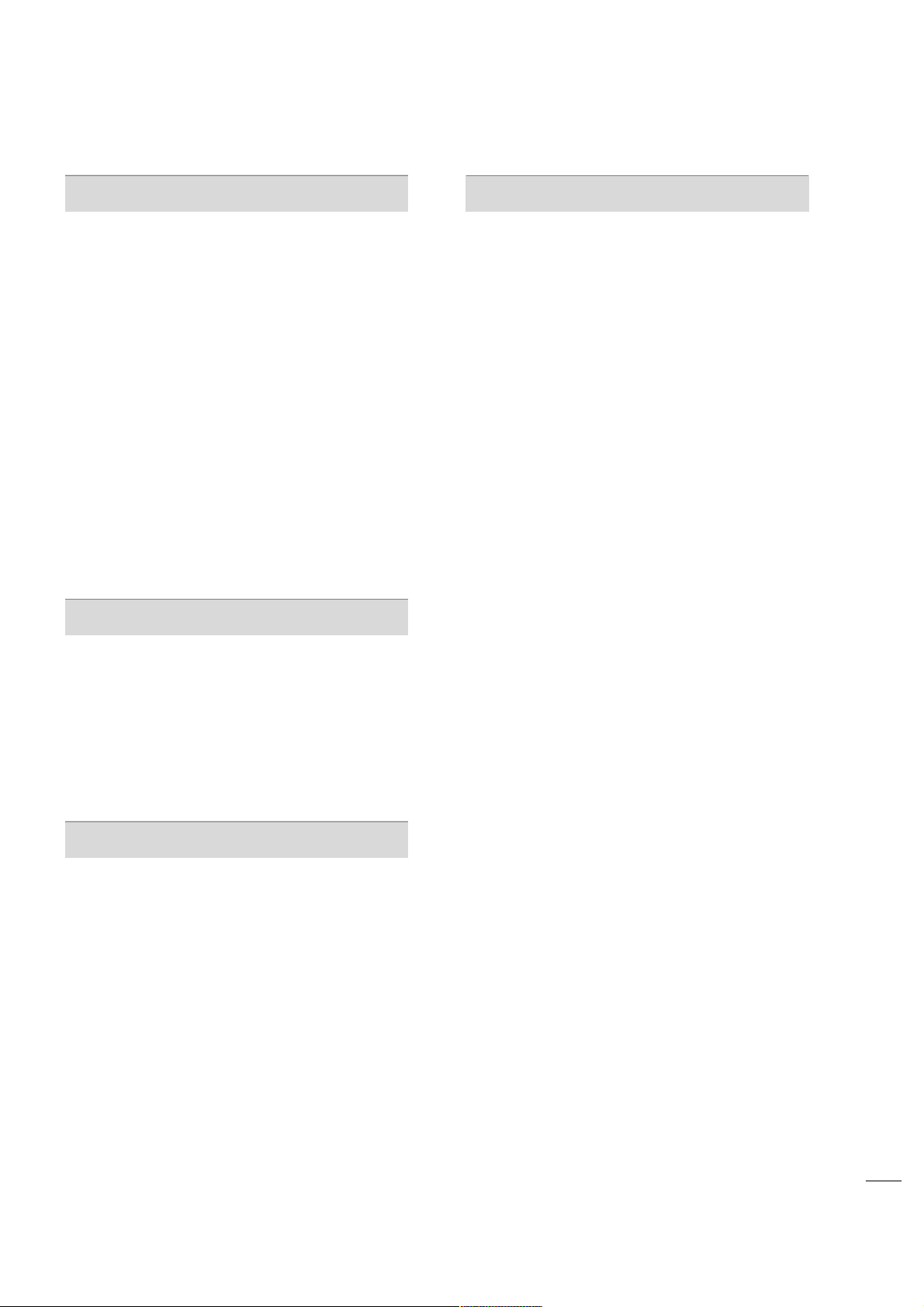
5
SOUND & LANGUAGE CONTROL
Auto Volume Leveler (Auto Volume) . . . . . . . . . . . . . . . . . 53
Clear Voice
. . . . . . . . . . . . . . . . . . . . . . . . . . . . . . . . . . . . . . . . . . . . . . . . . . . . . 54
Preset Sound Setting (Sound Mode)
. . . . . . . . . . . . . . . . 55
Sound Setting Adjustment - User Mode
. . . . . . . . . . . 56
Balance
. . . . . . . . . . . . . . . . . . . . . . . . . . . . . . . . . . . . . . . . . . . . . . . . . . . . . . . . . . 58
TV Speakers On/Off Setup
. . . . . . . . . . . . . . . . . . . . . . . . . . . . . . 59
Audio Reset
. . . . . . . . . . . . . . . . . . . . . . . . . . . . . . . . . . . . . . . . . . . . . . . . . . . 60
Stereo/SAP Broadcasts Setup
. . . . . . . . . . . . . . . . . . . . . . . . . . 61
Audio Language
. . . . . . . . . . . . . . . . . . . . . . . . . . . . . . . . . . . . . . . . . . . . . . 62
On-Screen Menus Language Selection
. . . . . . . . . . . . . 63
Caption Mode
- Analog Broadcasting System Captions
. . . . . . . 64
- Digital Broadcasting System Captions
. . . . . . . . 65
- Caption Option
. . . . . . . . . . . . . . . . . . . . . . . . . . . . . . . . . . . . . . . 66
TIME SETTING
Clock Setting
- Auto Clock Setup . . . . . . . . . . . . . . . . . . . . . . . . . . . . . . . . . . . . 67
- Manual Clock Setup
. . . . . . . . . . . . . . . . . . . . . . . . . . . . . . . . . 68
Auto On/Off Time Setting
. . . . . . . . . . . . . . . . . . . . . . . . . . . . . . 69
Sleep Timer Setting
. . . . . . . . . . . . . . . . . . . . . . . . . . . . . . . . . . . . . . . . .70
Auto Shut-off Setting
. . . . . . . . . . . . . . . . . . . . . . . . . . . . . . . . . . . . . . . 71
PARENTAL CONTROL / RATINGS
Set Password & Lock System . . . . . . . . . . . . . . . . . . . . . . . . . . . 72
Channel Blocking . . . . . . . . . . . . . . . . . . . . . . . . . . . . . . . . . . . . . . . . . . . . 75
Movie & TV Rating
. . . . . . . . . . . . . . . . . . . . . . . . . . . . . . . . . . . . . . . . . . 76
Downloadable Rating
. . . . . . . . . . . . . . . . . . . . . . . . . . . . . . . . . . . . . . 79
External Input Blocking
. . . . . . . . . . . . . . . . . . . . . . . . . . . . . . . . . . . . 80
APPENDIX
Troubleshooting . . . . . . . . . . . . . . . . . . . . . . . . . . . . . . . . . . . . . . . . . . . . . .81
Maintenance
. . . . . . . . . . . . . . . . . . . . . . . . . . . . . . . . . . . . . . . . . . . . . . . . . . . 83
Product Specifications
. . . . . . . . . . . . . . . . . . . . . . . . . . . . . . . . . . . . . 83
IR Codes
. . . . . . . . . . . . . . . . . . . . . . . . . . . . . . . . . . . . . . . . . . . . . . . . . . . . . . .84
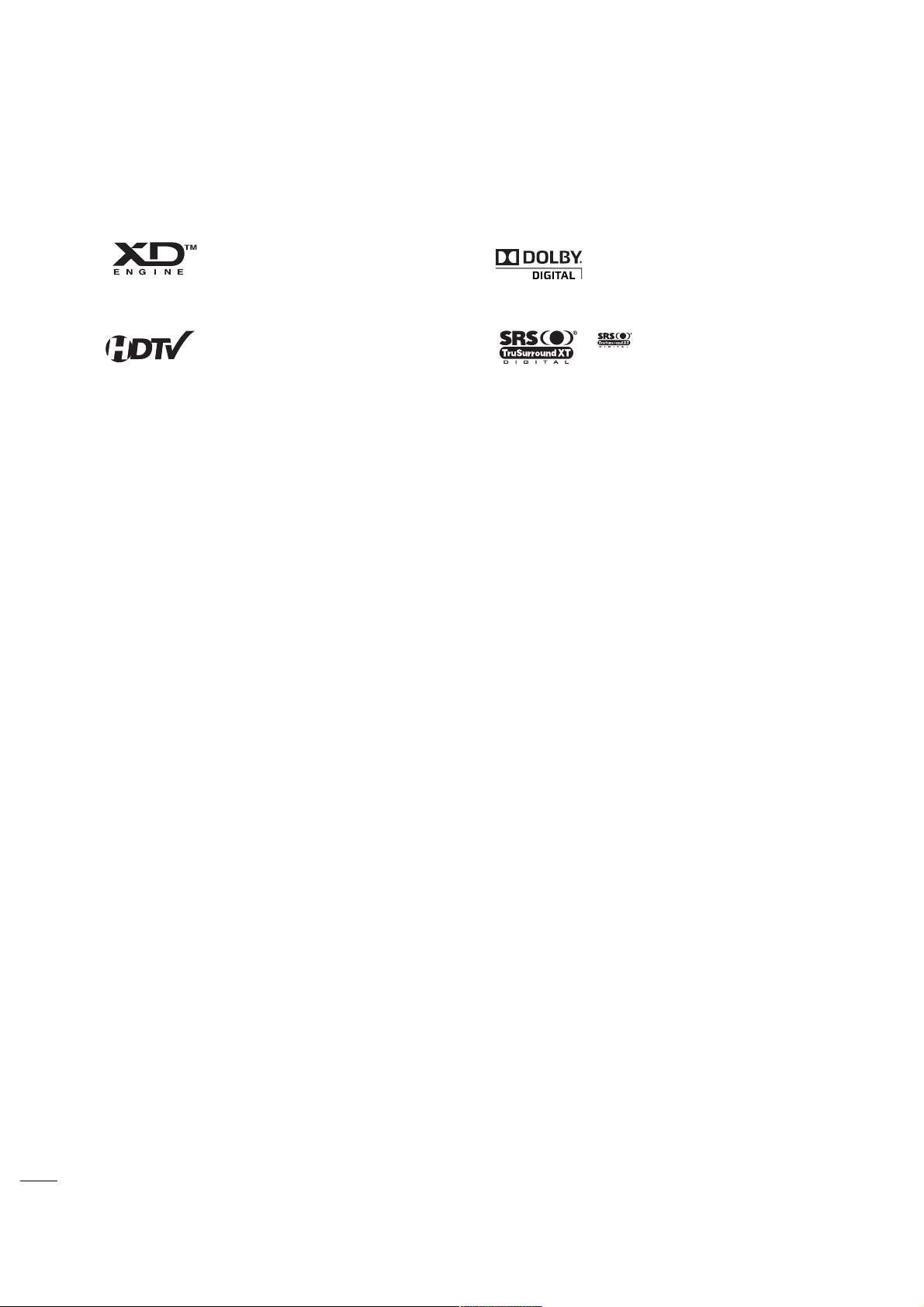
6
FEATURE OF THIS TV
is a trademark of SRS Labs, Inc.
TruSurround XT technology is incorporated under
license from SRS Labs, Inc.
Manufactured under license from Dolby Laboratories.
“
Dolby
“and the double-D symbol are trademarks of
Dolby Laboratories.
LG's own special digital image generator, consisting
of a full digital image processor, six different main
picture quality factors.
High-definition television. High-resolution digital
television broadcast and playback system composed
of roughly a million or more pixels, 16:9 aspect-ratio
screens, and AC3 digital audio. A subset of digital
television, HDTV formats include 1080i and 720p
resolutions.
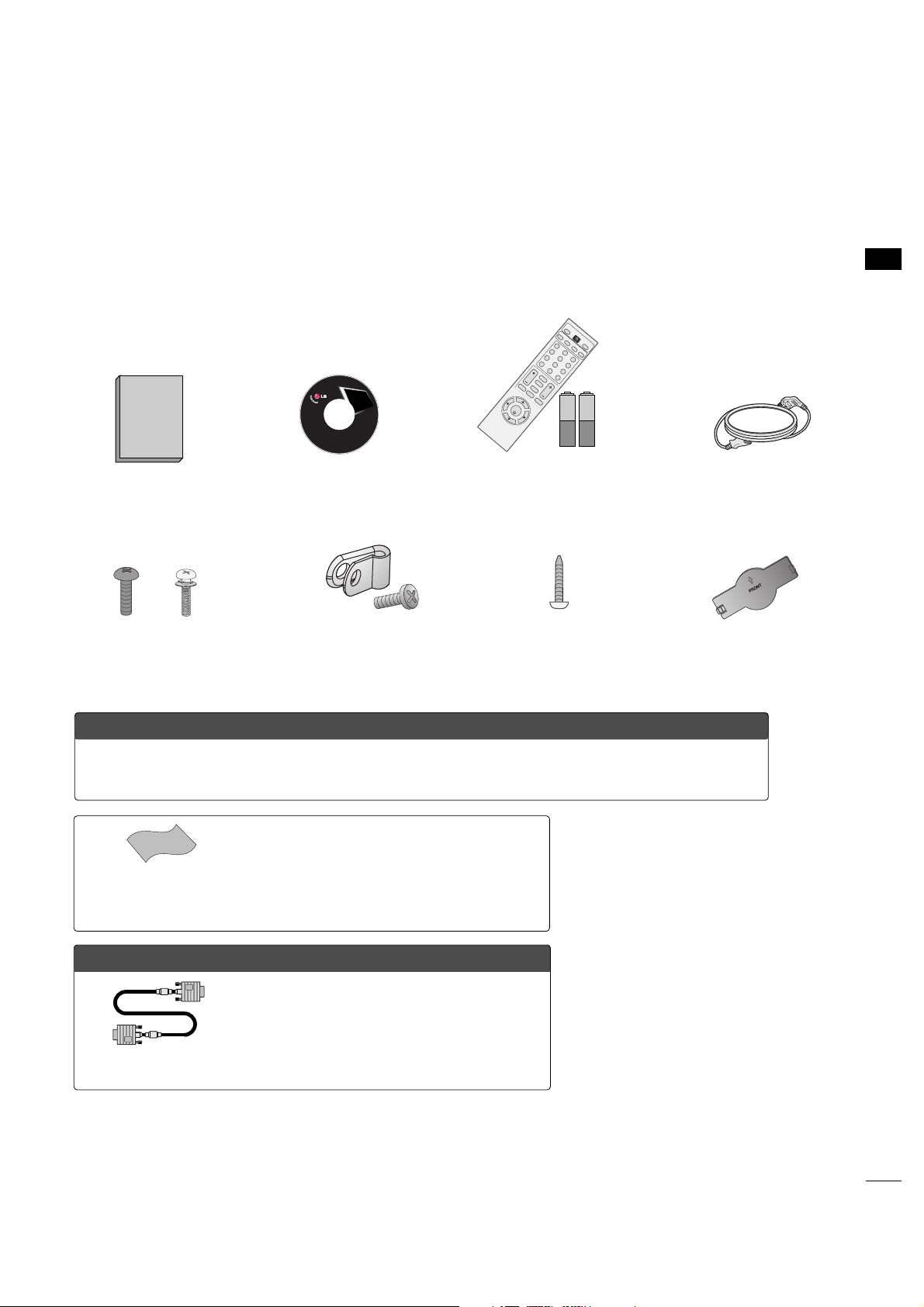
PREPARATION
7
ACCESSORIES
Ensure that the following accessories are included with your TV. If an accessory is missing, please contact the
dealer where you purchased the TV.
The accessories included may differ from the images below.
OOppttiioonn EExxttrraass
* Wipe spots on the exterior only with the polishing cloth.
* Do not wipe roughly when removing stain. Please be
cautions of that excessive pressure may cause scratch or
discoloration.
Polishing Cloth
(This feature is not available
for all models.)
Copyright© 2007 LGE,
All Rights Reserved.
D-sub 15 pin Cable
1.5V 1.5V
Owner’s Manual Power Cord
Remote Control,
Batteries
(only 32LG3DC model)
123
456
78
0-
9
VO
L
C
H
E
N
T
E
R
P
O
W
E
R
MUTE
M
ENU
A
D
J
U
S
T
R
E
T
U
R
N
CC
SAP
FL
ASH
B
K
P
I
C
T
U
R
E
S
O
U
N
D
R
A
T
I
O
T
V
I
N
P
U
T
T
IM
E
R
CD Manual
When using the VGA (D-sub 15 pin cable)
PC connection, the user must use shielded
signal interface cables with ferrite cores to
maintain standards compliance.
Bolts for stand assembly
(Refer to P.11)
(only 32LG3DC model)
Protection Cover
(Refer to P.14)
Screw for stand fixing
(Refer to P.13)
(only 32LG3DC model)
x 4 x 4
PREPERATION
Protective Bracket
and Bolt for Power
Cord
(Refer to P.12)
OOppttiioonnaall IInnssttaalllleerr RReemmoottee CCoonnttrrooll ffoorr MMooddeell NNoo.. SSeerriieess 2266//3322LLGG33DDCCHH
Shown herein is an optional Installer remote control available for the 26/32LG3DCH models only.
The installer remote control is NOT included with the TV.
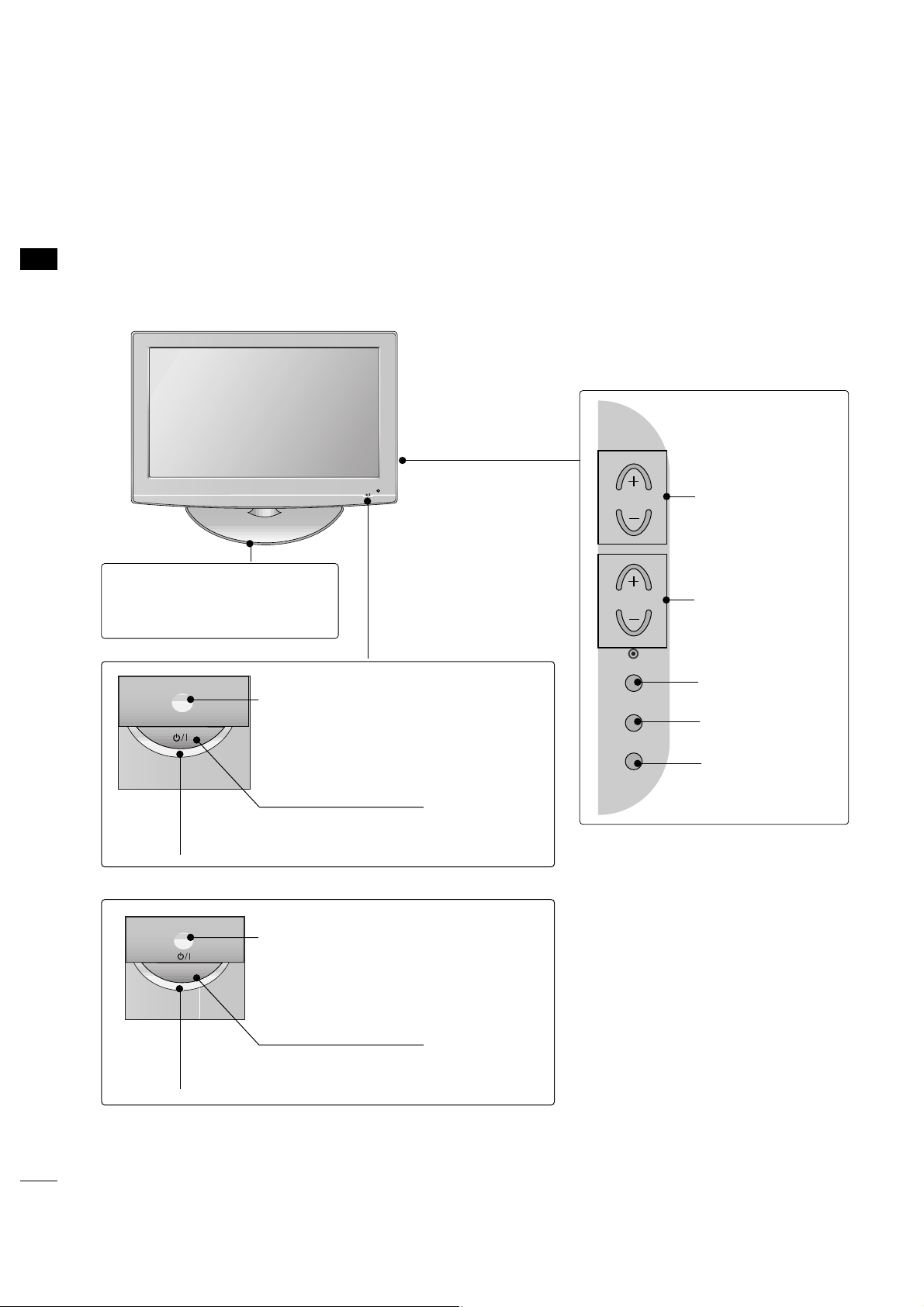
PREPARATION
8
PREPARATION
FRONT PANEL INFORMATION
■
Image shown may differ from your TV.
■
NOTE: If your TV has a protection tape attached, remove the tape.
And then wipe the TV with a cloth (If a polishing cloth is included with your TV, use it).
POWER Button
Power/Standby Indicator
Illuminates red in standby mode.
Illuminates blue when the set is switched on.
VOLUME (+, -)
Buttons
ENTER Button
MENU Button
INPUT Button
Remote Control Sensor
CHANNEL(+, -)
Buttons
POWER Button
Power/Standby Indicator
Illuminates red in standby mode.
Illuminates green when the set is switched
on.
Remote Control Sensor
Stand
:This feature is not available
for all models
26/32LG3DCH model
32LG3DC model
(only 32LG3DC model)
CH
VOL
ENTER
MENU
INPUT

PREPARATION
9
BACK PANEL INFORMATION
■
Image shown may differ from your TV.
R
1
11
AV IN 2
L/ MONO
R
AUDIO
VIDEO
H/P
12
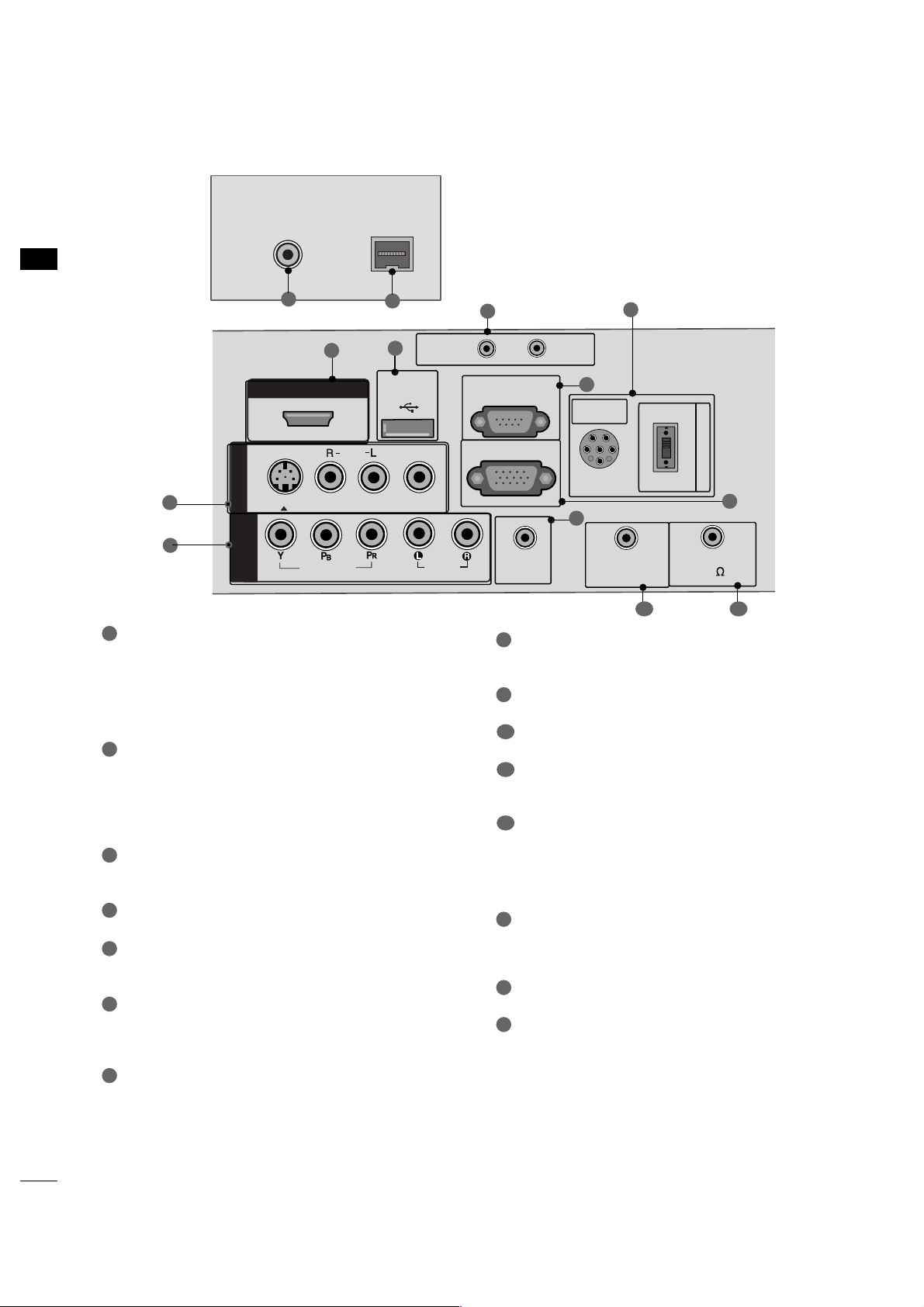
PREPARATION
10
PREPARATION
AUDIO IN (RGB/DVI)
Connect the audio from a PC or DTV.
REMOTE CONTROL OUT
SPEAKER OUT 8
Ω
H/P
Plug the headphone into the headphone socket.
Power Cord Socket
For operation with AC power.
Caution: Never attempt to operate the TV on DC
power.
ANTENNA IN
Connect over-the air signals to this jack.
M.P. I.
PILLOW SPEAKER (only 26/32LG3DCH model)
Used to connect to pillow speaker.
SPEAKER SWITCH (only 26/32LG3DCH model)
Used to select the speaker output switch.
Note: If Pillow Speaker is selected, no Sound will be
heard from TV speakers.
Switch (NORMAL SPEAKER or PILLOW SPEAKER.)
AV (Audio/Video) IN
Connect audio/video output from an external
device to these jacks.
S-VIDEO
Connect S-Video out from an S-VIDEO device.
HDMI/DVI IN
Digital Connection. Supports HD video and Digital
audio.
Accepts DVI video using an adapter or HDMI to
DVI cable (not included)
USB IN SERVICE ONLY
Used for software updates.
UPDATE / RESET
RS-232C IN (SERVICE ONLY)
Used by third party devices.
RGB IN (PC)
Connect the output from a PC. Connect over-the
air signals to this jack.
COMPONENT IN
Connect a component video/audio device to
these jacks.
1
2
3
4
5
9
8
6
7
10
11
12
13
14
15
AUDIO IN
(RGB/DVI)
VIDEO
AUDIOAUDIO
HDMI/DVI INHDMI/DVI IN
USB INUSB IN
SERVUCE ONLYSERVUCE ONLY
AV IN 1
VIDEOVIDEO
MONO
( )
AUDIOAUDIO
S-VIDEO
COMPONENTCOMPONENT
IN
RGB IN (PC)
RESET
UPDATE
RS-232C INRS-232C IN
(SERVICE ONLY)(SERVICE ONLY)
REMOTE
CONTROL OUT
SPEAKER OUT
8
R
PILLOW
SPEAKER
NORMALNORMAL
SPEAKERSPEAKER
PILLOWPILLOW
SPEAKERSPEAKER
SPEAKER SWITCH
PILLOW
SPEAKER
NORMAL
SPEAKER
PILLOW
SPEAKER
SPEAKER SWITCH
6
5
7
1
8
2
3
4
ANTENNA INANTENNA IN
M.P.I.M.P.I.
13
14
9 10
15
(only 26/32LG3DCH model)
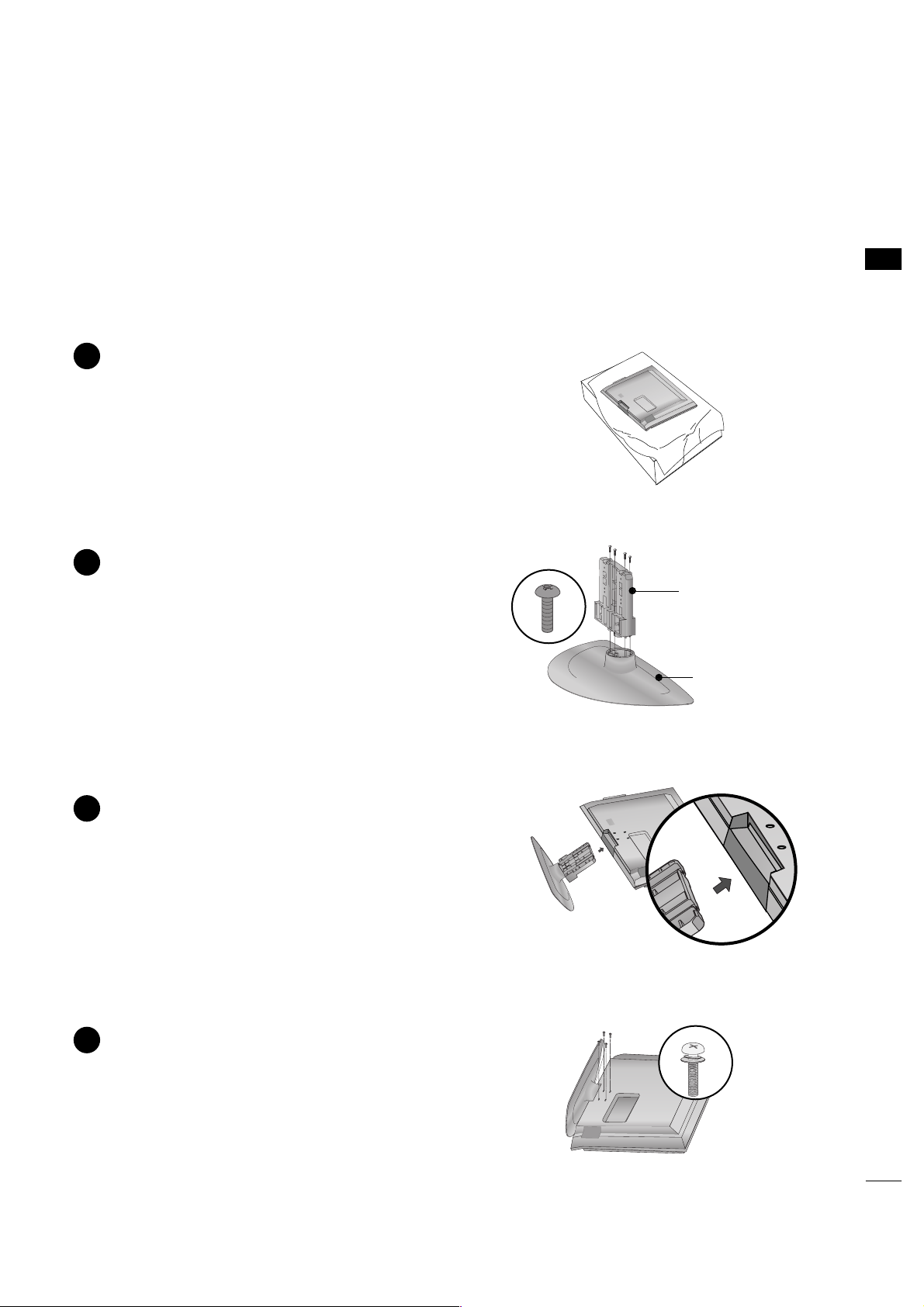
PREPARATION
11
STAND INSTALLATION (only 32LG3DC model)
■
Image shown may differ from your TV.
■
When assembling the desk type stand, check whether the bolt is fully tightened. (If not tightened fully, the
product can tilt forward after the product installation.) If you tighten the bolt with excessive force, the bolt can
deviate from abrasion of the tightening part of the bolt.
Carefully place the TV screen side down on a
cushioned surface to protect the screen from
damage.
Assemble the parts of the
SS TTAANN DD BB OODDYY
with
CCOOVVEERR BBAASSEE
of the TV. Assemble the
TV as shown.
1
2
Assemble the TV as shown.
3
Fix the 4 bolts securely using the holes in the
back of the TV.
4
SS TTAANNDD BBOODDYY
CCOOVVEERR BBAASS EE
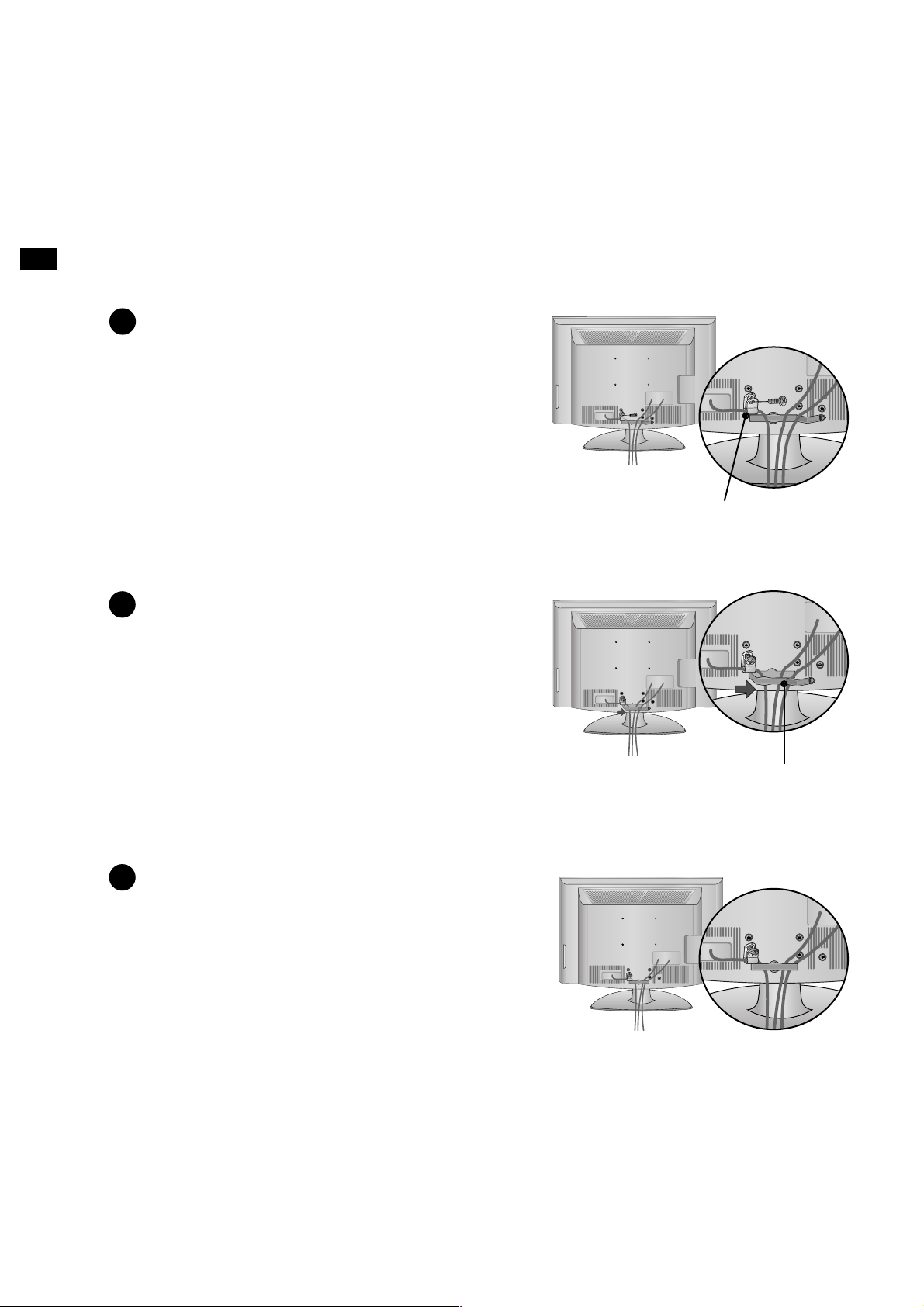
PREPARATION
12
PREPARATION
CABLE MANAGEMENT
■
Image shown may differ from your TV.
Connect the cables as necessary.
To connect additional equipment, see the
EXTERNAL EQUIPMENT SETUP section.
Secure the power cable with the
PROTECTIVE BRACKET and the Bolt as
shown. It will help prevent the power cable
from being removed by accident.
Install the CABLE MANAGEMENT CLIP as
shown.
CABLE MANAGEMENT CLIP
1
2
Put the cables inside the CABLE MANAGEMENT
CLIP and snap it closed.
3
PROTECTIVE BRACKET
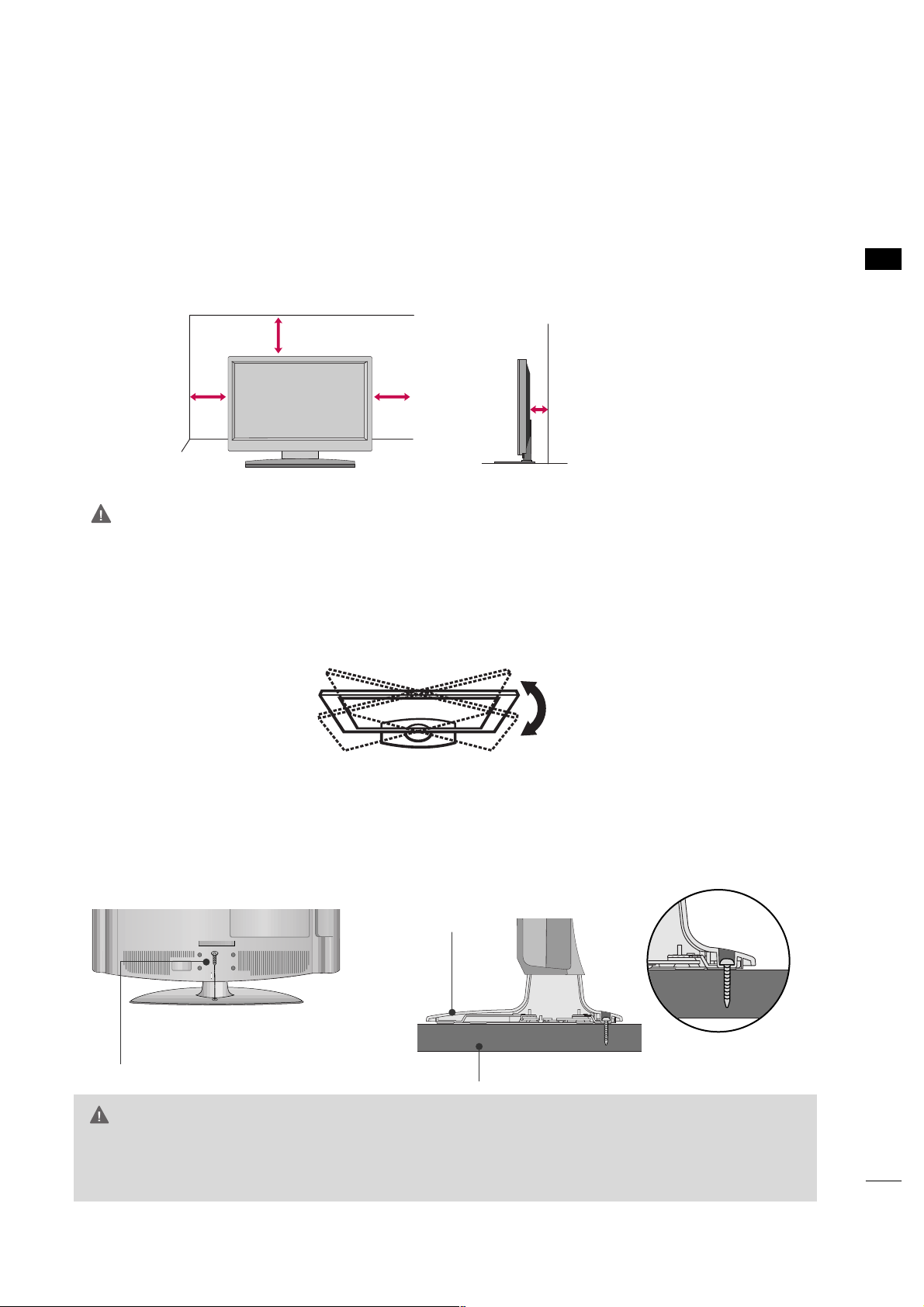
PREPARATION
13
DESKTOP PEDESTAL INSTALLATION
For proper ventilation, allow a clearance of 4 inches on all four sides from the wall.
■
Image shown may differ from your TV.
4 inches
4 inches
4 inches
4 inches
SWIVEL STAND
The TV can be conveniently swivelled on its stand 90° to the left or right to provide the optimum viewing angle.
GG
Ensure adequate ventilation by following the clearance recommendations.
GG
Do not mount near or above type of heat source.
CAUTION
ATTACHING THE TV TO A DESK
The TV must be attached to a desk so it cannot be pulled in a forward/backward direction, potentially causing
injury or damaging the product. Use only an attached screw.
GG
To prevent TV from falling over, the TV should be securely attached to the floor/wall per installation
instructions. Tipping, shaking, or rocking the machine may cause injury.
WARNING
1-Screw
(provided as parts of the product)
Desk
Stand
(only 32LG3DC model)
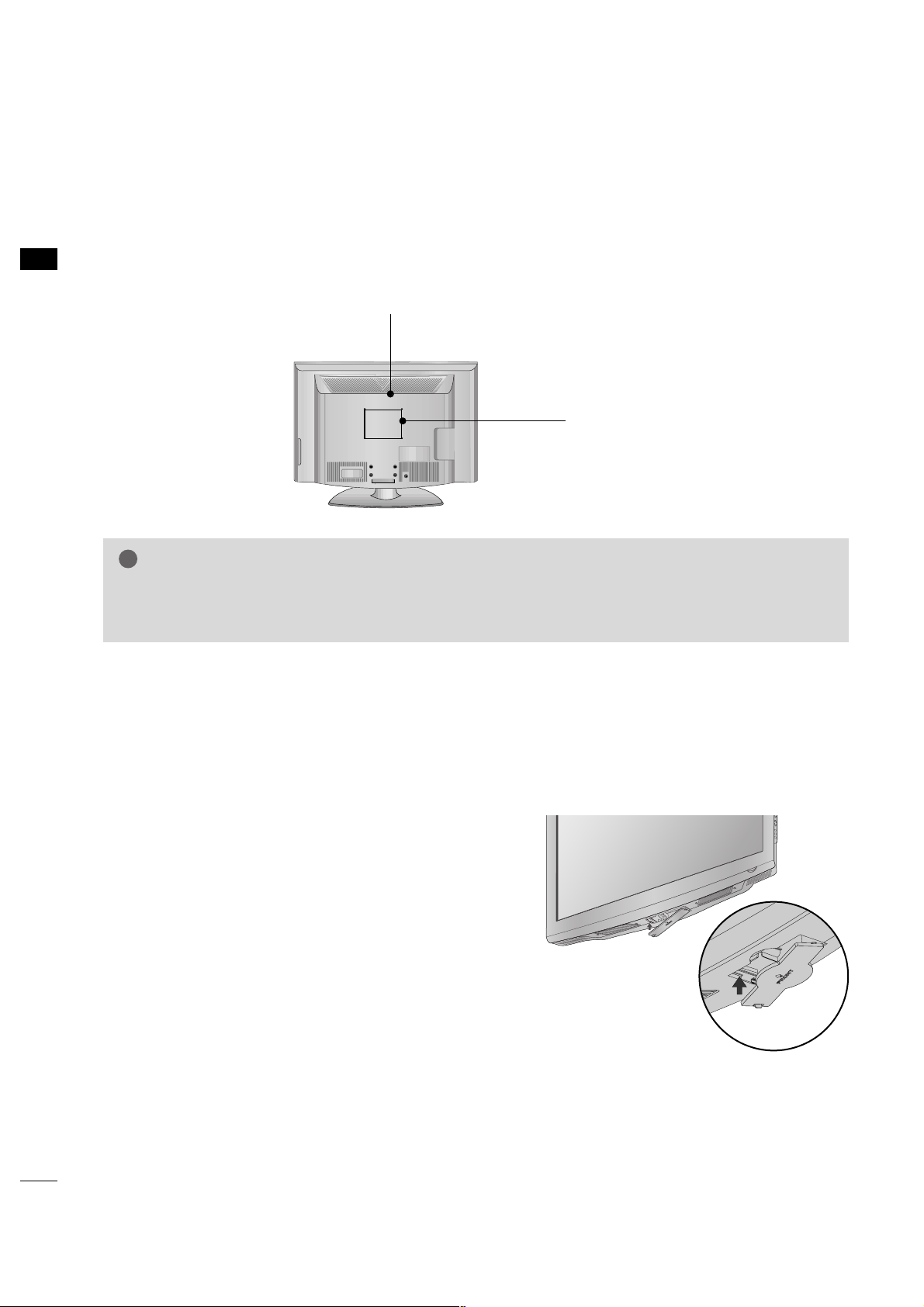
PREPARATION
14
PREPARATION
VESA WALL MOUNTING
■
Image shown may differ from your TV.
PROTECTION COVER
This TV accepts VESA FDMI compliant mounts via the four screw holes on the back of the TV. We recommend that you use an LG brand wall mount when mounting the TV to a wall.
GG
Screw length needed depends on the wall mount used. For further information, refer to the instructions
included with the mount.
NOTE
!
You can remove the stand before installing the TV on a
wall mount by performing the previous stand instructions in reverse. After removing the stand, install the
included
pprroo tteeccttii oonn ccoo vvee rr
over the hole for the
stand.
Insert the
PPRROOTTEE CCTTIIOONN CCOOVVEE RR
into the TV until
clicking sound.
R
200 mm
100 mm
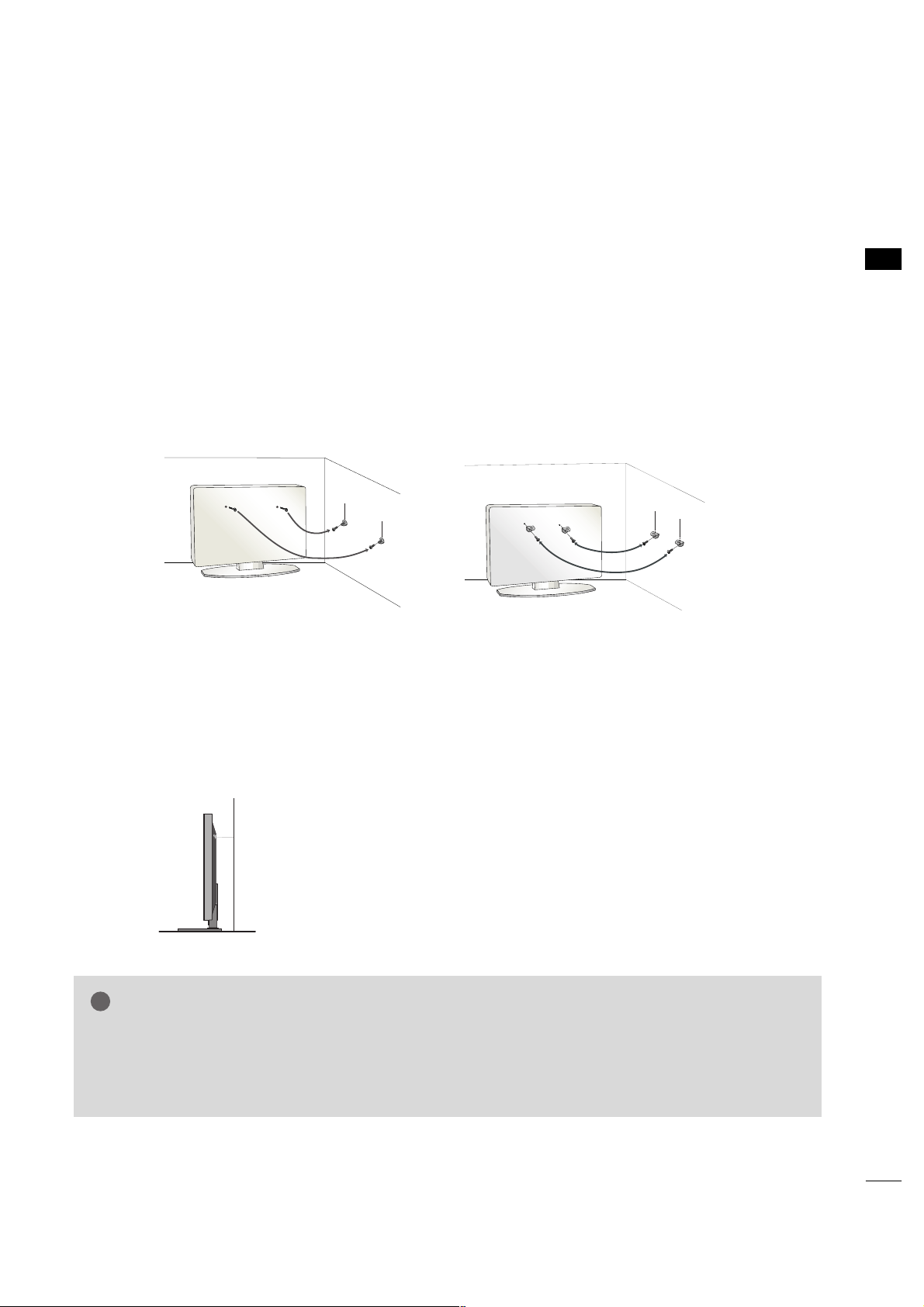
PREPARATION
15
SECURING THE TV TO THE WALL TO PREVENT FALLING
We recommend that you set up the TV close to a wall so it cannot fall over if pushed backwards.
Additionally, we recommend that the TV be attached to a wall so it cannot be pulled in a forward direction,
potentially causing injury or damaging the product.
Caution: Please make sure that children don’t climb on or hang from the TV.
■
Insert the eye-bolts (or TV brackets and bolts) to tighten the product to the wall as shown in the picture.
*If your product has the bolts in the eye-bolts position before inserting the eye-bolts, loosen the bolts.
* Insert the eye-bolts or TV brackets/bolts and tighten them securely in the upper holes.
Secure the wall brackets with the bolts (not provided as parts of the product, must purchase separately)
to the wall. Match the height of the bracket that is mounted on the wall to the holes in the product.
Ensure the eye-bolts or brackets are tightened securely.
■
Use a sturdy rope (not provided as parts of the product, must purchase separately) to tie the product. It is safer to tie the rope so it
becomes horizontal between the wall and the product.
■
You should purchase necessary components to prevent TV from falling off of the stand.
■
Image shown may differ from your TV.
GG
Use a platform or cabinet strong enough and large enough to support the size and weight of the TV.
GG
To use the TV safely, make sure that the height of the bracket on the wall and the one on the TV are
the same.
NOTE
!
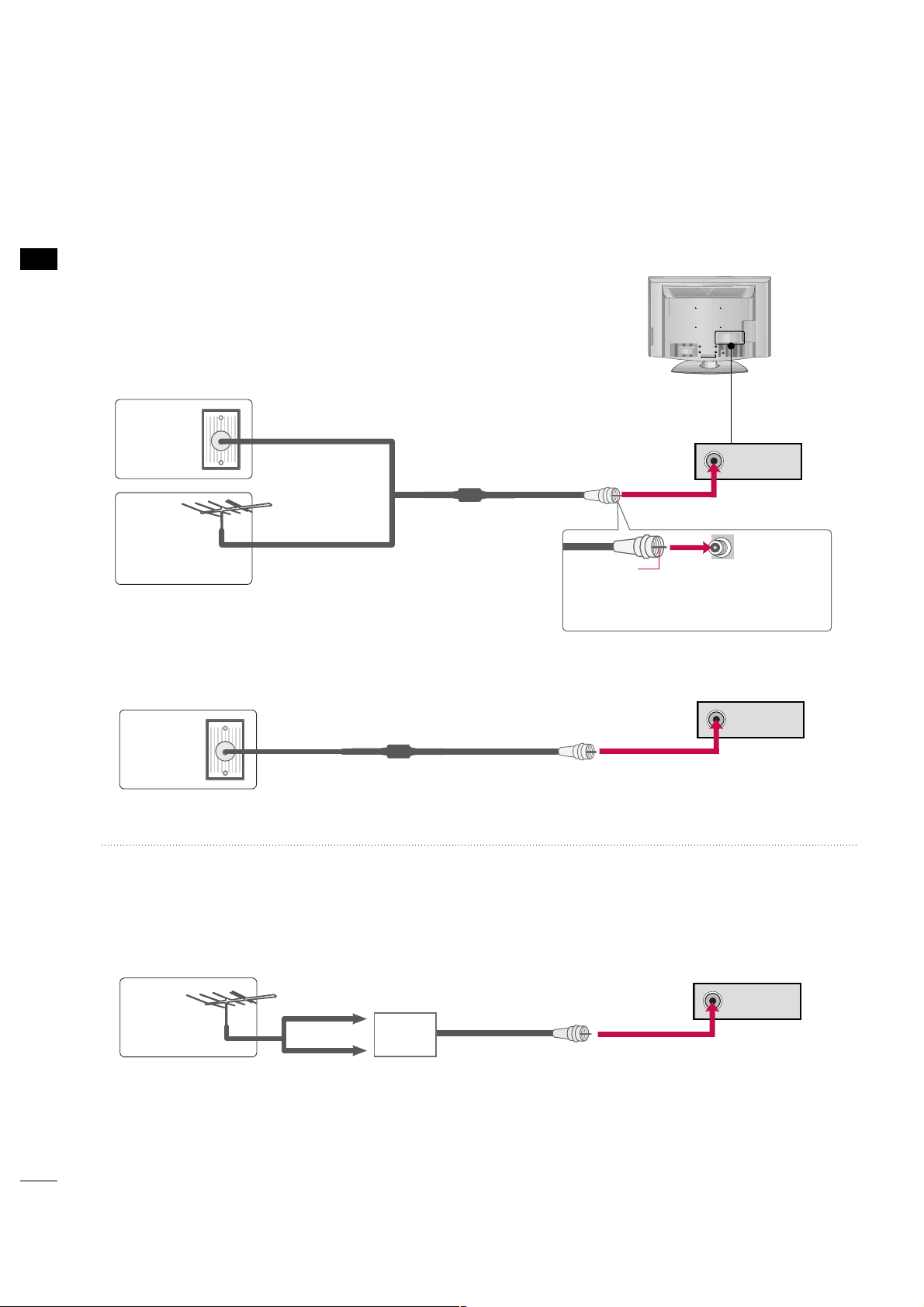
ANTENNA IN
PREPARATION
16
PREPARATION
ANTENNA OR CABLE CONNECTION
1. Antenna (Analog or Digital)
Wall Antenna Socket or Outdoor Antenna without a Cable Box
Connection.
For optimum picture quality, adjust antenna direction if needed.
2. Cable
Wall
Antenna
Socket
Outdoor
Antenna
(VHF, UHF)
Cable TV
Wall Jack
Multi-family Dwellings/Apartments
(Connect to wall antenna socket)
RF Coaxial Wire (75 ohm)
RF Coaxial Wire (75 ohm)
Single-family Dwellings /Houses
(Connect to wall jack for outdoor antenna)
Be careful not to bend the copper wire
when connecting the antenna.
Copper Wire
■
To improve the picture quality in a poor signal area, please purchase a signal amplifier and install properly.
■
If the antenna needs to be split for two TV’s, install a 2-Way Signal Splitter.
■
If the antenna is not installed properly, contact your dealer for assistance.
Antenna
UHF
Signal
Amplifier
VHF
R
■
To prevent damage do not connect to the power outlet until all connections are made between the devices.
ANTENNA IN
ANTENNA IN
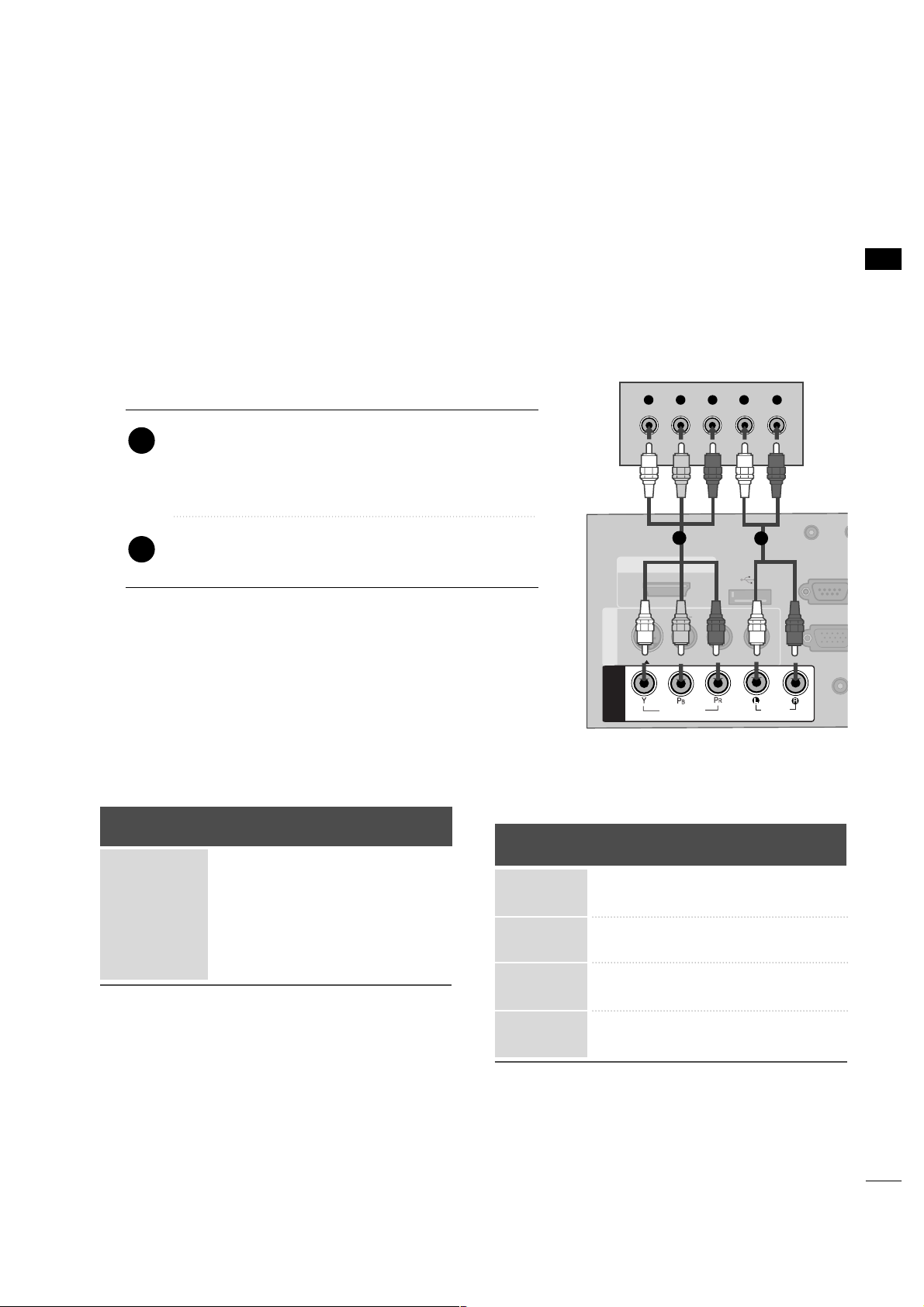
EXTERNAL EQUIPMENT SETUP
17
EXTERNAL EQUIPMENT SETUP
HD RECEIVER SETUP
This TV can receive Digital Over-the-air/Cable signals without an external digital set-top box. However, if you do
receive digital signals from a digital set-top box or other digital external device, refer to the figure as shown below.
Component Connection
1. How to connect
Connect the video outputs (Y, P B, PR
)
of the digital set-
top box to the
CC OOMMPPOONNEENNTT IINN VVII DD EE OO
jacks on
the TV. Match the jack colors (Y = green, P
B = blue, and
P
R = red).
Connect the audio output of the digital set-top box to
the
CC OOMMPPOONNEENNTT IINN AAUU DD IIOO
jacks on the TV.
2
1
2. How to use
■
Turn on the digital set-top box.
(
Refer to the owner’s manual for the digital set-top box.
)
■
Select
CC oo mmppoo nn eenntt
input source with using the
IINN PPUU TT
button on the remote control.
■
To prevent the equipment damage, never plug in any power cords until you have finished connecting all equipment.
■
This part of EXTERNAL EQUIPMENT SETUP mainly use picture for 32LG3DC model.
( )
AUDIO
(RGB/D
AUDIO IN
(RGB/DVI)
HDMI/DVI IN
USB IN
SERVUCE ONLY
VIDEO
MONO
( )
AUDIO
S-VIDEOS-VIDEO
RGB IN (PCRGB IN (PC)
RESET
UPDATE
RS-232C I
(SERVICE O
RS-232C IN
(SERVICE ONLY)
REMOTE
CONTROL OUT
SPEAKER OUT
8
AV IN 1AV IN 1
VIDEO
AUDIO
COMPONENT
IN
Y L RPBP
R
1
2
Y, CB/PB, CR/PR
Supported Resolutions
Horizontal Vertical
Frequency(KHz)Frequency(Hz
)
15.73 59.94
15.73 60.00
31.47 59.94
31.50 60.00
44.96 59.94
45.00 60.00
33.72 59.94
33.75 60.00
Resolution
720x480i
720x480p
1280x720p
1920x1080i
Signal
480i
480p
720p
10 8 0 i
10 8 0 p
Component
Yes
Yes
Yes
Yes
No
HDMI
Yes
Yes
Yes
Yes
Yes
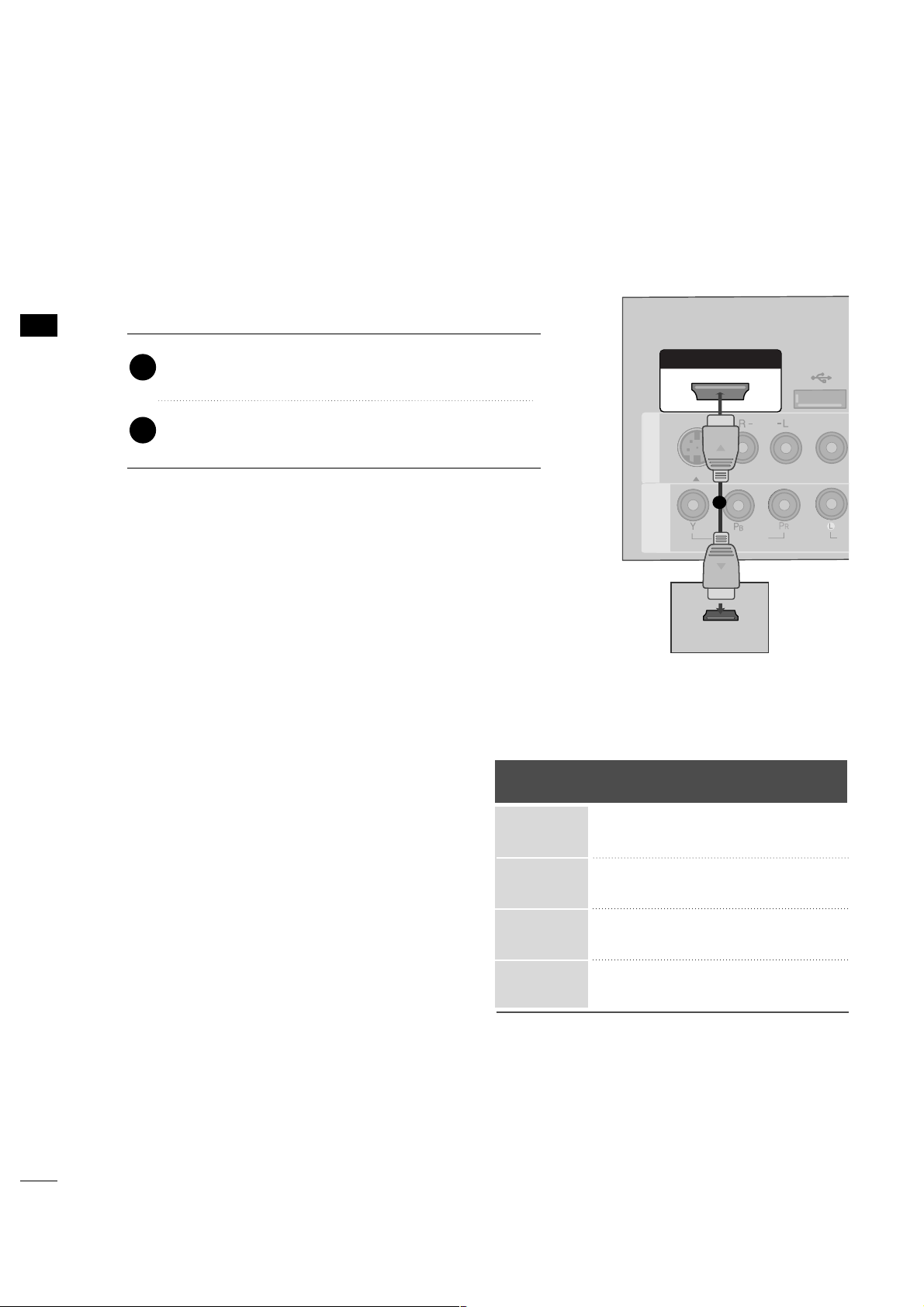
EXTERNAL EQUIPMENT SETUP
18
EXTERNAL EQUIPMENT SETUP
HDMI Connection
Connect the digital set-top box to
HHDDMMII//DD VV II IINN
jack on the TV.
No separate audio connection is necessary.
HDMI supports both audio and video.
1. How to connect
2. How to use
■
Turn on the digital set-top box.
(
Refer to the owner’s manual for the digital set-top box.
)
■
Select
HHDDMMII //DDVVII
input source with using the
IINN PPUU TT
button on the remote control.
2
1
HDMI-DTV
Horizontal Vertical
Frequency(KHz)Frequency(Hz
)
31.469 59.94
31.500 60.00
44.96 59.94
45.00 60.00
33.72 59.94
33.75 60.00
67.50 60.00
Resolution
720x480p
1280x720p
1920x1080i
1920x1080p
( )
HDMI/DVI IN
USB IN
SERVUCE ONL
VIDEO
MONO
( )
AUDIO
S-VIDEOS-VIDEO
RESET
UPUPDATE
AV IN 1AV IN 1
VIDEO
AU
COMPONENT
IN
HDMI-DTV OUTPUT
1
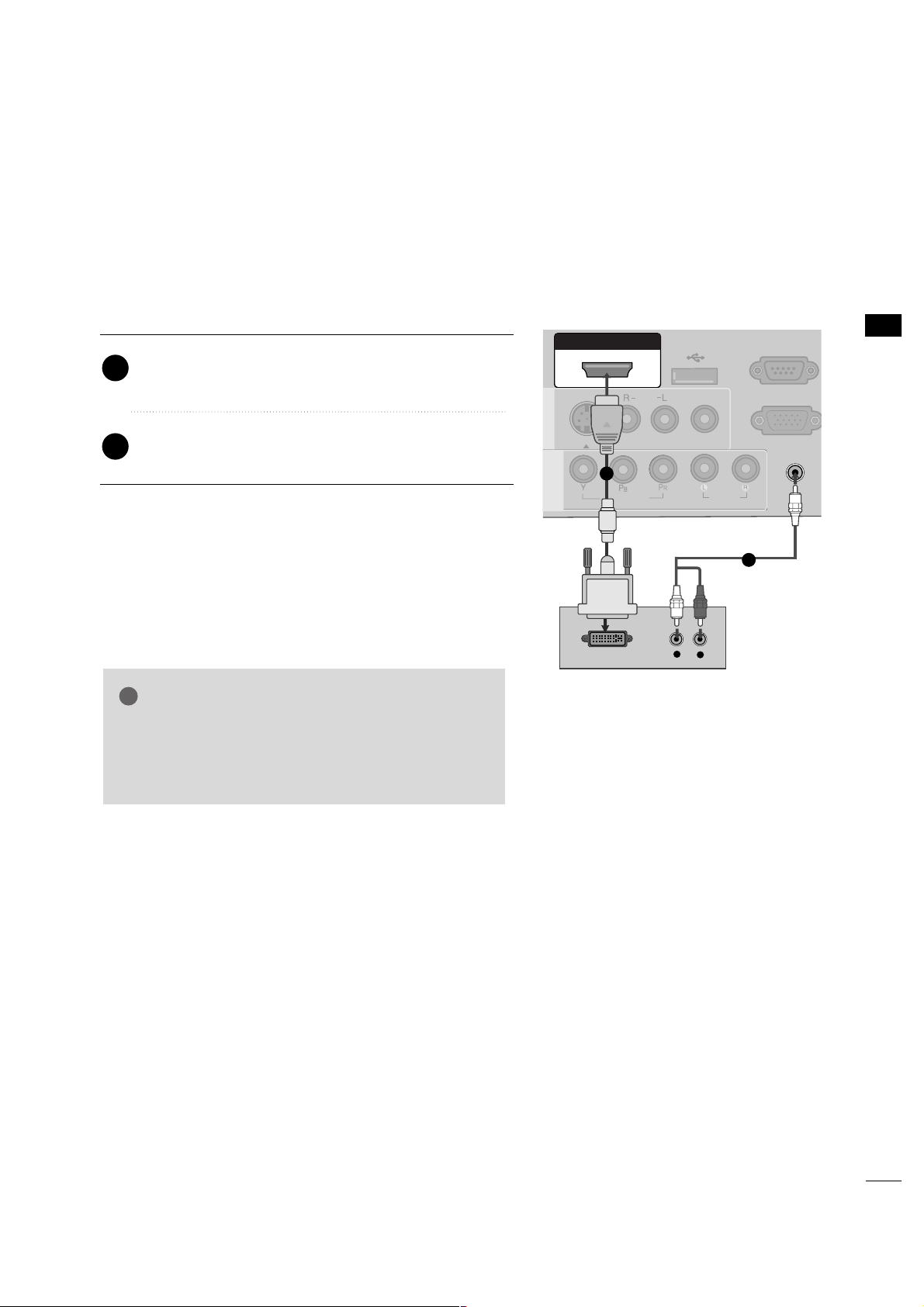
EXTERNAL EQUIPMENT SETUP
19
DVI to HDMI Connection
( )
( )
AUDIO IN
(RGB/DVI)
AUDIO IN
(RGB/DVI)
HDMI/DVI IN
USB IN
SERVUCE ONLY
VIDEO
MONO
( )
AUDIO
S-VIDEOS-VIDEO
RGB IN (PC)
RS-232C IN
(SERVICE ONLY)
RS-232C IN
(SERVICE ONLY)
AV IN 1AV IN 1
VIDEO
AUDIO
COMPONENT
IN
LR
DVI-DTV OUTPUT
L
R
1
2
GG
A DVI to HDMI cable or adapter is required for this
connection. DVI doesn't support audio, so a separate
audio connection is necessary.
NOTE
!
Connect the DVI output of the digital set-top box to
the
HHDDMMII //DDVVII IINN
jack on the TV.
Connect the audio output of the digital set-top box to
the
AAUU DDIIOO IINN(( RRGGBB//DD VV II ))
jack on the TV.
1. How to connect
2. How to use
■
Turn on the digital set-top box. (Refer to the owner’s manual for the digital set-top box.
)
■
Select the
HHDDMMII //DDVVII
input source on the TV using the
IINN PPUUTT
button on the remote control.
2
1
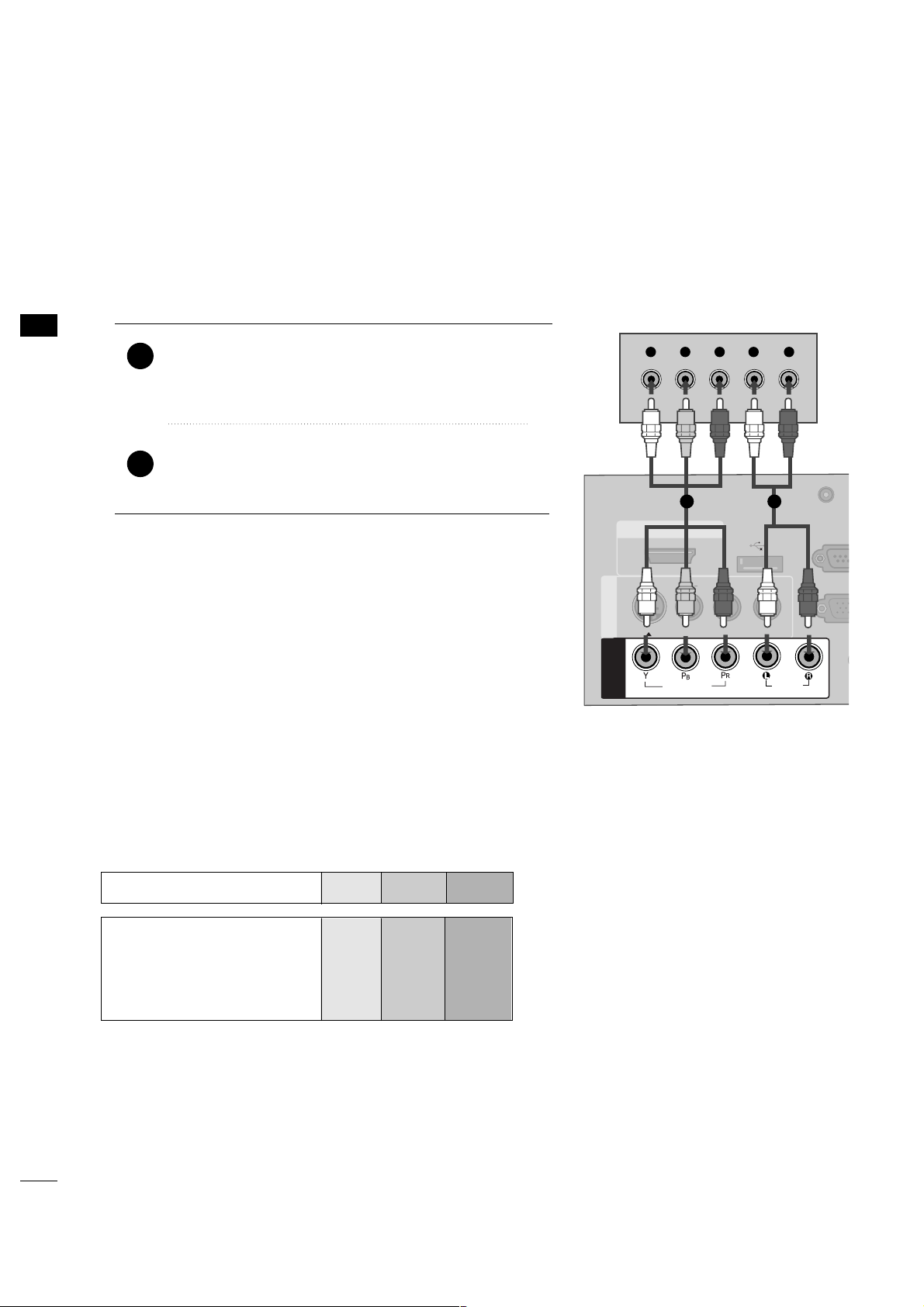
EXTERNAL EQUIPMENT SETUP
20
EXTERNAL EQUIPMENT SETUP
DVD SETUP
Component Connection
Component Input ports
To get better picture quality, connect a DVD player to the component input ports as shown below.
Component ports on the TV
YPB PR
Video output ports
on DVD player
Y
Y
Y
Y
PB
B-Y
Cb
Pb
PR
R-Y
Cr
Pr
Connect the video outputs (Y, PB, P
R
)
of the DVD to the
CC OOMMPPOONNEENNTT IINN VV IIDDEEOO
jacks on the TV.
Match the jack colors (Y = green, PB = blue, and PR
= red).
Connect the audio outputs of the DVD to the
CC OOMMPPOONNEENNTT IINN AAUU DD IIOO
jacks on the TV.
1. How to connect
2. How to use
■
Turn on the DVD player, insert a DVD.
■
Select the
CC oo mmppoo nn eenntt
input source on the TV using the
IINN PPUU TT
button on the remote control.
■
Refer to the DVD player's manual for operating instructions.
2
1
( )
AU
(RG
AUDIO IN
(RGB/DVI)
HDMI/DVI IN
USB IN
SERVUCE ONLY
VIDEO
MONO
( )
AUDIO
S-VIDEOS-VIDEO
RGB INRGB IN (PC)
RESET
UPDATEUPDATE
RS-23
(SERVIC
RS-232C IN
(SERVICE ONLY)
REMOTE
CONTROL OUT
SPEAKER OUT
8
AV IN 1AV IN 1
VIDEO
AUDIO
COMPONENT
IN
Y L RPBP
R
1 2
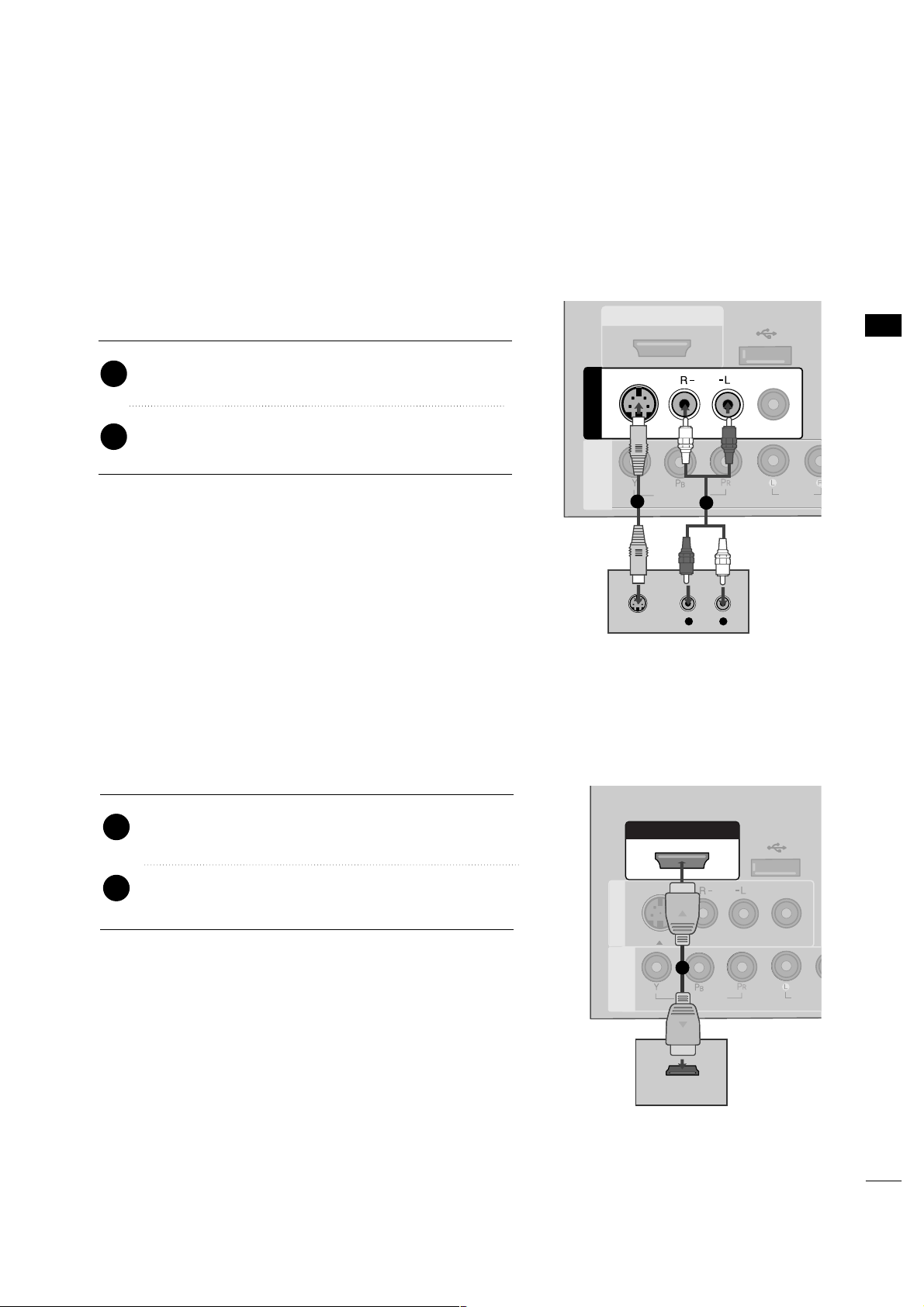
EXTERNAL EQUIPMENT SETUP
21
S-Video Connection
HDMI Connection
Connect the HDMI output of the DVD to the
HHDDMMII //DDVVII IINN
jack on the TV.
No separate audio connection is necessary.
HDMI supports both audio and video.
1. How to connect
2. How to use
■
Select the
HHDDMMII//DDVVII
input source on the TV using the
IINN PPUU TT
button on the remote control.
■
Refer to the DVD player's manual for operating instructions.
2
1
( )
L
R
S-VIDEO
AUDIO
HDMI/DVI IN
USB IN
SERVUCE ONLY
VIDEO
MONO
( )
AUDIO
AV IN 1AV IN 1
VIDEO
AUDIO
COMPONENT
IN
S-VIDEO
1
2
( )
HDMI/DVI IN
USB IN
SERVUCE ONLY
VIDEO
MONO
( )
AUDIO
S-VIDEOS-VIDEO
RESET
UPDATUPDATE
AV IN 1AV IN 1
VIDEO
AUDIO
COMPONENT
IN
HDMI-DTV OUTPUT
1
Connect the S-VIDEO output of the DVD to the
SS --VVIIDDEEOO
input on the TV.
Connect the audio outputs of the DVD to the
AAUUDDIIOO
input jacks on the TV.
1. How to connect
2. How to use
■
Turn on the DVD player, insert a DVD.
■
Select the
AAVV11
input source on the TV using the
IINN PPUU TT
button on the remote control.
■
Refer to the DVD player's manual for operating instructions.
2
1
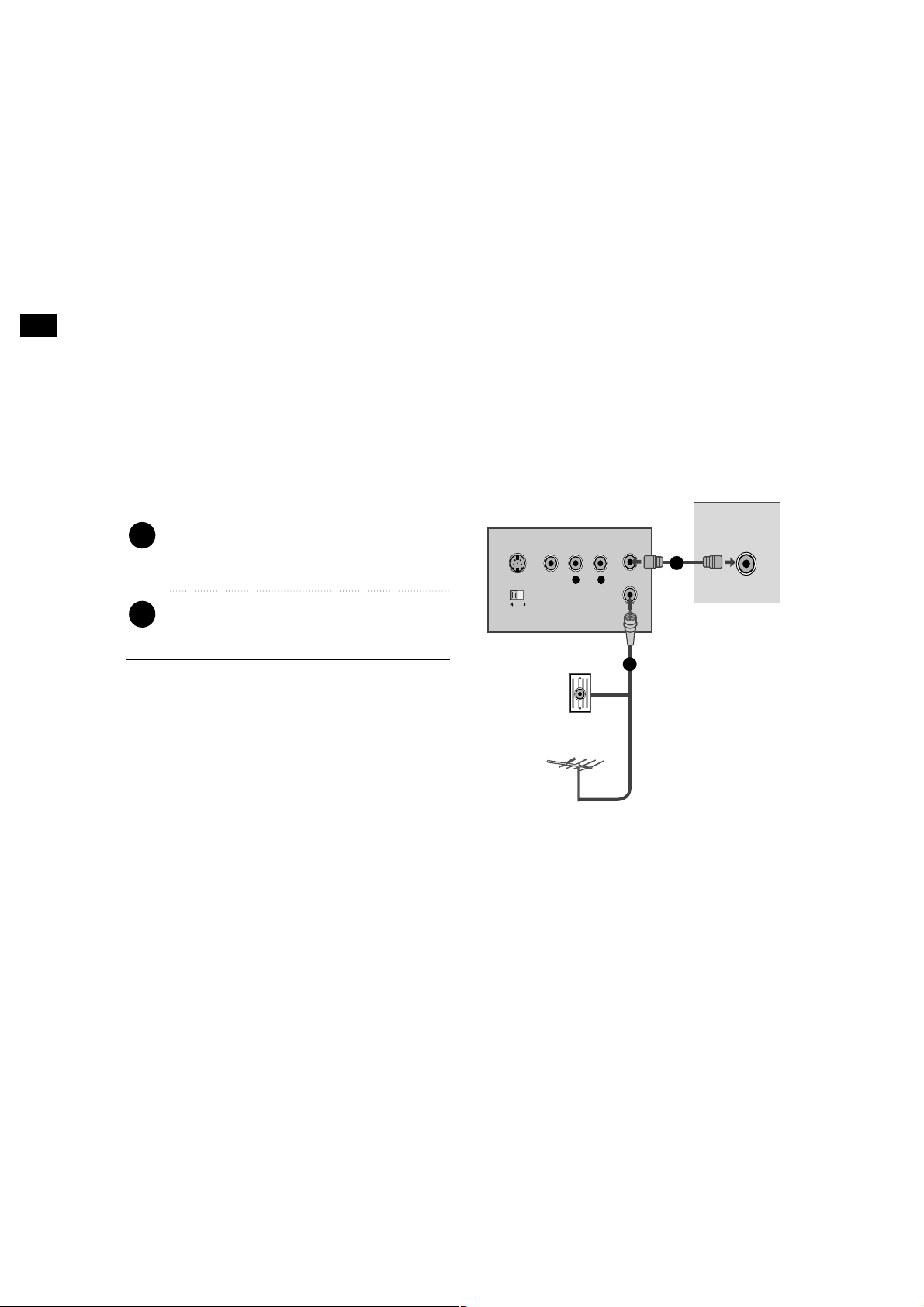
EXTERNAL EQUIPMENT SETUP
22
EXTERNAL EQUIPMENT SETUP
VCR SETUP
Antenna Connection
■
To avoid picture noise (interference), leave an adequate distance between the VCR and TV. If the 4:3
picture format is used; the fixed images on the sides of the screen may remain visible on the screen. This
phenomenon is common to all TVs and is not covered by warranty.
L R
S-VIDEO VIDEO
OUTPUT
SWITCH
ANT IN
ANT OUT
ANTENNA IN
M.P.I.
Wall Jack
Antenna
1
2
Connect the RF antenna out socket of the
VCR to the
AANNTTEENNNNAA IINN
socket on the
TV.
Connect the antenna cable to the RF
antenna in socket of the VCR.
1. How to connect
2. How to use
■
Set VCR output switch to 3 or 4 and then
tune TV to the same channel number.
■
Insert a video tape into the VCR and press
PLAY on the VCR. (Refer to the VCR owner’s
manual.
)
2
1
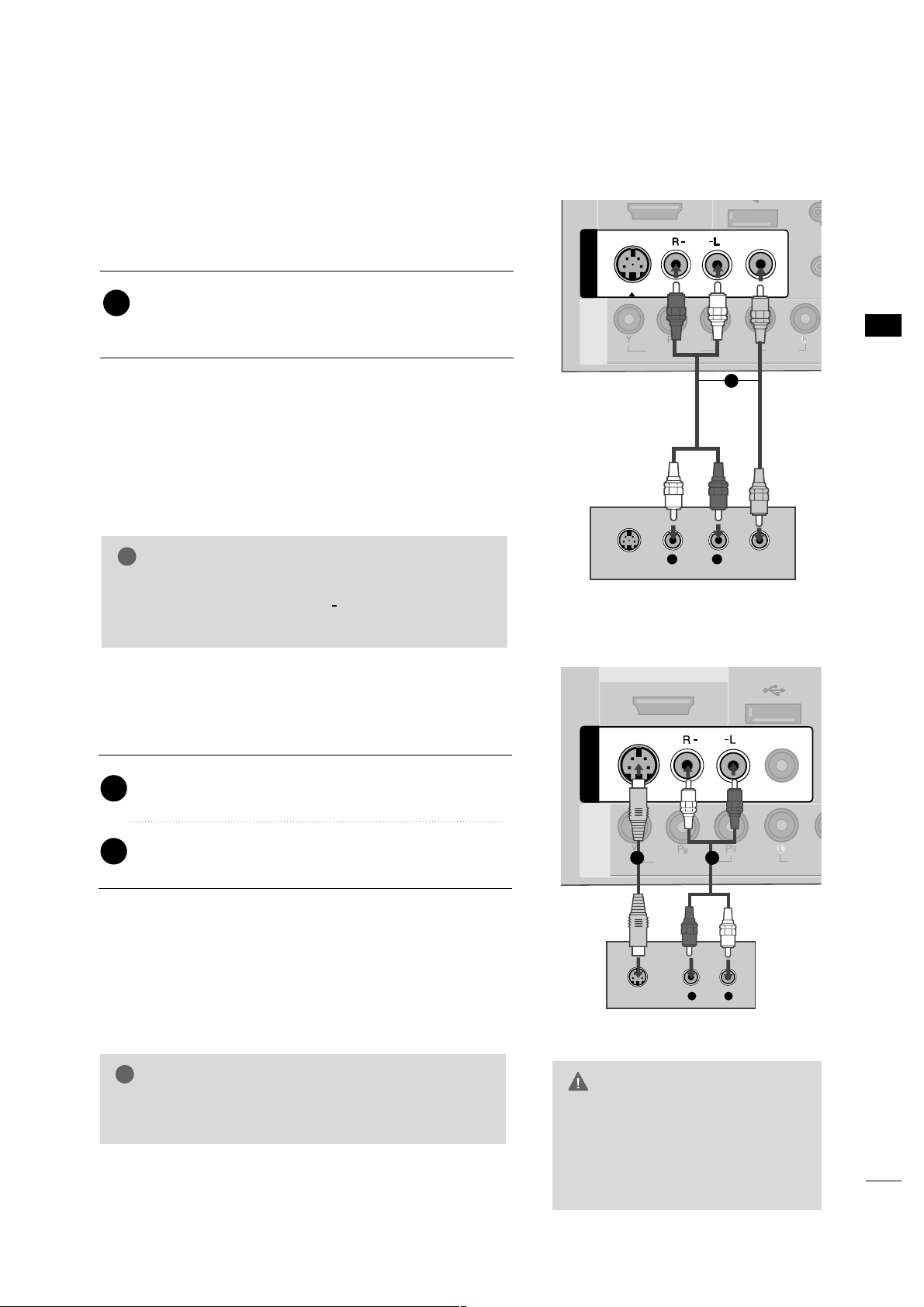
EXTERNAL EQUIPMENT SETUP
23
Composite (RCA) Connection
Connect the
AAUUDDIIOO/VVIIDDEEOO
jacks between TV and
VCR. Match the jack colors (Video = yellow, Audio Left
= white, and Audio Right = red)
1. How to connect
2. How to use
■
Insert a video tape into the VCR and press PLAY on the
VCR. (Refer to the VCR owner’s manual.
)
■
Select the
AAVV11
input source on the TV using the
IINN PPUU TT
button on the remote control.
■
If connected to
AAVV IINN 22
, select
AAVV22
input source on the TV.
1
2. How to use
■
Insert a video tape into the VCR and press PLAY on the
VCR. (Refer to the VCR owner’s manual.
)
■
Select the
AAVV11
input source on the TV using the
IINN PPUU TT
button on the remote control.
GG
If you have a mono VCR, connect the audio cable
from the VCR to the
AAUUDDIIOO LL ((MMOO NNOO))
jack of
the TV.
NOTE
!
L R
S-VIDEO VIDEO
VIDEO
MONO
( )
AUDIO
R
AV IN 1
AV IN 1
VIDEO
AUDIO
COMPONENT
IN
S-VIDEO
1
S-Video Connection
Connect the S-VIDEO output of the VCR to the
SS --VVIIDDEEOO
input on the TV.
Connect the audio outputs of the VCR to the
AAUUDDIIOO
input jacks on the TV.
1. How to connect
2
1
( )
L
R
S-VIDEO
AUDIO
HDMI/DVI IN
SERVUCE ONLY
VIDEO
MONO
( )
AUDIO
AV IN 1
AV IN 1
VIDEO
AUDIO
COMPONENT
IN
S-VIDEO
1 2
GG
Do not connect to both Video
and S-Video at the same time. In
the event that you connect both
Video and the S-Video cables,
only the S-Video will work.
CAUTION
GG
S-Video provides better quality than composite. Use
it when available.
NOTE
!
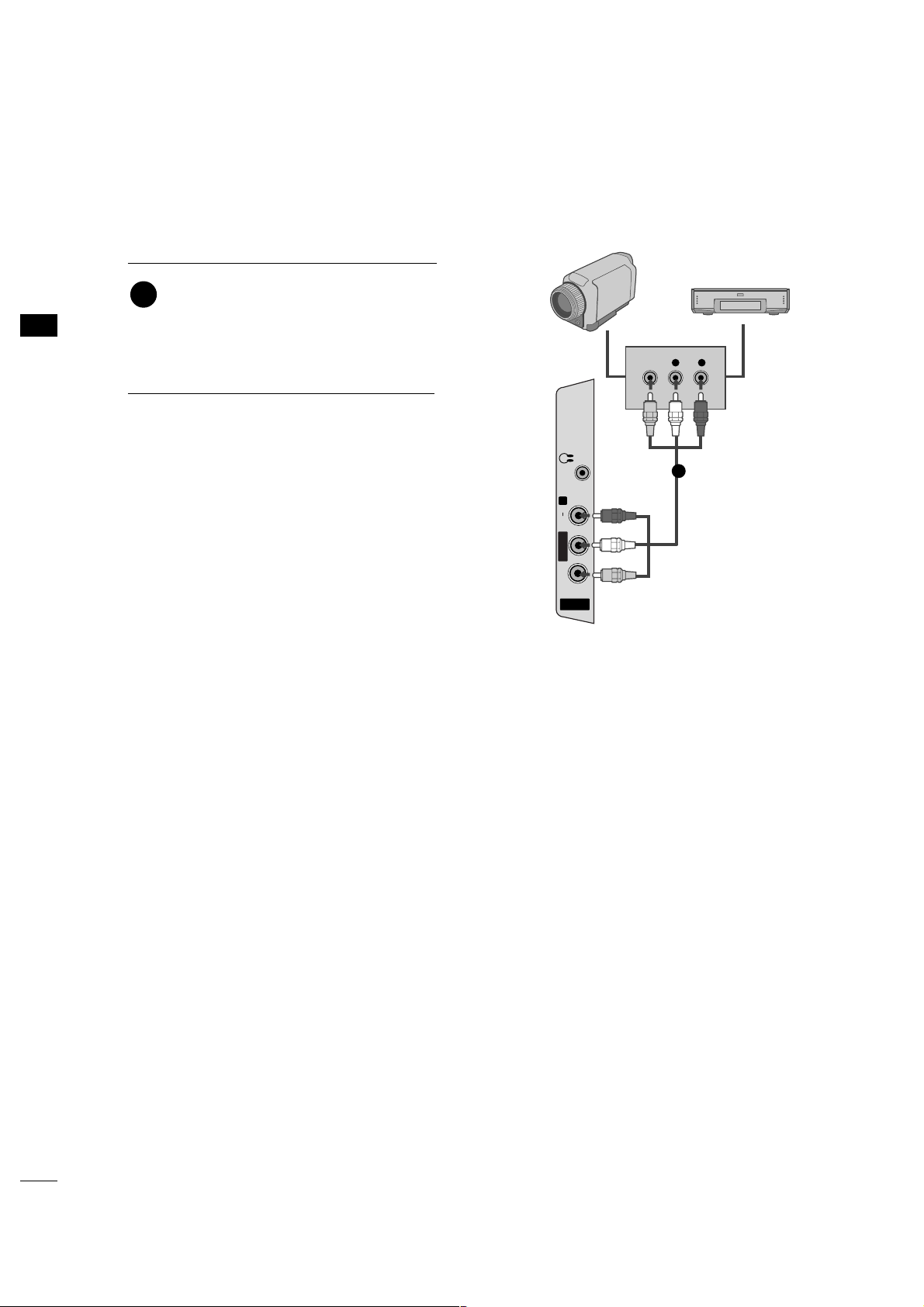
EXTERNAL EQUIPMENT SETUP
24
EXTERNAL EQUIPMENT SETUP
OTHER A/V SOURCE SETUP
AV IN 2
L/ MONO
R
AUDIO
VIDEO
H/P
L R
VIDEO
Camcorder
Video Game Set
Connect the
AAUUDDIIOO/VVIIDDEEOO
jacks
between TV and external equipment.
Match the jack colors
.
(
Video = yellow, Audio Left = white, and
Audio Right = red
)
1. How to connect
2. How to use
■
Select the
AAVV22
input source on the TV using
the
IINN PPUU TT
button on the remote control.
■
If connected to
AAVV IINN11
input, select the
AAVV11
input source on the TV.
■
Operate the corresponding external equipment.
1
1
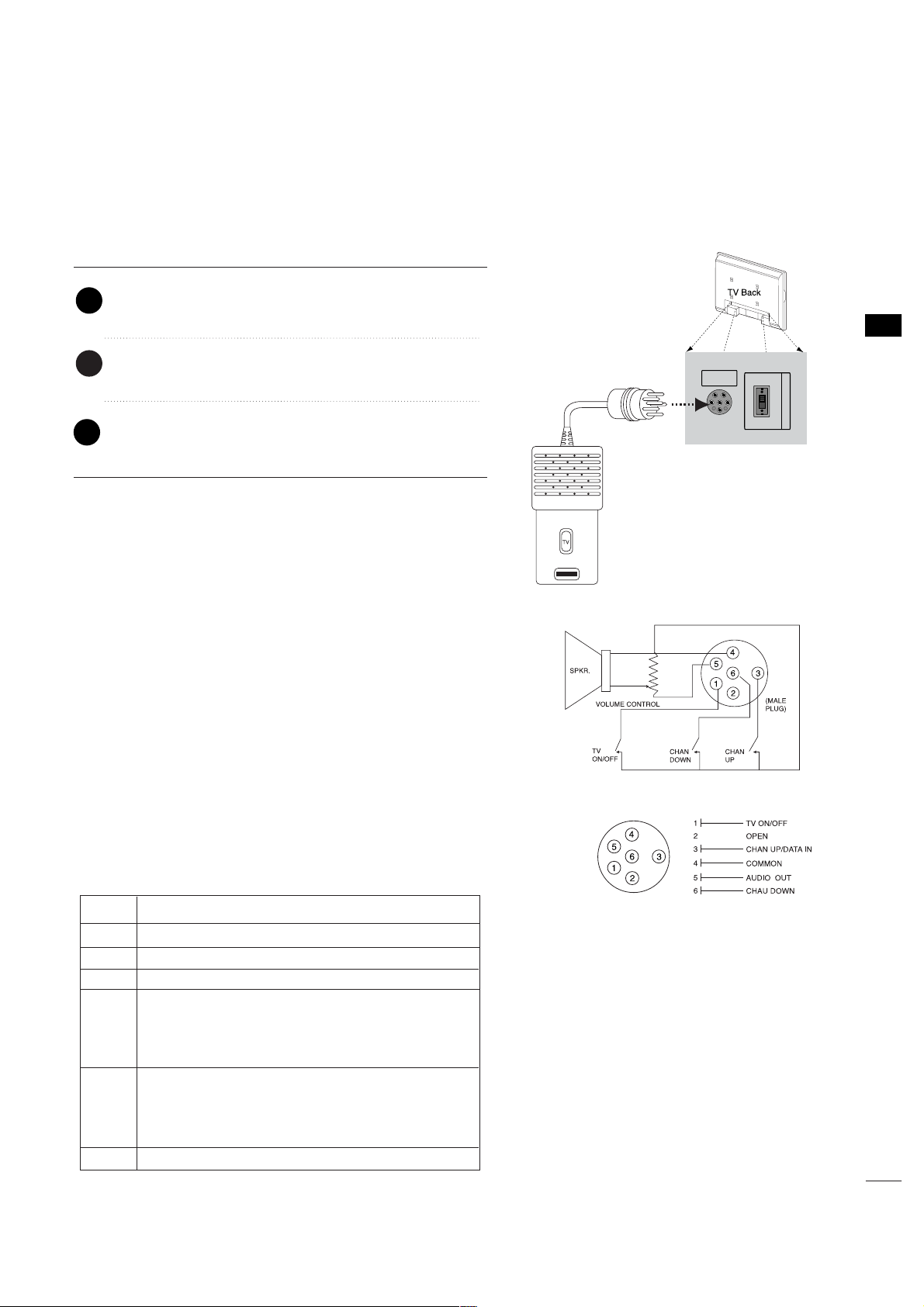
EXTERNAL EQUIPMENT SETUP
25
PILLOW SPEAKER SETUP
■
Connect a pillow speaker to the LCD TV/Monitor.
Pillow speaker not included with TV.
PILLOWPILLOW
SPEAKERSPEAKER
NORMALNORMAL
SPEAKERSPEAKER
PILLOWPILLOW
SPEAKERSPEAKER
SPEAKER SWITCHSPEAKER SWITCH
(only 26/32LG3DCH model)
1. How to connect
Connect the
PP II LLLLOOWW SSPPEEAAKKEE RR
output jack on the
back of the TV.
Connect an acccessory pillow speaker or wired remote
control unit to this 6-pin jack.
Select
PP II LLLLOOWW SSPPEEAAKKEE RR
on the rear panel of the
TV.
2
1
3
■
NOTE:
If the pillow speaker switch is set to Pillow Speaker, no
sound will be heard from the TV speakers. If pillow speaker switch
is set to the Pillow Speader position, Auto Volume will be grayed
out and not accessible on the Sound menu.
Use a pillow speaker by Curbell, Model A-16455-02 or other UL
recognized pendant control bearing the warning:
“Risk of fire if used in oxygen enriched atmosphere. Keep pen-
dant control away from oxygen equipment.”
Controlling the TV with Serial Data
The TV is capable of being controlled by a single-wire, serial data
signal. This is a LG patented technology and is being implemented
by certain brands of “smart” pillow speakers, such as Curbell’s
“GEN-II” models.
Pillow Speaker Interface
This connector furnishes three control lines and an audio output.
A patient-pendant remote control, or entertainment audio and
nurse call system may be connected here. All lines are isolated
from the AC power line and earth ground. (Optoisolators isolate
the control lines, and a transformer isolates the audio. There are
no relays or inductive components in the control lines.)
Controlling the TV with Mechanical Switches
Pin 4(common) is momentarily connected to pin
1, 3, or 6 via push-action switches to control
On/Off and Channel Up/Down. These pins are
at +13volts DC(when measured from pin4) with
the switches open. Current draw is 8 mA when a
switch is closed. (This operation is identical to
previous LG models using the 5-Wire Interface
except that only +7 volts DC was supplied and
current draw was only 2.5 mA.)
pin No.
1
2
3
4
5
6
External TV On/Off switch.
(Not used.)
External Channel Up switch or Data in.
Common connection for control, data, and
audio output. Impedance to earth ground is a
10-meg resistor in parallel with a 1100 pf
capacitor.
Isolated audio output. Nominal 14-ohm source
impedance with short circuit protection.
Intended for a pillow speaker with a low-impe
ance pad-type volume control.
External Channel Down switch.
Purpose
