LG 2630DC - - 26"" LCD TV, 19LG30, 19LG31, 22LG30, 22LG31 Owner's Manual
...
0
(%
LCD TV
OWNER'S MANUAL
19LG30
19LG31
22LG30
22LG31
22LG30DC
26LG30
26LG30DC
Please read this manual carefully before operating
your set and retain it for future reference.
Write the model number and serial number from the
label on the back cabi of
this manual.
ENERGY STAR is a set of power-saving
guidelines issued by the U.S.
Environmental Protection Agency(EPA).
As an ENERGYSTAR
Partner LGEU. S.A.,Inc.
hasdetermined that this
product meets the
ENERGYSTARguidelines
for energy efficiency.
P/NO : SAC30708022 (OSOS-REVOS)
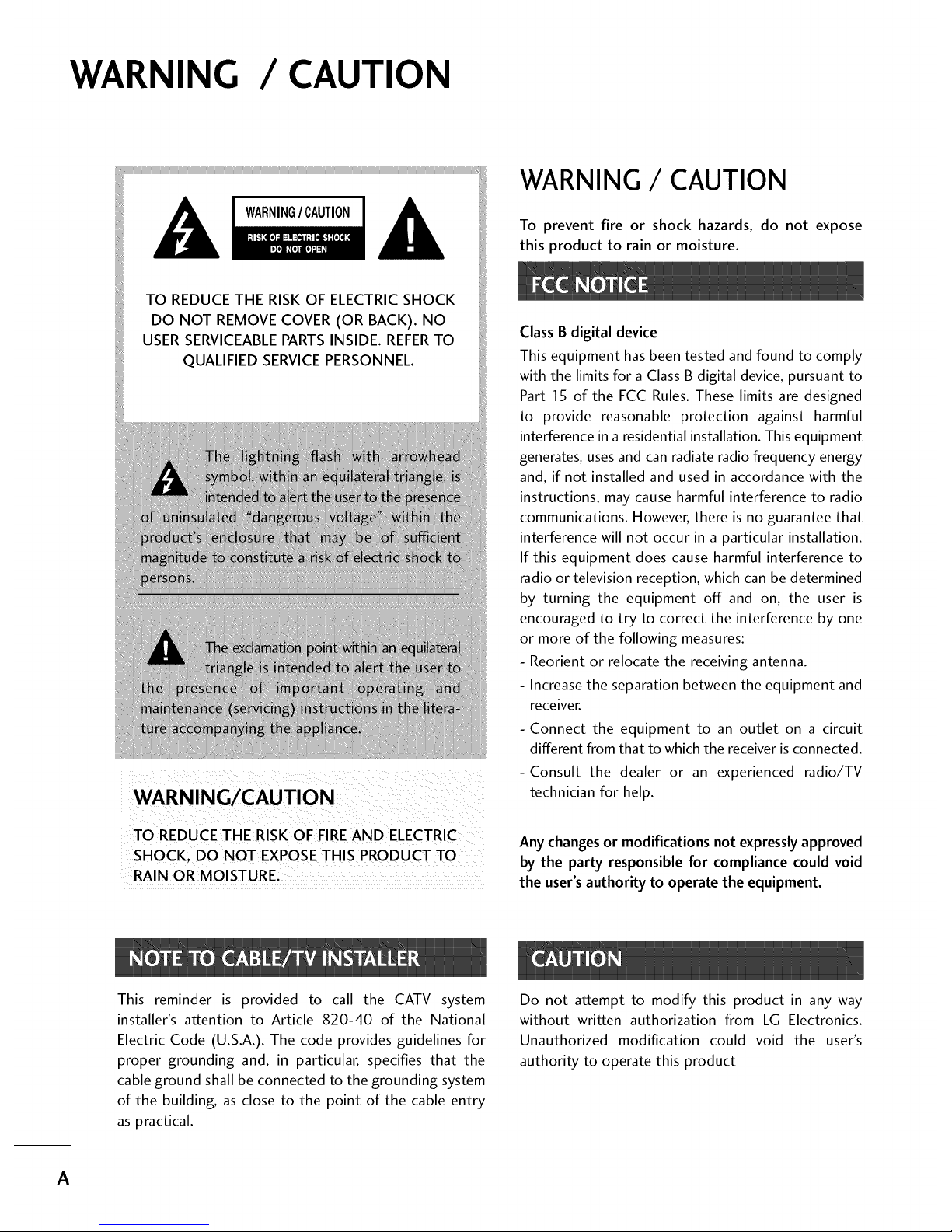
WARNING / CAUTION
WARNING/ CAUTION
To prevent fire or shock hazards, do not expose
this product to rain or moisture.
TO REDUCE THE RISK OFFIRE AND ELECTRIC
RAIN OR MOISTURE,
Class B digital device
This equipment has been tested and found to comply
with the limits for a Class B digital device, pursuant to
Part 15 of the FCC Rules. These limits are designed
to provide reasonable protection against harmful
interference in a residential installation. This equipment
generates, uses and can radiate radio frequency energy
and, if not installed and used in accordance with the
instructions, may cause harmful interference to radio
communications. However, there is no guarantee that
interference will not occur in a particular installation.
If this equipment does cause harmful interference to
radio or television reception, which can be determined
by turning the equipment off and on, the user is
encouraged to try to correct the interference by one
or more of the following measures:
- Reorient or relocate the receiving antenna.
- Increase the separation between the equipment and
receiver.
- Connect the equipment to an outlet on a circuit
different from that to which the receiver is connected.
-Consult the dealer or an experienced radio/TV
technician for help.
Any changes or modifications not expressly approved
by the party responsible for compliance could void
the user's authority to operate the equipment.
This reminder is provided to call the CATV system
installer's attention to Article 820-40 of the National
Electric Code (U.S.A.). The code provides guidelines for
proper grounding and, in particular, specifies that the
cable ground shall be connected to the grounding system
of the building, as close to the point of the cable entry
as practical.
Do not attempt to modify this product in any way
without written authorization from LG Electronics.
Unauthorized modification could void the user's
authority to operate this product
A
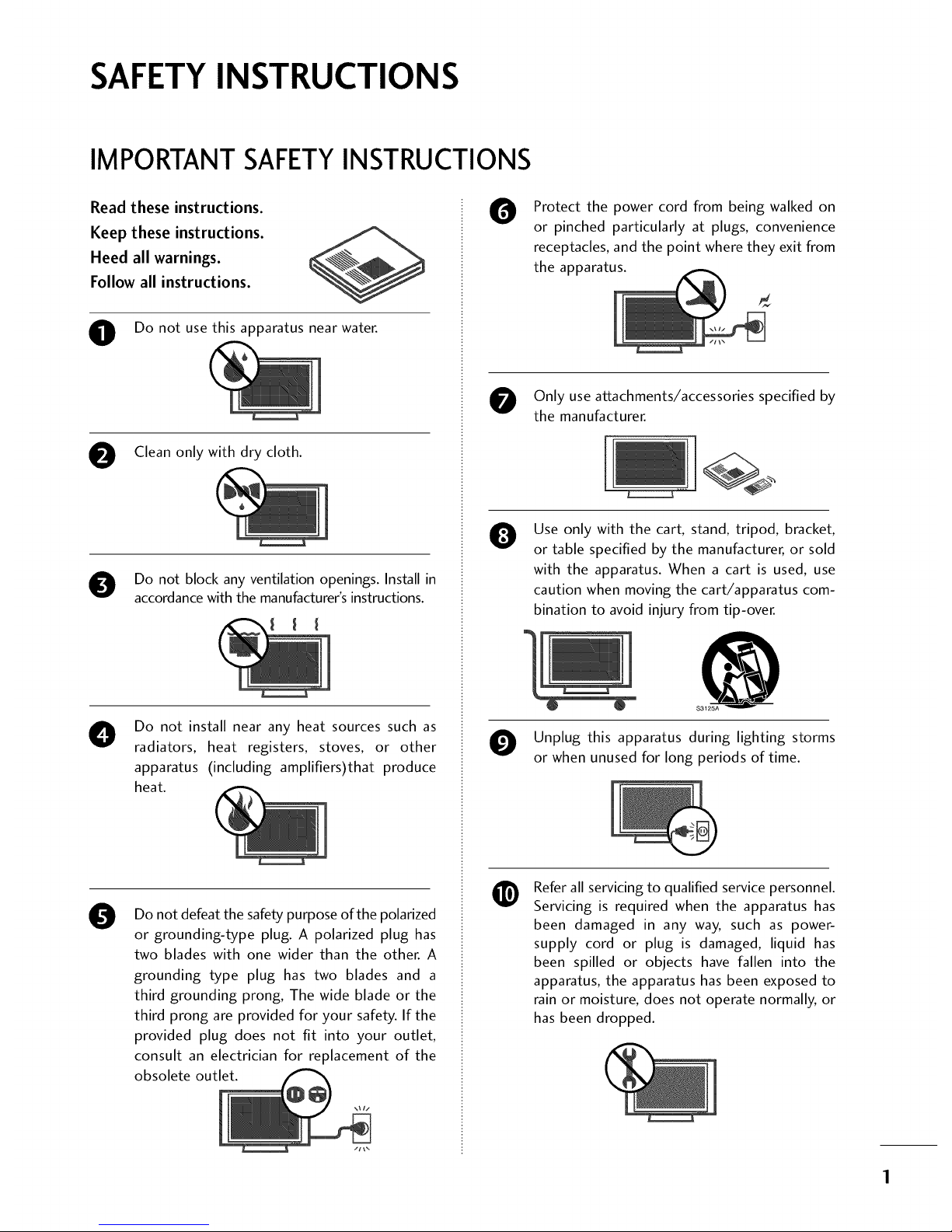
SAFETYINSTRUCTIONS
IMPORTANT SAFETYINSTRUCTIONS
Read these instructions.
Keep these instructions.
Heed all warnings.
Follow all instructions.
O Do not use this apparatus near water.
Clean only with dry cloth.
Do not block any ventilation openings. Install in
accordance with the manufacturer's instructions.
O
Do not install near any heat sources such as
radiators, heat registers, stoves, or other
apparatus (including amplifiers)that produce
heat.
0
Do not defeat the safety purpose of the polarized
or grounding-type plug. A polarized plug has
two blades with one wider than the other. A
grounding type plug has two blades and a
third grounding prong, The wide blade or the
third prong are provided for your safety. If the
provided plug does not fit into your outlet,
consult an electrician for replacement of the
obsolete outlet.
0
Protect the power cord from being walked on
or pinched particularly at plugs, convenience
receptacles, and the point where they exit from
the apparatus.
Only use attachments/accessories specified by
the manufacturer.
0
Use only with the cart, stand, tripod, bracket,
or table specified by the manufacturer, or sold
with the apparatus. When a cart is used, use
caution when moving the cart/apparatus com-
bination to avoid injury from tip-over.
@
S3125A
Unplug this apparatus during lighting storms
or when unused for long periods of time.
@
Refer all servicing to qualified service personnel.
Servicing is required when the apparatus has
been damaged in any way, such as power-
supply cord or plug is damaged, liquid has
been spilled or objects have fallen into the
apparatus, the apparatus has been exposed to
rain or moisture, does not operate normally, or
has been dropped.

SAFETYINSTRUCTIONS
Never touch this apparatus or antenna during
a thunder or lighting storm.
0
0
0
When mounting a TV on the wall, make sure
not to install the TV by the hanging power and
signal cables on the back of the TV.
Do not allow an impact shock or any objects to
fall into the product, and do not drop onto the
screen with something.
CAUTION concerning the Power Cord:
It is recommend that appliances be placed
upon a dedicated circuit; that is, a single
outlet circuit which powers only that appliance
and has no additional outlets or branch
circuits. Check the specification page of this
owner's manual to be certain.
Do not connect too many appliances to the
same AC power outlet as this could result in
fire or electric shock.
Do not overload wall outlets. Overloaded wall
outlets, loose or damaged wall outlets, extension
cords, frayed power cords, or damaged or
cracked wire insulation are dangerous. Any of
these conditions could result in electric shock
or fire. Periodically examine the cord of your
appliance, and if its appearance indicates damage
or deterioration, unplug it, discontinue use of
the appliance, and have the cord replaced with
an exact replacement part by an authorized
servicer. Protect the power cord from physical
or mechanical abuse, such as being twisted,
kinked, pinched, closed in a door, or walked
upon. Pay particular attention to plugs, wall
outlets, and the point where the cord exits the
appliance.
Do not make the TV with the power cord
plugged in. Do not use a damaged or loose
power cord. Be sure do grasp the plug when
unplugging the power cord. Do not pull on the
power cord to unplug the TV.
O
O
O
WARNING - To reduce the risk of fire or electrical
shock, do not expose this product to rain,
moisture or other liquids. Do not touch the TV
with wet hands. Do not install this product
near flammable objects such as gasoline or
candles or expose the TV to direct air
conditioning.
Do not expose to dripping or splashing and do
not place objects filled with liquids, such as
vases, cups, etc. on or over the apparatus (e.g.
on shelves above the unit).
GROUNDING
Ensure that you connect the earth ground wire
to prevent possible electric shock (i.e. a TV
with a three-prong grounded AC plug must be
connected to a three-prong grounded AC out-
let). If grounding methods are not possible,
have a qualified electrician install a separate
circuit breaker.
Do not try to ground the unit by connecting it
to telephone wires, lightening rods, or gas
pipes.
Power
Supply
DISCONNECTING DEVICE FROM MAINS
Mains plug is the disconnecting device. The
plug must remain readily operable.
Keep the product away from direct sunlight.
2
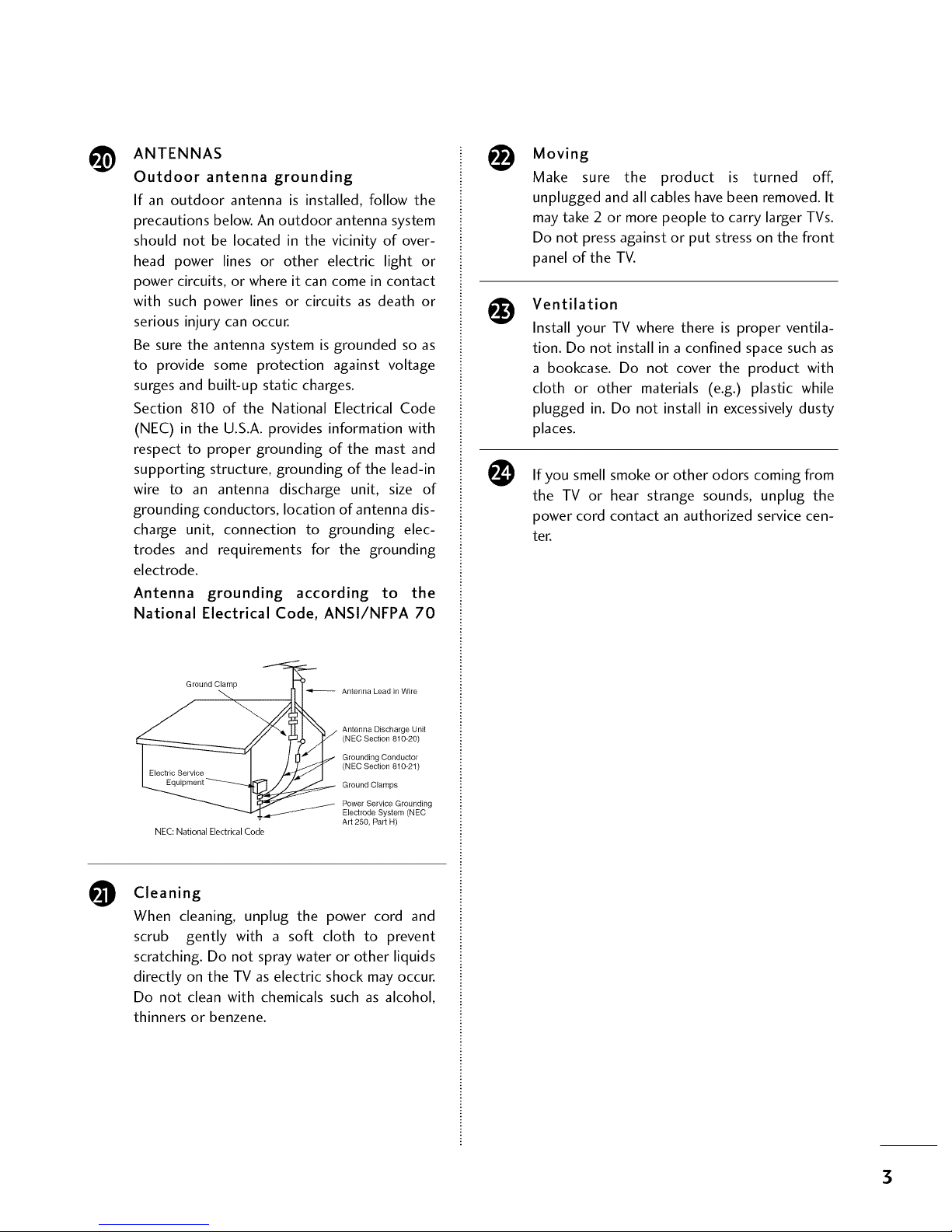
@
O
ANTENNAS
Outdoor antenna grounding
If an outdoor antenna is installed, follow the
precautions below. An outdoor antenna system
should not be located in the vicinity of over-
head power lines or other electric light or
power circuits, or where it can come in contact
with such power lines or circuits as death or
serious injury can occur.
Be sure the antenna system is grounded so as
to provide some protection against voltage
surges and built-up static charges.
Section 810 of the National Electrical Code
(NEC) in the U.S.A. provides information with
respect to proper grounding of the mast and
supporting structure, grounding of the lead-in
wire to an antenna discharge unit, size of
grounding conductors, location of antenna dis-
charge unit, connection to grounding elec-
trodes and requirements for the grounding
electrode.
Antenna grounding according to the
National Electrical Code, ANSl/NFPA 70
Ground Clamp
NEC: National Electrical Code
Antenna Lead in Wire
Antenna Discharge Unit
(NEC Section 810-20)
Grounding Conductor
(NEC Section 810-21)
Ground Clamps
Power Service Grounding
Electrode System (NEC
Art 250, Part H)
Cleaning
When cleaning, unplug the power cord and
scrub gently with a soft cloth to prevent
scratching. Do not spray water or other liquids
directly on the TV as electric shock may occur.
Do not clean with chemicals such as alcohol,
thinners or benzene.
Moving
Make sure the product is turned off,
unplugged and all cables have been removed. It
may take 2 or more people to carry larger TVs.
Do not press against or put stress on the front
panel of the TV.
Ventilation
@
Install your TV where there is proper ventila-
tion. Do not install in a confined space such as
a bookcase. Do not cover the product with
cloth or other materials (e.g.) plastic while
plugged in. Do not install in excessively dusty
places.
If you smell smoke or other odors coming from
the TV or hear strange sounds, unplug the
power cord contact an authorized service cen-
ter.
3

CONTENTS
WARNING / CAUTION ............................ A
SAFETY INSTRUCTIONS .......................... 1
Accessories ...................................................... 7
Front Panel Information ..................................... 8
Back Panel Information .................................... 10
Stand Instruction ............................................. 12
Cable Management ......................................... 14
Desktop Pedestal Installation ............................ 15
Swivel Stand .................................................... 15
VESAWall Mounting ........................................ 15
Attaching the TV to a Desk .............................. 16
Positioning your Display................................... 16
Kensington Security System ............................. 16
Antenna or Cable Connection .......................... 17
HD ReceiverSetup ......................................... 18
DVD Setup ..................................................... 23
VCR Setup ..................................................... 26
Headphone Setup ........................................... 29
Other A/V Source Setup ................................. 29
Audio out Connection ..................................... 30
PC Setup ........................................................ 31
Remote Control Functions ............................... 38
Turning On TV ................................................ 40
Channel Selection ........................................... 40
Volume Adjustment ......................................... 40
Quick Menu .................................................... 41
Initial Setting ................................................... 42
On-Screen Menus Selection ............................ 44
Channel Setup
- Auto Scan (Auto Tuning) ........................... 45
- Add / Delete Channel (Manual Tuning) ...... 46
- Channel Editing ........................................ 47
Input List ........................................................ 48
Input Label ..................................................... 49
Picture Size (Aspect Ratio) Control .................. 50
Preset Picture Settings
- Picture Mode - Preset ............................... 52
- Color Tone - Preset................................... 53
Manual Picture Adjustment
- Picture Mode - User Mode ........................ 54
Picture Improvement Technology ..................... 55
Advanced Control- Black (Darkness) Level....... 56
Advanced Control- Eye Care........................... 57
Advanced Control - Real Cinema ...................... 58
Picture Reset ................................................. 59
Power Indicator .............................................. 60
Auto Volume Leveler (Auto Volume) ................. 61
Preset Sound Setting (Sound Mode) ................ 62
Sound Setting Adjustment - User Mode ........... 63
Balance .......................................................... 64
TV SpeakersOn/Off Setup ............................. 65
Audio Reset ................................................... 66
Stereo/SAP Broadcasts Setup .......................... 67
Audio Language .............................................. 68
On-Screen Menus LanguageSelection ............. 69
Caption Mode
- Analog Broadcasting SystemCaptions ....... 70
- Digital Broadcasting System Captions ........ 71
- Caption Option ....................................... 72
4
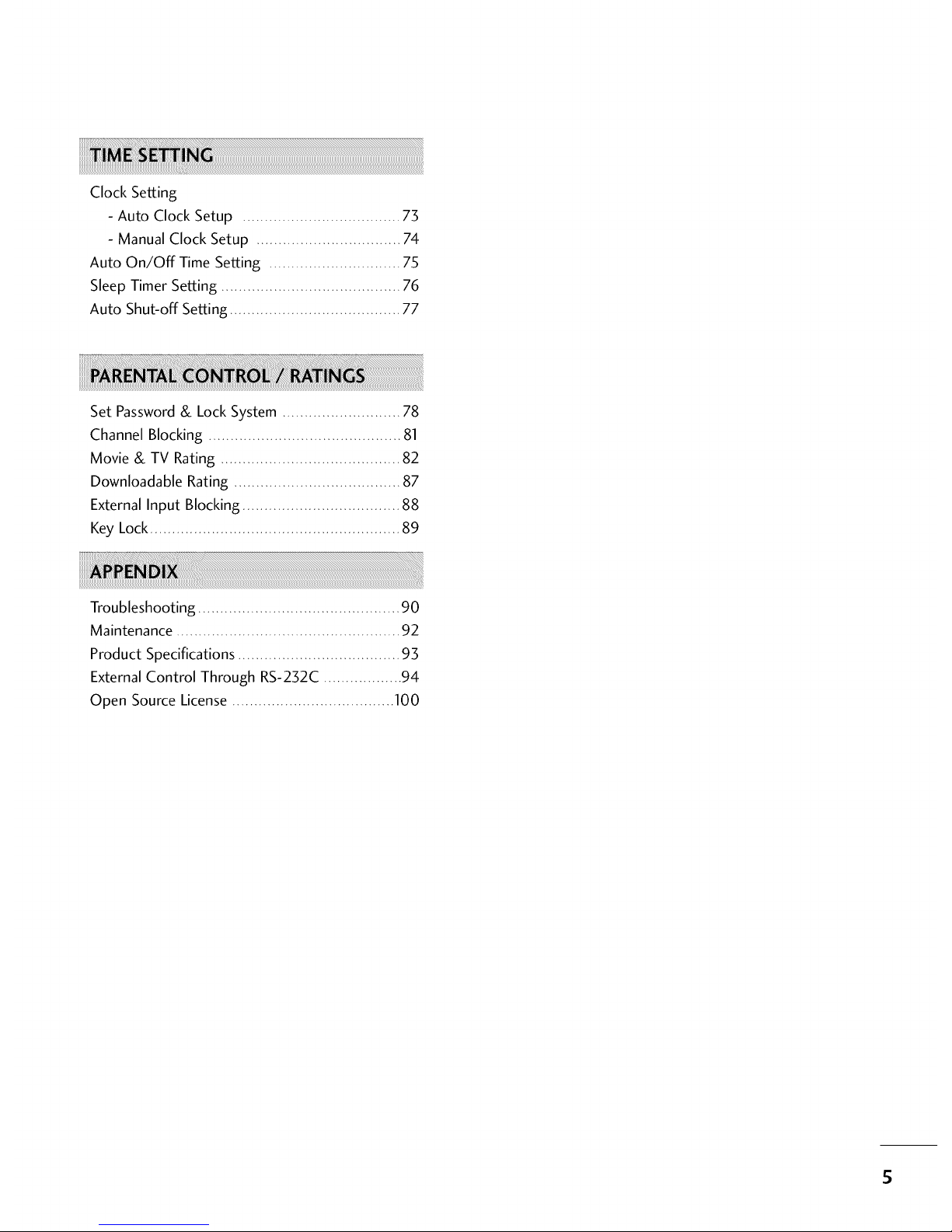
Clock Setting
- Auto Clock Setup .................................... 73
- Manual Clock Setup ................................. 74
Auto On/Off Time Setting .............................. 75
Sleep Timer Setting ......................................... 76
Auto Shut-off Setting ....................................... 77
Set Password & Lock System ........................... 78
Channel Blocking ............................................ 81
Movie & TV Rating ......................................... 82
Downloadable Rating ...................................... 87
External Input Blocking .................................... 88
Key Lock ......................................................... 89
Troubleshooting .............................................. 90
Maintenance ................................................... 92
Product Specifications ..................................... 93
External Control Through RS-232C .................. 94
Open Source License ..................................... 100
S

rlE] °
DIGITAL
Manufactured under license from Dolby Laboratories.
"Dolby "and the double-D symbol are trademarks of
Dolby Laboratories.
_ If the TV feels cold to the touch, there may be a small "flicker" when it is turned on. This is normal, there is
nothing wrong with TV.
""_Some minute dot defects may be visible on the screen, appearing as tiny red, green, or blue spots. However, they
have no adverse effect on the monitor's performance.
""_Avoid touching the LCD screen or holding your finger(s) against it for long periods of time. Doing so may produce
some temporary distortion effects on the screen.
On Disposal
The fluorescent lamp used in this product contains a small amount of mercury.Do not dispose of this product with
general household waste. Disposal of this product must be carried out in accordance to the regulations of your local
authority.
6

PREPARATION
ACCESSORIES
Ensure that the following accessories are included with your TV. If an accessory is missing, please contact the
dealer where you purchased the TV.
The accessories included may differ from the images below.
Owner's Manual CD Manual Remote Control,
Batteries
Power Cord
"O
_o
rT1
_o
©
z
Cable Management Clip Protection Cover
x4 x4
Bolts for stand assembly
(Refer to P.12)
Screw for stand fixing
(Refer to R16)
Protection Cover
Polishing Cloth
(This feature is not available
for all models.)
* Wipe spots on the exterior only with the polishing cloth.
* Do not wipe roughly when removing stain. Please be
cautions of that excessive pressure may cause scratch or
discoloration.
D-sub 15 pin Cable
When using the VGA (D-sub 15 pin cable)
PC connection, the user must use shielded
signal interface cables with ferrite cores to
maintain standards compliance.
7
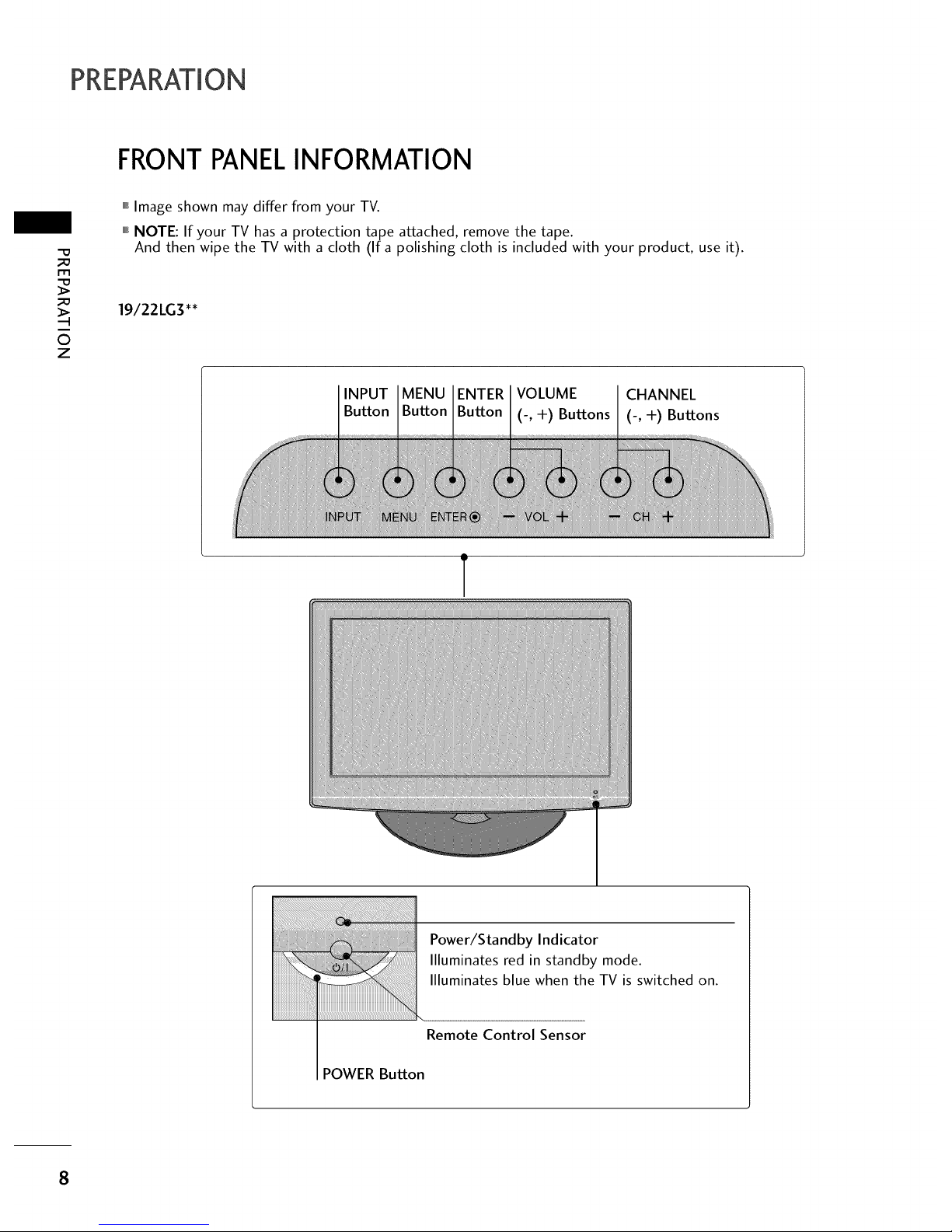
PREPARATION
FRONTPANELINFORMATION
-0
_o
m
_o
©
z
,,,IImage shown may differ from your TV.
""_NOTE: If your TV has a protection tape attached, remove the tape.
And then wipe the TV with a cloth (If a polishing cloth is included with your product, use it).
19/22LG3'*
VOLUME CHANNEL
(-, +) Buttons (-, +) Buttons
T
Power/Standby Indicator
llluminates red in standby mode.
llluminates blue when the TV is switched on.
Remote Control Sensor
POWER Button
8
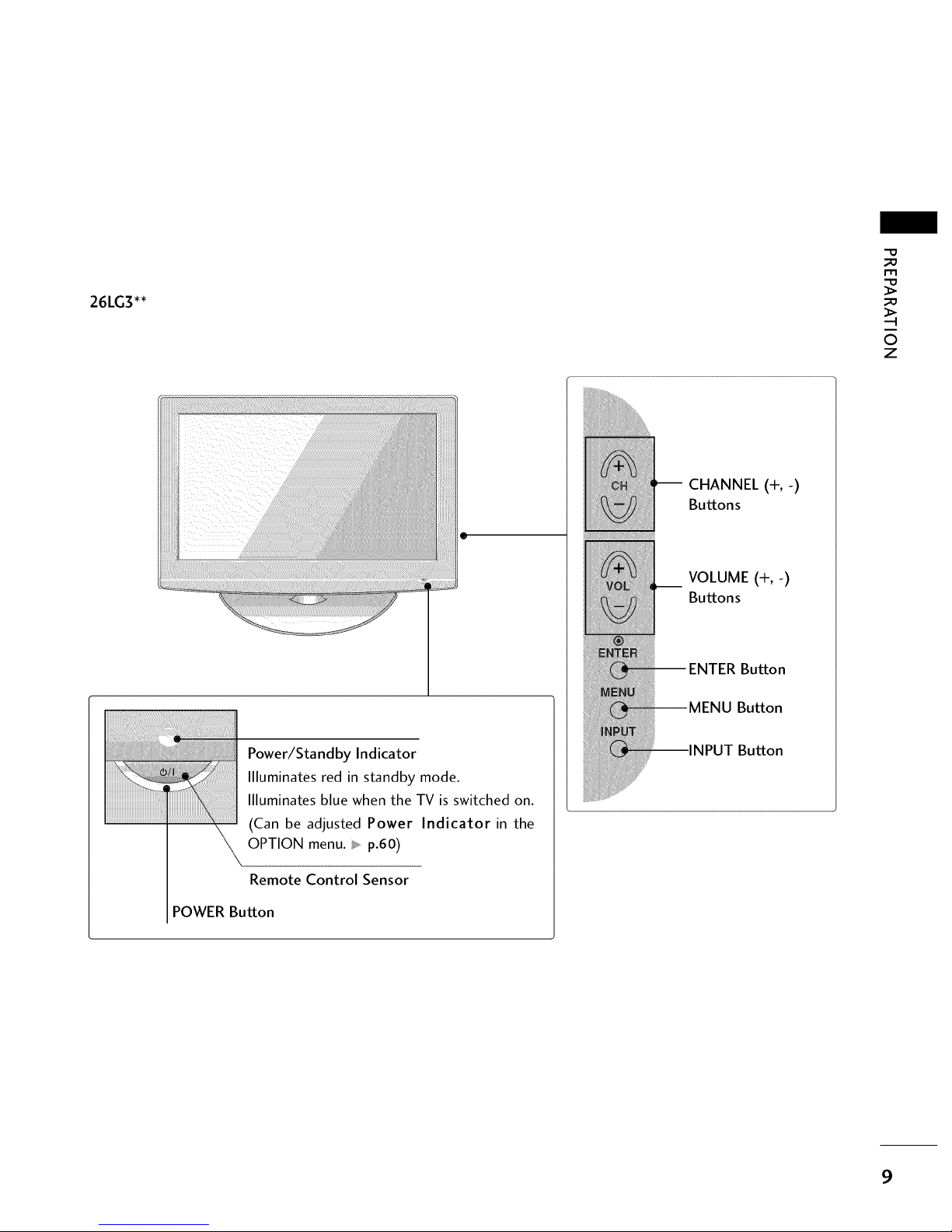
26LG3'*
-O
_o
I"I"1
_o
©
z
Power/Standby Indicator
Illuminates red in standby mode.
llluminates blue when the TV is switched on.
(Can be adjusted Power Indicator in the
OPTION menu. _ p.60)
Remote Control Sensor
POWER Button
CHANNEL (+,-)
Buttons
__ VOLUME (+,-)
Buttons
iiiiiiii iii
Button
MENU Button
INPUT Button
9

PREPARATION
BACKPANELINFORMATION
,,,IImage shown may differ from your TV.
"O
_o
m
_o
©
z
19/22LG3'*
26LG3'*
i!i!i!i!i!_!_!i!ii!i!!iiiiiiiiiiiiiiiiiiiiiiii!i!_i_ii_i_i_i!_
10
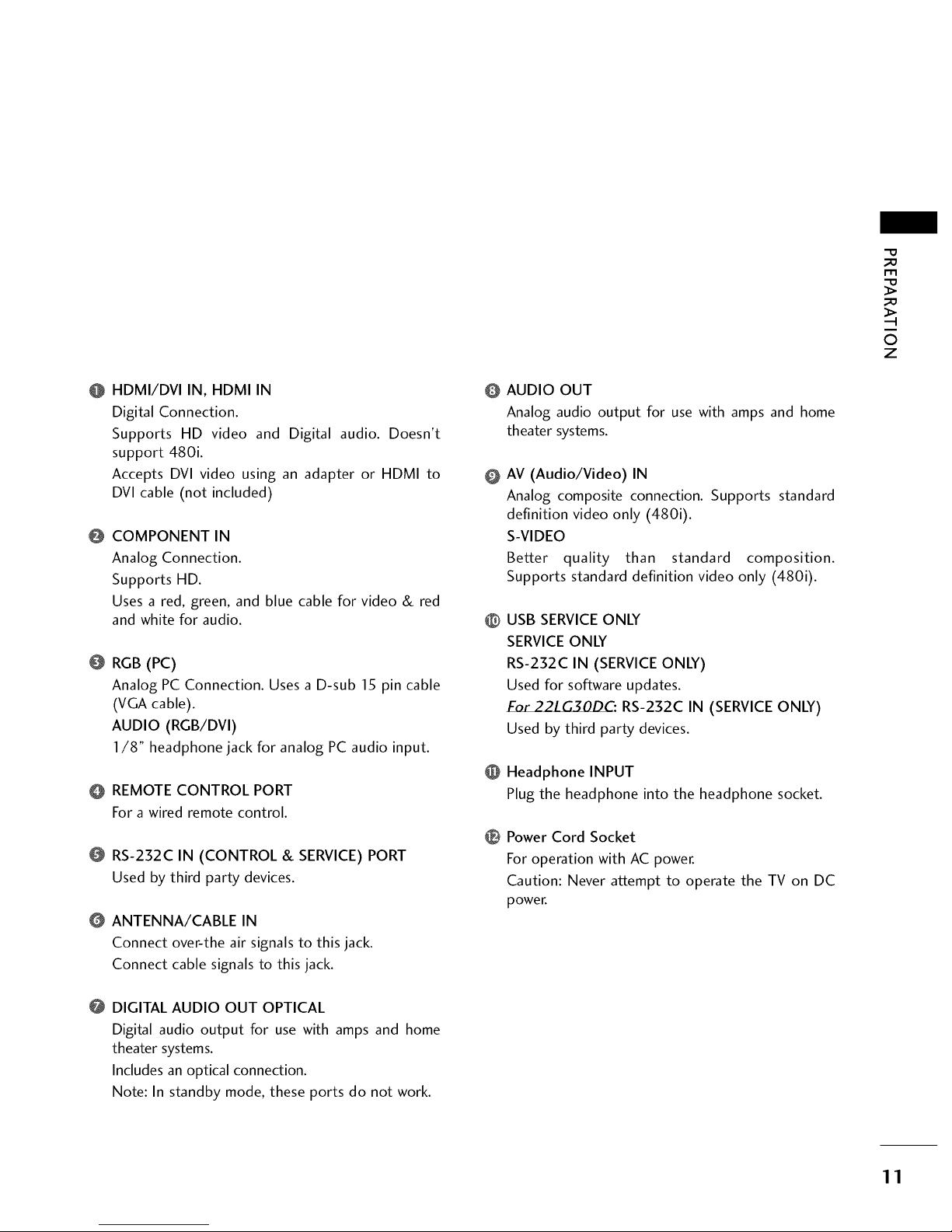
@ HDMI/DVI IN, HDMI IN
Digital Connection.
Supports HD video and Digital audio. Doesn't
support 480i.
Accepts DVl video using an adapter or HDMI to
DVl cable (not included)
@ COMPONENT IN
Analog Connection.
Supports HD.
Uses a red, green, and blue cable for video & red
and white for audio.
@ RGB (PC)
Analog PC Connection. Uses a D-sub 15 pin cable
(VGA cable).
AUDIO (RGB/DVI)
I/8" headphone jack for analog PC audio input.
O REMOTE CONTROL PORT
For a wired remote control.
RS-232C IN (CONTROL & SERVICE) PORT
Used by third party devices.
ANTENNA/CABLE IN
Connect over-the air signals to this jack.
Connect cable signals to this jack.
@ DIGITAL AUDIO OUT OPTICAL
Digital audio output for use with amps and home
theater systems.
Includes an optical connection.
Note: In standby mode, these ports do not work.
AUDIO OUT
Analog audio output for use with amps and home
theater systems.
@
AV (Audio/Video) IN
Analog composite connection. Supports standard
definition video only (480i).
S-VIDEO
Better quality than standard composition.
Supports standard definition video only (480i).
@
USB SERVICEONLY
SERVICEONLY
RS-232C IN (SERVICE ONLY)
Used for software updates.
_: RS-232C IN (SERVICEONLY)
Used by third party devices.
O Headphone INPUT
Plug the headphone into the headphone socket.
@Power Cord Socket
For operation with AC power.
Caution: Never attempt to operate the TV on DC
power.
_D
m
_D
O
z
11
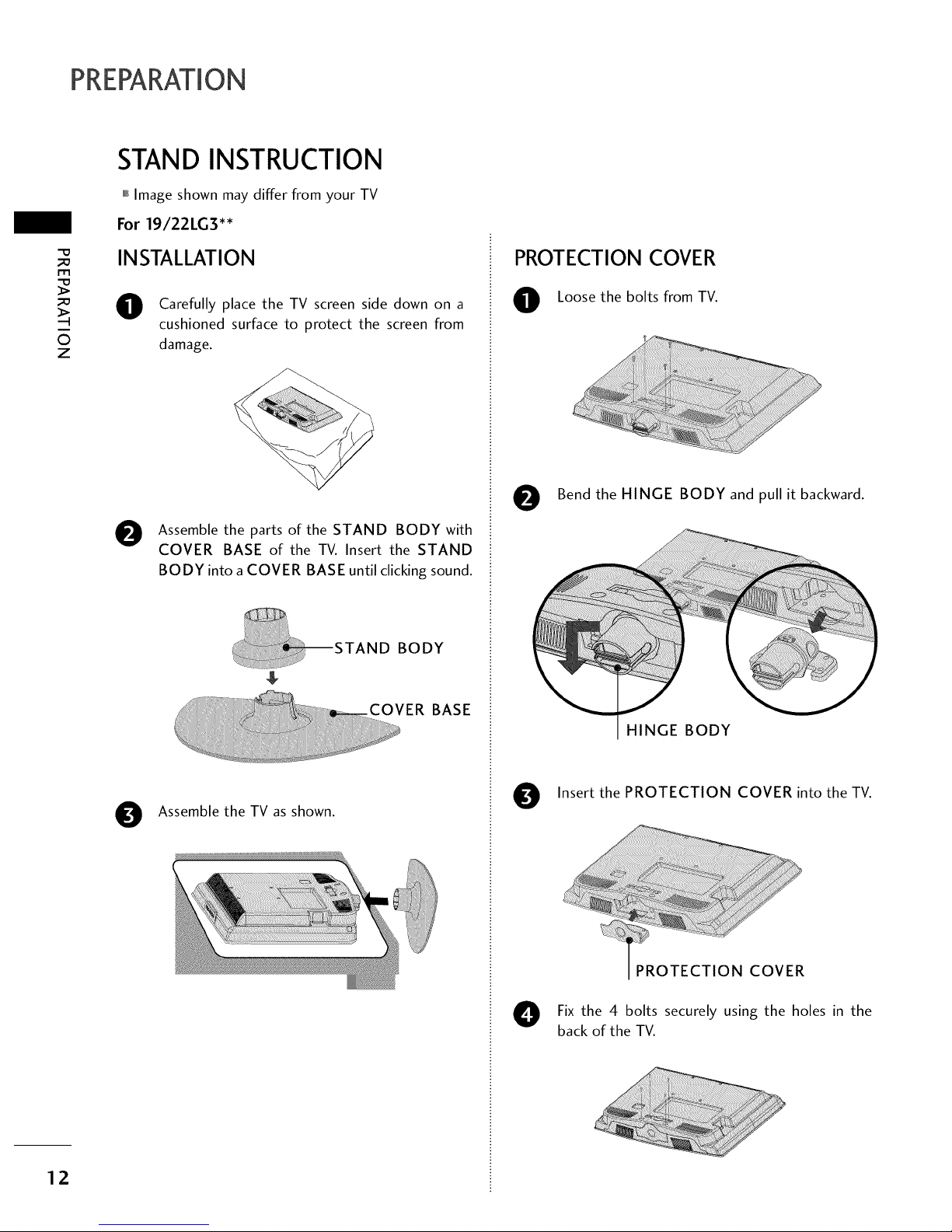
PREPARATION
m
i
0
z
12
STAND INSTRUCTION
,,,IImage shown may differ from your TV
For 19/22LG3'*
INSTALLATION
O
Carefully place the TV screen side down on a
cushioned surface to protect the screen from
damage.
O Assemble the parts of the STAND BODY with
COVER BASE of the TV. Insert the STAND
BODY into a COVER BASE until clicking sound.
BODY
BASE
O Assemble the TV as shown.
PROTECTION COVER
Loose the bolts from TV.
O Bend the HINGE BODY and pull it backward.
O
HINGE BODY
Insert the PROTECTION COVER into the TV.
0
PROTECTION COVER
Fix the 4 bolts securely using the holes in the
back of the TV.

For 26LG3'*
INSTALLATION
O
Carefully place the TV screen side down on a cush-
ioned surface to protect the screen from damage.
_._ _'j_
\\\\_
O ssemble the parts of the STAND BODY
with COVER BASE of the TV.
STAND
BODY
BASE
O
Assemble the TV as shown.
O Fix the 4 bolts securely using the holes in the
back of the TV.
DETACHMENT
O
Carefully place the TV screen side down on a
cushioned surface to protect the screen from
damage.
\
O
Loose the bolts from TV.
Detach the stand from TV.
PROTECTION COVER
After removing the stand, install the included
protection cover over the hole for the stand.
Press the PROTECTION COVER into the TV
until you hear it click.
-O
_o
m
_o
O
z
13

PREPARATION
r'rl
©
z
CABLEMANAGEMENT
,,,IImage shown may differ from your TV
For 19/22LG3'*
O onnect the cables as necessary.
To connect additional equipment, see the
EXTERNAL EQUIPMENT SETUP section.
e Install the CABLE MANAGEMENT CLIP
as
shown.
O
CABLE MANAGEMENT CLII
Fit the CABLE MANAGEMENT CLIP as shown.
How to remove the
CABLE MANAGEMENT CLIP
Hold the CABLE MANAGE-
MENT CLIP with both hands
and pull it backward.
For 26LG3'*
O onnect the cables as necessary.
To connect additional equipment, seethe
EXTERNAL EQUIPMENT SETUP section.
O Install the CABLE MANAGEMENT CLIP
as
shown.
CABLE MANAGEMENT CLIP
O ut the cables inside the CABLE MANAGEMENT
CLIP and snap it closed.
14
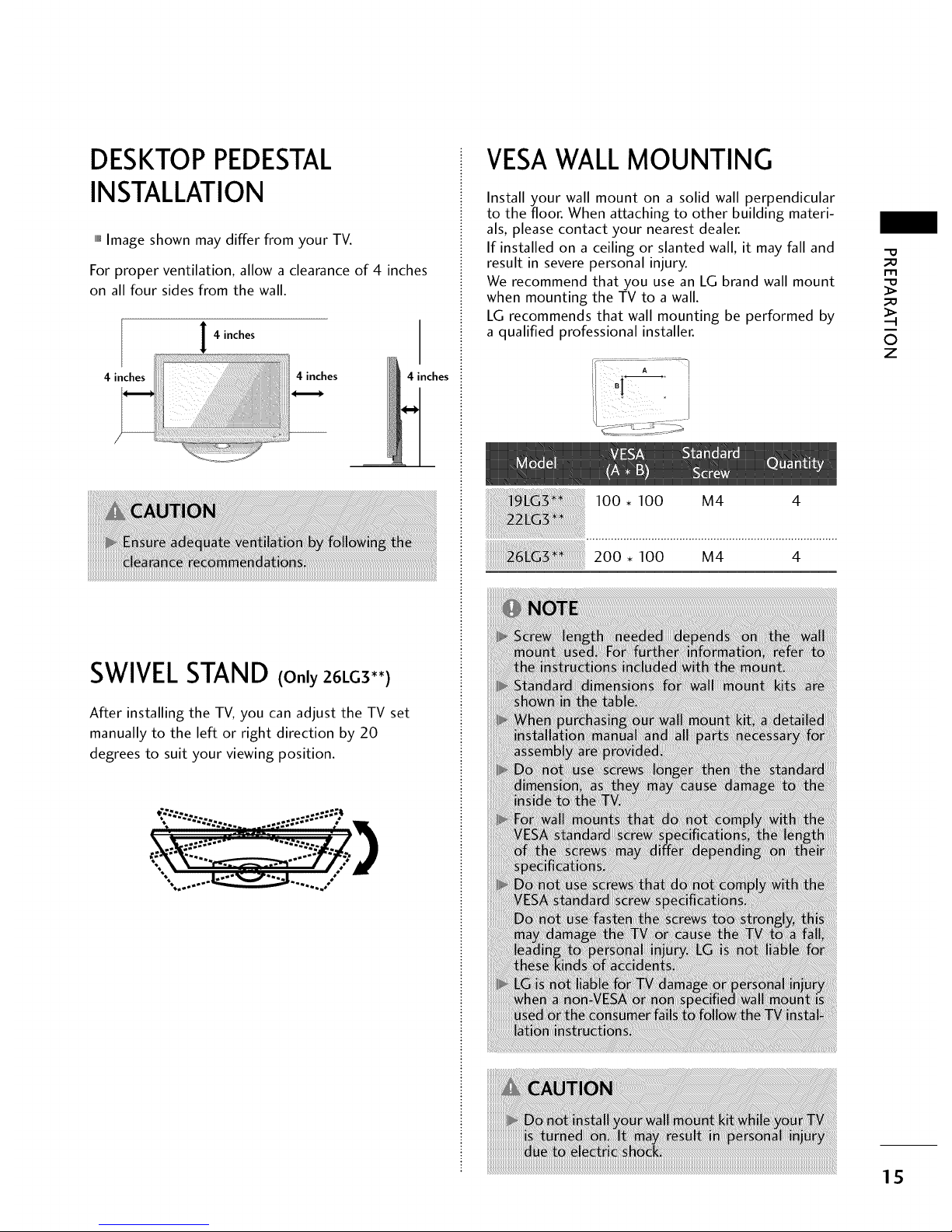
DESKTOPPEDESTAL
INSTALLATION
,,,IImage shown may differ from your TV.
For proper ventilation, allow a clearance of 4 inches
on all four sides from the wall.
4 inches
SWIVELSTAND (Only 26LG3'*)
After installing the TV, you can adjust the TV set
manually to the left or right direction by 20
degrees to suit your viewing position.
•.,........_ ......./ --
VESAWALL MOUNTING
Install your wall mount on a solid wall perpendicular
to the floor. When attaching to other building materi-
als, please contact your nearest dealer.
If installed on a ceiling or slanted wall, it may fall and
result in severe personal injury.
We recommend that you use an LG brand wall mount
when mounting the TV to a wall.
LG recommends that wall mounting be performed by
a qualified professional installer.
100 • 100 M4
200,100 u4 4
_e
m
_e
0
z
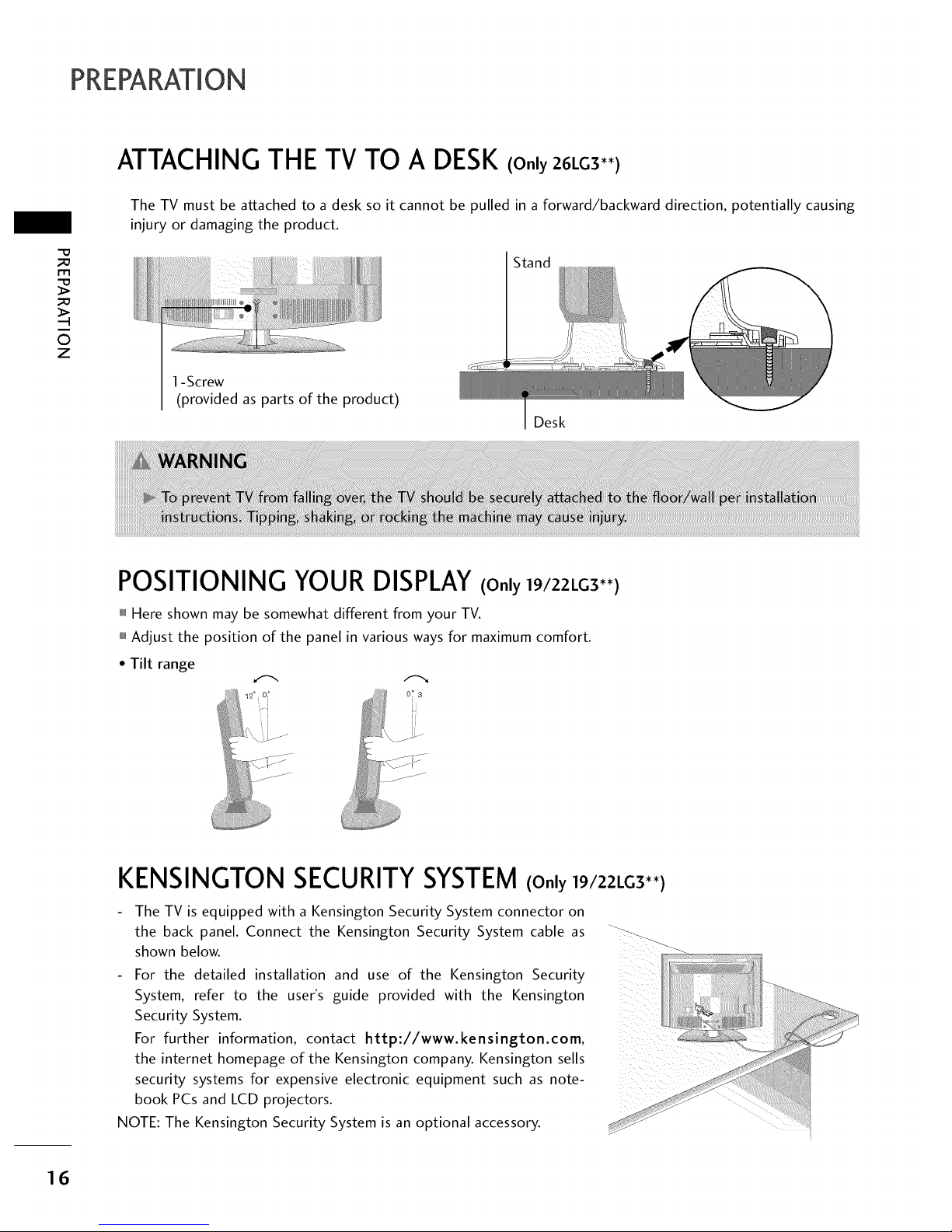
PREPARATION
m
©
z
ATTACHING THE TV TO A DESK (Only 26LG3'*)
The TV must be attached to a desk so it cannot be pulled in a forward/backward direction, potentially causing
injury or damaging the product.
1-Screw
(provided as parts of the product)
Stand
Desk
POSITIONING YOUR DISPLAY(Only 19/22LG3'*)
,,,IHere shown may be somewhat different from your TV.
""_Adjust the position of the panel in various ways for maximum comfort.
• Tilt range
1_° 0_ 0_ 3
KENSINGTON SECURITYSYSTEM(Only 19/22LG3'*)
The TV is equipped with a Kensington Security System connector on
the back panel. Connect the Kensington Security System cable as _-
shown below.
- For the detailed installation and use of the Kensington Security
System, refer to the user's guide provided with the Kensington
Security System.
For further information, contact http://www.kensington.com,
the internet homepage of the Kensington company. Kensington sells
security systems for expensive electronic equipment such as note-
book PCs and LCD projectors.
NOTE: The Kensington Security System is an optional accessory.
16
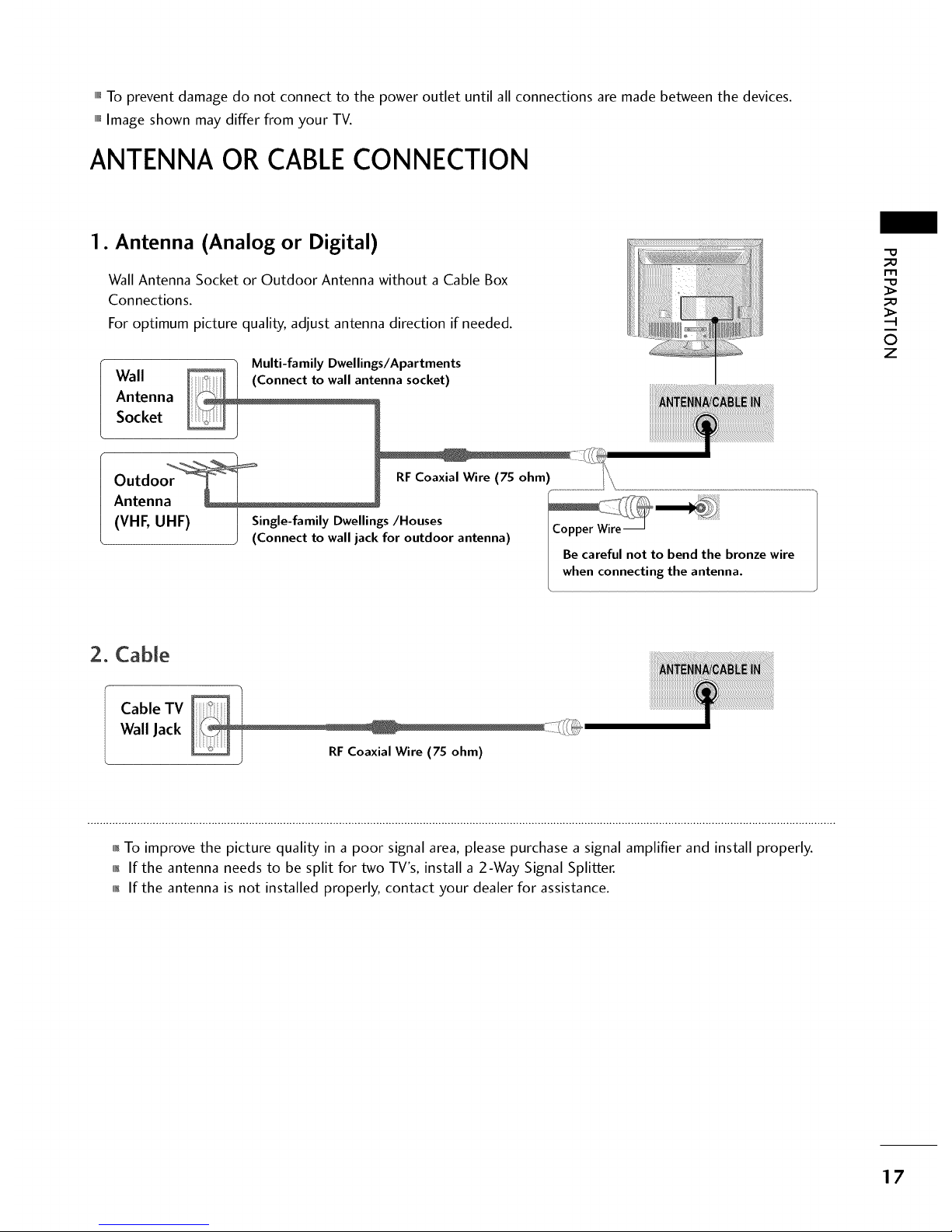
,,,ITo prevent damage do not connect to the power outlet until all connections are made between the devices.
""_Image shown may differ from your TV.
ANTENNA OR CABLECONNECTION
1. Antenna (Analog or Digital)
Wall Antenna Socket or Outdoor Antenna without a Cable Box
Connections.
For optimum picture quality, adjust antenna direction if needed.
Multi-family Dwellings/Apartments
Wall (Connect to wall antenna socket)
Antenna
Socket
_o
m
_o
©
z
Outdoor
Antenna
(VHF,UHF)
RFCoaxial Wire (75 ohm)
Single-family Dwellings/Houses
(Connect to wall jack for outdoor antenna)
2. Cable
Cable TV
Wall Jack
_F Coaxial Wire (7S ohm)
01_To improve the picture quality in a poor signal area, please purchase a signal amplifier and install properly.
01_If the antenna needs to be split for two TV's, install a 2-Way Signal Splitter.
01_If the antenna is not installed properly, contact your dealer for assistance.
17
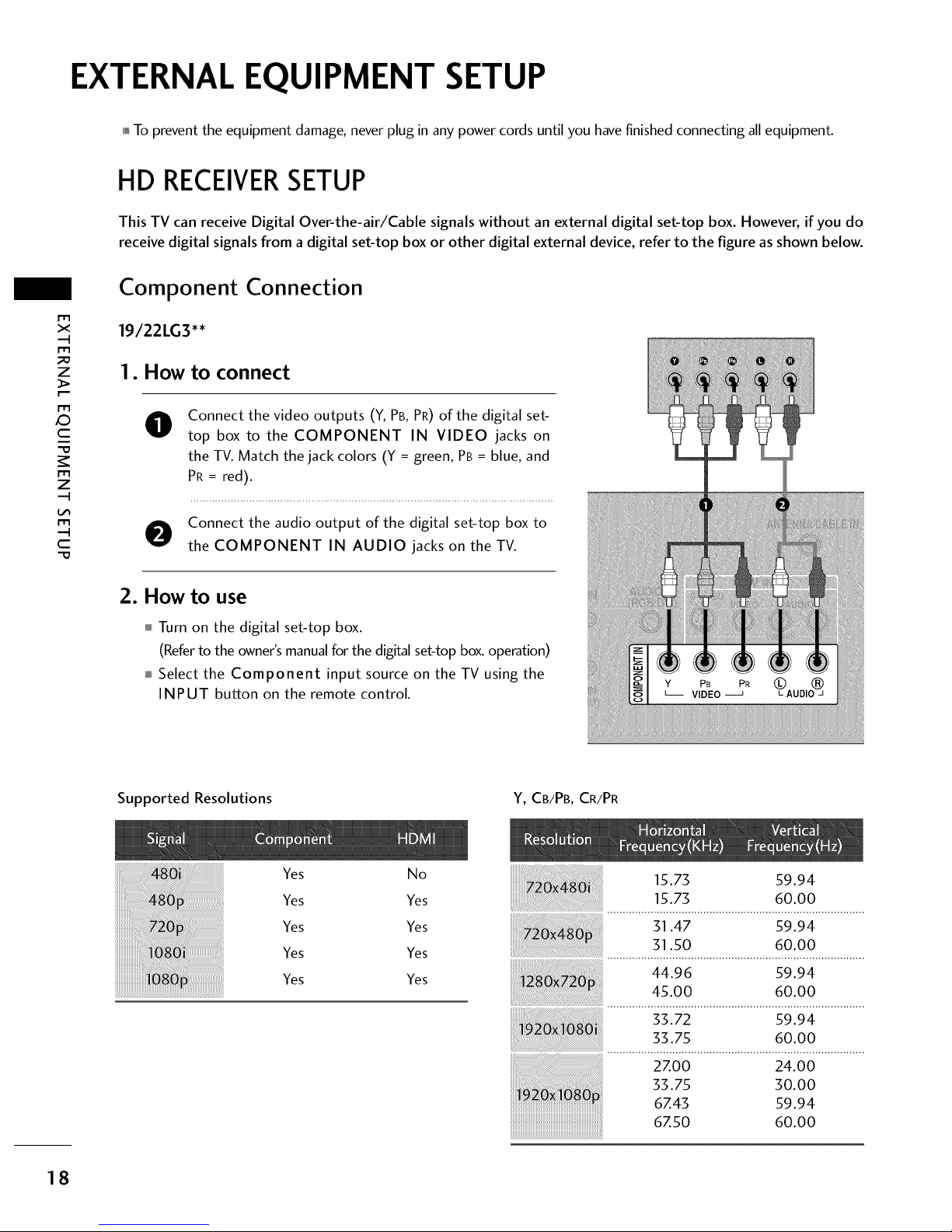
EXTERNAL EQUIPMENT SETUP
01_To prevent the equipment damage, never plug in any power cords until you havefinished connecting all equipment.
HD RECEIVERSETUP
This TV can receive Digital Over-the-air/Cable signals without an external digital set-top box. However, if you do
receive digital signals from a digital set-top box or other digital external device, refer to the figure as shown below.
m
x
m
z
>
m
_D
c
m
z
m
--4
C
Component Connection
19/22LG3'*
1. How to connect
O
Connect the video outputs (Y, PB, PR) of the digital set-
top box to the COMPONENT IN VIDEO jacks on
the TV. Match the jack colors (Y = green, PB= blue, and
PR = red).
O onnect the audio output of the digital set-top box to
the COMPONENT IN AUDIO jacks on the TV.
2. How to use
Turn on the digital set-top box.
(Refer to the owner's manual for the digital set-top box. operation)
Select the Component input source on the TV using the
INPUT button on the remote control.
PB
Supported Resolutions Y, CB/PB, CR/PR
Yes No
Yes Yes
Yes Yes
Yes Yes
Yes Yes
i i !i !!iiiii!!!!ii iii!i
15.73 59.94
15.73 60.00
31.47 59.94
31.50 60.00
44.96 59.94
45.00 60.00
33.72 59.94
33.75 60.00
2Z00 24.00
33.75 30.00
6Z43 59.94
6Z50 60.00
18

26LG3'*
1. How to connect
O
Connect the video outputs (Y, PB,PR) of the digital set-
top box to the COMPONENT IN VIDEO 1 jacks on
the TV. Match the jack colors (Y = green, PB = blue, and
PR = red).
O onnect the audio output of the digital set-top box to
the COMPONENT IN AUDIO 1 jacks on the TV.
2. How to use
Turn on the digital set-top box.
(Referto the owner'smanualfor the digitalset-top box.operation)
Select the Component 1 input source on theTVusing
the INPUT button on the remote control.
If connected to COMPONENT IN2 input, select the
Component 2 input source on the TV.
Supported Resolutions
Y, CB/PB, CR/PR
m
X
m
z
m
_D
C
m
z
m
C
Yes
Yes
Yes
Yes
Yes
No
Yes
Yes
Yes
Yes
15.73 59.94
15.73 60.00
31.47 59.94
31.50 60.00
44.96 59.94
45.00 60.00
[[[[
;3.72 59.94
33.75 60.00
26.97 23.976
2Z00 24.00
33.71 29.97
33.75 30.00
6Z432 59.94
6Z50 60.00
19

EXTERNALEQUIPMENT SETUP
HDMI Connection
m
x
m
_o
z
m
X:)
c
"0
m
z
m
c
"0
19/22LG3'*
1. How to connect
Connect the digital set-top box to HDMI/DVI IN
O jack on the TV.
O No separate audio connection is necessary.
HDMI supports both audio and video.
2. How to use
01_Turn on the digital set-top box.
(Refer to the owner's manual for the digital set-top box.)
01_Select the HDMI input source on the TV using the INPUT
button on the remote control.
HDMI/DVIIN
iiiiiiii_)iiiiiiiiii/iiiiiiiiii/_ili_
HDMI-DTV
31.47 59.94
31.50 60.00
[[[
44.96 59.94
45.00 60.00
33.72 59.94
33.75 60.00
27.00 24.00
33.75 30.00
67.43 59.94
67.50 60.00
2O

26LG3'*
1. How to connect
O onnect the digital set-top box to HDMI/DVI IN1,
2, or 3 jack on the TV.
O No separate audio connection is necessary.
HDMI supports both audio and video.
2. How to use
0i_Turn on the digital set-top box.
(Refer to the owner's manual for the digital set-top box.)
0i_Select the HDMI1, HDMI2, or HDMI3 input source on the
TV using the INPUT button on the remote control.
m
X
m
z
m
_D
C
m
z
m
C
HDMI-DTV
31.47 59.94
31.50 60.00
44.96 59.94
45.00 60.00
53.72 59.94
35.75 60.00
26.97 23.976
2ZOO 24.00
33.71 29.97
33.75 30.00
6Z432 59.939
6Z50 60.00
21
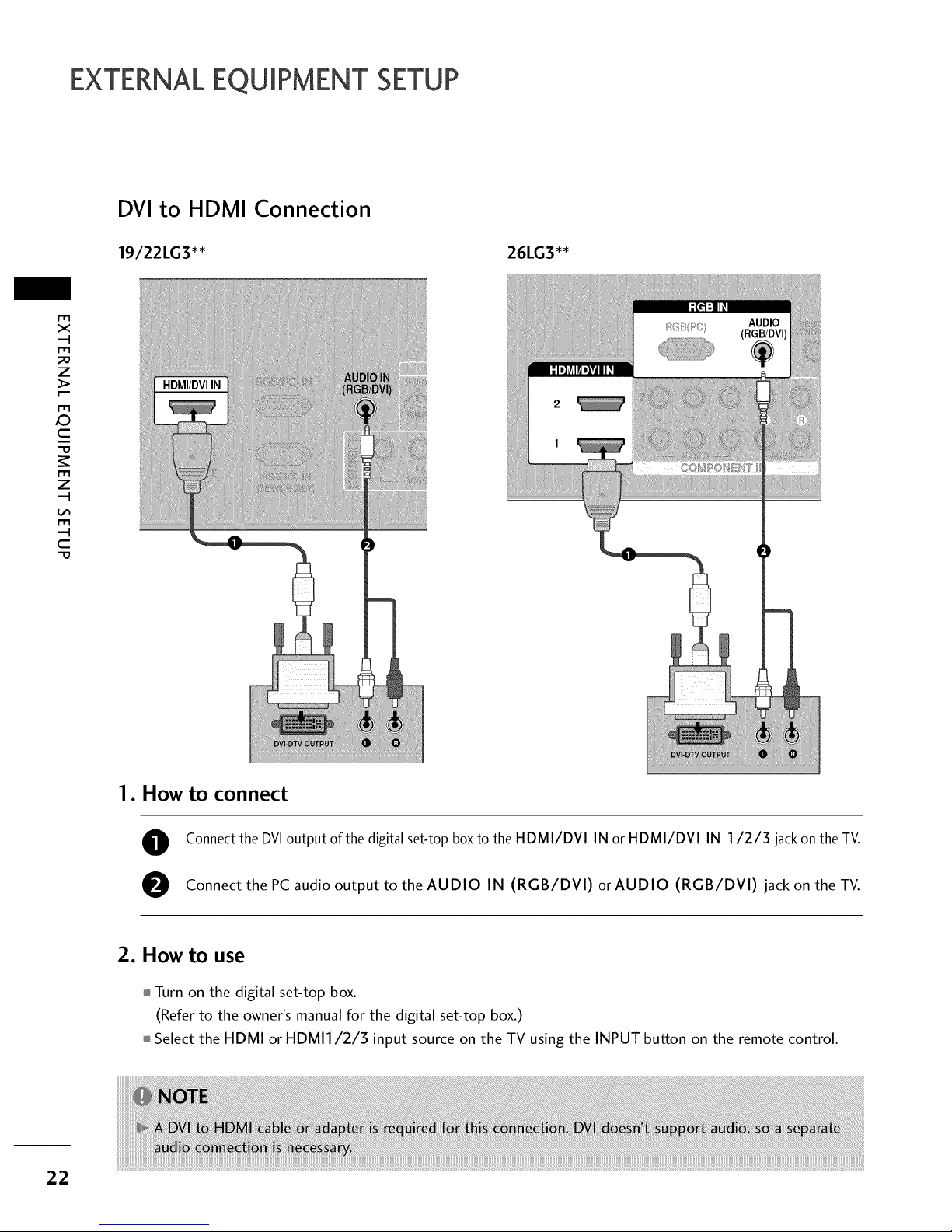
EXTERNALEQUIPMENT SETUP
DVI to HDMI Connection
19/22LG3'* 26LG3'*
m
x
.-t
I'I"1
z
m
c
I'I"1
z
.-t
m
.-t
c
"0
1. How to connect
O Connect the DVl output ofthe digital set-top box to the HDMI/DVI IN or HDMI/DVI IN 1/2/3 jack on the TV.
O Connect the PC audio output to the AUDIO IN (RGB/DVI) or AUDIO (RGB/DVI) jack on the TV.
2. How to use
Turn on the digital set-top box.
(Refer to the owner's manual for the digital set-top box.)
Select the HDMI or HDMI1/2/3 input source on the TV using the INPUT button on the remote control.
22
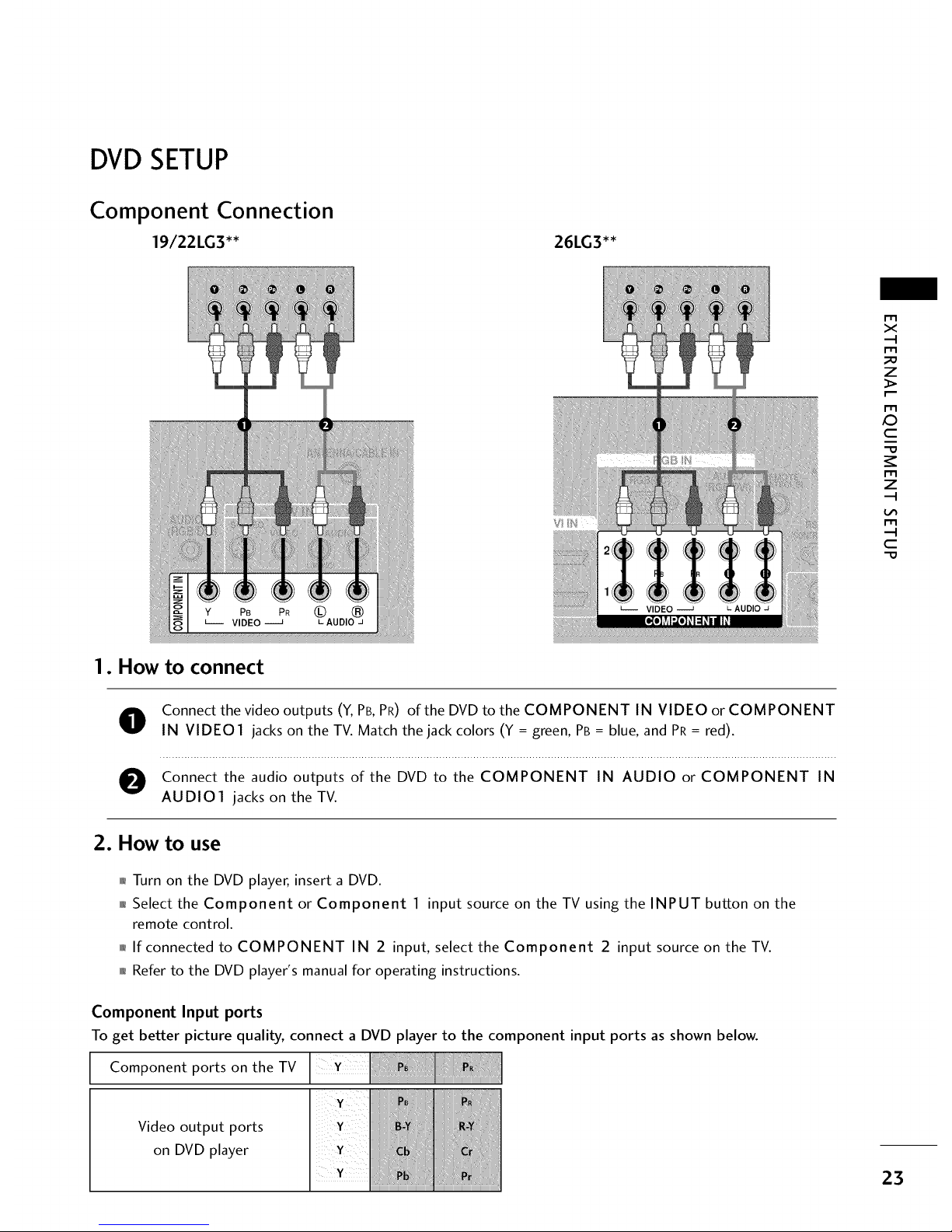
DVDSETUP
Component Connection
19/22LG3'* 26LG3'*
x
r_l
_o
z
r_l
X:)
c
"0
r_l
z
r_l
c
"0
1. How to connect
O onnect the video outputs (Y, PB,PR) of the DVD to the COMPONENT IN VIDEO or COMPONENT
IN VIDEO1 jacks on the TV. Match the jack colors (Y = green, PB = blue, and PR = red).
O onnect the audio outputs of the DVD to the COMPONENT IN AUDIO or COMPONENT IN
AUDIO1 jacks on the TV.
2. How to use
01_Turn on the DVD player, insert a DVD.
01_Select the Component or Component 1 input source on the TV using the INPUT button on the
remote control.
0_If connected to COMPONENT IN 2 input, select the Component 2 input source on the TV.
01_Refer to the DVD player's manual for operating instructions.
Component Input ports
To get better picture quality, connect a DVD player to the component input ports as shown below.
Component ports on the TV
Video output ports
on DVD player
23
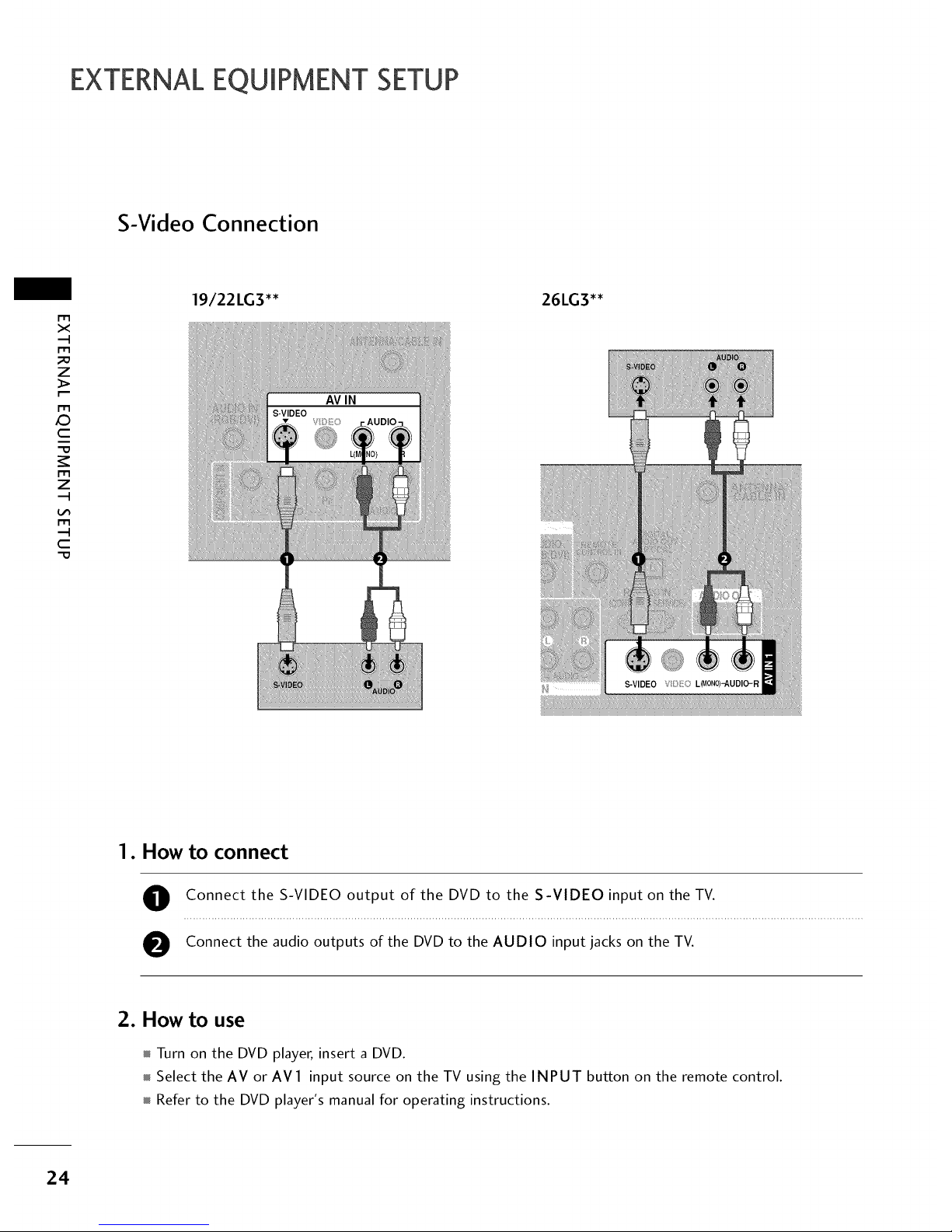
EXTERNALEQUIPMENT SETUP
S-Video Connection
m
x
m
_o
z
m
X:)
c
"O
m
z
m
c
"O
19/22LG3'* 26LG3'*
1. How to connect
O Connect the S-VIDEO output of the DVD to the S-VIDEO input on the TV.
O Connect the audio outputs of the DVD to the AUDIO input jacks on the TV.
2. How to use
Turn on the DVD player, insert a DVD.
Select the AV or AV1 input source on the TV using the INPUT button on the remote control.
Refer to the DVD player's manual for operating instructions.
24
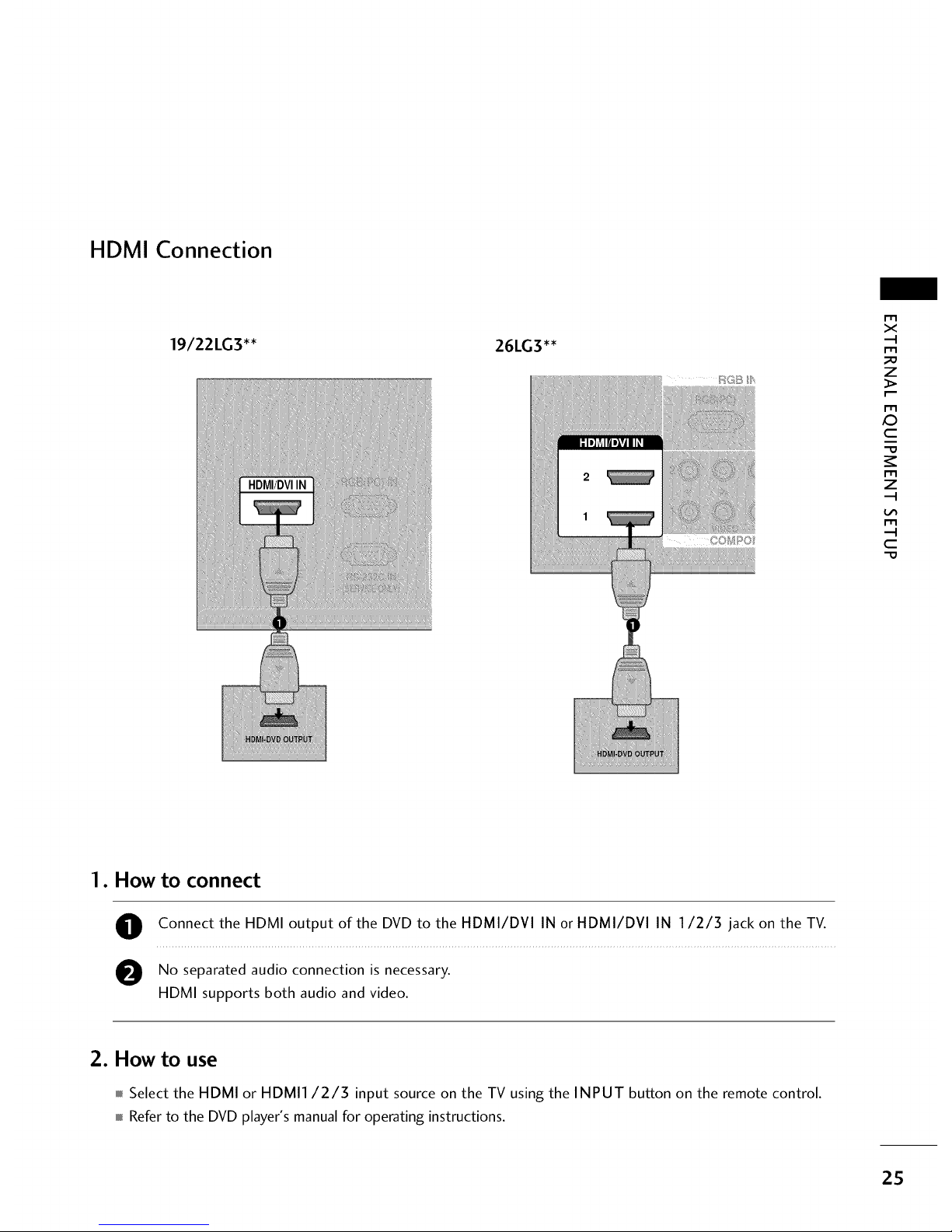
HDMI Connection
19/22LG3'* 26LG3'*
m
x
---t
m
z
>
r"--
m
c
m
z
---t
m
--t
c
1. How to connect
O Connect the HDMI output of the DVD to the HDMI/DVI IN or HDMI/DVI IN 1/2/3 jack on the TV.
No separated audio connection is
necessary.
HDMI supports both audio and video.
2. How to use
m Select the HDMI or HDMI1/2/3 input source on the TV using the INPUT button on the remote control.
m Refer to the DVD player's manual for operating instructions.
25

EXTERNALEQUIPMENT SETUP
VCRSETUP
To avoid picture noise (interference), leave an adequate distance between the VCR and TV.
If the 4:3 picture format is used; the fixed images on the sides of the screen may remain visible on the screen.
This phenomenon is common to all TVs and is not covered by warranty.
tWl
x
r_l
_o
z
r_l
X:)
c
"0
r_l
z
r_l
c
"0
Antenna Connection
19/22LG3'* 26LG3'*
Wall Jack
Antenna
Wall Jack
1. How to connect
O Connect the RF antenna out socket of the VCR to the ANTENNA/CABLE IN socket on the TV.
e Connect the antenna cable to the RF antenna in socket of the VCR.
2. How to use
,i_Set VCR output switch to 3 or 4 and then tune TV to the same channel number.
,i_Insert a video tape into the VCR and press PLAY on the VCR. (Refer to the VCR owner's manual.)
26

Composite (RCA) Connection
19/22LG3 _ 26LG3 _
m
X
m
_o
z
m
x:)
C
"O
m
z
m
C
"O
1. How to connect
O Connect the AUDIO/VIDEO jacks between TV and VCR. Match the jack colors (Video = yellow, Audio
Left = white, and Audio Right = red)
2. How to use
01_Insert a video tape into the VCR and press PLAY on the VCR. (Refer to the VCR owner's manual.)
01_Select the AV or AV 1 input source on the TV using the IN PUT button on the remote control.
01_If connected to AV IN2, select AV2 input source on the TV.
ii!i!i!i!i!i!i!i!i!i!i!i!i!i!i!i!i!i!i!i!i!i!i!i!i!i!i!i!i!i!i!i!i!i!i!i!i!i!i!i!i!i!i!i!i!i!i!i!i!i!i!i!i!i!i!i!i!i!i!i!i!i!i!i!i!i!i!i!i!i!i!i!i!i!i!i!i!i!i!i!i!i!i!i!i!i!i!i!i!i!i!i!i!i!i!i!i!i!i!i!i!i!i!i!i!i!i!i!i!i!i!i!i!i!i!i!i!i!i!i!i!i!i!i!i!i!i!i!i!i!i!i!i!i!i!i!i!i!i!i!i!i!i!i!i!i!i!i!i!i!i!i!i!i!i!i!i!i!i!i!i!i!i!i!i!i!i!i!i!i!i!i!i!i!i!i!i!i!i!i!i!i!i!i!i!i!i!i!i!i!i!i!i!i!i!i!i!i!i!i!i!i!i!i!i!i!i!i!i!i!i!i!i!i!i!i!i!i!i!i!i!i!i!i!i!i!i!i!i!i!i!i!i!i!i!i!i!i!i!i!i!i!i!i!i!i!i!i!i!i!i!i!i!i!i!i!i!i!i!i!i!i!i!i!i!i!i!i!i!i!i!i!i!i!i!i!i!i!i!i!i!i!i!i!i!i!i!i!i!i!i!i!i!i!i!i!i!i!i!i!i!i!i!i!i!i!i!i!i!i!i!i!i!i!i!i!i!i!i!i!i!i!i!i!i!i!i!i!i!i!i!i!i!i!i!i!i!i!i!i!i!i!i!i!i!i!i!i!i!i!i!i!i!i!i!i!i!i!i!i!i!i!i!i!i!i!i!i!i!i!i!i!i!i!i!i!i!i!i!i!i!i!i!i!i!i!i!i!i!i!i!i!i!i!i!i!i!i!i!i!i!i!i!i!i!i!i!i!i!i!i!i!i!i!i!i!i!i!i!i!i!i!i!i!i!i!i!i!i!i!i!i!i!i!i!i!i!i!i!i!i!i!i!i!i!i!i!i!i!i!i!i!i!i!i!i!i!i!i!i!i!i!i!i!i!i!i!i!i!i!i!i!i!i!i!i!i!i!i!i!i!i!i!i!i!i!i!i!i!i!i!i!i!i!i!i!i!i!i!i!i!i!i!i!i!i!i!i!i!i!i!i!i!i!i!i!i!i!i!i!i!i!i!i!i!i!i!i!i!i!i!i!i!i!i!i!i!i!i!i!i!i!i!i!i!i!i!i!i!i!i!i!i!i!i!i!i!i!i!i!i!i!i!i!i!i!i!i!i!i!i!i!i!i!i!i!i!i!i!i!i!i!i!i!i!i!i!i!i!i!i!i!i!i!i!i!i!i!i!i!i!i!i!i!i!i!i!i!i!i!i!i!i!i!i!i!i!i!i!i!i!i!i!i!i!i!i!i!i!i!i!i!i!i!i!i!i!i!i!i!i_ii_!iii
27

EXTERNALEQUIPMENT SETUP
S-Video Connection
m
x
m
_o
z
m
X:)
c
m
z
m
c
"0
19/22LG3'*
!I AMIN
S-VIDEO V _}I_(:
LIM
26LG3'*
S-VIDEO V:} 0 L_0N0)-AUDIO-R
1. How to connect
O Connect the S-VIDEO output of the VCR to the S-VIDEO input on the TV.
e Connect the audio outputs of the VCR to the AUDIO input jacks on the TV.
2. How to use
Insert a video tape into the VCR and press PLAY on the VCR. (Refer to the VCR owner's manual.)
Select the AV or AVI input source on the TV using the INPUT button on the remote control.
28
