LG 24MN33S-PT Owner’s Manual

ENGLISH
OWNER’S MANUAL
LED LCD Monitor
Please read this manual carefully before operating the your Monitor
and retain it for future reference.
24MN33S
www.lg.com
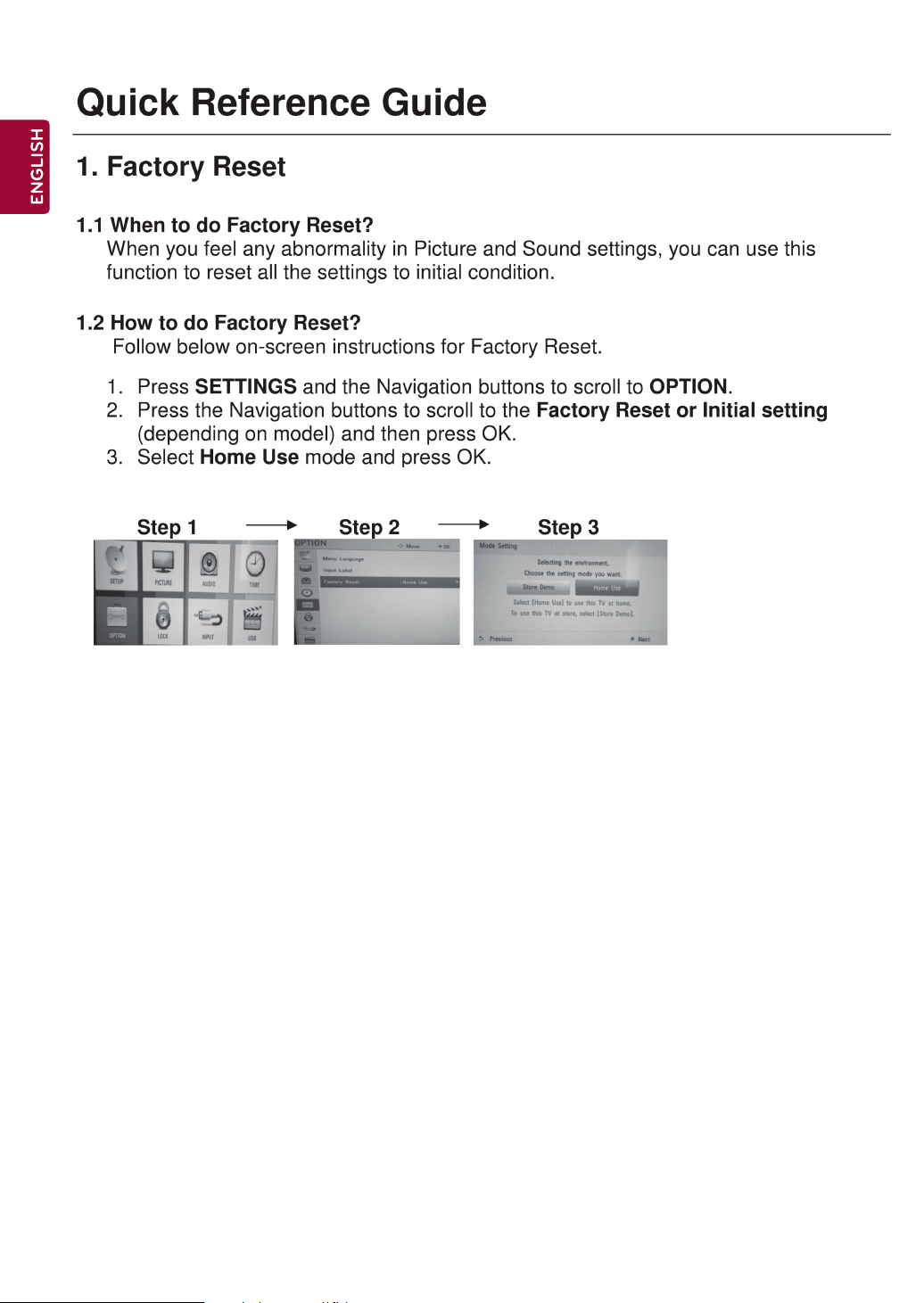

2
TABLE OF CONTENTS
ENGLISH
TABLE OF CONTENTS
3 LICENSES
4 INSTALLATION PROCEDURE
5 ASSEMBLING AND PREPARING
5 Unpacking
7 Parts and buttons
8 Lifting and moving the Monitor
9 Setting up the Monitor
9 - Attaching the Stand Base
9 - Detaching the Stand Base
11 - Mounting on a table
12 - Using the Kensington security system
12 - Tidying cables
12 - Mounting on a wall
14 MAKING CONNECTIONS
14 Connecting to a HD receiver, DVD, VCR
14 - HDMI connection
15 - Composite connection
16 Connecting to a USB
17 Connecting to a PC
17 - RGB connection
18 Audio System connection
18 - External Stereo Connection
player or Gaming device
34 TELETEXT
34 Switch On/Off
34 Simple Text
34 - Page selection
34 - Programming a colour button in LIST
mode
34 Fastext
34 - Page selection
34 Special Teletext Function
35 MAINTENANCE
35 Cleaning Your Monitor
35 Screen and frame
35 Cabinet and stand
35 Power cord
36 TROUBLESHOOTING
36 General
37 SPECIFICATIONS
19 REMOTE CONTROL
20 ENTERTAINMENT
20 Connecting USB storage devices
21 Browsing files
22 Viewing photos
23 Listening to music
24 Viewing movies
26 DivX® VOD Guide
27 CUSTOMIZING MONITOR SETTING
27 Accessing main menus
27 Customizing Settings
27 - PICTURE Settings
29 - AUDIO Settings
30 - TIME Settings
31 - OPTION Settings
31 - LOCK Settings
32 Using additional options
32 - Adjusting aspect ratio
33 - Using the input list
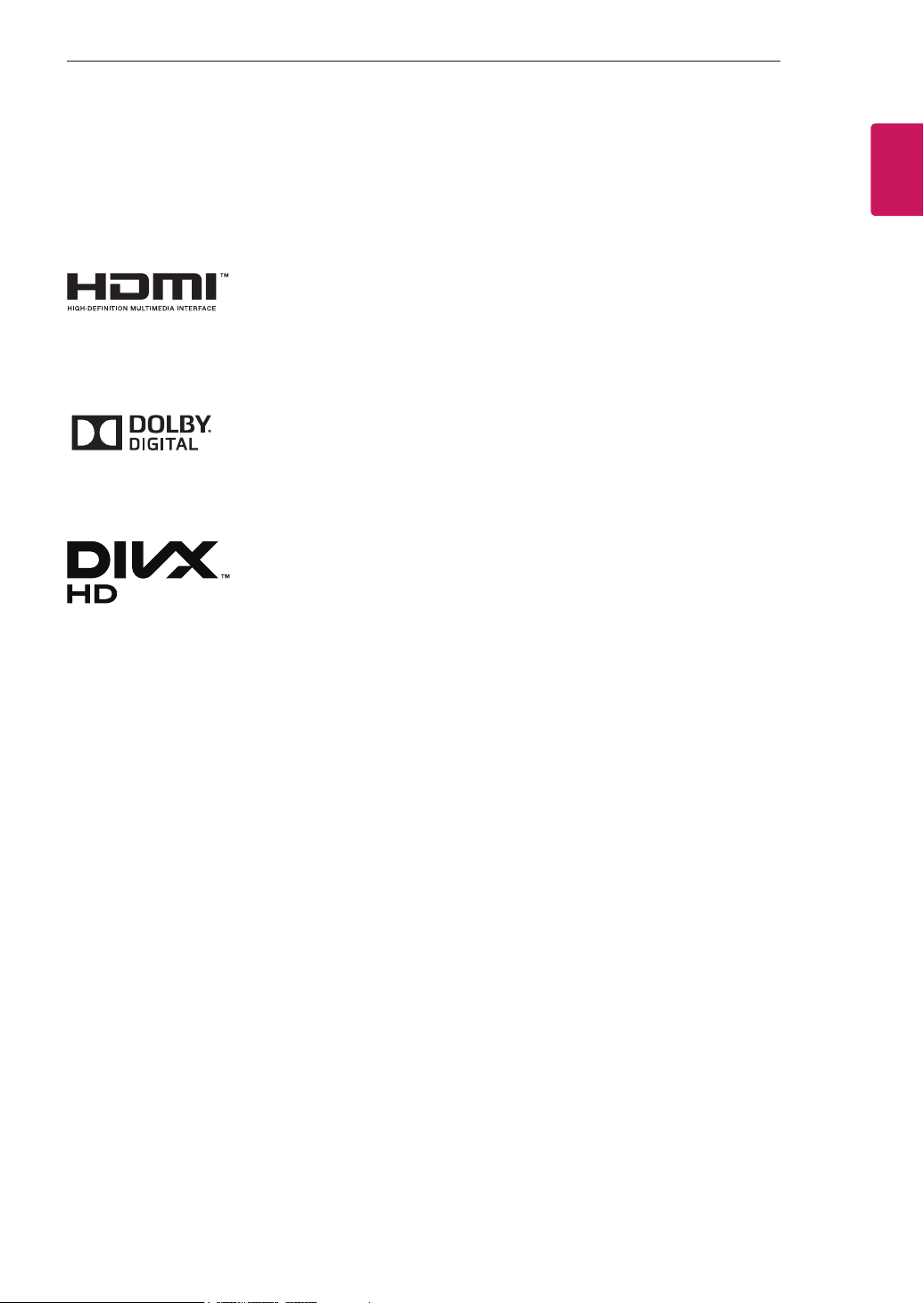
LICENSES
3
LICENSES
Supported licenses may differ by model. For more information of the licenses, visit www.lg.com.
The terms HDMI and HDMI High-Definition Multimedia Interface, and the HDMI logo
are trademarks or registered trademarks of HDMI Licensing LLC in the United States
and other countries.
Manufactured under license from Dolby Laboratories. Dolby and the double-D symbol
are trademarks of Dolby Laboratories.
ABOUT DIVX VIDEO: DivX® is a digital video format created by DivX, LLC, a
subsidiary of Rovi Corporation. This is an official DivX Certified® device that plays DivX
video. Visit divx.com for more information and software tools to convert your files into
DivX videos.
ABOUT DIVX VIDEO-ON-DEMAND: This DivX Certified® device must be registered
in order to play purchased DivX Video-on-Demand (VOD) movies. To obtain your
registration code, locate the DivX VOD section in your device setup menu. Go to vod.
divx.com for more information on how to complete your registration.
ENGLISH
DivX Certified® to play DivX® video up to HD 1080p, including premium content.
DivX®, DivX Certified® and associated logos are trademarks of Rovi Corporation or its
subsidiaries and are used under license.
Covered by one or more of the following U.S. patents: 7,295,673; 7,460,668; 7,515,710;
7,519,274
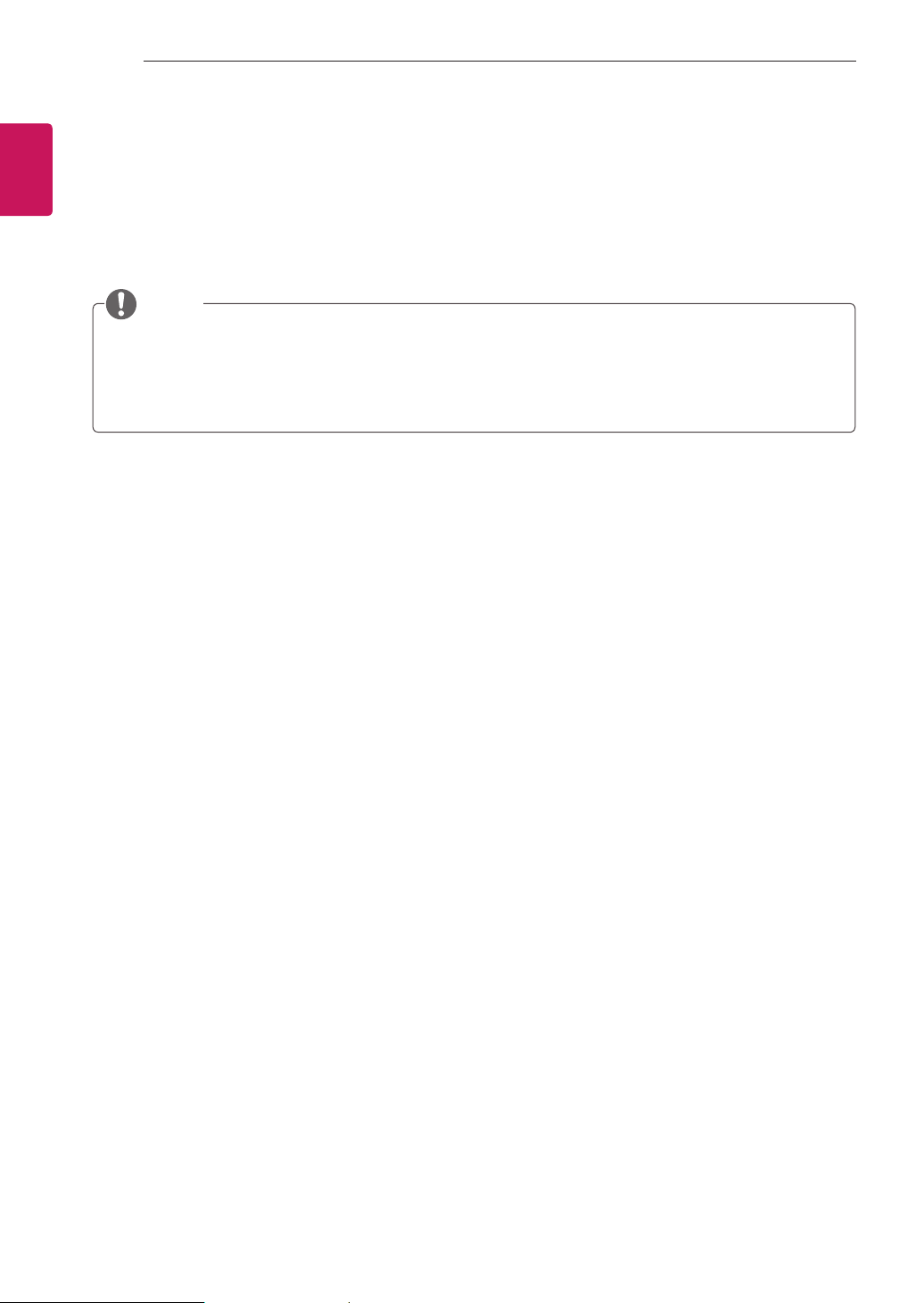
4
INSTALLATION PROCEDURE
ENGLISH
INSTALLATION PROCEDURE
1
2
3
Open the package and make sure all the accessories are included.
Attach the stand to the Monitor.
Connect an external device to the Monitor.
NOTE
Image shown may differ from your Monitor.
y
Your Monitor’s OSD (On Screen Display) may differ slightly from that shown in this manual.
y
The available menus and options may differ from the input source or product model that you are using.
y
New features may be added to this Monitor in the future.
y
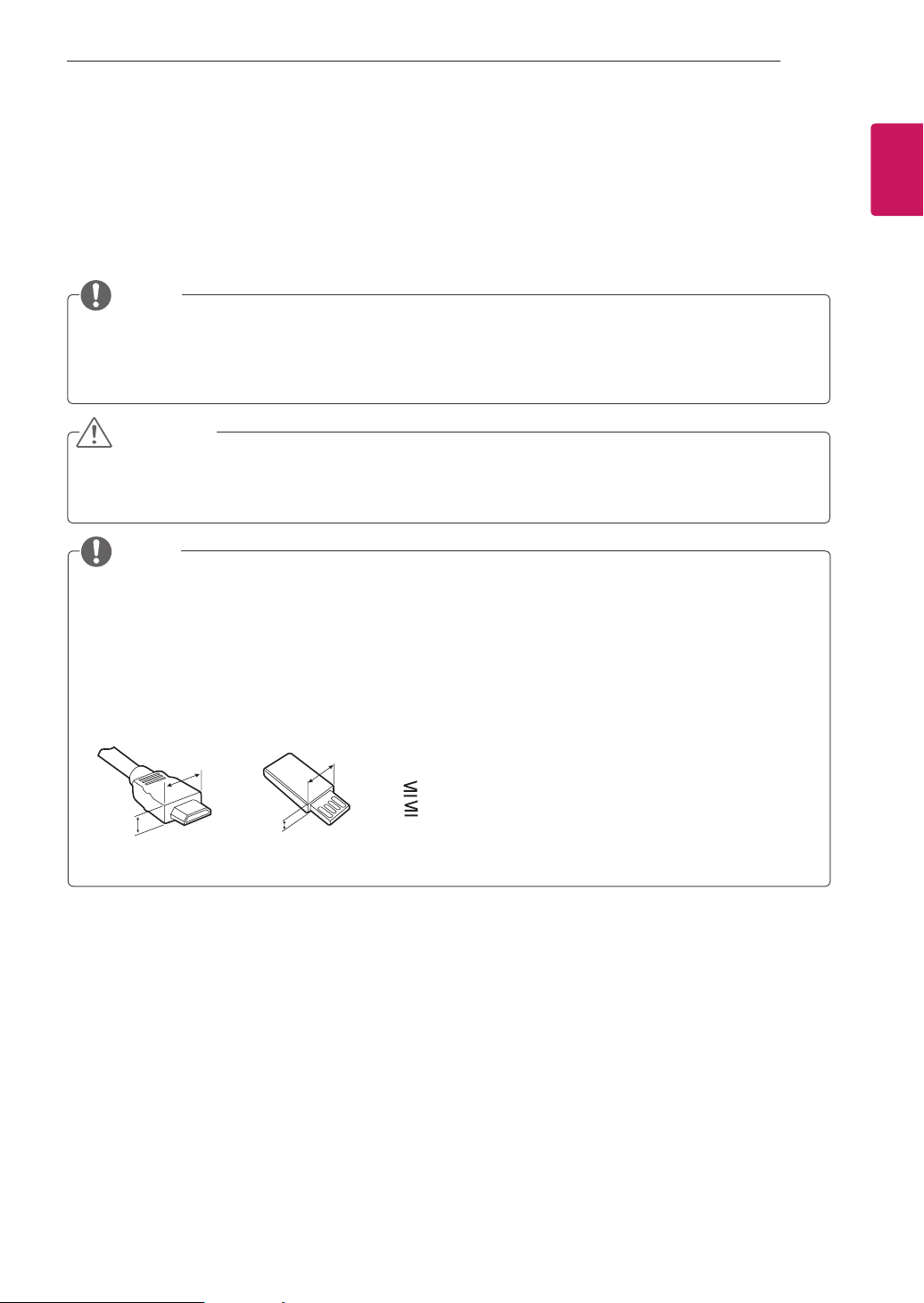
ASSEMBLING AND PREPARING
5
ASSEMBLING AND PREPARING
Unpacking
Check your product box for the following items. If there are any missing accessories, contact the local dealer where you
purchased your product. The illustrations in this manual may differ from the actual product and accessories.
NOTE
The accessories supplied with your product may vary depending on the model.
y
Product specifications or contents in this manual may be changed without prior notice due to upgrade of
y
product functions.
CAUTION
Do not use any pirated items to ensure the safety and product life span.
y
Any damages or injuries by using pirated items are not covered by the warranty.
y
NOTE
The items supplied with your product may vary depending on the model.
y
Product specifications or contents of this manual may be changed without prior notice due to upgrade of product
y
functions.
For an optimal connection, HDMI cables and USB devices should have bezels less than 10 mm thick and 18 mm
y
width. Use an extension cable that supports USB 2.0 if the USB cable or USB memory stick does not fit into your
Monitor’s USB port.
ENGLISH
B
A
B
*A 10 mm
*B
18 mm
A
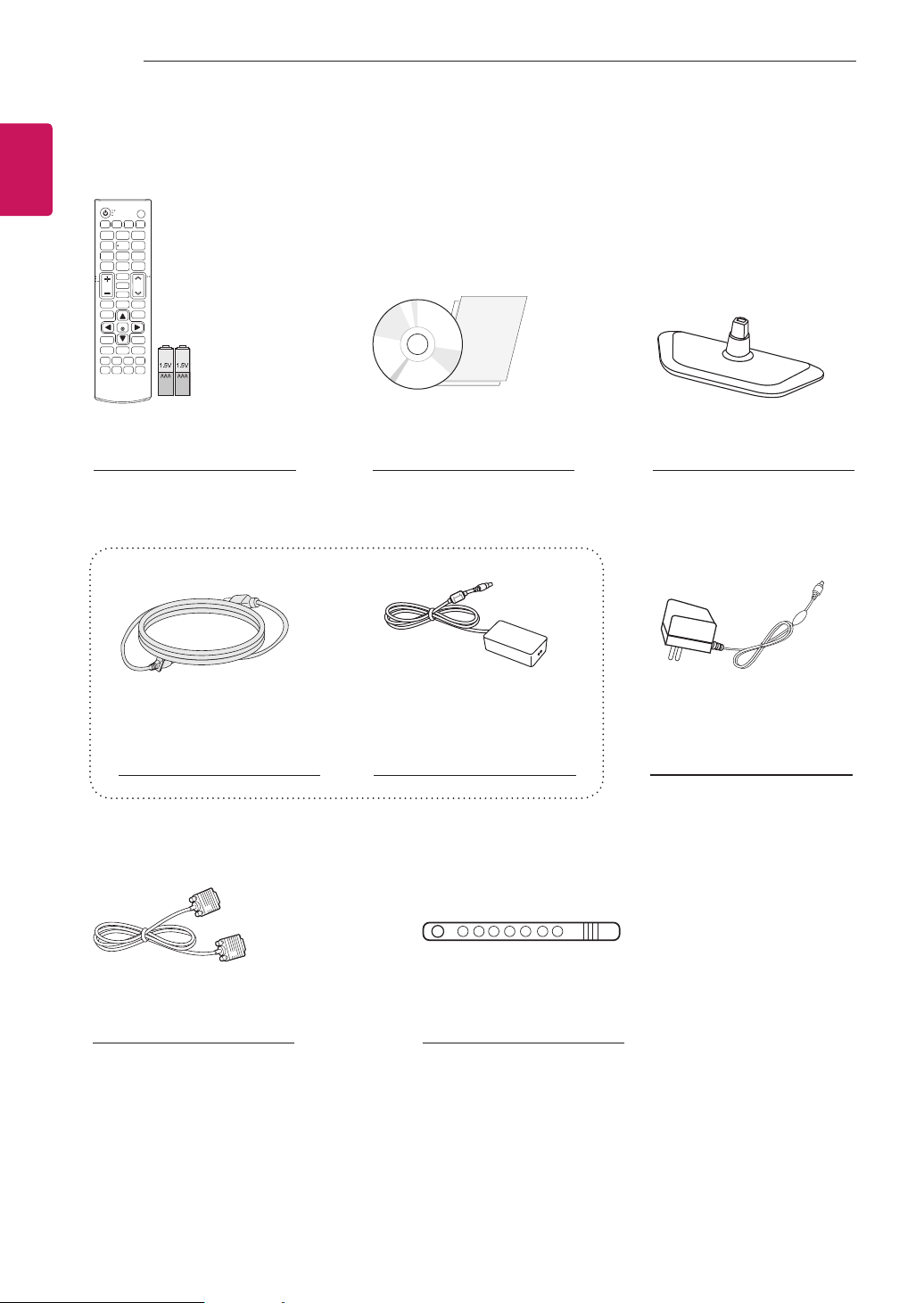
6
ENGLISH
ASSEMBLING AND PREPARING
Remote control /
Batteries (AAA)
(See p.19) (See p.9)
CD (Owner's Manual) /
Cards
Stand Base
or
Power Cord AC-DC Adapter
(Depending on the country)
(See p.11) (See p.11) (See p.11)
AC-DC Adapter
(Depending on the country)
D-SUB Cable
Cable Tie
(See p.12)(See p.17)
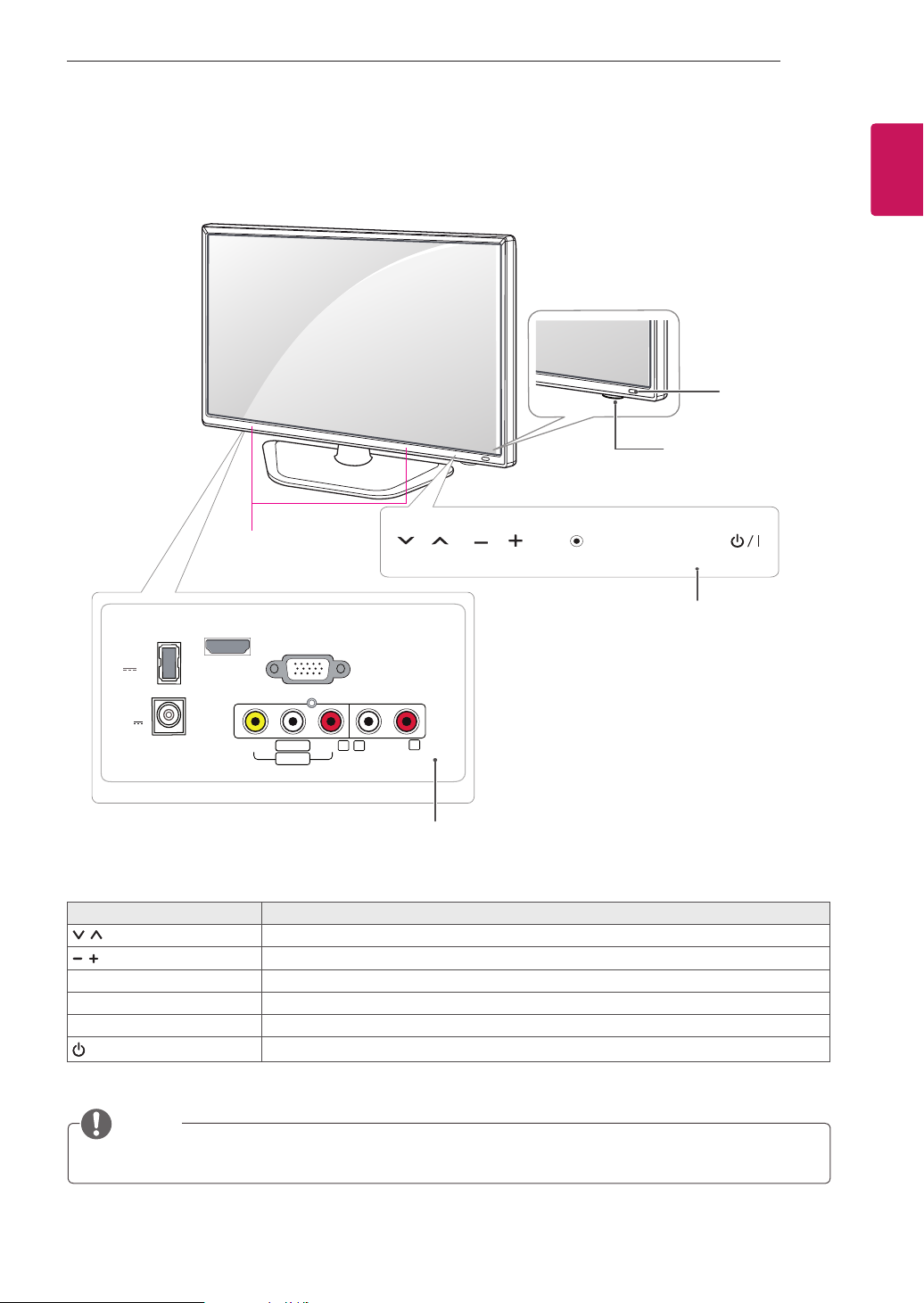
ASSEMBLING AND PREPARING
7
Parts and buttons
Speakers
HDMI IN
USB IN
5 V 0.5 A
RGB IN (PC)
OK
SETTINGS
Touch Buttons
Remote Control
Sensor
Standby Light
Lighting On: Turned off
y
Lighting Off: Turned on
y
INPUT
ENGLISH
DC-IN
(19 V )
VIDEO
L/MONO
AV IN
AUDIO
L
R
AUDIO OUT
R
Connection panel (See p.14)
Touch button Description
Scrolls through menus or options.
Adjusts the volume level.
OK Selects the highlighted menu option or confirms an input.
SETTINGS Accesses the main menus, or saves your input and exits the menus.
INPUT Changes the input source.
/ I
Turns the power on or off.
NOTE
All of the bottoms are touch sensitive and can be operated through simple touch with your finger.
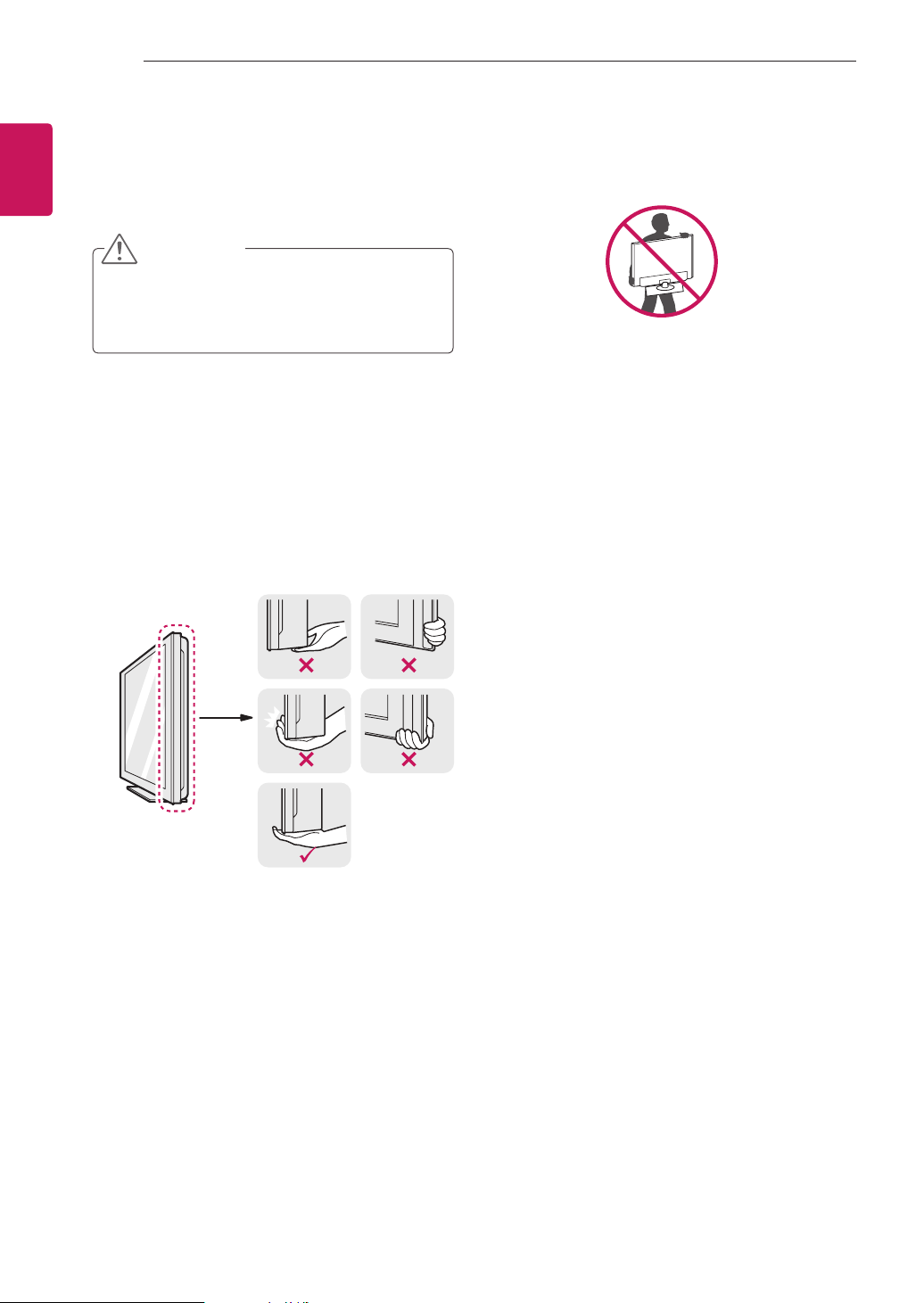
8
ASSEMBLING AND PREPARING
ENGLISH
Lifting and moving the Monitor
When moving or lifting the Monitor, read the following to
prevent the Monitor from being scratched or damaged
and for save transportation regardless of its type and
size.
CAUTION
Avoid touching the screen at all times, as this may
result in damage to the screen or some of the
pixels used to create images.
It is recommended to move the Monitor in the
y
box or packing material that the Monitor originally
came in.
Before moving or lifting the Monitor, disconnect
y
the power cord and all cables.
Hold the top and bottom of the Monitor frame
y
firmly. Make sure not to hold the transparent part,
speaker, or speaker grill area.
When holding the Monitor, the screen should
y
face away from you to prevent the screen from
scratches.
When transporting the Monitor, do not expose the
y
Monitor to jolts or excessive vibration.
When transporting the Monitor, keep the Monitor
y
upright, never turn the Monitor on its side, or tilt
towards the left or right.
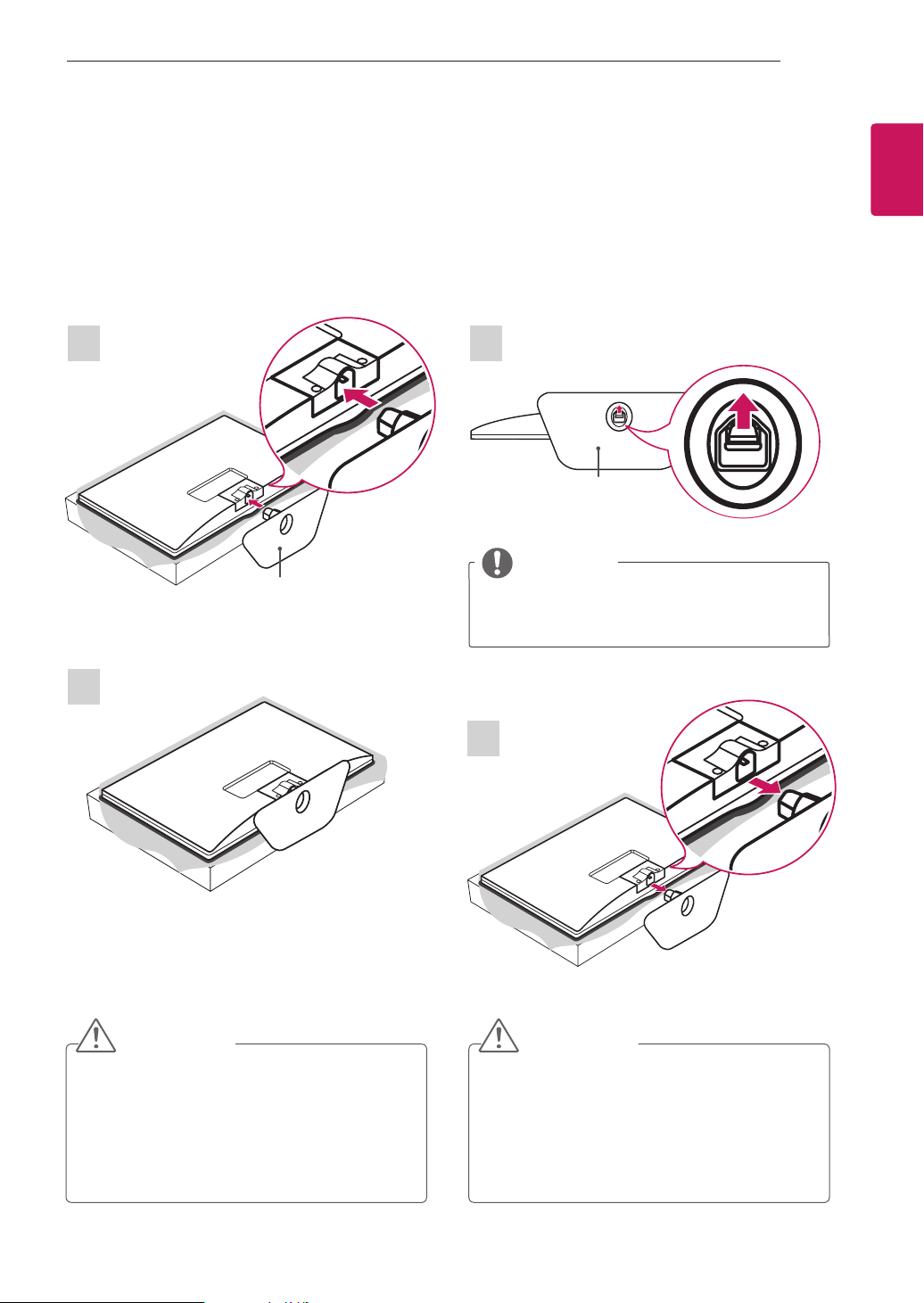
ASSEMBLING AND PREPARING
9
Setting up the Monitor
Image shown may differ from your Monitor.
Attaching the Stand Base Detaching the Stand Base
1
Stand Base
1
Stand Base
NOTE
When Detaching the stand from Monitor, Detach
y
the stand with lifting up the lever in the direction of
the arrow.
ENGLISH
2
CAUTION
Lay a foam mat or soft protective cloth on the
y
surface to protect the screen from damage.
When attaching the stand to the Monitor set, place
y
the screen facing down on a cushioned table or
flat surface to protect the screen from scratches.
2
CAUTION
Lay a foam mat or soft protective cloth on the
y
surface to protect the screen from damage.
When Detaching the stand to the Monitor set,
y
place the screen facing down on a cushioned
table or flat surface to protect the screen from
scratches.
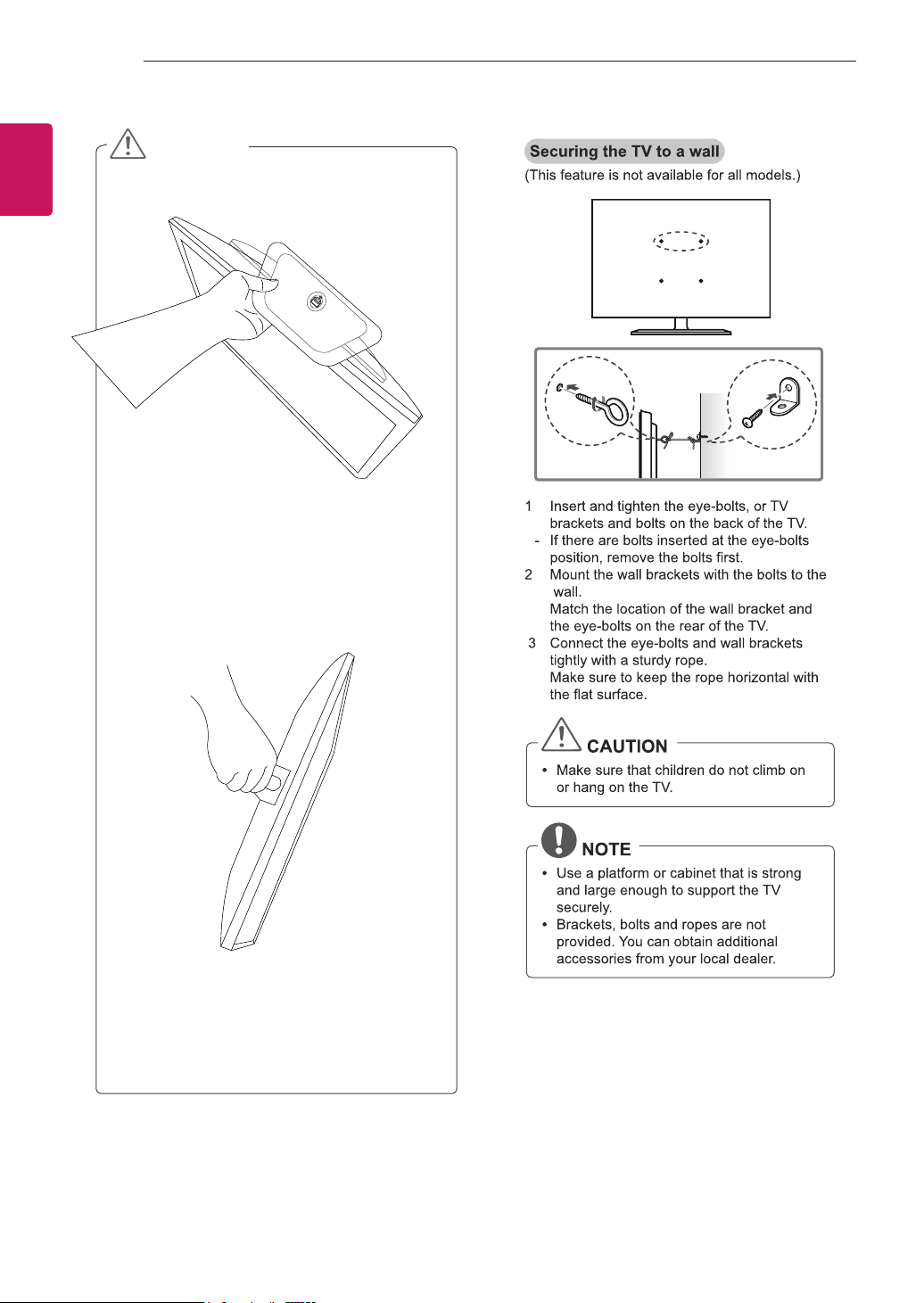
10
ASSEMBLING AND PREPARING
ENGLISH
CAUTION
Do not carry the TV upside-down as this may
cause it to fall off its stand, resulting in damage or
injury.
The illustration shows a general example of
installation and may look different from the actual
product.
Do not carry the TV upside-down by holding the
stand body as this may cause it to fall off, resulting
in damage or injury.
The illustration shows a general example of
installation and may look different from the actual
product.
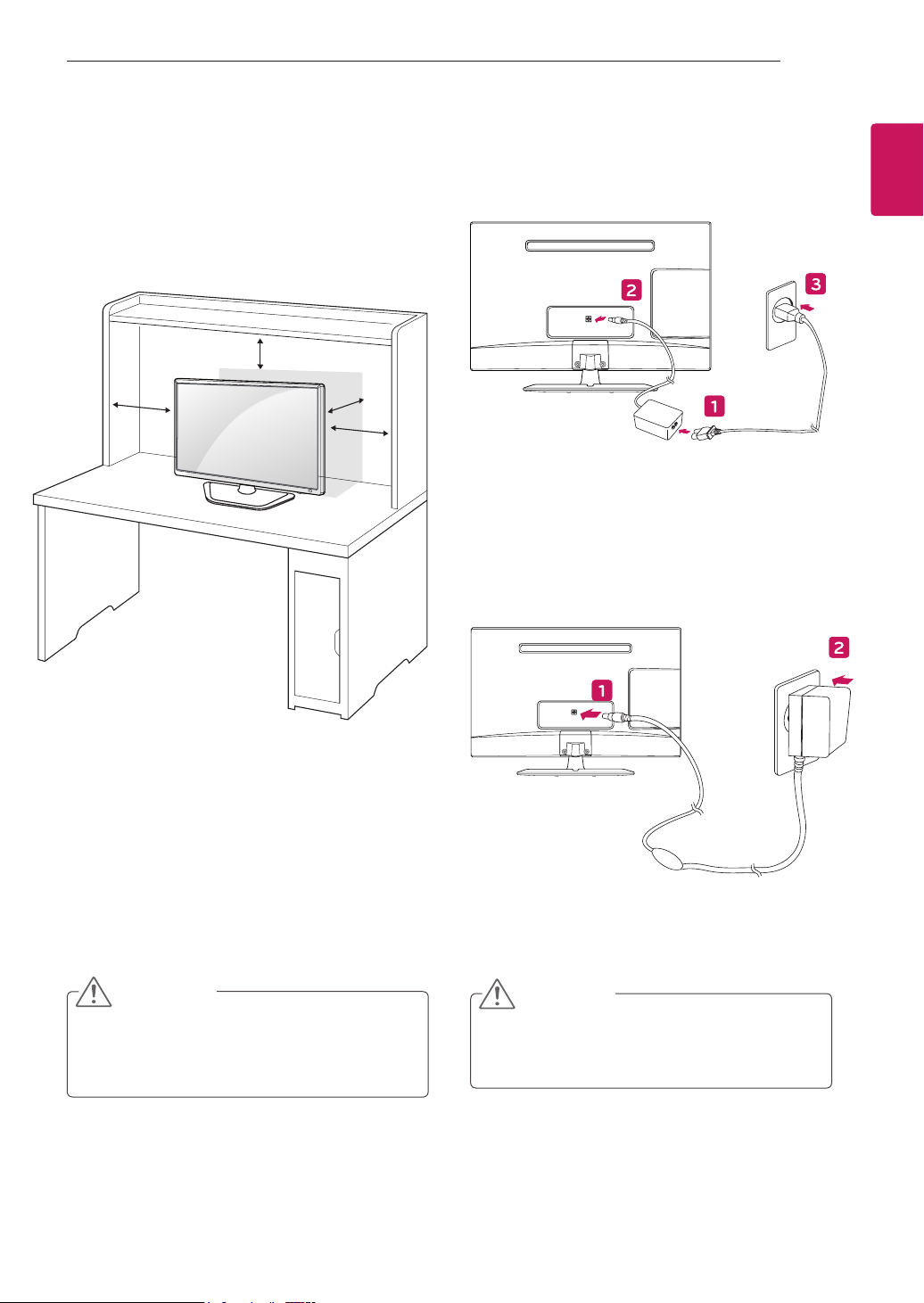
ASSEMBLING AND PREPARING
11
Mounting on a table
Lift and tilt the Monitor into its upright position
1
on a table.
Leave a 10 cm (4 inches) (minimum) space from the
wall for proper ventilation.
10 cm
10 cm
10 cm
10 cm
Connect the AC-DC Adapter and Power Cord
2
to a wall outlet.
or
ENGLISH
CAUTION
Disconnect the power cord first, and then move or
install the Monitor. Otherwise electric shock may
occur.
CAUTION
Do not place the Monitor near or on sources of heat,
as this may result in fire or other damage.
