LG 24LM520D Owner's Manual
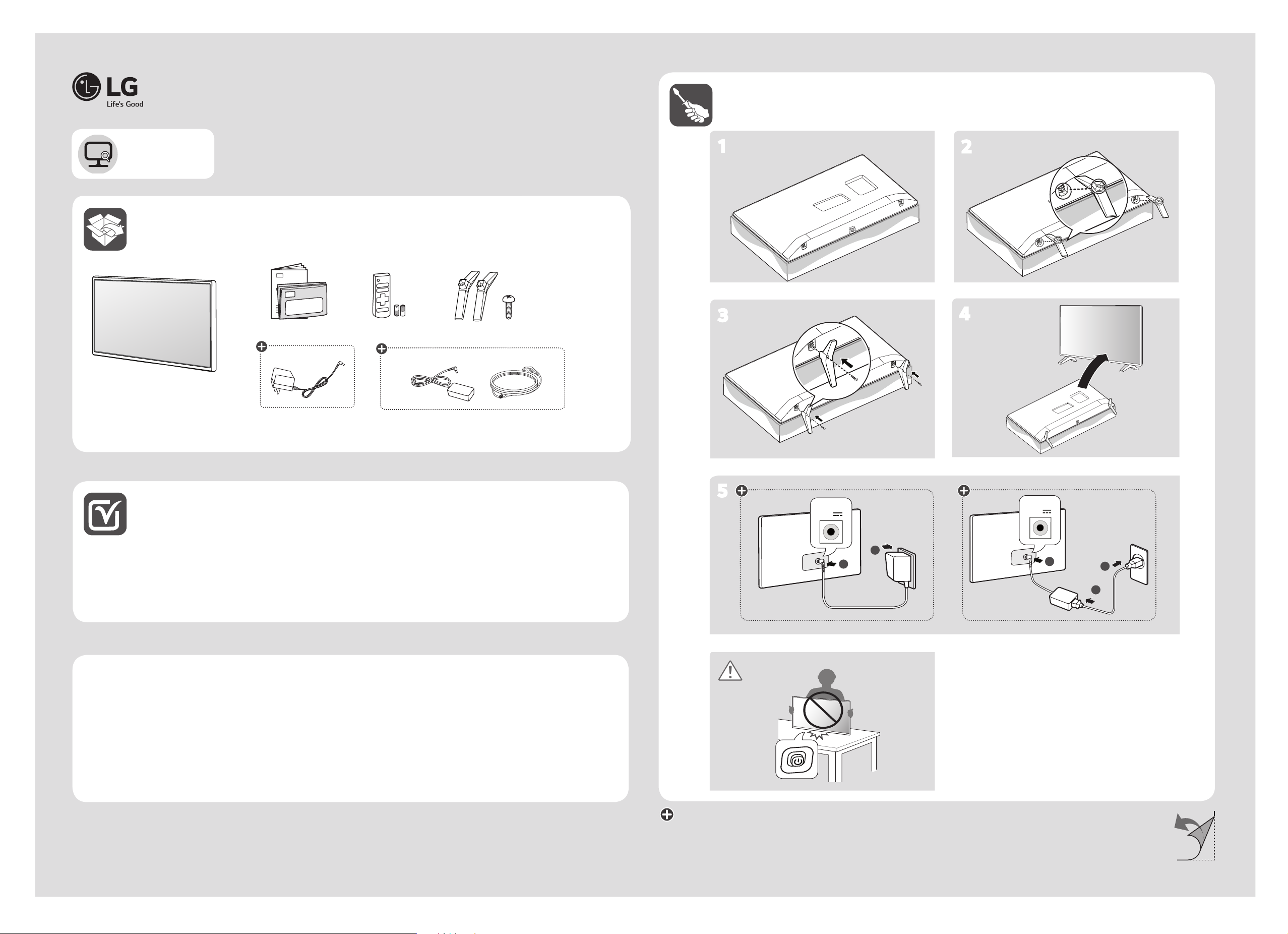
www.lg.com
LED TV
TÉLÉVISEUR À DEL
TV MONITOR LED
*MFL70524103*
(1901-REV00)
Printed in Korea
24LM520D
1
2
English Read Safety and Reference.
Français Lire le document Sécurité et références.
Español Leer Seguridad y referencias.
AAA
X 2
(M4 X L12)
3
5
DC-IN
(19 V )
4
DC-IN
(19 V )
2
1
2
3
1
English
Français
Español
Easy Setup Guide
Please read this manual carefully before operating your set and retain it for future reference.
Guide de configuration rapide
Avant d’utiliser l’appareil, veuillez lire attentivement ce manuel et le conserver afin de pouvoir le consulter
ultérieurement.
Guía Rápida de Configuración
Lea atentamente este manual antes de poner en marcha el equipo y consérvelo para futuras consultas.
: Depending upon model / Selon le modèle / Según el modelo
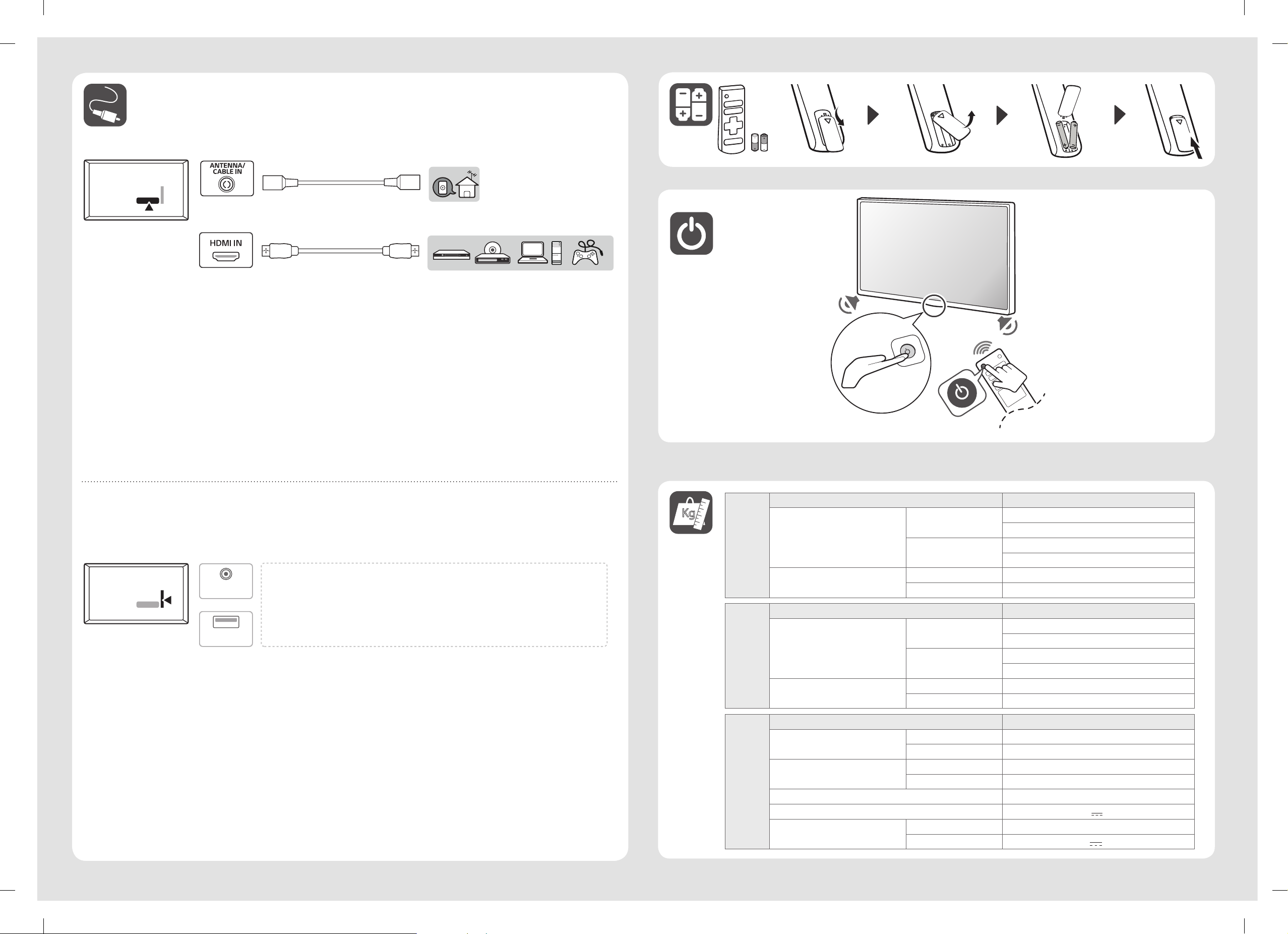
S
ERVI
CE
ONLY
S
ERVI
CE
ONLY
Kg
English The port is used only for “Service”.
Français Ce port est réservé aux tâches de « maintenance ».
Español El puerto solo se utiliza para “servicio”.
English
Français
Español
MODELS 24LM520D
563.1 x 367 x 150.1 (mm)
22.1 x 14.4 x 5.9 (inches)
563.1 x 340.9 x 58 (mm)
22.1 x 13.4 x 2.2 (inches)
Dimensions
(W x H x D)
Weight
With stand
Without stand
With stand 3.3 kg (7.2 lbs)
Without stand 3.25 kg (7.1 lbs)
MODÈLES 24LM520D
563,1 x 367 x 150,1 (mm)
22,1 x 14,4 x 5,9 (po)
563,1 x 340,9 x 58 (mm)
22,1 x 13,4 x 2,2 (po)
Dimensions
(L x H x P)
Poids
Avec socle
Sans socle
Avec socle 3,3 kg (7,2 lb)
Sans socle 3,25 kg (7,1 lb)
MODELOS 24LM520D
Dimensiones
(Ancho x Altura x Profundidad)
Peso
Con base 563,1 x 367 x 150,1 (mm)
Sin base 563,1 x 340,9 x 58 (mm)
Con base 3,3 (kg)
Sin base 3,25 (kg)
Consumo de potencia (Predeterminado) 24 W
Alimentación requerida 19 V
Adaptador de ca/cc
Entrada 100 – 240 V ~ 50/60 Hz
Salida 19 V
1,2 A
1,3 A
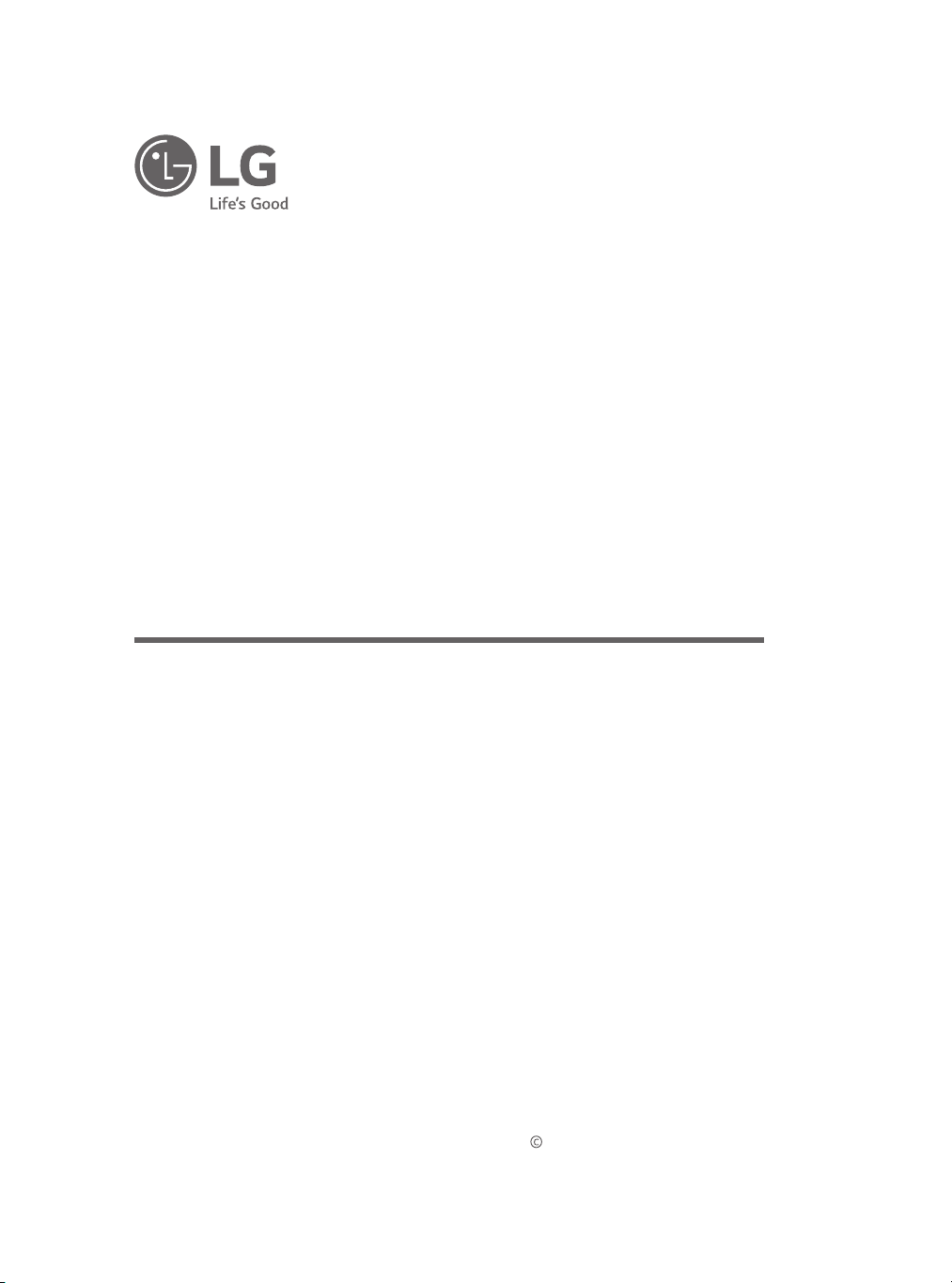
* LG LED TV applies LCD screen with LED backlights.
Please read this manual carefully before operating your TV and retain it for
future reference.
OWNER’S MANUAL
Safety and Reference
(LED TV*)
24LM520D
*MFL69376207*
(1901-REV00)
www.lg.com
Printed in Korea
Copyright 2019 LG Electronics Inc. All Rights Reserved.
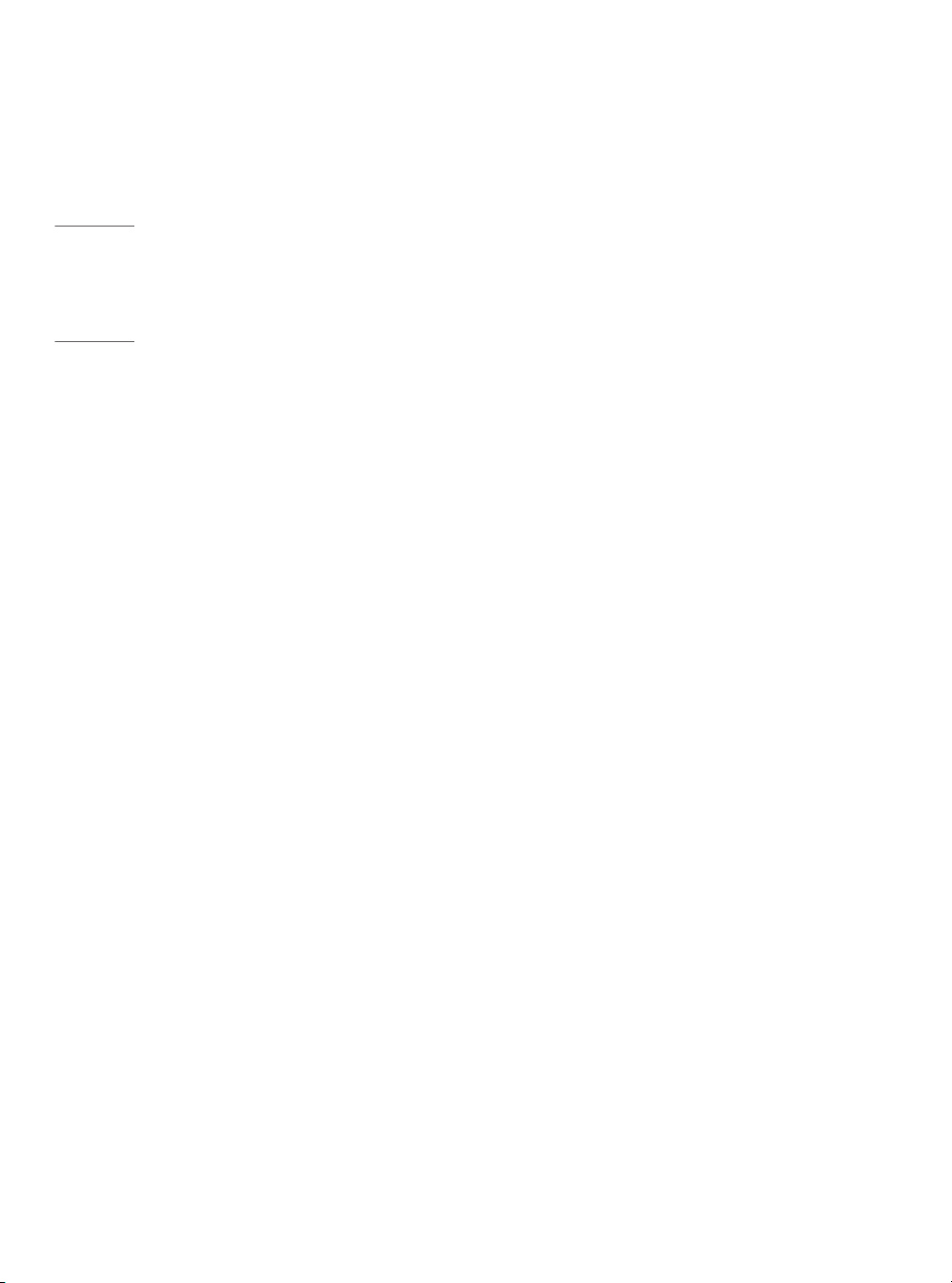
ENGLISH
Table of contents
Important safety instructions ------------------- 3
Licenses -----------------------------------------------7
Open source software notice information
Preparing
---------------------------------------------7
---- 7
Lifting and moving the TV ------------------------ 8
Setting up the TV
Using the button
-----------------------------------8
------------------------------------ 9
Mounting on a table -------------------------------9
Mounting on a wall
------------------------------- 10
Connections (Notications) -------------------- 11
Remote control
Settings
------------------------------------ 12
--------------------------------------------- 13
To see web manual -------------------------------15
Troubleshooting
Specications
---------------------------------- 15
-------------------------------------- 16
Regulatory ------------------------------------------ 18
2
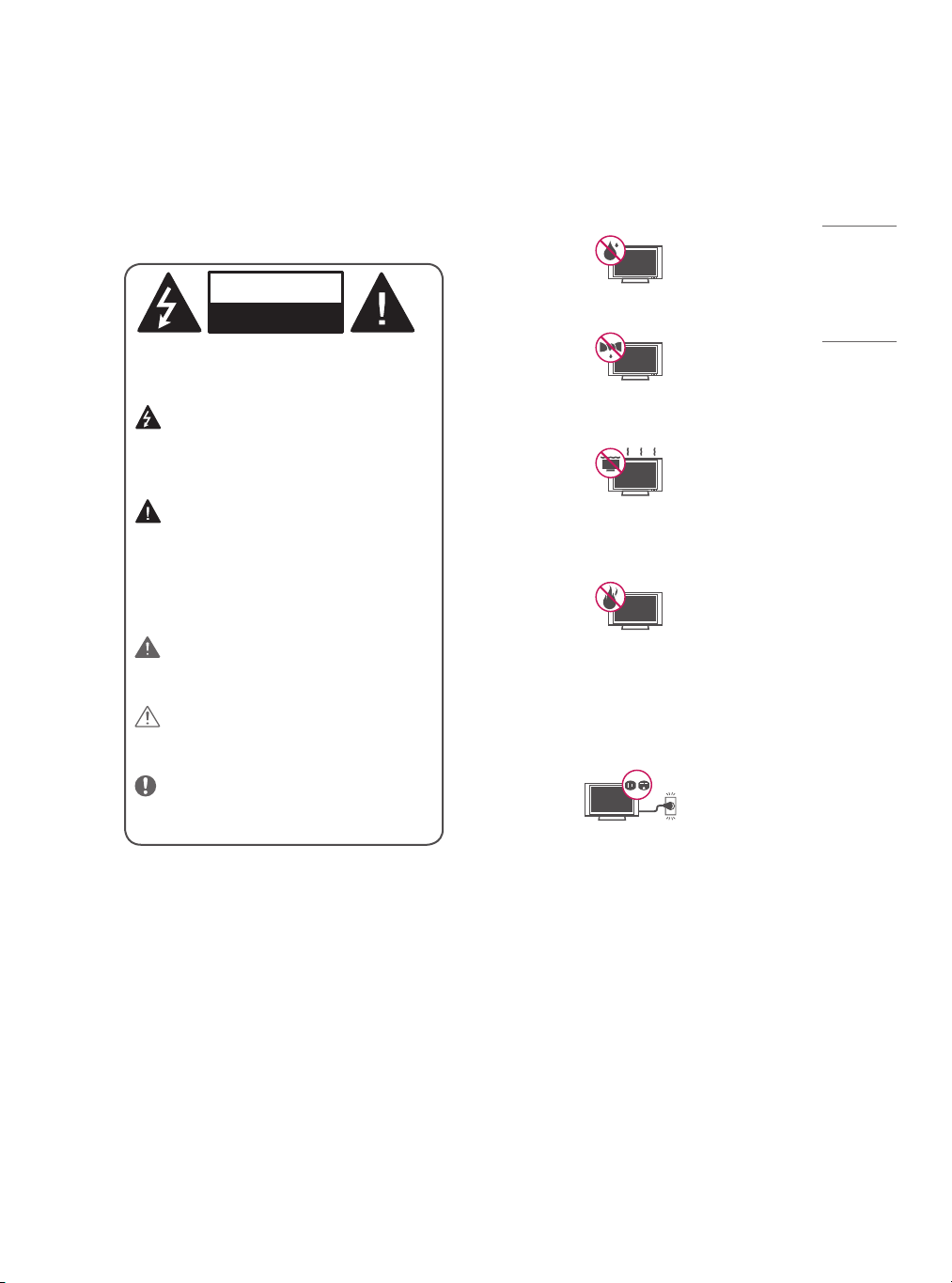
Important safety
ENGLISH
instructions
Always comply with the following precautions to avoid dangerous
situations and ensure peak performance of your product.
Read these instructions.
Keep these instructions.
Heed all warnings.
Follow all instructions.
y Do not use this apparatus near water.
WARNING/CAUTION
RISK OF ELECTRIC SHOCK
DO NOT OPEN
TO REDUCE THE RISK OF ELECTRIC SHOCK DO NOT REMOVE COVER
(OR BACK). NO USER SERVICEABLE PARTS INSIDE. REFER TO
QUALIFIED SERVICE PERSONNEL.
The lightning ash with arrowhead symbol, within an
equilateral triangle, is intended to alert the user to the
presence of uninsulated dangerous voltage within the product’s
enclosure that may be of sucient magnitude to constitute a risk
of electric shock to persons.
The exclamation point within an equilateral triangle is
intended to alert the user to the presence of important
operating and maintenance (servicing) instructions in the
literature accompanying the device.
WARNING/CAUTION
- TO REDUCE THE RISK OF FIRE AND ELECTRIC SHOCK, DO NOT
EXPOSE THIS PRODUCT TO RAIN OR MOISTURE.
WARNING
If you ignore the warning message, you may be seriously injured
or there is a possibility of accident or death.
CAUTION
If you ignore the caution message, you may be slightly injured or
the product may be damaged.
NOTE
The note helps you understand and use the product safely.
Please read the note carefully before using the product.
y Clean only with dry cloth.
y Do not block any ventilation openings. Install in accordance with
the manufacturer’s instructions.
y Do not install near any heat sources such as radiators, heat
registers, stoves, or other apparatus (including ampliers) that
produce heat.
y Do not defeat the safety purpose of the polarized or grounding-
type plug. A polarized plug has two blades with one wider than
the other. A grounding type plug has two blades and a third
grounding prong. The wide blade or the third prong are provided
for your safety. If the provided plug does not t into your outlet,
consult an electrician for replacement of the obsolete outlet.
3
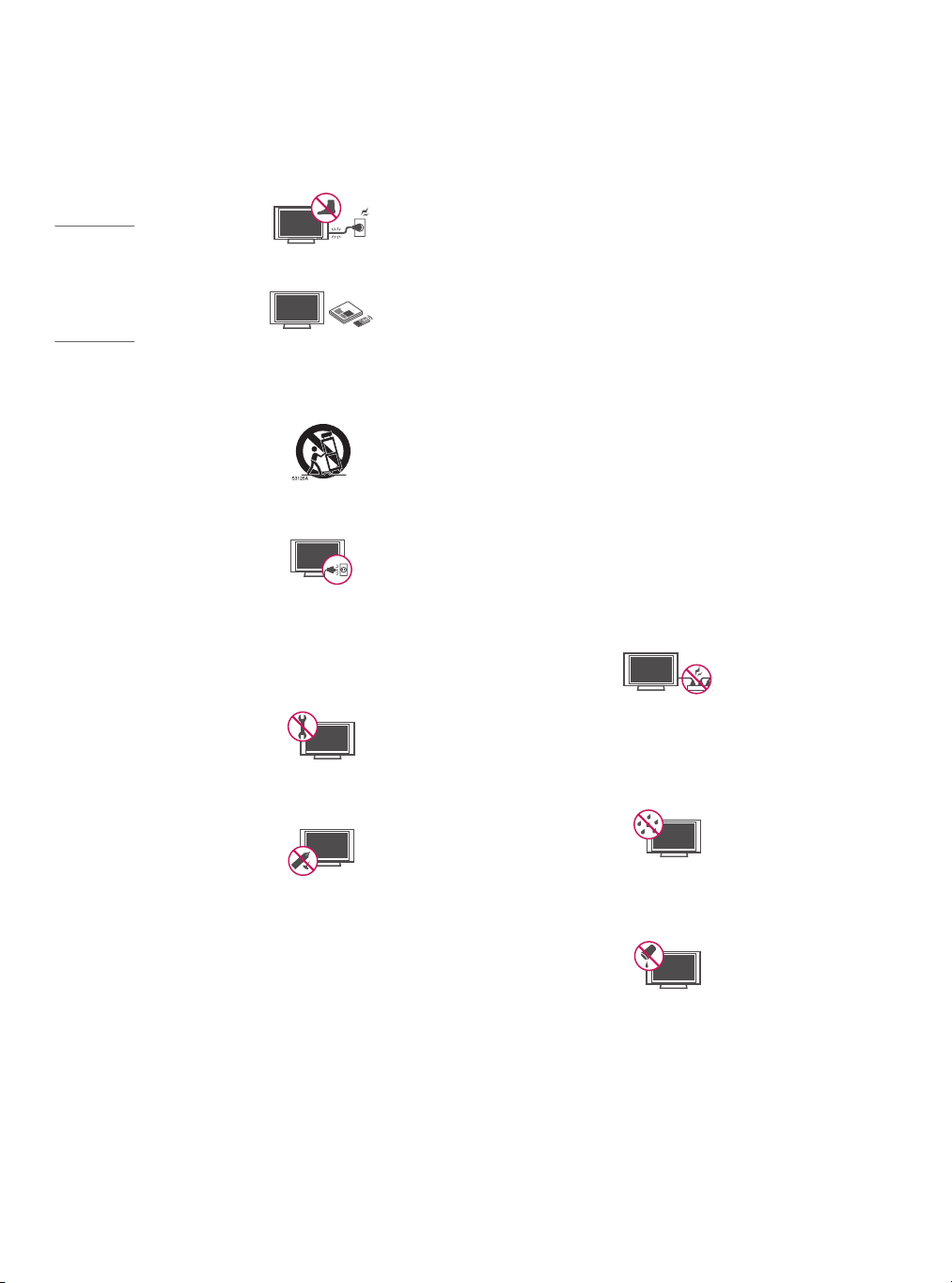
ENGLISH
y Protect the power cord from being walked on or pinched
particularly at plugs, convenience receptacles, and the point where
they exit from the apparatus.
y Only use attachments/accessories specied by the manufacturer.
y Use only with the cart, stand, tripod, bracket, or table specied by
the manufacturer, or sold with the apparatus. When a cart is used,
use caution when moving the cart/apparatus combination to avoid
injury from tip-over.
y Unplug this apparatus during lightning storms or when unused for
long periods of time.
y Refer all servicing to qualied service personnel. Servicing is
required when the apparatus has been damaged in any way, such
as power-supply cord or plug is damaged, liquid has been spilled
or objects have fallen into the apparatus, the apparatus has been
exposed to rain or moisture, does not operate normally, or has
been dropped.
y Do not press strongly upon the panel with a hand or a sharp object
such as a nail, pencil, or pen, or make a scratch on it.
y Do not stick metal objects or any other conductive material into
the power cord. Do not touch the end of the power cord while it
is plugged in.
y Keep the packing anti-moisture material or vinyl packing out
of the reach of children. Anti-moisture material is harmful if
swallowed. If swallowed, induce vomiting and go to the nearest
hospital. Additionally, vinyl packing can cause suocation. Keep it
out of the reach of children.
y CAUTION concerning the Power Cord
(Can dier by country):
Check the specication page of this owner’s manual to be certain
concerning current requirements. Do not connect too many
devices to the same AC power outlet as this could result in re
or electric shock. Do not overload wall outlets. Overloaded wall
outlets, loose or damaged wall outlets, extension cords, frayed
power cords, or damaged or cracked wire insulation are dangerous.
Any of these conditions could result in electric shock or re.
Periodically examine the cord of your device, and if its appearance
indicates damage or deterioration, unplug it, discontinue use of
the device, and have the cord replaced with an exact replacement
part by an authorized servicer. Protect the power cord from
physical or mechanical abuse, such as being twisted, kinked,
pinched, closed in a door, or walked upon. Pay particular attention
to plugs, wall outlets, and the point where the cord exits the
device. Do not move the TV with the power cord plugged in. Do
not use a damaged or loose power cord. Be sure to grasp the plug
when unplugging the power cord. Do not pull on the power cord
to unplug the TV.
y Warning - To reduce the risk of re or electrical shock, do not
expose this product to rain, moisture or other liquids. Do not touch
the TV with wet hands. Do not install this product near ammable
objects such as gasoline or candles, or expose the TV to direct air
conditioning.
y Do not expose to dripping or splashing and do not place objects
lled with liquids, such as vases, cups, etc. on or over the
apparatus (e.g., on shelves above the unit).
4
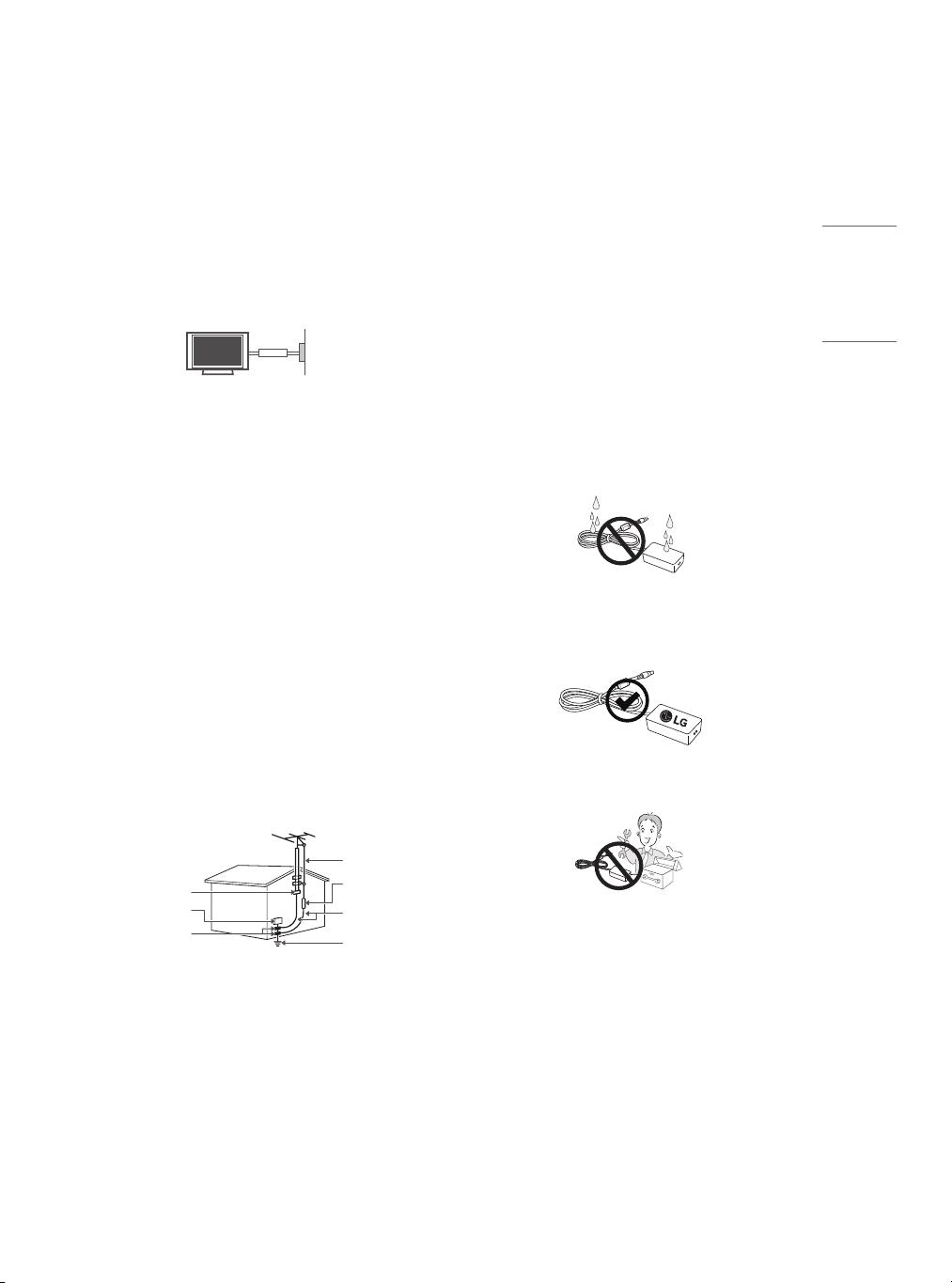
y Grounding
ENGLISH
- (Except for devices which are not grounded.)
Ensure that you connect the earth ground wire to prevent
possible electric shock (i.e., a TV with a three-prong grounded
AC plug must be connected to a three-prong grounded AC
outlet).
If grounding methods are not possible, have a qualied
electrician install a separate circuit breaker. Do not try to
ground the unit by connecting it to telephone wires, lightning
rods, or gas pipes.
Power Supply
Circuit
Breaker
y As long as this unit is connected to the AC wall outlet, it is not
disconnected from the AC power source even if the unit is turned
o.
y Do not attempt to modify this product in any way without written
authorization from LG Electronics. Unauthorized modication
could void the user’s authority to operate this product.
y Outdoor Antenna Grounding
- (Can dier by country):
If an outdoor antenna is installed, follow the precautions
below. An outdoor antenna system should not be located in
the vicinity of overhead power lines or other electric light or
power circuits, or where it can come in contact with such power
lines or circuits as death or serious injury can occur. Be sure
the antenna system is grounded to provide some protection
against voltage surges and built-up static charges. Section
810 of the National Electrical Code (NEC) in the U.S.A. provides
information with respect to proper grounding of the mast
and supporting structure, grounding of the lead-in wire to an
antenna discharge unit, size of grounding conductors, location
of antenna discharge unit, connection to grounding electrodes,
and requirements for the grounding electrode.
y Antenna grounding according to the National Electrical
Code, ANSI/NFPA 70
y Cleaning
- When cleaning, unplug the power cord and wipe gently with
a soft cloth to prevent scratching. Do not spray water or other
liquids directly on the TV as electric shock may occur. Do not
clean with chemicals such as alcohol, thinners, or benzene.
y Moving
- Make sure the product is turned o, unplugged, and all cables
have been removed. It may take 2 or more people to carry larger
TVs. Do not press or put stress on the front panel of the TV.
y Ventilation
- Install your TV where there is proper ventilation. Do not install
in a conned space such as a bookcase. Do not cover the
product with cloth or other materials while plugged in. Do not
install in excessively dusty places.
y If you smell smoke or other odors coming from the TV, unplug the
power cord and contact an authorized service center.
y If water or another substance enters the product (like an AC
adapter, power cord, or TV), disconnect the power cord and contact
the service center immediately. Otherwise, this may result in re
or electric shock.
y Use only an authorized AC adapter and power cord approved by
LG Electronics.
Otherwise, this may result in re, electric shock, malfunction, or
product deformation.
y Never disassemble the AC adapter or power cord. This may result in
re or electric shock.
Ground Clamp
Electric Service
Equipment
Ground Clamp
NEC: National Electrical Code
Antenna Lead in Wire
Antenna Discharge Unit
(NEC Section 810-20)
Grounding Conductor
(NEC Section 810-21)
Power Service
Grounding
Electrode System
(NEC Art 250, Part H)
5
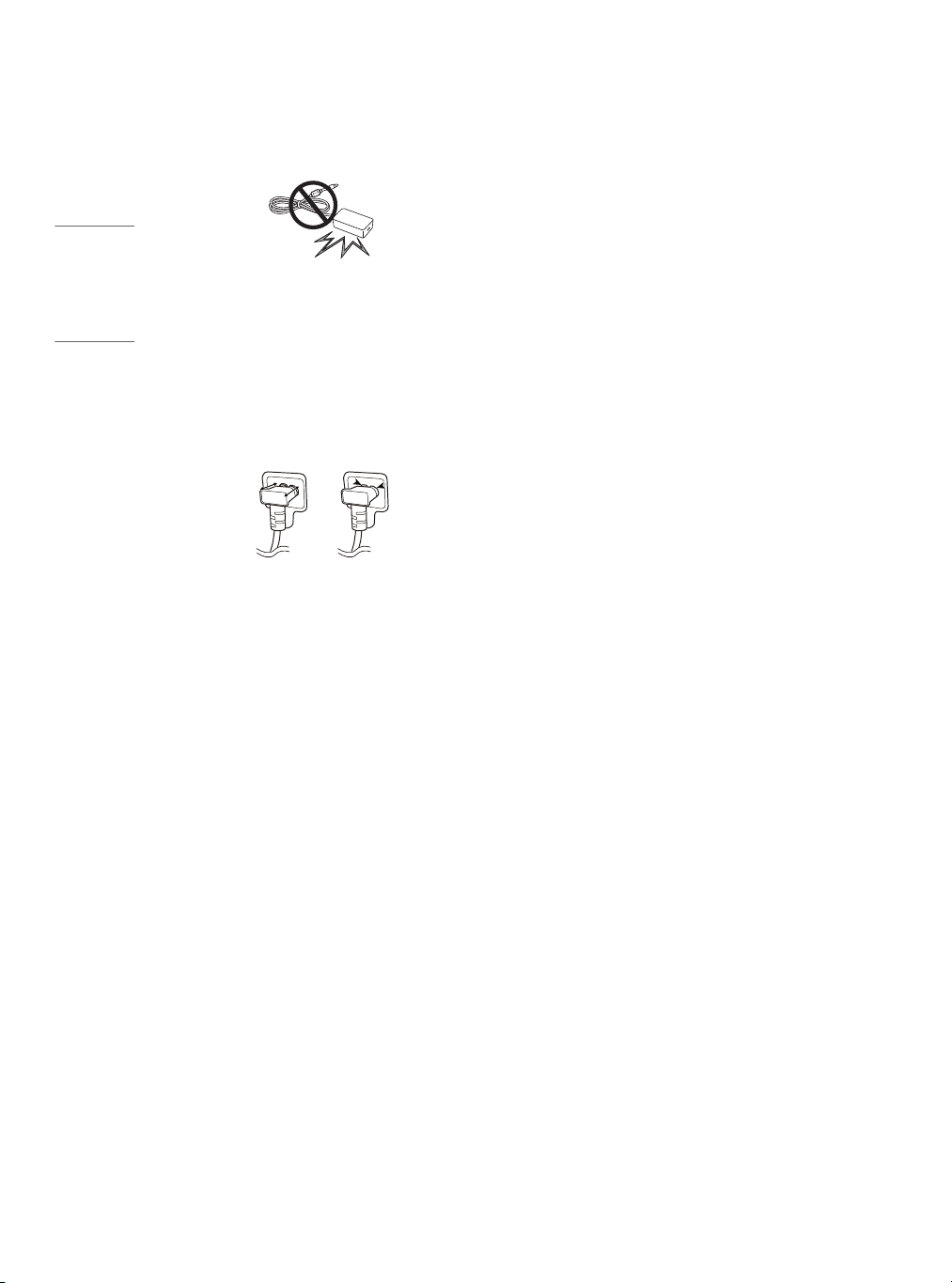
ENGLISH
y Handle the adapter carefully to avoid dropping or striking it. An
impact could damage the adapter.
y Keep the product away from direct sunlight.
y Never touch this apparatus or antenna during a lightning storm.
y When mounting a TV on the wall, make sure not to install the TV
by hanging the power and signal cables on the back of the TV.
y Do not allow an impact shock or any objects to fall into the
product, and do not drop anything onto the screen.
y Disconnecting the Device from the Main Power
- The power plug is the disconnecting device. In case of an
emergency, the power plug must remain readily accessible.
y Make sure the power cord is connected securely to the power plug
on the TV.
y Batteries
Store the accessories (battery, etc.) in a safe location out of the
reach of children.
y This apparatus uses batteries. In your community there might be
regulations that require you to dispose of these batteries properly
due to environmental considerations. Please contact your local
authorities for disposal or recycling information.
y Do not dispose of batteries in a re.
y Do not short circuit, disassemble, or allow the batteries to
overheat.
y Do not use high voltage electrical equipment near the TV, (e.g., a
bug zapper).
This may result in product malfunction.
y Dot Defect
- The panel is a high technology product with resolution of two
million to six million pixels. In a very few cases, you could see
ne dots on the screen while you’re viewing the TV. Those dots
are deactivated pixels and do not aect the performance and
reliability of the TV.
y Generated Sound
- Cracking noise A cracking noise that occurs when watching
or turning o the TV is generated by plastic thermal contraction
due to temperature and humidity. This noise is common for
products where thermal deformation is required.
- Electrical circuit humming/panel buzzing
A low level noise is generated from a high-speed switching
circuit, which supplies a large amount of current to operate a
product. It varies depending upon the product. This generated
sound does not aect the performance and reliability of the
product.
y Take care not to touch the ventilation openings. When watching
the TV for a long period, the ventilation openings may become
hot. This does not aect the performance of the product or cause
defects in the product.
y Do not install this product on a wall if it could be exposed to oil or
oil mist. This may damage the product and cause it to fall.
y If the TV feels cold to the touch, there may be a small icker when
it is turned on. This is normal; there is nothing wrong with TV.
Some minute dot defects may be visible on the screen, appearing
as tiny red, green, or blue spots. However, they have no adverse
eect on the TV’s performance. Avoid touching the LCD screen or
holding your nger(s) against it for long periods of time. Doing so
may produce some temporary distortion eects on the screen.
y Displaying a still image for a prolonged time may cause image
sticking. Avoid displaying a xed image on the TV screen for a long
period of time.
6
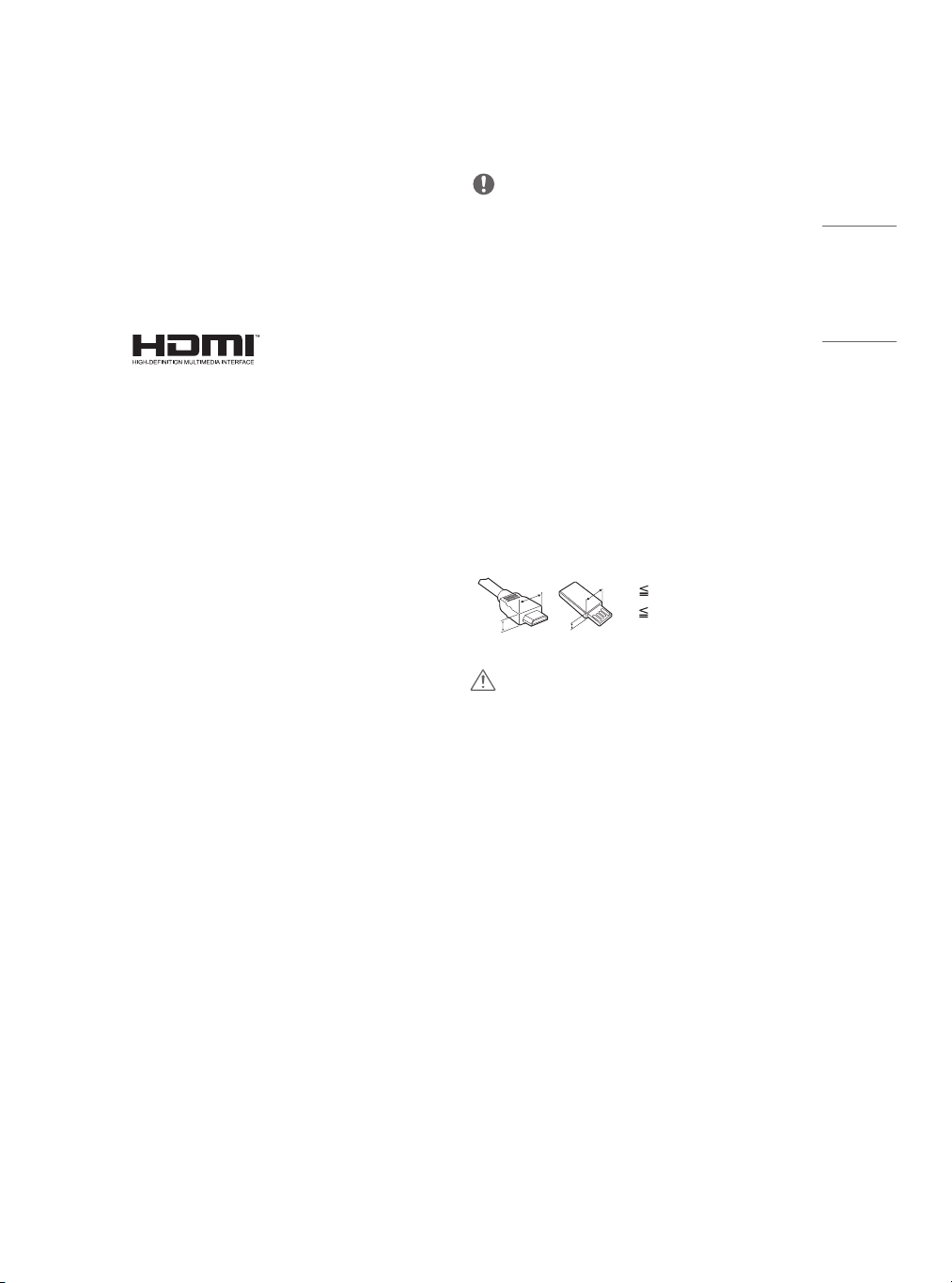
Licenses
A
A
ENGLISH
Supported licenses may dier by model. For more information about
licenses, visit www.lg.com
Manufactured under license from Dolby Laboratories. Dolby, Dolby
Vision, Dolby Audio, Dolby Atmos, and the double-D symbol are
trademarks of Dolby Laboratories.
The terms HDMI and HDMI High-Denition Multimedia Interface,
and the HDMI Logo are trademarks or registered trademarks of
HDMI Licensing Administrator, Inc. in the United States and other
countries.
Open source software notice information
To obtain the source code under GPL, LGPL, MPL, and other open
source licenses, that is contained in this product, please visit
http://opensource.lge.com.
In addition to the source code, all referred license terms, warranty
disclaimers and copyright notices are available for download.
LG Electronics will also provide open source code to you on CD-ROM
for a charge covering the cost of performing such distribution (such
as the cost of media, shipping, and handling) upon email request to
opensource@lge.com.
This oer is valid for a period of three years after our last shipment
of this product. This oer is valid to anyone in receipt of this
information.
Preparing
NOTE
(Depending upon model)
y Image shown may dier from your TV.
y Your TV’s OSD (On Screen Display) may dier slightly from that
shown in this manual.
y The available menus and options may dier from the input source
or product model that you are using.
y New features may be added to this TV in the future.
y The items supplied with your product may vary depending upon
the model.
y Product specications or contents of this manual may be changed
without prior notice due to upgrade of product functions.
y For an optimal connection, HDMI cables and USB devices should
have bezels less than 10 mm (0.3 inches) thick and 18 mm (0.7
inches) width.
y Use a certied cable with the HDMI logo attached. If you do
not use a certied HDMI cable, the screen may not display or a
connection error may occur.
y Recommended HDMI cable types
- High-Speed HDMI®/TM cable
- High-Speed HDMI®/TM cable with Ethernet
B
B
CAUTION
y Do not use any unapproved items to ensure the safety and
product’s lifespan.
y Any damages or injuries by using unapproved items are not
covered by the warranty.
*A 10 mm (0.3 inches)
*B
18 mm (0.7 inches)
7
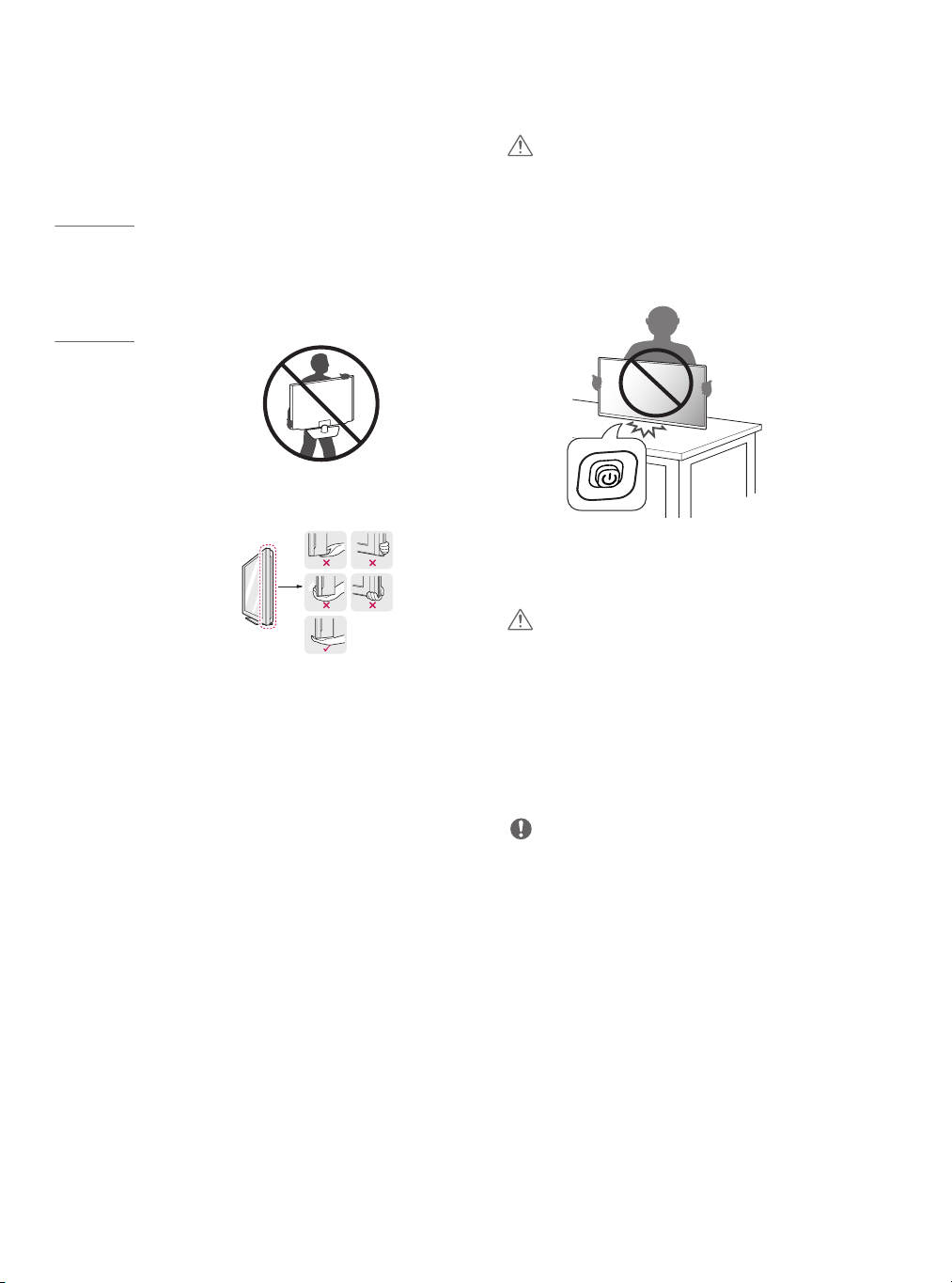
ENGLISH
Lifting and moving the TV
When moving or lifting the TV, read the following to prevent the
TV from being scratched or damaged and for safe transportation
regardless of its type and size.
y It is recommended to move the TV in the box or packing material
that the TV originally came in.
y Before moving or lifting the TV, disconnect the power cord and
all cables.
y When holding the TV, the screen should face away from you to
avoid damage.
y Hold the top and bottom of the TV frame rmly. Make sure not to
hold the transparent part, speaker, or speaker grille area.
y When transporting the TV, do not expose the TV to jolts or
excessive vibration.
y When transporting the TV, keep the TV upright; never turn the TV
on its side or tilt towards the left or right.
y Do not apply excessive pressure to cause exing /bending of frame
chassis as it may damage screen.
CAUTION
y Avoid touching the screen at all times, as this may result in
damage to the screen.
y Do not place the product on the oor with its front facing down
without padding. Failure to do so may result in damage to the
screen.
y When handling the TV, be careful not to damage the protruding
button. (Depending upon model)
Setting up the TV
CAUTION
y When attaching the stand to the TV set, place the screen facing
down on a cushioned table or at surface to protect the screen
from scratches.
y Do not carry the monitor upside-down by holding the stand body
(or stand base) as this may cause it to fall o, resulting in damage
or injury.
y Do not apply foreign substances (oils, lubricants, etc.) to the screw
parts when assembling the product. (Doing so may damage the
product.)
NOTE
y Remove the stand before installing the TV on a wall mount by
performing the stand attachment in reverse.
8

Using the button
ENGLISH
y Image shown may dier from your TV.
y You can operate your TV by pressing the button.
Basic Functions
Power On / O (Press)
Mounting on a table
1 Lift and tilt the TV into its upright position on a table.
- Leave a 100 mm (3.9 inches) (minimum) space from the wall
for proper ventilation.
100 mm (3.9 inches)
100 mm
100 mm
100 mm
Using the kensington security system
(optional)
(This is not available for all models.)
y Image shown may dier from your TV.
The Kensington security system connector is located at the rear of
the TV. For more information of installation and using, refer to the
manual provided with the Kensington security system or visit
http://www.kensington.com. Connect the Kensington security system
cable between the TV and a table.
NOTE
y The Kensington security system is optional. You can obtain
additional accessories from your local dealer.
2 Connect the AC-DC Adapter and Power Cord to a wall outlet.
CAUTION
y Do not place the TV near or on sources of heat, as this may result in
re or other damage.
y Please be sure to connect the TV to the AC/DC power adapter
before connecting the TV’s power plug to a wall power outlet.
9

ENGLISH
Mounting on a wall
An optional wall mount can be used with your LG Television. Consult
with your local dealer for a wall mount that supports the VESA
standard used by your TV model. Carefully attach the wall mount
bracket at the rear of the TV. Install the wall mount bracket on a solid
wall perpendicular to the oor. If you are attaching the TV to other
building materials, please contact qualied personnel to install the
wall mount. Detailed instructions will be included with the wall
mount. We recommend that you use an LG brand wall mount. The LG
wall mount is easy to adjust or to connect the cables. When you do
not use LG’s wall mount bracket, use a wall mount bracket where the
device is adequately secured to the wall with enough space to allow
connectivity to external devices. If you are using a non-adjustable
mount, attach the mount to the wall. Attach the cables to the TV rst,
then attach the TV to the mount.
100 mm (3.9 inches)
CAUTION
y Must use the enclosed screw in the box. (Depending upon model)
y Disconnect the power before moving or installing the TV.
Otherwise electric shock may occur.
y Remove the stand before installing the TV on a wall mount by
performing the stand attachment in reverse.
y If you install the TV on a ceiling or slanted wall, it may fall and
result in severe injury. Use an authorized LG wall mount and
contact the local dealer or qualied personnel. When using a thirdparty wall mount, it is not covered by the warranty.
y Do not overtighten the screws as this may cause damage to the TV
and void your warranty.
y Use the screws and wall mounts that meet the VESA standard. Any
damages or injuries by misuse or using an improper accessory are
not covered by the warranty.
y Screw length from outer surface of back cover should be less than
8 mm (0.3 inches).
Wall mount Pad
100 mm
100 mm
100 mm
100 mm
Make sure to use screws and wall mounts that meet the VESA
standard. Standard dimensions for the wall mount kits are described
in the following table.
Model 24LM520D
Wall mount (A x B)
A
B
75 x 75
Standard screw M4 x L10
Number of screws 4
Wall mount bracket (optional)
RW120
Back Cover
Wall mount Pad
Back Cover
Standard screw:
M4 x L10
Max.8 mm (0.3 inches)
NOTE
y Use the screws that are listed on the VESA standard screw
specications.
y The wall mount kit includes an installation manual and necessary
parts.
y The wall mount bracket is optional. You can obtain additional
accessories from your local dealer.
y The length of screws may dier depending upon the wall mount.
Make sure to use the proper length.
y For more information, refer to the manual supplied with the wall
mount.
10
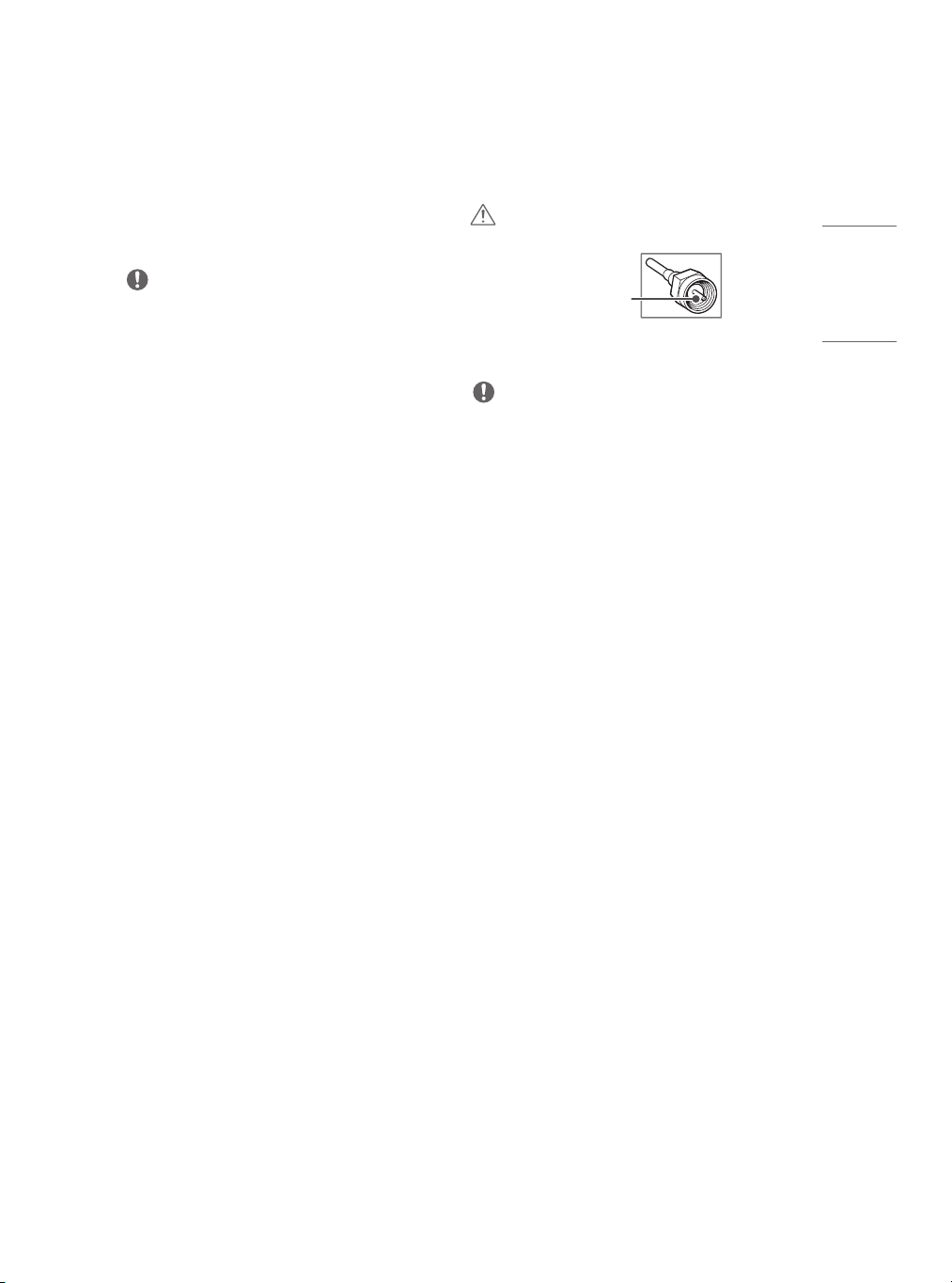
Connections (Notications)
ENGLISH
You can connect various external devices to the TV. Supported
external devices are: HD receivers, DVD players, VCRs, audio systems,
PC, gaming devices, and other external devices. For more information
on an external device’s connection, refer to the manual provided with
each device.
NOTE
y If you record a TV program on a DVD recorder or VCR, make sure to
connect the TV signal input cable to the TV through a DVD recorder
or VCR. For more information about recording, refer to the manual
provided with the connected device.
y The external device connections shown may dier slightly from
illustrations in a manual.
y Connect external devices to the TV regardless about the order of
the TV port.
y If you connect a gaming device to the TV, use the cable supplied
with the gaming device.
y Refer to the external equipment’s manual for operating
instructions.
y In PC mode, there may be noise associated with the resolution,
vertical pattern, contrast, or brightness. If noise is present,
change the PC output to another resolution, change the refresh
rate to another rate, or adjust the brightness and contrast on the
[PICTURE] menu until the picture is clear.
y Depending upon the graphics card, some resolution settings may
not allow the image to be positioned on the screen properly.
Connecting to an antenna or cable
Connect an antenna, cable, or cable box to watch TV. The illustrations
may dier from the actual items and an RF cable is optional.
CAUTION
y Make sure not to bend the copper wire of the RF cable.
Copper wire
y Complete all connections between devices, and then connect the
power cord to the power outlet to prevent damage to your TV.
NOTE
y Use a signal splitter to use 2 TVs or more.
y DTV Audio Supported Codec: MPEG, Dolby Digital.
Other connections
Connect your TV to external devices. For the best picture and audio
quality, connect the external device and the TV with the HDMI cable.
Depending upon the model, a cable may not be provided.
y Supported HDMI Audio format:
Dolby Digital / Dolby Digital Plus (32 kHz, 44.1 kHz, 48 kHz),
DTS (44.1 kHz, 48 kHz), PCM (32 kHz, 44.1 kHz, 48 kHz, 96 kHz,
192 kHz) (Depending upon model)
11

ENGLISH
Remote control
(Some buttons and services may not be provided depending upon
models or regions.)
The descriptions in this manual are based on the buttons on the
remote control. Please read this manual carefully and use the TV
correctly.
To install batteries, open the battery cover, replace batteries (1.5
V AAA) matching the
compartment, and close the battery cover. To remove the batteries,
perform the installation actions in reverse. This remote uses infrared
light.
Make sure to point the remote control toward the remote control
sensor on the TV.
and ends to the label inside the
(Power) Turns the TV on or o.
Selects TV or PC mode.
Activates or deactivates the subtitles.
Turns the [PIP] mode on or o. (Depending upon model)
Shows information on the current program.
(Inputs) Selects the input mode.
Number buttons Enters numbers.
(Dash) Inserts a dash between numbers such as 2-1 and 2-2.
Accesses the saved channel list.
Alternates between the two last channels selected
(pressing repeatedly).
Adjusts the volume level.
Accesses your favorite channel list.
Displays the program event according to time scheduler.
(Depending upon model)
(Mute) Mutes all sounds.
Scrolls through the saved channels.
Moves to the previous or next screen.
Changes the picture mode.
(Home) Accesses the home menu.
Changes the sound mode.
(Settings) Accesses the settings menu.
Accesses the quick menu.
, , , (Navigation buttons) Scrolls through menus or
options.
Selects menus or options and conrms your input.
Returns to the previous screen.
Clears on-screen displays and returns to TV viewing.
Enables SAP (Secondary Audio Program) feature.
(Depending upon model)
Starts to record. (Only Time Machine
(Depending upon model)
, , , , Controls media contents.
These access special functions in some menus.
(Gaming mode) Turns the gaming mode on or o.
(Depending upon model)
(Backlight) Adjusts the brightness of the screen by
controlling the screen backlight.
Ready
supported model)
12
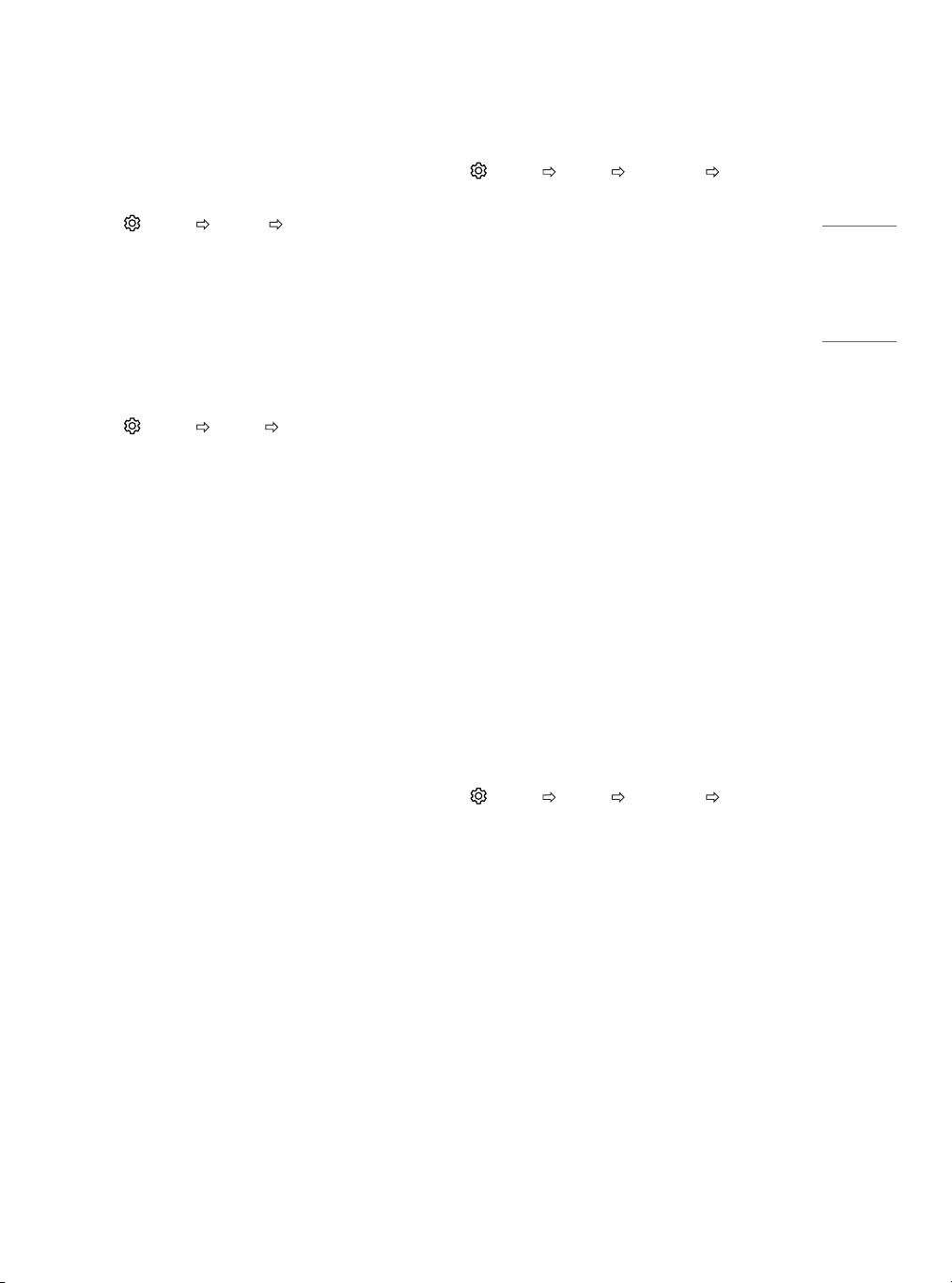
Settings
ENGLISH
To set up the channels automatically
(Settings) [CHANNEL] [Auto Tuning]
Memorizes automatically the channels being broadcast.
y The channels will not be memorized properly if the antenna/cable
is not installed correctly.
y [Auto Tuning] memorizes the channels that are currently being
broadcast.
y If [Lock System] is turned on, a pop-up window will appear asking
for password.
To select picture mode
(Settings) [PICTURE] [Picture Mode]
Select the picture mode optimized for the viewing environment or
the program.
y [Vivid]: Adjusts the video image for the retail environment by
enhancing the contrast, brightness, color, and sharpness.
y [Standard]: Adjusts the image for a normal environment.
y [APS]: The Energy Saver feature changes settings on the TV to
reduce power consumption.
y [Cinema]: Optimizes the video image for a cinematic look to enjoy
movies as if you are in a movie theater.
y [Game]: Optimizes the video image for fast moving video such as
PCs or games.
y [Expert1], [Expert2]: Adjusts the detailed video image settings for
video experts as well as general viewers.
To set advanced control
(Settings) [PICTURE] [Picture Mode] [Advanced
Control] or [Expert Control]
For each picture mode, screen can be calibrated; or for a special
screen, picture settings can be adjusted. Select the desired [Picture
Mode].
y [Dynamic Contrast]: Adjusts the contrast to the optimal level
according to the brightness of the image.
y [Dynamic Color]: Adjusts colors to make the image appear in more
natural colors.
y [Skin Color]: Skin color spectrum can be separately set to
implement the skin color as dened by the user.
y [Sky Color]: Sky color is set separately.
y [Grass Color]: Natural color spectrum (meadows, hills, etc.) can be
separately set.
y [Gamma]: Sets the gradation curve according to the output of
picture signal in relation to the input signal.
y [Color Gamut]: Selects the range of colors that can be expressed.
y [Edge Enhancer]: Shows clearer and distinctive yet natural edges
of the video.
y [Color Filter]: Filters a specic color spectrum in RGB colors to ne-
tune color saturation and hue accurately.
y [Color Temperature]: Adjusts the overall tone of the screen as
desired. In Expert mode, detailed
ne-tuning can be set via Gamma method, etc.
y [Color Management System]: This is a system that experts use
when they adjust color with a test pattern. They can select from six
color areas (Red / Green / Blue / Cyan / Magenta / Yellow) without
aecting other colors. For normal images, adjustments may not
result in noticeable color changes.
y Depending upon input signal or other picture settings, the range
of detailed items for adjustment may dier.
To set additional picture options
(Settings) [PICTURE] [Picture Mode] [Picture
Option]
Adjusts detailed setting for images. (Depending upon model)
y [Noise Reduction]: Eliminates noise in the picture.
y [MPEG Noise Reduction]: Eliminates noise generated while
creating digital picture signals.
y [Black Level]: Adjusts the brightness and contrast of the screen to
suit the black level.
y [Real Cinema]: Optimizes the screen for movie
viewing.
y [Motion Eye Care] (Depending upon model): Saves power
consumption by adjusting the brightness corresponding to the
movement of the image on the screen.
y Depending upon input signal or other picture settings, the range
of detailed items for adjustment may dier.
13
