LG 24CN670W-AC User manual
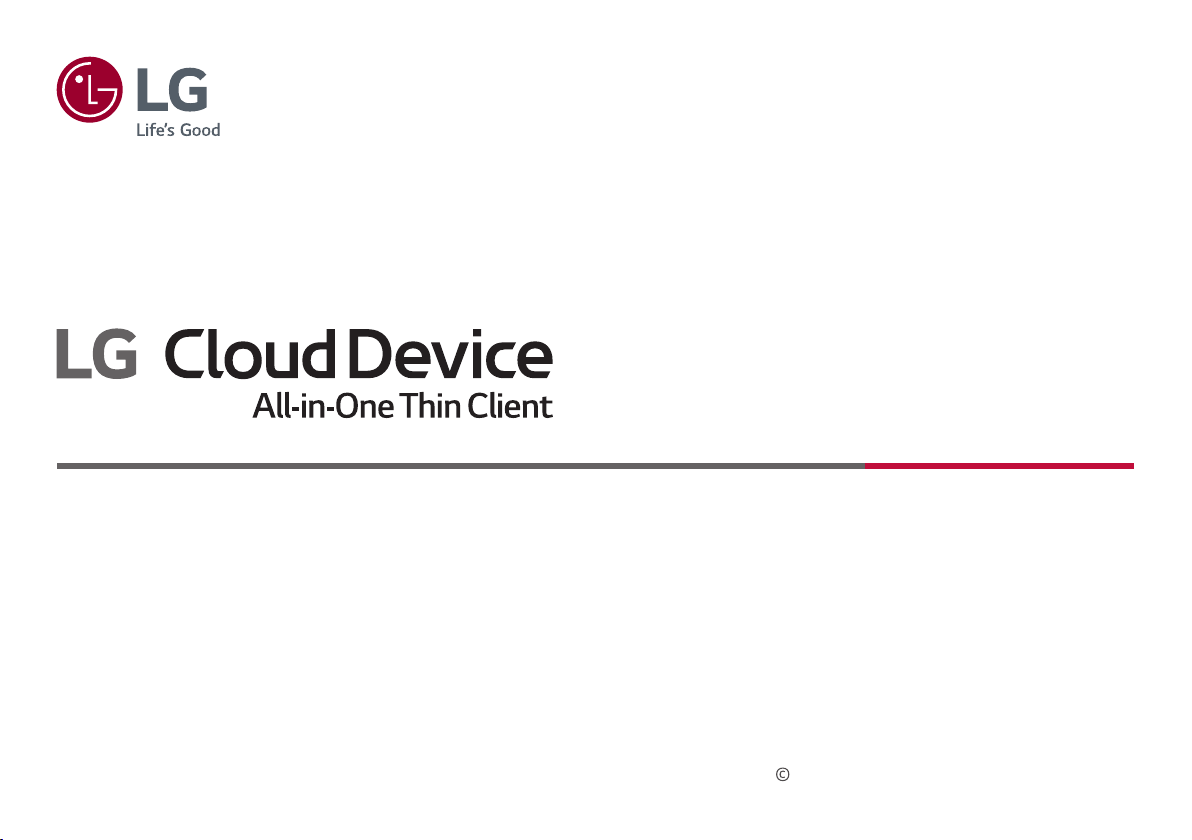
OWNER’S MANUAL
Please read this manual carefully before operating your set and retain it for future reference.
24CN670N
24CN670W
24CN670NK
24CN670WK
www.lg.com
Copyright 2020 LG Electronics Inc. All Rights Reserved.
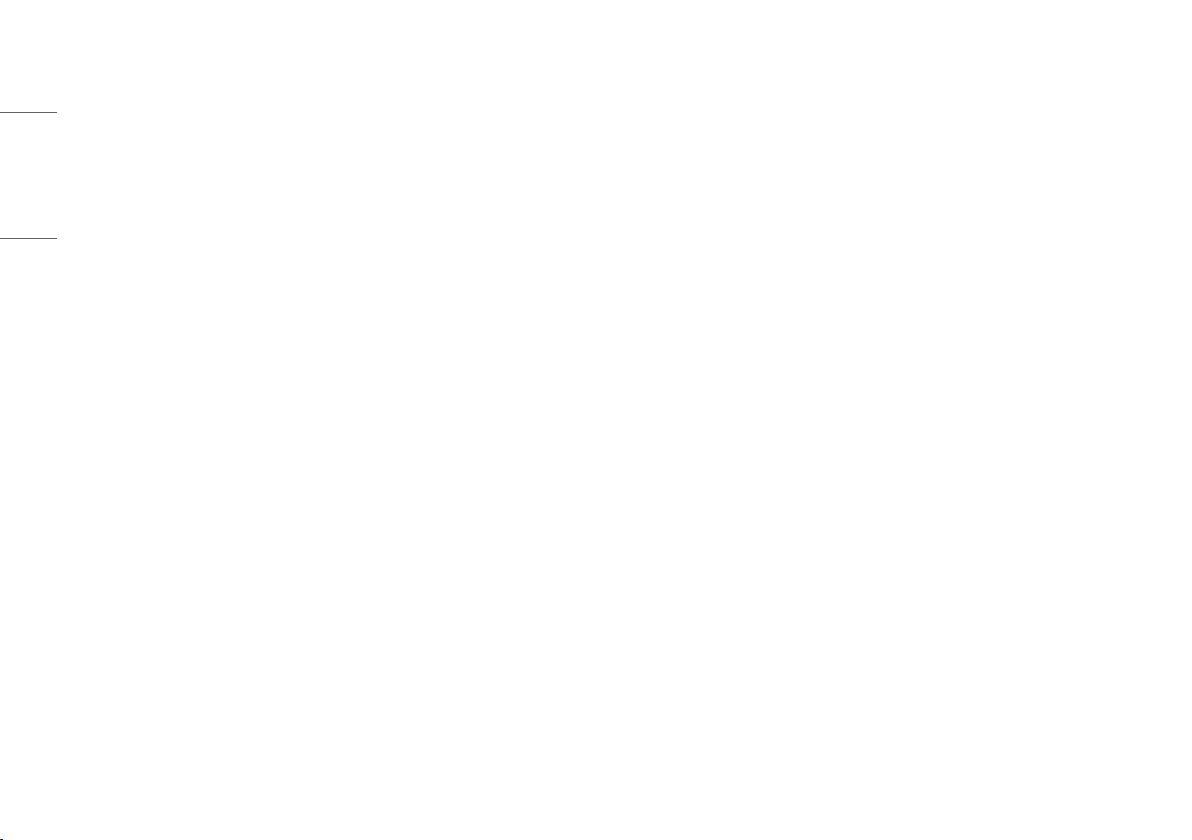
TABLE OF CONTENTS
ENGLISH
ON CLEANING ..............................................................................3
LICENSE .......................................................................................3
OPEN SOURCE SOFTWARE NOTICE INFORMATION ......................4
BEFORE READING THE OWNER’S MANUAL ..................................4
ASSEMBLY AND PREPARING ........................................................5
USING THE MONITOR .................................................................19
USING THE RFID FUNCTION .......................................................22
USER SETTINGS .........................................................................22
TROUBLESHOOTING ..................................................................27
PRODUCT SPECIFICATION ..........................................................29
2
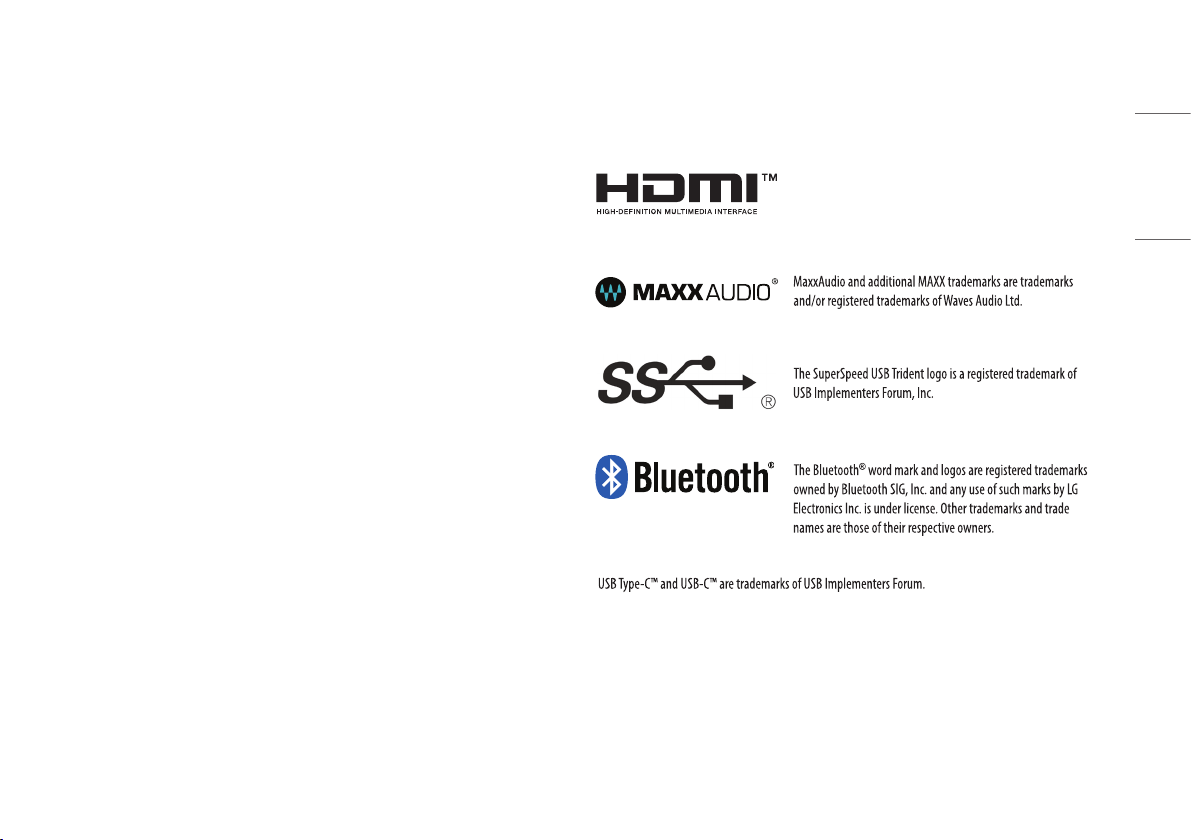
ON CLEANING
LICENSE
Recommended Cleaning Chemicals
• Isopropanol 70%
• Ethanol 70%
• Cidex® OPA
• 0.9% NaCl solution
How to Use Cleaner
• Prior to cleaning, turn off the monitor and remove the power cable.
• Soak a soft cloth in a recommended cleaner, then lightly rub the screen with no more than 1 N of force.
• The cleaner could cause serious damage if it leaks inside the monitor while cleaning.
• The display could be damaged, so only clean the parts of the monitor other than the screen's LCD panel.
• Do not use benzene, thinner, acids or alkaline cleaners or other such solvents.
• Cleaning guidelines for displays must only be carried out by medical professionals (doctors or nurses) and
must not be handled by patients.
Each model has different licenses. Visit www.lg.com for more information on the license.
The terms HDMI, HDMI High-Definition Multimedia Interface,
and the HDMI Logo are trademarks or registered trademarks of
HDMI Licensing Administrator, Inc.
(Wi-Fi/Bluetooth supported models
only.)
*
ENGLISH
3
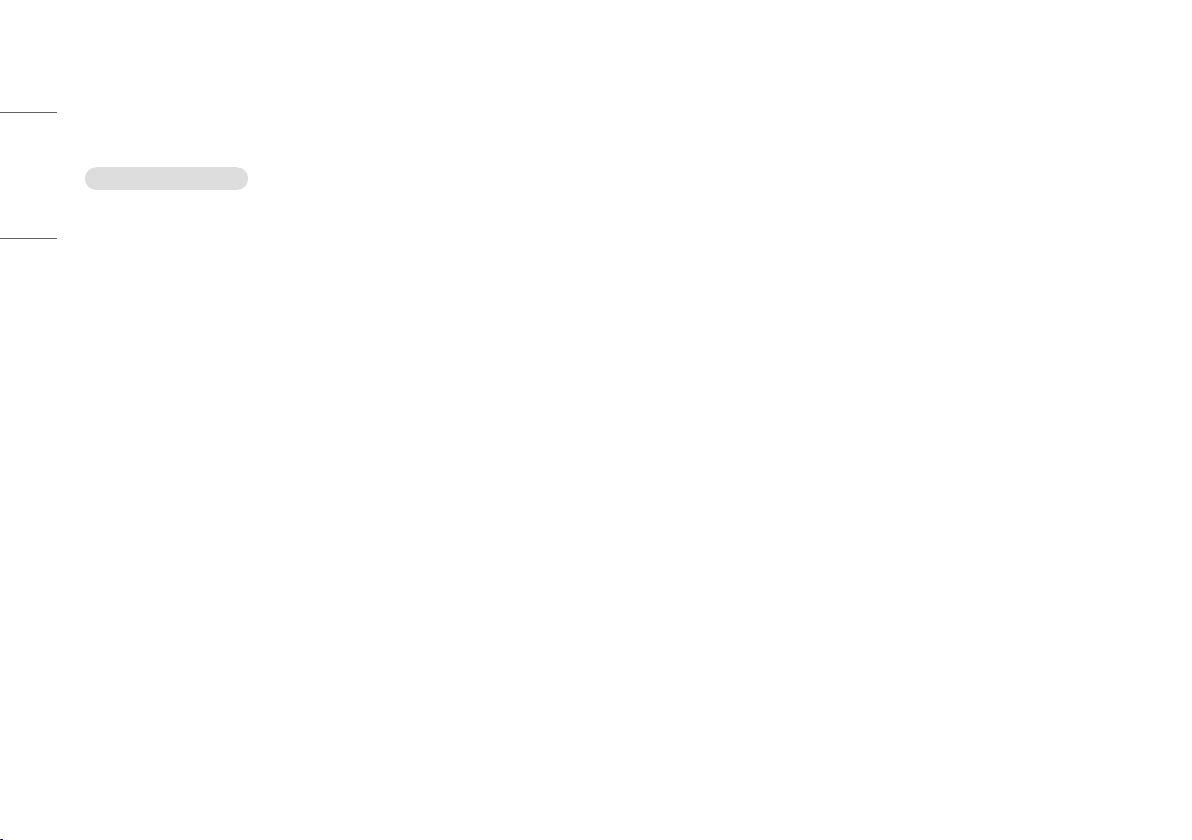
OPEN SOURCE SOFTWARE NOTICE
BEFORE READING THE OWNER’S MANUAL
INFORMATION
ENGLISH
Only 24CN670W, 24CN670WK
To obtain the source code under GPL, LGPL, MPL, and other open source licenses, that is contained in this
product, please visit http://opensource.lge.com.
In addition to the source code, all referred license terms, warranty disclaimers and copyright notices are
available for download.
LG Electronics will also provide open source code to you on CD-ROM for a charge covering the cost of performing
such distribution (such as the cost of media, shipping, and handling) upon email request to opensource@lge.
com.
This offer is valid for a period of three years after our last shipment of this product. This offer is valid to anyone in
receipt of this information.
For models equipped with SSD (solid state disk), stored data may be lost in the event of a malfunction due to
the nature of SSD. You must back up important user data in external storage devices (USB HDD, memory, etc.).
By the nature of this product, a malfunction in the mainboard may lead to the loss of stored data. Accordingly,
you must back up important user data in external storage devices (USB HDD, memory, etc.).
If you shut down the product before system loading is complete, it may not shut down properly. Shut down the
product once system loading is complete. (System loading takes about 1 to 2 minutes to complete, but it may
vary depending on the user environment.)
4
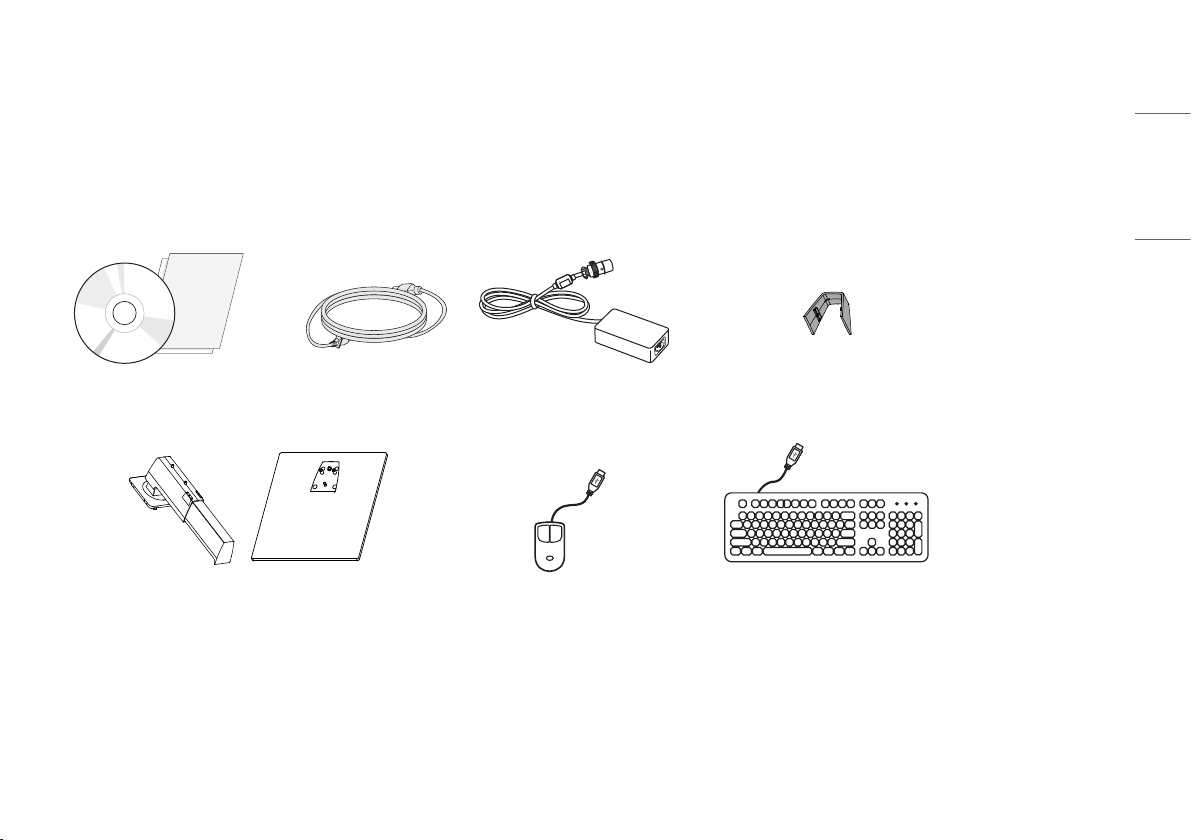
ASSEMBLY AND PREPARING
Product Composition
Please check whether all the components are included in the box before using the product. If there are any missing components, contact the retailer where you purchased the product.
Note that the product and related components may look different from those shown here.
CD (Owner's Manual)/Regulatory Manual/
Cards
Stand Body/Stand Base Mouse (Only 24CN670WK, 24CN670NK)
Power Cord AC/DC Adaptor Cable Holder
Keyboard (Only 24CN670WK, 24CN670NK)
ENGLISH
5
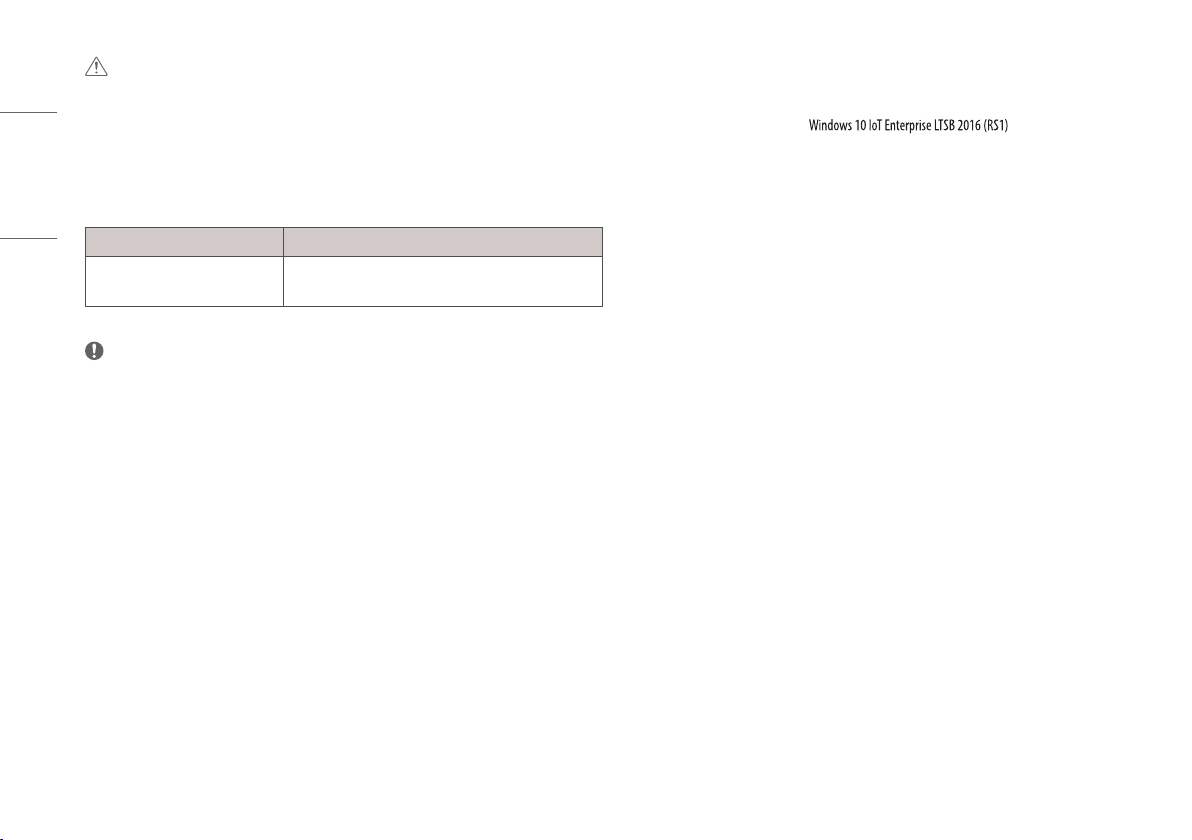
ENGLISH
CAUTION
• Always use genuine LG components to ensure safety and product performance.
• The product warranty will not cover damage or injury caused by the use of unauthorised components.
• It is recommend that use the supplied components.
• If you use generic cables not certified by LG, the screen may not display or there may be image noises.
• Need to use the authorised components about the below accessories. Unauthorised components may be
cause of the damage and malfunction of the product.
Component Standard
Power Cord US – Approved Medical grade regulation
Others – Approved country safety regulation
• The AC/DC adaptors and etc. except the upper components need to be used only supplied by manufacturer.
NOTE
• The components may look different from those illustrated here.
• Without prior notice, all product information and specifications contained in this manual are subject to
change to improve the performance of the product.
• To purchase optional accessories, visit an electronics store or an online shopping site, or contact the retailer
from which you purchased the product.
• The power cord provided may differ depending upon the region.
Supported Software and Language pack install guide
You can download the latest version for installation on the LG Electronics website (www.lg.com).
- Language pack install guide (Only )
6
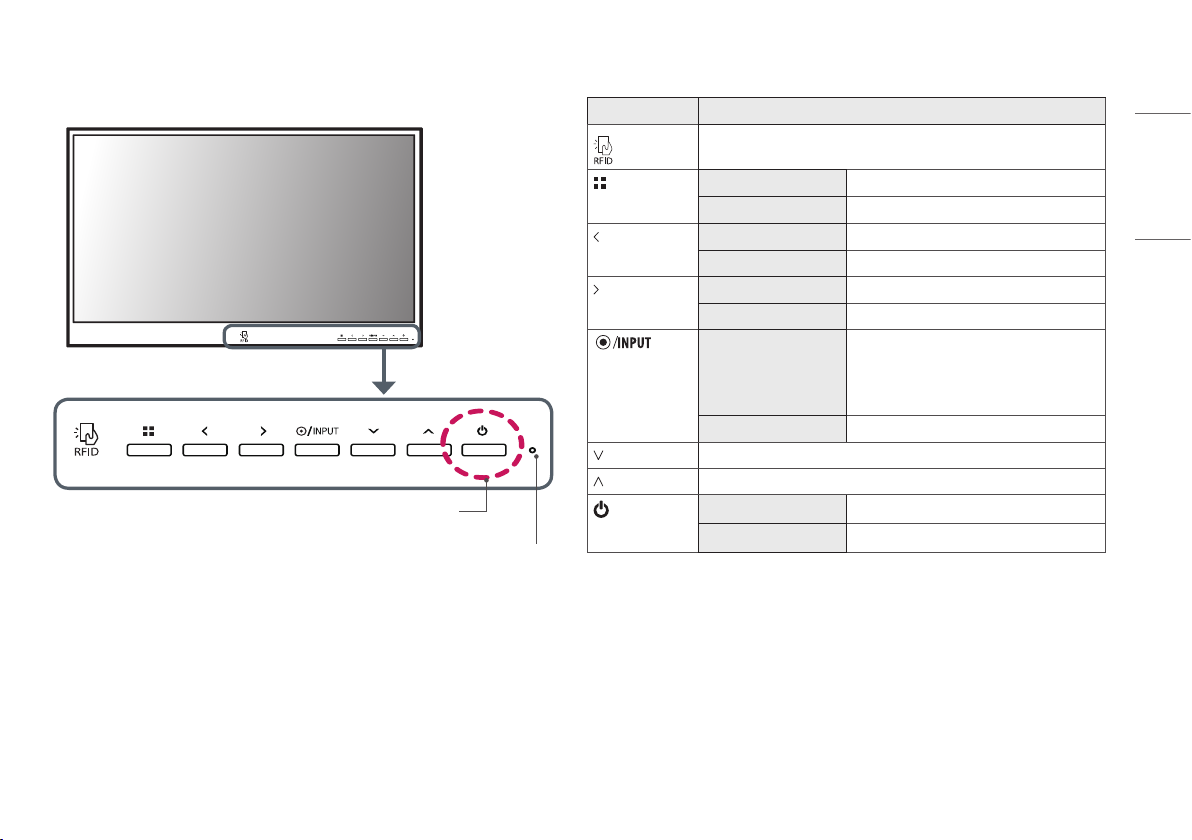
Product and Button Description
Power Button
Power
Indicator
Front Adjust Button Functions Information
Button Description
Tag the RFID card to run the RFID module.
(Menu) If the menu is inactive Activates the main menu.
If the menu is active Exits the OSD menu when the button is pressed.
If the menu is inactive Adjusts the volume level of the monitor.
If the menu is active Left directional key.
If the menu is inactive Adjusts the volume level of the monitor.
If the menu is active Right directional key.
(Power button)
If the menu is inactive Change the input signals. The input signal (HDMI/PC)
will be changed sequentially.
* When the input signal is changed to PC, the PC is
turned on. (Depending on the PC setting)
If the menu is active Selects and confirms menus or options.
Down directional key.
Up directional key.
HDMI input Turn the monitor power on/off.
PC input Turn the PC power on/off.
ENGLISH
7

ENGLISH
Power Indicator
Mode LED Color
PC On White
PC Sleep Blinking
PC Off Off
Connectors
CAUTION
• Take caution when handling the product as the SFP port’s protrusions are sharp and may injure your hand.
8
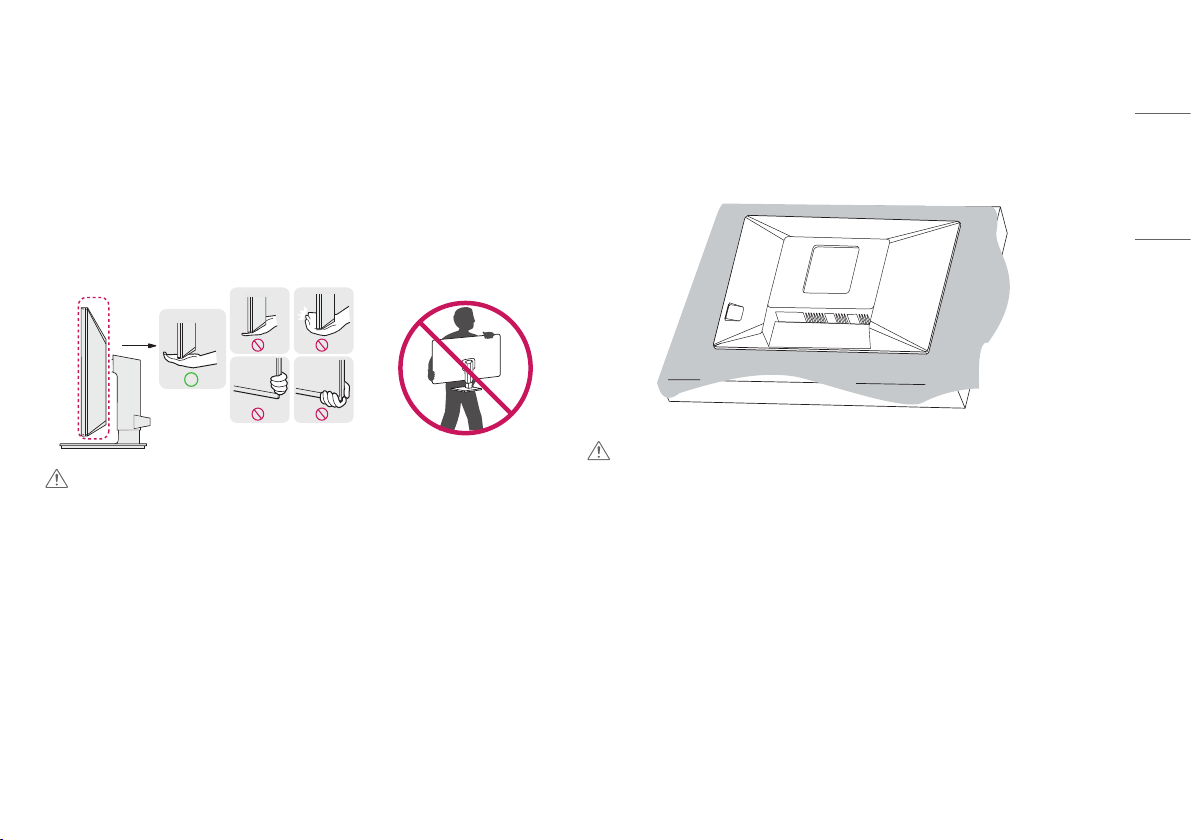
Moving and Lifting the Monitor
When moving or lifting the monitor, follow these instructions to prevent the monitor from being scratched or
damaged and to ensure safe transportation, regardless of its shape or size.
• Place the monitor in the original box or packing material before attempting to move it.
• Before moving or lifting the monitor, disconnect the power cord and all other cables.
• Hold the bottom and side of the monitor frame firmly. Do not hold the panel itself.
• When holding the monitor, the screen should face away from you to prevent it from being scratched.
• When transporting the monitor, do not expose the monitor to shock or excessive vibration.
• When moving the monitor, keep it upright and never turn the monitor on its side or tilt it sideways.
CAUTION
• Avoid touching the monitor screen as much as possible.
- This may result in damage to the screen or some of the pixels used to create images.
• If you use the monitor panel without the stand base, its button may cause the monitor to become unstable
and fall, resulting in damage to the monitor or human injury. In addition, this may cause the button to
malfunction.
Installing the Monitor
Assemble the Stand
• Note that the product may look different from the illustrations in this user manual.
1
CAUTION
• To protect the screen from scratches, cover the surface with a soft cloth.
ENGLISH
9
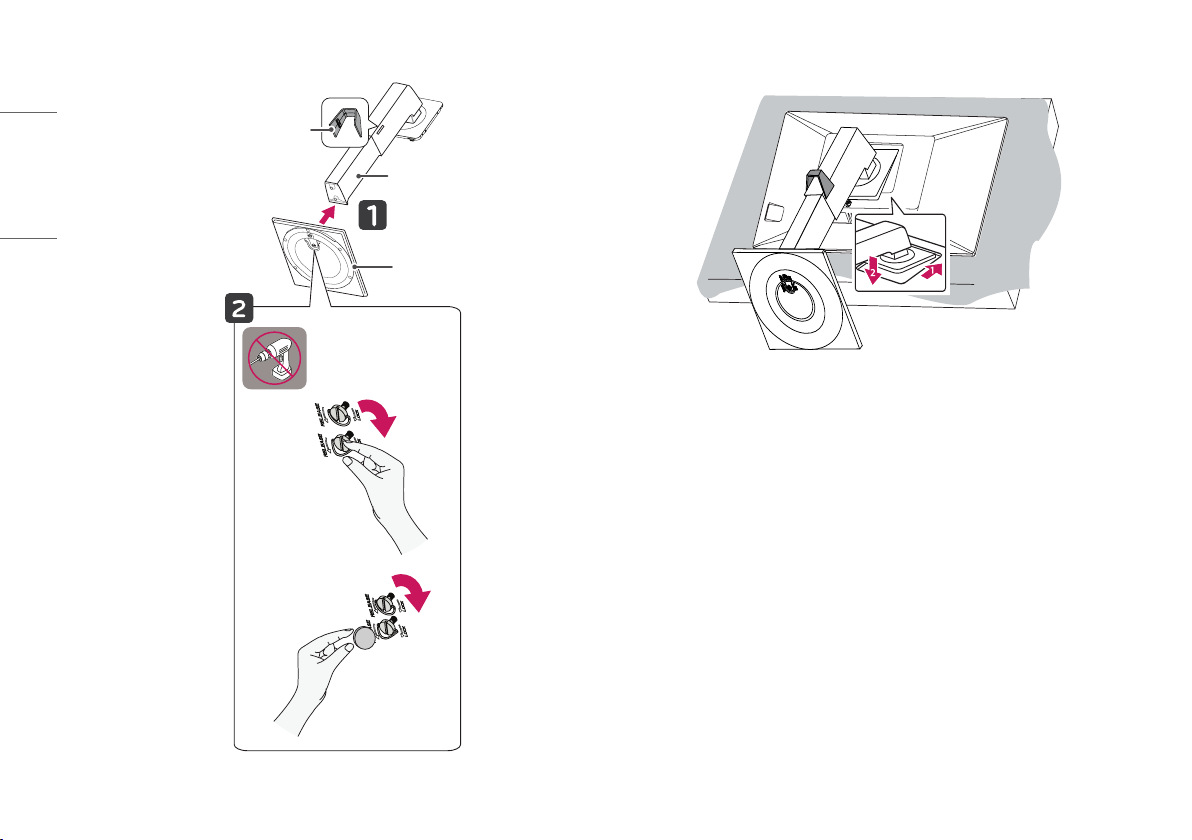
2
3
ENGLISH
* Assemble the Cable Holder.
Cable Holder
Stand Body
Stand Base
or
10
