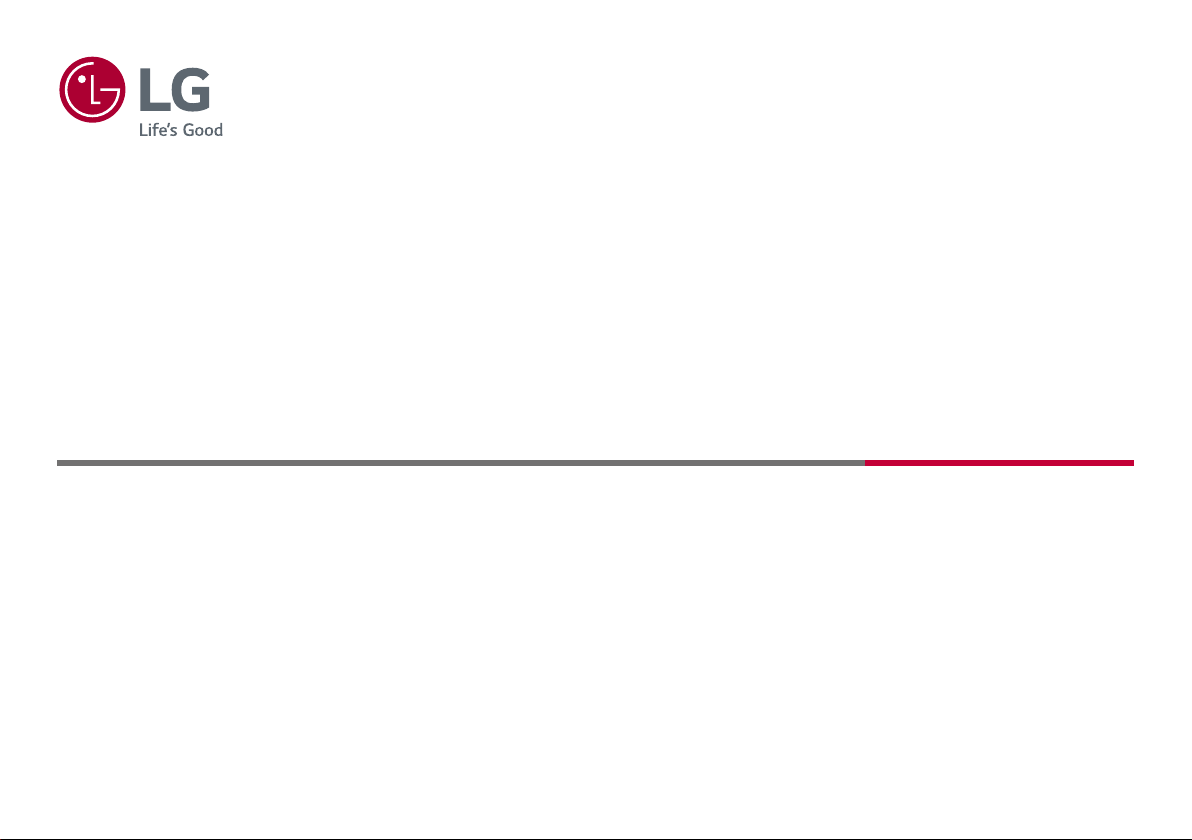
Owner’s Manual
CLOUD Monitor
(LED Monitor*)
* LG LED Monitor applies LCD screen with LED backlights.
Please read this manual carefully before operating your set and retain it for future reference.
24CK550Z
Copyright © 2019 LG Electronics Inc. All Rights Reserved.
www.lg.com
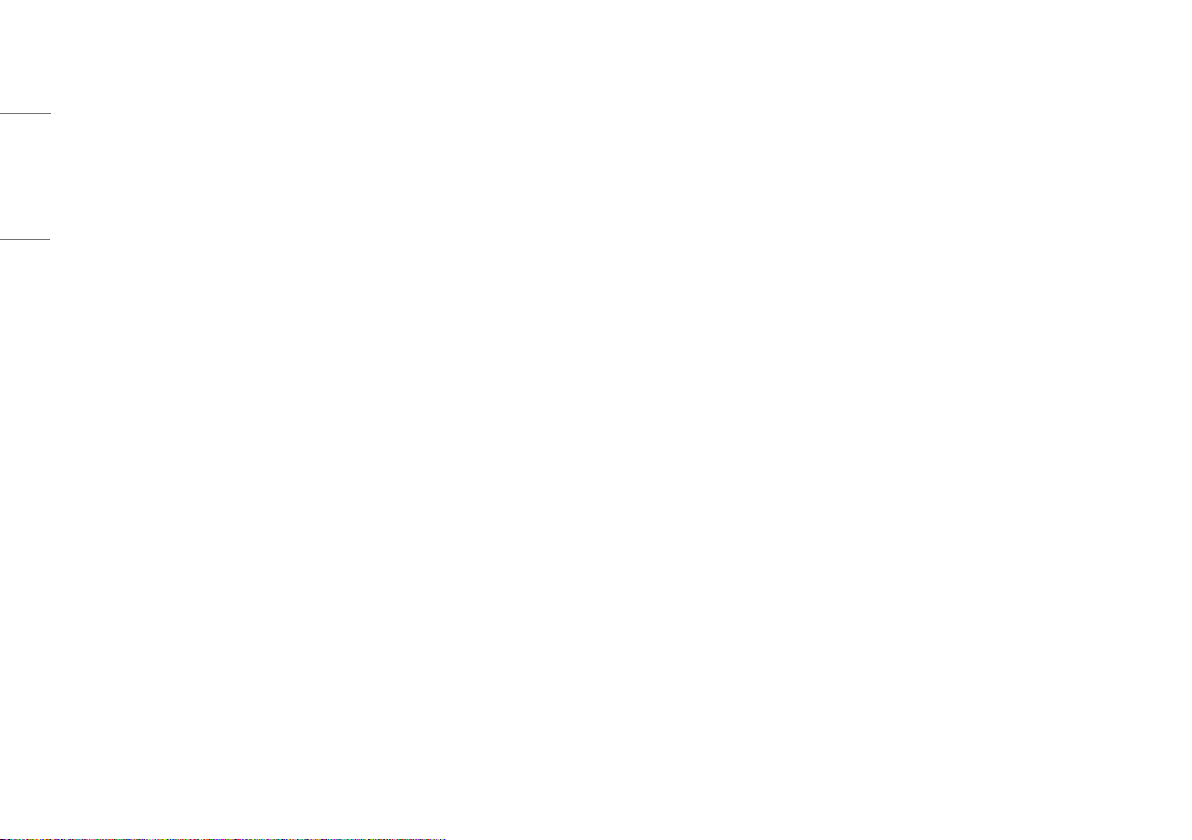
TABLE OF CONTENTS
ENGLISH
LICENSE ...................................................... 2
LICENSE
Each model has different licenses. Visit www.lg.com for more information on the license.
OPEN SOURCE SOFTWARE NOTICE
INFORMATION ............................................ 2
ASSEMBLING AND PREPARING ..................3
USING THE MONITOR .................................. 9
USER SETTINGS ........................................ 11
TROUBLESHOOTING .................................17
PRODUCT SPECIFICATION ......................... 19
OPEN SOURCE SOFTWARE NOTICE INFORMATION
To obtain the source code under GPL, LGPL, MPL, and other open source licenses, that is contained in this product,
please visit http://opensource.lge.com.
In addition to the source code, all referred license terms, warranty disclaimers and copyright notices are available
for download.
LG Electronics will also provide open source code to you on CD-ROM for a charge covering the cost of performing
such distribution (such as the cost of media, shipping, and handling) upon email request to opensource@lge.com.
This offer is valid for a period of three years after our last shipment of this product. This offer is valid to anyone in
receipt of this information.
2
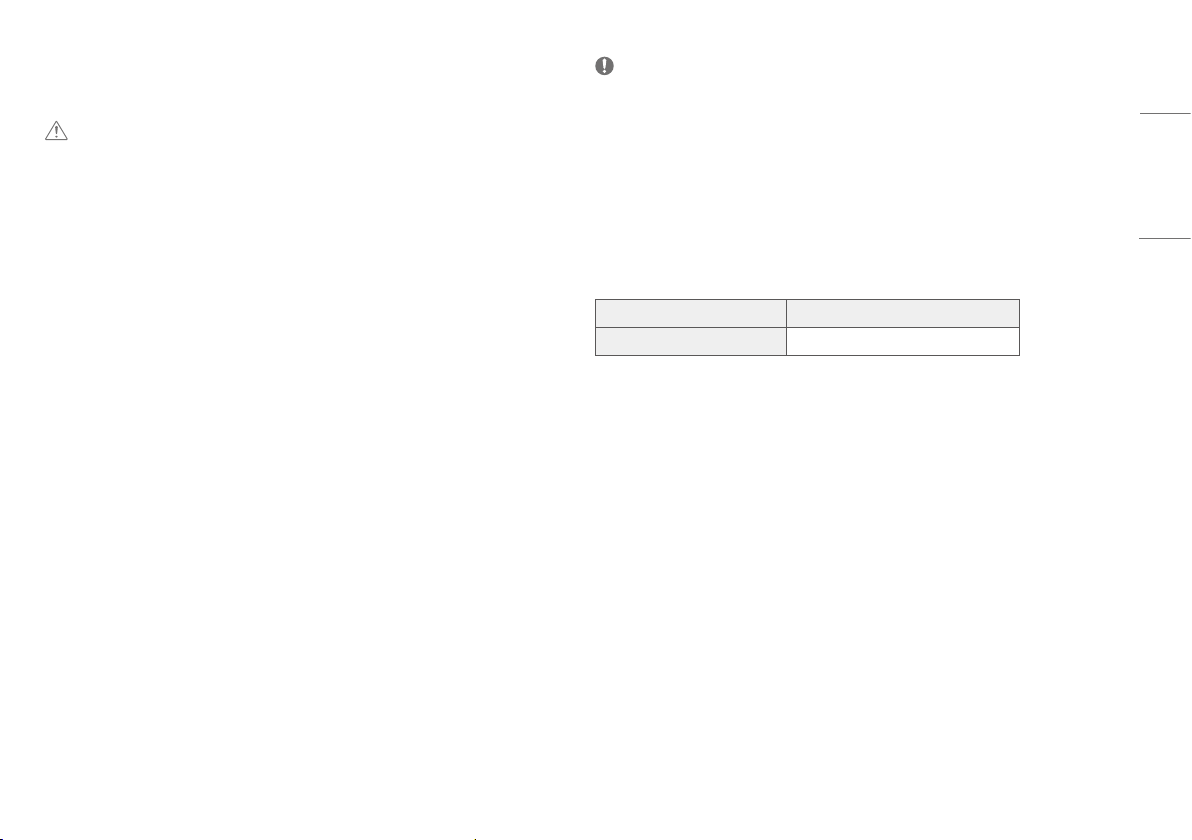
ASSEMBLING AND PREPARING
CAUTION
• Always use genuine LG components to ensure safety and product performance.
• The product warranty will not cover damage or injury caused by the use of unauthorized components.
• It is recommended that use the supplied components.
• If you use generic cables not certified by LG, the screen may not display or there may be image noises.
• Illustrations in this document represent typical procedures, so they may look different from the actual product.
• Do not apply foreign substances (oils, lubricants, etc.) to the screw parts when assembling the product. (Doing
so may damage the product.)
• Applying excessive force when tightening screws may cause damage to the monitor. Damage caused in this
way will not be covered by the product warranty.
• Do not carry the monitor upside down by just holding the base. This may cause the monitor to fall off the stand
and could result in personal injury.
• When lifting or moving the monitor, do not touch the monitor screen. The force applied to the monitor screen
may cause damage to it.
NOTE
• The components may look different from those illustrated here.
• Without prior notice, all product information and specifications contained in this manual are subject to change
to improve the performance of the product.
• To purchase optional accessories, visit an electronics store or an online shopping site, or contact the retailer
from which you purchased the product.
• The power cord provided may differ depending upon the region.
Supported Drivers and Software
You can download and install the latest version from the LGE website (www.lg.com).
Drivers and Software Installation Priority
Monitor Driver Recommended
ENGLISH
3

Product and Button Description
ENGLISH
Power Button
Moving and Lifting the Monitor
When moving or lifting the monitor, follow these instructions to prevent the monitor from being scratched or
damaged and to ensure safe transportation, regardless of its shape or size.
• Place the monitor in the original box or packing material before attempting to move it.
• Before moving or lifting the monitor, disconnect the power cord and all other cables.
• Hold the bottom and side of the monitor frame firmly. Do not hold the panel itself.
• When holding the monitor, the screen should face away from you to prevent it from being scratched.
• When transporting the monitor, do not expose the monitor to shock or excessive vibration.
• When moving the monitor, keep it upright and never turn the monitor on its side or tilt it sideways.
Power Indicator
CAUTION
• Avoid touching the monitor screen as much as possible.
- This may result in damage to the screen or some of the pixels used to create images.
• If you use the monitor panel without the stand base, its button may cause the monitor to become unstable and
fall, resulting in damage to the monitor or human injury. In addition, this may cause the button to malfunction.
4
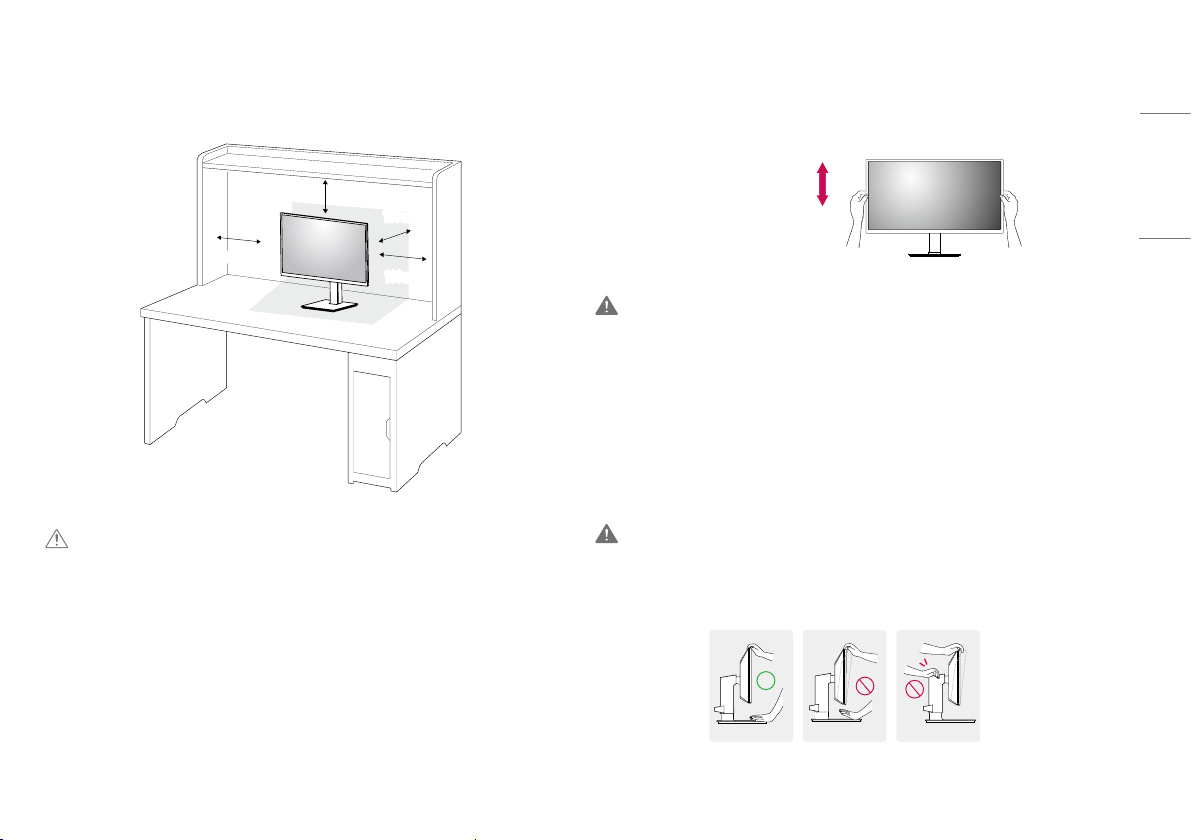
Installing on a Table
• Lift the monitor and place it on the table in an upright position. Place the monitor at least 100mm away from
the wall to ensure sufficient ventilation.
Adjusting the Stand Height
1 Place the monitor mounted on the stand base in an upright position.
2 Handle the monitor with both hands for safety.
ENGLISH
100 mm
100 mm
100 mm
100 mm
CAUTION
• Unplug the power cord before moving or installing the monitor. There is risk of electric shock.
• Make sure to use the power cord that is provided in the product package and connect it to a grounded power
outlet.
• If you need another power cord, please contact your local dealer or the nearest retail store.
Max. 130.0 mm
WARNING
• When adjusting the screen height, do not place your hand on the stand body to avoid injury to your fingers.
Adjusting the Angle
1 Place the monitor mounted on the stand base in an upright position.
2 Adjust the angle of the screen.
The angle of the screen can be adjusted forward or backward from -5° to 35° for a comfortable viewing
experience.
WARNING
• To avoid injury to the fingers when adjusting the screen, do not hold the lower part of the monitor’s frame as
illustrated below.
• Be careful not to touch or press the screen area when adjusting the angle of the monitor.
5
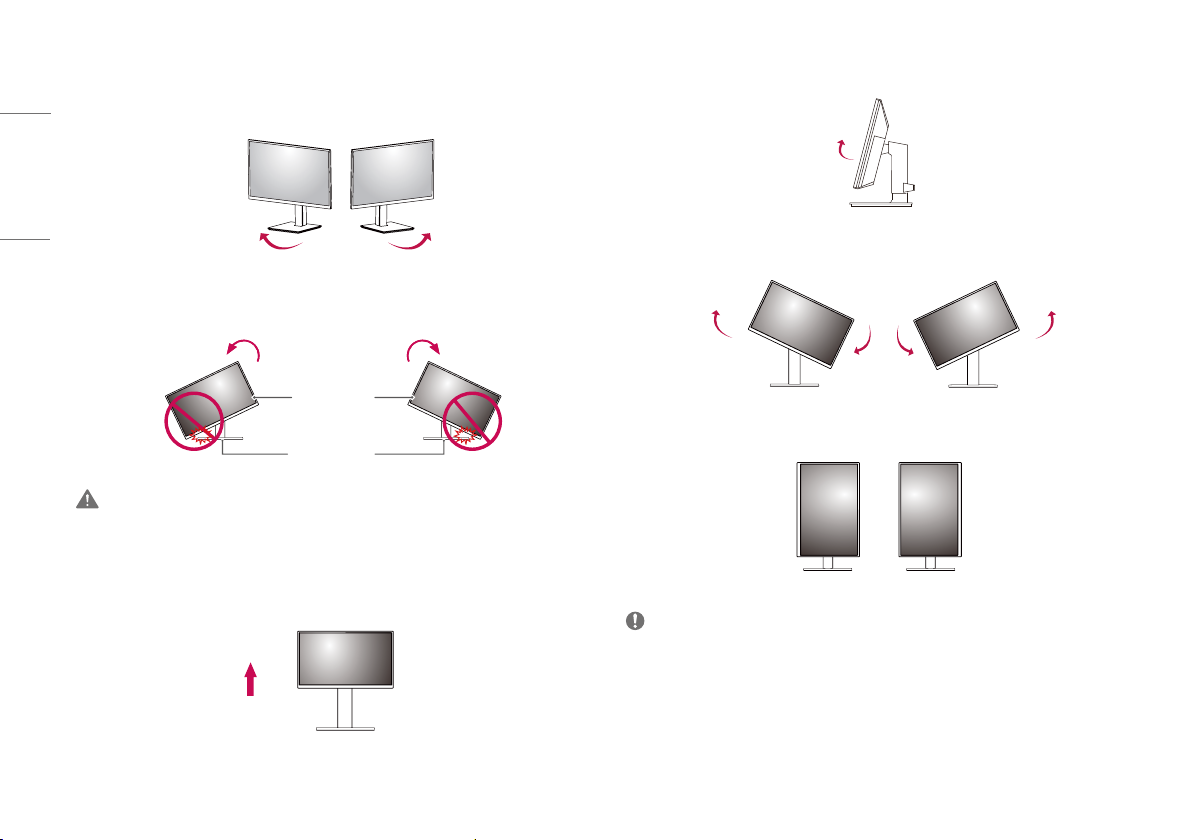
Swivel stand
Swivel 355 degrees and adjust the angle of the Monitor set to suit your view.
ENGLISH
Pivot Feature
The pivot feature allows the monitor to rotate 90° clockwise.
Head
Stand
WARNING
• To avoid scratching the stand base, make sure that when rotating the monitor using the pivot feature, the
stand does not make contact with the monitor.
1 Raise the monitor to the maximum height.
2 Adjust the angle of the monitor in the direction of the arrow as shown in the figure.
3 Rotate the monitor clockwise as shown in the figure.
4 Complete the installation by rotating the monitor 90° as shown below.
NOTE
• Auto Pivot feature of the display is not supported.
• The screen can be rotated easily using the screen pivot shortcut key provided with your Windows operating
system. Note that some Windows versions and some graphics card drivers may use different settings for the
screen pivot key or may not support the pivot key at all.
6
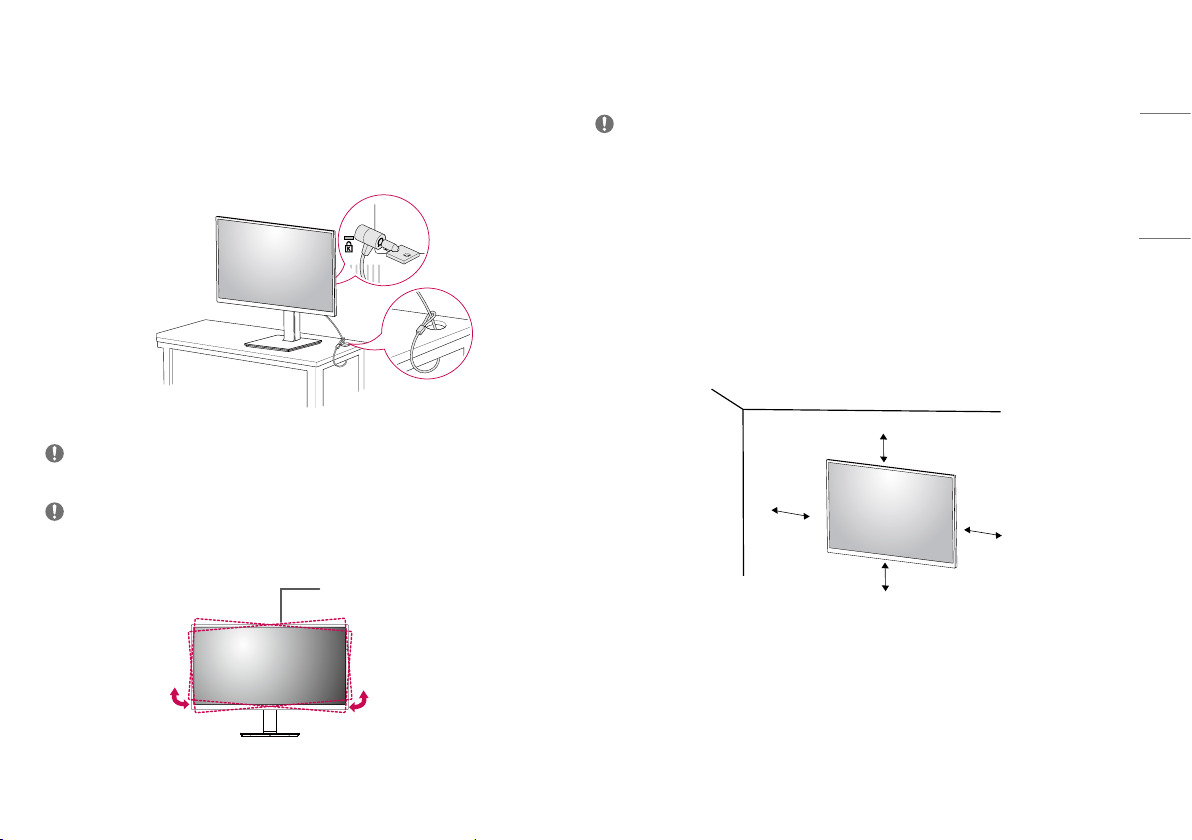
Using the Kensington Lock
The Kensington security system connector is located at the back of the Monitor set.
For more information on installation and usage, refer to the Kensington lock owner’s manual or visit the website
at http://www.kensington.com.
Connect the monitor to a table using the Kensington security system cable.
Installing the Wall Mount Plate
This monitor meets the specifications for the wall mount plate or other compatible devices.
NOTE
• The wall mount plate is sold separately.
• For more information on installation, refer to the wall mount plate’s installation guide.
• Be careful not to apply too much force while mounting the wall mount plate as it may cause damage to the
screen.
• Remove the stand before installing the monitor on a wall mount by performing the stand attachment in
reverse.
Installing on the Wall
Install the monitor at least 100mm away from the wall and leave about 100mm of space at each side of the
monitor to ensure sufficient ventilation. Detailed installation instructions can be obtained from your local retail
store. Alternatively, please refer to the manual for how to install and set up a tilting wall mounting bracket.
ENGLISH
NOTE
• The Kensington security system is optional. You can obtain optional accessories from most electronics stores.
NOTE
• The left or right side of the monitor head can be slightly rotated up or down (up to 3°). Adjust the horizontal
level of the monitor head.
Monitor head
100 mm
100 mm
100 mm
100 mm
7

To install the monitor to a wall, attach a wall mounting bracket (optional) to the back of the monitor.
Make sure that the wall mounting bracket is securely fixed to the monitor and to the wall.
Wall Mount (mm) 100 x 100
ENGLISH
Standard screw M4 x L10
Number of screws 4
Wall Mount Plate (Optional) LSW 149
NOTE
• A non-VESA standard screw may damage the product and cause the monitor to fall. LG Electronics is not liable
for any accidents relating to the use of non-standard screws.
• The wall mount kit includes the installation guide and all necessary parts.
• The wall mounting bracket is optional. You can obtain optional accessories from your local dealer.
• The length of the screw may differ for each wall mounting bracket. If you use screws longer than the standard
length, it may damage the inside of the product.
• For more information, please refer to the user manual for the wall mounting bracket.
CAUTION
• Unplug the power cord before moving or installing the monitor to avoid electric shock.
• Installing the monitor on the ceiling or on a slanted wall may result in the monitor falling off, which could lead
to injury. Use an authorized LG wall mount and contact the local dealer or qualified personnel.
• Applying excessive force when tightening screws may cause damage to the monitor. Damage caused in this
way will not be covered by the product warranty.
• Use the wall mounting bracket and screws that conform to VESA standards. Damage caused by the use or
misuse of inappropriate components will not be covered by the product warranty.
• When measured from the back of the monitor, the length of each installed screw must be 8 mm or less.
Wall Mount Plate
Back of the Monitor
Wall Mount Plate
Back of the Monitor
Standard screw:
M4 x L10
Max. 8 mm
8

USING THE MONITOR
• Illustrations in this manual may differ from the actual product.
CAUTION
• Do not press the screen for a prolonged time. This may cause image distortion.
• Do not display a still image on the screen for a prolonged time. This may cause image retention. Use a PC
screensaver if possible.
• When connecting the power cord to the outlet, use a grounded (3-hole) power strip or a grounded power
outlet.
• The monitor may flicker when turned on in an area where the temperature is low. This is normal.
• Sometimes red, green, or blue spots may appear on the screen. This is normal.
Connecting to a PC
• This monitor supports the *Plug and Play feature.
* Plug and Play: A feature that allows you to add a device to your computer without having to reconfigure
anything or install any manual drivers.
D-SUB connection
Transmits analog video from your PC to the Monitor set. Connect the PC and the Monitor set with the supplied
D-sub 15 pin signal cable as shown in the following illustrations.
NOTE
• When using a D-Sub signal input cable connector for Macintosh
• Mac adapter
For Apple Macintosh use, a separate plug adapter is needed to change the 15 pin high density (3 row) D-SUB
VGA connector on the supplied cable to a 15 pin 2 row connector.
DisplayPort Connection
Transmits digital video and audio signals from your PC to the monitor.
NOTE
• There may be no video or audio output depending on the DP (DisplayPort) version of the PC.
• Make sure to use the supplied DisplayPort cable of the product. Otherwise, this may cause the device to
malfunction.
• If you are using a Mini DisplayPort output graphics card, use a Mini DP to DP (Mini DisplayPort to DisplayPort)
cable or gender that supports DisplayPort1.2 or 1.4. (Sold separately)
Connecting LAN
LAN connection
Connect the router or switch to the monitor.
NOTE
• The LAN cable is sold separately.
• The following LAN cable type can be used: Standard: IEEE 802.3 ETHERNET
• Connect the LAN cable and the peripheral devices prior to booting up the PC.
ENGLISH
9

Connecting Peripherals
USB Device connection
ENGLISH
The USB port on the product functions as a USB hub.
NOTE
• It is recommended you install all Windows Updates to keep your Windows up-to-date before connecting to the
product for use.
• Peripheral devices are sold separately.
• A keyboard, mouse, or USB device can be connected to the USB port.
• The charging speed may vary depending on the device.
Headphones Connection
Connect peripherals to the monitor via the headphones port.
NOTE
• Peripheral devices are sold separately.
• Depending on the audio settings of the PC and external device, headphones and speaker functions may be
limited.
• If you use angled earphones, it may cause a problem with connecting another external device to the monitor.
Therefore, it is recommended to use straight earphones.
CAUTION
• Cautions When Using a USB Device
- A USB device with an automatic recognition program installed, or that uses its own driver, may not be
recognized.
- Some USB devices may not be supported or may not work properly.
- It is recommended to use a USB hub or hard disk drive with power supplied. (If the power supply is not
adequate, the USB device may not be recognized properly.)
10
Angled Straight
(Recommend)

USER SETTINGS
NOTE
• Your monitor’s OSD (On Screen Display) may differ slightly from that shown in this manual.
Activating the Main Menu
Monitor Button
Button Description
Activates the main menu.
OSD Lock/Unlock Functions This function allow you to lock the current control settings, so that they cannot be inadvertently changed.
Adjust the volume of the monitor.(only works in Cloud mode)/the left arrow key.
Disconnects the connection when the key is pressed for a few seconds while in Cloud mode;the right arrow key.
To adjust the monitor settings, press the AUTO button on the MONITOR SETUP OSD menu (only supported for analog signal).
For optimal screen display, use the following resolution.
Optimal Resolution 1920 x 1080
Adjust the monitor settings.
ENGLISH
Press and hold the MENU button for several seconds. Then OSD of “OSD Lock” will appear. After that, user can select lock or unlock by pressing
left/right button.
If user selects the “Lock” icon by pressing the “OK” button, the message “OSD Locked” will appear. Otherwise, “OSD Unlocked” will appear. After
selecting the “Lock”, If you want to change to Unlock, you can push the “MENU” button for several seconds. The message “OSD Unlocked” will
appear.
11

ENGLISH
(Power Button)
Allows selection of the input signal.
• If you connect the monitor to a computer using a D-SUB cable, select either the CLOUD or D-SUB input signal.
• The initial input signal is D-SUB.
Exits the OSD menu.
• D-SUB Input: Power On/Off
• CLOUD Input
Monitor Off: Press the power button once then the monitor will be turned off after 5 seconds.
CLOUD Off: Press the power button twice then the monitor and CLOUD connection will be disabled.
CLOUD On: Press the power button.
Power Indicator The power indicator stays white if the display is running properly (On Mode). If the display is in Sleep Mode, the power indicator blinks white.
12

Main Menu Features
Menu Settings
1 Press (MENU) button on the bottom of the Monitor set to display the Menu OSD.
2 Set the options by pressing the < or > or or buttons.
3 Select the "Next Menu" to enter the more option settings.
4 Select EXIT to leave the OSD menu.
Menu D-SUB CLOUD Description
Brightness
Contrast
Reader Mode
Wide/Original
Reset
● ●
● ●
● ●
● ●
● ●
To adjust the brightness, contrast of the screen.
Reader 1
It is a mode that the screen is adjusted to the best for the newspaper. If you want screen more bright, you can control brightness in Menu OSD.
Reader 2
It is a mode that the screen is adjusted to the best for the cartoon. If you want screen more bright, you can control brightness in Menu OSD.
Off
It is a mode that reader mode is off.
Wide
Switch to full screen mode according to input image signal.
Original
Change the input image signal ratio to original.
* This function works only if input resolution is lower than Monitor set ratio (16:9).
Restore all factory default settings. Press the < , > buttons to reset immediately.
ENGLISH
13

Picture
Color
ENGLISH
Display Horizontal
Others L anguage
• CLOUD: Using PC via a network.
Menu > Next Menu D-SUB CLOUD Description
Sharpness
Gamma
Color Temp
Vertical
Clock
Phase
Cloud
● ●
● ●
●
●
● ●
To adjust the clearness of the screen.
To customize the color of the screen.
To adjust the position of the screen.
To improve the clarity and stability of the screen.
To customize the screen status for a user's operating environment.
Power Indicator
14

Picture
Menu > Next Menu > Picture Description
Sharpness To adjust the clearness of the screen.
Color
Menu > Next Menu > Color Description
Gamma Set your own gamma value. : Gamma 0, Gamma 1, Gamma 2, Off on
the monitor, high gamma values display whitish images and low gamma values display blackish images.
If user don't want adjusted gamma, user can select Gamma off.
Color Temp Custom
• Red:Set your own red color levels.
• Green: Set your own green color levels.
• Blue:Set your own blue color levels.
Select the screen color.
Warm: Set the screen to warm color temperature (more red).
Medium: Set the screen to medium color temperature.
Cool: Set the screen to cool color temperature (more blue).
Display
Menu > Next Menu > Display Description
Horizontal To move image left and right.
Vertical To move image up and down.
Clock To minimize any vertical bars or stripes visible on the screen background.The horizontal screen size will also change.
Phase To adjust the focus of the display. This item allows you to remove any horizontal noise and clear or sharpen the image of characters.
ENGLISH
• Only available in D-SUB input mode.
15

Others
Menu > Next Menu > Others Description
Language To choose the language in which the control names are displayed.
ENGLISH
Cloud Off CLOUD is disabled in D-SUB input mode.
On CLOUD is enabled in D-SUB input mode.
Power Indicator Use this function to set the power indicator on the bottom side of the monitor to On or Off.If you set Off, it will go off.
If you set On at any time, the power indicator will automatically be turned on.
Volume
Volume Description
Volume Adjusts the volume (only available in CLOUD input mode).
16

TROUBLESHOOTING
Check the following before calling for service.
No image appears
Is the power cord of the display connected? • Check and see if the power cord is connected properly to the power outlet.
Is the power indicator light on? • Press the Power button.
Is the power on and the power indicator White? • Adjust the brightness and the contrast.
Is the power indicator flickering? • If the display is in power saving mode, try moving the mouse or pressing any key on the keyboard to bring up the screen.
• Try to turn on the PC.
Do you see an "OUT OF RANGE" message on the screen? • This message appears when the signal from the PC (video card) is out of horizontal or vertical frequency range of the display. See the 'Specifications' section of this
Is the No Signal message being displayed? • This is displayed when the signal cable between the PC and the monitor is missing or disconnected. Check the cable and reconnect it.
Do you see a "OSD LOCKED" message on the screen?
Do you see “OSD LOCKED” when you push MENU button? • You can secure the current control settings, so that they cannot be inadvertently changed. You can unlock the OSD controls at any time by pushing the MENU button for
Display image is incorrect
Display Position is incorrect. • Press the AUTO button to automatically adjust your display image to the ideal setting.
On the screen background, vertical
bars or stripes are visible.
Any horizontal noise appearing in any image or characters
are not clearly portrayed.
manual and configure your display again.
several seconds: the message “OSD UNLOCKED” will appear.
• Press the AUTO button to automatically adjust your display image to the ideal setting.
• Press the AUTO button to automatically adjust your display image to the ideal setting.
• Check Control Panel ► Display ► Settings and adjust the display to the recommended resolution or adjust the display image to the ideal setting. Set the color
setting higher than 24 bits (true color).
ENGLISH
NOTE
• Vertical Frequency: In order to display an image, the screen must be refreshed dozens of times per second like a fluorescent lamp. The number of times the screen is refreshed per second is called vertical frequency or refresh rate
and is represented by Hz.
• Horizontal Frequency: The time it takes to display one horizontal line is called the horizontal cycle. The number of horizontal lines displayed in one second can be calculated by dividing one by the horizontal cycle. This is called
horizontal frequency and is represented by kHz.
17

NOTE
• Check if the video card's resolution or frequency is within the range allowed by the monitor and set to the recommended (optimal) resolution in Control Panel > Display > Settings.
• Failing to set the video card to the recommended (optimal) resolution may result in blurred text, a dimmed screen, a truncated display area or misalignment of the display.
• The configuration procedure may differ depending on your computer and/or operating system. Also, some video cards may not support certain resolutions. If this is the case, contact the computer or video card manufacturer for
ENGLISH
assistance.
• The AUTO option is only available for D-SUB (analog) signals.
The display color is abnormal.
Does the display color appear discolored (16 color)? • Set the color to 24 bit (true color) or higher. In Windows, go to Control Panel > Display > Settings > Color Quality.
Does the display color appear unstable or in
• Check if the signal cable is connected properly. Re-connect the cable or re-insert the PC's video card.
monochrome?
Are there spots on the screen? • When using the monitor, pixilated spots (red, green, blue, white or black) may appear on the screen. This is normal for the LCD screen. It is not an error nor is it related
to the monitor's performance.
18

PRODUCT SPECIFICATION
24CK550Z
Color Depth 8-bit color is supported.
Resolution
Power Sources
AC/DC adaptor
Environmental Conditions
Max Resolution 1920 x 1080 @ 60 Hz
Recommended Resolution 1920 x 1080 @ 60 Hz
Power Rating 19 V
Power Consumption:
CLOUD/D-SUB
Type DA-65G19, manufactured by Asian Power Devices Inc
Or type LCAP39, manufactured by LIEN CHANG ELECTRONIC ENTERPRISE
Output: 19 V
Operating Conditions Temperature 0 °C to 40 °C
Storing Conditions Temperature -20 °C to 60 °C
3.42 A
ENGLISH
3.3 A
On Mode: 24 W(D-sub)/29 W(CLOUD)
Power Saving Mode ≤ 0.5 W(CLOUD mode:5.5 W)
Off Mode ≤ 0.5 W
Humidity Less than 80 %
Humidity Less than 85 %
19

Monitor Size (Width x Height x Depth)
With Stand Max 553.8 x 512.9 x 240 (mm)
ENGLISH
Dimensions
Without Stand 553.8 x 333.1 x 67.6 (mm)
Weight (Without Packaging)
With Stand 6.1 kg
Without Stand 4.0 kg
The specifications are subject to change without notice.
* The power consumption level can be different by operating condition and monitor setting.
** The On mode power consumption is measured with LGE test standard (Full White pattern , Maximum resolution).
21.8 x 20.1 x 9.4 (inches)
Min 553.8 x 382.9 x 240 (mm)
21.8 x 15.0 x 9.4 (inches)
21.8 x 13.1 x 2.6 (inches)
20

Factory Support Mode (Preset Mode, PC)
DisplayPort
Display Modes (Resolution)
720 x 400 31.468 70.08 -/+
640 x 480 31.469 59.94 -/-
800 x 600 37.879 60.317 +/+
1024 x 768 48.363 60 -/-
1280 x 1024 63.981 60.02 +/+
1680 x 1050 65.290 59.954 -/+
1920 x 1080 67.5 60 +/+ Recommended Mode
Horizontal
Frequency (kHz)
Indicator
Mode LED Color
On Mode White
Sleep Mode Blinking White
Off Mode Off
Vertical
Frequency (Hz)
ENGLISH
Polarity (H/V) Remark
21

The model and serial number of the product are located on the back and on one side of the product.
Record them below in case you ever need service.
Model
Serial No.
