LG 24CK550N-3A Owner’s Manual
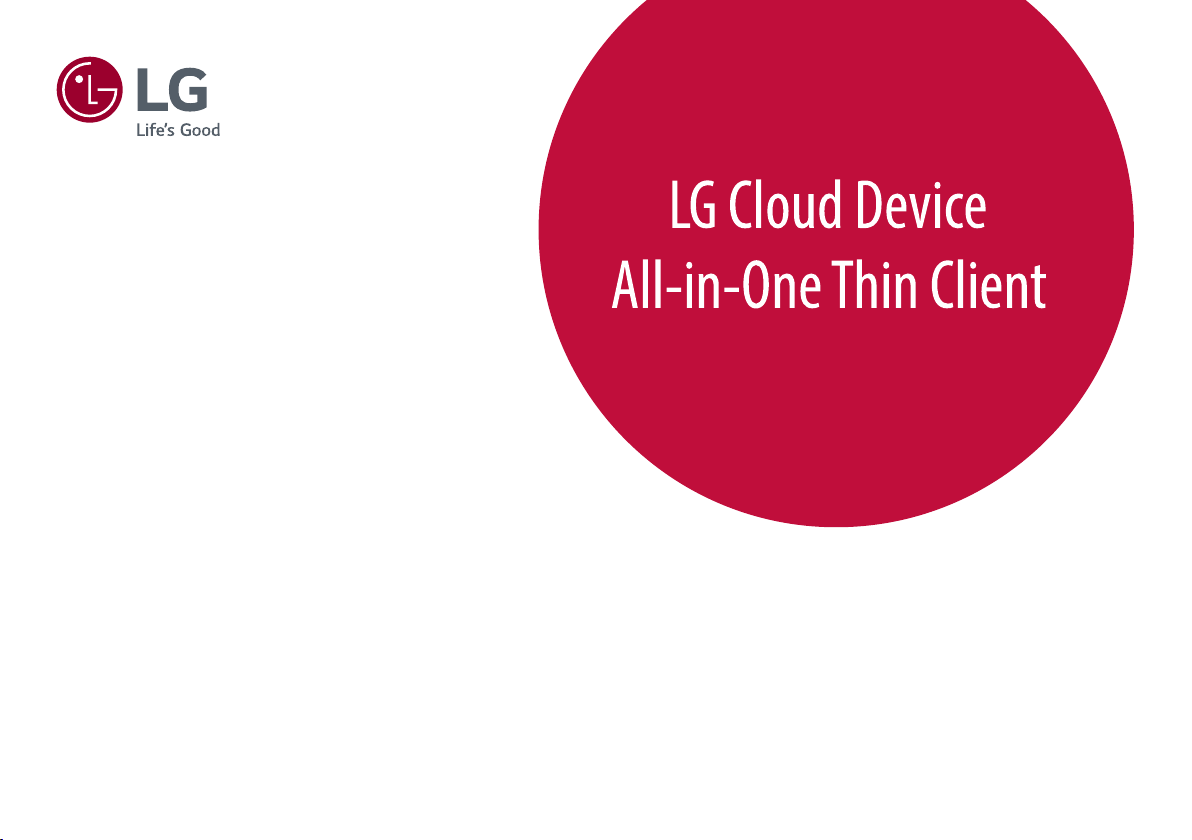
Please read this manual carefully before operating your set and
retain it for future reference.
OWNER’S MANUAL
24CK550W
24CK551W
24CK550N
24CK551N
www.lg.com
Copyright © 2018 LG Electronics Inc. All Rights Reserved.

TABLE OF CONTENTS
ENGLISH
LICENSE ...................................................... 2
OPEN SOURCE SOFTWARE NOTICE
INFORMATION ............................................ 2
LICENSE
Each model has different licenses. Visit www.lg.com for more information on the license.
The terms HDMI and HDMI High-Definition Multimedia Interface,
and the HDMI Logo are trademarks or registered trademarks of
HDMI Licensing Administrator, Inc. in the United States and other
countries.
IMPORTANT PRECAUTIONS ........................ 3
IMPORTANT NOTES ON INSTALLING AN
OPERATING SYSTEM ................................... 6
ASSEMBLING AND PREPARING ..................6
USING THE MONITOR ................................14
USER SETTINGS ........................................ 16
TROUBLESHOOTING .................................22
PRODUCT SPECIFICATION ......................... 24
2
MaxxAudio and additional MAXX trademarks are trademarks and/
or registered trademarks of Waves Audio Ltd.
The SuperSpeed USB Trident logo is a registered trademark of USB
Implementers Forum, Inc.
OPEN SOURCE SOFTWARE NOTICE INFORMA
TION
To obtain the source code under GPL, LGPL, MPL, and other open source licenses, that is contained in this product,
please visit http://opensource.lge.com.
In addition to the source code, all referred license terms, warranty disclaimers and copyright notices are available
for download.
LG Electronics will also provide open source code to you on CD-ROM for a charge covering the cost of performing
such distribution (such as the cost of media, shipping, and handling) upon email request to opensource@lge.com.
This offer is valid for a period of three years after our last shipment of this product. This offer is valid to anyone in
receipt of this information.
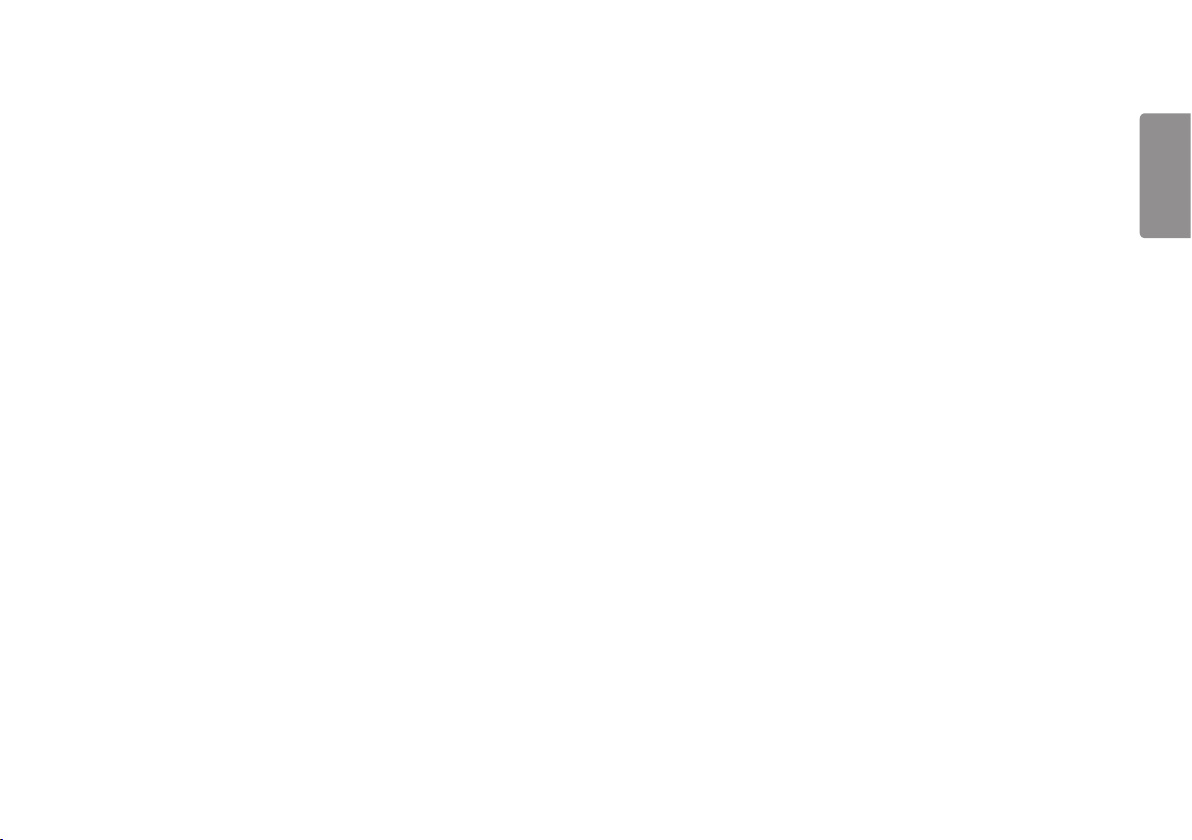
IMPORTANT PRECAUTIONS
This unit has been engineered and manufactured to ensure your personal safety, however improper use may
result in potential electrical shock or fire hazards. In order to allow the proper operation of all safeguards
incorporated in this display, observe the following basic rules for its installation, use, and servicing.
To Avoid Personal Injury :
• Do not place the display on a sloping shelf unless properly secured.
• Use only a stand recommended by the manufacturer.
• Do not drop an object on or apply impact to the product. Do not throw any toys or objects on the product
screen.
It can cause injury to human, problem to product and damage the display.
ENGLISH
On Safety
Use only the power cord supplied with the unit. In case you use another power cord, make sure that it is certified
by the applicable national standards if not being provided by the supplier. If the power cable is faulty in any way,
please contact the manufacturer or the nearest authorized repair service provider for a replacement.
The appliance coupler is used as the disconnect device.
Please make sure the device is installed near the wall outlet to which it is connected and that the outlet is easily
accessible.
Operate the display only from a power source indicated in the specifications of this manual or listed on the
display. If you are not sure what type of power supply you have in your home, consult with your dealer.
Overloaded AC outlets and extension cords are dangerous. So are frayed power cords and broken plugs. They may
result in a shock or fire hazard. Call your service technician for replacement.
As long as this unit is connected to the AC wall outlet, it is not disconnected from the AC power source even if the
unit is turned off.
Do not Open the Display:
• There are no user serviceable components inside.
• There are Dangerous High Voltages inside, even when the power is OFF.
• Contact your dealer if the display is not operating properly.
To Prevent Fire or Hazards:
• Always turn the display OFF if you leave the room for more than a short period of time. Never leave the display
ON when leaving the house.
• Keep children from dropping or pushing objects into the display's cabinet openings. Some internal parts carry
hazardous voltages.
• Do not add accessories that have not been designed for this display.
• When the display is to be left unattended for an extended period of time, unplug it from the wall outlet.
• In the presence of thunder and lightning, never touch the power cord and signal cable because it can be very
dangerous. It can cause electric shock.
3

On Installation
Do not allow anything to rest upon or roll over the power cord, and do not place the display where the power cord
is subject to damage.
ENGLISH
Do not use this display near water such as near a bathtub, washbowl, kitchen sink, laundry tub, in a wet
basement, or near a swimming pool.
Displays are provided with ventilation openings in the cabinet to allow the release of heat generated during
operation. If these openings are blocked, built-up heat can cause failures which may result in a fire hazard.
Therefore, NEVER:
• Block the bottom ventilation slots by placing the display on a bed, sofa, rug, etc.
• Place the display in a built-in enclosure unless proper ventilation is provided.
• Cover the openings with cloth or other material.
• Place the display near or over a radiator or heat source.
Make sure the panel faces forward and hold it with both hands to move. If you drop the product, the damaged
product can cause electric shock or fire. Contact an authorized the service center for repair.
Avoid high temperatures and humidity.
Do not install this product on a wall if it could be exposed to oil or oil mist.
• This may damage the product and cause it to fall.
For displays with glossy bezels the user should consider the placement of the display as the bezel may cause
disturbing reflections from surrounding light and bright surfaces.
Do not use products using high voltage around the Monitor. (ex. Electrical Swatter)
• Monitor may have malfunction as its electrical shock.
Do not rub or strike the Active Matrix LCD with anything hard as this may scratch, mar, or damage the Active
Matrix LCD permanently.
Do not press the LCD screen with your finger for a long time as this may cause some afterimages.
Some dot defects may appear as Red, Green or Blue spots on the screen.
However, this will have no impact or effect on the display performance.
If possible, use the recommended resolution to obtain the best image quality for your LCD display. If used under
any mode except the recommended resolution, some scaled or processed images may appear on the screen.
However, this is characteristic of the fixed-resolution LCD panel.
Displaying a still image for long time on the monitor may leave persistent image or stain on the monitor screen.
To avoid this problem, use a screen saver and power off when this product is not used. Persistent image or stain
caused by long time usage are not covered by the warranty on this product.
Do not shock or scratch the front and sides of the screen with metallic objects.
Otherwise, it may cause damage to the screen.
4
Precautions to the AC Adapter and Power
If water or any foreign substance goes inside the product (TV, monitor, power cord, or AC adapter), disconnect the
power cord immediately and contact the service center.
• Otherwise, this may cause a fire or electric shock due to damage to the product.
Do not touch the power plug or AC adapter with wet hands. If the pins of the plug are wet or dusty, wipe and dry
them before use.
• Otherwise, this may cause a fire or electric shock.
Make sure to completely insert the power cord into the AC adapter.
• If loosely connected, the poor connection may cause a fire or electric shock.
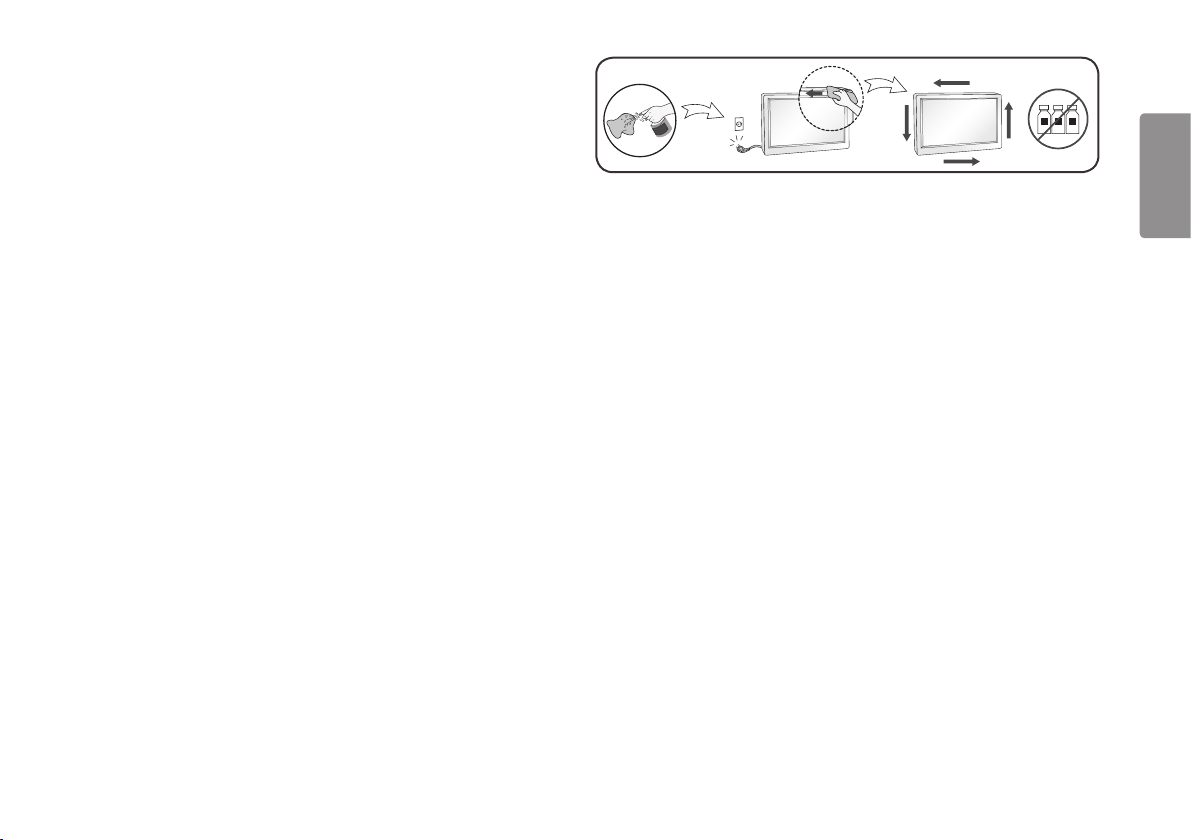
Be sure to use power cords and AC adapters provided or approved by LG Electronics, Inc.
מים
ÁGUA
• The use of non-approved products may cause a fire or electric shock.
When unplugging the power cord, always pull it by the plug. Do not bend the power cord with excessive force.
• The power line can be damaged, which may cause electric shock or fire.
Be careful not to step or place heavy objects (electronic appliances, clothing, etc.) on the power cord or AC
adapter. Be careful not to damage the power cord or AC adapter with sharp objects.
• Damaged power cords may cause a fire or electric shock.
Never disassemble, repair or modify the power cord or AC adapter.
• This may cause a fire or electric shock.
Be sure to keep the outlet, AC adapter, and pins of the power plug clean from dust and etc.
• This may cause a fire.
On Cleaning
• Unplug the display before cleaning the face of the display screen.
• Use a slightly damp (not wet) cloth. Do not use an aerosol directly on the display screen because over-spraying
may cause electrical shock.
• When cleaning the product, unplug the power cord and scrub gently with a soft cloth to prevent scratching. Do
not clean with a wet cloth or spray water or other liquids directly onto the product. An electric shock may occur.
(Do not use chemicals such as benzene, paint thinners or alcohol)
• Spray water onto a soft cloth 2 to 4 times, and use it to clean the front frame; wipe in one direction only. Too
much moisture may cause staining.
WATER
CHEMICALS
On Repacking
• Do not throw away the carton and packing materials. They make an ideal container in which to transport the
unit. When shipping the unit to another location, repack it in its original material.
ENGLISH
5
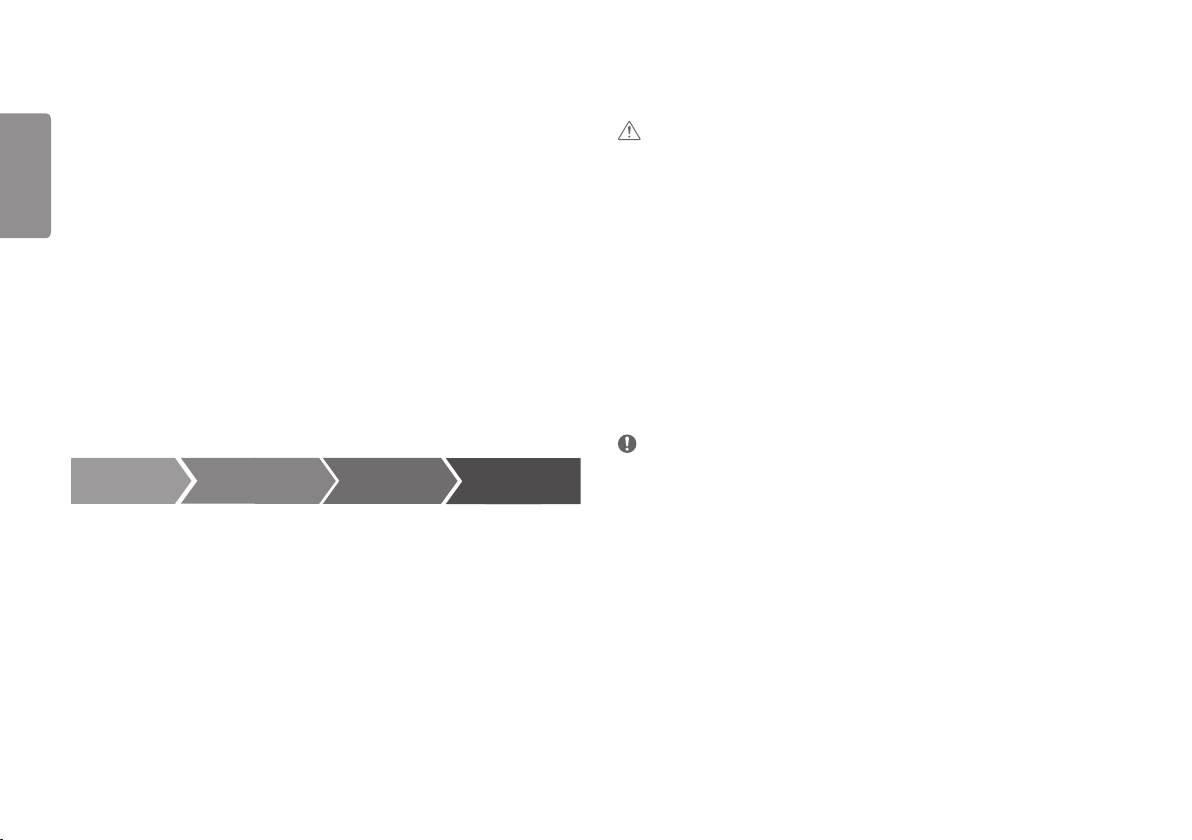
IMPORTANT NOTES ON INSTALLING AN OP
ASSEMBLING AND PREPARING
ERATING SYSTEM
ENGLISH
(Only 24CK550N, 24CK551N)
This product does not provide an operating system to run the product.
Please note that LG Electronics does not sell an operating system such as Windows, and users are required to
purchase and install an operating system to run the product. For more information on purchasing Windows
operating systems, please contact Microsoft directly.
Due to the characteristics of the product, only Windows 10 IoT Enterprise LTSB 2016 (RS1) is available for
installation. LG Electronics will not be liable for any issues caused by installing and using an operating system
other than Windows 10 IoT Enterprise LTSB 2016 (RS1).
How to install Windows 10 IoT Enterprise (RS1)
(Only 24CK550N, 24CK551N)
Follow the steps below to install Windows when you purchase and install Windows 10 IoT Enterprise (RS1).
For more information on installing Windows, refer to the manual or guide provided with Windows.
Install Windows Install Drivers
1 2 3
Update
Windows
Complete Installing
Windows
CAUTION
• Always use genuine LG components to ensure safety and product performance.
• The product warranty will not cover damage or injury caused by the use of unauthorized components.
• It is recommended that use the supplied components.
• If you use generic cables not certified by LG, the screen may not display or there may be image noises.
• Illustrations in this document represent typical procedures, so they may look different from the actual product.
• Do not apply foreign substances (oils, lubricants, etc.) to the screw parts when assembling the product. (Doing
so may damage the product.)
• Applying excessive force when tightening screws may cause damage to the monitor. Damage caused in this
way will not be covered by the product warranty.
• Do not carry the monitor upside down by just holding the base. This may cause the monitor to fall off the stand
and could result in personal injury.
• When lifting or moving the monitor, do not touch the monitor screen. The force applied to the monitor screen
may cause damage to it.
NOTE
• The components may look different from those illustrated here.
• Without prior notice, all product information and specifications contained in this manual are subject to change
to improve the performance of the product.
• To purchase optional accessories, visit an electronics store or an online shopping site, or contact the retailer
from which you purchased the product.
• The power cord provided may differ depending upon the region.
• Some games (online, 3D, 2D) may not be supported, and some high-resolution videos (including Full HD and
some HD videos) may stutter during playback.
Supported Drivers, Software and Language pack install
guide
• You can download and install the latest version from the LGE website (www.lg.com).
6
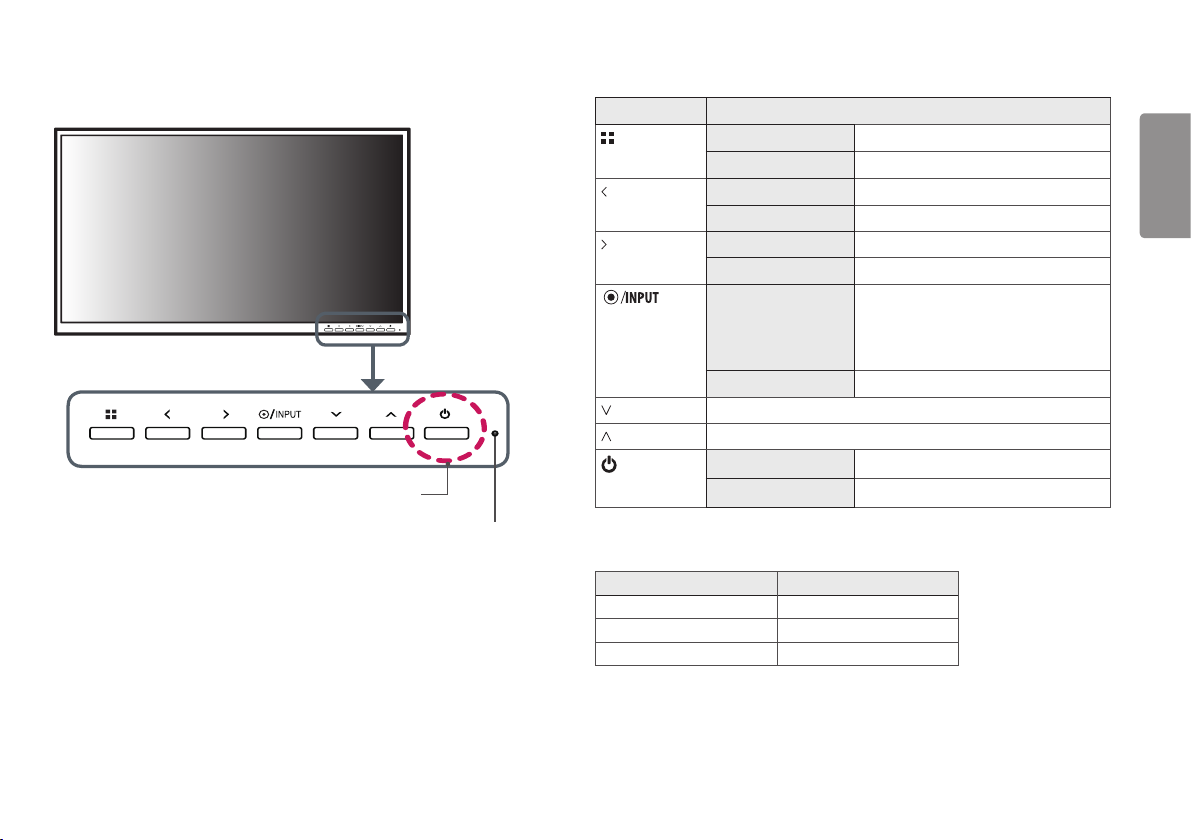
Product and Button Description
Power
Button
Power
Indicator
Front Adjust Button Functions Information
Button Description
(Menu) If the menu is inactive Activates the main menu.
If the menu is active Exits the OSD menu when the button is pressed.
If the menu is inactive Adjusts the volume level of the monitor.
If the menu is active Left directional key.
If the menu is inactive Adjusts the volume level of the monitor.
If the menu is active Right directional key.
(Power button)
If the menu is inactive Change the input signals. The input signal( HDMI/
PC) will be changed sequentially.
* When the input signal is changed to PC, the PC is
turned on.(Depending on the PC setting)
If the menu is active Selects and confirms menus or options.
Down directional key.
Up directional key.
HDMI input Turn the monitor power on/off.
PC input Turn the PC power on/off.
Power Indicator
Mode LED Color
PC On White
PC Sleep Blinking
PC Off Off
ENGLISH
7
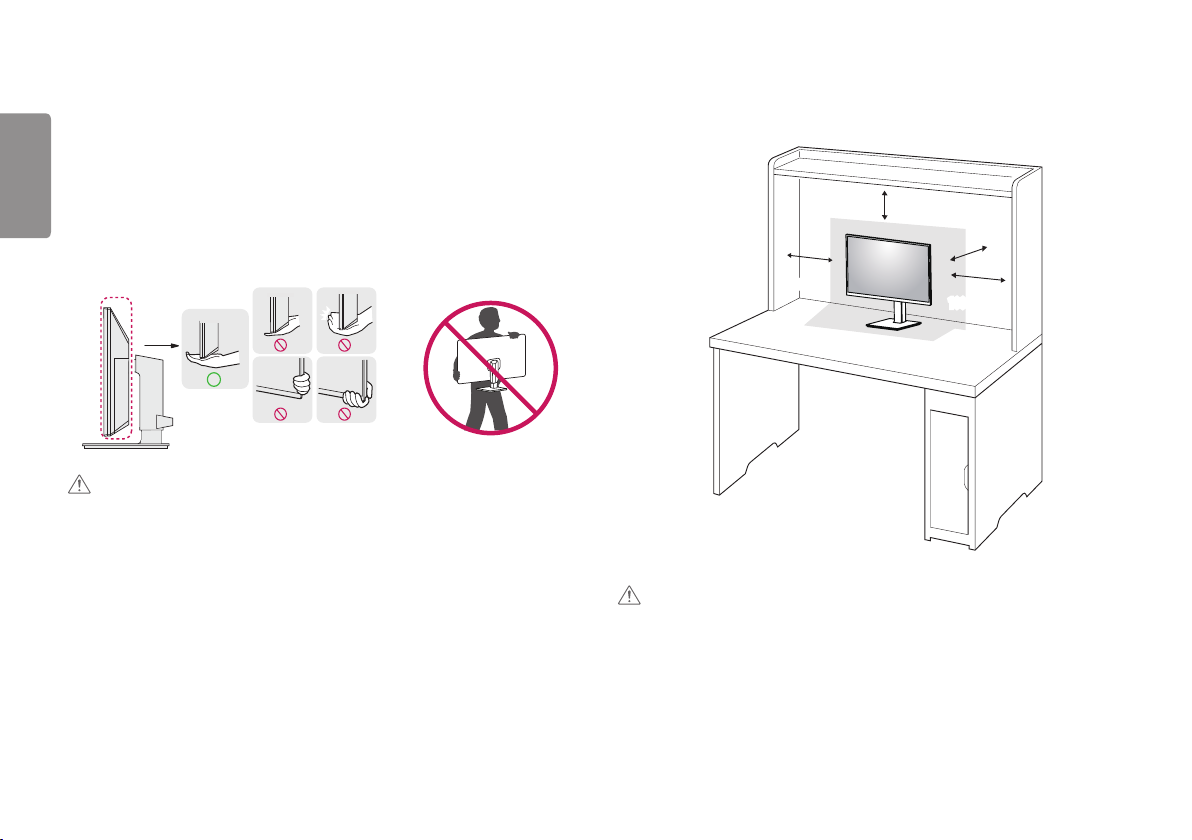
Moving and Lifting the Monitor
When moving or lifting the monitor, follow these instructions to prevent the monitor from being scratched or
damaged and to ensure safe transportation, regardless of its shape or size.
ENGLISH
• Place the monitor in the original box or packing material before attempting to move it.
• Before moving or lifting the monitor, disconnect the power cord and all other cables.
• Hold the bottom and side of the monitor frame firmly. Do not hold the panel itself.
• When holding the monitor, the screen should face away from you to prevent it from being scratched.
• When transporting the monitor, do not expose the monitor to shock or excessive vibration.
• When moving the monitor, keep it upright and never turn the monitor on its side or tilt it sideways.
CAUTION
• Avoid touching the monitor screen as much as possible.
- This may result in damage to the screen or some of the pixels used to create images.
• If you use the monitor panel without the stand base, its button may cause the monitor to become unstable and
fall, resulting in damage to the monitor or human injury. In addition, this may cause the button to malfunction.
Installing on a Table
• Lift the monitor and place it on the table in an upright position. Place the monitor at least 100mm away from
the wall to ensure sufficient ventilation.
100 mm
100 mm
CAUTION
• Unplug the power cord before moving or installing the monitor. There is risk of electric shock.
• Make sure to use the power cord that is provided in the product package and connect it to a grounded power
outlet.
• If you need another power cord, please contact your local dealer or the nearest retail store.
100 mm
100 mm
8
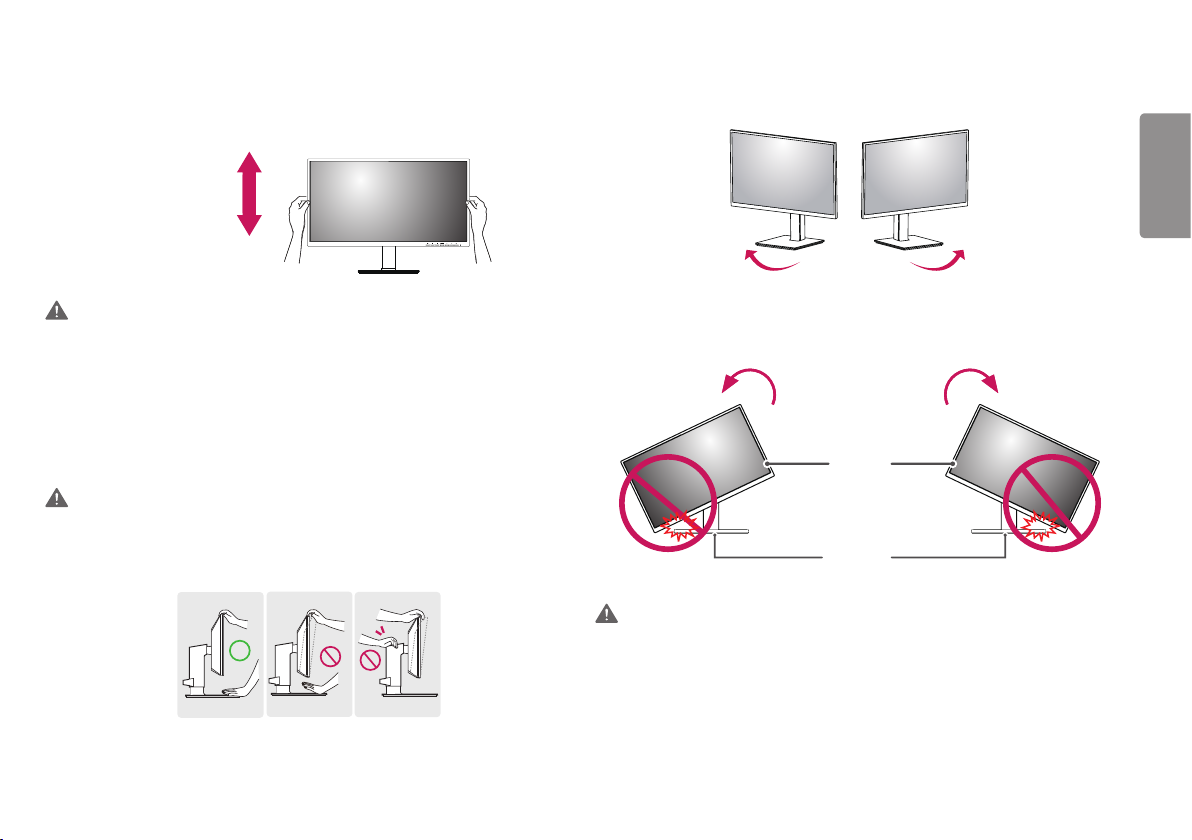
Adjusting the Stand Height
1 Place the monitor mounted on the stand base in an upright position.
2 Handle the monitor with both hands for safety.
Max. 130.0 mm
Swivel stand
Swivel 355 degrees and adjust the angle of the Monitor set to suit your view.
ENGLISH
WARNING
• When adjusting the screen height, do not place your hand on the stand body to avoid injury to your fingers.
Adjusting the Angle
1 Place the monitor mounted on the stand base in an upright position.
2 Adjust the angle of the screen.
The angle of the screen can be adjusted forward or backward from -5° to 35° for a comfortable viewing
experience.
WARNING
• To avoid injury to the fingers when adjusting the screen, do not hold the lower part of the monitor’s frame as
illustrated below.
• Be careful not to touch or press the screen area when adjusting the angle of the monitor.
Pivot Feature
The pivot feature allows the monitor to rotate 90 degrees clockwise or counter-clockwise.
Head
Stand
WARNING
• To avoid scratching the stand base, do not use excessive force or speed when rotating the monitor using the
pivot feature, and make sure that the stand does not make contact with the monitor.
9
