LG 24BK750Y, 27BK750Y User Guide
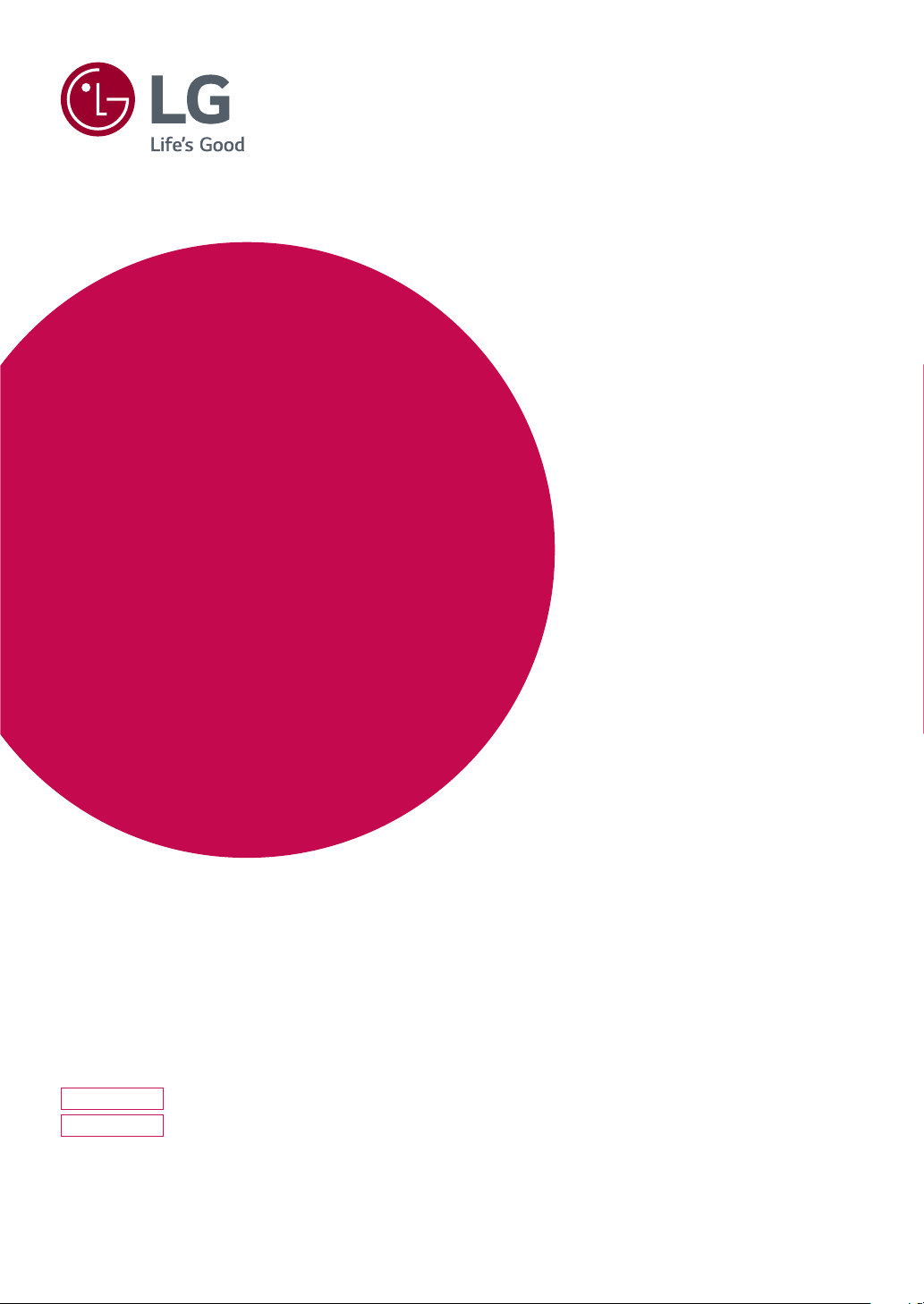
Owner's Manual
IPS LED MONITOR
(LED MONITOR*)
*LG LED Monitors are LCD Monitors with LED Backlighting.
Please read this manual carefully before operating
your set and retain it for future reference.
IPS LED MONITOR MODEL
24BK750Y
27BK750Y
www.lg.com
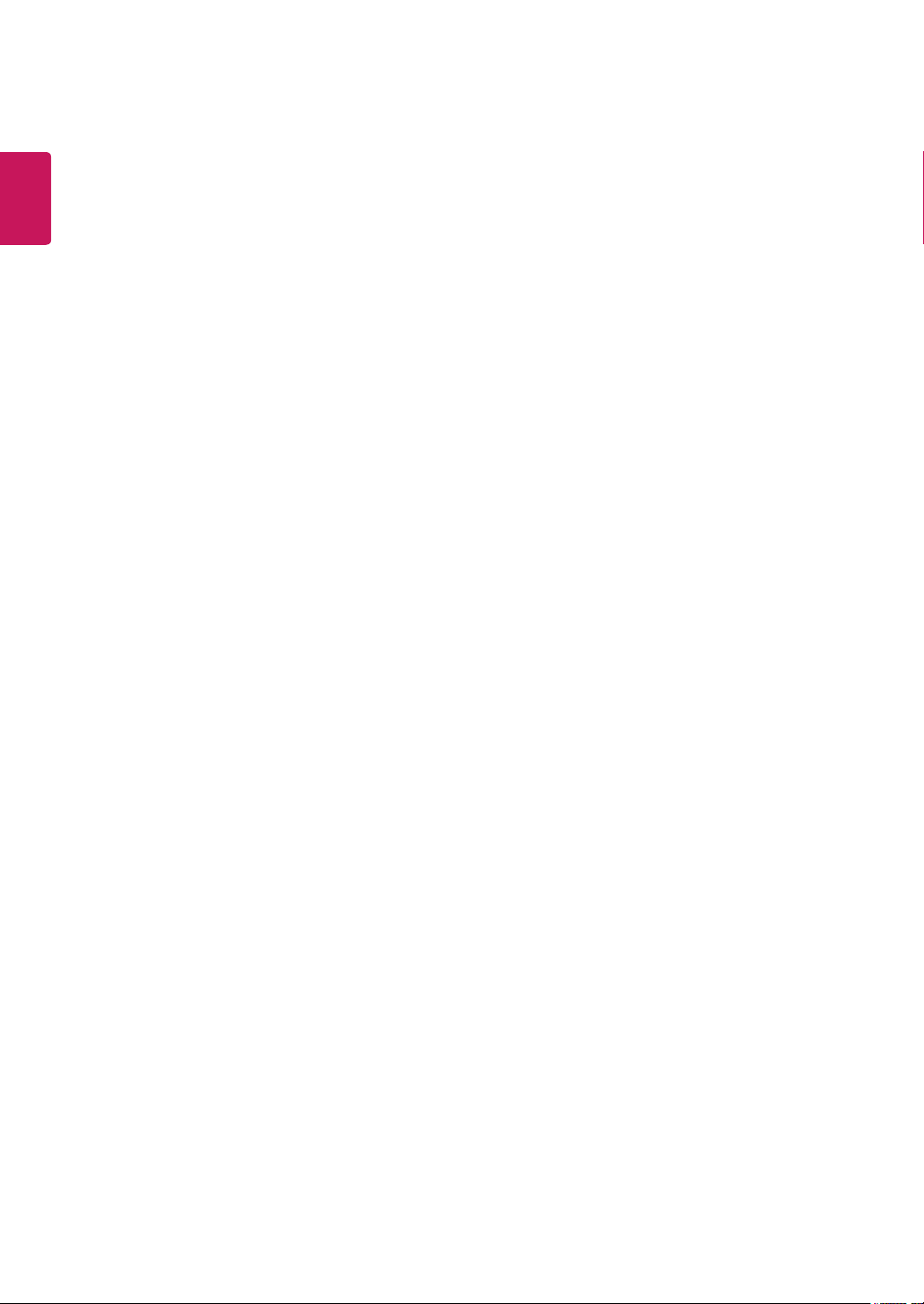
2
ENGLISH
CONTENTS
LICENSE ---------------------------- 3
ASSEMBLING AND PREPARING - 4
- Product Components -------------------------- 4
- Supported Drivers and Software -------------- 5
- Parts and buttons ----------------------------- 6
- Moving and Lifting the Monitor --------------- 7
- Setting up the Monitor set ------------------- 8
Attaching the Stand Base
Mounting on a table
Using the cable holder
Adjusting the Stand Height
Adjusting the angle
Pivot Feature
Swivel stand
Detaching the Stand Body
Installing the wall mount plate
Installing to a wall
USING THE MONITOR SET ------ 16
- Connecting to a PC ---------------------------16
- Connecting to AV Devices --------------------18
- Connecting Peripherals -----------------------18
CUSTOMIZING SETTINGS ------ 20
TROUBLESHOOTING ------------ 24
SPECIFICATIONS ---------------- 25
- Preset Modes (Resolution) -------------------27
- Indicator --------------------------------------- 27
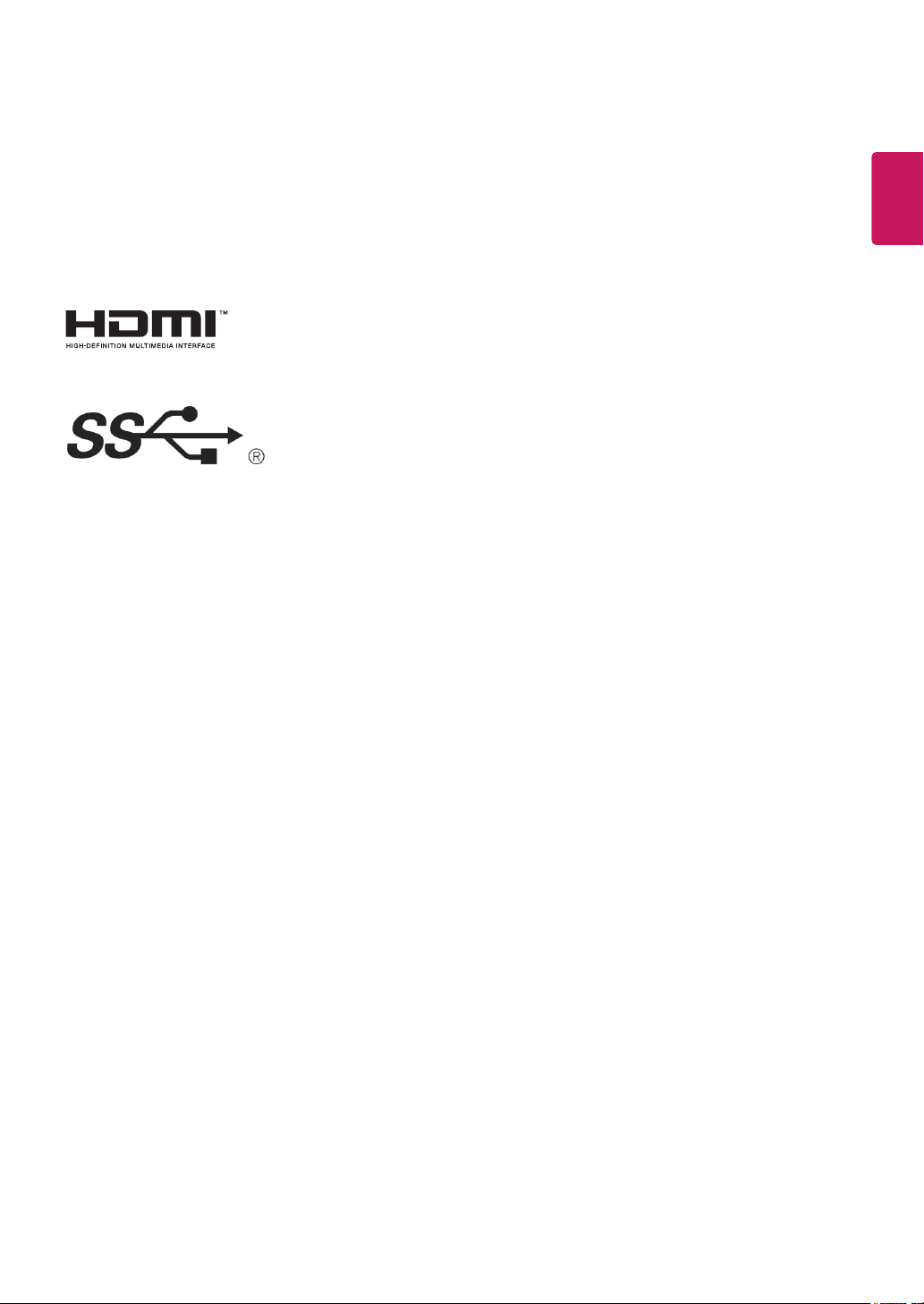
LICENSE
Each model has different licenses. Visit www.lg.com for more information on the license.
The terms HDMI and HDMI High-Definition Multimedia Interface, and the
HDMI Logo are trademarks or registered trademarks of HDMI Licensing Administrator, Inc. in the United States and other countries.
The SuperSpeed USB Trident logo is a registered trademark of USB Implementers Forum, Inc.
3
ENGLISH
ENG
The following content is only applied to the monitor which is sold in Europe market and which needs to
meet the ErP Directive:
* This monitor is set to be turned off automatically in 4 hours after you turned on display if there is no
adjustment to display.
* To make this setting be disabled, change the option to ‘Off’ in OSD menu of “Automatic Standby”.
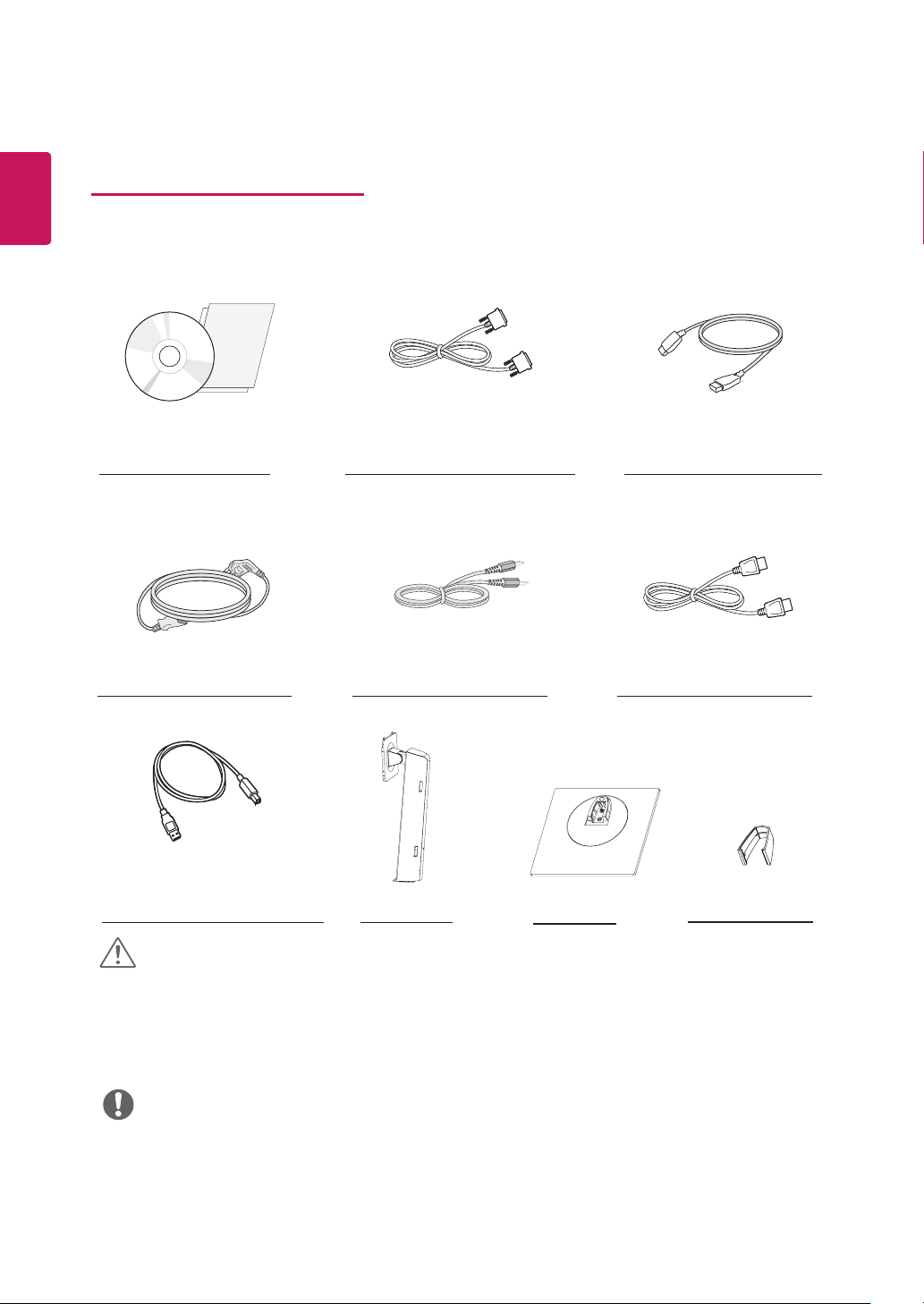
4
ENGLISH
ENG
ASSEMBLING AND PREPARING
Product Components
Please check whether all the components are included in the box before using the product. If there are
missing components, contact the retail store where you purchased the product. Note that the product and
components may look different from those shown here.
HDMI Cable
( This cable is not
included in all countries. )
DisplayPort Cable
( This cable is not
CD(Owner's Manual) /
Card
Power Cord
( Depending on the country )
DVI-D Cable
( This cable is not included in all
countries. )
Audio Cable
( This cable is not
included in all countries. )
included in all countries. )
USB Cable
( This cable is not included in all
countries. )
Stand Body
Stand Base
Cable Holder (x 2)
CAUTION
Always use genuine components to ensure safety and product performance.
y
The product warranty will not cover damage or injury caused by the use of counterfeit components.
y
It is recommend that use the supplied components.
y
If you use generic cables not certified by LG, the screen may not display or there may be image noises.
y
NOTE
Note that the components may look different from those shown here.
y
Without prior notice, all information and specifications in this manual are subject to change to im-
y
prove the performance of the product.
To purchase optional accessories, visit an electronics store or online shopping site or contact the
y
retail store where you purchased the product.
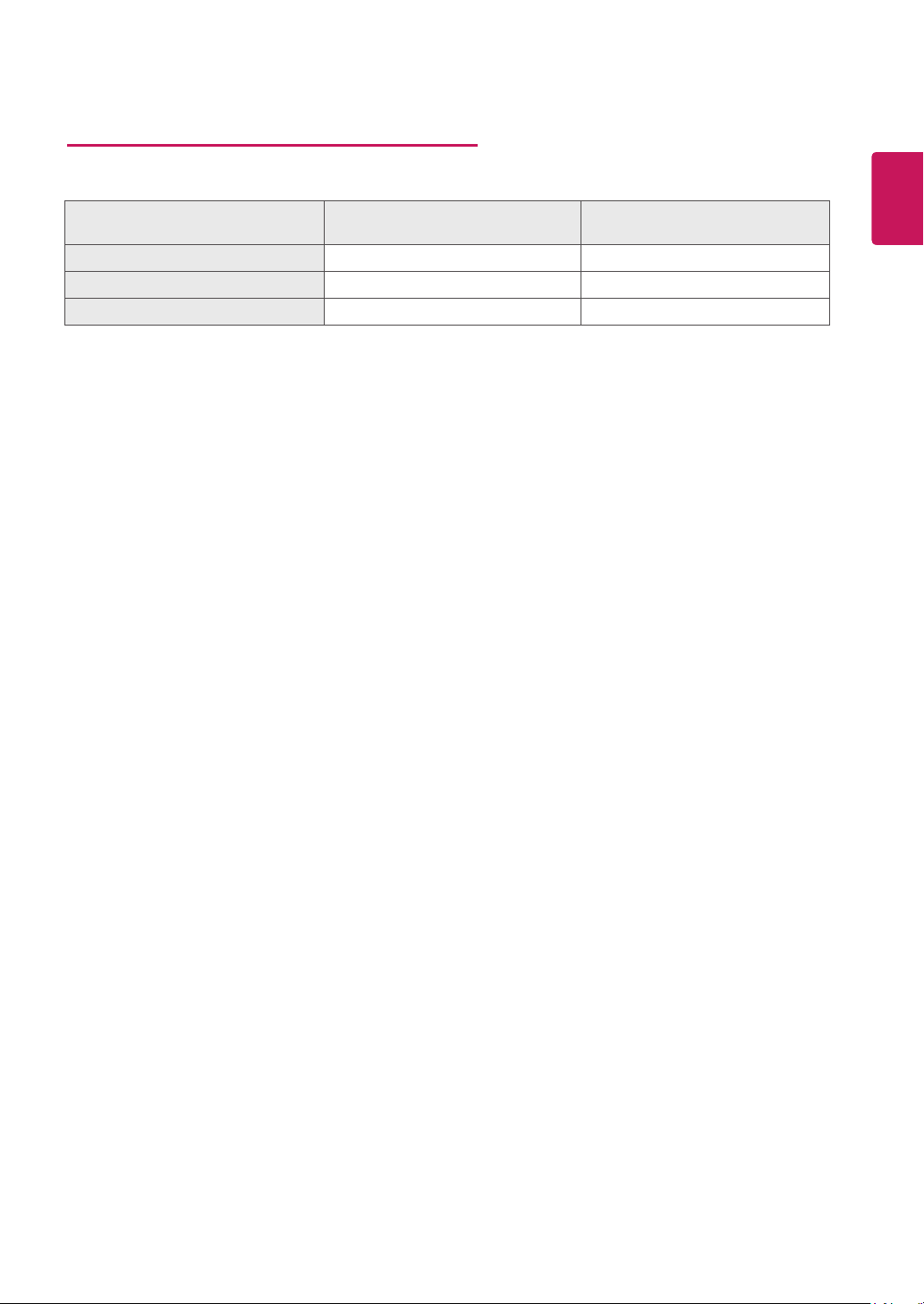
Supported Drivers and Software
You can download and install the latest version from the LGE website
(
www.lg.com
5
ENGLISH
)
.
ENG
Drivers and Software Installation Priority 24BK750Y
Monitor Driver Recommended O
OnScreen Control Recommended O
Dual Controller Optional O
27BK750Y
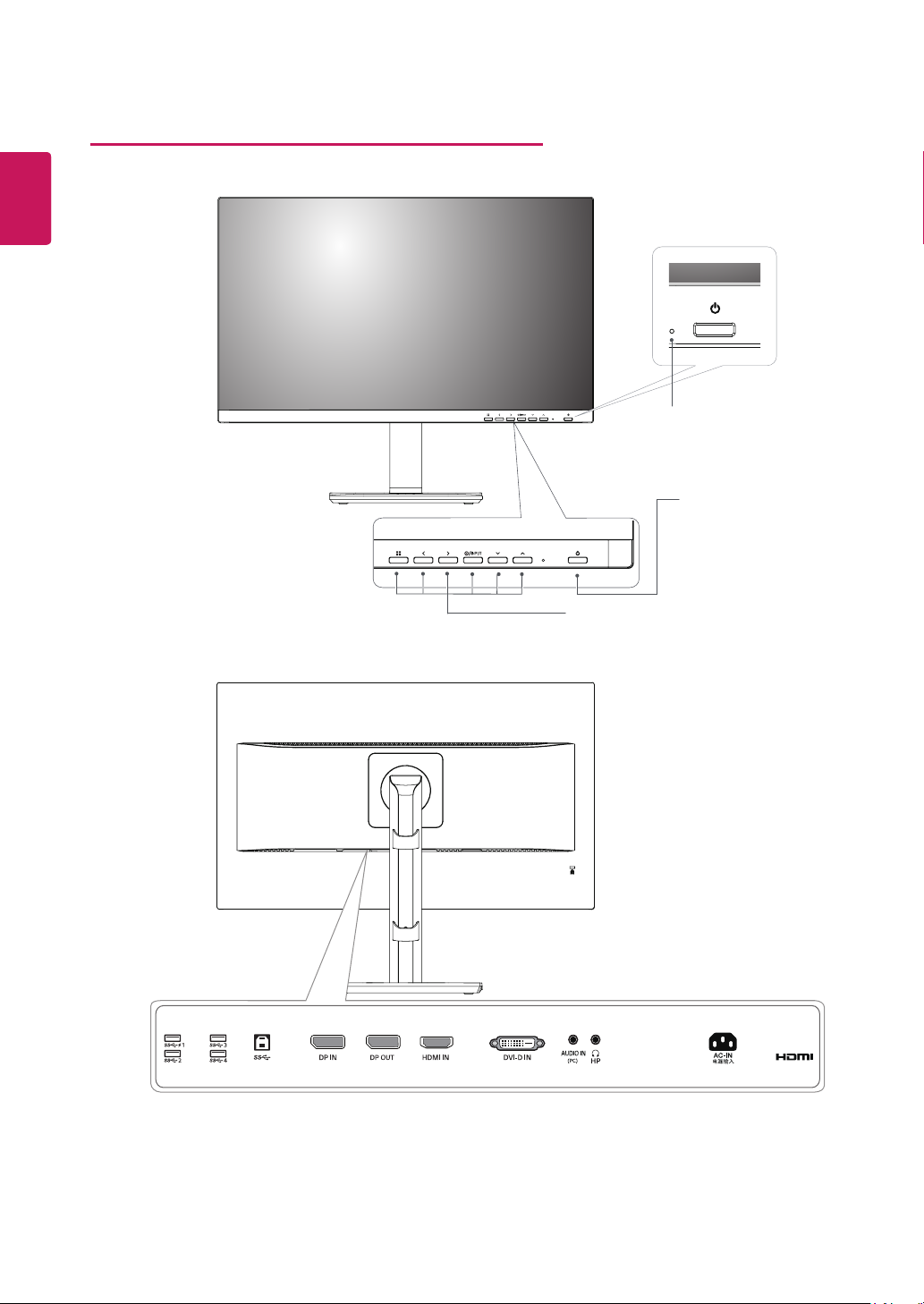
ENGLISH
ENG
6
Component and Button Description
Power Indicator
Lighting On :Turned on
y
Lighting Off : Turned off
y
(Power Button)
Input Connector
Button
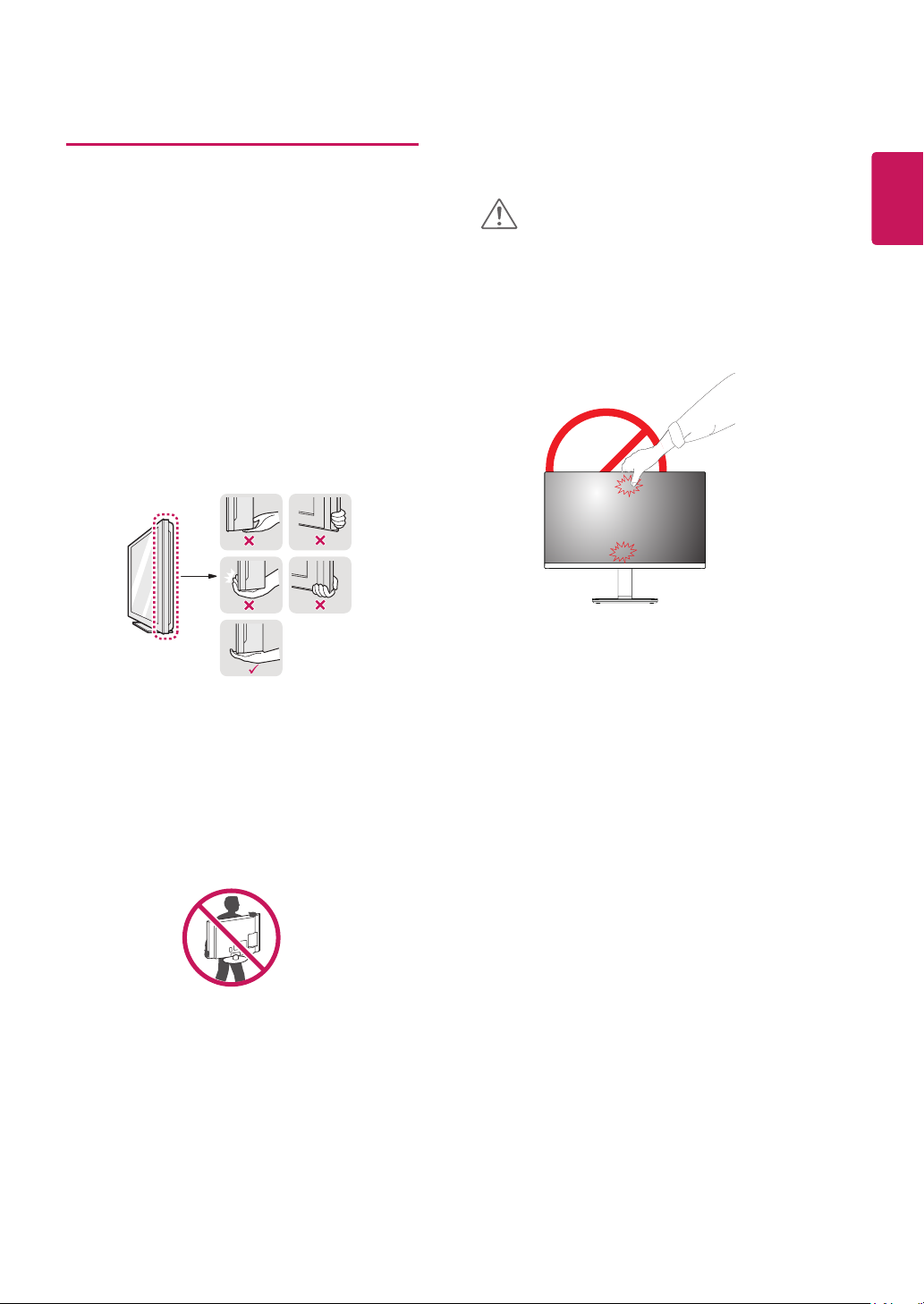
Moving and Lifting the Monitor
When moving or lifting the monitor, follow these
instructions to prevent the monitor from being
scratched or damaged and to ensure safe transportation regardless of its shape or size.
It is advisable to place the monitor in the
y
original box or packing material before attempting to move it.
Before moving or lifting the monitor, discon-
y
nect the power cord and all cables.
Hold the top and bottom of the monitor frame
y
firmly. Do not hold the panel itself.
CAUTION
As far as possible, avoid touching the moni-
y
tor screen. This may result in damage to the
screen or some of the pixels used to create
images.
7
ENGLISH
ENG
When holding the monitor, the screen should
y
face away from you to prevent it being
scratched.
When moving the monitor, avoid any strong
y
shock or vibrations to the product.
When moving the monitor, keep it upright,
y
never turn the monitor on its side or tilt it
sideways.
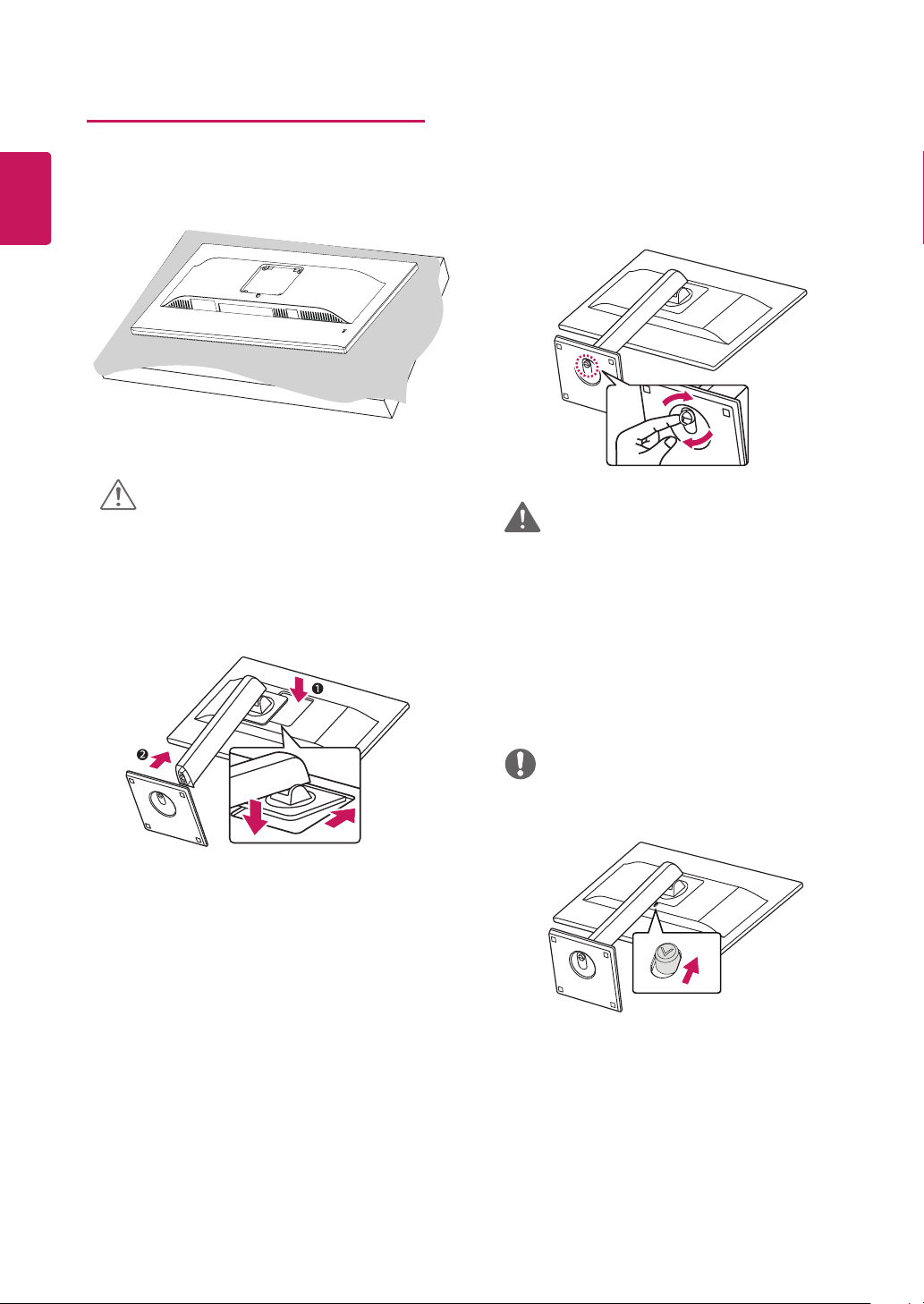
8
Setting up the Monitor set
ENGLISH
Attaching the Stand Base
ENG
1
CAUTION
To protect the screen from scratches, cover
y
the surface with a soft cloth.
2
3
WARNING
To avoid injury to the fingers and foot when
y
Assembly Stand Body and Base, should hold
Base when assembly stand body and base.
NOTE
Press the stand until the button reaches the top.
y
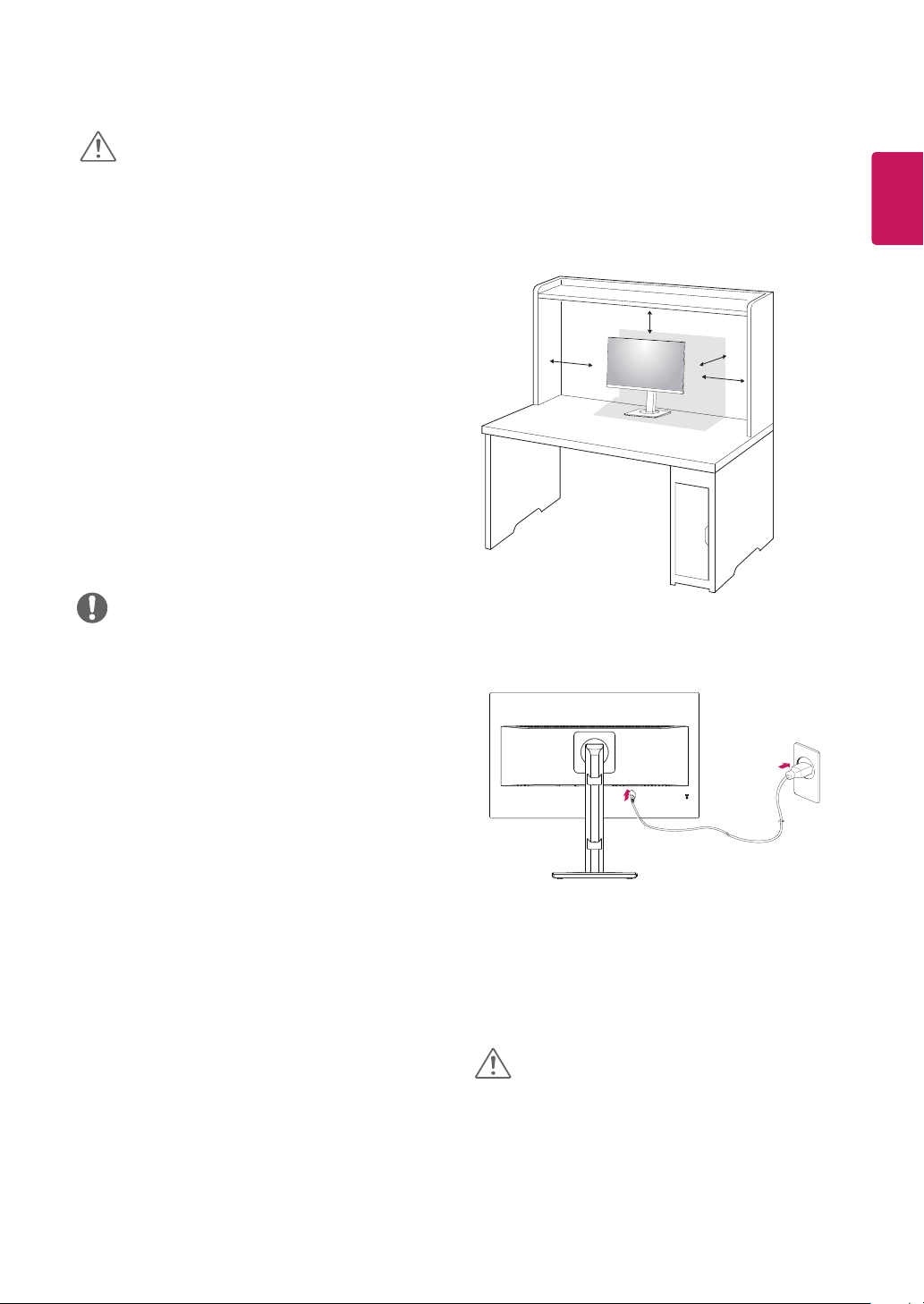
9
CAUTION
Illustrations in this document represent typical
y
procedures, so they may look different from the
actual product.
Do not carry the monitor upside down by just
y
holding the stand base. This may cause the
monitor to fall off the stand and could result in
personal injury.
When lifting or moving the monitor, do not touch
y
the monitor screen. The force applied to the
monitor screen may cause damage to it.
Do not apply foreign substances (oils, lubricants,
y
etc.) to the screw parts when assembling the
product. (Doing so may damage the product.)
Applying excessive force when tightening
y
screws may cause damage to the monitor.
Damage caused in this way will not be covered
by the product warranty.
NOTE
You can disassemble the stand in the reverse
y
order of the assembly.
Mounting on a table
Lift and tilt the Monitor set into its upright
1
position on a table.
Leave a 100 mm (3.94 inches) space from the
wall for proper ventilation.
100 mm
(3.94 inches)
100 mm
(3.94 inches)
Connect the Power cord to the monitor, then
2
plug the power cord into the wall outlet.
100 mm
(3.94 inches)
100 mm
(3.94 inches)
ENGLISH
ENG
Press the (Power) button on the front of the
3
monitor to turn on the monitor.
CAUTION
Unplug the power cord prior to moving or
y
installing the monitor. There is risk of electric
shock.
