LG 24BK450H User Guide

ENGLISH
OWNER’S MANUAL
IPS LED MONITOR
Please read this manual carefully before operating
your set and retain it for future reference.
IPS LED MONITOR MODEL
24BK450H
www.lg.com
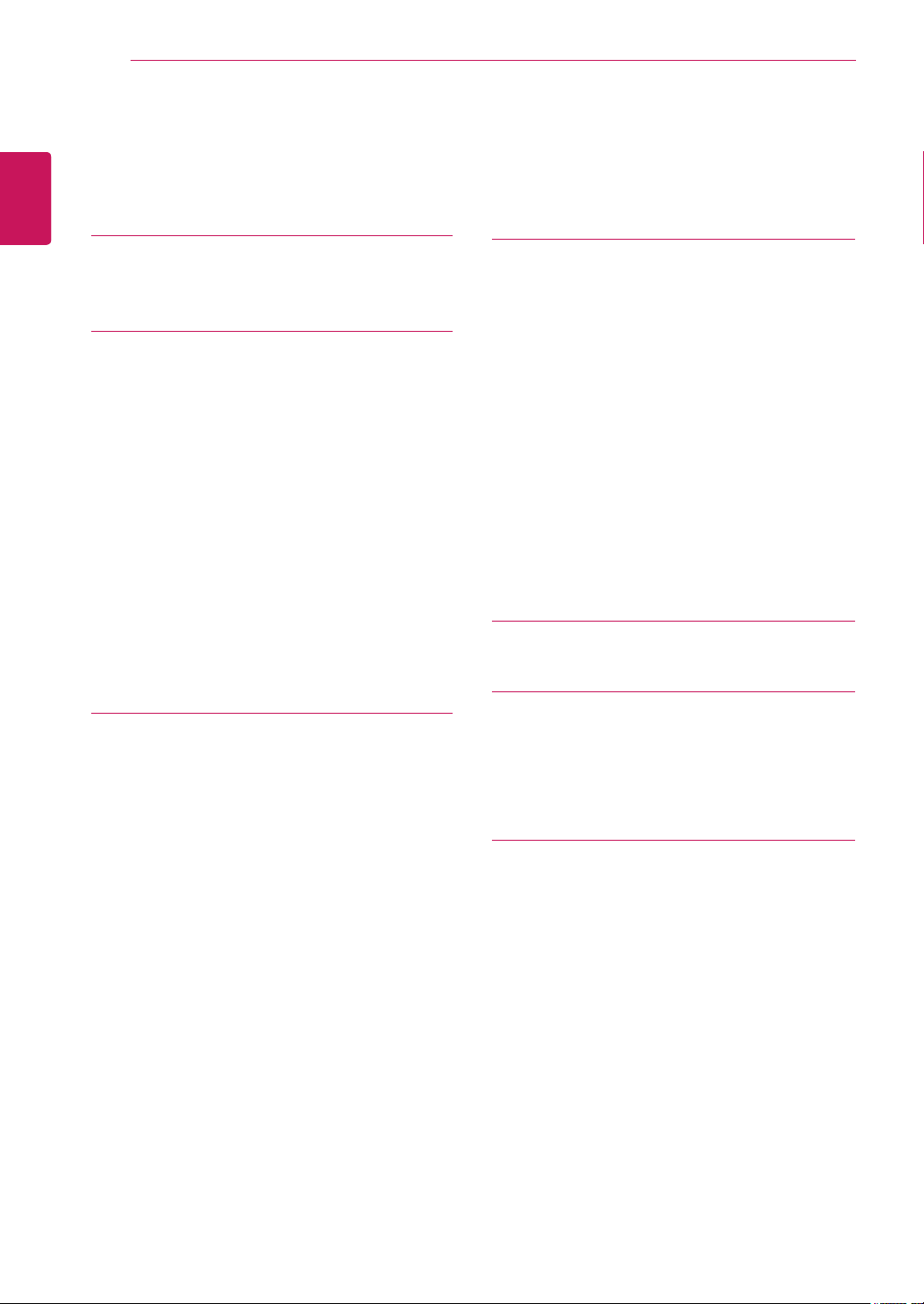
ENGLISH
ENG
TABLE OF CONTENTS
2
CONTENTS
3 LICENSE
4 ASSEMBLING AND PREPAR-
ING
4 Unpacking
5 Parts and buttons
6 Moving and Lifting the Monitor
7 Setting up the Monitor set
7 - Attaching the Stand Base
7 - Detaching the stand base
8 - Mounting on a table
8 - Using the cable holder
9 - Adjusting the stand height
10 - Swivel stand
10 - Detaching the stand body
11 - Mounting on a wall
12 USING THE MONITOR SET
12 Connecting to a PC
12 - D-SUB connection
12 - HDMI connection
13 Connecting to AV Devices
13 - HDMI connection
13 Connecting to External Devices
13 - Peripheral device connection
14 CUSTOMIZING SETTINGS
15 Customizing Settings
15 - Menu Settings
16 - Picture
17 - Color
18 - Display
18 - Audio
19 - Others
20 READER Setting
21 FUNC. Setting
21 - SMART ENERGY SAVING
22 - Picture Mode
23 - SUPER RESOLUTION +
24 TROUBLESHOOTING
26 SPECIFICATIONS
26 24BK450H
27 Preset Modes (Resolution)
27 Indicator
28 PROPER POSTURE
28 Proper posture for using the Monitor set.

LICENSE
3
LICENSE
Each model has different licenses. Visit www.lg.com for more information on the license.
The terms HDMI and HDMI High-Definition Multimedia Interface, and the
HDMI Logo are trademarks or registered trademarks of HDMI Licensing Administrator, Inc.
ENGLISH
ENG
The following content is only applied to the monitor which is sold in Europe market and which needs to
meet the ErP Directive:
* This monitor is set to be turned off automatically in 4 hours after you turned on display if there is no
adjustment to display.
* To make this setting be disabled, change the option to ‘Off’ in OSD menu of “Automatic Standby”.
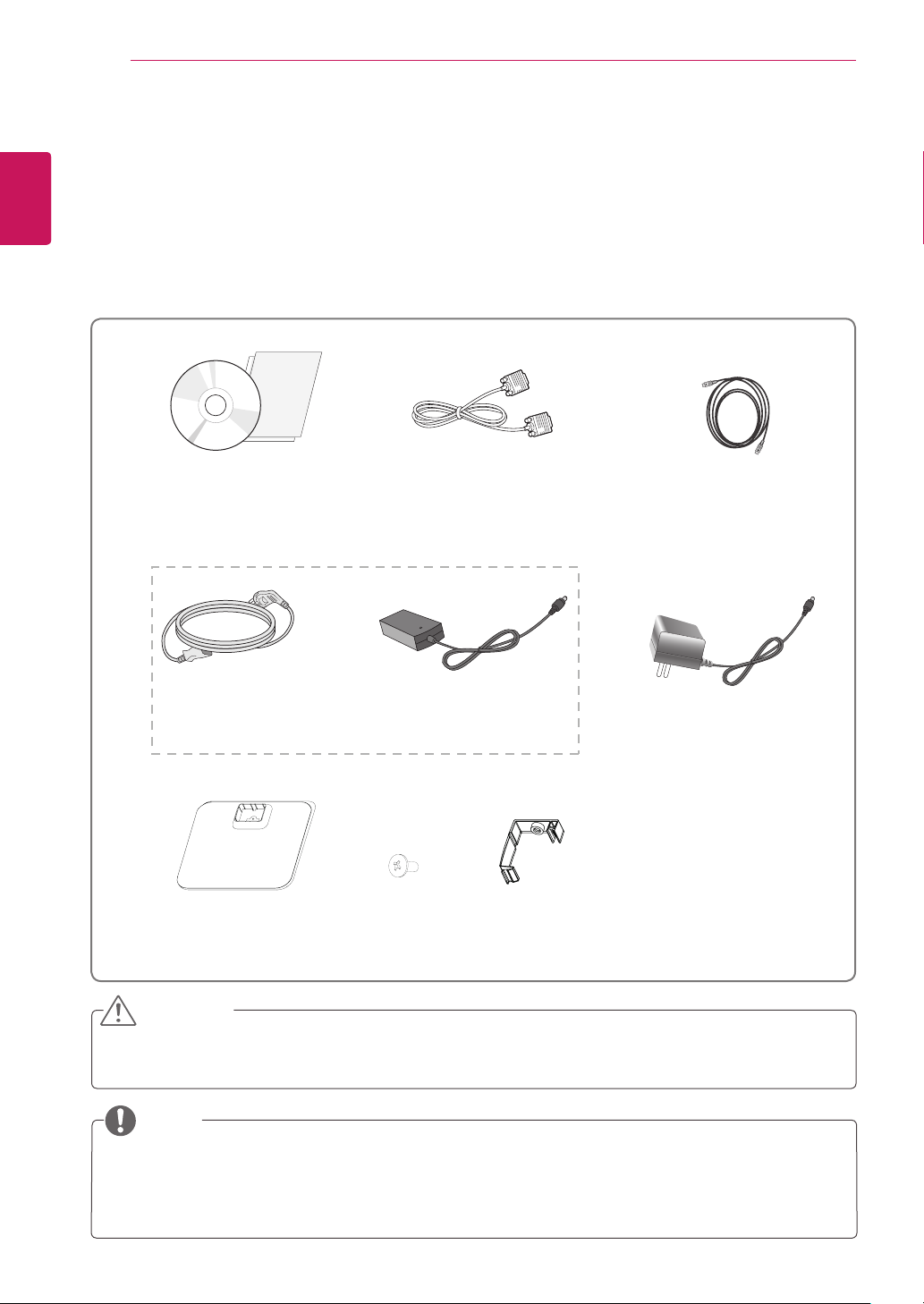
ASSEMBLING AND PREPARING
4
ENGLISH
ENG
ASSEMBLING AND PREPARING
Unpacking
Check your product box for the following items. If there are any missing accessories, contact the local
dealer where you purchased your product. The illustrations in this manual may differ from the actual product
and accessories.
CD / Card
D-SUB Cable
(This cable is not included in all
countries.)
(This cable is not included in all
or
HDMI Cable
countries.)
Power Cord AC-DC Adapter AC-DC Adapter
( Depending on the country ) ( Depending on the country )
Stand Base
One Screw
Cable Holder
CAUTION
Do not use any unapproved accessories to ensure the safety and product life span.
y
Any damages or injuries by using unapproved accessories are not covered by the warranty.
y
NOTE
The accessories supplied with your product may vary depending on the model.
y
Product specifications or contents in this manual may be changed without prior notice due to upgrade
y
of product functions.
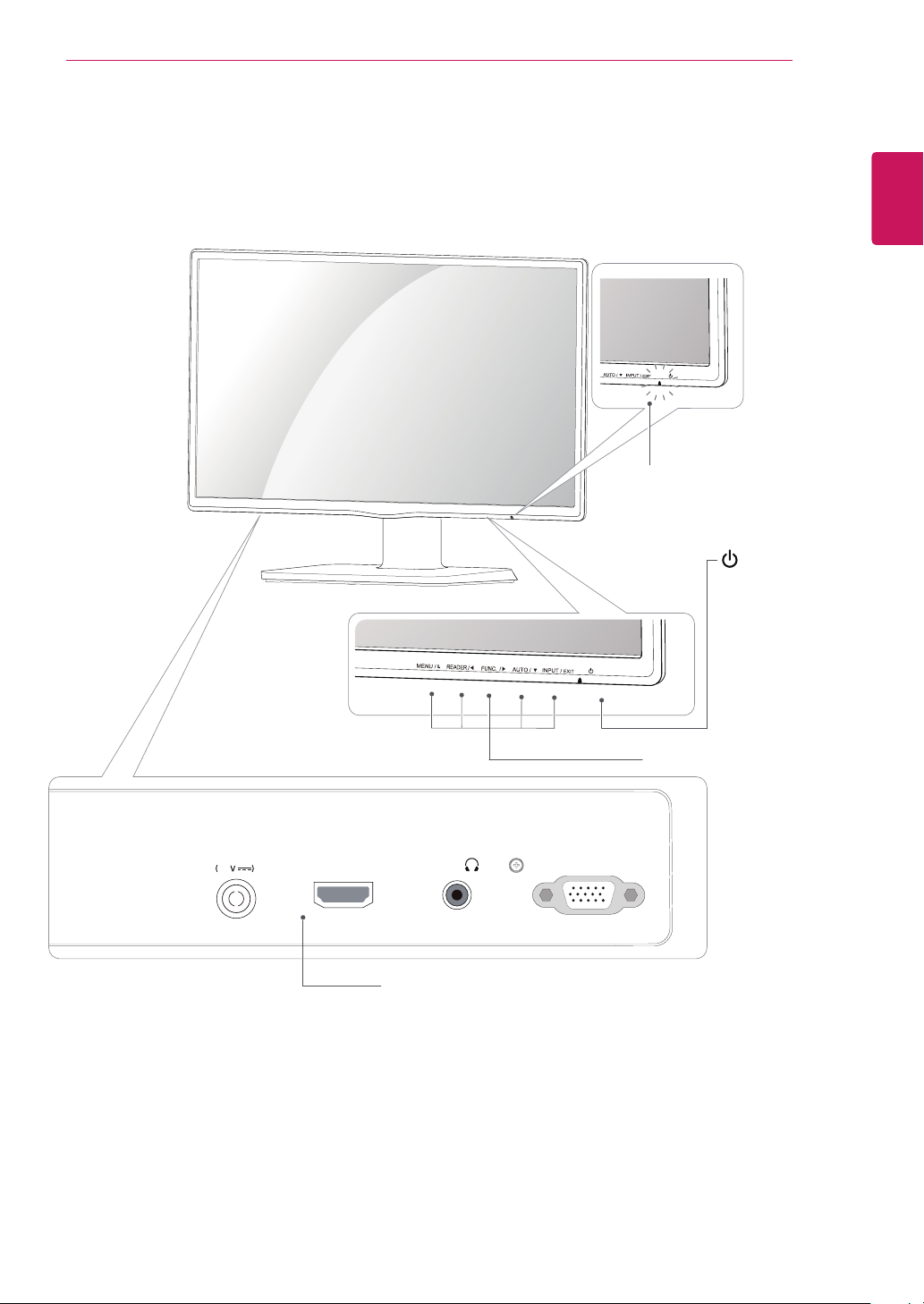
Parts and buttons
ASSEMBLING AND PREPARING
Power Indicator
Lighting On: Turned on
y
Lighting Off: Turned off
y
(Power Button)
5
ENGLISH
ENG
⭫Ⓠ䗉ޛ
DC-IN
19
HDMI IN D-SUB IN
H / P
Connection panel (See p.12 ~13)
Button (See p.14)
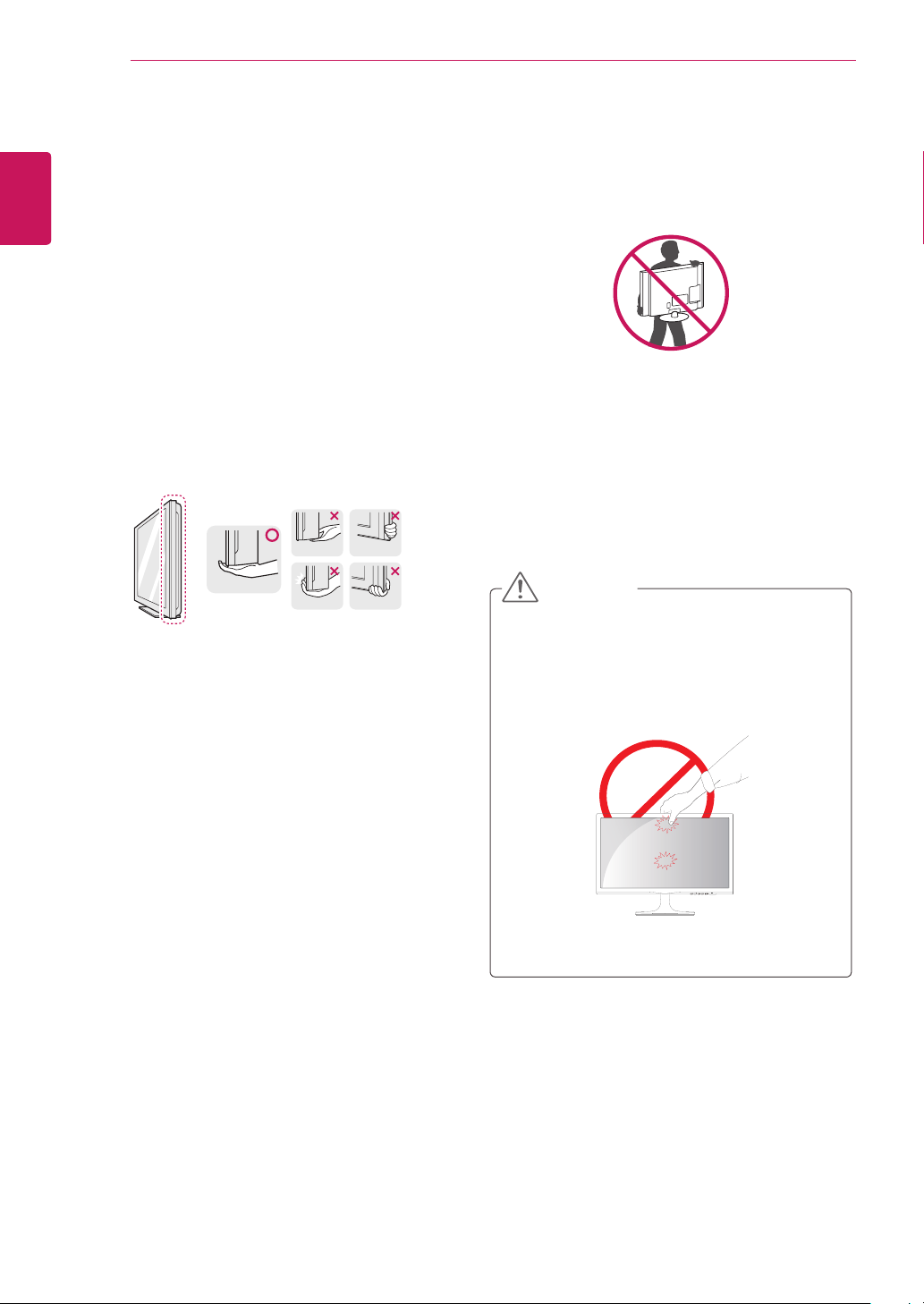
ASSEMBLING AND PREPARING
6
ENGLISH
ENG
Moving and Lifting the Monitor
When moving or lifting the monitor, follow these
instructions to prevent the monitor from being
scratched or damaged and to ensure safe transportation regardless of its shape or size.
It is advisable to place the monitor in the
y
original box or packing material before attempting to move it.
Before moving or lifting the monitor, discon-
y
nect the power cord and all cables.
Hold the top and bottom of the monitor frame
y
firmly. Do not hold the panel itself.
When holding the monitor, the screen should
y
face away from you to prevent it being
scratched.
When moving the monitor, avoid any strong
y
shock or vibrations to the product.
When moving the monitor, keep it upright,
y
never turn the monitor on its side or tilt it
sideways.
CAUTION
As far as possible, avoid touching the moni-
y
tor screen. This may result in damage to the
screen or some of the pixels used to create
images.
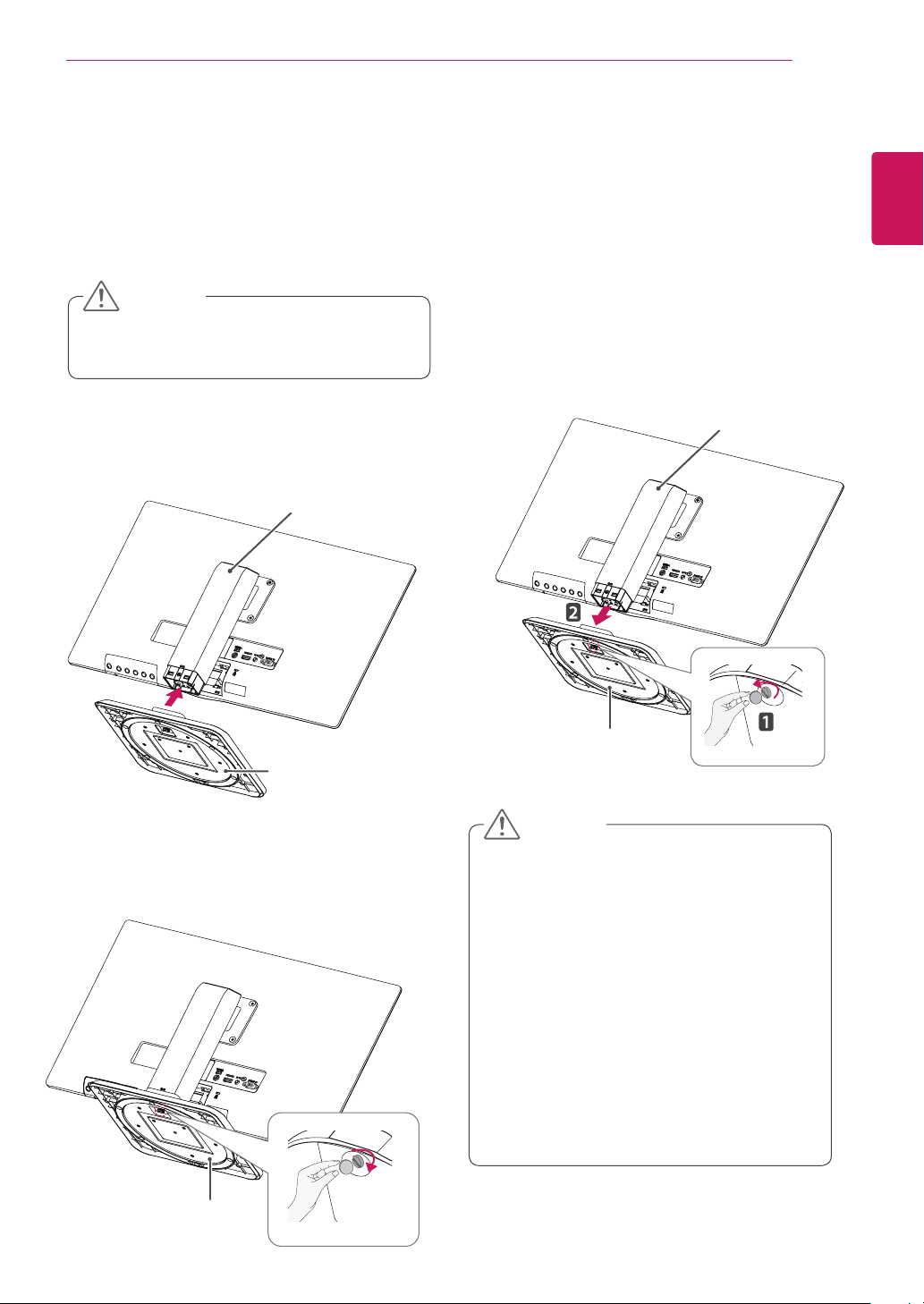
ASSEMBLING AND PREPARING
7
Setting up the Monitor set
Attaching the Stand Base
Place the Monitor set with the screen side
1
down on a flat and cushioned surface.
CAUTION
To protect the screen from scratches, cover
y
the surface with a soft cloth.
Check the
2
the stand body, then mount the
the
position (at the front and rear)
stand body
as shown in the figure.
stand base
Stand Body
of
on
Detaching the stand base
Place the monitor's screen face down.
1
To protect the screen from scratches, cover the
surface with a soft cloth.
Using a coin, turn the screw in the stand base
2
counterclockwise. Detach the
stand body
the
.
stand base
Stand Body
ENGLISH
ENG
from
Stand Base
Using a coin, turn the screw clockwise to se-
3
cure the
stand base.
Stand Base
Stand Base
CAUTION
The components appearing in the illustra-
y
tions may look different from the actual product.
Do not carry the monitor upside-down as this
y
may cause it to fall off its stand, resulting in
damage or injury.
To avoid damaging the screen when lifting
y
or moving the monitor, only hold the stand or
the plastic cover. This avoids putting unnecessary pressure on the screen.
Only remove the tape and the locking pin
y
when the monitor is mounted on the stand
base and is in an upright position. Otherwise,
the stand body may protrude, which may
lead to injury.

ASSEMBLING AND PREPARING
NOTE
8
ENGLISH
ENG
Mounting on a table
Lift and tilt the Monitor set into its upright
1
position on a table.
Leave a 100 mm (minimum) space from the
wall for proper ventilation.
100 mm
100 mm
100 mm
100 mm
Press (Power) button on the bottom switch
3
panel to turn the power on.
CAUTION
Unplug the power cord before moving the
Monitor to another location. Otherwise electric
shock may occur.
Using the cable holder
1
Fix the Knob (Cable holder) to the
Hole(Hingebody).
Use one screw to fix the Cable Holder and
2
monitor set.
3
Close the Cable holder.
Connect the AC-DC Adapter and Power Cord
2
to a wall outlet.
⭫Ⓠ䗉ޛ
DC-IN
19
or
⭫Ⓠ䗉ޛ
DC-IN
19
NOTE
The holes are used for wall mount bracket.
y
Varies depending upon your country or
y
model.
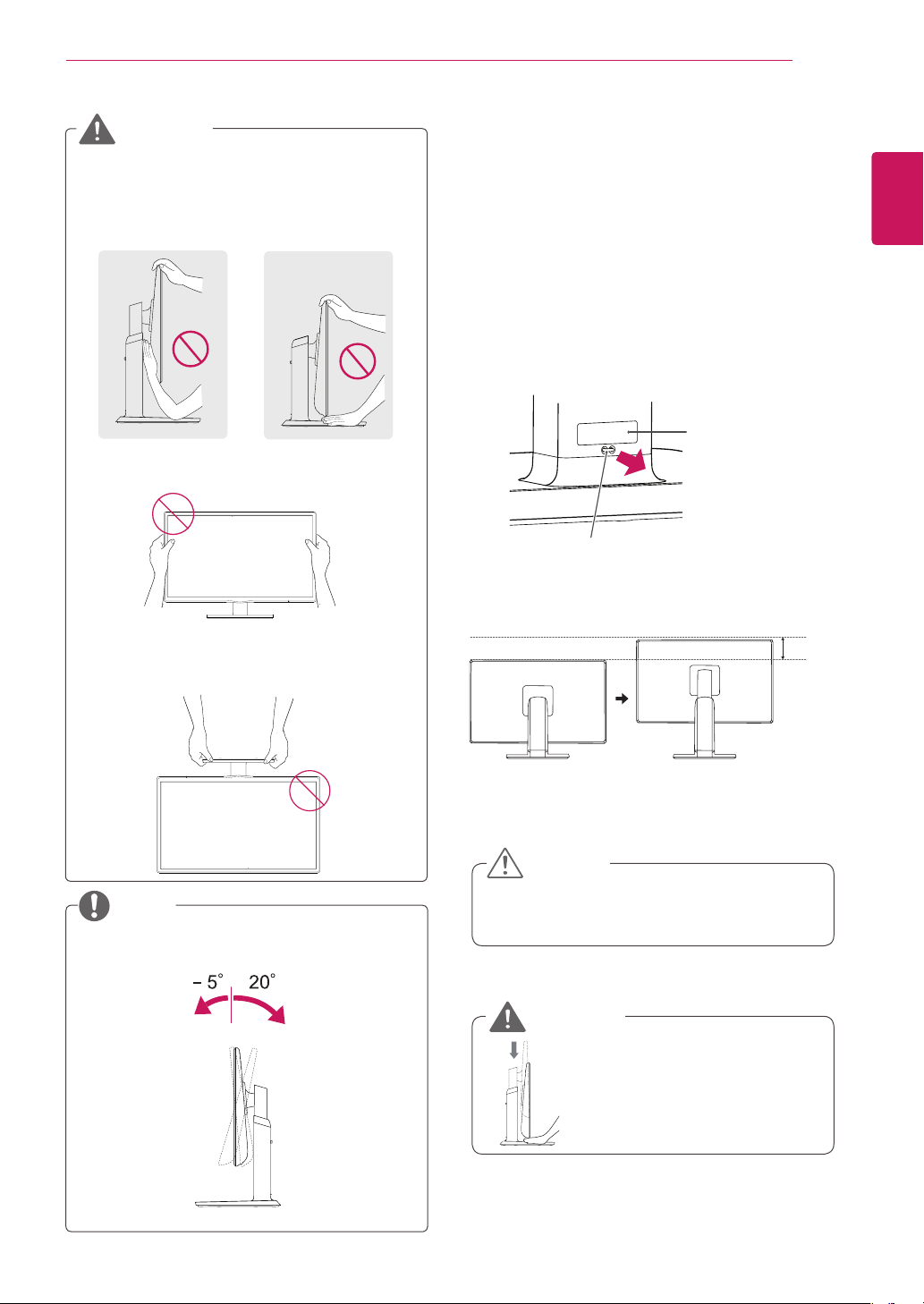
ASSEMBLING AND PREPARING
9
WARNING
To avoid injury to the fingers when adjusting
y
the screen, do not hold the lower part of the
monitor's frame as illustrated below.
Do not touch or press the screen when
adjusting the angle of the monitor.
Adjusting the stand height
Place the monitor mounted on the stand base
1
in an upright position.
Remove the
2
of the
pin.
The height can be adjusted up to
3
tape
stand body,
Stand Body
Locking Pin
attached at the bottom rear
then pull out the
Tape
locking
120 mm
ENGLISH
ENG
.
Do not hold this set like below picture.Monitor
screen can detach from stand base and injure
your body.
NOTE
Tilt from +20 to -5 degrees up or down to adjust
the angle of the Monitor set to suit your view.
CAUTION
Once the pin is removed, it is not necessary
y
to re-insert it to adjust the height.
WARNING
Do not put your finger be-
y
tween the screen and the
base (chassis) when adjusting the screen's height.
120.0 mm
Front
Rear
