Page 1

LCD TV
Please read this manual carefully before operating your set.
Retain it for future reference.
Record model number and serial number of the set.
See the label attached on the back cover and quote
this information to your dealer
when you require service.
P/NO : 3828TUL321C (0505-REV00)
Printed in Korea
OWNER’S MANUAL
MODEL: 23LX2R
Internet Home Page : http://us.lge.com
http://www.lg.ca
Page 2

2
Warning
WARNING:
TO REDUCE THE RISK OF ELECTRIC SHOCK DO NOT REMOVE COVER (OR BACK). NO USER
SERVICEABLE PARTS INSIDE. REFER TO QUALIFIED SERVICE PERSONNEL.
The lightning flash with arrowhead symbol, within an equilateral triangle, is intended to alert the user to
the presence of uninsulated “dangerous voltage” within the product’s enclosure that may be of sufficient magnitude to constitute a risk of electric shock to persons.
The exclamation point within an equilateral triangle is intended to alert the user to the presence of
important operating and maintenance (servicing) instructions in the literature accompanying the appliance.
NOTE TO CABLE/TV INSTALLER:
This reminder is provided to call the CATV system installer’s attention to Article 820-40 of the National Electric
Code (U.S.A.). The code provides guidelines for proper grounding and, in particular, specifies that the cable
ground shall be connected to the grounding system of the building, as close to the point of the cable entry as practical.
REGULATORY INFORMATION
This equipment has been tested and found to comply with the limits for a Class B digital device, pursuant to Part
15 of the FCC Rules. These limits are designed to provide reasonable protection against harmful interference in
a residential installation. This equipment generates, uses and can radiate radio frequency energy and, if not
installed and used in accordance with the instructions, may cause harmful interference to radio communications.
However, there is no guarantee that interference will not occur in a particular installation. If this equipment does
cause harmful interference to radio or television reception, which can be determined by turning the equipment off
and on, the user is encouraged to try to correct the interference by one or more of the following measures:
- Reorient or relocate the receiving antenna.
- Increase the separation between the equipment and receiver.
- Connect the equipment into an outlet on a circuit different from that to which the receiver is connected.
- Consult the dealer or an experienced radio/TV technician for help.
Any changes or modifications not expressly approved by the party responsible for compliance could void the
user’s authority to operate the equipment.
CAUTION:
Do not attempt to modify this product in any way without written authorization from LG Electronics Corporation.
Unauthorized modification could void the user’s authority to operate this product.
U.S.A. only -----------------------------------------------
COMPLIANCE:
The responsible party for this product’s compliance is:
LG Electronics U.S.A., Inc.
1000 Sylvan Avenue, Englewood Cliffs, NJ 07632
Phone: 1-201-816-2000
http://www.lgusa.com
---------------------------------------------------------------
CAUTION
RISK OF ELECTRIC SHOCK
DO NOT OPEN
W
W
arning
arning
Page 3

WARNING :
To reduce the risk of fire or electric shock, DO NOT expose this apparatus to rain or moisture.
Apparatus shall not be exposed to dripping or splashing and no objects filled with liquids, such as vases, shall be placed on the
apparatus.
CAUTION :
These servicing instructions are for use by qualified service personnel only. To reduce the risk of electric shock, do not perform
any servicing other than that contained in the operating instructions unless you are qualified to do so.
IMPORTANT SAFETY INSTRUCTIONS
1. Read these instructions.
2. Keep these instructions.
3. Heed all warnings.
4. Follow all instructions.
5. Do not use this apparatus near water.
6. Clean only with a dry cloth.
7. Do not block any of the ventilation openings. Install in accordance with the manufacturer’s instructions.
8. Do not install near any heat sources such as radiators, heat registers, stoves, or other apparatus (including amplifiers) that
produce heat.
9. Do not defeat the safety purpose of the polarized or grounding type plug. A polarized plug has two blades with one wider
than the other. A grounding type plug has two blades and a third grounding prong. The wide blade or the third prong is
provided for your safety. When the provided plug does not fit into your outlet, consult an electrician for replacement of the
obsolete outlet.
10. Protect the power cord from being walked on or pinched particularly at plugs, convenience receptacles, and the point
where they exit from the apparatus.
11. Only use the attachments / accessories specified by the manufacturer.
Safety Instructions
Safety Instructions
3
Safety Instructions
Page 4

4
Safety Instructions
Safety Instructions continued
Safety Instructions continued
12. Use only with a cart, stand, tripod, bracket, or table specified by the manufacturer, or sold with the apparatus. When a
cart is used, use caution when moving the cart / apparatus combination to avoid injury from tip-over.
13. Unplug this apparatus during lightning storms or when unused for long periods of time.
14. Refer all servicing to qualified service personnel. Servicing is required when the apparatus has been damaged in any
way, such as power supply cord or plug is damaged, liquid has been spilled or objects have fallen into the apparatus, the
apparatus has been exposed to rain or moisture, does not operate normally, or has been dropped.
On Disposal
a. The fluorescent lamp used in this product contains a small amount of mercury.
b. Do not dispose of this product with general household waste.
Disposal of this product must be carried out in accordance to the regulations of your local authority.
CAUTION concerning the Power Cord
Most appliances recommend they be placed upon a dedicated circuit; that is, a single outlet circuit which powers only that
appliance and has no additional outlets or branch circuits. Check the specification page of this owner's manual to be certain.
Do not overload wall outlets. Overloaded wall outlets, loose or damaged wall outlets, extension cords, frayed power cords,
or damaged or cracked wire insulation are dangerous. Any of these conditions could result in electric shock or fire.
Periodically examine the cord of your appliance, and if its appearance indicates damage or deterioration, unplug it, discontinue use of the appliance, and have the cord replaced with an exact replacement part by an authorized servicer.
Protect the power cord from physical or mechanical abuse, such as being twisted, kinked, pinched, closed in a door, or
walked upon. Pay particular attention to plugs, wall outlets, and the point where the cord exits the appliance.
Page 5

5
Contents
After reading this manual, keep it handy for future reference.
Warnings . . . . . . . . . . . . . . . . . . . . . . . . . . . . . . . . . . . . .2
Safety Instructions . . . . . . . . . . . . . . . . . . . . . . . . . . . . .3~4
Introduction
Controls . . . . . . . . . . . . . . . . . . . . . . . . . . . . . . .6
Connection Options . . . . . . . . . . . . . . . . . . . . . .7
Remote Control Key Functions . . . . . . . . . . . . . .8
Installation
Accessories . . . . . . . . . . . . . . . . . . . . . . . . . . . .9
Kensington Security System . . . . . . . . . . . . . . . .9
Installation Instruction
Connection of TV . . . . . . . . . . . . . . . . . . . . . . .10
Cable Holders . . . . . . . . . . . . . . . . . . . . . . . . . .10
Swivel stand . . . . . . . . . . . . . . . . . . . . . . . . . . .10
External Equipment Connections
Antenna Connection . . . . . . . . . . . . . . . . . . . . .11
VCR Setup . . . . . . . . . . . . . . . . . . . . . . . . . . . .12
Cable TV Setup . . . . . . . . . . . . . . . . . . . . . . . .12
External A/V Source Setup . . . . . . . . . . . . . . . .13
DVD Setup . . . . . . . . . . . . . . . . . . . . . . . . . . . .13
DTV Setup . . . . . . . . . . . . . . . . . . . . . . . . . . . .14
PC Setup . . . . . . . . . . . . . . . . . . . . . . . . . . . . .14
Operation
TV Operation Overview . . . . . . . . . . . . . . . . . . . .15
Menu Language Selection . . . . . . . . . . . . . . . . . .15
Channel Menu Options
Memorizing the Channels with EZ Scan . . . . . .16
Add/Delete Channels with Manual Program . . .16
Favorite Channels Setup . . . . . . . . . . . . . . . . . .16
Picture Menu Options
EZ Video . . . . . . . . . . . . . . . . . . . . . . . . . . . . .17
Manual Picture Control (User option) . . . . . . . .17
Cinema Mode Setup . . . . . . . . . . . . . . . . . . . . .17
Picture Format (ARC) . . . . . . . . . . . . . . . . . . . .17
Sound Menu Options
EZ Audio . . . . . . . . . . . . . . . . . . . . . . . . . . . . .18
Equalizer Adjustments . . . . . . . . . . . . . . . . . . .18
AVL (Auto Volume Leveler) . . . . . . . . . . . . . . . .18
Sound Balance . . . . . . . . . . . . . . . . . . . . . . . . .19
Stereo/SAP Broadcasts Setup . . . . . . . . . . . . .19
Time Menu Options
Auto Clock Setup . . . . . . . . . . . . . . . . . . . . . . .20
Manual Clock Setup . . . . . . . . . . . . . . . . . . . . .20
On/Off Timer Setup . . . . . . . . . . . . . . . . . . . . .21
Sleep Timer Setup . . . . . . . . . . . . . . . . . . . . . .21
Auto Off . . . . . . . . . . . . . . . . . . . . . . . . . . . . . .21
Special Menu Options
Closed Captions . . . . . . . . . . . . . . . . . . . . . . . .22
Caption/Text . . . . . . . . . . . . . . . . . . . . . . . . . . .23
Captions . . . . . . . . . . . . . . . . . . . . . . . . . . . . . .23
Key Lock . . . . . . . . . . . . . . . . . . . . . . . . . . . . .23
Logo . . . . . . . . . . . . . . . . . . . . . . . . . . . . . . . . .23
Lock Menu Options . . . . . . . . . . . . . . . . . . . . . . .24
Lock Menu Setup . . . . . . . . . . . . . . . . . . . . . . .25
PC Menu Options . . . . . . . . . . . . . . . . . . . . . . . . .26
Maintenance . . . . . . . . . . . . . . . . . . . . . . . . . . . . . . . . .27
Product Specifications . . . . . . . . . . . . . . . . . . . . . . . . .27
Troubleshooting Checklist . . . . . . . . . . . . . . . . . . . . . .28
Contents
Contents
Page 6

6
Introduction
Introduction
Introduction
Controls
Controls
CH
VOL
ENTER
MENU
TV
VIDEO
CHANNEL
Buttons
VOLUME
Buttons
ENTER Button
MENU Button
TV·VIDEO
Button
ON/OFF
Button
Remote Control Sensor
Power/Standby Indicator
Glows red in Standby mode,
Glows green when the TV is turned on.
Page 7

7
Introduction
1
AC INPUT
REMOTE CONTROL
JACK
UPGRADE PORT
JACK
DVI INPUT
(RGB INPUT)
COMPONENT1 (DVD/DTV IN)
((480i/480p/720p/1080i), Audio)
AUDIO/VIDEO
INPUT
PC SOUND INPUT
ANTENNA
INPUT
S-VIDEO INPUT
COMPONENT2 IN
(480i)
AUDIO INPUT
Connection Options
Connection Options
Page 8

8
Introduction
- When using the remote control, aim it at the remote control sensor on the TV.
MUTE
Switches the sound on or off.
ENTER
CH
DD / EE
(Channel button)
VOL
FF / GG
(Volume button)
POWER
MTS
(Refer to p.19)
EXIT
MENU
MULTIMEDIA
Selects:
TV, Component 1,
Component 2
or PC mode.
VIDEO
(Refer to p.17)
SLEEP
(Refer to p.21)
FLASHBK
Press the FLASHBK button to
return to the last channel you were
watching.
AUDIO
(Refer to p.18)
CC
(Refer to p.22)
TV/VIDEO
Selects: TV, Video, S-Video,
Component 1, Component 2
or PC mode.
FCR
(Refer to p.16)
NUMBER buttons
• Open the battery compartment cover on the back side and
insert the batteries with correct polarity.
• Use two 1.5V batteries of AAA type. Don’t mix used batteries
with new batteries.
Remote Control Key Functions
Remote Control Key Functions
ARC
(Refer to p.17)
Installing Batteries
Installing Batteries
Page 9

9
Installation
Installation
Installation
Owner’s Manual
1.5V
1.5V
AAA Batteries
Power Cord
Remote Control
DVI-D cable (PC)
DVI to D-Sub cable (PC)
Audio cable (PC)
NOTES
a. If the TV feels cold to the touch, there may be a small “flicker” when when it is turned on.
This is normal, there is nothing wrong with TV.
b. Some minute dot defects may be visible on the screen, appearing as tiny red, green, or blue spots. However, they have no
adverse effect on the monitor's performance.
c. Avoid touching the LCD screen or holding your finger(s) against it for long periods of time.
Doing so may produce some temporary distortion effects on the screen.
Tie Holder
- Arrange the wires with
the tie Holder.
Kensington Security System
Kensington Security System
Accessories
Accessories
- The TV is equipped with a Kensington Security System connector
on the back panel. Connect the Kensington Security System
cable as shown below.
- For the detailed installation and use of the Kensington Security
System, refer to the user’s guide provided with the Kensington
Security System.
For further information, contact http://www.kensington.com, the
internet homepage of the Kensington company. Kensington sells
security systems for expensive electronic equipment such as notebook PCs and LCD projectors.
NOTE
- The Kensington Security System is an optional accessory.
Polishing cloth
Page 10
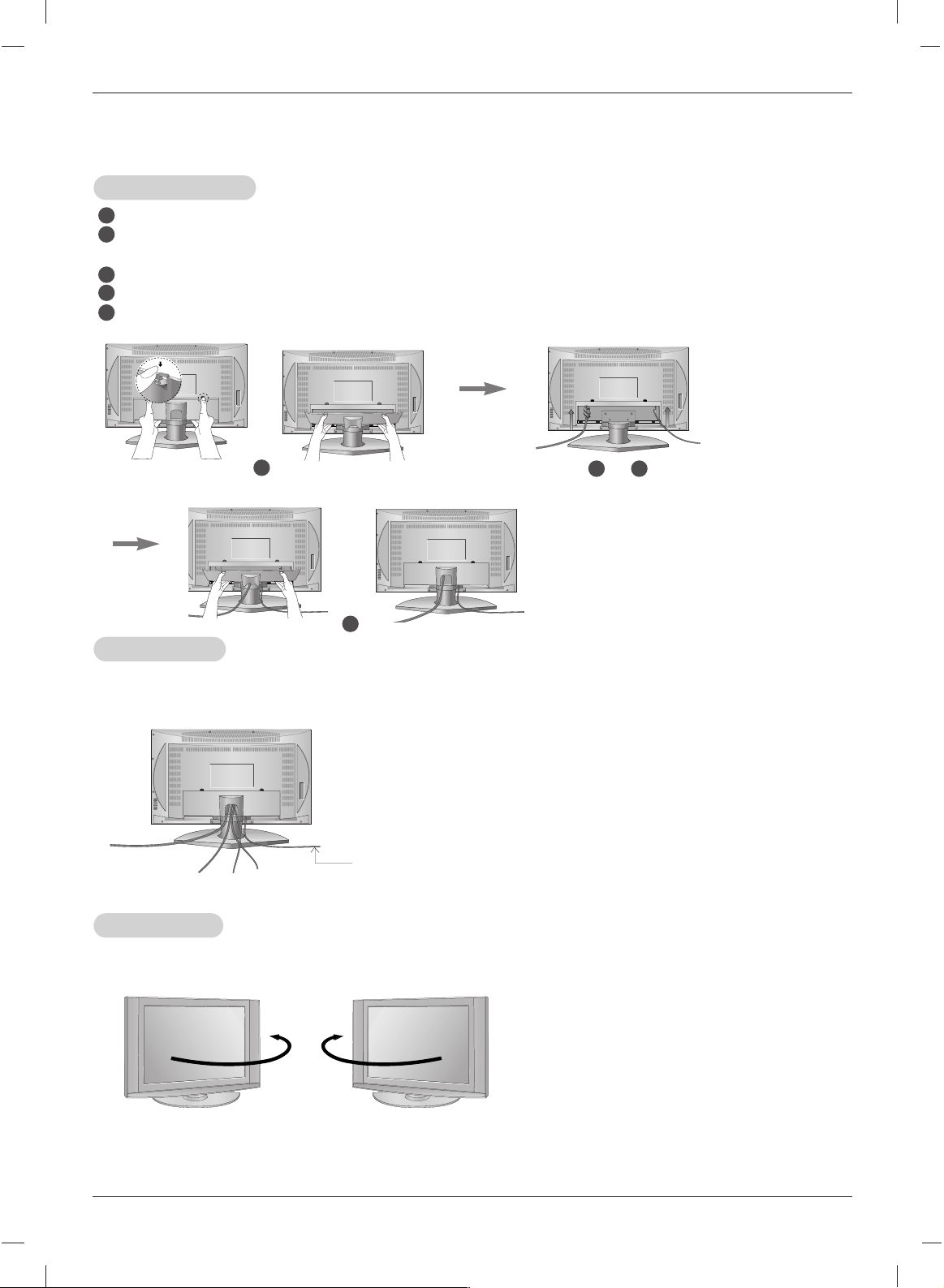
10
Installation
Installation Instruction
Installation Instruction
Swivel stand
Swivel stand
- The TV can be conveniently swivelled on its stand 30° to the left or right to provide the optimum viewing angle.
Connection of
Connection of TVTV
Pull the back cover backside while pushing the two tabs and then lift it up.
Connect the antenna cable to the socket marked +75 Ω on the back. For the best reception an
outdoor antenna should be used.
To connect an additional equipment, see the External Equipment Connections section.
Connect the power cord.
Close the back cover.
Cable Holders
Cable Holders
- Thread, then pull the cables (except the antenna cable) through the hole on the TV stand. Arrange the antenna cable through the
side hole as shown below.
1
2
3
4
5
1
2 4
5
~
Antenna cable
Page 11

11
Installation
External Equipment Connections
External Equipment Connections
- For optimum picture quality, adjust antenna direction.
- Typical wall antenna jack used in apartment buildings, connect the antenna cable as shown below.
(Use the correct type of antenna cable for the type of wall antenna jack.)
Wall Connection Jack
Apartment Buildings
Antenna Jack
Copper Wire
Turn clockwise to tighten.
Antenna
Converter
300Ω Flat Wire
75Ω Round Cable
- This type of antenna is commonly used in single family dwellings.
UHF
Antenna
VHF Antenna
- If you have a 75Ω round cable, insert the bronze wire and then tighten the connection nut. If you have a 300Ω flat wire, connect
the twisted wire to the antenna converter and then connect the converter to the antenna jack on the TV.
- If using 75Ω round cable, do not bend the bronze wire. It may cause poor picture quality.
- In poor signal areas, to get better picture quality, install a
signal amplifier to the antenna as shown to the right.
- If signal needs to be split for two TVs, use an antenna
signal splitter for connection.
Signal
Amplifier
UHF
VHF
Single Family Home
Connecting to an Inside Antenna Setup
Connecting to an Outdoor Antenna Setup
Antenna Jack
Copper Wire
Turn clockwise to tighten.
Antenna
Converter
300Ω Flat Wire
75Ω Round Cable
Antenna Connection
Antenna Connection
Page 12

12
Installation
Cable
Cable
TV Setup
TV Setup
VCR Setup
VCR Setup
- In Video mode, TV automatically reverts to TV mode if the
FCR button or FLASHBK buttons are pressed.
Connection 1
Set VCR switch to 3 or 4 and then tune TV to the same
channel number.
Connection 2
1. Connect the audio/video output jacks on VCR to the corresponding input jacks on the TV. When connecting the TV
to a VCR, match the jack colors (Video = yellow, Audio
Left = white, and Audio Right = red).
2. Insert a video tape into the VCR and press PLAY on the
VCR. (Refer to the VCR owner’s manual.)
3. Use the TV/VIDEO button on the remote control to select
Video. (If connected to S-VIDEO on side panel, select the
S-Video external input source.)
Connection 1
1. Select 3 or 4 with channel switch on cable box.
2. Tune the TV channel to the same selected output channel
of cable box.
3. Select channels at the cable box or with the cable box
remote control.
Connection
2
1. Connect the audio/video output jacks on Cable Box to the
corresponding input jacks on the TV. When connecting
the TV to Cable Box, match the jack colors
(Video = yellow, Audio Left = white, and Audio Right =
red).
2. Use the TV/VIDEO button on the remote control to select
Video.
3. Select channels with the cable box remote control.
- After subscribing to a local cable TV service and installing a converter, you can watch cable TV programming.
- For further cable TV information, contact a local cable service provider.
External Equipment Connections Continued
External Equipment Connections Continued
OUT
IN
CH3 CH4
S-VIDEO
ANT IN
ANT OUT
(R) (L)
AUDIOVIDEO
1
1
Typical
Antennas
VCR
Direct
Connection
2
1
Cable Box
2
OUT
IN
CH3 CH4
S-VIDEO
ANT IN
ANT OUT
(R) (L)
AUDIOVIDEO
1
Typical
Antennas
Side Panel
VCR
Direct
Connection
2
Page 13

13
Installation
External
External
A/V Source Setup
A/V Source Setup
DVD Setup
DVD Setup
Connections
1. Connect the DVD video outputs to the COMPONENT (Y, P
B
,
P
R) jacks and connect the DVD audio outputs to the AUDIO
jacks.
2. If your DVD only has an S-Video output jack, connect this to
the S-VIDEO input on the TV and connect the DVD audio
outputs to the AUDIO INPUT jacks on the TV, as shown in
the figure.
NOTE: If your DVD player does not have component video
output, use S-Video.
Viewing Setup
1. Turn on the DVD player, insert a DVD.
2. Use the TV/VIDEO or MULTIMEDIA button on the remote
control to select Component 1 or Component 2 (If connected to S-VIDEO, select the S-Video input source.)
3. Refer to the DVD player's manual for operating instructions.
Connections
Connect the audio/video output jacks on the external A/V
equipment to the corresponding input jacks on the TV.
When connecting the TV to external A/V equipment,
match the jack colors (Video = yellow, Audio Left = white,
and Audio Right = red).
Viewing Setup
1. Turn on the external A/V equipment.
2. Use the TV/VIDEO button on the remote control to
select Video.
3. Operate the corresponding external equipment. Refer
to external equipment operating guide.
Component ports
of the TV
Y PB
PR
Video output ports
of DVD player
Y
Y
Y
Y
Pb
B-Y
Cb
PB
Pr
R-Y
Cr
P
R
• Component Input ports
To get better picture quality, connect a DVD player to
the component input ports as shown below.
Camcorder
Video Game set
R
AUDIO VIDEO
L
1
External
Equipment
DVD
AUDIOYPB PR (L)
(R)
1
DVD
AUDIO Y PB PR(L)
(R)
Side Panel
Page 14

14
Installation
- After setup, be sure to select PC source on TV.
PC Setup
PC Setup
Connections
1. Set the monitor output resolution on the PC before
connecting to the TV.
2. Connect the TV to the PC with the PC cable.
3. Connect the PC audio output to the TV's PC SOUND
input.
Viewing Setup
1. Turn on the PC.
2. Use the TV/VIDEO or MULTIMEDIA button on the
remote control to select PC.
NOTES
a. For optimum picture quality, use standard WXGA 1360x768 computer output at a 60Hz refresh rate. Using other formats
(VGA, SVGA, etc.) or refresh rates may result in reduced picture quality. (To change the computer video output format,
please refer to the operating manual for the computer you are using).
b. If the message “
Out of range” appears on the screen, adjust the PC output to a format listed in the ‘Monitor Display
Specifications' chart above.
c. The synchronization input form for Horizontal and Vertical frequencies is separate.
DPM (Display Power Management) mode
If the PC goes to power saving mode, the monitor automatically switches to DPM mode.
If you don’t use the PC cable provided, DPM mode may not work.
NOTE
Connect the signal cable (DVI-D cable, Not DVI to D-Sub cable)
from the DVI output socket of the PC to the DVI input socket of
the set when using a PC with DVI output. In some video cards,
DVI-Analog output may not be supported.
Monitor Display Specifications
DTV Setup
DTV Setup
- To watch digitally broadcast programs, purchase and
connect a digital set-top box.
Connections
Connect the digital set-top box video outputs to the
COMPONENT (Y, P
B, PR) jacks and connect the digital
set-top box audio outputs to the AUDIO jacks.
Viewing Setup
1. Turn on the digital set-top box. (Refer to the owner’s
manual for the digital set-top box.)
2. Use the TV/VIDEO or MULTIMEDIA button on the
remote control to select Component 1.
DTV Receiver (Set-top Box)
AUDIOYPB PR (L)
(R)
1
VGA
SVGA
XGA
WXGA
MODE Resolution
Horizontal
Frequency(kHz)
Vertical
Frequency(Hz)
640x480
800x600
1024x768
1280x768
1360x768
31.4
37.8
48.3
47.6
47.6
60
60
60
60
60
Page 15

15
Operation
Operation
Operation
Menu Language Selection
Menu Language Selection
TV Operation Overview
TV Operation Overview
- The menus can be shown on the screen in the selected language. First select your language.
1. Press the MENU button and then use
DD/ EE
button to select the Special menu.
2. Press the
GG
button and then use
DD/ EE
button to select Language.
3. Press the GGbutton and then use
DD/ EE
button to select your desired language.
From this point on, the on-screen menus will be shown in the language of your
choice.
4. Press the ENTER button to save.
1. First, make all equipment connections. Plug the AC Adapter into the TV, then plug the AC Adapter into a power
outlet. At this time, the TV is switched to standby mode.
• In standby mode, press the POWER, CH (
D,E
), TV/VIDEO, MULTIMEDIA or number button on the remote
control or ON/OFF, CH (
D,E
), TV/VIDEO located on the TV to turn the TV on.
2. Select the viewing source by pressing TV/VIDEO or MULTIMEDIA repeatedly.
• Note: See page 16 if you have not auto programmed the TV to receive channels in your local broadcast area.
3. After viewing, press the
POWER button on the remote control or ON/OFF located on the TV. The TV reverts to
standby mode.
NOTE
• If you want to turn the TV off, press the on/off button located on the TV. If you intend to be away on vacation,
disconnect the power plug from the wall power outlet.
Page 16

16
Operation
- You can manually include or erase individual channels.
1. Press the MENU button and then use
DD / EE
button to select the Channel menu.
2. Press theGGbutton and then use
DD / EE
button to select Manual prog..
3. Press theGGbutton and then use
FF / GG
button to select a channel you want
to add to memory or erase.
4. Press the
EE
button and then use
FF / GG
button to select Memory (add) or
Erase (delete).
5. Press the ENTER button to save. The current channel is added to Memory
or Erased from the channel list.
Add/Delete Channels with Manual Program
Add/Delete Channels with Manual Program
1. Press the MENU button and then use
DD / EE
button to select the Channel menu.
2. Press the
GG
button and then use
DD / EE
button to select EZ Scan.
3. Press the
GG
button to begin the channel search.
• Wait for auto program to complete the channel search cycle before
choosing a channel. The TV scans for over-the-air channels and then
channels provided by a cable service.
Memorizing the Channels with EZ scan
Memorizing the Channels with EZ scan
- For Auto program to work, the programming source must be connected to the TV and the TV must be receiving programming signals either over-the-air or from a cable-type service provider.
Channel Menu Options
Channel Menu Options
NOTES
• When the channel search is complete, use the
DD / EE
buttons to review the memorized channels.
• If you press the ENTER button in auto programming, the function will stop and only channels programming up to that time will remain.
• Auto program function can memorize only the channels which are being received at that time.
Channel
To start
EZ Scan
Manual prog.
Favorite ch.
FG
OK MENU
D
E
Channel
EZ Scan
Manual prog.
Favorite ch.
FG
OK MENU ÂEXIT
D
E
TV 30
Memory
The current channel number is displayed.
- Favorite Channel lets you quickly tune in up to 8 channels of your choice without having to wait for the TV to scan through
all the in-between channels.
1. Press the MENU button and then use
DD / EE
button to select the Channel menu.
2. Press the
GG
button and then use
DD / EE
button to select Favorite ch..
3. Press the
GG
button and then use
DD / EE
button to select the first favorite channel position.
4. Use the
FF / GG
button to set the desired channel number for first favorite channel.
5. Repeat steps 3 to 4 to memorize other channels.
6. Press the ENTER button to save.
• To tune to a favorite channel, press the FCR (Favorite Channel Review) button repeatedly. The 8 favorite channels appear on
the screen one-by-one.
Favorite Channels Setup
Favorite Channels Setup
Channel Favorite Ch.
EZ Scan
Manual prog.
Favorite ch.
FG
OK MENU
D
E
To set
- - - - - - - - - -
- - - - - - - - - -
- - - - - - - - - -
- - - - - - - - - -
- - - - - - - - - -
- - - - - - - - - -
- - - - - - - - - -
- - - - - - - - - -
D
E
FG
OK MENU ÂEXIT
Page 17

17
Operation
- You can adjust picture contrast, brightness, color, sharpness and tint to the levels you prefer.
1. Press the MENU button and then use
DD / EE
button to select the Picture menu.
2. Press theGGbutton and then use
DD / EE
button to select User.
3. Press the
GG
button and then use
DD / EE
button to select the desired picture
option (
Contrast, Brightness, Color, Sharpness, Tint).
4. Use the
FF / GG
button to make appropriate adjustments.
•
Contrast, Brightness, Color, and Sharpness are adjustable from 0 to 100.
• Tint is adjustable from - 50 to + 50.
5. Press the ENTER button to save.
1. Press the VIDEO button repeatedly to select the picture appearance setup option as shown below.
EZ V
EZ V
ideo
ideo
Manual Picture Control (
Manual Picture Control (User
option)
option)
- This function adjusts the TV for the best picture appearance.
Picture Menu Options
Picture Menu Options
• You can also adjust EZ Video in the Picture menu.
• Clear, Optimum and Soft are preset for good picture quality at the factory and cannot be changed.
Clear Optimum Soft User
Picture
EZ Video
User
Cinema
FG
OK MENU
D
E
Contrast 85 F
G
- You can watch TV in various picture formats; 16:9, Zoom, 4:3.
Repeatedly press the ARC button to select your desired picture format.
• 16:9
You can enjoy the cinema (the picture format of 16:9) or general TV programme through the 16:9 mode.
The screen 16:9 is viewed just like that but the screen 4:3 is magnified to the left and right so that the screen 16:9 is full.
• Zoom
You can enjoy the cinema in a vast screen through the Zoom mode.
The screen 4:3 is magnified to the upper / lower and left / right sides so that the screen 16:9 is full. The bottom and top of the picture may be lost.
• 4:3
This picture format is 4 to 3 of general TV.
NOTES
16:9 and 4:3 are available in PC mode only.
Picture format (ARC)
Picture format (ARC)
D
E
Contrast G
Brightness G
Color G
Sharpness G
Tint G
Picture
EZ Video
User
Cinema
FG
OK MENU
D
E
- Sets up the TV for the best picture appearance for viewing movies.
1. Press the MENU button and then use
DD / EE
button to select the Picture menu.
2. Press theGGbutton and then use
DD / EE
button to select Cimena.
3. Press theGGbutton and then use
DD / EE
button to to select On or Off.
4. Press the ENTER button to save.
Cinema Mode Setup
Cinema Mode Setup
On
Off
Page 18

18
Operation
Sound Menu Options
Sound Menu Options
1. Use the AUDIO button to select the appropriate sound setup as shown below.
EZ
EZ
Audio
Audio
1.
Press the MENU button and then use
DD / EE
button to select the Sound menu.
2. Press the
GG
button and then use
DD / EE
button to select EZ Audio.
3. Press theGGbutton and then use
DD / EE
button to select User.
4. Press theGGbutton and then use
FF / GG
button to select the band you want to adjust. Then, use
DD / EE
button to adjust
the band level.
5. Press the ENTER button to save.
Equalizer
Equalizer
Adjustments
Adjustments
- This function lets you enjoy the best sound without any special adjustment because the TV selects the appropriate
sound option based on the program content.
• You can also adjust EZ Audio in the Sound menu.
Flat Music Movie Sports User
D
E
FG
Move Adjust ÂExit
0.1 0.5 1 5 10 KHz
Sound
EZ Audio
AVL
Balance
FG
OK MENU
D
E
Flat
Music
Movie
Sports
User
G
- AVL maintains an equal volume level automatically even if the channel is changed.
1.
Press the MENU button and then use
DD / EE
button to select the Sound menu.
2. Press theGGbutton and then use
DD / EE
button to select AV L .
3. Press the
GG
button and then use
DD / EE
button to to select On or Off.
4. Press the ENTER button to save.
AAVLVL(Auto V
(Auto V
olume Leveler)
olume Leveler)
Sound
EZ Audio
AVL
Balance
D
E
On
Off
FG
OK MENU
Page 19

19
Operation
1. Press the MTS button repeatedly.
Stereo/SAP
Stereo/SAP
Broadcasts Setup
Broadcasts Setup
• Select mono sound mode if the signal is not clear or in poor signal reception areas.
•
Stereo, SAP mode are available only if included on the broadcast signal.
Mono Stereo SAP
- The TV can receive MTS stereo programs and any SAP (Secondary Audio Program) that accompanies the
stereo program, if the broadcaster transmits an additional sound signal as well as the original one.
- Mono: The primary language is heard from left and right speakers. Signal mode is mono.
- Stereo: The primary language is heard from left and right speakers. Signal mode is stereo.
- SAP: The secondary language is heard from left and right speakers.
Sound Menu Options continued
Sound Menu Options continued
1. Press the MENU button and then use
DD / EE
button to select the Sound menu.
2. Press theGGbutton and then use
DD / EE
button to select Balance.
3. Press the
GG
button and then use
FF / GG
button to adjust the sound balance.
• Balance is adjustable from Left 50 to Right 50.
4. Press the ENTER button to save.
Sound Balance
Sound Balance
Sound
EZ Audio
AVL
Balance
FG
OK MENU
D
E
0
Page 20

20
Operation
TTimer Menu Options
imer Menu Options
Auto Clock Setup
Auto Clock Setup
- If the time on the clock is incorrect, reset the clock manually.
1. Press the MENU button and then use
DD / EE
button to select the Timer menu.
2. Press the GGbutton and then use
DD / EE
button to select Clock.
3. Press the GGbutton and then use
DD / EE
button to select Auto.
4. Press the
GG
button and then use
DD / EE
button to select the time zone for your viewing area. Your choices are:
Auto, E.S.T. (Eastern Standard Time), C.S.T. (Central Standard Time), M.S.T. (Mountain Standard Time), P.S.T.
(Pacific Standard Time),
Alaska, and Hawaii.
5. Press the GGbutton and then use
DD / EE
button to set PBS channel.
6. Press the
GG
button and then use
DD / EE
button to set D.S.T. (Daylight Savings Time) Auto, Off or On, depending
on whether or not your viewing area observes Daylight Savings Time.
7. Press the ENTER button to save.
- The time is set automatically through from a PBS broadcast signal.
- The PBS channel signal includes information for the correct time and daylight saving time.
Manual Clock Setup
Manual Clock Setup
1. Press the MENU button and then use
DD / EE
button to select the Timer
menu.
2. Press the GGbutton and then use
DD / EE
button to select Clock.
3. Press the
GG
button and then use
DD / EE
button to select Manual.
4. Press the GGbutton and then use
DD / EE
button to set the hour.
5. Press the GGbutton and then use
DD / EE
button to set the minutes.
6. Press the ENTER button to save.
Timer
Auto G
Manual
Clock
Off timer
On timer
Auto off
FG
OK MENU
D
E
Timer
Auto
Manual
G
- - : - - AM
Clock
Off timer
On timer
Auto off
FG
OK MENU
D
E
Auto Clock
Time zone Auto
PBS Ch. TV 1
D.S.T. Auto
D
E
FG
Move Adjust ÂExit
Page 21

21
Operation
- Timer function operates only if current time is set.
- Off-Timer function overrides On-Timer function if they are set to the same time.
- The TV must be in standby mode for the On-Timer to work.
- If you don’t press any button within 2 hours after turning on the TV with the On-Timer function, the TV will automatically
revert to standby mode.
On/Of
On/Off f TT
imer Setup
imer Setup
1. Press the MENU button and then use
DD / EE
button to select the Timer
menu.
2. Press the GGbutton and then use
DD / EE
button to select Off timer or On
timer.
3. Press the GGbutton and then use
DD / EE
button to set the hour.
4. Press the
GG
button and then use
DD / EE
button to set the minutes.
5. For On timer function only:
Press the
GG
button and then use
DD / EE
button to set the channel at turn-on.
Then, press the GGbutton and then use
DD / EE
button to set the turn-on sound
level.
6. Press the
GG
button and then use
DD / EE
button to select Run or Hold.
• Hold: Off timer/On timer will not work.
Run: Off timer/On timer are active.
7. Press the ENTER button to save.
Timer
Clock
Off timer
On timer
Auto off
FG
OK MENU
D
E
- - : - - AM
TV 2
Volume 30 Run
Sleep
Sleep TT
imer Setup
imer Setup
- The Sleep Timer turns the TV off at a preset time.
1. Press the SLEEP button repeatedly to select the number of minutes. First the Sleep --- option appears on the
screen, followed by the following sleep timer options: 10, 20, 30, 60, 90, 120, 180, and 240 minutes.
2. When the number of minutes you want is displayed on the screen, press the ENTER button. The timer begins to
count down from the number of minutes selected.
3. To check the remaining minutes before the TV turns off, press the SLEEP button once.
4. To cancel the Sleep Timer, press the SLEEP button repeatedly until Sleep --- appears.
Auto Of
Auto Offf
- If Auto Off is active and there is no input signal, the TV switches to Standby mode automatically
after 10 minutes.
1. Press the menu button and then use
DD / EE
button to select the Timer menu.
2. Press the
GG
button and then use
DD / EE
button to select Auto off.
3. Press the GGbutton and then use
DD / EE
button to select On or Off.
4. Press the ENTER button to save.
Timer
Clock
Off timer
On timer
Auto off
FG
OK MENU
D
E
On
Off
TTimer Menu Options continued
imer Menu Options continued
Page 22

22
Operation
Special Menu Options
Special Menu Options
Closed Captions
Closed Captions
2. An old, bad, or illegally recorded tape is being played.
3. Strong, random signals from a car or airplane interfere with the TV signal.
4. The signal from the antenna is weak.
5. The program wasn’t captioned when it was produced, transmitted, or taped.
Closed captioning is a process which converts the audio portion of a television program into written words which then appear as subtitles on the television screen. Closed captions allow viewers to read the dialogue and narration of television programs.
Captions are the subtitles of the dialogue and narration of television programs. For prerecorded
programs, program dialogue can be arranged into captions in advance. Its possible to caption a
live program by using a process called real-time captioning, which creates captions instantly.
Real-time captioning is normally done by professional reporters using a machine shorthand system and computer for translation into English.
Captioning is an effective system for the hearing-impaired, and it can also aid in teaching language skills.
• The picture at left shows a typical caption.
• IGNITION:
Picture may flutter, drift, suffer from black spots, or horizontal streaking. Usually caused by interference from automobile ignition systems, neon lamps, electrical drills, and other electrical appliances.
• GHOSTS:
Ghosts are caused when the TV signal splits and follows two paths. One is the direct path and the
other is reflected off tall buildings, hills or other objects. Changing the direction or position of the
antenna may improve reception.
• SNOW:
If your receiver is located at the weak, fringe area of a TV signal, your picture may be marred by
small dots. It may be necessary to install a special antenna to improve the picture.
Caption Tips
FOLLOW ME
Using Closed Captions
• Not all TV broadcasts include closed caption signals.
• Sometimes TV stations broadcast four different caption signals on the same channel. By selecting From CC 1 to CC 4, you can
choose which signal you view. CC 1 is usually the signal with the captions, while Another mode might show demonstration or
programming information.
• Your TV might not receive caption signals normally in the following situations.
1. Poor reception conditions are encountered:
Page 23

23
Operation
Key Lock
Key Lock
- The TV can be set up so that it can only be used with the remote control.
- This feature can prevent unauthorized viewing.
1. Press the MENU button and then use
DD / EE
button to select the Special menu.
2. Press the GGbutton and then use
DD / EE
button to select Key lock.
3. Press the GGbutton and then use
DD / EE
button to select On or Off.
4. Press the ENTER button to save.
Special
Language
Caption/Text
Captions
Key lock
Parental
Logo
FG
OK MENU
D
E
On
Off
Special
Language
Caption/Text
Captions
Key lock
Parental
Logo
FG
OK MENU
D
E
CC1
CC2
CC3
CC4
Text1
Text2
Text3
Text4
Caption/T
Caption/T
ext
ext
1. Press the MENU button and then use
DD / EE
button to select the SPECIAL
menu.
2. Press the
GG
button and then use
DD / EE
button to select Caption / Text.
3. Press the GGbutton and then use
DD / EE
button to select caption: CC1, CC2,
CC3, CC4, Text1, Text2, Text3, or Text4.
• CAPTION
The term for the words that scroll across the bottom of the TV screen;
usually the audio portion of the program provided for the hearing
impaired.
• TEXT
The term for the words that appear in a large black frame and almost
cover the entire screen; usually messages provided by the broadcaster.
4. Press the ENTER button to save.
Captions
Captions
1. Use the CC button repeatedly to select Caption Off, EZ Mute, or On.
• EZ Mute shows the selected captions option (if available on program) when the TV sound is muted
2. Press the ENTER button to save.
Special Menu Options continued
Special Menu Options continued
Logo
Logo
- Illuminates brightly when the set is turned on.
1. Press the MENU button and then use
DD / EE
button to select the Special menu.
2. Press the
GG
button and then use
DD / EE
button to select Logo.
3. Press the
GG
button and then use
DD / EE
button to select On or Off.
4. Press the ENTER button to save.
Special
Language
Caption/Text
Captions
Key lock
Parental
Logo
FG
OK MENU
D
E
On
Off
Page 24

24
Operation
Lock Menu Options
Lock Menu Options
Parental Control can be used to block specific channels, ratings and other viewing sources.
The Parental Control Function (V-Chip) is used to block program viewing based on the ratings sent by the broadcast station. The
default setting is to allow all programs to be viewed. Viewing can be blocked by the type of program and by the categories chosen
to be blocked. It is also possible to block all program viewing for a time period. To use this function, the following must be set :
1. Ratings and categories to be blocked.
2. Set a password
3. Enable the lock
V-Chip rating and categories
Rating guidelines are provided by broadcast stations. Most television programs and television movies can be blocked by TV
Rating and/or Individual Categories. Movies that have been shown at the theaters or direct-to-video movies use the Movie Rating
System (MPAA) only.
For Movies previously shown in theaters :
Movie Ratings :
• Unblocked
• G and Above (general audience)
• PG and Above (parental guidance suggested)
• PG-13 and Above (13 years and older)
• R and above (restricted)
• NC-17 and Above (18 years and older)
• X (adult)
If you set PG-13 and Above : G and PG movies will be available , PG-13, R, NC-17 and X will be blocked.
For Television programs including made-for-TV movies:
General TV Ratings:
• Unblocked
• TV-G and Above (general audience) (individual categories do not apply)
• TV-PG and Above (parental guidance suggested)
• TV-14 and Above (14 years and older)
• TV-MA (mature audience)
Children TV Ratings:
• Unblocked
• TV-Y and Above (youth) (individual content categories do not apply)
• TV-Y7 (youth, 7 years and up)
Content Categories:
• Dialog - sexual dialogue (applies to TV-PG and Above, TV-14)
• Language - adult language (applies to TV-PG and Above, TV-14 and Above, TV-MA)
• Sex scenes - sexual situations (applies to TV-PG and Above, TV-14 and Above, TV-MA)
• Violence (applies to TV-PG and Above, TV-14 and Above, TV-MA)
• F Violence - fantasy violence (applies only to TV-Y7)
• No Rating (blocks all viewing)
For Canadian English/French language rating system:
Canadian English language rating system:
• C and Above (Children)
• C8+ (8 years and older)
• G and Above (General programming. Suitable for all audiences.)
• PG and Above (Parental guidance suggested)
• 14+ (Viewer 14 years and older)
• 18+ (Adult programming)
Canadian French language rating system:
• G and Above (General)
• 8 ans+ (8 years and older)
• 13 ans+ (13 years and older)
• 16 ans+ (16 years and older)
• 18 ans+ (Adults only)
Page 25

25
Operation
Lock Menu Setup
Lock Menu Setup
1. Press the MENU button and then use
DD / EE
button to select the Special menu.
2. Press the GGbutton and then use
DD / EE
button to select Parental.
Then, press the GGbutton.
• If Lock is already set, enter the password requested.
• The TV is set with the initial password “0-0-0-0”.
2. Setting Lock on/off:
Press the
DD /EE
button to select Lock on/off.
Press the GGbutton and then use
DD / EE
button to select on or off.
3. Set password:
Press the
DD /EE
button to select Set password.
Press the GGbutton and then enter a four digit password.
Enter it again when requested.
4. Press the
DD /EE
button to select type of blocking to be set .
5. Press the GGbutton and then use
DD /EE
button to select type of ratings to block .
• Age block, and Content block, and Canadian (option) menus, also have sub menus. So, repeat steps 4
and 5 in the sub menu, to set the types of blocking and ratings .
Special
Language
Caption / Text
Captions
Key lock
Parental
Logo
FG
OK MENU
D
E
To set
Parental
Lock
Set password
MPAA
Age block
Content block
Aux. block
Canadian
FG
OK MENU
D
E
On
Off
Lock Menu Options continued
Lock Menu Options continued
Page 26

26
Operation
1. Press the MENU button and then use
DD / EE
button to select the PC menu.
2. Press the GGbutton and then use
DD / EE
button to select desired item.
3. Use the
FF / GG
button to make appropriate adjustments.
• H-position/V-position
Adjusts picture left/right and up/down.
The adjustment ranges of H-Position is 0~100.
(Based on the input mode, the adjustment range may change.)
• Clock
Minimizes any vertical bars or stripes appearing on the screen background.
The adjustment range is 0~100. (Based on the input mode, the adjustment range may change.)
• Phase
Remove any horizontal noise and clear up or sharpen the character images.
The range adjustment is 0~100. (Based on the input mode, the adjustment range may change.)
• Auto-configure
Automatically adjusts the screen position, clock, and clock phase.
(The displayed image will disappear for a few seconds while Auto-configuration is in progress.)
• Reset
Returns to the default settings programmed at the factory; default settings
cannot be changed.
4. Press the ENTER button to save.
PC
H-Position
V-Position
Clock
Phase
Auto Configure
Reset
FG
OK MENU
D
E
- After setup, be sure to select PC source to see the PC image on TV screen.
PC Menu Options
PC Menu Options
(only DVI-Analog mode)
(only DVI-Analog mode)
85
Page 27

27
Maintenance & Product Specifications
Maintenance & Product Specifications
Power Requirement
Power Consumption
Television System
Television Channel
Television Screen
External Antenna Impedance
Audio Output
AC 100-240V~ 50/60Hz 1.4A
120W
NTSC
VHF : 2 ~ 13, UHF : 14 ~ 69, Cable : 01 ~ 125
LCD Panel
75 Ω
7 W + 7 W
Product Specifications
Product Specifications
1. Here’s a great way to keep the dust off your screen for a while. Wet a soft cloth in a mixture of lukewarm water and
a little fabric softener or dish washing detergent. Wring the cloth until it’s almost dry, and then use it to wipe the
screen.
2. Make sure the excess water is off the screen, and then let it air-dry before you turn on your TV.
To remove dirt or dust, wipe the cabinet with a soft, dry, lint-free cloth.
Please be sure not to use a wet cloth.
If you leave your TV dormant for a long time (such as a vacation), it’s a good idea to unplug the power
cord to protect against possible damage from lightning or power surges.
- Early malfunctions can be prevented. Careful and regular cleaning can extend the amount of time you will have your
new TV. Be sure to turn the power off and unplug the power cord before you begin any cleaning.
Cleaning the Screen
Cleaning the Screen
Cleaning the Cabinet
Cleaning the Cabinet
Extended
Extended
Absence
Absence
Maintenance
Maintenance
Page 28

28
Troubleshooting Checklist
TTroubleshooting Checklist
roubleshooting Checklist
The video function does not work.
No picture &
No sound
No or poor color
or poor picture
• Adjust Color in menu option.
• Keep a sufficient distance between the product and the VCR.
• Try another channel. The problem may be with the broadcast.
• Are the video cables installed properly?
• Activate any function to restore the brightness of the picture.
Picture appears
slowly after
switching on
• This is normal, the image is muted during the product startup process.
Please contact your service center, if the picture has not appeared after five
minutes.
Horizontal/verti-
cal bars or pic-
ture shaking
• Check for local interference such as an electrical appliance or power tool.
Poor reception on
some channels
• Station or cable product experiencing problems, tune to another station.
• Station signal is weak, reorient antenna to receive weaker station.
• Check for sources of possible interference.
Lines or streaks
in pictures
• Check antenna (Change the direction of the antenna).
• Check whether the product is turned on.
• Try another channel. The problem may be with the broadcast.
• Is the power cord inserted into wall power outlet?
• Check your antenna direction and/or location.
• Test the wall power outlet, plug another product’s power cord into the outlet
where the product’s power cord was plugged in.
The remote control
doesn’t work
The operation does not work normally.
• Check to see if there is any object between the product and the remote
control causing obstruction.
• Are batteries installed with correct polarity (+ to +, - to -)?
• Correct remote operating mode set: TV, VCR etc.?
• Install new batteries.
Power is suddenly
turned off
• Is the sleep timer set?
• Check the power control settings. Power interrupted
• No broadcast on station tuned with Auto off activated.
Page 29

29
Troubleshooting Checklist
The audio function does not work.
Picture OK &
No sound
• Press the VOL (or Volume) button.
• Sound muted? Press MUTE button.
• Try another channel. The problem may be with the broadcast.
• Are the audio cables installed properly?
Unusual sound
from inside the
product
• A change in ambient humidity or temperature may result in an unusual
noise when the product is turned on or off and does not indicate a fault with
the product.
No output from one
of the speakers
• Adjust Balance in menu option.
Screen color is
unstable or single
color
• Check the signal cable.
• Reinstall the PC video card.
The signal is out of
range.
There is a problem in PC mode.
(Only PC mode applied)
• Adjust resolution, horizontal frequency, or vertical frequency.
• Check it whether the signal cable is connected or loose.
• Check the input source.
Vertical bar or
stripe on back-
ground &
Horizontal Noise &
Incorrect position
• Work the Auto configure or adjust clock, phase, or H/V position.
Page 30

30
Memo
Memo
Memo
Page 31

31
Memo
Memo
Memo
Page 32

Image-Persistence Cause & Prevention
Image-Persistence is rare on LCDs but is something of which you, the customer, should be
aware.
What is Image-Persistence?
A residual image from a previous screen is still viewable after changing channels/inputs.
Sometimes the after image will fade away in a few seconds/minutes, but it is possible that the
image is persistent and doesn’t fade away. This problem is most common on devices that use
phosphor in the screen, but can also affect LCDs. Although Image-Persistence takes longer to
happen on LCDs than with phosphor based displays, care should be taken to prevent
permanent effects. Image-Persistence is also known as “Image Burn-In”, “Image-Retention”,
and “Image-Sticking”.
What causes Image-Persistence on LCDs?
When an LCD TV or monitor is operated continuously for a long period of time with a fixed (non-
moving) image, a trace of electric charge can build up near electrodes inside the LCD module.
The result of this is a residual image of the previous image when the screen is changed.
How do I prevent Image-Persistence on my LCD?
• Turn the device off when not use.
• Do not leave static DVD or game menus on the screen for long periods of time.
• Use a screen saver and/or power save feature when using the LCD as a PC monitor.
• Change your PC’s background wallpaper periodically.
How do I reverse Image-Persistence on my LCD?
• Leave the device off for several hours/days.
• Display a white image on your screen for several hours/days.
• Use a screen saver that uniformly “exercises” each part of the screen.
NOTE: These methods do not guarantee that image burn-in will be reversible.
Is Image-Persistence covered by warranty?
No, this is considered misuse and is not covered by warranty. Normally, only product defects are
covered by warranty and Image-Sticking is inherent to the technology used to make the display.
Page 33

