Page 1
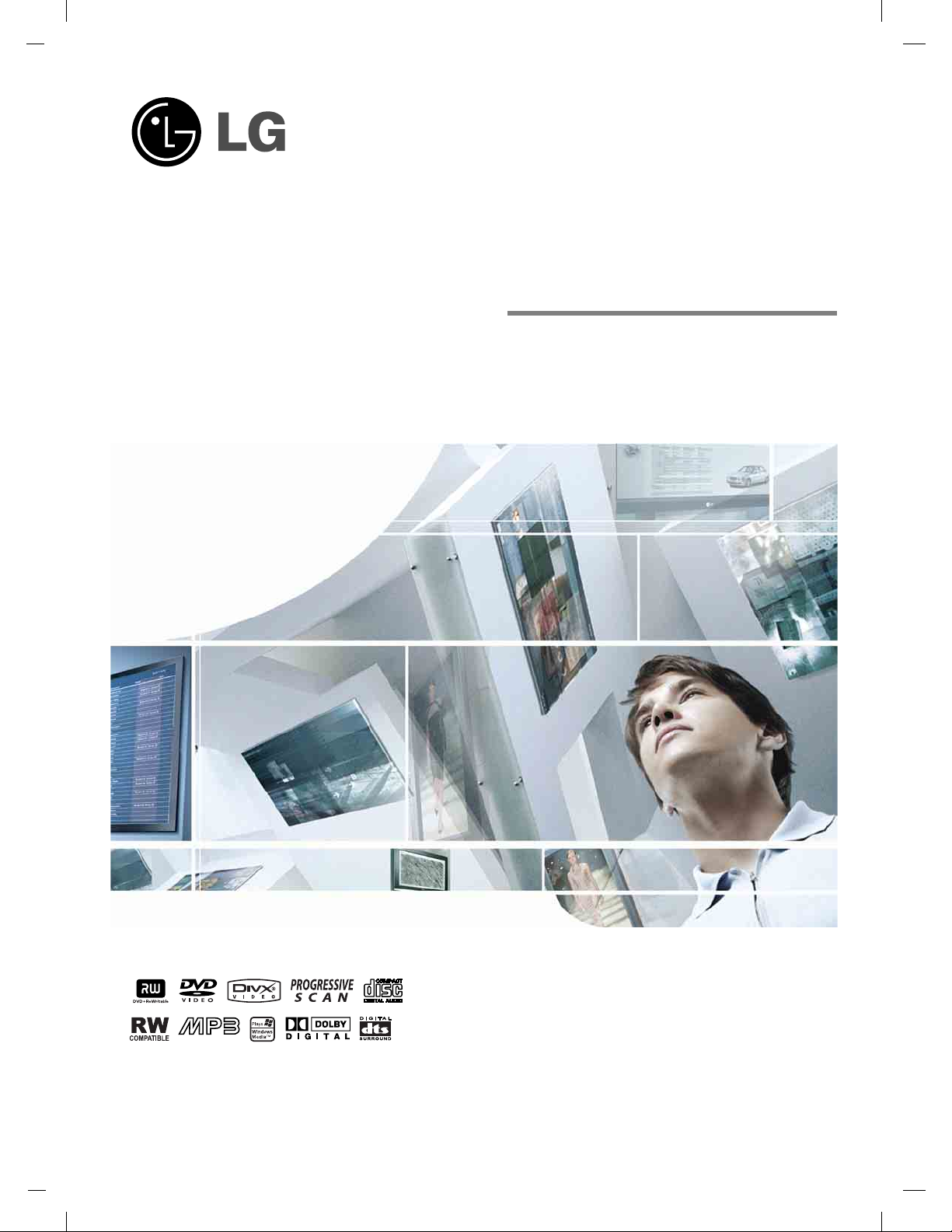
LCD TV
OWNER’S MANUAL
MODEL: 23LX1RV
Internet Home Page : http://www.lge.com
http://www.lg.ca
Please read this manual carefully before operating your set.
Retain it for future reference.
Record model number and serial number of the set.
See the label attached on the back cover and quote
this information to your dealer
when you require service.
P/NO : 3828TUL318C(0504-REV00)
Printed in Korea
Page 2
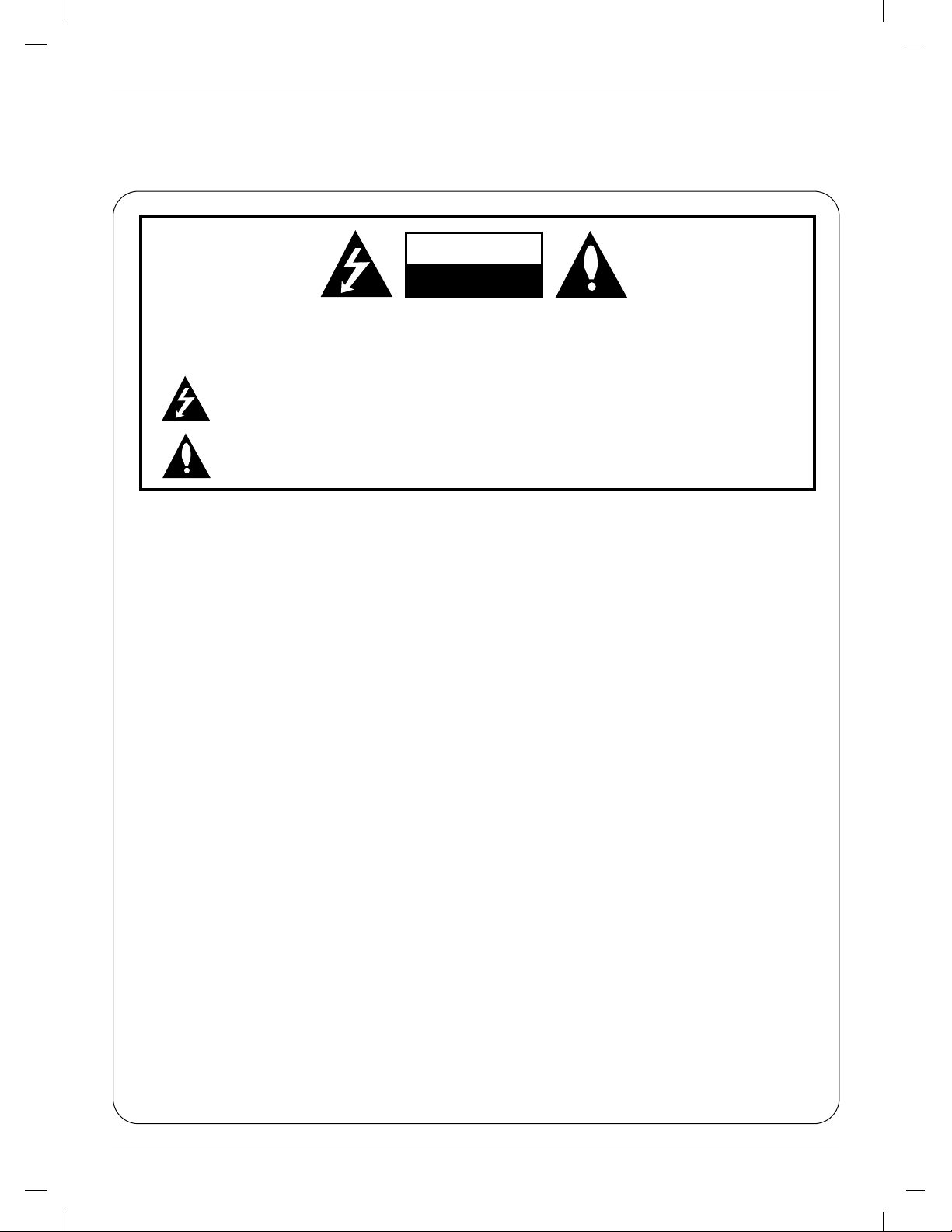
CAUTION
RISK OF ELECTRIC SHOCK
DO NOT OPEN
W
arning
W
arning
WARNING:
TO REDUCE THE RISK OF ELECTRIC SHOCK DO NOT REMOVE COVER (OR BACK). NO USER
SERVICEABLE PARTS INSIDE. REFER TO QUALIFIED SERVICE PERSONNEL.
The lightning flash with arrowhead symbol, within an equilateral triangle, is intended to alert the user to
the presence of uninsulated “dangerous voltage” within the product’s enclosure that may be of sufficient magnitude to constitute a risk of electric shock to persons.
The exclamation point within an equilateral triangle is intended to alert the user to the presence of
important operating and maintenance (servicing) instructions in the literature accompanying the appliance.
NOTE TO CABLE/TV INSTALLER:
This reminder is provided to call the CATV system installer’s attention to Article 820-40 of the National Electric
Code (U.S.A.). The code provides guidelines for proper grounding and, in particular, specifies that the cable
ground shall be connected to the grounding system of the building, as close to the point of the cable entry as practical.
REGULATORY INFORMATION
This equipment has been tested and found to comply with the limits for a Class B digital device, pursuant to Part
15 of the FCC Rules. These limits are designed to provide reasonable protection against harmful interference in
a residential installation. This equipment generates, uses and can radiate radio frequency energy and, if not
installed and used in accordance with the instructions, may cause harmful interference to radio communications.
However, there is no guarantee that interference will not occur in a particular installation. If this equipment does
cause harmful interference to radio or television reception, which can be determined by turning the equipment off
and on, the user is encouraged to try to correct the interference by one or more of the following measures:
- Reorient or relocate the receiving antenna.
- Increase the separation between the equipment and receiver.
- Connect the equipment into an outlet on a circuit different from that to which the receiver is connected.
- Consult the dealer or an experienced radio/TV technician for help.
Any changes or modifications not expressly approved by the party responsible for compliance could void the
user’s authority to operate the equipment.
CAUTION:
Do not attempt to modify this product in any way without written authorization from LG Electronics Corporation.
Unauthorized modification could void the user’s authority to operate this product.
U.S.A. only -----------------------------------------------
COMPLIANCE:
The responsible party for this product’s compliance is:
LG Electronics U.S.A., Inc.
1000 Sylvan Avenue, Englewood Cliffs, NJ 07632
Phone: 1-201-816-2000
http://www.lgusa.com
---------------------------------------------------------------
2
Page 3
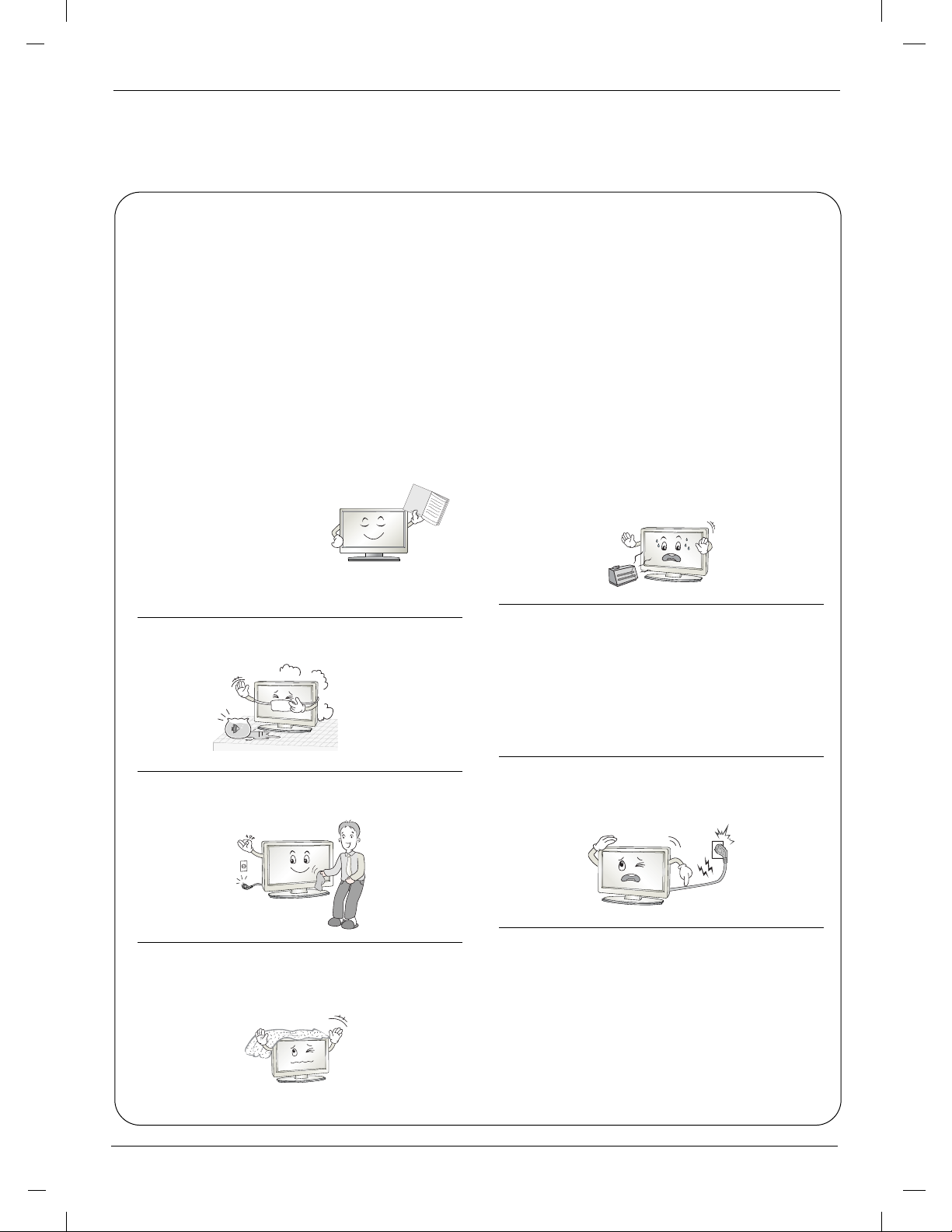
Safety Instructions
O
w
ne
r's M
a
nua
l
Safety Instructions
WARNING :
To Reduce The Risk Of Fire Or Electric Shock, Do Not Expose This Apparatus To Rain Or Moisture.
Apparatus shall not be exposed to dripping or splashing and no objects filled with liquids, such as vases, shall be placed on the
apparatus.
IMPORTANT SAFETY INSTRUCTIONS
1. Read these instructions.
2. Keep these instructions.
3. Heed all warnings.
4. Follow all instructions.
5. Do not use this apparatus near water.
6. Clean only with a dry cloth.
8. Do not install near any heat sources such as radiators,
heat registers, stoves, or other apparatus (including
amplifiers) that produce heat.
9. Do not defeat the safety purpose of the polarized or
grounding type plug. A polarized plug has two blades
with one wider than the other. A grounding type plug has
two blades and a third grounding prong. The wide blade
or the third prong is provided for your safety. When the
provided plug does not fit into your outlet, consult an
electrician for replacement of the obsolete outlet.
10. Protect the power cord from being walked on or
pinched particularly at plugs, convenience receptacles, and the point where they exit from the apparatus.
7. Do not block any of the ventilation openings. Install in
accordance with the manufacturer’s instructions.
11. Only use the attachments / accessories specified by
the manufacturer.
3
Page 4
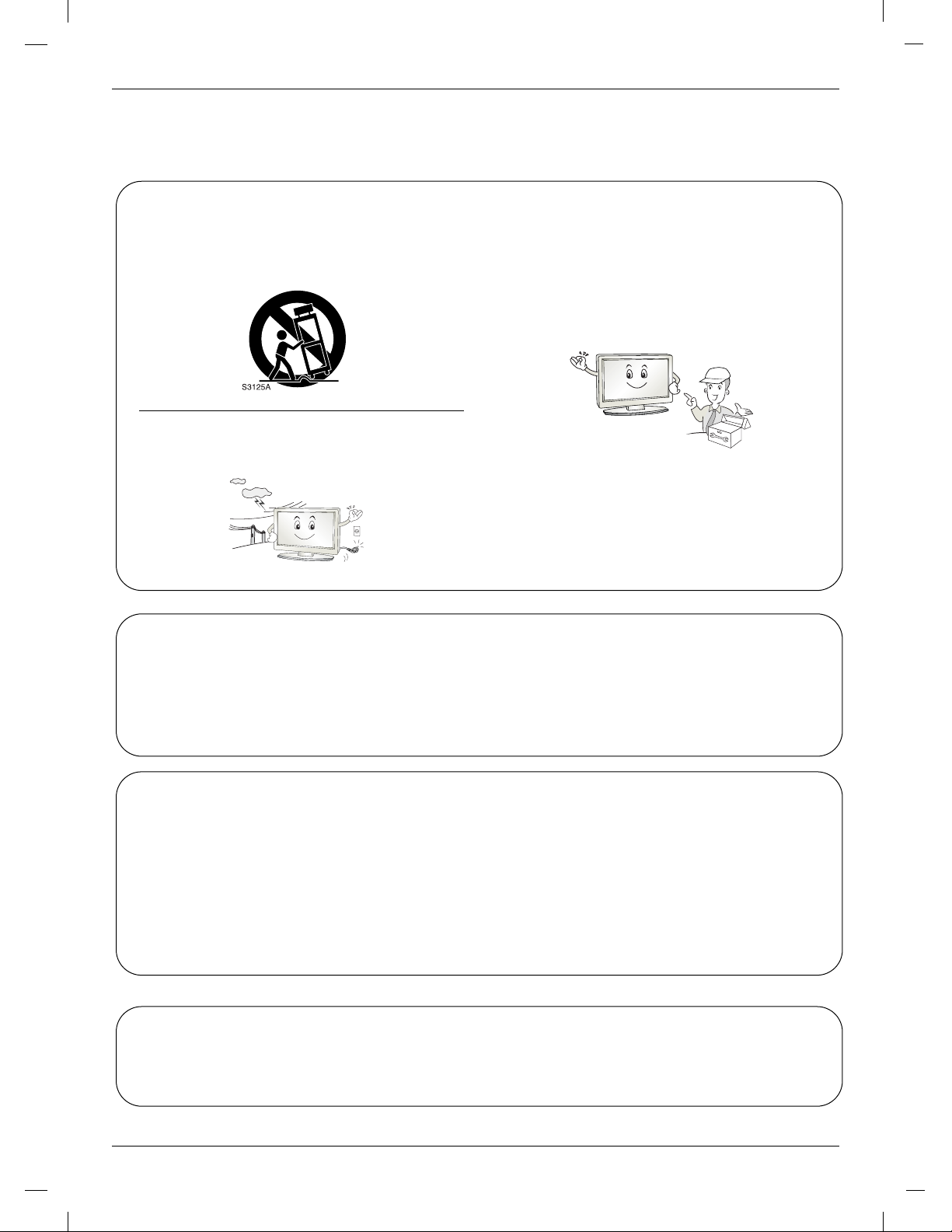
12. Use only with a cart, stand, tripod, bracket, or table
specified by the manufacturer, or sold with the apparatus. When a cart is used, use caution when moving
the cart / apparatus combination to avoid injury from
tip-over.
13. Unplug this apparatus during lightning storms or when
unused for long periods of time.
Note
- If the TV feels cold to the touch, there may be a small “flicker” when when it is turned on. This is normal, there is nothing wrong with TV.
- Some minute dot defects may be visible on the screen, appearing as tiny red, green, or blue spots. However, they have
no adverse effect on the monitor's performance.
- Avoid touching the LCD screen or holding your finger(s) against it for long periods of time. Doing so may produce some
temporary distortion effects on the screen.
14. Refer all servicing to qualified service personnel.
Servicing is required when the apparatus has been
damaged in any way, such as power supply cord or
plug is damaged, liquid has been spilled or objects
have fallen into the apparatus, the apparatus has been
exposed to rain or moisture, does not operate normally, or has been dropped.
CAUTION concerning the Power Cord
Most appliances recommend they be placed upon a dedicated circuit; that is, a single outlet circuit which powers only that
appliance and has no additional outlets or branch circuits. Check the specification page of this owner's manual to be certain.
Do not overload wall outlets. Overloaded wall outlets, loose or damaged wall outlets, extension cords, frayed power cords,
or damaged or cracked wire insulation are dangerous. Any of these conditions could result in electric shock or fire.
Periodically examine the cord of your appliance, and if its appearance indicates damage or deterioration, unplug it, discontinue use of the appliance, and have the cord replaced with an exact replacement part by an authorized servicer.
Protect the power cord from physical or mechanical abuse, such as being twisted, kinked, pinched, closed in a door, or
walked upon. Pay particular attention to plugs, wall outlets, and the point where the cord exits the appliance.
On Disposal
a. The fluorescent lamp used in this product contains a small amount of mercury.
b. Do not dispose of this product with general household waste.
Disposal of this product must be carried out in accordance to the regulations of your local authority.
4
Page 5
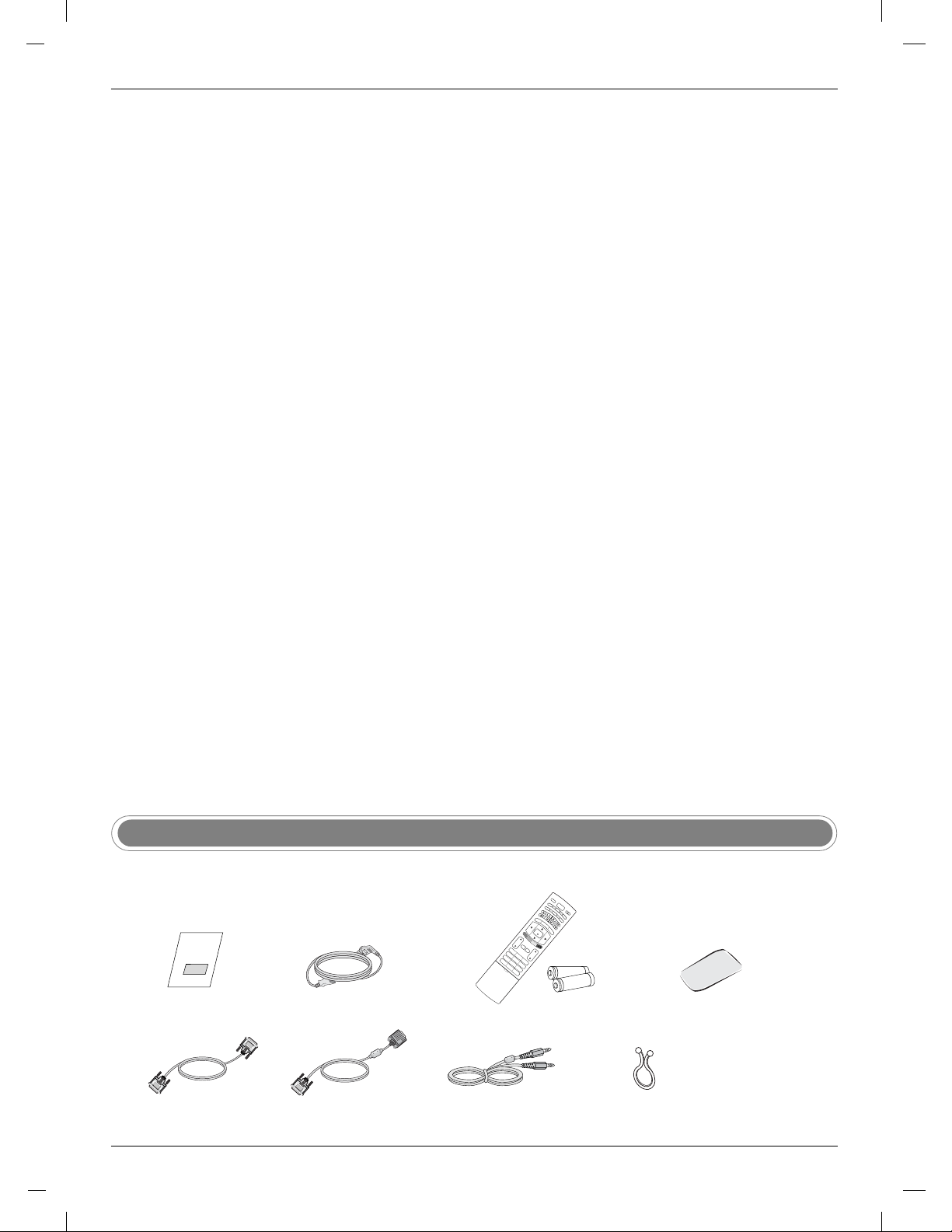
1.5V
1.5V
VOL
S
L
E
EP
C
LEA
C
H
1 2 3
4 5 6
78
0
9
M
U
TE
F
L
A
S
H
B
K
A-B
MARKER
RA
ND
O
M
SE
D
IS
C
M
E
N
U
TITLE
D
I
S
P
L
A
Y
TV/AV
O
P
E
N
/C
L
O
S
E
VOL
S
LE
E
P
CL
EA
R
C
H
PO
W
E
R
1 2 3
4 5 6
78
0
9
ZOOM
VID
E
O
STO
P
S
K
I
P
P
L
A
Y
S
C
A
N
S
C
A
N
A
U
D
IO
M
T
S
MENU
ARC
M
UT
E
F
L
A
S
H
B
K
EXIT
CC
REPEAT
SKIP
AUDIO
MULTIMEDIA
F
C
R
PAUSE/STEP
E
NT
ER
A-B
MARKER
R
A
ND
O
M
SEARCH
ANGLE
SUB_T
P
R
O
G
R
A
M
D
IS
C
M
E
N
U
TITLE
D
I
S
P
L
A
Y
RETURN
Accessories
Ensure that the following accessories are included with your TV. If any accessory is missing, please contact the
dealer from where you purchased the product.
Owner’s Manual
DVI-D cable (PC)
Power Cord
DVI to D-Sub cable (PC)
Remote Control / Batteries
Audio cable (PC)
Polishing cloth
Twister Holder
5
Page 6
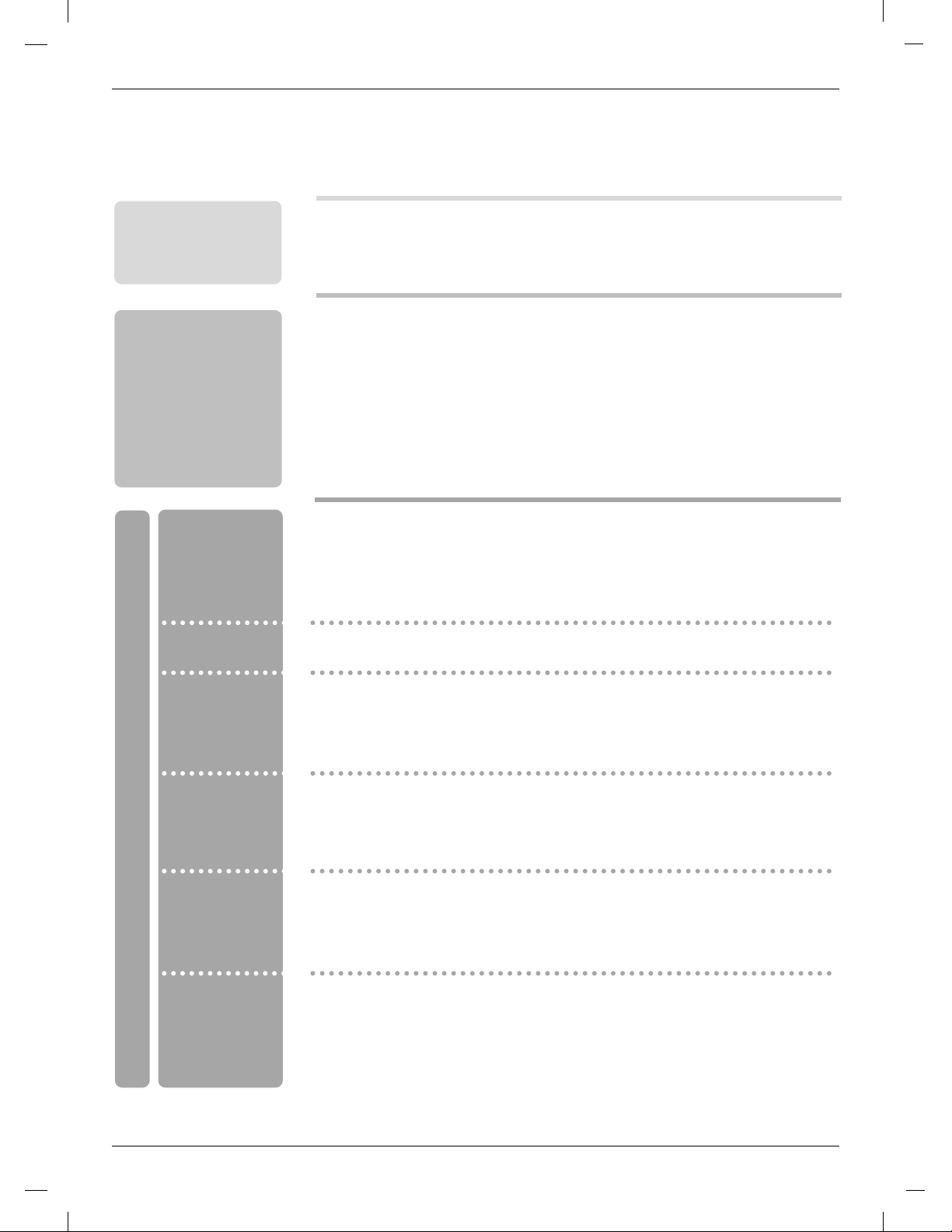
Contents
Contents
Introduction
Installation
Basic operation
5 Accessories
8 Controls
9 Connection Options
10 Remote Control
13 Basic Connection
14 External Equipment Connections
14 Antenna Connection
15 VCR Setup
16 External AV Source Setup
17 External DVD Setup
18 DVD Output Setup
19 DTV Setup
20 PC Setup
20 Power Cord Connection
TV
21 Turning On/Off the TV
21 Volume Adjustment
21 Programme selection
21 On screen language selection
22 How to adjust the OSD sreen
Setting up
TV stations
Picture adjustment
Sound adjustment
Operation
Timer menu
Setup menu
23 Memorizing the Channels with EZ scan
24 Add/Delete Channels with Manual program
24 Favorite Channels Setup
25 EZ Video
25 Manual Picture Control (User option)
26 Cinema Mode Setup
26
27
27 Equalizer Adjustments
28 AVL (Auto Volume Leveler)
28 Sound Balance
29 Stereo/SAP Broadcasts Setup
30 Auto Clock Setup
30 Manual Clock Setup
31
31 Sleep timer Setup
32
33 Closed Captions
34 Caption/Text
34 Captions
35
35 Lightening
36 Parental Menu Options
Picture format (ARC-Aspect Ratio Correction)
EZ Audio
On/Off Timer Setup
Auto off
Key Lock
Logo Display Lamp
6
Page 7
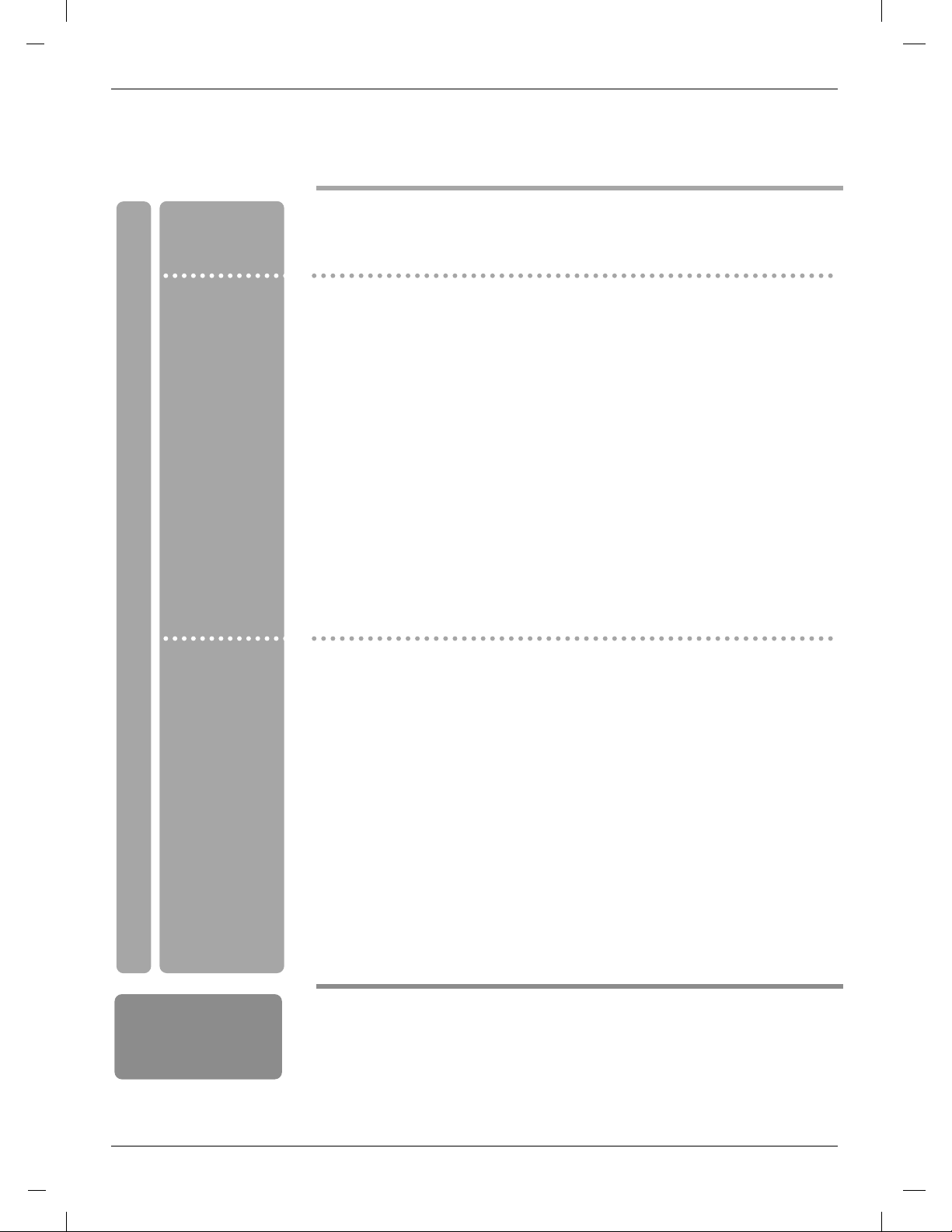
Contents
Contents
PC menu
options
DVD Menu options
Operation
DVD Operation
37
37
38 Clock / Phase
38 Reset
Auto Configure
H-Position / V-Position
DVD
39 Notes on Discs
41 Language
41
41 Disc Audio / Disc Subtitle / Disc Menu
42 Display
42
43 Audio
43
43 Sample Freq. (Frequency)
44 DRC (Dynamic Range Control)
44 Vocal
45 Lock
45
46 Password (Security Code)
46 Area Code
47 OTHERS
47
47 AUTO PLAY
48 B.L.E (Black Level Extension)
49 DivX(R) VOD
50
50 Basic Playback / Stop Playback / Pause Playback (Still mode)
50 Still Picture and Frame-by-Frame Playback / Fast Forward/Backward
51 Slow Motion
51 Moving to another CHAPTER/TRACK
51 Repeat Playback
52 Disc Menu / Title Menu
53 On-Screen Display
54 A-B Repeat Playback / Random Playback / Camera Angle
55 Subtitles / Marker Search / Zoom
56 Playing an Audio CD or MP3/WMA Disc
56 Pause Playback (Still mode)
56 Fast Forward/Backward
56 Moving to another Track
57 Repeat Playback / A-B Repeat Playback / Random Playback / 3D Surround
58 Programmed Playback
59 Viewing a JPEG Disc
40 Viewing a DVD VR format Disc
61 Playing a DivX Movie Disc
Menu Language
Progressive Scan
Dolby Digital / DTS / MPEG
Rating
PBC
Playing a DVD or Video CD
Reference
62 Language Codes
62 Area Codes
7
Page 8
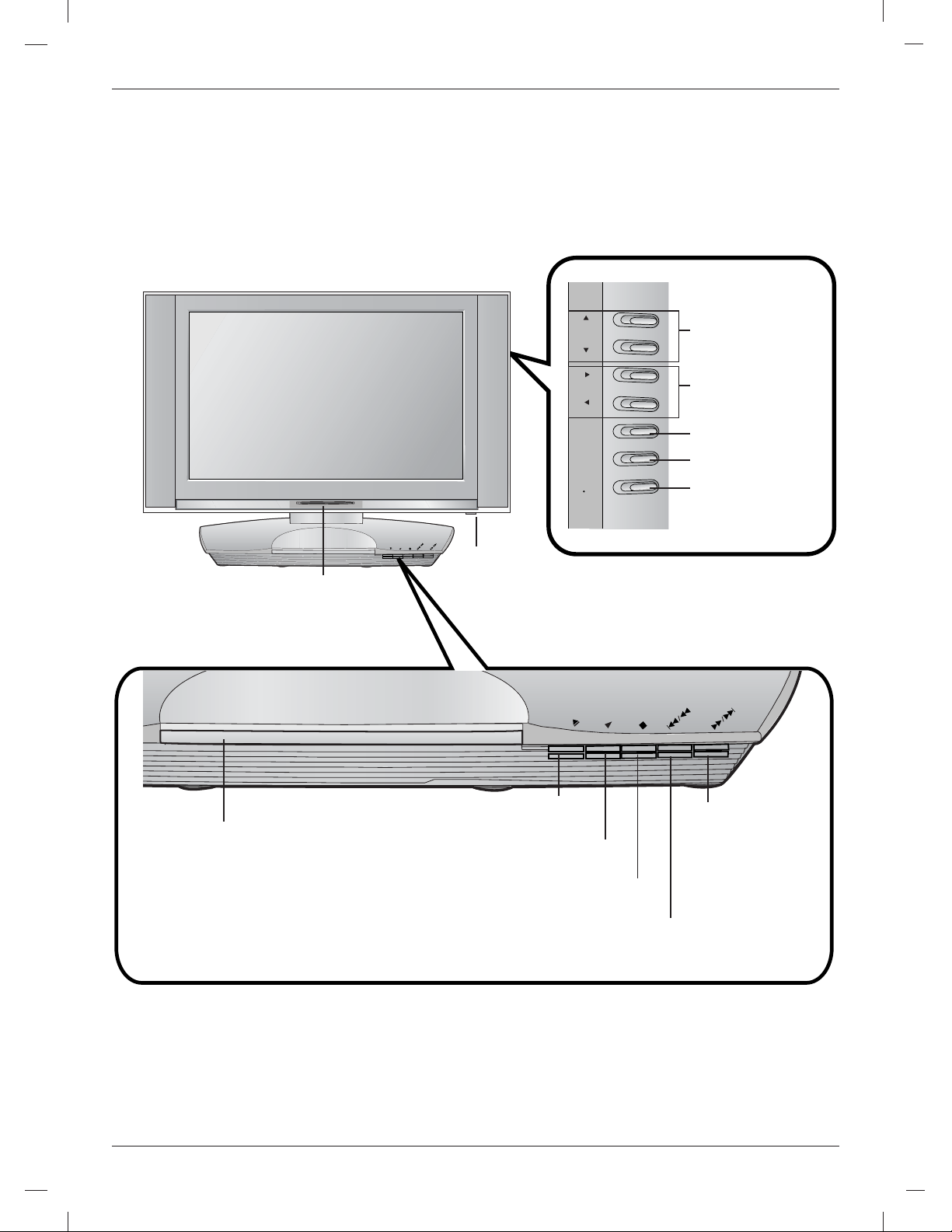
DVD / CD PLAYER
CH
VOL
ENTER
MENU
TV
VIDEO
STOP
OPEN/
CLOSE
PLAY
SKIP/
SCAN
SKIP/
SCAN
DVD / CD PLAYER
STOP
OPEN/
CLOSE
PLAY
SKIP/
SCAN
SKIP/
SCAN
Introduction
Introduction
Controls
Controls
- This is a simplified representation of front panel.
- Here shown may be somewhat different from your TV.
Remote Control Sensor
Illuminates red in standby mode, illuminates
Power/Standby Indicator
green when the set is switched on.
ON/OFF Button
Channel (
D/E
)
Buttons
Volume (F / G)
Buttons
ENTER Button
MENU Button
TVvVIDEO Button
Insert a disc here.
8
Disc Tray
OPEN/CLOSE Button
Opens or closes the disc tray
PLAY Button
Starts playback.
STOP Button
Stops playback.
Forward SKIP (GGI) /
SCAN ( GG) Button
• Go to the next chapter /
track.
• Press and hold for two
seconds for fast forward
search.
Reverse SKIP (IFF) / SCAN (FF) Button
• Go to previous chapter/track or to the beginning.
• Press and hold for two seconds for fast reverse search.
Page 9
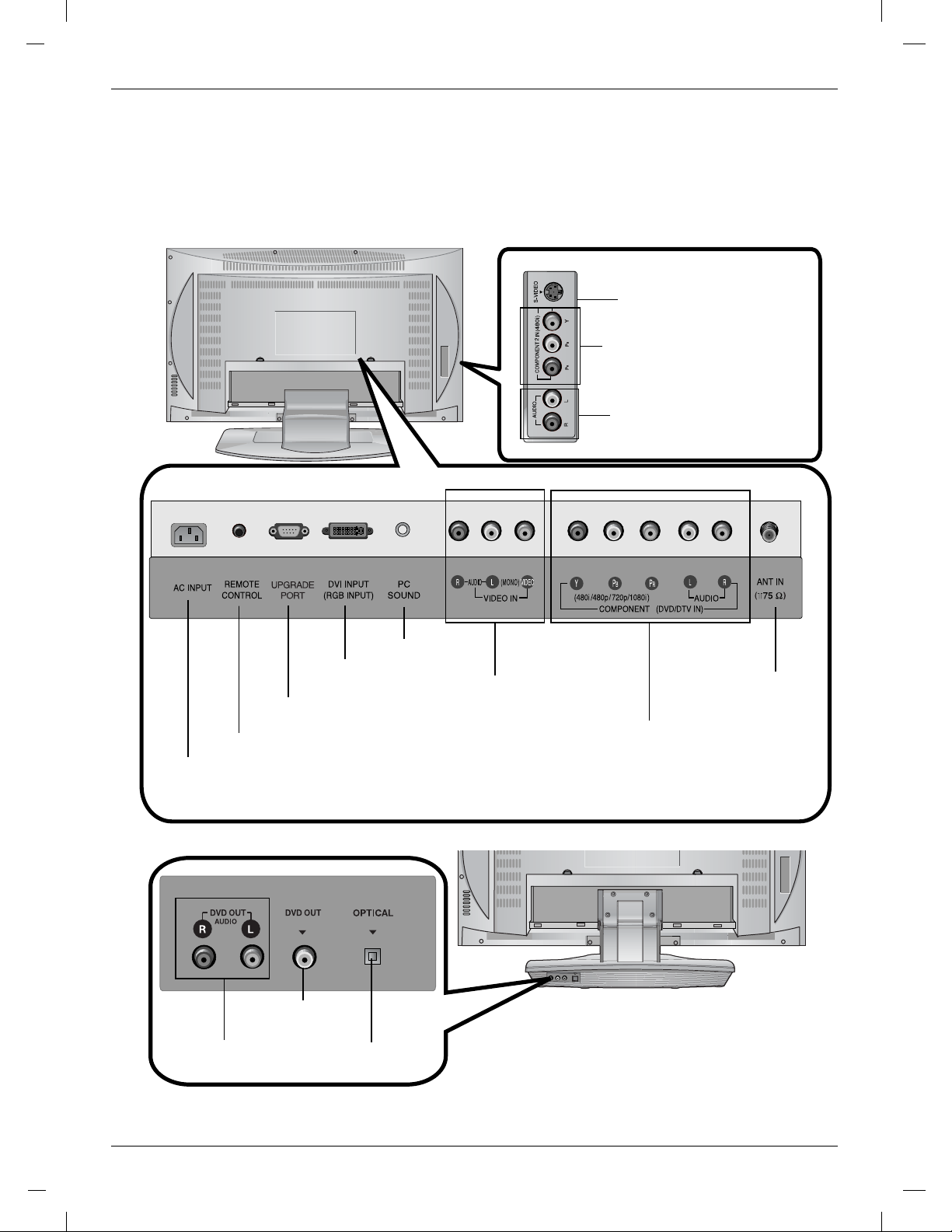
VIDEO DIGITAL SOUND OUT
Introduction
Introduction
Connection Options
Connection Options
S-VIDEO INPUT
COMPONENT2 IN
(480i)
AUDIO INPUT
REMOTE CONTROL
AC INPUT
DVD Output
(Audio)
JACK
DVD Output
DVI INPUT
(RGB INPUT)
UPGRADE
PORT
(Video)
OPTICAL
(Digital Sound Output)
PC SOUND INPUT
AUDIO/VIDEO
INPUT
1
ANTENNA
INPUT
COMPONENT1 (DVD/DTV IN)
((480i/480p/720p/1080i), Audio)
9
Page 10
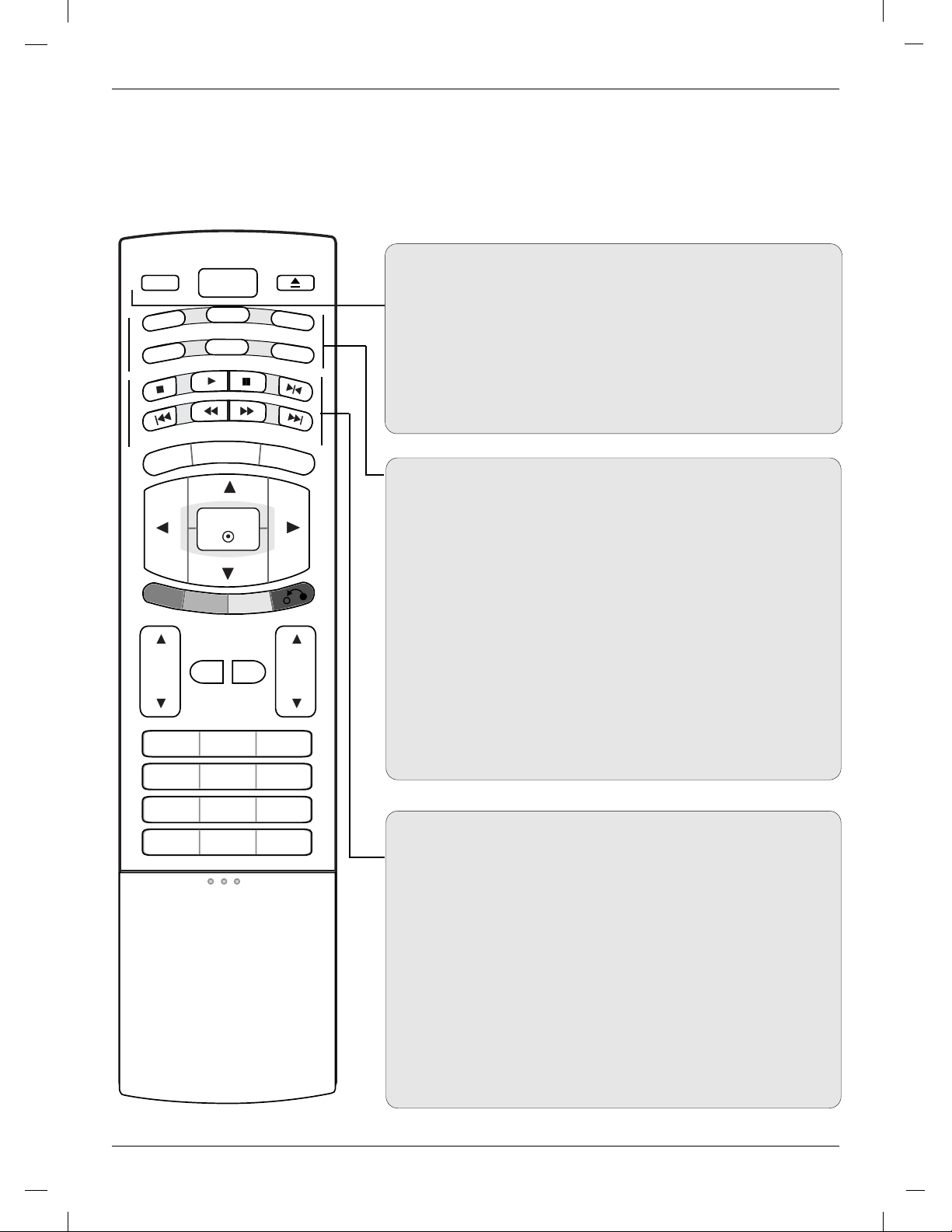
TV/AV
OPEN/CLOSE
VOL
SLEEP
CLEAR
CH
POWER
1 2 3
4 5 6
7809
ZOOM
VIDEO
STOP
SKIP
PLAY
SCAN
SCAN
AUDIO
MTS
MENU
ARC
MUTE
FLASHBK
EXIT
CC
REPEAT
SKIP
AUDIO
MULTIMEDIA
FCR
PAUSE/STEP
ENTER
A-B
MARKER
RANDOM
SEARCH
ANGLE
SUB_T
PROGRAM
DISC MENU
TITLE
DISPLAY
RETURN
Remote Control
Remote Control
POWER
Switches the set On from standby or Off to standby.
TV/AV
• Selects: TV, Video, S-Video, DVD, Component 1, Component 2,
or PC mode.
• Clears the menu from the screen.
• Switches the set On from standby.
OPEN/CLOSE
Opens or closes the disc tray.
MULTIMEDIA
• Selects:
TV, DVD, Component 1, Component 2 or PC mode.
• Clears the menu from the screen.
• Switches the set On from standby.
FCR
The selected favorite channel will be displayed sequentially.
(Refer to p.24)
CC
Select a closed caption:
Off, EZ Mute or On. (Refer to p.34)
Video
Recalls your preferred picture setting. (Refer to p.25)
Audio
Recalls your preferred sound setting. (Refer to p.27)
MTS
• Press to step through audio signal settings (Mono, MTS Stereo and SAP).
(Refer to p.29)
DVD buttons
A
STOP
Stops playback.
G
PLAY
Starts playback.
II PAUSE / STEP
Pauses playback temporarily.
FF
Search backward or forward.
FF
I
Returns to beginning of current chapter/track or go to previous chapter/track.
GG
I SKIP
Go to next chapter or track.
GIF
SCAN /
SKIP
(REPEAT)
GG
SCAN
For further details, see the ‘DVD operation: Playing a DVD or Video CD’
section. (Refer to p.50)
10
Page 11
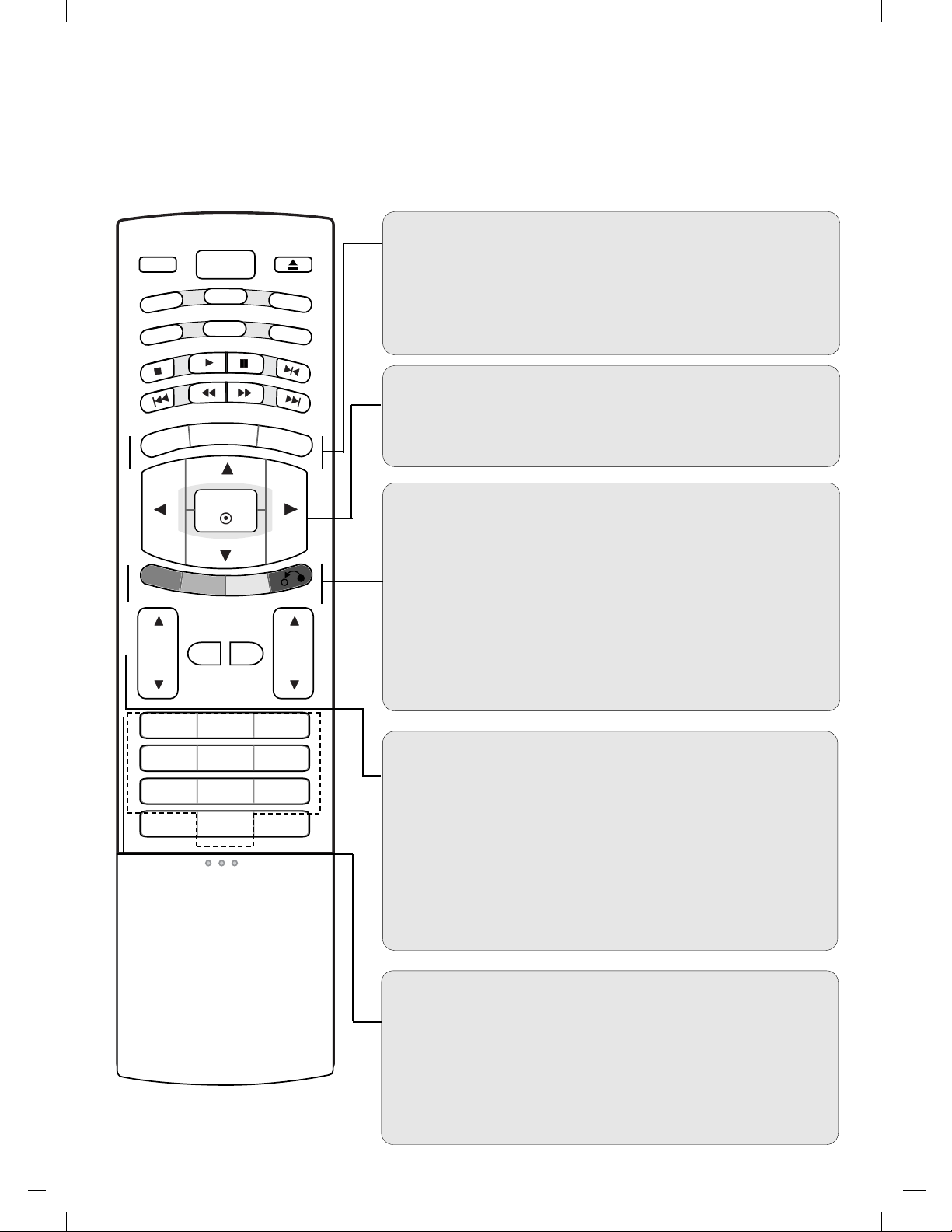
TV/AV
OPEN/CLOSE
VOL
SLEEP
CLEAR
CH
POWER
1 2 3
4 5 6
7809
ZOOM
VIDEO
STOP
SKIP
PLAY
SCAN
SCAN
AUDIO
MTS
MENU
ARC
MUTE
FLASHBK
EXIT
CC
REPEAT
SKIP
AUDIO
MULTIMEDIA
FCR
PAUSE/STEP
ENTER
A-B
MARKER
RANDOM
SEARCH
ANGLE
SUB_T
PROGRAM
DISC MENU
TITLE
DISPLAY
RETURN
Introduction
Introduction
Remote Control
Remote Control
MENU
Selects a menu.
ARC
Selects your desired picture format. (Refer to p.26)
EXIT
Exits from each mode.
/ F / G (up / down / left / right)
D/E
Selects or adjusts an item in the menu.
ENTER
Accepts your selection or displays the current mode.
DISC MENU
Accesses menu on a DVD disc. (Refer to p.52)
TITLE
Displays title menu, if available. (Refer to p.52)
DISPLAY
Accesses On-Screen display during DVD playback. (Refer to p.53)
RETURN
• Returns to playback.
• Hides
information of file
while viewing a JPEG file. (Refer to p.59)
VOL (Volume) D / E
Adjusts the volume.
MUTE
Switches the sound On or Off.
FLASHBK
• Returns to the previously viewed programme.
CH (Channel) D / E
Selects a programme.
0-9 number buttons
• Selects a programme.
• Selects numbered items in a menu.
SLEEP
Sets the sleep timer. (Refer to p.31)
CLEAR
Removes a track number on the
MARKER SEARCH menu. (Refer to p.55)
program list or a mark on the
11
Page 12

A-B
SLEEP
CLEAR
1 2 3
4 5 6
7809
ZOOM
A-B
MARKER
RANDOM
SEARCH
ANGLE
SUB_T
PROGRAM
O
P
EN
/
C
L
OS
E
P
L
AY
/
P
A
U
S
E
/
S
K
I
P
/
S
K
I
P
/
S
TOP
DVD / CD PLAYER
TV/AV
OPEN/CLOSE
POWER
V
ID
E
O
AUDIO
MTS
C
C
A
U
D
IO
M
U
L
T
IM
E
D
IA
FCR
P
A
U
S
E
/S
Repeat sequence. (Refer to p.54)
RANDOM
Plays chapters or tracks in random order. (Refer to p.54)
ANGLE
Selects a DVD camera angle if available. (Refer to p.54)
SUB_T (SUBTITLE)
Selects a subtitle language. (Refer to p.55)
MARKER
Marks any point during playback. (Refer to p.55)
SEARCH
Displays MARKER SEARCH menu. (Refer to p.55)
PROGRAM
Places a track on the program list. (Refer to p.58)
ZOOM
Changes the picture size during DVD playback. (Refer to p.55)
* Dispose of used batteries in the recycle bin to prevent environment.
12
Installing Batteries
Open the battery compartment
1
cover on the back side.
Insert two 1.5V AA size batteries in
2
correct polarity (+ with +, - with -).
Don’t mix old or used batteries
with new ones.
Close the cover.
3
* Use a remote control 7 meter
distance and 30 degree (left/right)
within the receiving unit scope.
Page 13
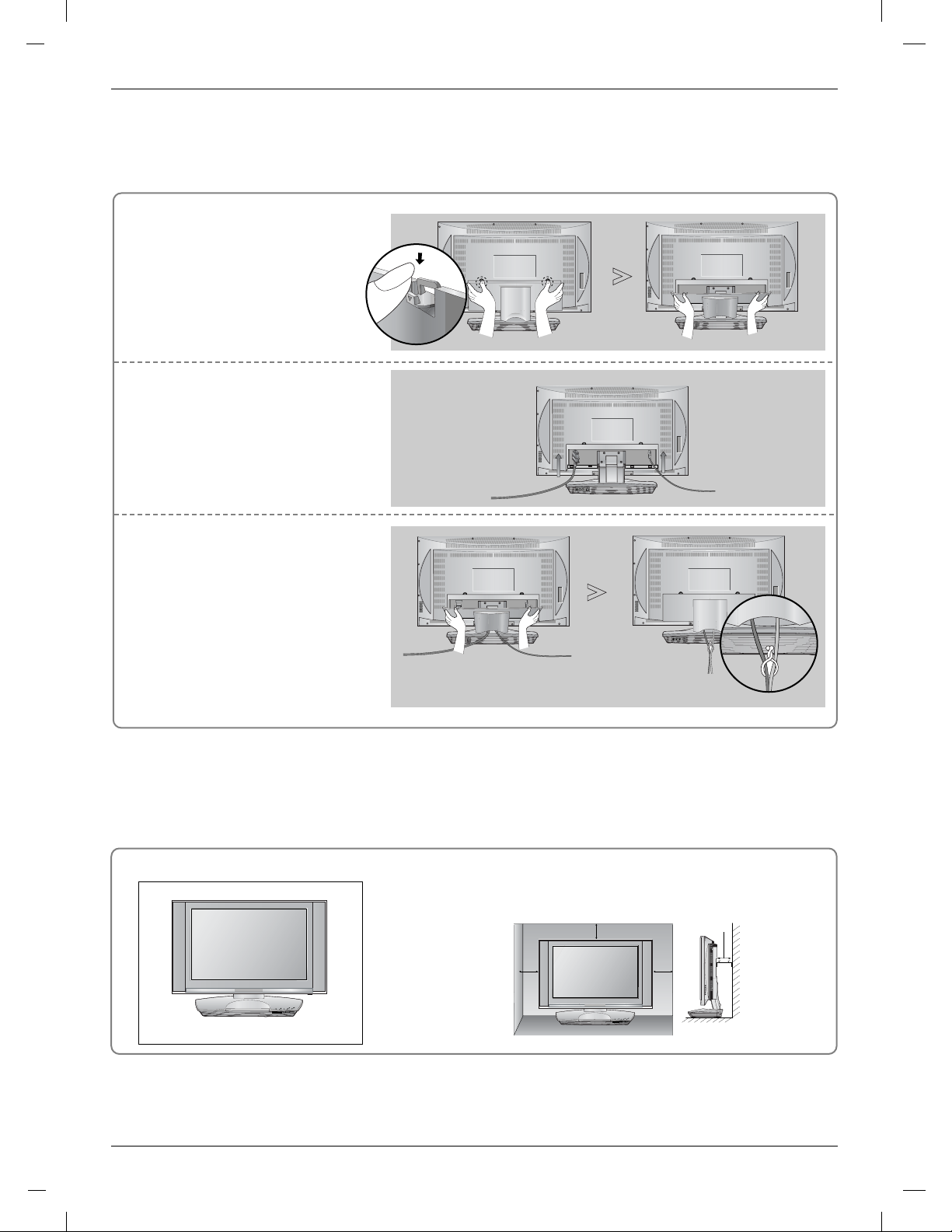
4 inches
4 inches
4 inches
4 inches
O
P
E
N/
C
L
O
S
E
P
L
AY
/
P
AU
S
E
/
S
K
IP
/
S
K
IP
/
S
T
O
P
DVD / CD PLAYER
O
PE
N
/
C
L
O
SE
P
LA
Y
/
P
A
U
S
E
/
S
K
I
P
/
S
KIP
/
S
T
O
P
DVD / CD PLAYER
Installation
Installation
Basic Connection
Basic Connection
Pull the back cover backside
1
while pushing the two tabs and
then lift it up.
Connect the cables as necessary.
2
To connect an additional equipment,
see the External equipment
Connections section.
Align the holes on the TV back
3
panel with the protuberances on
the back cover and insert.
- Cable Arranagement
Pull the cables through the hole on
the set and bundle the cables using
the supplied twister holder.
Desktop Pedestal Installation
For proper ventilation, allow a clearance of 4" on each side and from
the wall.
13
Page 14
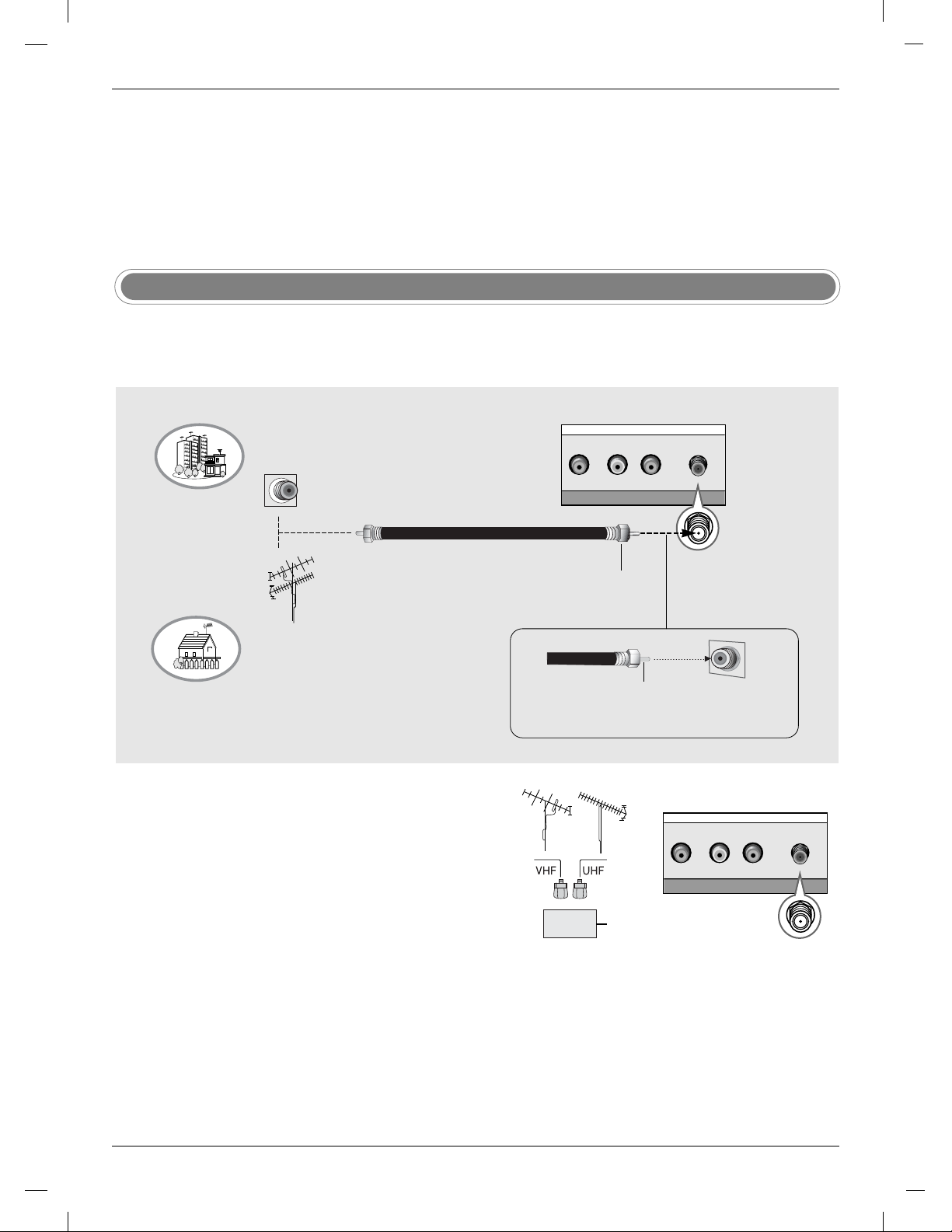
External Equipment Connections
External Equipment Connections
To prevent the equipment damage, never plug in any power cords until you have finished connecting all
equipment.
Antenna Connection
- Antenna or Cable Service without a Cable Box Connection.
- For optimum picture quality, adjust antenna direction if needed.
Multi-family Dwellings/Apartments
(Connect to wall antenna socket)
Wall Antenna Socket
RF Coaxial Wire (75 ohm)
VHF Antenna
UHF Antenna
Outdoor Antenna
Single-family Dwellings /Houses
(Connect to wall jack for outdoor antenna)
• In a poor signal area to improve picture quality, purchase
and install a signal amplifier.
• If the antenna needs to be split for two TV’s, install a “2Way Signal Splitter” in the connections.
• If the antenna is not installed properly, contact your dealer for assistance.
Turn clockwise to tighten.
Bronze Wire
Be careful not to bend the bronze wire when
connecting the antenna.
Signal
Amplifier
14
Page 15
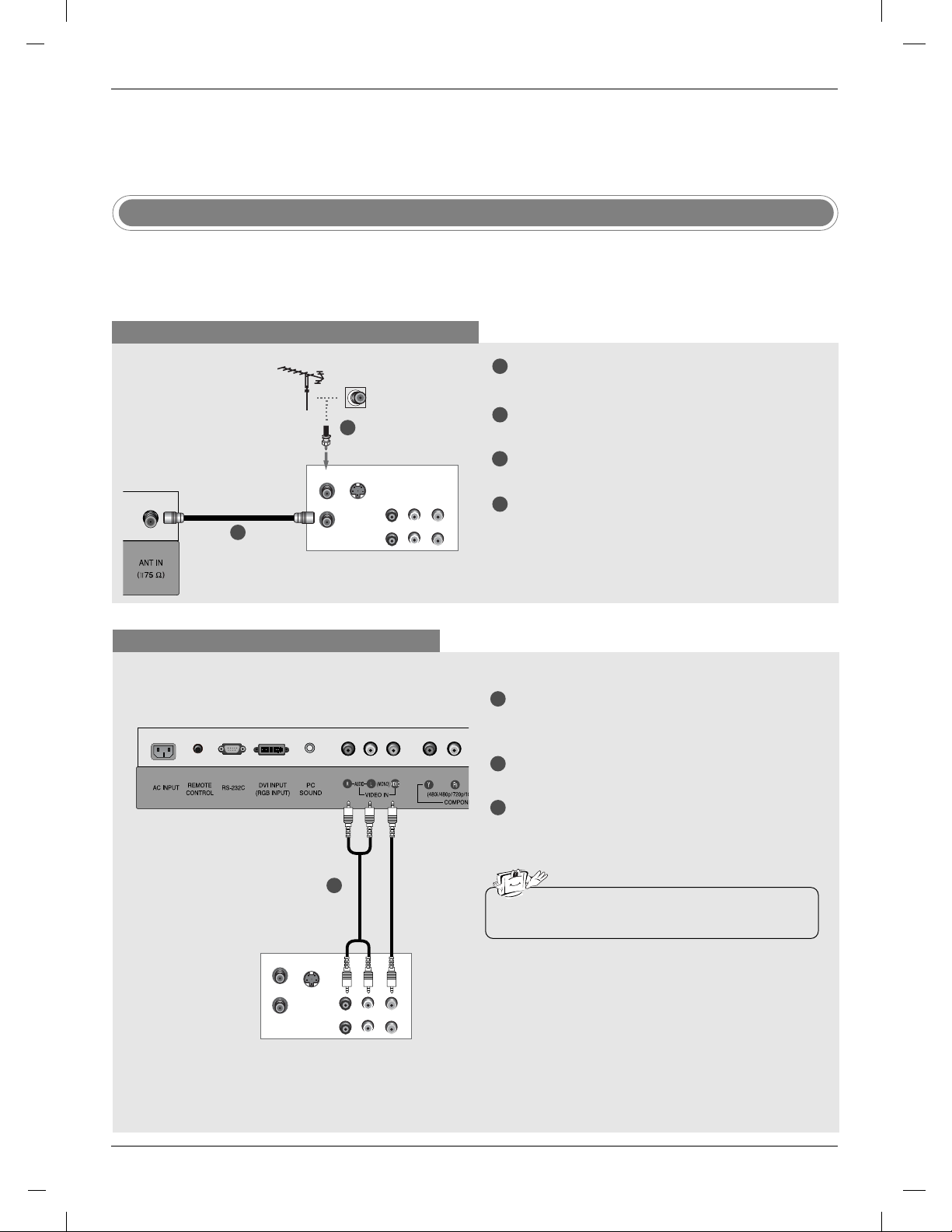
S-VIDEO
OUT
IN
(R) AUDIO (L)
VIDEO
ANT OUT
ANT IN
S-VIDEO
OUT
IN
(R) AUDIO (L)
VIDEO
ANT OUT
ANT IN
Installation
Installation
External Equipment Connections
External Equipment Connections
VCR Setup
- To avoid picture noise (interference), leave an adequate distance between the VCR and TV.
- Typically a frozen still picture from a VCR. If the 4:3 picture format is used; the fixed images on the sides of the
screen may remain visible on the screen.
When connecting with an antenna cable
1
Connect the RF antenna out socket of the VCR to
the Antenna socket on the set.
Connect the antenna cable to the RF antenna in
2
TV Back panel
1
VCR
2
socket of the VCR.
Set VCR output switch to 3 or 4 and then tune TV
3
to the same channel number.
Insert a video tape into the VCR and press PLAY
4
on the VCR. (Refer to the VCR owner’s manual.)
When connecting with a RCA cable
TV Back panel
1
VCR
1
Connect the AUDIO/VIDEO jacks between TV
and VCR. Match the jack colors (Video = yellow,
Audio Left = white, and Audio Right = red)
Insert a video tape into the VCR and press PLAY
2
on the VCR. (Refer to the VCR owner’s manual.)
3
Select Video input source with using the TV/AV
button on the remote control.
• If you have a mono VCR, connect the audio cable
from the VCR to the AUDIO L/MONO jack of the set.
15
Page 16
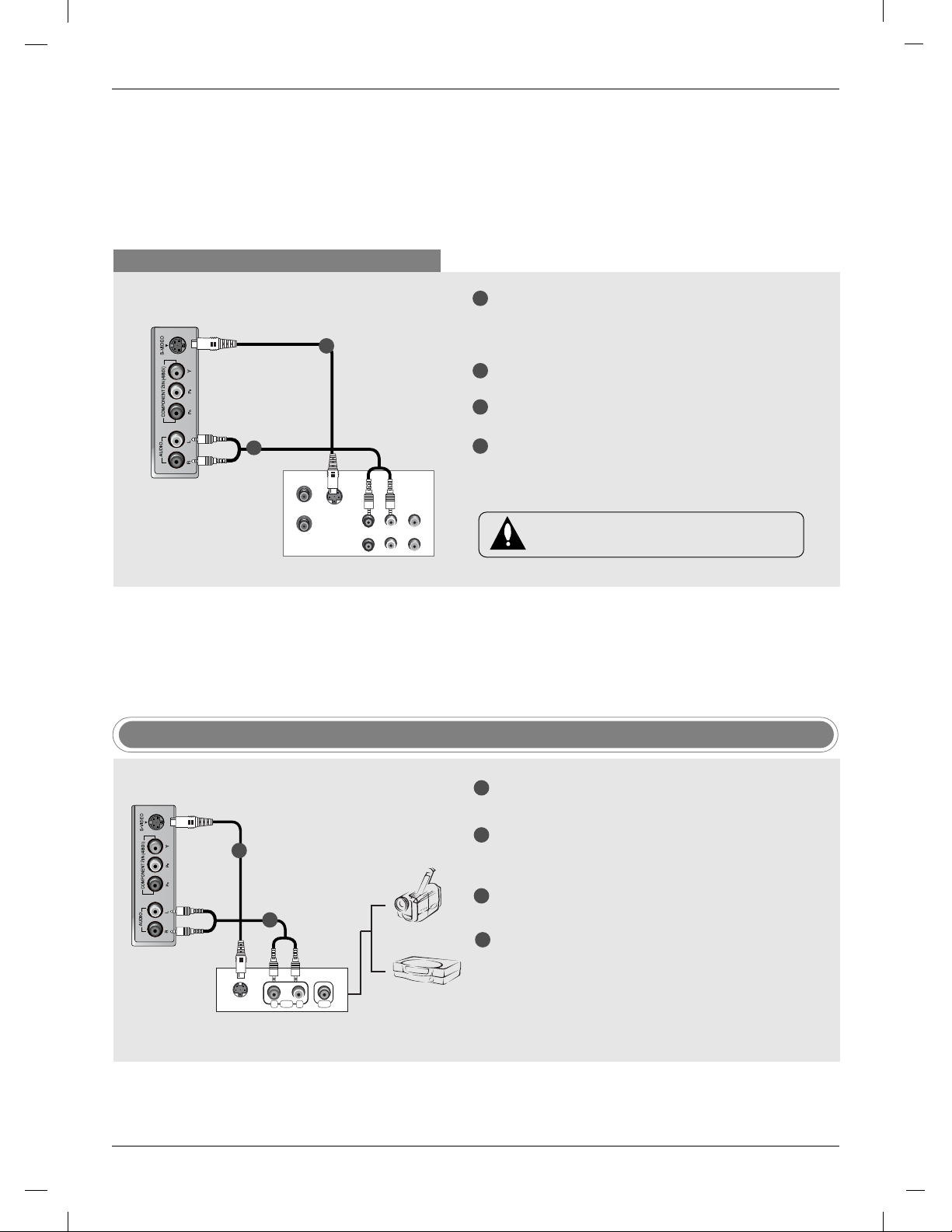
When connecting with an S-Video cable
S-VIDEO
OUT
IN
(R) AUDIO (L)
VIDEO
ANT OUT
ANT IN
TV side panel
1
2
VCR
1
Connect the an S-VIDEO output of the VCR to the
S-VIDEO input on the set. The picture quality is
improved; compared to connecting a regular VCR
to the Video input.
Connect the audio outputs of the VCR to the
2
AUDIO input jacks on the set.
3
Insert a video tape into the VCR and press PLAY
on the VCR. (Refer to the VCR owner’s manual.)
4
Select S-Video input source with using the TV/AV
button on the remote control.
Do not connect to both Video and S-Video at
the same time.
TV side panel
16
1
2
S-VIDEO
RL
External Equipment
AUDIO VIDEO
External AV Source Setup
1
Connect the S-VIDEO output of the external
equipment to the S-VIDEO input on the set.
Connect the AUDIO jacks between TV and exter-
2
nal equipment. Match the jack colors (Video = yellow, Audio Left = white, and Audio Right = red).
3
Select S-Video input source with using the TV/AV
Camcorder
Video Game Set
button on the remote control.
4
Operate the corresponding external equipment.
Refer to external equipment operating guide.
Page 17
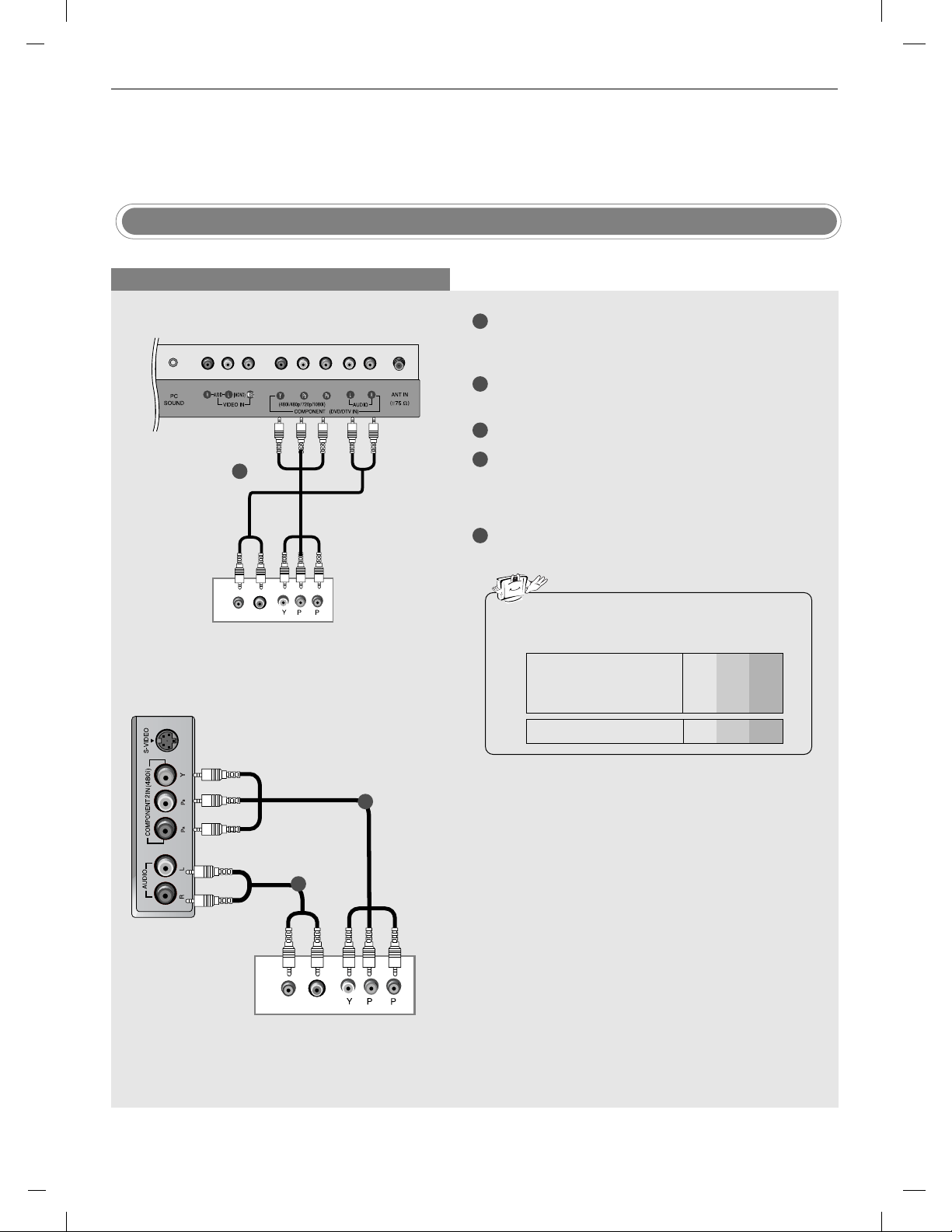
B
R
(R) AUDIO (L)
B
R
(R) AUDIO (L)
1
Installation
Installation
External Equipment Connections
External Equipment Connections
External DVD Setup
When connecting with a component cable
1
TV back panel
1
Connect the video outputs (Y, PB, PR) of the DVD
to the COMPONENT DVD IN (Y, P
the set.
2
Connect the audio outputs of the DVD to the
AUDIO input jacks on the set.
Turn on the DVD player, insert a DVD.
3
Select Component1 input source with using the
4
TV/AV button on the remote control.
- If connected to COMPONENT2 IN select
Component2 input source.
5
Refer to the DVD player's manual for operating
instructions.
B, PR) jacks on
TV side panel
DVD
1
2
• Component Input ports
To get better picture quality, connect a DVD player
to the component input ports as shown below.
Y
Pb
Video output ports
on DVD player
Component ports on the TV
Y
Y
Y
Y P
B-Y
Cb
P
R-Y
B
B
Pr
Cr
PR
PR
DVD
17
Page 18
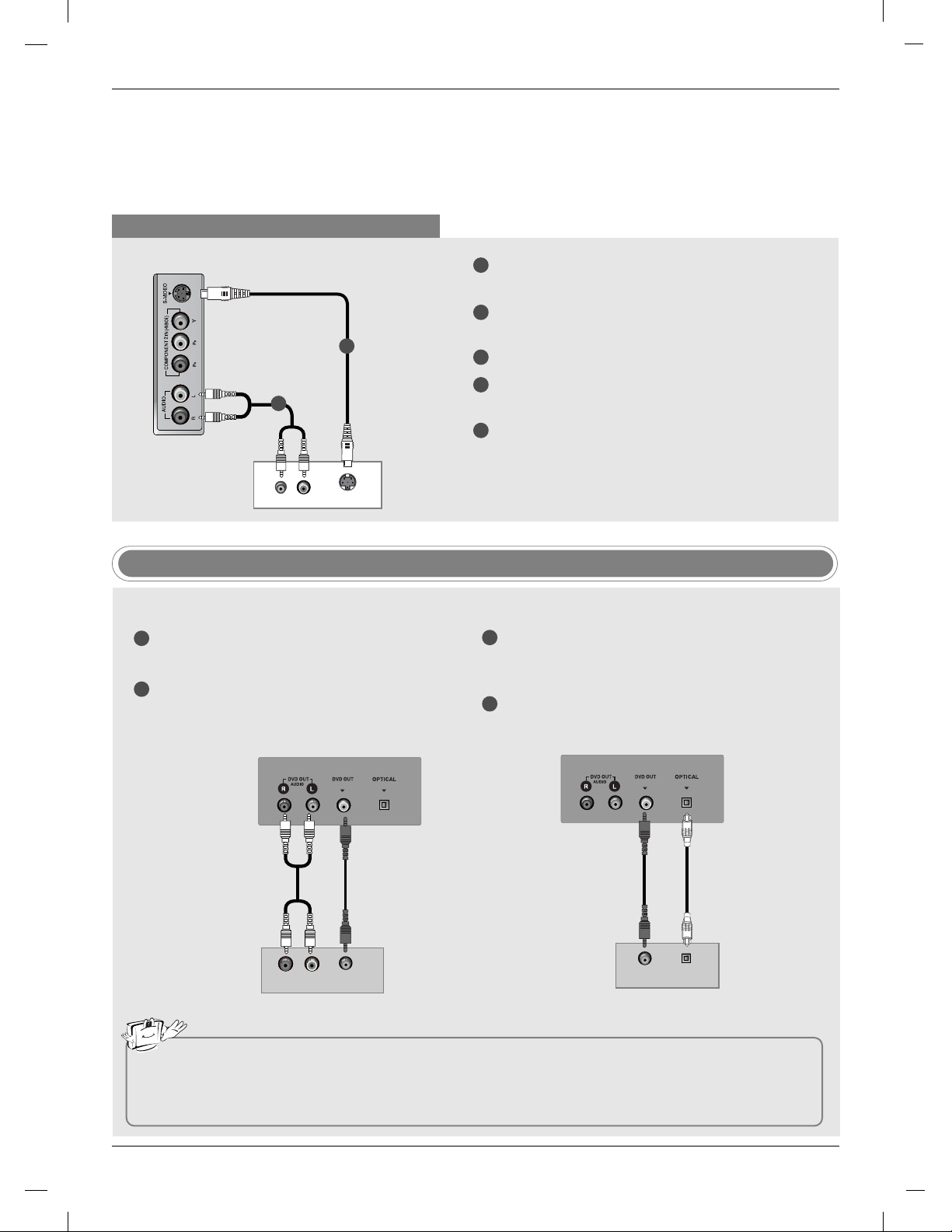
When connecting with a S-Video cable
(R) AUDIO (L)
S-VIDEO
VIDEO DIGITAL SOUND OUT
VIDEO
AUDIO (L)
(R)
VIDEO
DIGITAL SOUND OUT
VIDEO
DIGITAL AUDIO
OPTICAL
TV side panel
1
Connect the S-VIDEO output of the DVD to the
S-VIDEO input on the set.
Connect the audio outputs of the DVD to the
2
AUDIO input jacks on the set.
1
2
Turn on the DVD player, insert a DVD.
3
4
Select S-Video input source with using the TV/AV
button on the remote control.
5
Refer to the DVD player's manual for operating
instructions.
DVD
DVD Output Setup
The TV has a special signal output capability which allows you to hook up a second TV or monitor.
1
Connect the second TV or monitor to the TV’s DVD
OUT (VIDEO) and DVD OUT (AUDIO) jacks.
2
See the Operating Manual of the second TV or
monitor for further details regarding that device’s
input settings.
1
Connect the second TV or monitor to the TV’s DVD
OUT (VIDEO) and OPTICAL DIGITAL SOUND
OUT jacks.
2
See the Operating Manual of the second TV or
monitor for further details regarding that device’s
input settings.
18
TV Back Panel
(Stand)
TV Back Panel
(Stand)
OR
Second TV or Monitor
input terminals
Second TV or Monitor
input terminals
Note
a.
If your second TV or monitor has no optical digital audio input jack, it’s impossible to use DVD digital sound
output.
b.
Do not look into the optical output port. Looking at the laser beam may damage your vision.
c.
If your external audio equipment has a digital audio input optical port, you can connect it to your TV.
Page 19
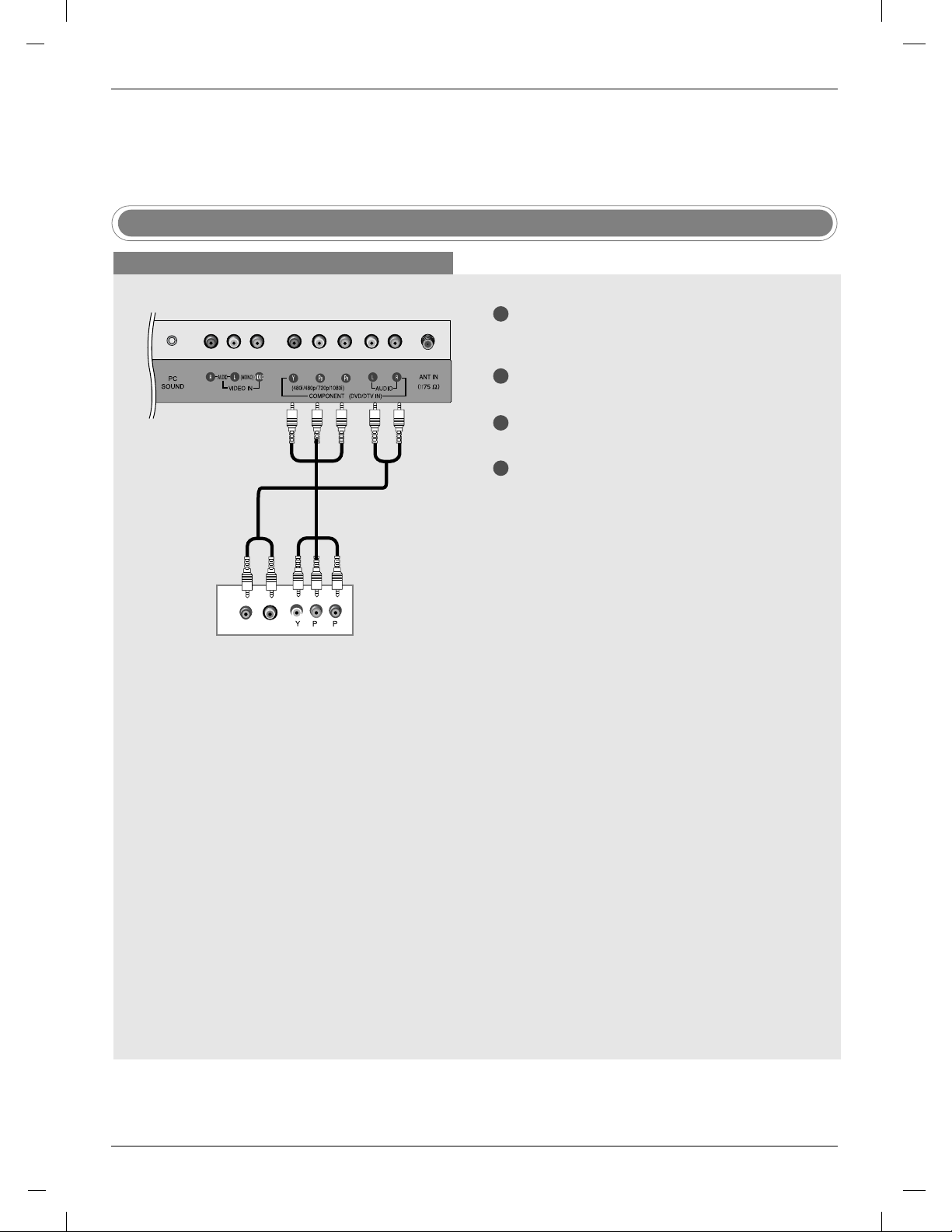
Installation
B
R
(R) AUDIO (L)
1
Installation
External Equipment Connections
External Equipment Connections
DTV Setup
When connecting with a component cable
TV back panel
DTV Receiver (Set-top Box)
1
Connect the video outputs (Y, P
tal set-top box to the COMPONENT DVD IN (Y,
PB, PR) jacks on the set.
2
Connect the audio outputs of the digital set-top
box to the AUDIO input jacks on the set.
Turn on the digital set-top box. (Refer to the
3
owner’s manual for the digital set-top box.)
4
Select Component1 input source with using the
TV/AV button on the remote control.
B, PR) of the digi-
19
Page 20
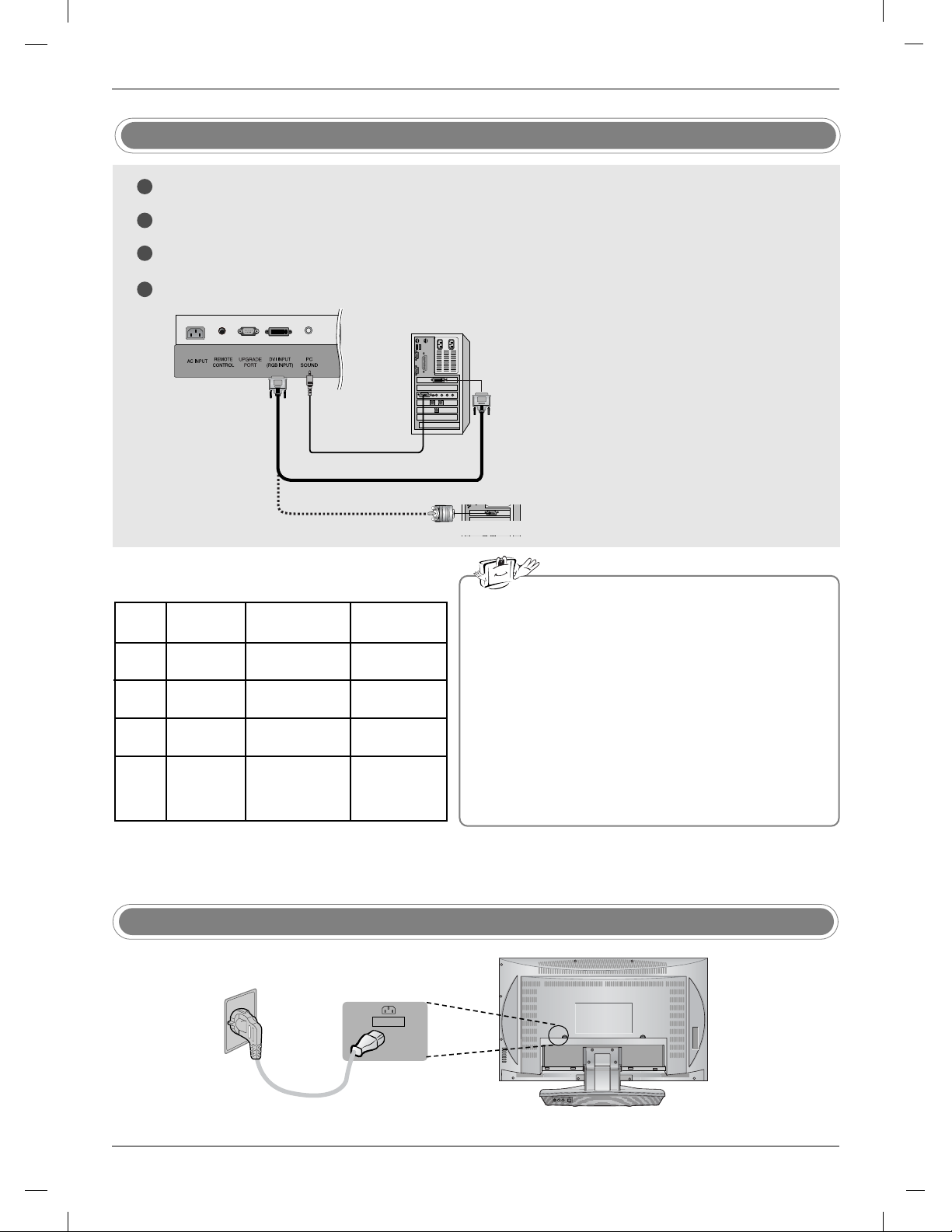
AC INPUT
PC Setup
1
Connect the TV to the PC with the PC cable.
2
Connect the PC audio output to the TV's PC SOUND input.
3
Turn on the PC.
4
Use the TV/AV button on the remote control to select PC.
NOTE
Connect the signal cable (DVI-D cable, Not
DVI to D-Sub cable) from the DVI output socket of the PC to the DVI input socket of the set
when using a PC with DVI output. In some
video cards, DVI-Analog output may not be
supported.
Monitor Display Specifications
MODE Resolution
VGA
SVGA
XGA
640x480
800x600
1024x768
Horizontal
Frequency(kHz)
31.4
37.8
48.3
Vertical
Frequency(Hz)
60
60
60
a. For optimum picture quality, use standard WXGA
1360x768 computer output at a 60Hz refresh rate.
Using other formats (VGA, SVGA, etc.) or refresh
rates may result in reduced picture quality. (To
change the computer video output format, please
refer to the operating manual for the computer you
are using).
b. If the message
screen, adjust the PC output to a format listed in
Note
the Monitor Display Specifications table.
WXGA
1280x768
1360x768
DPM (Display Power Management) mode
If the PC goes to power saving mode, the monitor automatically switches to DPM mode.
If you don’t use the PC cable provided, DPM mode may not work.
47.6
47.6
60
60
c. The synchronization input form for Horizontal and
Vertical frequencies is separate.
Power Cord Connection
- Connect the power cord correctly as shown.
Out of range appears on the
20
Page 21
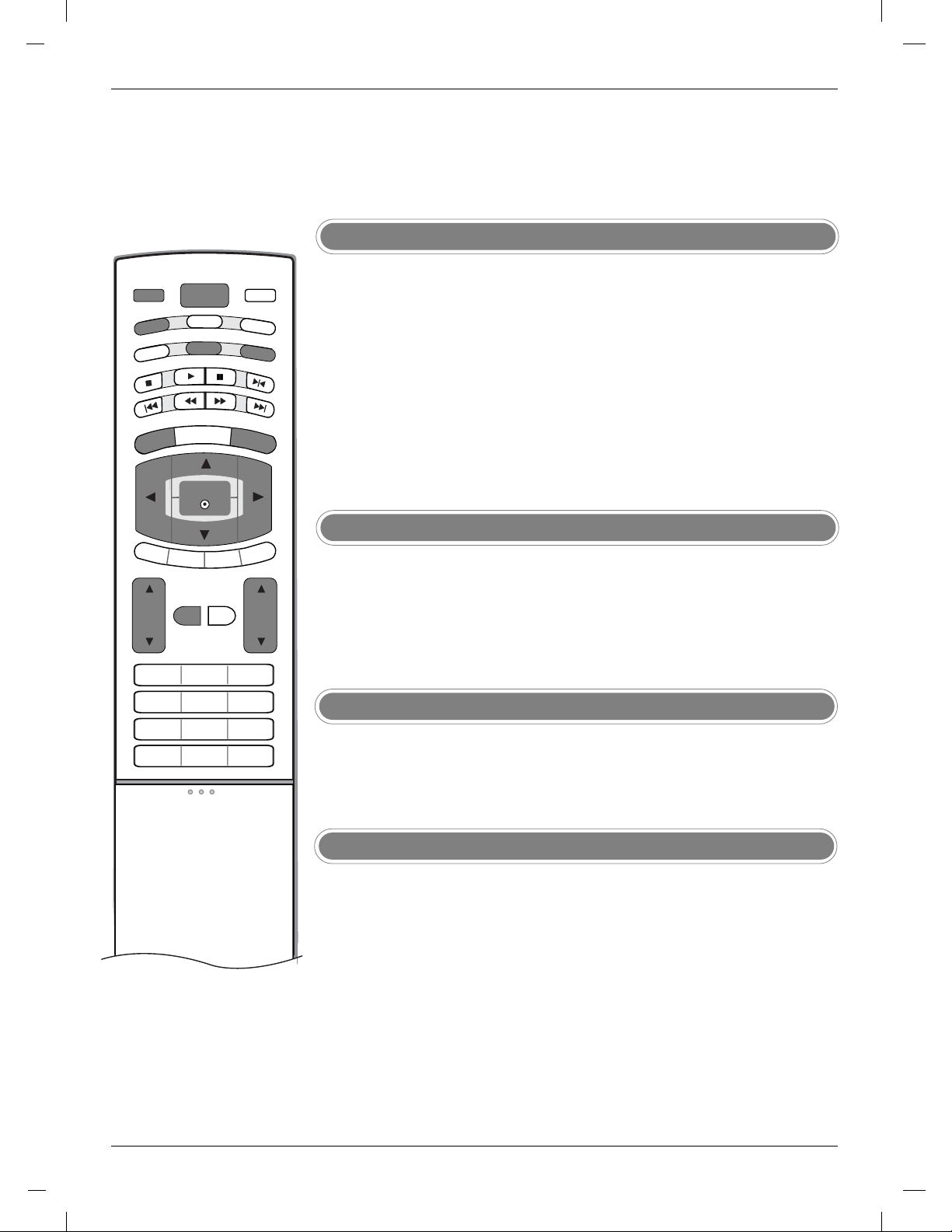
SKIP
SCAN
SCAN
SKIP
AUDIO
TV/AV
VOL
CH
POWER
MUTE
MULTIMEDIA
MENU
EXIT
AUDIO
MTS
ENTER
Operation
Operation
Basic Operation
Basic Operation
Turning On/Off the TV
First, make all equipment connections. Connect the AC power cord into the TV,
1
then plug the power cord into a wall outlet. Press the POWER button located on
the TV to turn on the TV. The power indicator will light.
• In the standby mode, press the POWER, CH
number buttons on the remote control to turn on the TV.
If you want to turn the TV off, press the POWER button located on the remote
2
control. If you intend to be away on vacation, disconnect the plug from the
wall outlet.
, TV/AV, MULTIMEDIA or
D /E
Volume Adjustment
Press the VOL
1
If you want to switch the sound off, press the MUTE button.
2
You can cancel this function by pressing the MUTE, VOL
button.
button to adjust the volume.
D /E
, AUDIO or MTS
D /E
Programme selection
1
Press the CH
or NUMBER buttons to select a programme number.
D /E
On screen language selection
Press the MENU button and then
1
Press the G button and then
2
Press the G button and then
3
All the on screen displays will appear in the selected language.
Press the ENTER button.
4
Press the EXIT button to return to normal TV viewing.
5
D /E
D /E
button to select the Setup menu.
D /E
button to select
button to select your desired language.
Language.
21
Page 22

Operation
Operation
How to adjust the OSD screen
1
Press the MENU button and then D/Ebutton to display each menu.
Press the
2
Change the setting of an item in the sub or pull-down menu with
3
You can move to the higher level menu by pressing the ENTER or MENU button.
Channel
G
button and then D/Ebutton to select a menu item.
EZ Scan
Manual prog.
Favorite ch.
D
FG
OK MENU
E
Channel menu
PC
H-Position
V-Position
Clock
Phase
Auto Configure
Reset
Picture
EZ Video
User
Cinema
D
FG
OK MENU
E
Picture menu
Special
Language
Caption/Text
Captions
Key lock
Parental
Logo
F / G button.
Sound
EZ Audio
AVL
Balance
D
FG
OK MENU
E
Sound menu
Timer
Clock
Off timer
On timer
Auto off
22
D
FG
OK MENU
E
PC menu
D
FG
OK MENU
E
Special menu
D
FG
OK MENU
E
Timer menu
Note
In the TV, Video, S-Video, DVD, Component 1, Component 2 and mode, the PC menu(option)
is not displayed.
Page 23

Setting up TV stations
Setting up TV stations
Memorizing the Channels with EZ scan
Channel
EZ Scan
Manual prog.
Favorite ch.
D
FG
OK MENU
E
- For Auto program to work, the pro-
gramming source must be connected
to the TV and the TV must be receiving programming signals either overthe-air or from a cable-type service
provider.
Note
Channel
EZ Scan
Manual prog.
Favorite ch.
D
FG
OK MENU
E
Press the MENU button and then use
1
To start
D /E
button to select the
Channel menu.
Press the
2
Press the
3
G
button and then use
G
button to begin the channel search.
button to select EZ Scan.
D /E
• Wait for auto program to complete the channel search cycle before
choosing a channel. The TV scans for over-the-air channels and
then channels provided by a cable service.
a. When the channel search is complete, use the
buttons to review the memorized channels.
D /E
b. If you press the ENTER button in auto programming, the function will stop and only channels program-
ming up to that time will remain.
c. Auto program function can memorize only the channels which are being received at that time.
23
Page 24

Add/Delete Channels with Manual program
TV/AV
OPEN/CLOSE
POWER
VIDEO
STOP
PLAY
SCAN
SCAN
AUDIO
MTS
CC
REPEAT
AUDIO
MULTIMEDIA
FCR
PAUSE/STEP
Channel
EZ Scan
Manual prog.
Favorite ch.
D
FG
OK MENU
E
- You can manually include or erase
individual channels.
Channel
EZ Scan
Manual prog.
Favorite ch.
D
FG
OK MENU EXIT
E
1
Press the MENU button and then use
TV 30
Memory
The current channel number
is displayed.
button to select the Channel
D /E
menu.
2
Press the
Press the
3
G
button and then use
G
button and then use
button to select Manual prog..
D /E
F /G
button to select a channel you
want to add to memory or erase.
4
Press the
button and then use
E
F /G
button to select Memory (add)
or Erase (delete).
Press the ENTER button to save. The current channel is added to
5
Memory or Erased from the channel list.
Favorite Channels Setup
Channel Favorite Ch.
EZ Scan
Manual prog.
Favorite ch.
D
FG
OK MENU
E
- Favorite Channel lets you quickly
tune in up to 8 channels of your
choice without having to wait for the
TV to scan through all the inbetween channels.
FCR
24
To set
- - - - - - - - - -
- - - - - - - - - -
- - - - - - - - - -
- - - - - - - - - -
- - - - - - - - - -
- - - - - - - - - -
- - - - - - - - - -
- - - - - - - - - -
D
FG
OK MENU EXIT
E
1
Press the MENU button and then use
D /E
menu.
Press the
2
Press the Gbutton and then use
3
G
button and then use
button to select Favorite ch..
D /E
D /E
channel position.
F /G
Use the
4
channel.
Repeat steps 3 to 4 to memorize other channels.
5
Press the ENTER button to save.
6
button to set the desired channel number for first favorite
button to select the Channel
button to select the first favorite
Page 25

Picture Menu Options
TV/AV
OPEN/CLOSE
POWER
VIDEO
STOP
PLAY
AUDIO
MTS
CC
REPEAT
AUDIO
MULTIMEDIA
FCR
PAUSE/STEP
Picture Menu Options
EZ Video
Picture
EZ Video
User
Cinema
D
FG
OK MENU
E
- This function adjusts the TV for the
best picture appearance.
Video
Manual Picture Control (User option)
Picture
EZ Video
User
Cinema
D
FG
OK MENU
E
Picture
EZ Video
User
Cinema
D
F
OK MENU
E
Press the MENU button and then
1
Press the
2
Press the
3
G
button and then
G
button and then
EZ Video menu.
Press the ENTER button to save.
4
Picture
EZ Video
User
Cinema
D
FG
OK MENU
E
Clear
Optimum
Soft
User
button to select the Picture menu.
D /E
button to select EZ Video.
D /E
button to select a picture setting on the
D /E
Contrast G
Brightness G
Color G
Sharpness G
Tint G
D
Contrast 85 F
E
G
-
You can adjust picture contrast,
brightness, color, sharpness and tint
to the levels you prefer.
Note
a. Only Contrast and Brightness are displayed in PC mode.
Press the MENU button and then
1
Press the Gbutton and then use
2
Press the
3
G
button and then use
button to select the Picture menu.
D /E
button to select User.
D /E
button to select the desired
D /E
picture option (Contrast, Brightness, Color, Sharpness, Tint).
Use the
4
•
Contrast, Brightness, Color, and Sharpness are adjustable from 0 to 100.
button to make appropriate adjustments.
D /E
• Tint is adjustable from - 50 to + 50.
Press the ENTER button to save.
5
25
Page 26

Picture Menu Options
TV/AV
OPEN/CLOSE
VOL
CH
POWER
VIDEO
STOP
SKIP
PLAY
SCAN
SCAN
AUDIO
MTS
MENU
MUTE
FLASHBK
EXIT
CC
REPEAT
SKIP
AUDIO
MULTIMEDIA
FCR
PAUSE/STEP
ENTER
DISC MENU
TITLE
DISPLAY
RETURN
Picture Menu Options
Cinema Mode Setup
Picture
EZ Video
User
Cinema
D
FG
OK MENU
E
- Sets up the TV for the best picture
appearance for viewing movies.
Picture format (ARC-Aspect Ratio Correction)
Picture
EZ Video
User
Cinema
D
F
OK MENU
E
1
Press the MENU button and then use
On
Off
menu.
G
Press the
2
Press the
3
Press the ENTER button to save.
4
button and then use
G
button and then use
button to select the
D /E
button to select Cimena.
D /E
button to to select On or Off.
D /E
Picture
26
ARC
- You can watch TV in various picture formats; 16:9, Zoom, 4:3.
Repeatedly press the ARC button to select your desired picture format.
• 16:9
You can enjoy the cinema (the picture format of 16:9) or general TV
programme through the 16:9 mode.
The screen 16:9 is viewed just like that but the screen 4:3 is magnified to
the left and right so that the screen 16:9 is full.
• Zoom
You can enjoy the cinema in a vast screen through the Zoom mode.
The screen 4:3 is magnified to the upper / lower and left / right sides so that
the screen 16:9 is full. The bottom and top of the picture may be lost.
• 4:3
This picture format is 4 to 3 of general TV.
Note
a.
Zoom is not available in PC mode.
Page 27

TV/AV
OPEN/CLOSE
POWER
VIDEO
STOP
PLAY
AUDIO
MTS
CC
REPEAT
AUDIO
MULTIMEDIA
FCR
PAUSE/STEP
Sound Menu Options
Sound Menu Options
EZ Audio
Sound
EZ Audio
AVL
Balance
D
FG
OK MENU
E
- This function lets you enjoy the best
sound without any special adjustment because the TV selects the
appropriate sound option based on
the program content.
AUDIO
Sound
EZ Audio
AVL
Balance
D
FG
OK MENU
E
Press the MENU button and then
1
G
Press the
2
Press the
3
button and then
G
button and then use the
Flat
Music
Movie
Sports
User
D /E
sound option; Flat, Music, Movie, Sports
Press the ENTER button to save.
4
G
button to select the Sound menu.
D /E
button to select EZ Audio.
button to select the appropriate
D /E
.
Sound
EZ Audio
AVL
Balance
D
E
FG
OK MENU
Equalizer Adjustments
Sound
EZ Audio
AVL
Balance
D
FG
OK MENU
E
Press the MENU button and then
1
Press the
2
3
Press the
Press the
4
G
G
G
want to adjust. Then, use the
Press the ENTER button to save.
5
Flat
Music
Movie
Sports
User
button and then
button and then use the
button and then use the
G
button to select the Sound menu.
D /E
button to select EZ Audio.
D /E
button to select User.
D /E
F /G
button to select the band you
button to adjust the band level.
D /E
0.1 0.5 1 5 10 KHz
D
FG
Move Adjust EXIT
E
27
Page 28

Sound Menu Options
Sound Menu Options
AVL (
Auto Volume Leveler)
Sound
EZ Audio
AVL
Balance
D
F
OK MENU
E
- AVL (Auto Volume Leveler) maintains
an equal volume level automatically
even if the programme is changed.
Sound
EZ Audio
AVL
Balance
Sound
EZ Audio
AVL
Balance
D
F
OK MENU
E
1
Press the MENU button and then
G
Press the
2
3
Press the
Press the ENTER button to save.
4
button and then
G
button and then use the
Sound Balance
Sound
EZ Audio
AVL
Balance
On
Off
D /E
button to select AVL.
D /E
D /E
0
button to select the Sound menu.
button to select On or Off.
28
D
F
E
OK MENU
D
FG
OK MENU
E
1
Press the MENU button and then
2
Press the
3
Press the
G
button and then
G
button and then use the
D /E
button to select the Sound menu.
D /E
button to select Balance.
F /G
balance.
• Balance is adjustable from Left 50 to Right 50.
4
Press the ENTER button to save.
button to adjust the sound
Page 29

TV/AV
OPEN/CLOSE
POWER
VIDEO
STOP
SKIP
PLAY
SCAN
SCAN
AUDIO
MTS
MENU
ARC
EXIT
CC
REPEAT
SKIP
AUDIO
MULTIMEDIA
FCR
PAUSE/STEP
ENTER
MTS
Stereo/SAP Broadcasts Setup
- The TV can receive MTS stereo programs and any SAP (Secondary
Audio Program) that accompanies the stereo program, if the broadcaster
transmits an additional sound signal as well as the original one.
- Mono: The primary language is heard from left and right speakers.
Signal mode is mono.
- Stereo: The primary language is heard from left and right speakers.
Signal mode is stereo.
- SAP: The secondary language is heard from left and right speakers.
1. Press the MTS button repeatedly.
• Select mono sound mode if the signal is not clear or in poor signal
reception areas.
• Stereo, SAP mode are available only if included on the broadcast signal.
29
Page 30

imer menu Options
TTimer menu Options
Auto Clock Setup
Timer
Clock
Off timer
On timer
Auto off
D
FG
OK MENU
E
- The time can be automatically set
using information from your local
PBS TV station. The PBS channel
signal includes information for the
correct time and daylight savings
time.
Timer
Clock
Off timer
On timer
Auto off
D
FG
OK MENU
E
Press the MENU button and then use
1
menu.
Press the
2
Press the
3
Press the
4
for your viewing area. Your choices are: Auto, E.S.T. (Eastern
G
G
G
Standard Time), C.S.T
Auto G
Manual
button and then use
button and then use
button and then use
(Central Standard Time), M.S.T. (Mountain
.
D /E
button to select Clock.
D /E
button to select Auto.
D /E
button to select the time zone
D /E
Time zone Auto
PBS Ch. TV 1
D.S.T. Auto
FG
Move Adjust EXIT
button to select the Timer
Standard Time), P. S . T. (Pacific Standard Time), Alaska
Press the
5
Press the
6
Savings Time) Auto
G
button and then use
G
button and then use
, Off or On,
button to set PBS channel.
D /E
button to set D.S.T. (Daylight
D /E
depending on whether or not your
viewing area observes Daylight Savings Time.
Auto Clock
D
E
and Hawaii.
,
Timer
Clock
Off timer
On timer
Auto off
D
FG
OK MENU
E
- If the time on the clock is incorrect,
reset the clock manually.
Press the ENTER button to save.
7
Manual Clock Setup
Timer
Clock
Off timer
On timer
Auto off
D
FG
OK MENU
E
Press the MENU button and then
1
G
Press the
2
Press the
3
Press the
4
Press the
5
Press the ENTER button to save.
6
button and then
G
button and then
G
button and then
G
button and then
Auto
Manual
- - : - - AM
button to select the
D/E
button to select Clock.
D/E
button to select Manual.
D/E
button to set the hour.
D/E
button to set the minute.
D/E
Timer
menu.
30
Page 31

SLEEP
CLEAR
1 2 3
4 5 6
7809
ZOOM
A-B
MARKER
RANDOM
SEARCH
ANGLE
SUB_T
PROGRAM
On/Off Timer Setup
Timer
Clock
Off timer
On timer
Auto off
D
FG
OK MENU
E
- Timer function operates only if current time is set.
- Off-Timer function overrides OnTimer function if they are set to the
same time.
- The TV must be in standby mode
for the On-Timer to work.
- If you don’t press any button within
2 hours after turning on the TV with
the On-Timer function, the TV will
automatically revert to standby
mode.
Timer
Clock
Off timer
On timer
Auto off
D
FG
OK MENU
E
1
Press the MENU button and then use
- - : - - AM
TV 2
Volume 30 Run
D /E
menu.
Press the Gbutton and then use
2
On timer.
Press the Gbutton and then use
3
Press the Gbutton and then use
4
For On timer function only:
5
Press the Gbutton and then use
D /E
button to set the hour.
D /E
button to set the minutes.
D /E
button to set the channel at
D /E
turn-on. Then, press the Gbutton and then use
turn-on sound level.
Press the Gbutton and then use
6
button to select Run or Hold.
D /E
• Hold: Off timer/On timer will not work.
Run: Off timer/On timer are active.
Press the ENTER button to save.
7
button to select the Timer
button to select Off timer or
button to set the
D /E
- The Sleep Timer turns the TV off at
a preset time.
SLEEP
Sleep Timer Setup
Press the SLEEP button repeatedly to select the number of minutes.
1
First the Sleep --- option appears on the screen, followed by the
following sleep timer options: 10, 20, 30, 60, 90, 120, 180, and 240
minutes.
The timer begins to count down from the number of minutes selected.
2
To check the remaining minutes before the TV turns off, press the
3
SLEEP button once.
To cancel the Sleep Timer, press the SLEEP button repeatedly until
4
Sleep --- appears.
31
Page 32

imer menu Options
TTimer menu Options
Auto off
Timer
Clock
Off timer
On timer
Auto off
D
FG
OK MENU
E
- If you select On on the Auto off
menu, the set will automatically switch
itself to standby mode approximately
ten minutes after a TV station stops
broadcasting.
- In the
Component, DVD or PC
mode, Auto off is not available.
Timer
Clock
Off timer
On timer
Auto off
D
FG
OK MENU
E
1
Press the MENU button and then
Press the
2
Press the
3
Press the ENTER button to save.
4
G
button and then
G
button and then
On
Off
button to select the Timer menu.
D/E
button to select Auto off.
D/E
button to select On or Off.
D/E
32
Page 33

Special Menu Options
Special Menu Options
Closed Captions
Closed Captions
Closed captioning is a process which converts the audio portion of a television program into written words which then appear as subtitles on the television screen. Closed captions allow viewers to read the dialogue and narration of television programs.
Using Closed Captions
Captions are the subtitles of the dialogue and narration of television programs. For prerecorded
programs, program dialogue can be arranged into captions in advance. Its possible to caption a
live program by using a process called real-time captioning, which creates captions instantly.
Real-time captioning is normally done by professional reporters using a machine shorthand system and computer for translation into English.
Captioning is an effective system for the hearing-impaired, and it can also aid in teaching lan-
FOLLOW ME
guage skills.
• The picture at left shows a typical caption.
Caption Tips
• Not all TV broadcasts include closed caption signals.
• Sometimes TV stations broadcast four different caption signals on the same channel. By selecting From CC 1 to CC 4, you can
choose which signal you view.
programming information.
• Your TV might not receive caption signals normally in the following situations.
1. Poor reception conditions are encountered:
CC 1 is usually the signal with the captions, while Another mode might show demonstration or
• IGNITION:
Picture may flutter, drift, suffer from black spots, or horizontal streaking. Usually caused by interference from automobile ignition systems, neon lamps, electrical drills, and other electrical appliances.
• GHOSTS:
Ghosts are caused when the TV signal splits and follows two paths. One is the direct path and the
other is reflected off tall buildings, hills or other objects. Changing the direction or position of the
antenna may improve reception.
• SNOW:
If your receiver is located at the weak, fringe area of a TV signal, your picture may be marred by
small dots. It may be necessary to install a special antenna to improve the picture.
2. An old, bad, or illegally recorded tape is being played.
3. Strong, random signals from a car or airplane interfere with the TV signal.
4. The signal from the antenna is weak.
5. The program wasn’t captioned when it was produced, transmitted, or taped.
33
Page 34

TV/AV
OPEN/CLOSE
POWER
VIDEO
STOP
PLAY
AUDIO
MTS
CC
REPEAT
AUDIO
MULTIMEDIA
FCR
PAUSE/STEP
Special Menu Options
Special Menu Options
Caption/Text
Special
Language
Caption/Text
Captions
Key lock
Parental
Logo
D
FG
OK MENU
E
Special
Language
Caption/Text
Captions
Key lock
Parental
Logo
D
F
OK MENU
E
Press the MENU button and then use
1
CC1
CC2
CC3
CC4
Text1
Text2
Text3
Text4
D /E
button to select the Special
menu.
G
Press the
2
Press the Gbutton and then use
3
button and then use
button to select Caption / Text
D /E
button to select caption: CC1, CC2,
D /E
CC3, CC4, Text1, Text2, Text3, or Text4.
• CAPTION
The term for the words that scroll across the bottom of the TV screen;
usually the audio portion of the program provided for the hearing
impaired.
• TEXT
The term for the words that appear in a large black frame and almost
cover the entire screen; usually messages provided by the broadcaster.
Press the ENTER button to save.
4
.
34
CC
Captions
Use the CC button repeatedly to select Caption Off, EZ Mute or On.
1
• EZ Mute shows the selected captions option (if available on program)
when the TV sound is muted
Press the ENTER button to save.
2
Page 35

Key Lock
Special
Language
Caption/Text
Captions
Key lock
Parental
Logo
D
FG
OK MENU
E
- The TV can be set up so that it can
only be used with the remote control
to prevent unauthorized viewing.
Special
Language
Caption/Text
Captions
Key lock
Parental
Logo
Special
Language
Caption/Text
Captions
Key lock
Parental
Logo
D
F
OK MENU
E
Press the MENU button and then
1
Press the Gbutton and then
2
Press the Gbutton and then
3
Press the ENTER button to save.
4
On
Off
D /E
D /E
D /E
Lightening Logo Display Lamp
Special
Language
Caption/Text
Captions
Key lock
Parental
Logo
On
Off
button to select the Special menu.
button to select Key lock.
button to select On or Off.
D
FG
OK MENU
E
- If you select on, “Liquid Crystal
Display” of TV front panel turns
on.
D
F
OK MENU
E
Press the MENU button and then
1
Press the
2
Press the Gbutton and then
3
Press the ENTER button to save.
4
G
button and then use
button to select the Special menu.
D /E
button to select Logo.
D /E
button to select On or Off.
D /E
35
Page 36

Special Menu Options
Special Menu Options
Parental Menu Options
Parental Menu Options
Parental Control can be used to block specific channels, ratings and other viewing sources.
The Parental Control Function (V-Chip) is used to block program viewing based on the ratings sent by the broadcast station. The
default setting is to allow all programs to be viewed. Viewing can be blocked by the type of program and by the categories chosen
to be blocked. It is also possible to block all program viewing for a time period. To use this function, the following must be set :
1. Ratings and categories to be blocked.
2. Set a password
3. Enable the lock
V-Chip rating and categories
Rating guidelines are provided by broadcast stations. Most television programs and television movies can be blocked by TV
Rating and/or Individual Categories. Movies that have been shown at the theaters or direct-to-video movies use the Movie Rating
System (MPAA) only.
For Movies previously shown in theaters :
Movie Ratings :
• Unblocked
• G and Above (general audience)
• PG and Above (parental guidance suggested)
• PG-13 and Above (13 years and older)
• R and above (restricted)
• NC-17 and Above (18 years and older)
• X (adult)
If you set PG-13 and Above : G and PG movies will be available , PG-13, R, NC-17 and X will be blocked.
For Television programs including made-for-TV movies:
General TV Ratings:
• Unblocked
• TV-G and Above (general audience) (individual categories do not apply)
• TV-PG and Above (parental guidance suggested)
• TV-14 and Above (14 years and older)
• TV-MA (mature audience)
Children TV Ratings:
• Unblocked
• TV-Y and Above (youth) (individual content categories do not apply)
• TV-Y7 (youth, 7 years and up)
Content Categories:
• Dialog - sexual dialogue (applies to TV-PG and Above, TV-14)
• Language - adult language (applies to TV-PG and Above, TV-14 and Above, TV-MA)
• Sex scenes - sexual situations (applies to TV-PG and Above, TV-14 and Above, TV-MA)
• Violence (applies to TV-PG and Above, TV-14 and Above, TV-MA)
• F Violence - fantasy violence (applies only to TV-Y7)
• No Rating (blocks all viewing)
For Canadian English/French language rating system:
Canadian English language rating system:
• C and Above (Children)
• C8+ (8 years and older)
• G and Above (General programming. Suitable for all audiences.)
• PG and Above (Parental guidance suggested)
• 14+ (Viewer 14 years and older)
• 18+ (Adult programming)
Canadian French language rating system:
• G and Above (General)
• 8 ans+ (8 years and older)
• 13 ans+ (13 years and older)
• 16 ans+ (16 years and older)
• 18 ans+ (Adults only)
36
Page 37

PC Menu Options
PC Menu Options
After setup, be sure to select PC source to see the PC image the on TV screen.
Auto Configure
PC
H-Position
V-Position
Clock
Phase
Auto Configure
Reset
D
FG
OK MENU
E
- Automatically adjusts the screen position, clock, and phase. (The displayed
image will disappear for a few seconds while Auto-configuration is in
progress.)
PC
H-Position
V-Position
Clock
Phase
Auto Configure
Reset
PC
H-Position
V-Position
Clock
Phase
Auto Configure
Reset
D
FG
OK MENU
E
Press the
1
MENU
button and then use the
menu.
G
Press the
2
button and then use the
Configure.
G
Press the
3
button to start Auto Configure.
H-Position / V-Position
PC
H-Position
V-Position
Clock
Phase
Auto Configure
Reset
To Set
button to select the PC
D /E
button to select Auto
D /E
85
D
FG
OK MENU
E
• H position / V Position
This function is to adjust picture to
left/right and up/down as you prefer.
Press the
1
Press the
2
V-Position.
Use the
3
D
E
FG
OK MENU
MENU
button and then use the
G
button and then use the
F /G
button to make appropriate adjustments.
button to select the PC menu.
D /E
button to select H-Position or
D /E
37
Page 38

PC Menu Options
PC Menu Options
Clock / Phase
PC
H-Position
V-Position
Clock
Phase
Auto Configure
Reset
D
FG
OK MENU
E
• Clock
This function is to minimize any vertical
bars or stripes visible on the screen background. And the horizontal screen size
will also change.
• Phase
This function allows you to remove any
horizontal noise and clear or sharpen the
image of characters.
PC
H-Position
V-Position
Clock
Phase
Auto Configure
Reset
D
FG
OK MENU
E
Press the
1
2
Press the
3
Use the
Press the ENTER button to save.
4
MENU
button and then use the
G
button and then use the
F /G
button to make appropriate adjustments.
Reset
85
button to select the PC menu.
D /E
button to select Clock or Phase.
D /E
PC
H-Position
V-Position
Clock
Phase
Auto Configure
Reset
D
FG
OK MENU
E
- Returns to the default settings programmed at the factory; default settings cannot be changed.
PC
H-Position
V-Position
Clock
Phase
Auto Configure
Reset
D
FG
OK MENU
E
Press the MENU button and then use the
1
G
Press the
2
Press the
3
button and then use the
G
button to start Reset.
To Set
button to select the PC menu.
D /E
button to select Reset.
D /E
38
Page 39

DVD operation
DVD operation
Notes on Discs
Notes on Discs
Symbol Used in this Manual
DVD-V
WMA
JPEG
DivX
DVD and finalized DVD±R/RW
Video CDs
VCD
Audio CDs
CD
MP3 Discs
MP3
WMA Discs
JPEG Discs
DivX Discs
may appear on your TV display during operation and
indicates that the function explained in this owner’s
manual is not available on that specific DVD video
disc.
On storing discs
v Do not store discs in a place subject to direct sunlight or near
heat sources.
v Do not store discs in places subject to moisture and dust such
as a bathroom or near a humidifier.
v Store discs vertically in a case. Stacking or placing objects on
discs outside of their case may cause warping.
On handling discs
v Do not touch the playback side of the disc.
Playback side
v Do not attach paper or tape to discs.
On cleaning discs
v Fingerprints and dust on the disc cause picture and sound
deterioration. Wipe the disc from the center outwards with a
soft cloth. Always keep the disc clean.
v Do not use any type of solvent such as thinner, benzine, com-
mercially available cleaners or antistatic spray for vinyl LPs. It
may damage the disc.
Structure of disc contents
Normally, DVD video discs are divided into titles, and the titles
are sub-divided into chapters. Video CDs and Audio CDs are
divided into tracks.
DVD video disc
DVD video disc
Title 1 Title 2
Chapter 1 Chapter 2 Chapter 3 Chapter 4 Chapter 5
Video CD/Audio CD
Video CD/Audio CD
Track 1 Track 2 Track 3 Track 4 Track 5
Each title, chapter or track is assigned a number, which is called
“title number”, “chapter number” or “track number” respectively.
There may be discs that do not have these numbers.
•Title: When two or more movies are recorded on a disc, the
disc is divided into two or more parts. Each part is called
a “TITLE”.
•Chapter: The titles can be subdivided into many sections.
Each section is called a “CHAPTER”.
•Track: An audio CD can contain several items. These are
assigned to the tracks.
Notes
• If an MP3 or JPEG file CD is created using an incorrect
method, the player may not be able to recognize it. If this happens, try reburning another CD after setting up the disc writing
parameters correctly on your PC.
39
Page 40

DVD operation
DVD operation
Notes on Discs
Notes on Discs
Types of Playable Discs
• DVD (8 cm / 12 cm disc)
• Video CD (VCD) (8 cm / 12 cm disc)
• Audio CD (8 cm / 12 cm disc)
In addition, this unit plays DivX file, DVD -R, DVD +R, DVD -RW,
DVD +RW, Kodak Picture CDs, SVCD, and CD-R / CD-RW that
contains audio titles, MP3, WMA, and/or JPEG files.
Notes
• Depending on the conditions of the recording equipment or the
CD-R/RW (or DVD -R, DVD +R, DVD -RW, DVD +RW) disc
itself, some CD-R/RW (or DVD -R, DVD +R, DVD -RW, DVD
+RW) discs cannot be played on the unit.
Regional code of the DVD player and DVDs
This DVD player is designed and manufactured
for playback of region “1” encoded DVD software.
The region code on the labels of some DVD discs
discs. This unit can play only DVD discs labeled “1” or
“ALL”. If you try to play any other discs, the message
“Check Regional Code” will appear on the TV screen.
Some DVD discs may not have a region code label even
though their playback is prohibited by area limits.
indicates which type of player can play those
CAUTION:
This Digital Video Disc Player employs a Laser System.
To ensure proper use of this product, please read this
owner’s manual carefully and retain for future reference
should the unit require maintenance, contact an authorized
service location (see service procedure).
Use of controls, adjustments, or the performance of procedures other than those specified herein may result in hazardous radiation exposure.
To prevent direct exposure to laser beam, do not try to open
the enclosure. Visible laser radiation when open. DO NOT
STARE INTO BEAM.
CAUTION: The apparatus should not be exposed to water
(dripping or splashing) and no objects filled with liquids, such
as vases, should be placed on the apparatus.
Screen Saver
The screen saver appears when you leave the DVD player in
Stop mode for about five minutes. If the Screen Saver is displayed for five minutes, the DVD Player automatically turns
itself off.
Manufactured under license from Dolby
Laboratories. “Dolby” and the double-D symbol
are trademarks of Dolby Laboratories.
“DTS” and “DTS Digital Surround” are trademarks
of Digital Theater System, Inc.
Last Scene Memory
This player memorizes last scene from the last disc that is
viewed. The last scene remains in memory even if you remove
the disc from the player or turn off the set. If you load a disc
that has the scene memorized, the scene is automatically
recalled.
Note:
This player does not memorize the scene of a disc if you
switch off the player before commencing to play the disc.
40
Page 41

DVD operation
DVD operation
DVD Menu options - LANGUAGE
DVD Menu options - LANGUAGE
By using the DVD menu, you can make various adjustments to items such as picture and sound. You can also
set a language for the subtitles and the DVD menu, among other things.
Menu Language
LANGUAGE
Menu Language
Menu Language
Disc Audio
Disc Subtitle
Disc Menu
F
Prev.
G
English
Spanish
French
D
MoveGSelect
E
- Select your preferred language for the
DVD menus and on screen displays
messages.
Disc Audio / Disc Subtitle / Disc Menu
- Select the language you prefer for the
Disc Audio/Disc Subtitle /Disc
.
Menu
•
Original: Refers to the original lan-
guage in which the disc was recorded.
•
Other: To select another language,
press number buttons then OK button
to enter the corresponding 4-digit number according to the language code list
in the REFERENCE chapter. (Refer to
p.62) If you enter the wrong language
code, press CLEAR button.
Press the MENU button twice and then use the
1
Language.
Press the Gbutton and then use
2
Press the Gbutton and then use
3
Press the ENTER button.
4
The menus and on screen displays will appear in the selected language.
Press the EXIT button to resume normal playback.
5
LANGUAGE
Menu Language
Disc Audio
Disc Audio
Disc Subtitle
Disc Menu
F
Prev.
Press the MENU button twice and then use the
1
Language.
Press the Gbutton and then use
2
Subtitle /Disc Menu.
Press the
3
G
button and then use
Original
English
G
Spanish
French
German
Italian
Dutch
Polish
D
MoveGSelect
E
button to select Menu Language.
D /E
button to select your desired language.
D /E
E
button to select Disc Audio
D /E
button to select your desired lan-
D /E
D /E
D /E
button to select
button to select
guage.
Press the ENTER button.
4
Press the EXIT button to resume normal playback.
5
DVD-V
Disc
/
41
Page 42

DVD operation
DVD operation
DVD Menu options - DISPLAYY
DVD Menu options - DISPLA
Progressive Scan
DISPLAY
Progressive Scan
Progressive Scan
F
Prev.
G
On
Off
D
MoveGSelect
E
- Progressive Scan Video provides the
highest quality pictures with less flickering. Set Progressive Scan to On.
Press the MENU button twice and then use the
1
Press the Gbutton to select Progressive Scan.
2
Press the
3
Press the ENTER button.
4
Press the EXIT button to resume normal playback.
5
G
button and then use
button to select On or Off.
D /E
button to select DISPLAY.
D /E
42
Page 43

DVD operation
DVD operation
DVD Menu options -
DVD Menu options -
AUDIO
AUDIO
Each DVD disc has a variety of audio output options.
Set the player’s AUDIO options according to the type of audio system you use.
Dolby Digital / DTS / MPEG
AUDIO
Dolby Digital
• Bitstream: Select Bitstream if you
connect the DVD Player’s DIGITAL
OUT jack to an amplifier or other
equipment with a Dolby Digital, DTS or
MPEG decoder.
•
PCM (Pulse Code Modulation):
Select when connected to a two-channel digital stereo amplifier. DVDs
encoded in Dolby Digital, DTS or
MPEG will be automatically downmixed to two-channel PCM audio.
Dolby Digital
DTS
MPEG
Sample Freq.
DRC
Vocal
F
Prev.
Press the MENU button twice and then use the
1
AUDIO.
Press the Gbutton and then use
2
/ MPEG.
Press the
3
Press the ENTER button.
4
Press the EXIT button to resume normal playback
5
G
button and then use
G
D
MoveGSelect
E
Bitstream
PCM
D /E
DVD-V
D /E
button to select
button to select Dolby Digital / DTS
button to select Bitstream or PCM.
D /E
.
DivX
- If your receiver or amplifier is NOT
capable of handling 96 kHz signals,
select 48 kHz. When this choice is
made, this unit automatically converts
any 96 kHz signals to 48 kHz so your
system can decode them.
If your receiver or amplifier is capable
of handling 96 kHz signals, select 96
kHz. When this choice is made, this
unit passes each type of signal
through without any further processing.
Check the documentation for your
amplifier to verify its capabilities.
Sample Freq. (Frequency)
AUDIO
Dolby Digital
DTS
MPEG
Sample Freq.
Sample Freq.
DRC
Vocal
F
Prev.
Press the MENU button twice and then use the
1
AUDIO.
Press the Gbutton and then use
2
Press the
3
Press the ENTER button.
4
Press the EXIT button to resume normal playback.
5
G
button and then use
48KHz
G
96KHz
D
MoveGSelect
E
D /E
D /E
DVD-V
D /E
button to select
button to select Sample Freq..
button to select 48KHz or 96KHz.
43
Page 44

DVD operation
DVD operation
DVD Menu options -
DVD Menu options -
DRC (Dynamic Range Control)
- With the DVD format, you can hear a
program’s soundtrack in the most
accurate and realistic presentation
possible, thanks to digital audio technology. However, you may wish to
compress the dynamic range of the
audio output (the difference between
the loudest sounds and the quietest
ones).
This allows you to listen to a movie at
a lower volume without losing clarity
of sound. Set DRC to On for this
effect.
AUDIO
AUDIO
AUDIO
Dolby Digital
DTS
MPEG
Sample Freq.
DRC
DRC
Vocal
F
Prev.
Press the MENU button twice and then use the
1
AUDIO.
Press the Gbutton and then use
2
Press the
3
Press the ENTER button.
4
Press the EXIT button to resume normal playback
5
G
button and then use
G
On
Off
D
MoveGSelect
E
D /E
D /E
DVD-V
D /E
button to select
button to select DRC.
button to select On or Off.
.
DivX
- Set to On only when a multi-channel
karaoke DVD is playing. The karaoke
channels on the disc mix into normal
stereo sound.
Vo ca l setting works when the Dolby
-
Digital mode is set to “PCM” in the
DVD menu.
Vocal
AUDIO
Dolby Digital
DTS
MPEG
Sample Freq.
DRC
Vocal
Vocal
F
Prev.
Press the MENU button twice and then use the
1
AUDIO.
Press the Gbutton and then use
2
Press the
3
Press the ENTER button.
4
Press the EXIT button to resume normal playback.
5
G
button and then use
On
G
Off
D
MoveGSelect
E
D /E
D /E
button to select Vo c a l .
button
D /E
to select
DVD-V
button to select
On or Off.
44
Page 45

DVD operation
DVD operation
DVD Menu options - LOCK
DVD Menu options - LOCK
LOCK
Rating
Rating
Password
Area Code
F
Prev.
Unlock
G
8 (Adult)
7
6
5
4
3
2
1 (Kids)
D
MoveGSelect
E
- Some movies contain scenes that
may not be suitable for children to
view. Many of these discs contain
parental control information that
applies to the complete disc or to certain scenes on the disc. Movies and
scenes are rated from 1 to 8, depending on the country. Some discs offer
more suitable scenes as an alternative.
The parental control feature allows
you to block access to scenes below
the rating you input, thereby preventing your children from being able to
view material you believe is unsuitable.
Rating
LOCK
Rating
Rating
Password
Area Code
Clear
CLEAR
Press the MENU button twice and then use the
1
LOCK.
Press the
2
Press the
3
G
button and then use
G
button.
Unlock
G
8 (Adult)
Password
7
6
5
4
3
2
1 (Kids)
F
0-9 Input
Delete
button to select Rating.
D /E
OK
D /E
DVD-V
button to select
To access the Rating, you must input the 4-digit password you created. If
you have not yet entered a password you are prompted to do so.
Input a 4-digit password and press OK button. Enter it again and press OK
button to verify. If you make a mistake before pressing OK button, press
CLEAR button.
Select a rating from 1 to 8 using the
4
D /E
button.
Rating 1-8: Rating 1 has the most restrictions and rating 8 is the least
restrictive.
Unlock : If you select unlock, parental control is not active and the disc
plays in full.
Press the ENTER button.
5
Press the EXIT button to resume normal playback.
6
Note
a. If you set a rating for the player, all disc scenes with the same rating or lower are played. Higher rated
scenes are not played unless an alternate scene is available on the disc. The alternative must have the
same rating or a lower one. If no suitable alternative is found, playback stops. You must enter the 4-digit
password or change the rating level in order to play the disc.
45
Page 46

Password (Security Code)
LOCK
Rating
Password
Password
Area Code
F
Prev.
Change
G
D
MoveGSelect
E
- You can enter or change password.
LOCK
Rating
Password
Password
Area Code
Clear
CLEAR
Press the MENU button twice and then use the
1
F
New
Delete
Password
0-9 Input
D /E
OK
button to select
LOCK.
Press the
2
Press the
3
In case of “New”
G
button and then use
G
and ENTER button.
button to select Password.
D /E
Input a 4-digit password and press OK button. Enter it again and press OK button to
verify. If you make a mistake before pressing OK button, press CLEAR button.
In case of “Change”
1. Input the 4-digit password you created.
2. Input the new 4-digit password and press OK button. Enter it again and press OK but-
ton to verify. If you make a mistake before pressing OK button, press CLEAR button.
Press the EXIT button to exit the menu.
4
If you forget your Password
If you forget your password you can clear it using the following steps:
1. Press the MENU button twice to display the DVD menu.
2. Input the 6-digit number “210499” and the password is cleared.
3. Enter a new password as described above.
LOCK
Rating
Password
Area Code
Area Code
F
Prev.
G
D
MoveGSelect
E
- Enter the code of the country/area
whose standards were used to rate
the DVD video disc, based on the list
in the “REFERENCE” chapter.
(Refer to p.62)
U S
Area Code
LOCK
Rating
Password
Area Code
Area Code
CLEAR
Press the MENU button twice and then use the
1
LOCK.
Press the
2
Press the
3
G
button and then use
G
button.
Clear
G
F
D /E
To access the Area Code, you must input the 4-digit password you created. If
you have not yet entered a password you are prompted to do so.
Input a 4-digit password and press
OK button. Enter it again and press OK button
to verify. If you make a mistake before pressing OK button, press CLEAR button.
Select the first character using
4
Select the second character using
5
confirm your country code selection.
Press the EXIT button to exit the menu.
6
D /E
D /E
Password
U S
Delete
0-9 Input
D /E
OK
button to select
button to select Area Code.
button and press ENTER button.
button and press ENTER button to
46
Page 47

DVD operation
DVD operation
DVD Menu options - OTHERS
DVD Menu options - OTHERS
- Set Playback Control (PBC) to On or
Off.
On: Video CDs with PBC are played
according to the
Off: Video CDs with PBC are played
PBC.
the same way as Audio CDs.
PBC
OTHERS
PBC
PBC
Auto Play
B.L.E
DivX(R) VOD
F
Prev.
Press the MENU button twice and then use the
1
Press the Gbutton and then use
2
Press the
3
Press the ENTER button.
4
Press the EXIT button to resume normal playback.
5
G
button and then use
G
On
Off
D
MoveGSelect
E
D /E
D /E
button to select PBC.
button to select On or Off.
AUTO PLAY
button to select OTHERS.
D /E
VCD
DVD-V
- You can set up the DVD Player so a
DVD disc automatically starts playing
whenever the DVD is inserted.
If Auto Play mode is set to On, this
DVD player will search for title that
has the longest playback time and
then play back the title automatically.
OTHERS
PBC
Auto Play
Auto Play
B.L.E
DivX(R) VOD
F
Prev.
Press the MENU button twice and then use the
1
Press the Gbutton and then use
2
Press the
3
Press the ENTER button.
4
Press the EXIT button to resume normal playback
5
G
button and then use
On
G
Off
D
MoveGSelect
E
D /E
D /E
button to select OTHERS.
D /E
button to select Auto Play.
button
to select
On or Off.
.
Note
a. The Auto Play function may not work for some DVDs.
b. When you load and play back again the same disc in the tray,
Playback starts from the location where you stopped playback
because Last scene memory function works prior to
function.
Auto Play
47
Page 48

DVD operation
DVD operation
DVD Menu options - OTHERS
DVD Menu options - OTHERS
B.L.E (Black Level Extension)
OTHERS
PBC
Auto Play
B.L.E
B.L.E
DivX(R) VOD
G
On
Off
D
F
Prev.
MoveGSelect
E
- Use it to extend the darkness part on
the dark ness part on the screen.
Press the MENU button twice and then use the
1
Press the Gbutton and then use
2
Press the
3
Press the ENTER button.
4
Press the EXIT button to resume normal playback.
5
G
button and then use
button to select B.L.E.
D /E
button to select On or Off.
D /E
button to select OTHERS.
D /E
48
Page 49

OTHERS
PBC
Auto Play
B.L.E
DivX(R) VOD
DivX(R) VOD
F
Prev.
Select
G
D
MoveGSelect
E
DivX(R) VOD
DivX(R) Video on demand
Your registration code is : XXXXXXXX
To lern more visit
www.divx.com.vod
(Done)
DVD-V
- You can show the DivX DRM (Digital
Right Management) Registration code
for your unit only.
Press the MENU button twice and then use the
1
Press the Gbutton and then use
2
D /E
The Registration code is used for
VOD (Video-On-Demand) service
Press the
3
G
and ENTER button.
agent. You can purchase or rental an
encrypt movie file.
Press the EXIT button to resume normal playback.
4
Note
a. If you rent the DivX VOD file, it has several options of viewing limits as show below.
View DivX(R) VOD Rental
• Display the number which you can watch the file.
• The rental has been expired.
This rental has 3 view left
Do you want to use one
of you 3 views now?
(Yes) (No)
Rental Expired
(Done)
button to select OTHERS.
D /E
button to select DivX(R) VOD.
• Display the authorization error.
Authorization Error
This player is not authorized
to play this video
(Done)
49
Page 50

DVD operation
OPEN/CLOSE
POWER
ENTER
STOP
SKIP
PLAY
SCAN
SCAN
REPEAT
SKIP
PAUSE/STEP
DVD operation
Playing a DVD or V
Playing a DVD or V
ideo CD
ideo CD
Basic Playback
1
Press the POWER button to turn the unit on.
Press OPEN/CLOSE button to open the disc tray and load your chosen disc in the
2
tray, with the playback side down.
Press OPEN/CLOSE button to close the tray. Playback starts automatically. If play-
3
back does not start, press
G
PLAY button.
Stop Playback
1
Press the A STOP button to stop playback. At this time the DVD video player stops
playback temporarily and maintains the current playback position.
G
If you
you stopped playback.
Press the
2
At this time if you press G PLAY button, the disc playback starts from the beginning.
PLAY button is pressed, playback will resume from the location where
A
STOP button again to stop playback fully.
Pause Playback (Still mode)
Press II PAUSE/STEP button during playback.
1
G
Press the
2
PLAY button again to return to normal playback.
DVD-V
DVD-V
DVD-V
VCD
VCD
VCD
DivX
DivX
DivX
50
Still Picture and Frame-by-Frame Playback
Press II PAUSE/STEP button on the remote control during playback. Advance the
1
picture frame-by-frame by pressing II PAUSE/STEP button repeatedly.
To exit still motion mode, press
2
G
PLAY button.
Fast Forward/Backward
PressFFSCAN orGGSCAN button during playback.
1
FF
Press
2
• DVD, DivX disc: X2, X4, X16 or X100
• Video CD: X2, X4 or X8
Press the
3
SCAN or
G
PLAY button again to return to normal playback.
GG
SCAN button repeatedly to select the required speed.
DVD-V
DVD-V
VCD
VCD
DivX
DivX
Page 51

Slow Motion
OPEN/CLOSE
POWER
ENTER
STOP
SKIP
PLAY
SCAN
SCAN
REPEAT
SKIP
PAUSE/STEP
Press II PAUSE/STEP button on the remote control during playback.
1
The DVD player will now go into PAUSE mode.
DVD-V
VCD
DivX
I
F
I
G
1/2 (forward).
I
G
1/8,
F
FF
SCAN orGGSCAN button to select the required speed:
I
1/4, or
I
F
1/2 (backward), or
I
G
1/16,
I
G
1/8,
Use the
2
1/8,
With a DivX Disc and Video CD, the Slow speed changes:
I
G
or
1/2 (forward).
To exit Slow Motion mode, press
3
G
PLAY button.
I
G
1/4, or
I
G
1/16,
Note
a.
There is no sound during fast or slow playback for DVDs or Video
CDs.
b. Slow motion playback in reverse is not possible with Video CDs and
DivX Discs.
Moving to another CHAPTER/TRACK
When a title on a disc has more than one chapter or a disc has more than one
1
track, you can move to another chapter/track as follows:
• Press I
FF
SKIP orGGI SKIP button briefly during playback to select the next
DVD-V
VCD
chapter/track or to return to the beginning of the current chapter/track.
• Press I
FF
SKIP button twice briefly to step back to the previous chapter/track.
• To go directly to any chapter during DVD playback, press DISPLAY button and
press
ber or use
to select the chapter/track icon. Then, input the chapter/track num-
D /E
F /G
.
1/16,
I
DivX
I
F
G
1/4
Repeat Playback
DVD-V
VCD
- You can play a specific title, chapter or track repeatedly.
Press the GIFREPEAT button during playback.
1
Each time you press the GIFREPEAT button, the repeat mode changes as follows.
• DVD Video Discs : Chapter
• Video CDs, DivX discs : Track
→
→
Title
All
→
Off
→
Off
Note
a. On a Video CD with PBC, you must set PBC to Off on the DVD menu
to use the repeat function.
b. If you press
I SKIP button
once during Repeat Chapter (Track) playback,
GG
the repeat playback cancels.
DivX
51
Page 52

DVD operation
DISC MENU
TITLE
DISPLAY
ENTER
DVD operation
Playing a DVD or V
Playing a DVD or V
ideo CD
ideo CD
Disc Menu
Press the DISC MENU button during playback.
1
2
Use the
D /E
option.
F /G
/
button or ENTER button to select the desired menu
Title Menu
Press the TITLE button during playback.
1
Use the
2
a.
F /G
D /E
Note
The unit may not be able to select the disc or title menu depending on a sort of DVD disc.
button or ENTER button to select the desired item.
/
DVD-V
DVD-V
52
Page 53

1 / 3
0:20:09
3D SUR
1 / 3
0:20:09
MP3
1
ABC
ENG
3D SUR
DISC MENU
TITLE
DISPLAY
ENTER
On-Screen Display
1 / 3
1 / 12
0:20:09
ABC
1 ENG
1 / 3
3D SUR
Press DISPLAY button during playback.
1
2
3
Use
Press
button to select an item.
D /E
F /G
button to change the setting. You can also use the number buttons if
appropriate (e.g. inputting the title number). For some functions, press ENTER to execute the setting.
DVD-V
• Title Number
• Chapter Number
• Time search
• Audio language and
Digital Audio Output
mode
• Subtitle language
• Angle
• Sound
VCD
• Track Number
(or PBC mode)
• Time search
Some discs may not provide all of the features shown below.
Items Selection Method
F /G
•
, Numbers → ENTER
F /G
•
, Numbers → ENTER
• Numbers → ENTER
F /G
•
or AUDIO
F /G
•
or SUB_T
F /G
•
or ANGLE
F /G
•
Items Selection Method
F /G
•
, Numbers → ENTER
• Numbers → ENTER
• Audio Channel
• Sound
DivX
Items Selection Method
• Track Number
• Time search
• Audio language and
Digital Audio Output
mode
• Subtitle language
• Sound
F /G
•
or AUDIO
F /G
•
F /G
, Numbers → ENTER
•
• Numbers → ENTER
F /G
or AUDIO
•
F /G
•
or SUB_T
F /G
•
53
Page 54

DVD operation
ZOOM
A-B
MARKER
RANDOM
SEARCH
ANGLE
SUB_T
CLEAR
ENTER
DVD operation
Playing a DVD or V
Playing a DVD or V
ideo CD
ideo CD
A-B Repeat Playback
- A-B repeat playback allows you to repeat material between two selected
points.
Press the A-B button to select the start point during playback. “ A * ” is dis-
1
played on the TV screen and the starting point of your selected segment is
set up.
Press the A-B button again to select the end point. “ A B ” is displayed on
2
the TV screen and the ending point is set up.
Playback starts at the point that you selected. Playback stops at the end point,
returns to Point A automatically, then starts again.
Repeatedly press the A-B button again to resume normal playback.
3
“Off” appears on the screen.
DVD-V
VCD
Random Playback
Press RANDOM button during playback. The unit automatically begins random
1
playback and RANDOM appears on the TV screen.
2
Press RANDOM button again to normal.
•
By pressing GGI SKIP button during random playback, the unit selects another title
(track) and resumes random playback.
DivX
VCD
Note
a. On a Video CD with PBC, You must set PBC to Off on the DVD menu to
use the random function
Camera Angle
- If the scene was recorded from multiple angles, you can easily change the
camera angle of the scene you are currently watching.
1
Press the ANGLE button during playback.
2
Repeatedly press the ANGLE button to select the desired angle.
Note
a. You can only change the angle for DVDs that provide multiple
angles of scenes.
b. The angle function will not work on DVD video discs that do not
contain scenes recorded at different angles.
c. The number of angles varies from disc to disc.
DVD-V
54
Page 55

ZOOM
A-B
MARKER
RANDOM
SEARCH
ANGLE
SUB_T
CLEAR
ENTER
Subtitles
1 / 9
MARKER SEARCH
Press SUB_T button repeatedly during playback to see the different subtitle lan-
1
DVD-V
DivX
guages.
If a subtitle language is selected, the selected subtitle language is played whenever you start a new disc playback. (The disc must contain the selected language)
Note
a. The subtitle file of the DivX file is displayed only smi, srt and sub.
b. If there is no information or there is a code that can not read in the
DivX file, “ 1 ” etc are displayed.
Marker Search
DVD-V
VCD
DivX
- You can start playback from up to nine memorized points.
A
To enter a Marker
Press MARKER button during playback at the desired point on the disc . The MARKER
icon appears on the TV screen briefly. Repeat to enter up to nine markers.
A
To Recall or Clear a Marked Scene
1. During disc playback, press SEARCH button. The MARKER SEARCH menu
appears on the screen.
2. Within 10 seconds, press
F /G
button to select a marker number that you
want to recall or clear.
3. Press
ENTER button and playback starts from the marked scene. Or, Press
CLEAR button and the marker number is erased from the list.
4. You can play any marker by inputting its number on the MARKER SEARCH
menu.
Zoom
DVD-V
VCD
- Use zoom to enlarge the video image.
Press ZOOM button during playback or still playback. The square frame appears
1
briefly in the right bottom of the picture.
Each press of the ZOOM button changes the TV screen in the sequence:
2
100%→ 400%→ 1600%
•
Screen fit mode :
→
Screen fit mode
→
100%
You can change the way the image appears on the screen when you’re playing a
DVD movie. Press
D /E
button to select between Normal, Enhanced, and
Maximum.
F /G
Use the
3
To resume normal playback, press CLEAR button.
4
D /E
button to move through the zoomed picture.
/
DivX
Note
a. Zoom may not work on some DVDs.
b. Screen fit mode is available for playing the DVD disc, VR disc and movie file.
55
Page 56

DVD operation
DVD operation
Playing an
Playing an
Audio CD or MP3/WMA
Audio CD or MP3/WMA
Disc
Disc
- The DVD player can play MP3/WMA formatted recordings on CD-ROM, CD-R, or CD-RW discs.
A
Audio CD
1. Once you insert an audio CD a menu appears on
the TV screen.
2. Press
G
PLAY or ENTER button. Playback starts.
CD
button to select a track then press
D /E
AUDIO CD
A
0 : 52 : 07
List
Track 1
Track 2
Track 3
Track 4
Track 5
Track 6
Track 7
Track 8
1/12
E
PROGRAM
Program
Clear All
Edit
A
MP3 / WMA
1. Press
D /E
MP3
WMA
button to select a folder, and press
ENTER button to see the folder contents.
2. Press
G
PLAY or ENTER button. Playback starts.
A
ID3 TAG
button to select a track then press
D /E
MUSIC
A
0 : 00 : 00
List
1-Music 1
2-Music 2
3-Music 3
4-Music 4
5-Music 5
6-Music 6
7-Music 7
DISPLAY
Info
1/12
E
PROGRAM
Edit
Program
Clear All
• When playing a file containing information such as track titles,
you can see the information by pressing DISPLAY button.
[Title, Artist, Album, Year, Comment ]
• If there is no information, NO ID3 TAG appear on the display.
Pause Playback (Still mode)
Press II PAUSE/STEP button during playback.
1
G
To return to playback, press
2
PLAY, ENTER or press II PAUSE/STEP button again.
Fast Forward/Backward
PressFFSCAN orGGSCAN button during playback.
1
FF
Press
2
• X2, X4 or X8
Press the
3
SCAN orGGSCAN button repeatedly to select the required speed.
G
PLAY button again to return to normal playback.
Moving to another Track
FF
Press I
1
the current track.
Press I
2
You can play any track by inputting its number.
3
SKIP orGGI SKIP button briefly during playback to go to the next track or to return to the beginning of
FF
SKIP button twice briefly to go back to the previous track.
WMA
MP3CD
WMA
MP3CD
WMA
MP3CD
56
Page 57

Repeat Playback
-
You can play a track/all on a disc.
Press the GIFREPEAT button during playback.
1
GIF
Each time you press the
2
• If you press
Track
→
GG
I SKIP button
All
REPEAT button, the repeat mode changes as follows.
→
(
Off)
once during repeat track playback, the repeat playback cancels.
WMA
MP3CD
A-B Repeat Playback
- A-B repeat playback allows you to repeat material between two selected points.
Press the A-B button to select the start point during playback. “ A ” is displayed on the TV screen and the starting point
1
of your selected segment is set up.
Press the A-B button again to select the end point. “ A B ” is displayed on the TV screen and the ending point is set up.
2
Playback starts at the point that you selected. Playback stops at the end point, returns to Point
again.
To exit the sequence and return to normal play, press A-B button again. The Repeat icon disappears from the menu screen.
3
Random Playback
Press RANDOM button during playback. The unit automatically begins random playback and RANDOM button
1
appears on the TV screen.
Press RANDOM button again to normal.
2
•
By pressing GGI SKIP button during random playback, the unit selects another track and resumes random playback.
A automatically, then starts
MP3CD
3D Surround
To produce a 3D surround effect that simulates multi-channel audio from two stereo speakers (instead of the five+
speakers normally required for multi-channel audio from a home theater system).
Press AUDIO button during playback. “
1
To return to normal playback, press AUDIO button repeatedly until “
2
3D SUR.” appears on the menu screen.
3D SUR.” disappears from the menu screen.
CD
WMA
CD
A
MP3 / WMA disc compatibility with this player is limited as follows:
• Sampling frequency: within 8 - 48 kHz (MP3), within 32 - 48kHz (WMA)
• Bit rate: within 8 - 320kbps (MP3), 32 - 192kbps (WMA)
• The player cannot read an MP3/WMA file that has a file extension other than “.mp3” / “.wma”.
• CD-R physical format should be ISO 9660 or JOLIET file.
• If you record MP3 / WMA files using software that cannot create a file system (eg. Direct-CD) it is impossible to playback MP3 / WMA files. We recommend that you use Easy-CD Creator, which creates an ISO 9660 file system.
• File names should have a maximum of 8 letters and must incorporate an .mp3 or .wma extension.
• They should not contain special letters such as / ? * : “ < > l etc.
• The total number of files on the disc should be less than 650.
• Play a MP3 file that made by user for personal purpose. Use other MP3 Player if an MP3 file is protected by copyright.
57
Page 58

DVD operation
DVD operation
Programmed Playback
Programmed Playback
- The program function enables you to store your favorite tracks from any disc in the player memory. A program can contain
30 tracks.
Insert a disc.
1
Press PROGRAM button.
2
The mark will appear to the right of the word
E
• Press PROGRAM button again, then the mark will disappear to exit the Program Edit mode.
Program on the right side of the menu screen.
E
AUDIO CD
A
0 : 52 : 07
List
Track 1
Track 2
Track 3
Track 4
Track 5
Track 6
Track 7
Track 8
1/12
E
PROGRAM
Edit
Track 5
Track 7
Track 1
Track 4
Program
Clear All
E
MUSIC
A
0 : 00 : 00
1-Music 1
2-Music 2
3-Music 3
4-Music 4
5-Music 5
6-Music 6
7-Music 7
DISPLAY
List
Info
1/12
E
PROGRAM
Edit
Program
2-Music 2
4-Music 4
6-Music 6
1-Music 1
Clear All
E
Audio CD Menu MP3/WMA Menu
• Video CD: Press PROGRAM button while playback is stopped.
The program menu appears. Press PROGRAM button again and
hold it down for a few seconds to exit the menu.
Note
a. On a Video CD with PBC, you must set PBC to Off on
the setup menu to use the programmed playback.
Select a track on the List, then press ENTER button to place the selected track on the Program list. Repeat to
3
VIDEO CD
List
Track 1
Track 2
Track 3
Track 4
Track 5
Track 5
Track 3
Track 1
Track 2
Program
Clear All
place additional tracks on the list.
4
Press
button.
G
Select the track you want to start playing on the Program list.
Press PLAY or ENTER button to start.
5
Playback begins in the order in which you programmed the tracks. Playback stops after all of the tracks on the
Program list have played once.
To resume normal playback from programmed playback, select a track on the
6
List and then press PLAY button.
E
58
A
Repeat Programmed Tracks
1. Press the
GIF
REPEAT button during playback.
2. Each time you press the GIFREPEAT button, the repeat mode changes as follows.
→
Track
A
Erasing a Track from Program list
D /E
G
/
button to select the track that you wish to erase from the Program list.
1. Use
All
→
(Off)
2. Press CLEAR button. Repeat to erase additional tracks on the list.
A
Erasing the Complete Program list
1. Press
2. Use
G
button to move to the Program list.
button to select Clear All, then press ENTER button .
D /E
Note
a.
The programs are also cleared when the disc is removed.
Page 59

iewing a JPEG Disc
VViewing a JPEG Disc
- Using this DVD Player you can view Kodak PICTURE CDs and discs with JPEG files.
Insert a disc and close the tray. The PHOTO menu appears on the TV screen.
1
PHOTO
List
JPEG Folder 1
JPEG Folder 2
JPEG Folder 3
JPEG Folder 4
JPEG Folder 5
JPEG Folder 6
JPEG Folder 7
2
Press
JPEG Folder 8
button to select a folder, and press ENTER button. A list of files in the folder appears. If you are in a file
D /E
E
list and want to return to the previous Folder list, use the
Preview
button on the remote to highlight and press
D /E
ENTER button.
• Press DISC MENU
button
to move to the next page
• On a disc with MP3/WMA and JPEG you can switch MP3/WMA and JPEG. Press TITLE button and MUSIC or
PHOTO word on top of the menu is highlighted.
If you want to view a particular file, press
3
button to highlight a file and press ENTER orG PLAY button.
D /E
Viewing the file proceeding starts.
•
While viewing a file, you can press
•
While viewing a file,
A
Slide Show
1. Use
D/E
A
Slide Speed
If you press RETURN button, information of file is hidden.
/F/Gbutton to highlight the (Slide Show) then press ENTER button.
A
STOP button to move to the previous PHOTO menu.
There are three slide speed options :
D/E
→
>> (Normal)→ > (Slow)
/F/Gbutton
ENTER button
to highlight the Speed. Then, use
.
F/G
button
to select the option you want to use
>>> (Fast)
1. Use
then press
A
Still Picture
1. Press II PAUSE/STEP button during slide show. The player will now go into PAUSE mode.
G
2. To return to the slide show, press
A
Moving to another File
FF
1. Press I
A
Zoom
SKIP ,GGI SKIP,ForGbutton once while viewing a picture to advance to the next or previous file.
PLAY or press II PAUSE/STEP button again.
1. Press ZOOM button during playback or still playback. The square frame appears briefly in the right bottom of
the picture.
2. Each press of the ZOOM button changes the TV screen in the sequence:
100%→ 400%→ 1600%→ 100%
3. Use the D/E /F/Gbuttons to move through the zoomed picture.
4. To resume normal playback, press CLEAR button.
A
To rotate picture
1. Press
button during showing a picture to rotate the picture clockwise or counter clockwise.
D/E
59
Page 60

DVD operation
DVD operation
iewing a JPEG Disc
VViewing a JPEG Disc
A
To listen to MP3/WMA music watching picture
You can display files while listening to MP3/WMA music files recorded on the same disc.
1. Insert the disc containing the two types of file in the player.
2. Press TITLE button to display PHOTO menu.
3. Press
4. Use Gbutton to select icon then press ENTER button.
Playback starts. The playback will continue until A STOP button is pressed.
• To listen to only the desired music watching picture, programmed the desired tracks from the MUSIC menu and
then proceed as above.
A
JPEG disc compatibility with this player is limited as follows:
• Depending upon the size and number of JPEG files, it could take a long time for the DVD player to read the disc’s
contents. If you don’t see an on-screen display after several minutes, some of the files may be too large — reduce
the resolution of the JPEG files to less than 2M pixels as 2760 x 2048 pixels and burn another disc.
• The total number of files and folders on the disc should be less than 650.
• Some discs may be incompatible due to a different recording format or the condition of disc.
• Ensure that all the selected files have the “.jpg” extensions when copying into the CD layout.
• If the files have “.jpe” or “.jpeg” extensions, please rename them as “.jpg” file.
• File names without “.jpg” extension will not be able to be read by this DVD player. Even though the files are shown
as JPEG image files in Windows Explorer.
button to select a photo file.
D/E
Playing a DVD VR format Disc
Playing a DVD VR format Disc
- This unit will play DVD-R/RW discs recorded using the DVD-Video format that have been finalized using a DVD-recorder.
- This unit will play DVD-RW discs recorded using the Video Recording (VR) format.
Insert a disc and close the tray. The DVD-VR menu appears on the TV screen.
1
DVD-VR
List Data Duration
01 2005/01/01 SAT TV 07 SP 1/7 0:25
02 2005/01/05 WED TV 11 XP 1/8 9:25
03 2005/01/06 THU TV 13 XP 1/9 1:22
04 2005/01/07 THU TV 04 XP 1/9 27:13
05 2005/01/07 THU TV 04 XP 1/9 25:21
E
2
Press
•
What is ‘CPRM’?
CPRM is a copy protection system (with scramble system) only allowing the recording of ‘copy once’ broadcast programs. CPRM stands for Content Protection for Recordable Media.
This player is CPRM compatible, which means that you can record copy-once broadcast programs, but you cannot
then make a copy of those recordings. CPRM recordings can only be made on DVD-RW discs formatted in VR
mode, and CPRM recordings can only be played on players that are specifically compatible with CPRM.
button to select a track then press G PLAY or ENTER button and playback starts.
D/E
Note
a.
Unfinalized DVD-R/RW discs cannot be played in this player.
b
Some DVD-VR disc are made with CPRM data by DVD RECORDER. Player does not support
these kinds of discs and display the CHECK DISC.
60
Page 61

Playing a DivX Movie Disc
Playing a DivX Movie Disc
- Using this DVD Player you can play DivX (Digital Internet Video eXpress) disc.
Insert a disc and close the tray. The MOVIE menu appears on the TV screen.
1
MOVIE
A
0 : 00 : 00
List Data Duration
Movie Folder 1
Movie Folder 2
Movie Folder 3
Movie Folder 4
Movie Folder 5
Movie Folder 6
Movie Folder 7
Movie Folder 8
E
Press
2
list and want to return to the Folder list, use the
If you want to view a particular file, press
3
Press
4
button to select a folder, and press ENTER button. A list of files in the folder appears. If you are in a file
D/E
button on the remote to highlight and press ENTER button.
D/E
button to highlight a file and press ENTER orG PLAY button.
D/E
A
STOP button to exit.
• On a CD with MP3/WMA, JPEG and MOVIE file, you can switch MUSIC, PHOTO and MOVIE menu. Press TITLE
button and MUSIC, PHOTO and MOVIE word on top of the menu is highlighted.
A
DivX disc compatibility with this player is limited as follows:
• Available resolution size of the DivX file is under 720x576 (W x H) pixel.
• The file name of the DivX subtitle is available by 56 characters.
• If there is impossible code to express in the DivX file, it may be displayed as " _ " mark on the display.
• If the number of the screen frame is over 30 per 1 second, this unit may not operate normally.
• If the video and audio structure of recorded file is not interleaved, either video or audio is outputted.
• If the file is recorded with GMC, the unit supports only 1-point of the record level.
What is ‘GMC’?
GMC is the acronym for Global Motion Compensation. It is an encoding tool specified in MPEG4 standard. Some
MPEG4 encoders, like DivX or Xvid, have this option. There are different levels of GMC encoding, usually called
1-point, 2-point, or 3-point GMC.
• Playable DivX file : ".avi ", ".mpg ", ".mpeg "
• Playable Codec format
"DIVX3.xx ", "DIVX4.xx ", "DIVX5.xx ", "XVID ", "MP43 ", "3IVX ".
• Playable Audio format
"AC3 ", "DTS ", "PCM ", "MP3 ", "WMA ".
- Sampling frequency: within 8 - 48 kHz (MP3), within 32 - 48kHz (WMA)
- Bit rate: within 8 - 320kbps (MP3), 32 - 192kbps (WMA)
61
Page 62

Reference
Reference
Language Codes
Language Codes
Use this list to input your desired language for the following initial settings: Disc Audio, Disc Subtitle, Disc Menu.
Language Code Language Code Language Code Language Code
Abkhazian
Afar
Afrikaans
Albanian
Ameharic
Arabic
Armenian
Assamese
Aymara
Azerbaijani
Bashkir
Basque
Bengali; Bangla
Bhutani
Bihari
Breton
Bulgarian
Burmese
Byelorussian
Cambodian
Catalan
Chinese
Corsican
Croatian
Czech
Danish
Dutch
English
Esperanto
Estonian
Faroese
6566
6565
6570
8381
6577
6582
7289
6583
6588
6590
6665
6985
6678
6890
6672
6682
6671
7789
6669
7577
6765
9072
6779
7282
6783
6865
7876
6978
6979
6984
7079
Fiji
Finnish
French
Frisian
Galician
Georgian
German
Greek
Greenlandic
Guarani
Gujarati
Hausa
Hebrew
Hindi
Hungarian
Icelandic
Indonesian
Interlingua
Irish
Italian
Japanese
Javanese
Kannada
Kashmiri
Kazakh
Kirghiz
Korean
Kurdish
Laothian
Latin
Latvian, Lettish
7074
7073
7082
7089
7176
7565
6869
6976
7576
7178
7185
7265
7387
7273
7285
7383
7378
7365
7165
7384
7465
7487
7578
7583
7575
7589
7579
7585
7679
7665
7686
Lingala
Lithuanian
Macedonian
Malagasy
Malay
Malayalam
Maltese
Maori
Marathi
Moldavian
Mongolian
Nauru
Nepali
Norwegian
Oriya
Panjabi
Pashto, Pushto
Persian
Polish
Portuguese
Quechua
Rhaeto-Romance
Rumanian
Russian
Samoan
Sanskrit
Scots Gaelic
Serbian
Serbo-Croatian
Shona
Sindhi
7678
7684
7775
7771
7783
7776
7784
7773
7782
7779
7778
7865
7869
7879
7982
8065
8083
7065
8076
8084
8185
8277
8279
8285
8377
8365
7168
8382
8372
8378
8368
Singhalese
Slovak
Slovenian
Somali
Spanish
Sudanese
Swahili
Swedish
Tagalog
Tajik
Tamil
Tatar
Telugu
Thai
Tibetan
Tigrinya
Tonga
Turkish
Turkmen
Twi
Ukrainian
Urdu
Uzbek
Vietnamese
Volapük
Welsh
Wolof
Xhosa
Yiddish
Yoruba
Zulu
8373
8375
8376
8379
6983
8385
8387
8386
8476
8471
8465
8484
8469
8472
6679
8473
8479
8482
8475
8487
8575
8582
8590
8673
8679
6789
8779
8872
7473
8979
9085
Area Codes
Area Codes
Choose a country code from this list.
Country Code Country Code Country Code Country Code
Afghanistan
Argentina
Australia
Austria
Belgium
Bhutan
Bolivia
Brazil
Cambodia
Canada
Chile
China
Colombia
Congo
Costa Rica
Croatia
Czech Republic
Denmark
Ecuador
Egypt
El Salvador
62
AF
AR
AU
AT
BE
BT
BO
BR
KH
CA
CL
CN
CO
CG
CR
HR
CZ
DK
EC
EG
SV
Ethiopia
Fiji
Finland
France
Germany
Great Britain
Greece
Greenland
Islands
Hong Kong
Hungary
India
Indonesia
Israel
Italy
Jamaica
Japan
Kenya
Kuwait
Libya
Luxembourg
ET
FJ
FI
FR
DE
GB
GR
GL
HM
HK
HU
IN
ID
IL
IT
JM
JP
KE
KW
LY
LU
Malaysia
Maldives
Mexico
Monaco
Mongolia
Morocco
Nepal
Netherlands
Netherlands Antilles
New Zealand
Nigeria
Norway
Oman
Pakistan
Panama
Paraguay
Philippines
Poland
Portugal
Romania
Russian Federation
MY
MV
MX
MC
MN
MA
NP
NL
AN
NZ
NG
NO
OM
PK
PA
PY
PH
PL
PT
RO
RU
Saudi Arabia
Senegal
Singapore
Slovak Republic
Slovenia
South Africa
South Korea
Spain
Sri Lanka
Sweden
Switzerland
Taiwan
Thailand
Turkey
Uganda
Ukraine
United States
Uruguay
Uzbekistan
Vietnam
Zimbabwe
SA
SN
SG
SK
SI
ZA
KR
ES
LK
SE
CH
TW
TH
TR
UG
UA
US
UY
UZ
VN
ZW
Page 63

Reference
Reference
roubleshooting Checklist
TTroubleshooting Checklist
The operation does not work normally.
• Check to see if there is any object between the product and the remote
The remote control
doesn’t work
control causing obstruction.
• Are batteries installed with correct polarity (+ to +, - to -)?
• Correct remote operating mode set: TV, VCR etc.?
• Install new batteries.
Power is suddenly
turned off
No picture &
No sound
Picture appears
slowly after
switching on
No or poor color
or poor picture
• Is the sleep timer set?
• Check the power control settings. Power interrupted
• No broadcast on station tuned with Auto off activated.
The video function does not work.
• Check whether the product is turned on.
• Try another channel. The problem may be with the broadcast.
• Is the power cord inserted into wall power outlet?
• Check your antenna direction and/or location.
• Test the wall power outlet, plug another product’s power cord into the outlet
where the product’s power cord was plugged in.
• This is normal, the image is muted during the product startup process.
Please contact your service center, if the picture has not appeared after five
minutes.
• Adjust Color in menu option.
• Keep a sufficient distance between the product and the VCR.
• Try another channel. The problem may be with the broadcast.
• Are the video cables installed properly?
• Activate any function to restore the brightness of the picture.
Horizontal/verti-
cal bars or pic-
ture shaking
Poor reception on
some channels
Lines or streaks
in pictures
• Check for local interference such as an electrical appliance or power tool.
• Station or cable product experiencing problems, tune to another station.
• Station signal is weak, reorient antenna to receive weaker station.
• Check for sources of possible interference.
• Check antenna (Change the direction of the antenna).
63
Page 64

Reference
Reference
roubleshooting Checklist
TTroubleshooting Checklist
The audio function does not work.
Picture OK &
No sound
No output from one
of the speakers
Unusual sound
from inside the
product
The signal is out of
range.
• Press the VOL (or Volume) button.
• Sound muted? Press MUTE button.
• Try another channel. The problem may be with the broadcast.
• Are the audio cables installed properly?
• Adjust Balance in menu option.
• A change in ambient humidity or temperature may result in an unusual
noise when the product is turned on or off and does not indicate a fault with
the product.
There is a problem in PC mode.
(Only PC mode applied)
• Adjust resolution, horizontal frequency, or vertical frequency.
• Check it whether the signal cable is connected or loose.
• Check the input source.
Vertical bar or
stripe on back-
Horizontal Noise &
Incorrect position
Screen color is
unstable or single
64
ground &
color
• Work the Auto configure or adjust clock, phase, or H/V position.
• Check the signal cable.
• Reinstall the PC video card.
Page 65

Reference
Reference
Maintenance
Maintenance
- Early malfunctions can be prevented. Careful and regular cleaning can extend the amount of time you will have
your new TV. Be sure to turn the power off and unplug the power cord before you begin any cleaning.
Cleaning the Screen
Cleaning the Screen
1. Here’s a great way to keep the dust off your screen for a while. Wet a soft cloth in a mixture of lukewarm water and a little fabric softener or dish washing detergent. Wring the cloth until it’s almost dry,
and then use it to wipe the screen.
2. Make sure the excess water is off the screen, and then let it air-dry before you turn on your TV.
Cleaning the Cabinet
Cleaning the Cabinet
To remove dirt or dust, wipe the cabinet with a soft, dry, lint-free cloth.
Please be sure not to use a wet cloth.
Extended
Extended
Product Specifications
Product Specifications
Absence
Absence
If you leave your TV dormant for a long time (such as a vacation), it’s a good idea to unplug
the power cord to protect against possible damage from lightning or power surges.
Power Requirement
Power Consumption
Television System
Television Channel
Television Screen
External Antenna Impedance
Audio Output
AC 100-240V~ 50/60Hz 1.4A
120W
NTSC
VHF : 2 ~ 13, UHF : 14 ~ 69, Cable : 1 ~ 125
LCD Panel
75 Ω
7 W + 7 W
65
Page 66

Memo
Memo
66
Page 67

Memo
Memo
67
Page 68

