LG 23LX1RV Owner's Manual
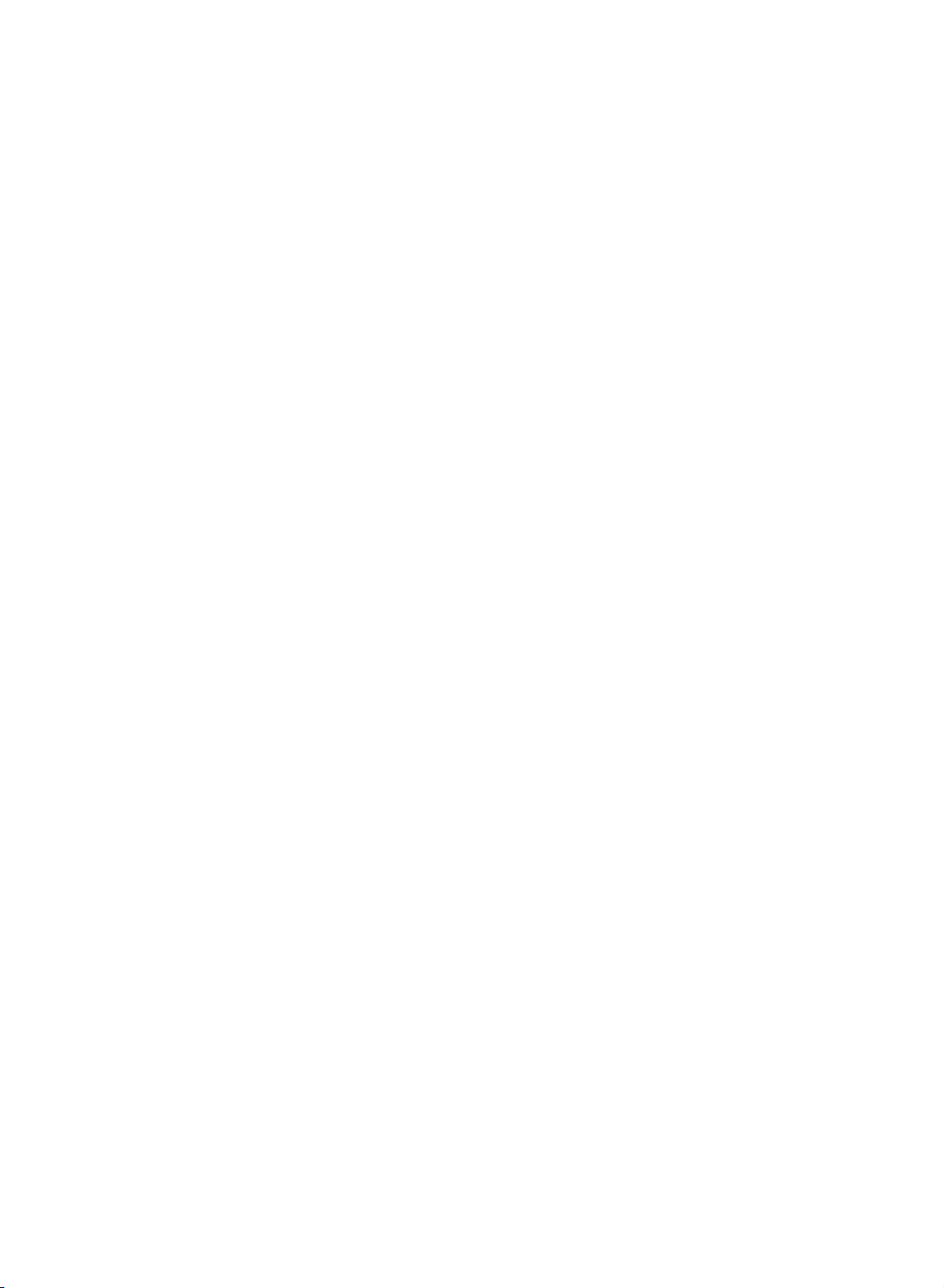
LCD
TV
OWNER'S
MODEL:
MANUAL
23LX1RV
Internet
Home
Page:http://www.lge.com
http://www.lge.com.br
Please
Retainitfor
Record
See
the
this
when
read
model
label
information
you
require
this
future
number
attached
manual
to
service.
carefully
reference.
and
on
dealer
your
before
serial
number
the
back
cover
P/NO
:
3828TUL318D(0507-REV00)
operating
of
the
and
quote
PrintedinKorea
set.
your
set.
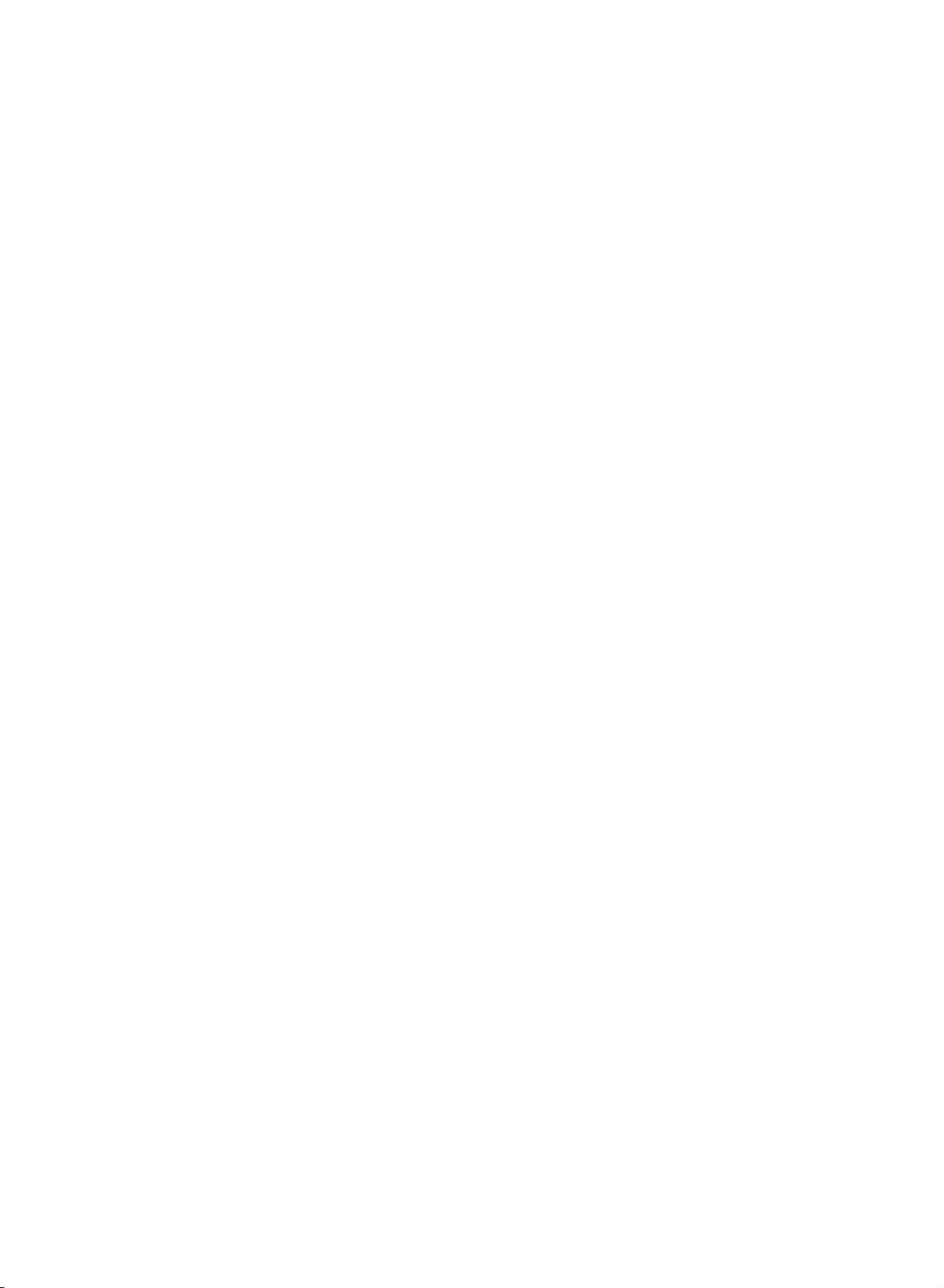
Safety
Safety
Instructions
Instructions
WARNING
CAUTION
Cleaning
this
Unplug
Do
not
ing.
cloth
for
Do
receiver
Power
This
power
of
sion
Installation
Do
a
ment,
Do
or
to
Use
er,
should
mounting
Slots
provided
television
openings
never
sofa,
not
proper
Itisrecommended
metallic
ing
cleaning.
not
use
manufacturer
Supply
television
source
the
type
dealerorlocal
not
use
bathtub,
or
near
not
place
table.
The
a
child
or
with
only
or
sold
follow
kit
and
for
must
be
blocked
or
rug,
be
placed
ventilation
furnituresinorder
colors
washbowl,
openings
receiver,
purity
:
TO
REDUCE
RAIN
:
TO
REDUCE
SERVICEABLE
television
use
liquid
attachments
receiver
indicatedonthe
of
power
supplied
power
this
television
a
swimming
this
television
television
an
adult,
a
cart
the
the
manufacturer's
approved
or
television
in
with
ventilation,
and
not
be
by
other
similar
inabuiltin
is
provided.
not
(uniformity)
THE
OR
MOISTURE.
THE
RISK
receiver
cleanersoraerosol
kitchen
and
placing
from
the
not
recommended
as
they
should
company.
receiver
pool,
receiver
serious
stand
the
by
the
andtoinsure
to
blockedorcovered.
surface.
installation
to
operate
to
may
be
marking
to
your
sink,
etc.
receiver
may
recommended
receiver.
manufacturer.
cabinet
protect
the
keep
on
the
cause
operated
near
or
on
damage
instructions
and
it
television
This
such
this
their
screen.
RISK
OF
PARTS
wall
cleaners.
hazards.
only
label.
home,
water,
laundry
an
unstable
fall,
causing
to
Wallorshelf
the
reliable
from
The
television
as
unit
near
magnetism
OF
FIRE
ELECTRIC
IN
SIDE.
outlet
before
Use
the
television
by
from
the
If
are
you
consult
your
for
example,
in
a
tub,
wet
cart,
serious
the
appliance.
the
manufactur-
by
backorbottom
and
should
mounting
operation
overheating.
openings
receiver
a
on a
receiver
bookcase
speakersorbig
from
OR
REFER
clean-
a
type
not
televi-
stand,
of
These
should
should
unless
disturb-
ELECTRIC
SHOCK,
damp
of
sure
near
base-
injury
use
are
the
bed,
a
DO
SERVICING
Use
Do
not
this
television
walking
Do
not
result
Never
through
points
shock.
Never
Service
Do
not
removing
hazards.
NOT
it.
cabinet
short
liquid
covers
Refer
DO
REMOVE
TO
QUALIFIED
anything
receiver
wall
objects
slots
out
of
to
service
may
all
servicingtoqualified
SHOCK,
allow
on
overload
in fireorelectric
push
or
spill
attempt
NOT EXPOSE
to rest
where
outlets
shock.
of
any
as
they
that
parts
kindonthe
any
this
expose
COVER(OR
SERVICE
on
the
the
cord
and
kind
may
could
television
to
you
THIS
BACK).
PERSONNEL.
cord.
power
willbeabused
extension
into this
television
dangerous
cords
television
touch
dangerous
result
inafireorelectric
yourselfasopening
personnel.
PRODUCT
Do
receiver.
voltage
TO
NO
USER-
not
locate
by
persons
as
this
can
receiver
voltage
or
or
other
Writing
The
this
unit.
record
manent
receipt
2
Model
serial
The
requested
record
as
And
number
and
serial
information
of
your
your
proofofpurchase.
Serial
model
number
purchase.
Numbers
number
is
here
unique
and
Please
are
to
retain
found
this
this
retain
unit.
guide
your
on
the
You
as
purchase
back
should
a
of
per-
DateofPurchase
Dealer
Purchased
Dealer
Address
Dealer
Phone
Model
No.
Serial
No.
from
No.
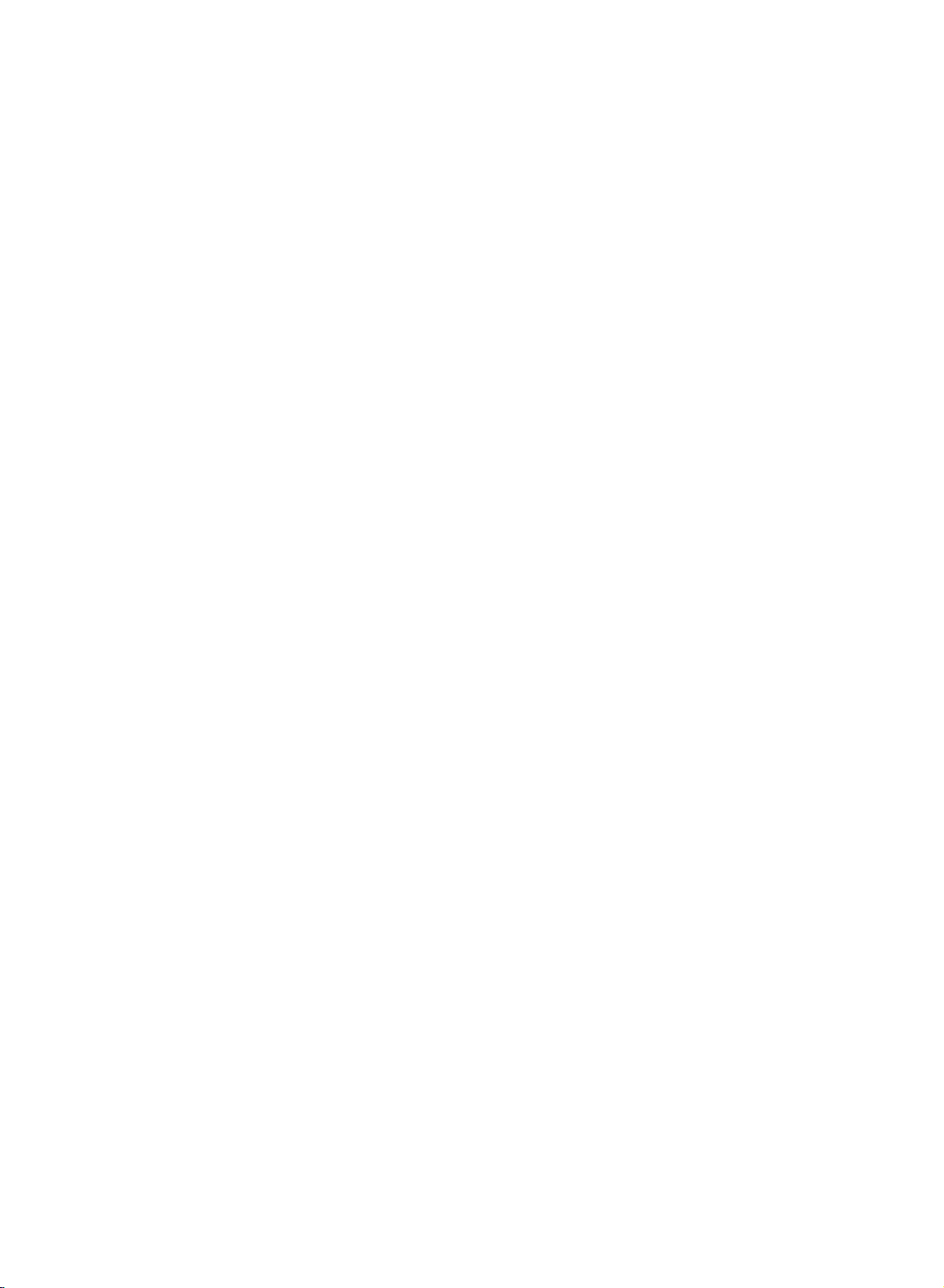
Accessories
Ensure
dealer
2-TV
that
from
Owner's
DVI-D
Bracket
the
where
Manual
cable
Bolts
following
you
purchased
(PC)
accessories
Power
DVItoD-Sub
1-TV
2-Wall
the
Bracket,
Bracket
are
included
product.
Cord
cable
(PC)
with
Audio
your
Remote
TV.
If
any
S
K
IP
M
E
N
U
E
N
T
E
R
D
I
S
C
M
E
N
U
T
IT
L
V
E
O
L
DI
SP
L
M
AY
U
T
E
R
ET
F
U
R
L
N
A
S
H
B
1
K
C
H
4
2
7
S
5
L
E
3
E
P
8
6
0
9
C
L
E
A
R
Control/Batteries
cable
(PC)
accessory
T
V
/
A
V
M
UL
P
TI
M
ED
O
IA
W
E
V
ID
R
E
F
O
ST
C
O
P
R
A
P
U
L
D
I
A
Y
O
P
A
C
U
S
E
A
ST
U
EP
D
M
S
C
T
IO
A
S
R
N
E
P
S
E
CA
A
A
N
T
R
C
S
K
I
P
E
X
IT
is
missing,
O
P
E
N
/C
L
O
S
E
C
1.5V
V
5
.
1
Polishing
Polish
Twister
Holder
the
twister
wires
holder.
with
Arrange
the
please
the
the
Cloth
screen
cloth.
contact
the
with
3
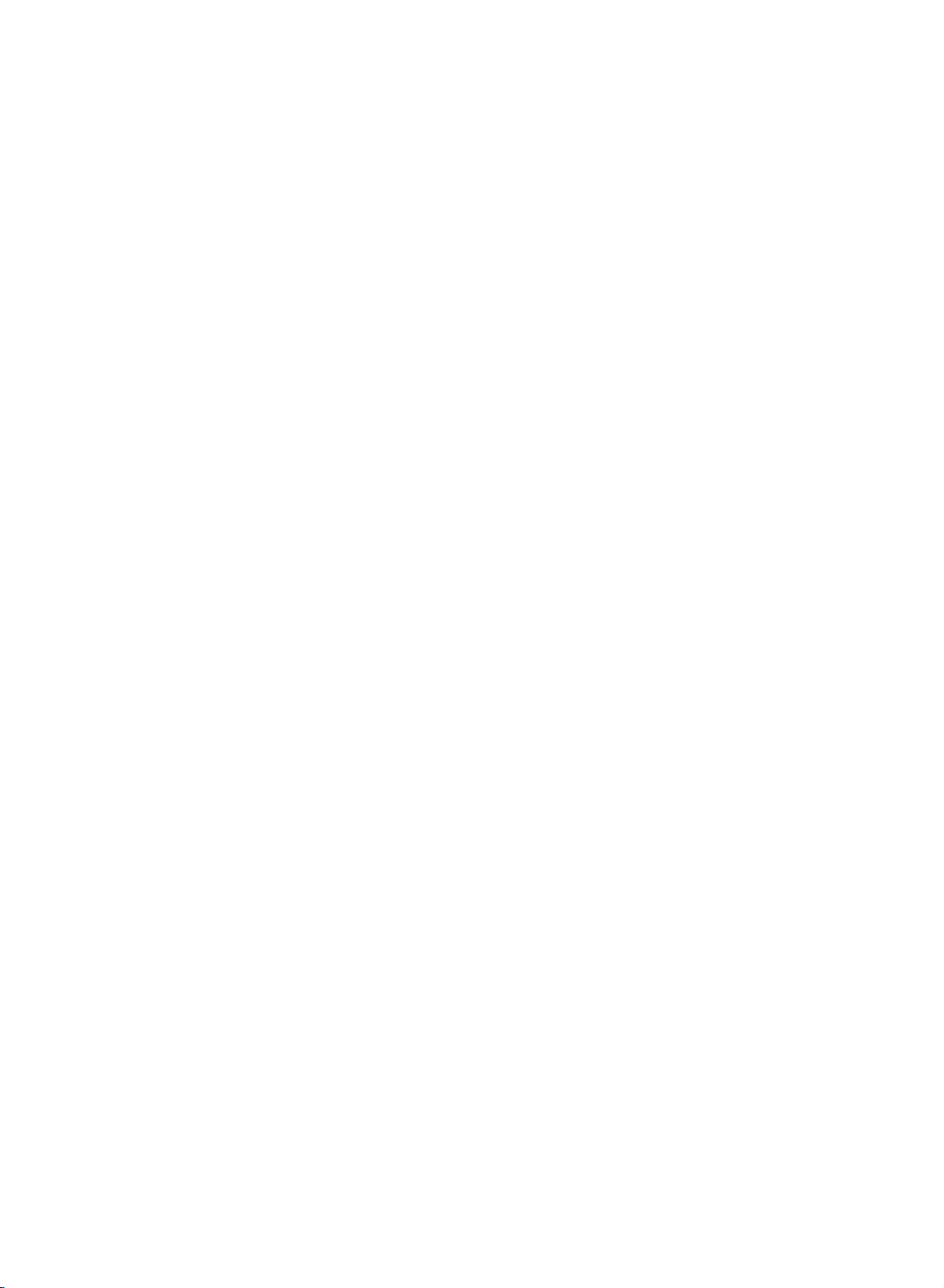
Contents
Contents
Introduction
Installation
3
6
7
8
11
12
12
13
14
15
16
17
18
18
Accessories
Controls
Connection
Remote
Basic
External
Control
Connection
Equipment
Antenna
VCR
Setup
ExternalAVSource
External
DVD
Output
DTV
Setup
PC
Setup
Power
Options
Connection
DVD
Cord
Connections
Setup
Setup
Setup
Connection
TV
19
19
19
19
20
21
22
22
Turning
Volume
Programme
On
How
Memorizing
Add/Delete
Favorite
Adjustment
screen
to
adjust
On/Off
selection
language
the
Channels
Channels
the
the
Channels
TV
OSD
Setup
selection
sreen
with
with
Manual
EZ
scan
program
23
23
24
25
25
26
26
Operation
4
27
28
28
29
29
30
31
31
32
33
33
34
34
EZ
Video
Manual
Picture
EZ
Equalizer
AVL
Sound
Stereo/SAP
Auto
On/Off
Sleep
Auto
Closed
Picture
format
Audio
(Auto
Balance
Clock
Timer
timer
off
Captions
Adjustments
Volume
Broadcasts
Setup
Setup
Setup
Caption
Lock
Key
Lightening
Auto
Configure
H-Position/V-Position
Clock/Phase
Reset
Logo
Control
(ARC-Aspect
Leveler)
Display
(User
Setup
Lamp
option)
Ratio
Correction)
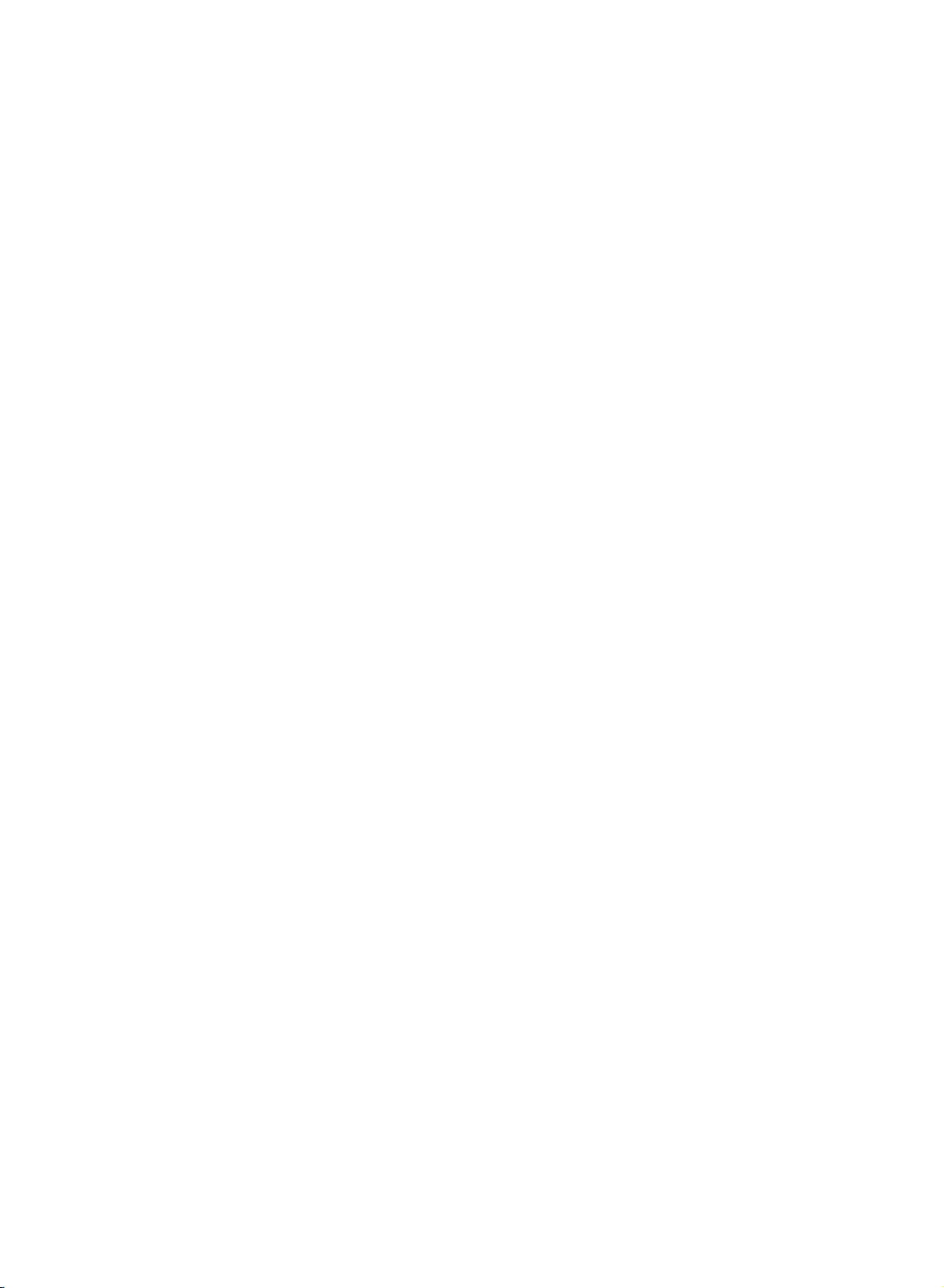
Contents
Contents
DVD
35
37
37
37
38
38
39
39
39
40
40
41
41
42
42
43
43
43
44
45
Notes
Language
Menu
Disc
Display
Progressive
Audio
Dolby
Sample
DRC
Vocal
Lock
Rating
Password
Area
OTHERS
PBC
AUTO
B.L.E
DivX(R)
on
Discs
Language
Audio/Disc
Digital
Freq.
(Dynamic
Code
PLAY
(Black
VOD
Subtitle/Disc
Scan
/
DTS/MPEG
(Frequency)
Range
(Security
Level
Menu
Control)
Code)
Extension)
46
Operation
Reference
46
46
47
47
47
48
49
50
51
52
52
52
52
53
54
55
56
57
58
58
59
61
61
62
Playing
Playing
Programmed
Viewing
Viewing
Playing
Language
Area
Troubleshooting
Maintenance
Product
Please
a
DVD
or
Video
Basic
Playback/Stop Playback
Still
Picture
and
Slow
Motion
to
Moving
Repeat
Menu/Title
Repeat
an
Pause
Fast
Forward/Backward
Repeat
Playback
Audio
Playback
to
Playback
Disc
On-Screen
A-B
Subtitles/Marker
Moving
Frame-by-Frame
another
Display
Playback
CDorMP3/WMA
another
Playback
a
JPEG
Disc
a
Codes
a
DivX
DVD VR
Codes
format
Movie
Checklist
Specifications
set
it
up
carefully
CD
CHAPTER/TRACK
Menu
/
Random
Search/Zoom
(Still
mode)
Track
/
A-B
Repeat
Disc
Disc
so
the
/
Pause
Playback
Playback
Disc
Playback
product
Playback
/
Fast
/
Camera
/
Random
doesn't
(Still
mode)
Forward/Backward
Angle
Playback
fall
over
/3DSurround
5
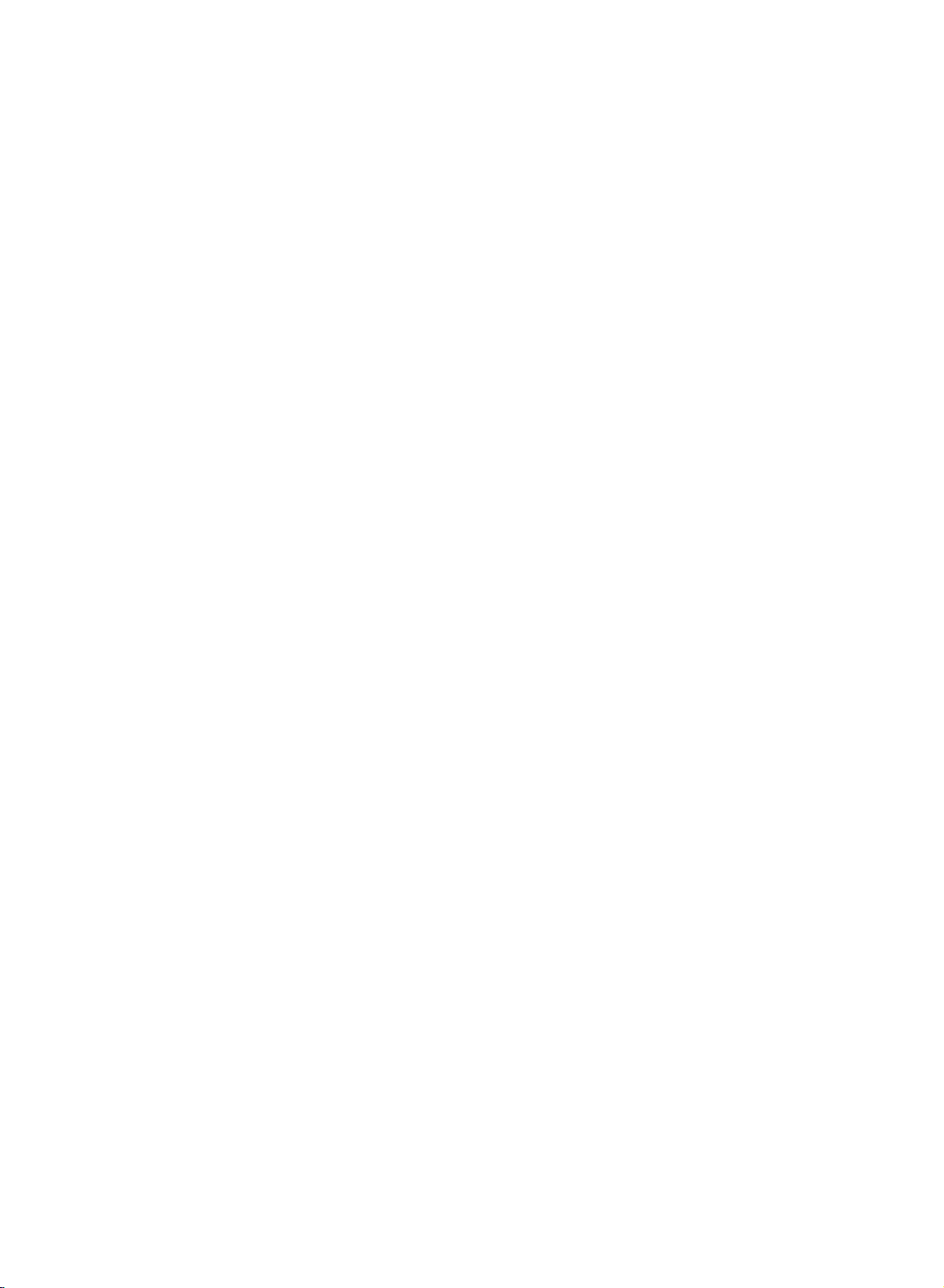
Introduction
Introduction
Controls
Controls
-
This
is
a
-
Here
simplified
shown
may
be
representation
somewhat
of
front
different
panel.
from
your
TV.
Illuminates
Remote
Power/Standby
red
in
when
green
standby
the
DVD/CD
Control
mode,
set
DVD/CD
PLAYER
is
switched
Sensor
Indicator
illuminates
PLAYER
CH
VOL
ENTER
MENU
TV
VIDEO
/
/
/
P
P
I
I
N
N
N
K
K
E
E
Y
A
A
P
S
S
P
S
C
C
A
O
O
O
S
S
T
L
L
P
S
C
on.
ON/OFF
Button
/
N
E
E
Y
S
P
O
O
L
P
C
P
A
O
L
T
S
Channel
Buttons
Volume
Buttons
ENTER
MENU
TVvVIDEO
/
P
P
I
I
N
K
S
K
S
A
C
S
C
S
D/E
(
)
(F/G)
Button
Button
Button
/
N
A
6
Disc
Insertadisc
Tray
here.
Opens
?
Press
OPEN/CLOSE
or
closes
Reverse
?
Go
and
to
previous
hold
the
for
Button
disc
SKIP
two
tray
PLAY
Starts
Button
playback.
STOP
Stops
(IFF)/SCAN(
chapter/track
seconds
for
Button
playback.
or
to
fast
reverse
FF
the
beginning.
Button
)
search.
SCAN
?
?
Forward
Gotothe
track.
Press
seconds
search.
(
and
SKIP
GG)
for
next
hold
Button
chapter
fast
(GGI)/
for
two
forward
/
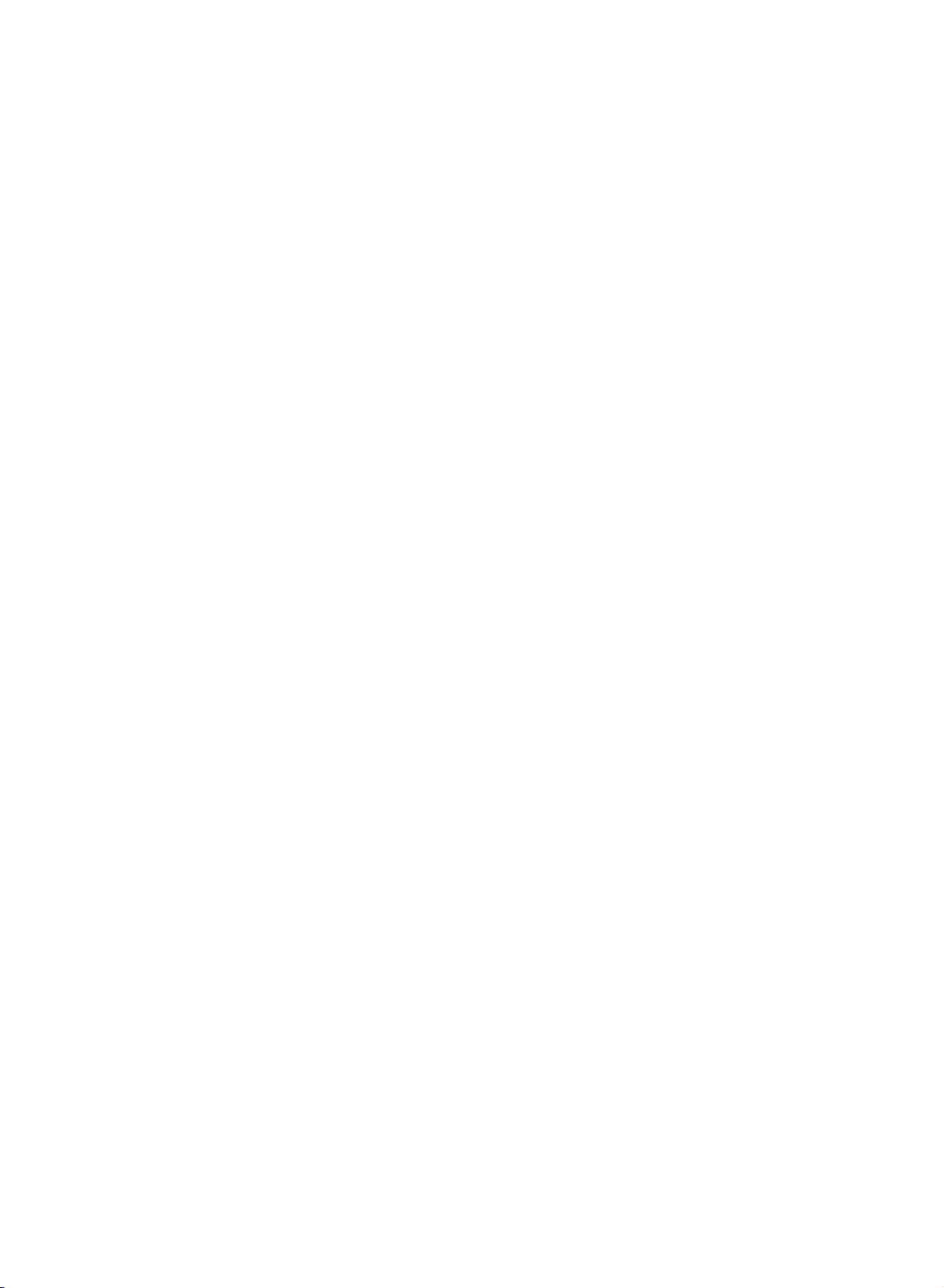
Introduction
Introduction
Connection
Connection
Options
Options
S-VIDEO
COMPONENT2
INPUT
IN
(480i)
AUDIO
INPUT
1
PC
SOUND
DVI
INPUT
(RGB
INPUT)
UPGRADE
PORT
REMOTE
AC
INPUT
CONTROL
JACK
INPUT
AUDIO/VIDEO
INPUT
COMPONENT1
(DVD/DTV
((480i/480p/720p/1080i),
ANTENNA
INPUT
IN)
Audio)
DVD
(Audio)
Output
DVD
(Video)
VIDEO
Output
(Digital
DIGITAL
OPTICAL
Sound
SOUND
OUT
Output)
7
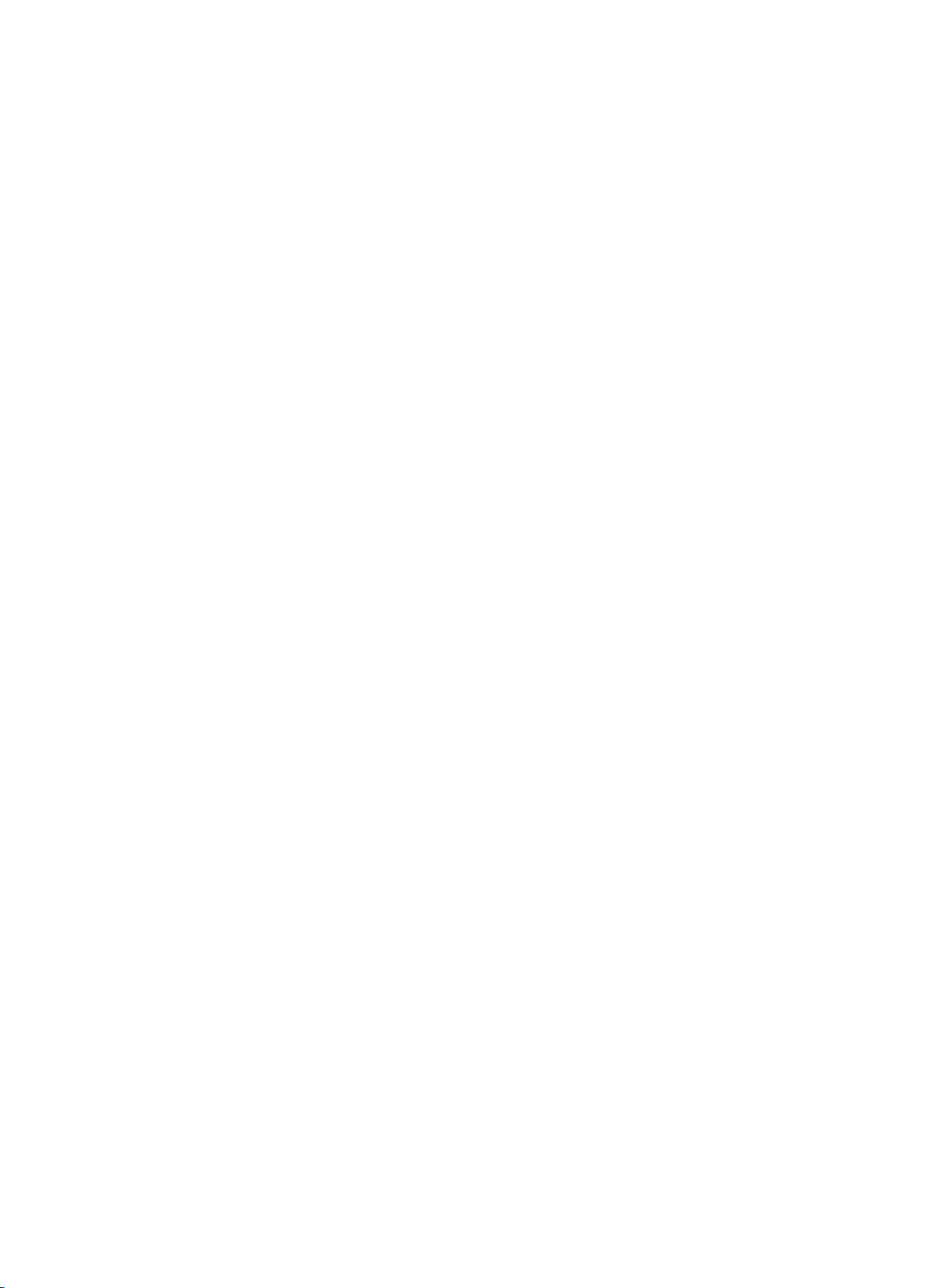
Remote
Remote
Control
Control
D
TV/AV
U
M
V
S
S
I
S
C
VOL
POWER
OPEN/CLOSE
FCR
I
A
D
E
I
M
T
L
AUDIO
O
E
D
I
P
O
T
P
Y
A
US
A
L
P
C
C
A
U
D
I
O
M
T
E
/S
S
TE
P
R
E
P
E
A
T
POWER
Switches
TV/AV
?
Selects:
?
Clears
?
Switches
the
the
TV,
or
the
set
PC
menu
On
Video,
mode.
from
set
On
from
S-Video,
the
from
standby
screen.
standby.
or
DVD,
Off
to
Component
standby.
1,
Component
2,
OPEN/CLOSE
or
closes
the
NSC
CA
ARC
A
N
S
K
I
P
E
X
I
T
S
P
I
K
U
N
E
M
Opens
disc
tray.
MULTIMEDIA
?
ENTER
Selects:
?
Clears
?
Switches
the
TV,
the
menu
DVD,
set
Component
from
On
the
from
screen.
standby.
1,
Component
2
or
mode.
PC
FCR
The
selected
favorite
channel
will
be
displayed
sequentially.
(Refertop.22)
N
M
E
N
U
T
I
T
L
MUTE
L
E
P
S
I
D
FLASHBK
R
U
T
E
R
Y
A
CH
123
456
CC
Selectaclosed
Mode
Off,
1,
Video
Recalls
your
preferred
Audio
Recalls
your
preferred
MTS
Press
to
step
(Refertop.27)
caption:
Mode
through
2
Text
picture
sound
audio
1
or
Text
setting.
setting.
signal
2.
(Refertop.31)
(Refertop.23)
(Refertop.25)
settings
(Mono,
MTS
Stereo
and
SAP).
78
SLEEP
8
0
CLEAR
9
DVD
buttons
A
STOP
Stops
playback.
G
PLAY
Starts
playback.
II
PAUSE/STEP
Pauses
FF
Search
IFF
Returns
GGI
Go
to
GIF
For
further
section.
playback
SCAN
backward
SKIP
to
SKIP
next
(REPEAT)
(Refertop.46)
temporarily.
/GGSCAN
or
beginning
chapter
details,
forward.
of
or
track.
see
current
the
chapter/track
'DVD
operation:
or
to
go
Playing
previous
a DVD
chapter/track.
or
Video
CD'
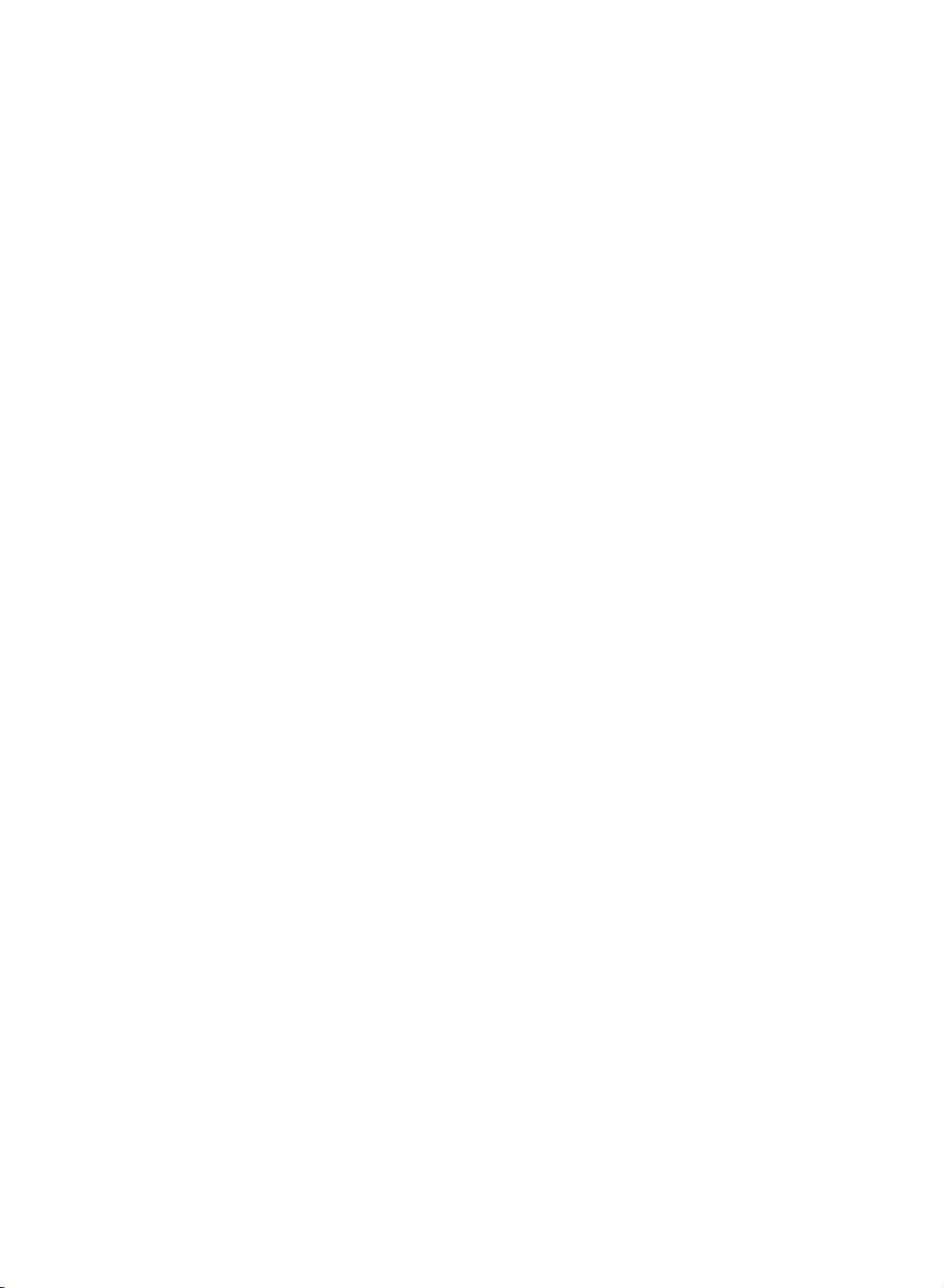
Introduction
Introduction
Remote
Remote
TV/AV
I
T
L
U
M
D
I
V
O
T
S
K
S
M
D
I
S
C
M
VOL
Control
Control
MENU
POWER
OPEN/CLOSE
E
M
AUDIO
O
E
P
P
I
U
N
E
P
Y
AU
A
L
P
NSC
CA
S
ARC
C
C
A
U
D
I
O
M
T
S
E
A
S
/ST
E
P
R
E
P
E
A
T
N
S
K
I
P
E
X
I
T
FCR
I
A
D
ENTER
Selects
ARC
Selects
EXIT
Exits
D
Selects
ENTER
Accepts
DISC
Accesses
a
menu.
desired
your
from
each
E
/
/F/G(up/down/left/right)
or
adjusts
your
menu.
an
selection
picture
iteminthe
or
MENU
menu
on a
DVD
format.
displays
disc.
(Refertop.24)
menu.
the
current
(Refertop.48)
mode.
TITLE
Displays
N
R
E
N
U
T
I
T
L
E
S
I
D
MUTE
FLASHBK
U
T
E
R
Y
L
A
P
CH
DISPLAY
Accesses
RETURN
?
?
title
Returns
Hides
informationoffile
On-Screen
to
if
menu,
playback.
available.
display
while
(Refertop.48)
DVD
during
viewing
a
playback.
JPEG
file.
(Refertop.49)
(Refertop.55)
SLEEP
123
456
78
VOL
(Volume)
Adjusts
9
CLEAR
0
MUTE
Switches
FLASHBK
Returns
CH
(Channel)
Selectsachannel.
0-9
number
?
Selectsachannel.
?
Selects
the
volume.
the
to
numbered
D/E
sound
the
previously
D/E
buttons
OnorOff.
viewed
items
in
channel.
a
menu.
SLEEP
Sets
the
sleep
timer.
(Refertop.29)
CLEAR
Removes
MARKER
a
track
SEARCH
number
on
menu.
the
program
(Refertop.51)
list
or
a
mark
on
the
9
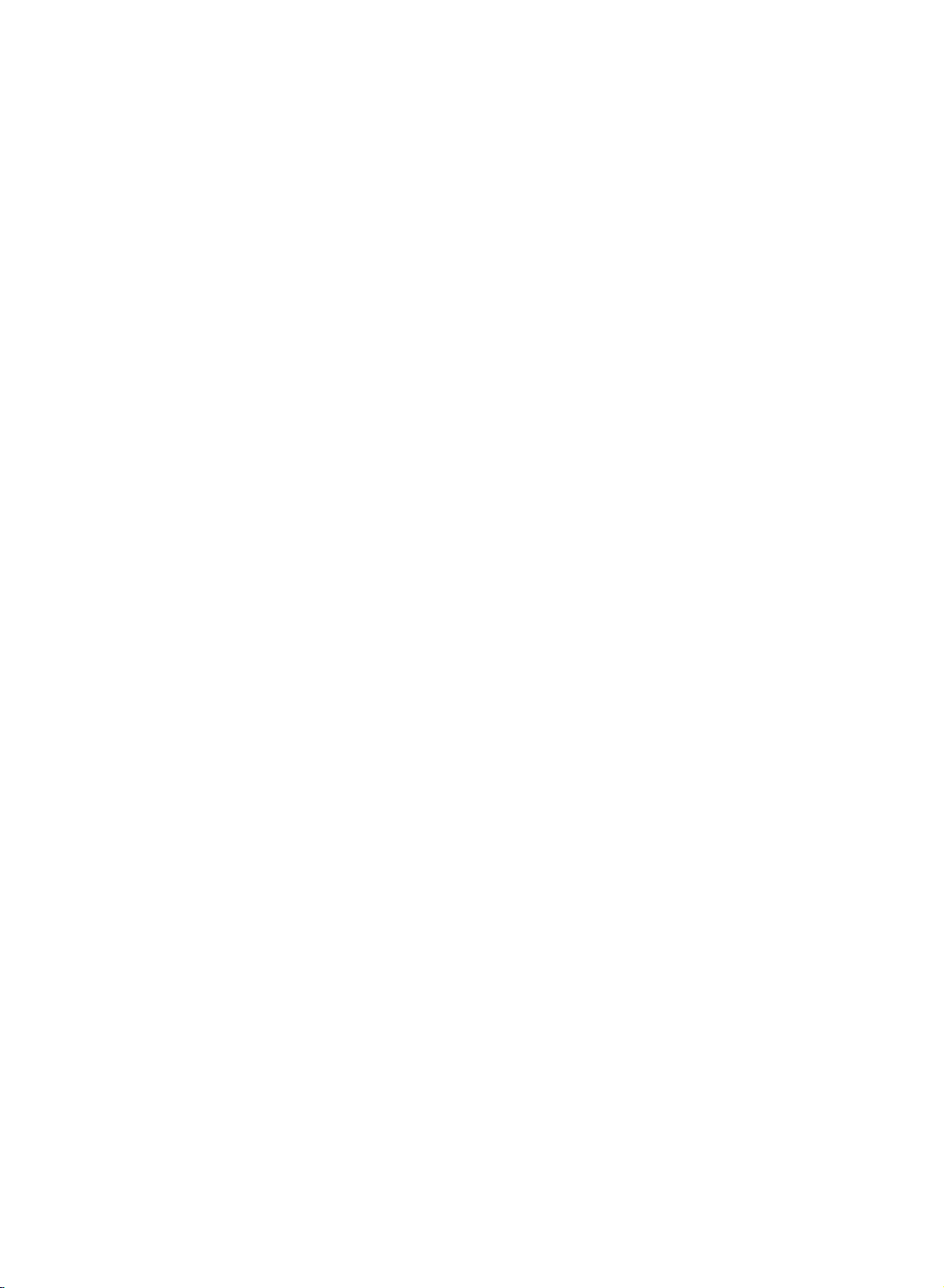
SLEEP
123
456
78
A-B
Repeat
sequence.
9
CLEAR
0
RANDOM
Plays
chapters
ANGLE
SelectsaDVD
(Refertop.50)
or
tracksinrandom
camera
angle
if
available.
order.
(Refertop.50)
(Refertop.50)
MARKER
SUB_T
A-B
RANDOM
SEARCH
ANGLE
PROGRAM
SUB_T
ZOOM
Selectsasubtitle
MARKER
Marks
(SUBTITLE)
any
point
language.
during
playback.
(Refertop.51)
(Refertop.51)
SEARCH
Displays
MARKER
SEARCH
menu.
(Refertop.51)
PROGRAM
Placesatrackonthe
program
list.
(Refertop.54)
ZOOM
Installing
Batteries
Changes
the
picture
size
during
DVD
playback.
(Refertop.51)
*
10
Open
1
cover
Insert
2
correct
Don't
with
Close
3
Dispose
the
on
two
polarity
mix
new
the
of
used
battery
the
compartment
back
1.5VAAsize
with
(+
old
or
ones.
cover.
batteriesinthe
side.
used
batteries
-
with
+,
batteries
recycle
in
-).
bin
to
prevent
environment.
*
Use
distance
within
the
the
Remote
and
30
receiving
DVD/CD
LAYER
TV/AV
POWER
FCR
DIA
IME
ULT
M
AUDIO
O
IDE
V
Y
PAUSE/S
O
P
PLA
Control
degree
OPEN/CLOSE
A
M
R
TEP
unit
/
N
PE
O
SEPL
LO
C
CC
UD
IO
TS
EP
Y
/
A
E
P
IP
S
I
P
U
SK
SK
/STO
PA
/
/
7
meter
(left/right)
scope.
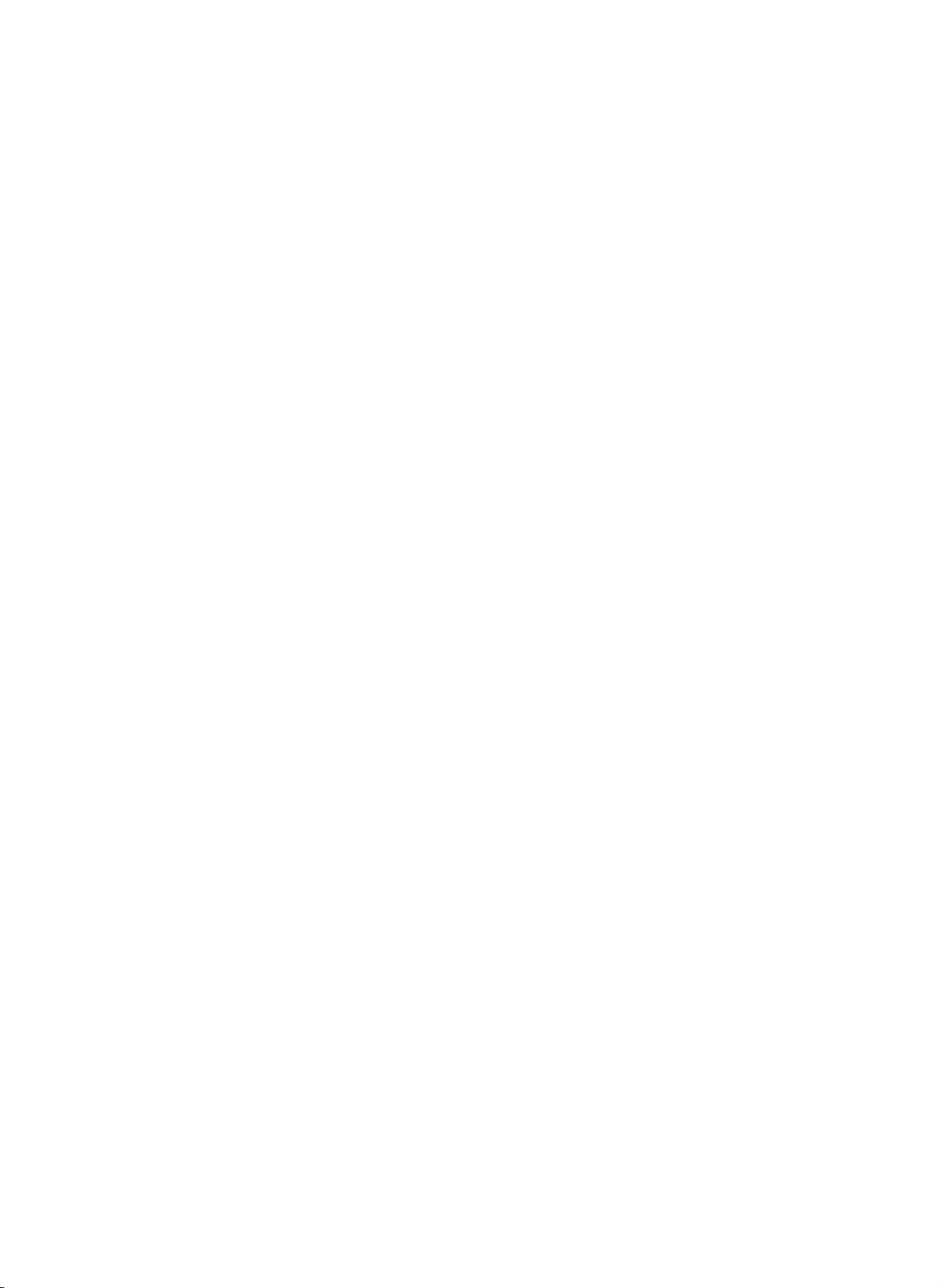
Installation
Installation
Basic
Basic
1
2
3
Connection
Connection
Pull
the
the
two
tabs
Connect
To
connect
see
the
Connections
the
Align
with
panel
cover
and
A/V
away
the
cables
additional
External
holes
the
insert.
and
section.
four
while
pushing
then
lift it
as
necessary.
equipment,
equipment
on
the
tabsonthe
TV
up.
back
A/V
-
Desktop
Cable
Pull
the
the
set
supplied
Pedestal
Arranagement
the
cables
and
bundle
twister
through
the
Installation
N
/
Y
/
PE
EPLA
O
S
SE
O
U
L
A
C
P
/
DVD/CD
PLAYER
cables
holder.
P
IP
I
K
P
SK
S
/
O
/
T
S
the
hole
on
using
the
For
proper
wall.
ventilation,
4
inches
allowaclearanceof4"oneach
4
4
inches
4
inches
N/
/
E
A
IP
OP
SE
PL
SE
P
K
P
LO
U
S
S
/STO
C
PA
/
/
DVD/CDPLAYER
inches
side
and
from
11
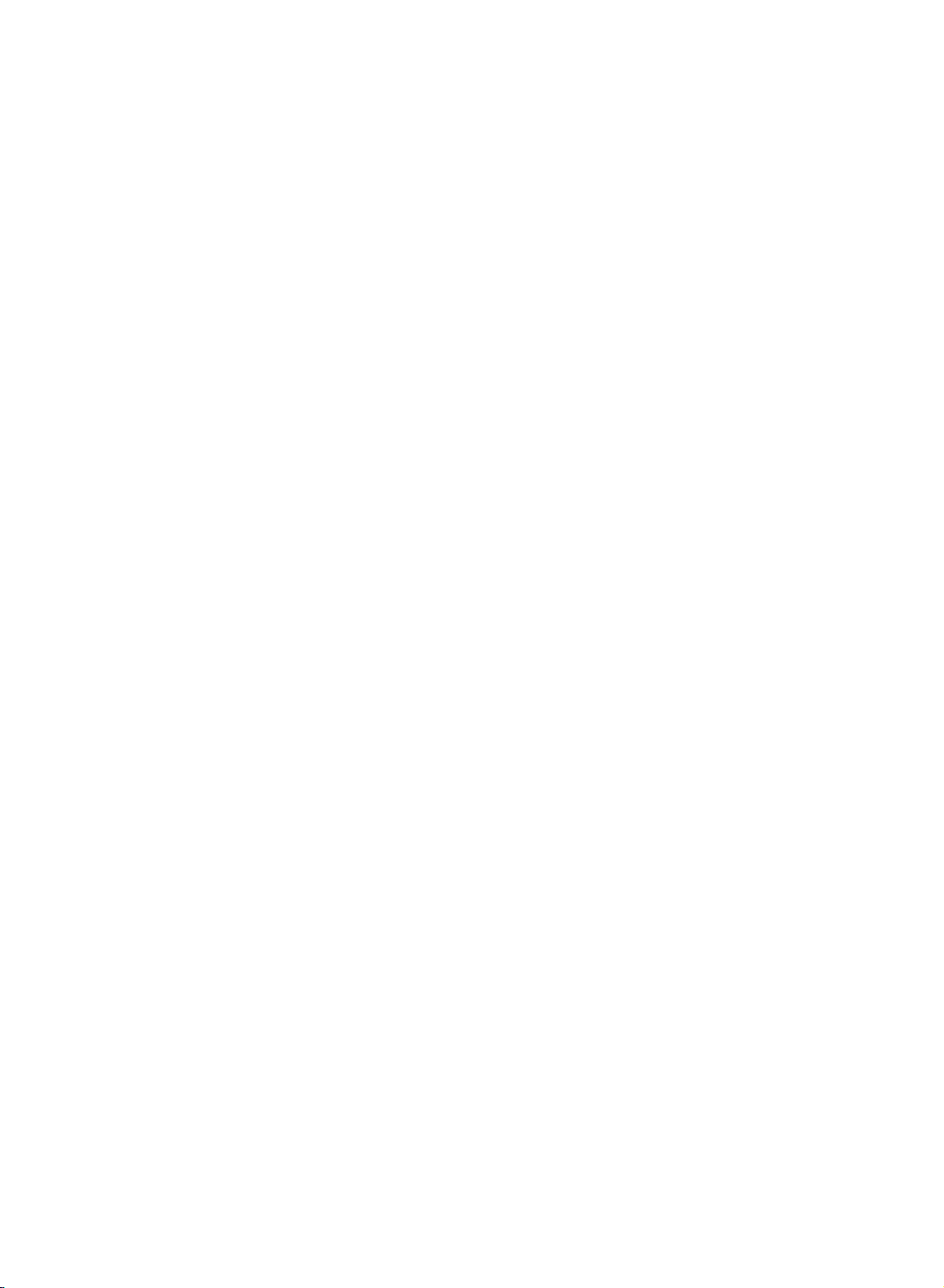
External
External
Equipment
Equipment
Connections
Connections
To
prevent
equipment.
-
Antenna
-
For
optimum
the
or
VHF
UHF
equipment
Cable
Service
picture
Multi-family
(Connect
Wall
Antenna
Antenna
Outdoor
Single-family
(Connect
damage,
withoutaCable
quality,
adjust
Dwellings/Apartments
to
wall
antenna
Antenna
to
Antenna
wall
jack
Dwellings
jack
never
RF
antenna
jack)
Coaxial
/Houses
for
outdoor
in
plug
any
Antenna
Box
Connection.
directionifneeded.
Wire
(75
antenna)
power
Connection
ohm)
Turn
cords
clockwise
Be
careful
connecting
until
you
to
tighten.
not
the
have
Copper
to
bend
antenna.
finished
Wire
the
copper
connecting
wire
when
all
?
In
a
poor
and
install
?
If
the
antenna
Way
Signal
?
If
the
antenna
er
for
assistance.
signal
a
signal
needstobe
Splitter"
is
area
amplifier.
in
not
installed
to
the
improve
split
connections.
picture
for
two
properly,
quality,
TV's,
contact
purchase
installa"2-
deal-
your
Signal
Amplifier
12
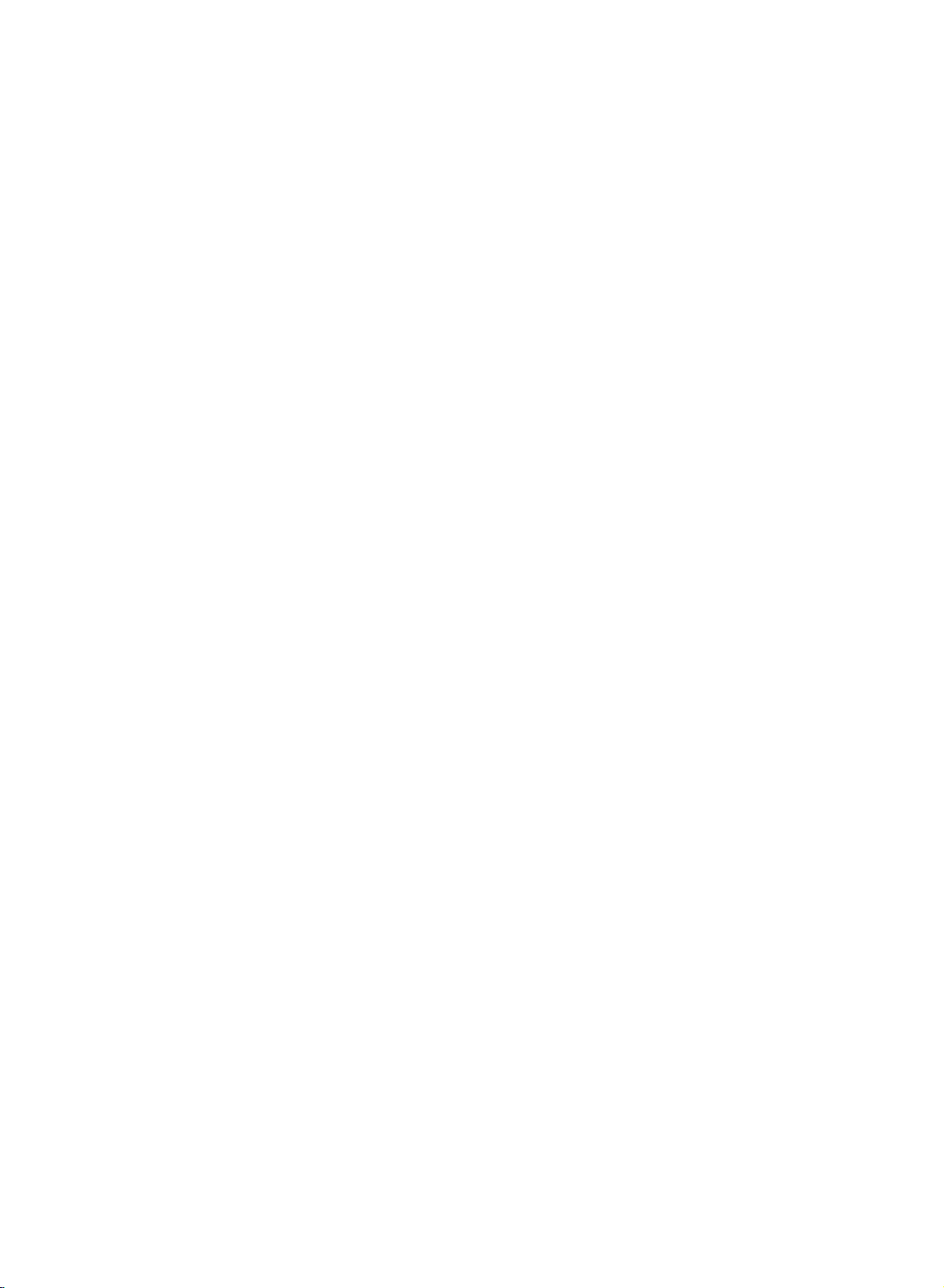
Installation
Installation
External
External
-
To
avoid
-
If
a
4:3
(Typically
When
connecting
TV
Back
picture
picture
a
frozen
panel
Equipment
Equipment
noise
(interference),
format
is
used;
stillpicture
with
an
1
fixed
from
antenna
ANT
IN
ANT
OUT
Connections
Connections
leave
an
images
a
on
VCR)
cable
2
S-VIDEO
OUT
AUDIO
(R)
IN
VCR
VCR
adequate
the
sides
VIDEO
(L)
Setup
distance
of
screen
1
2
3
4
between
remain
may
Connect
the
Connect
jack
Set
to
Antenna
of
VCR
the
the
the
the
output
same
Insertavideo
on
the
VCR.
the
RF
jack
antenna
VCR.
channel
tape
(Refer
VCR
and
TV.
visibleonthe
antenna
on
the
out
set.
cabletothe
switch
to
3or4
number.
into
the
to
the
VCR
VCR
screen.
jack
and
owner's
and
of
RF
the
antenna
then
press
VCR
tune
TV
PLAY
manual.)
to
in
When
connecting
with
TV
ANT
a
RCA
cable
1
Back
panel
Connect
and
Audio
Insertavideo
2
on
3
Select
button
1
?
If
you
from
ANT
IN
S-VIDEO
OUT
OUT
AUDIO
VIDEO
(R)
(L)
IN
the
VCR.
the
Left
VCR.
Video
on
have
VCR
the
Match
=
the
a
AUDIO/VIDEO
the
white,
tape
(Refer
input
remote
mono
to
the
and
into
to
source
VCR,
AUDIO
jack
Audio
the
the
control.
connect
jacks
colors
Right=red)
VCR
VCR
with
L/MONO
owner's
using
between
TV
(Video=yellow,
and
press
PLAY
manual.)
the
TV/AV
the
audio
cable
of
the
jack
set.
VCR
13
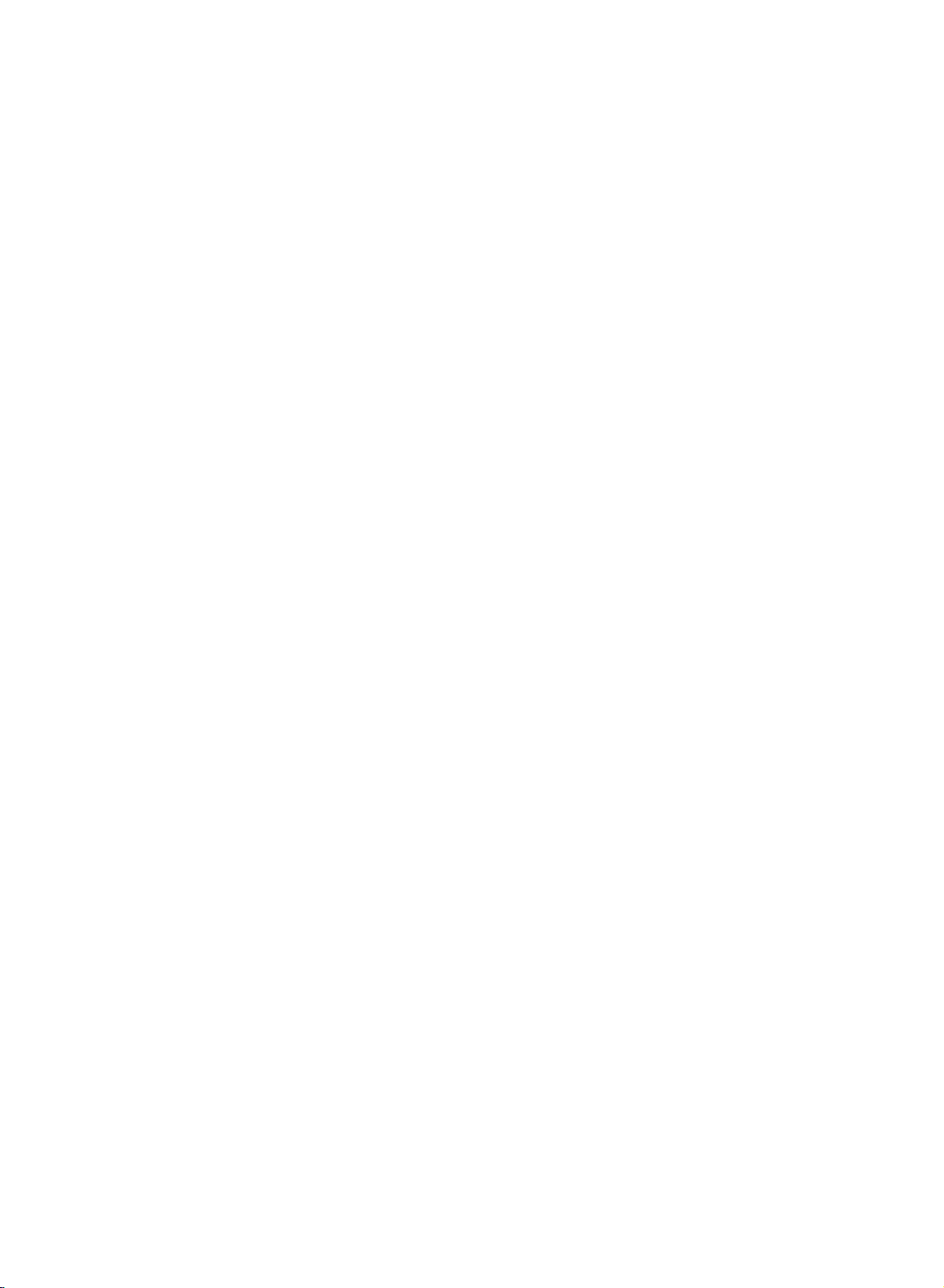
When
connecting
TV
side
panel
2
with
ANT
an
ANT
S-Video
IN
OUT
1
S-VIDEO
VCR
cable
1
Connect
S-VIDEO
improved;
to
2
Connect
AUDIO
3
Insertavideo
on
4
Select
button
OUT
AUDIO
(R)
IN
VIDEO
(L)
the
Video
the
theanS-VIDEO
on
input
the
set.
output
The
of
the
picture
comparedtoconnectingaregular
input.
the
input
VCR.
S-Video
on
the
Do
the
jacks
(Refer
not
same
audio
tape
input
remote
connect
outputs
on
into
to
source
control.
time.
to
the
the
the
both
set.
VCR
VCR
of
with
Video
the
and
owner's
using
and
VCR
VCR
press
the
S-Video
to
the
quality
VCR
to
the
PLAY
manual.)
TV/AV
at
is
Game
AV
Source
1
2
3
4
Set
Setup
Connect
equipment
Connect
nal
low,
Select
button
Operate
Refertoexternal
the
to
the
equipment.
Audio
Left
S-Video
on
the
the
S-VIDEO
the
S-VIDEO
AUDIO
Match
=
input
remote
jacks
the
white,
source
control.
corresponding
equipment
output
between
jack
and
of
on
input
colors
Audio
with
using
external
operating
the
external
the
set.
TV
and
exter-
(Video=yel-
Right=red).
the
TV/AV
equipment.
guide.
External
TV
side
panel
1
2
S-VIDEO
External
14
AUDIO
RL
Equipment
VIDEO
Camcorder
Video
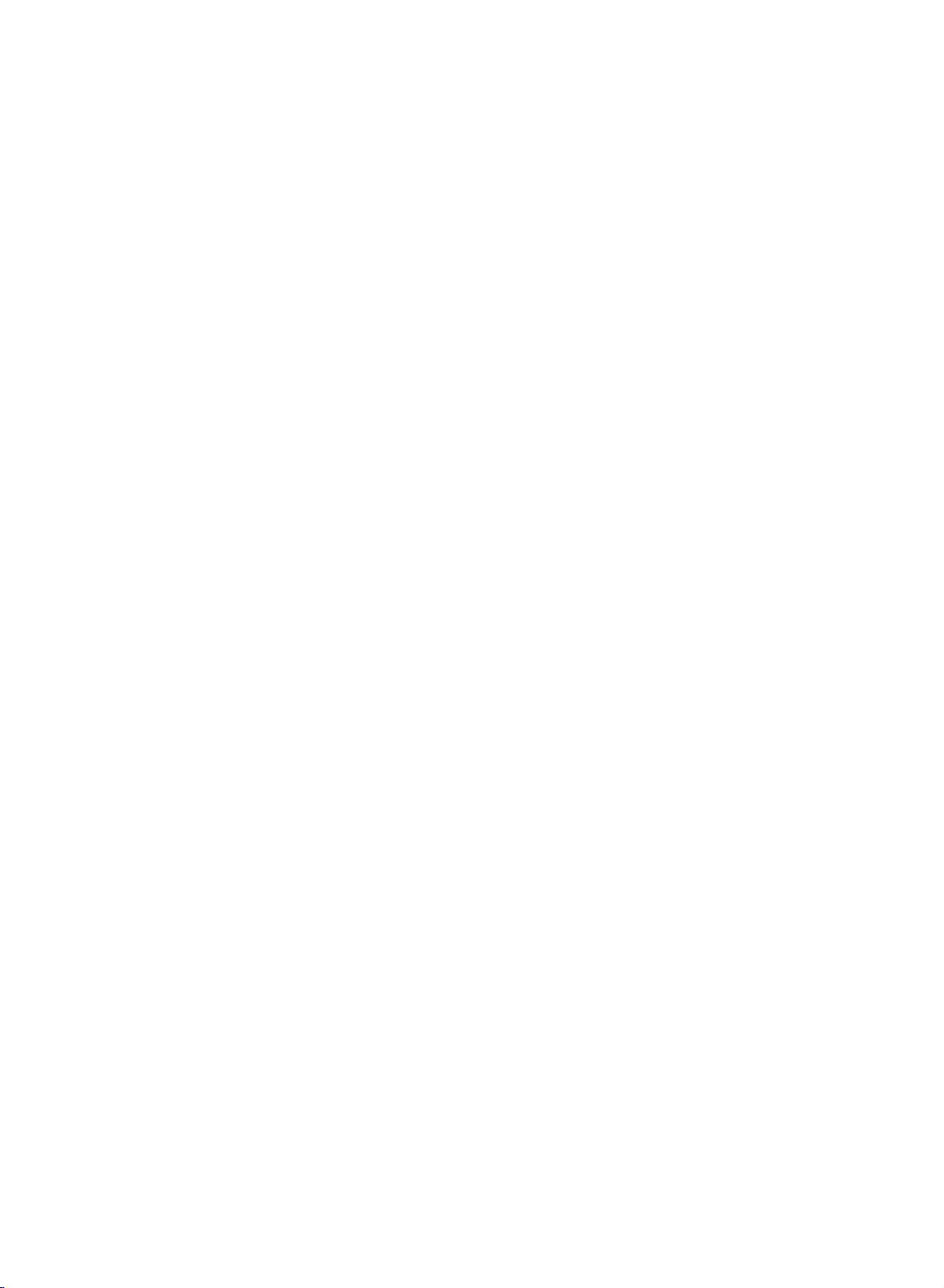
Installation
Installation
External
External
When
TV
side
connecting
panel
Equipment
Equipment
with
a
component
1
AUDIO
(R)
B
(L)
Connections
Connections
External
DVD
Player
Setup
cable
1
TV
back
panel
Connect
Player
jacks
2
Connect
1
R
DVD
the
Turn
3
Select
4
TV/AV
-
5
Refer
instructions.
the
to
on
the
the
AUDIO
on
the
Component1
button
If
connected
Component2
to
the
?
Component
To
get
to
the
component
Video
Component
the
input
DVD
better
on
video
COMPONENT
set.
audio
on
input
DVD
Input
picture
output
DVD
ports
outputs
outputs
jacks
player,
input
the
remote
to
COMPONENT2
source.
player's
ports
input
ports
player
on
(Y,
of
on
the
insertaDVD.
source
manual
quality,
ports
the
TV
PB,
DVD
the
set.
control.
connect
as
shown
Y
Y
Y
Y
YPB
PR)
IN
DVD
with
of
(Y,
using
IN
for
operating
a
DVD
below.
Pb
B-Y
Cb
PB
the
DVD
PB,
Player
select
player
Pr
R-Y
Cr
PR
PR
PR)
to
the
1
2
AUDIO
(R)
(L)
DVD
B
R
15
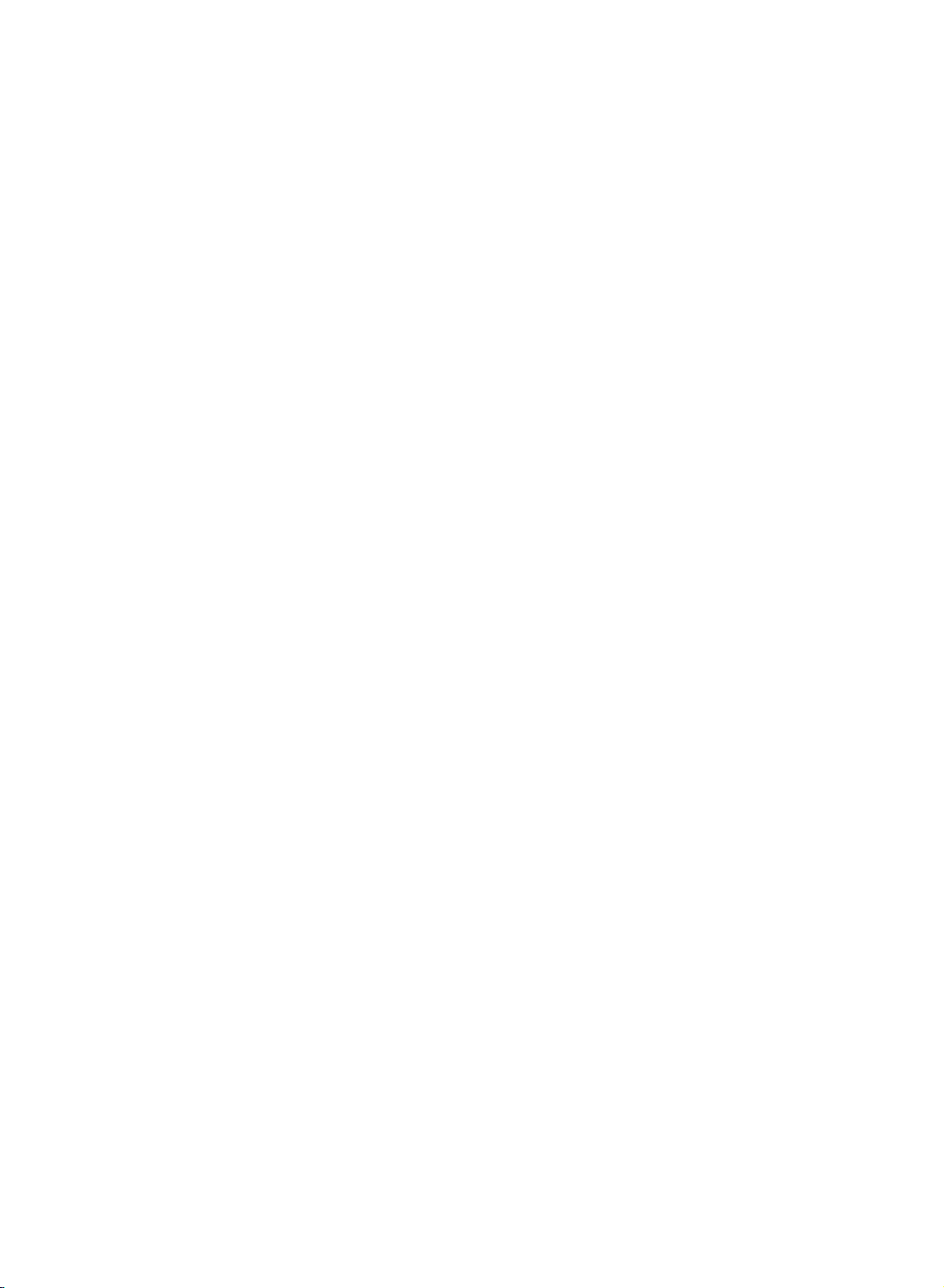
When
connecting
TV
side
panel
with
a
S-Video
2
cable
1
Connect
to
Connect
2
the
1
3
Turn
4
Select
button
5
Refer
the
AUDIO
on
the
S-VIDEO
the
the
S-Video
on
the
to
the
S-VIDEO
audio
input
DVD
remote
DVD
input
jacks
player,
input
player's
output
on
outputs
on
source
control.
of
the
the
set.
of
the
the
set.
insertaDVD.
with
using
manual
DVD
for
DVD
Player
the
operating
Player
to
TV/AV
instructions.
The
1
2
TV
Connect
OUT
See
monitor
input
TV
(Stand)
has
a
the
(VIDEO)
the
Operating
for
settings.
Back
special
second
and
further
Panel
(R)
signal
AUDIO
(L)
output
S-VIDEO
capability
TVormonitortothe
DVD
OUT
(AUDIO)
Manual
details
of
the
regarding
VIDEO
second
that
DIGITAL
DVD
which
jacks.
TV
device's
SOUND
OUT
DVD
TV's
allows
DVD
or
Output
you
OR
1
2
Setup
to
hook
Connect
OUT
OUT
See
monitor
input
a
up
the
(VIDEO)
jacks.
the
Operating
for
further
settings.
second
second
and
TVormonitor.
TVormonitortothe
OPTICAL
Manual
details
of
regarding
VIDEO
DIGITAL
DIGITAL
the
second
SOUNDOUT
TV
(Stand)
that
Back
TV's
SOUND
TV
device's
Panel
DVD
or
DIGITAL
OPTICAL
TV or
terminals
to
use
AUDIO
Monitor
DVD
digital
sound
AUDIO
(R)
Second
second
input
TVormonitor
Note
a.
If
your
(L)
TV
terminals
or
VIDEO
Monitor
has
no
optical
digital
audio
input
jack,
it's
VIDEO
Second
input
impossible
output.
b.
Do
not
look
into
the
optical
output
port.
c.
If
external
your
16
audio
equipment
has
Looking
a
digital
at
audio
the
input
light
optical
may
damage
port,
you
your
can
vision.
connectitto
your
TV.
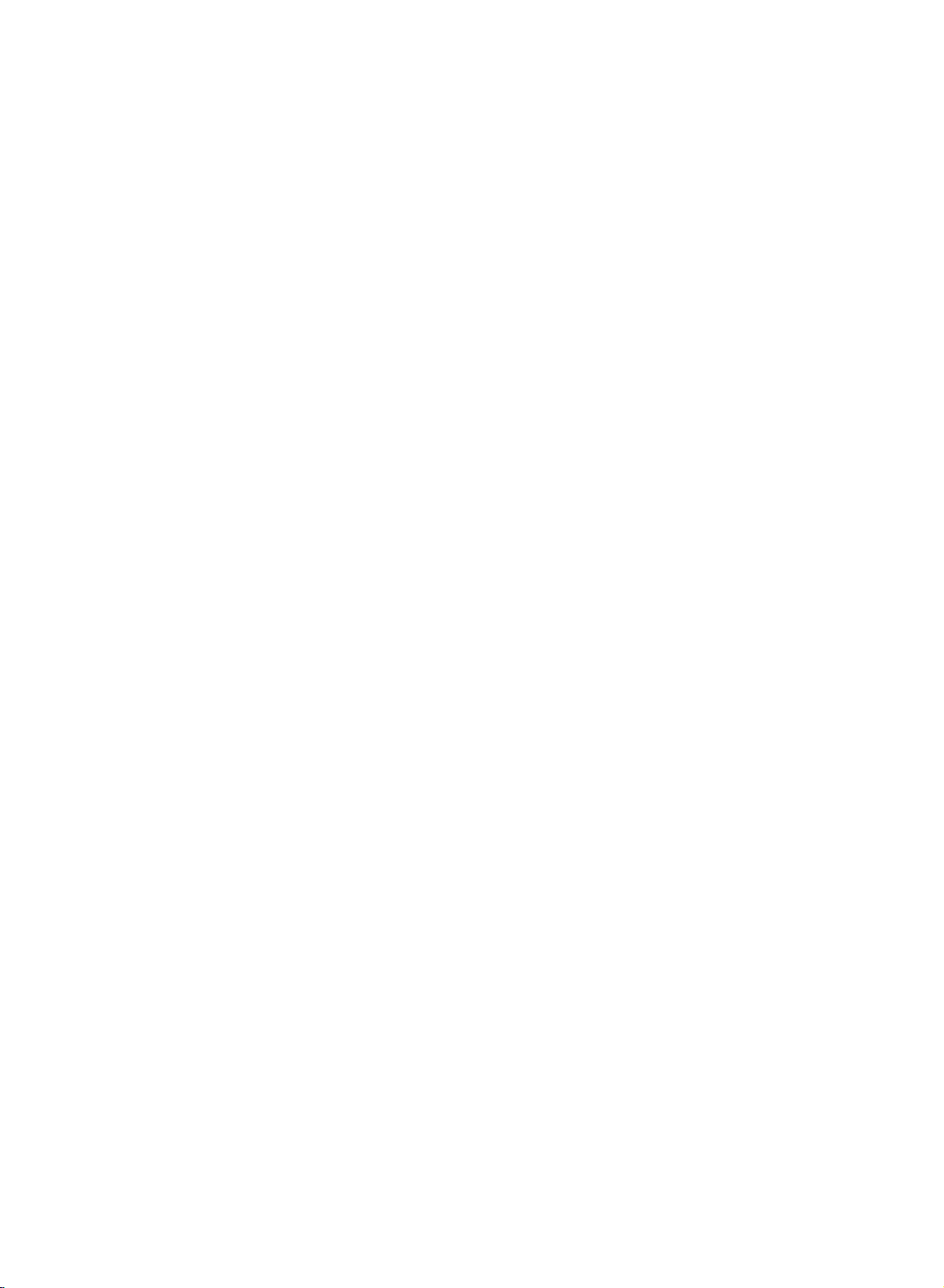
Installation
Installation
External
External
When
connecting
Equipment
Equipment
with
TV
AUDIO
(R)
DTV
Receiver
back
(L)
a
component
panel
B
(Set-top
Connections
Connections
cable
1
R
Box)
DTV
Setup
1
2
3
4
Connect
tal
set-top
PB,
PR)
Connect
boxtothe
Turn
on
owner's
Select
Component1
TV/AV
buttononthe
the
boxtothe
jacks
the
AUDIO
the
manual
video
on
audio
digital
for
outputs
the
outputs
input
the
remote
COMPONENT
set.
jacks
set-top
digital
input
PB,
(Y,
of
on
box.
set-top
source
control.
the
PR)
digital
the
(Refer
with
of
1
DVD
set.
box.)
the
set-top
to
using
digi-
IN
(Y,
the
the
17
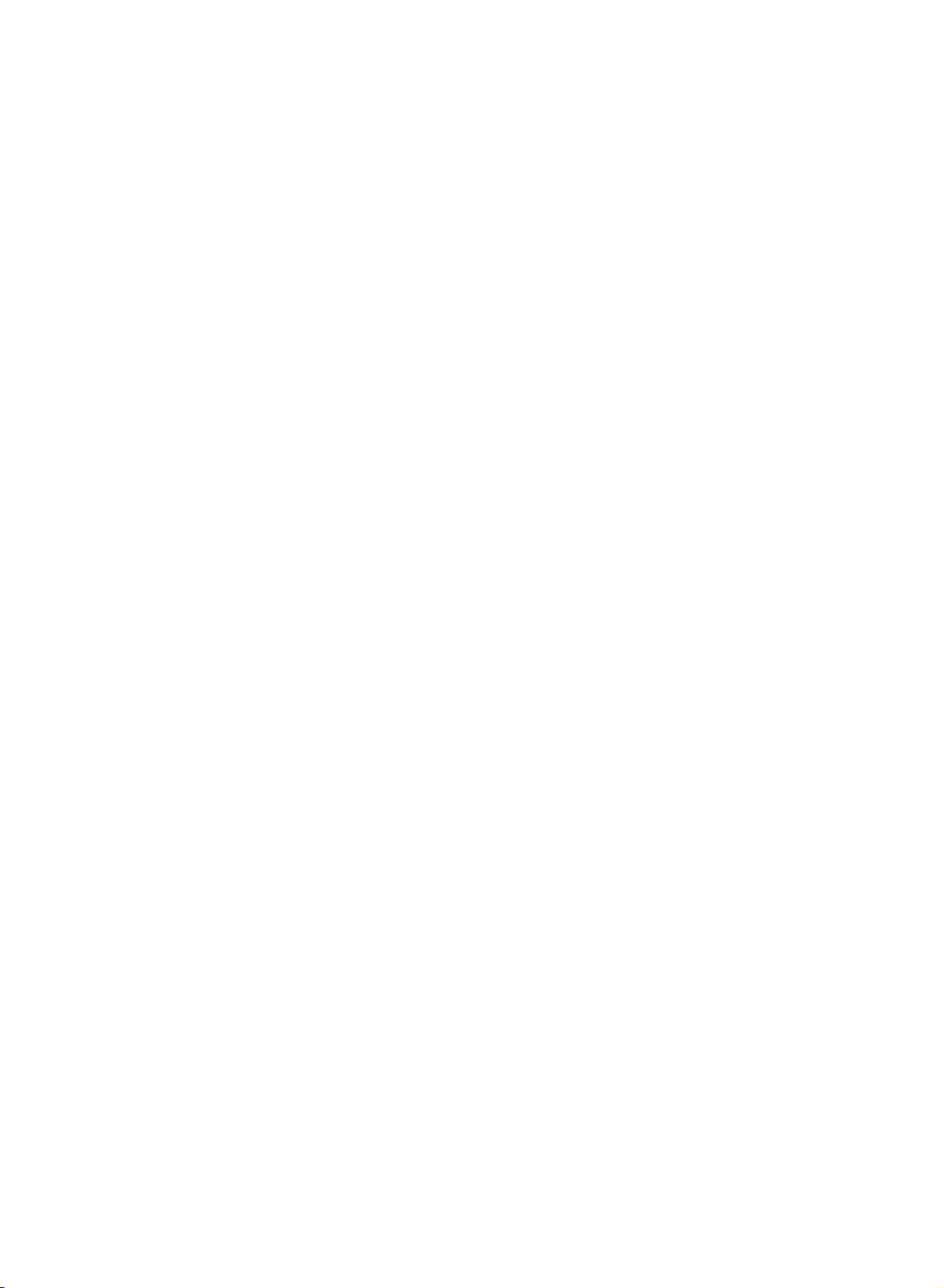
1
2
3
4
Connect
Connect
Turn
Use
the
PC
Setup
the
TVtothe
the
PC
on
the
PC.
TV/AV
audio
button
PC
output
on
the
with
the
to
remote
PC
the
cable.
TV's
PC
SOUND
controltoselect
input.
PC.
NOTE
Connect
DVItoD-Sub
et
of
the
when
using
video
cards,
the
signal
cable)
PCtothe
a
PC
DVI-Analog
with
cable
DVI
from
input
DVI
(DVI-D
output
the
DVI
socketofthe
output.
may
cable,
output
In
Not
sock-
set
some
not
be
supported.
DPM
If
If
MODE
VGA
SVGA
XGA
WXGA
the
you
-
Monitor
(Display
PC
goestopower
don't
Connect
Resolution
640x480
800x600
1024x768
1280x768
1360x768
Power
use
thePCcable
the
Display
Frequency(kHz)
Management)
saving
cord
power
Specifications
Horizontal
31.4
37.8
48.3
47.6
47.6
mode
the
mode,
provided,
DPM
correctly
Vertical
Frequency(Hz)
60
60
60
60
60
monitor
automatically
mode
may
Power
as
shown.
AC
INPUT
not
work.
Cord
a.
For
optimum
1360x768
Using
rates
may
change
refertothe
are
using).
b.Ifthe
c.
message
screen,
the
Monitor
The
synchronization
Vertical
switchestoDPM
Connection
Note
picture
computer
other
formats
resultinreduced
the
computer
operating
adjust
Display
frequencies
mode.
Out
the
quality,
output
(VGA,
of
PC
input
are
use
standard
at
a
60Hz
SVGA,
picture
video
output
manual
range
output
for
appears
to
a
the
format
Specifications
form
for
separate.
refresh
or
etc.)
quality.
format,
computer
on
table.
Horizontal
WXGA
refresh
(To
please
the
listed
rate.
you
in
and
18
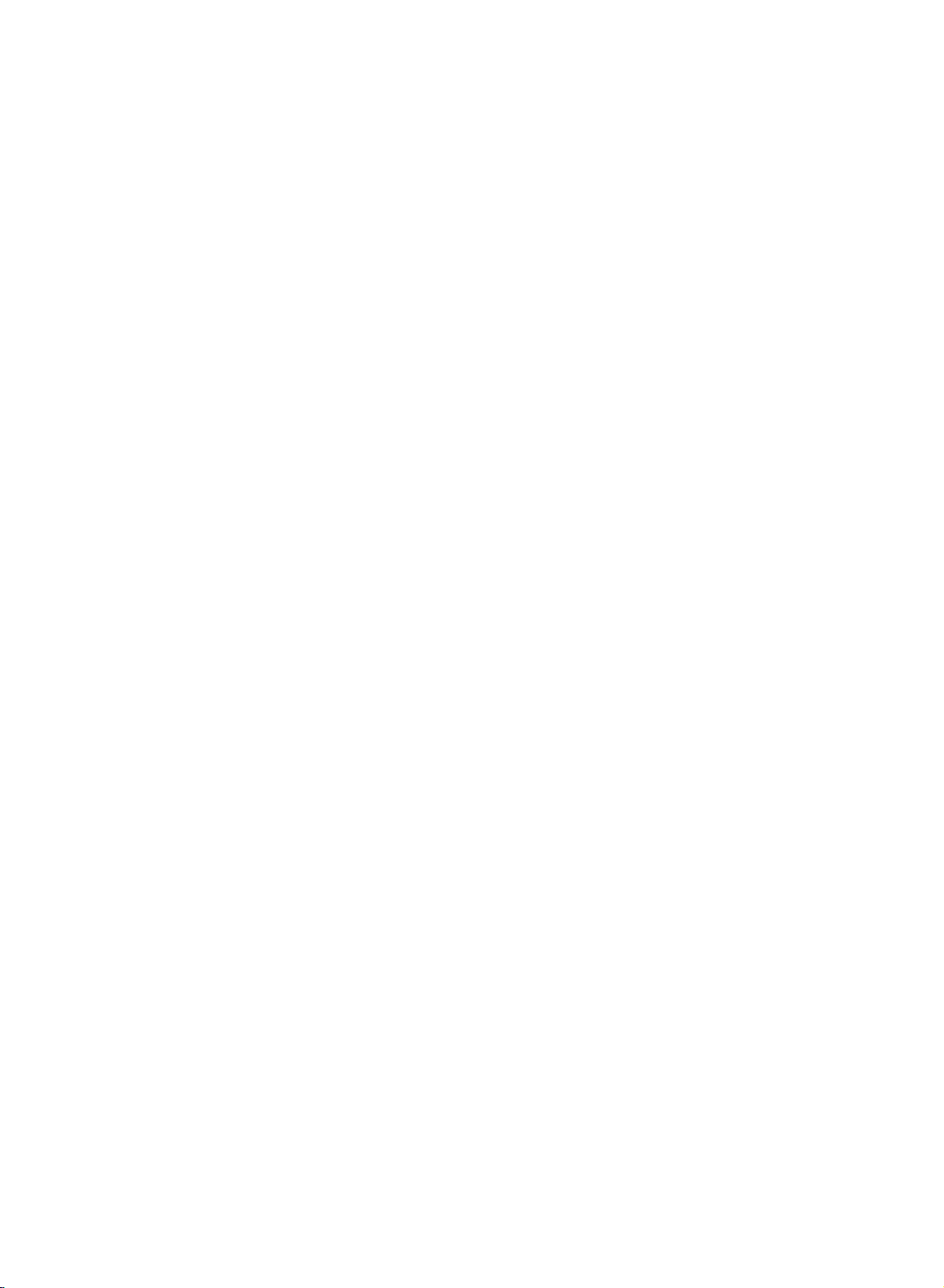
Operation
Operation
Basic
Basic
Operation
Operation
TV/AV
M
VOL
to
POWER
volume.
the
the
the
Press
CH
turn
TV
will
D/E
on
MUTE
MUTE,
the
AC
the
light.
,
the
button
disconnect
button.
VOL
power
POWER
TV/AV,
TV.
located
D/E
cord
into
button
MULTIMEDIA
on
the
plug
AUDIO
,
the
located
the
from
remote
or
TV,
on
or
the
MTS
connections.
intoawall
The
power
the
remote
off,
press
away
to
adjust
sound
off,
by
pressing
On/Off
Connect
outlet.
indicator
POWER,
control
the
on
vacation,
Adjustment
the
press
Turning
make
First,
1
2
1
2
then
the
TV
?
In
number
If
you
control.
wall
Press
If
you
You
button.
POWER
A
I
D
E
M
T
I
L
U
AUDIO
U
N
E
M
ENTER
MUTE
M
T
S
E
X
I
T
CH
the
plug
to
turn
the
standby
buttonsonthe
wanttoturn
If
outlet.
the
VOL
want
can
cancel
all
equipment
power
on
you
to
switch
cord
the
TV.
mode,
press
the
TV
intendtobe
Volume
E
D
button
/
the
this
function
Channel
1
Press
the
CH
Press
the
theGbutton
theGbutton
the
on
the
the
MENU
screen
ENTER
EXIT
1
Press
2
Press
3
All
Press
4
Press
5
D/E
On
button
displays
button
or
screen
and
and
button.
NUMBER
and
then
then
to
will
return
selection
buttonstoselectachannel
language
then
D/E
E
D
/
D/E
appear
to
normal
buttontoselect
buttontoselect
selection
buttontoselect
in
the
selected
TV
viewing.
the
Language.
desired
your
language.
number.
Special
language.
menu.
19
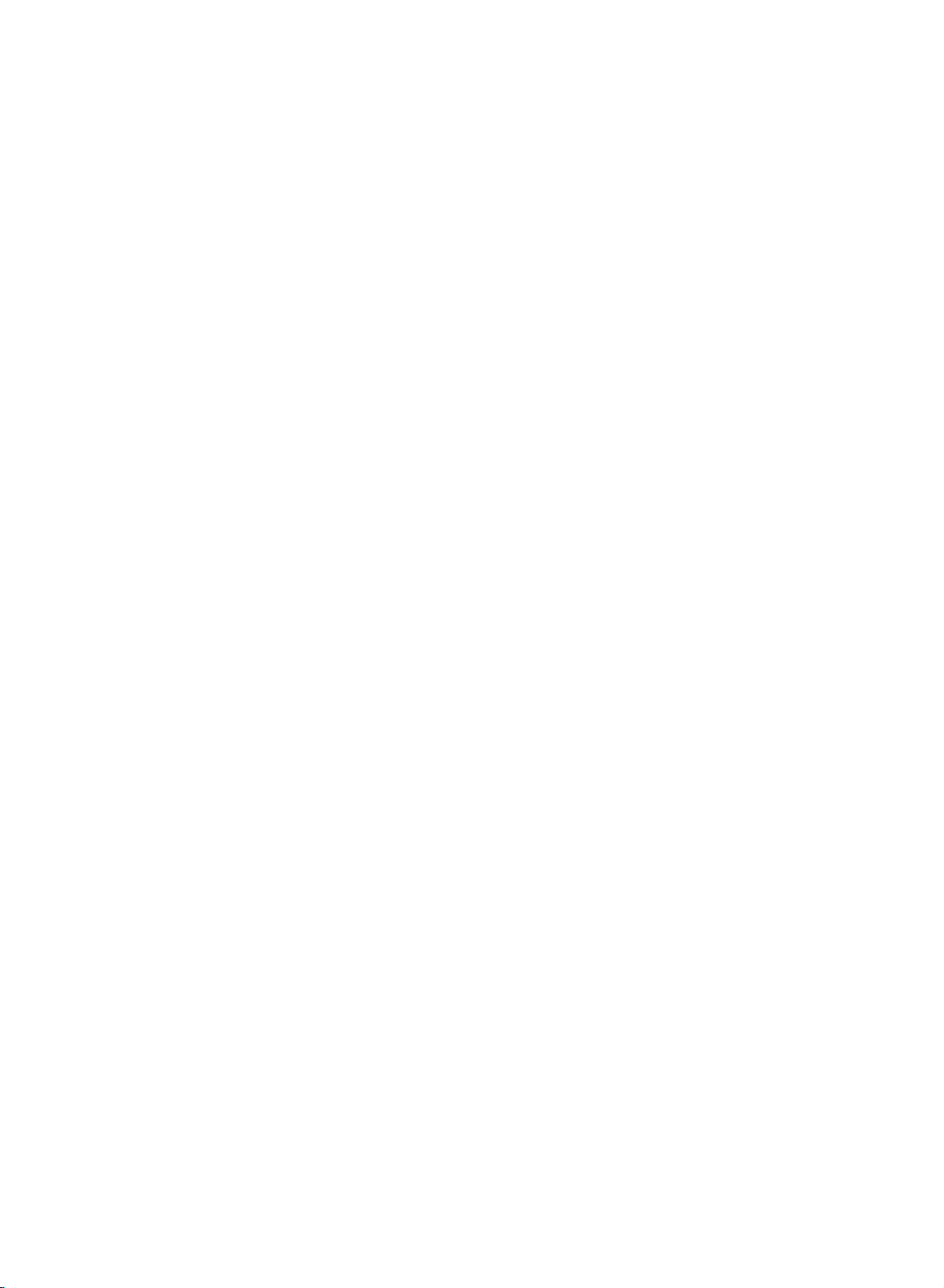
Operation
Operation
1
Press
the
MENU
Press
2
theGbutton
How
button
and
thenD/Ebutton
and
thenD/Ebuttontoselect
to
adjust
the
to
OSD
display
a
menu
each
screen
menu.
item.
3
Change
You
Channel
D
E
Channel
PC
can
EZ Scan
Manual
Favorite
FG
H-Position
V-Position
Clock
Phase
Auto
Reset
D
FG
E
PC
the
setting
move
prog.
ch.
OK MENU
Configure
OK
MENU
menu
ofaniteminthe
to
the
menu
higher
level
menu
sub
or
by
pressing
pull-down
Picture
EZ
Video
User
D
FG
OK
E
Picture
Special
Language
Caption
lock
Key
Logo
Light
D
FG
OK MENU
E
Special
the
menu
withF/Gbutton.
ENTER
MENU
menu
menu
or
MENU
button.
Sound
EZ
Audio
AVL
Balance
D
FG
OK
Sound
Timer
Clock
Off
On
Auto
D
E
Timer
timer
timer
FG
MENU
menu
off
OK
MENU
menu
E
Note
In
the
TV,
is
Video,
not
displayed.
20
S-Video,
DVD,
Component
1,
Component
2
and
mode,
the
PC
menu(option)
