LG 20MK4, 22MK4 User Guide
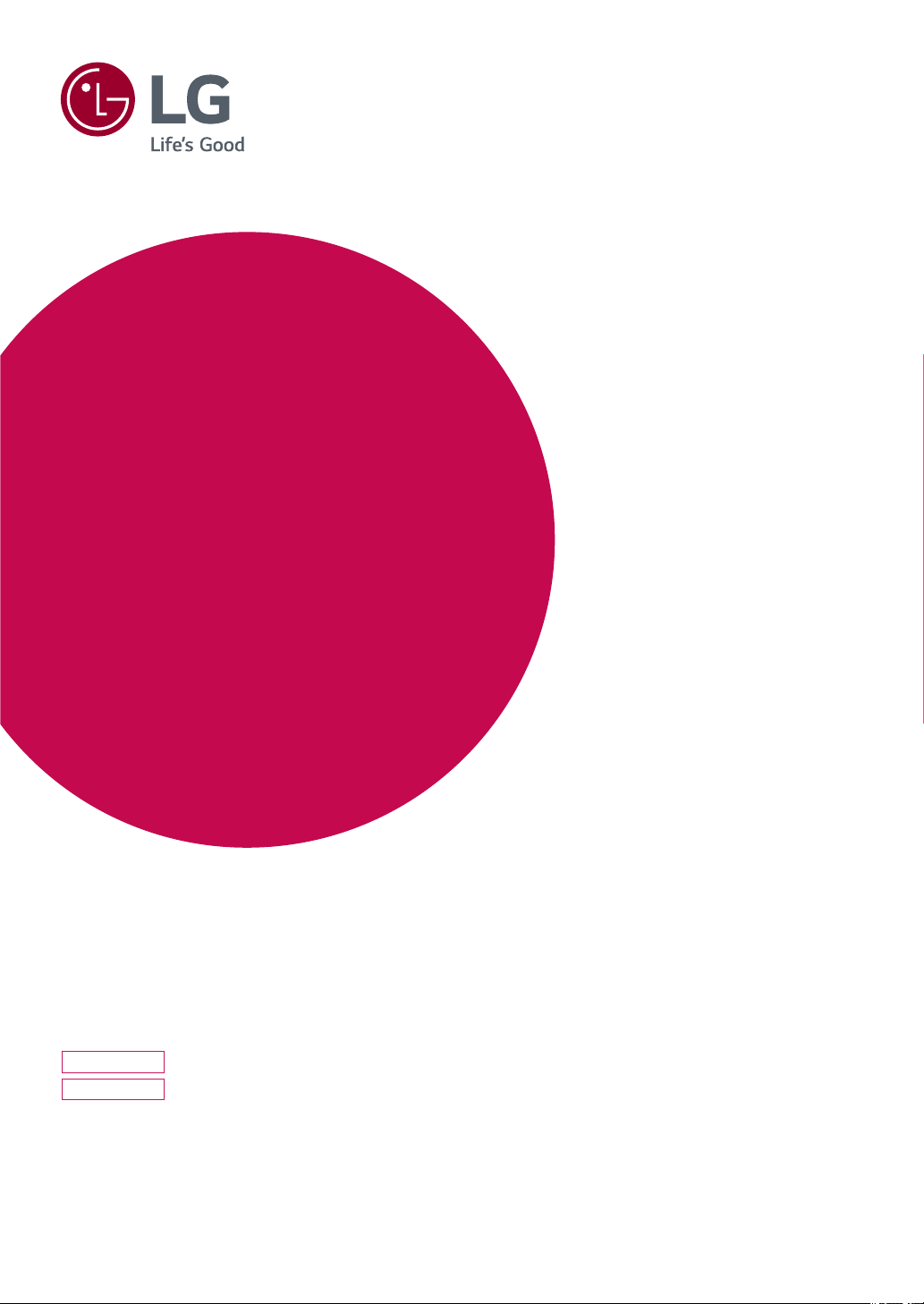
OWNER'S MANUAL
LED LCD Monitor
(LED Monitor*)
*LG LED Monitors are LCD Monitors with LED Backlighting.
Please read this manual carefully before operating your set and
retain it for future reference.
LED LCD MONITOR MODEL
20MK4 series
22MK4 series
www.lg.com
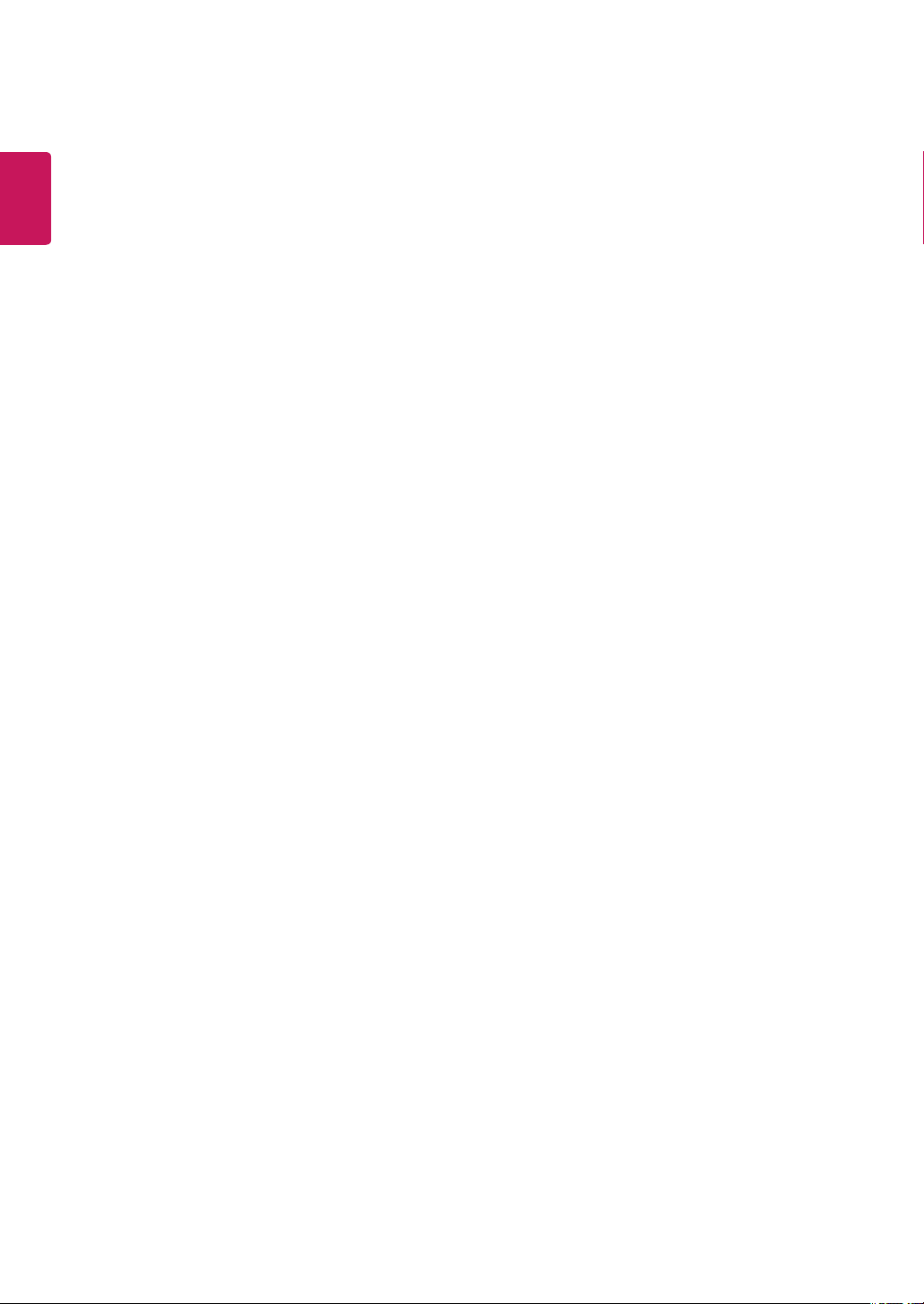
2
ENGLISH
CONTENTS
LICENSE ---------------------------- 3
ASSEMBLING AND PREPARING - 4
- Product Components -------------------------- 4
- Supported Drivers and Software -------------- 5
- Component and Button Description ---------- 6
How to Use the Joystick Button
Input Connector
- Moving and Lifting the Monitor --------------- 8
- Setting up the Monitor set ------------------- 9
Attaching the Stand Base
Mounting on a table
Mounting on a wall
USING THE MONITOR SET ------ 13
- Connecting to a PC ---------------------------13
D-SUB connection
CUSTOMIZING SETTINGS ------ 14
TROUBLESHOOTING ------------ 18
SPECIFICATIONS ---------------- 19
- Preset Modes (Resolution) -------------------21
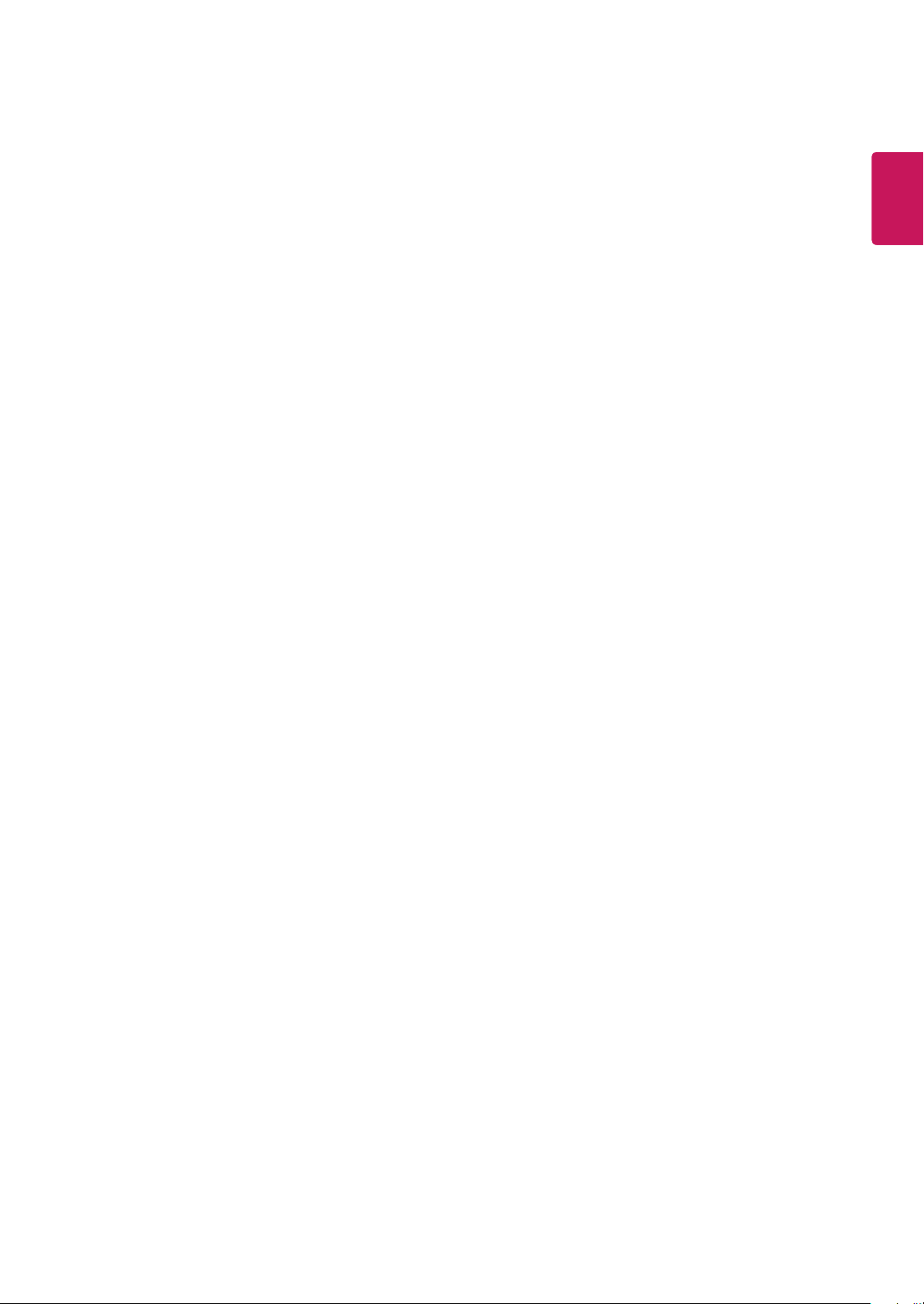
LICENSE
Each model has different licenses. Visit
www.lg.com
for more information on the license.
3
ENGLISH
ENG
The following content is only applied to the monitor which is sold in Europe market and which needs to meet the ErP Directive:
* This monitor is set to be turned off automatically in 4 hours after you turned on display if there is no adjustment to display.
* To make this setting be disabled, change the option to ‘Off’ in OSD menu of “Automatic Standby”.
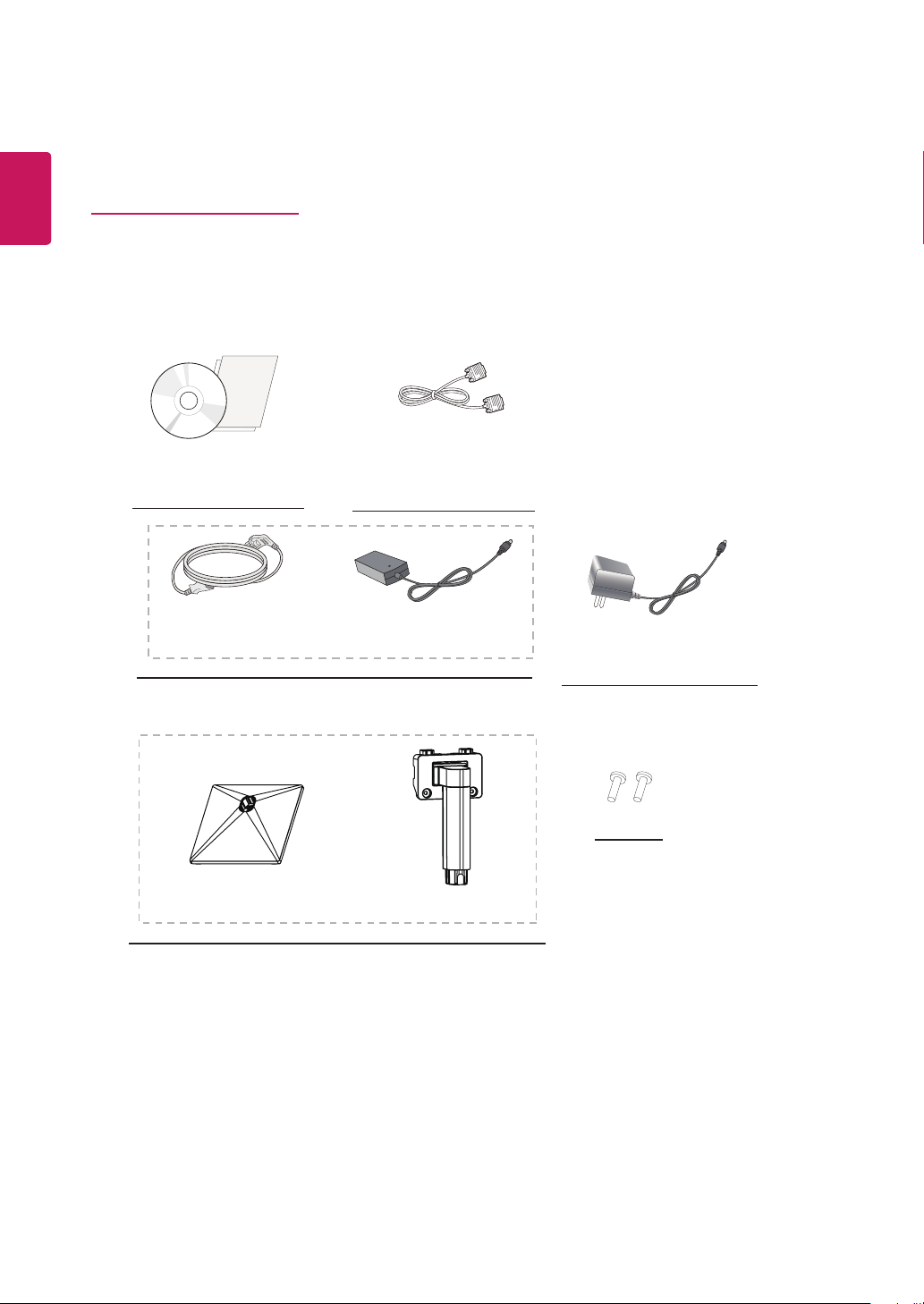
4
ENGLISH
ENG
ASSEMBLING AND PREPARING
Product Components
Please check whether all the components are included in the box before using the product. If there are missing
components, contact the retail store where you purchased the product. Note that the product and components may
look different from those shown here.
CD(Owner's Manual) /
Card
( Depending on the country )
( Depending on the country )
D-SUB Cable
( Depending on the country )
or
AC-DC AdapterPower Cord
AC-DC Adapter
( Depending on the country )
Stand Base
2 Screws
Stand Body
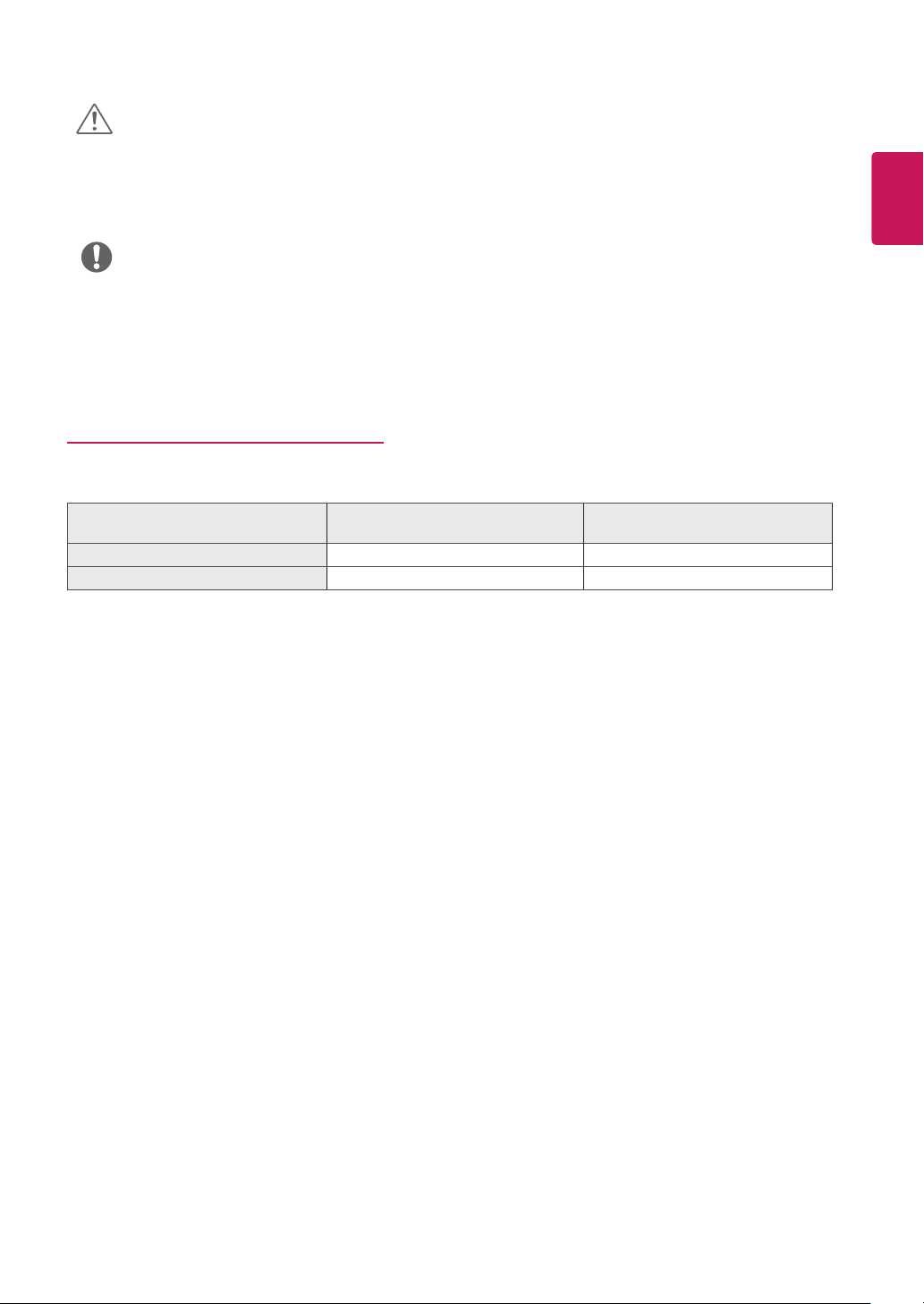
CAUTION
5
Always use genuine components to ensure safety and product performance.
y
The product warranty will not cover damage or injury caused by the use of counterfeit components.
y
It is recommend that use the supplied components.
y
If you use generic cables not certified by LG, the screen may not display or there may be image noises.
y
NOTE
Note that the components may look different from those shown here.
y
Without prior notice, all information and specifications in this manual are subject to change to improve the
y
performance of the product.
To purchase optional accessories, visit an electronics store or online shopping site or contact the retail store
y
where you purchased the product.
Supported Drivers and Software
You can download and install the latest version from the LGE website (
Drivers and Software Installation Priority
Monitor Driver Recommended O
OnScreen Control Recommended O
www.lg.com
).
20MK4 series
22MK4 series
ENGLISH
ENG
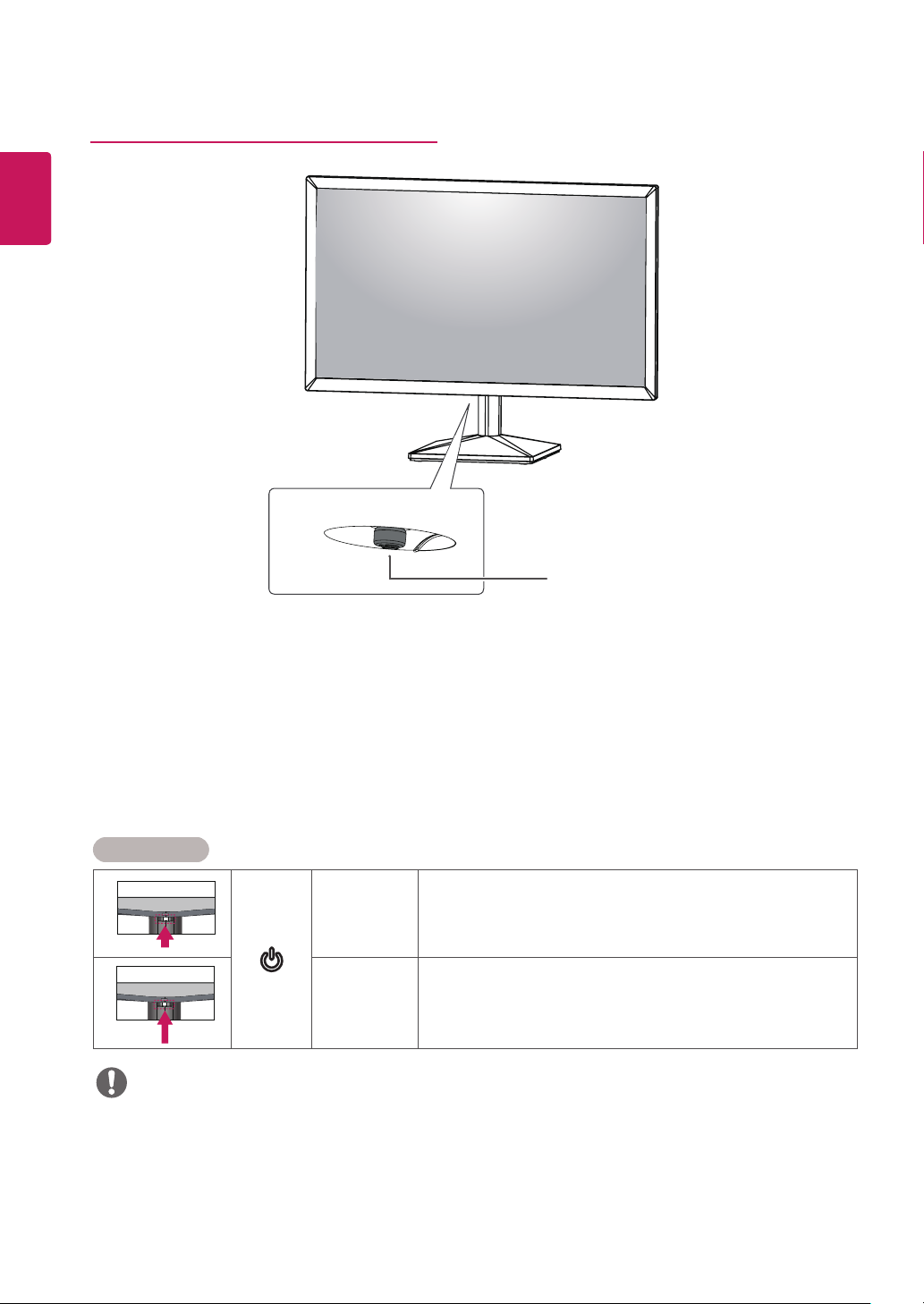
ENGLISH
ENG
6
Component and Button Description
Joystick Button
How to Use the Joystick Button
You can easily control the functions of the monitor by pressing the joystick button or moving it left/right with your
finger.
Basic Functions
Power on
Power off
NOTE
The joystick button is located at the bottom of the monitor.
y
Press the joystick button once with your finger to turn on the
monitor.
Press and hold the joystick button once with your finger to turn off the
monitor.
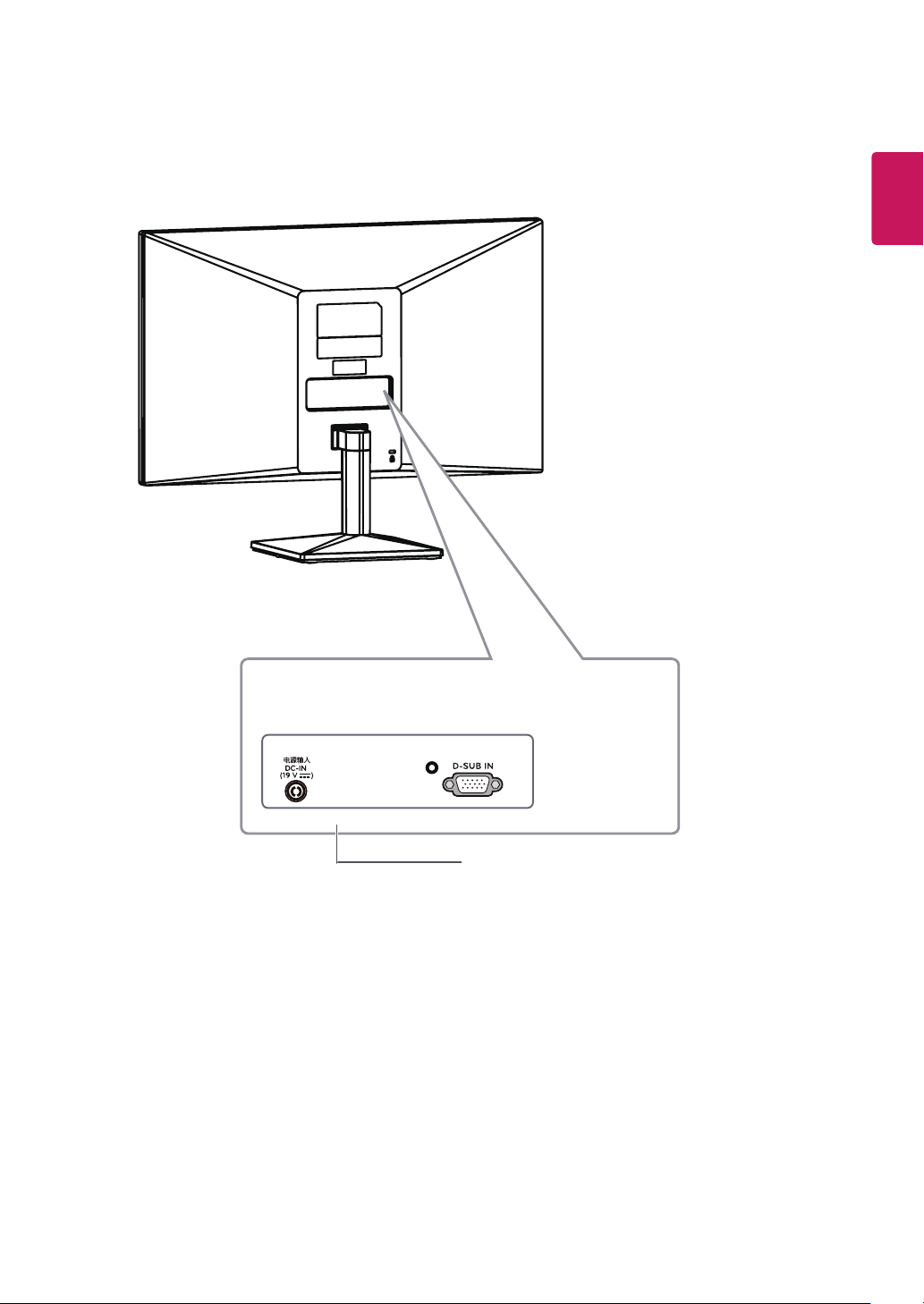
Input Connector
7
ENGLISH
ENG
Connection panel (See p.13)
