LG 22LK230-MA Owner's Manual
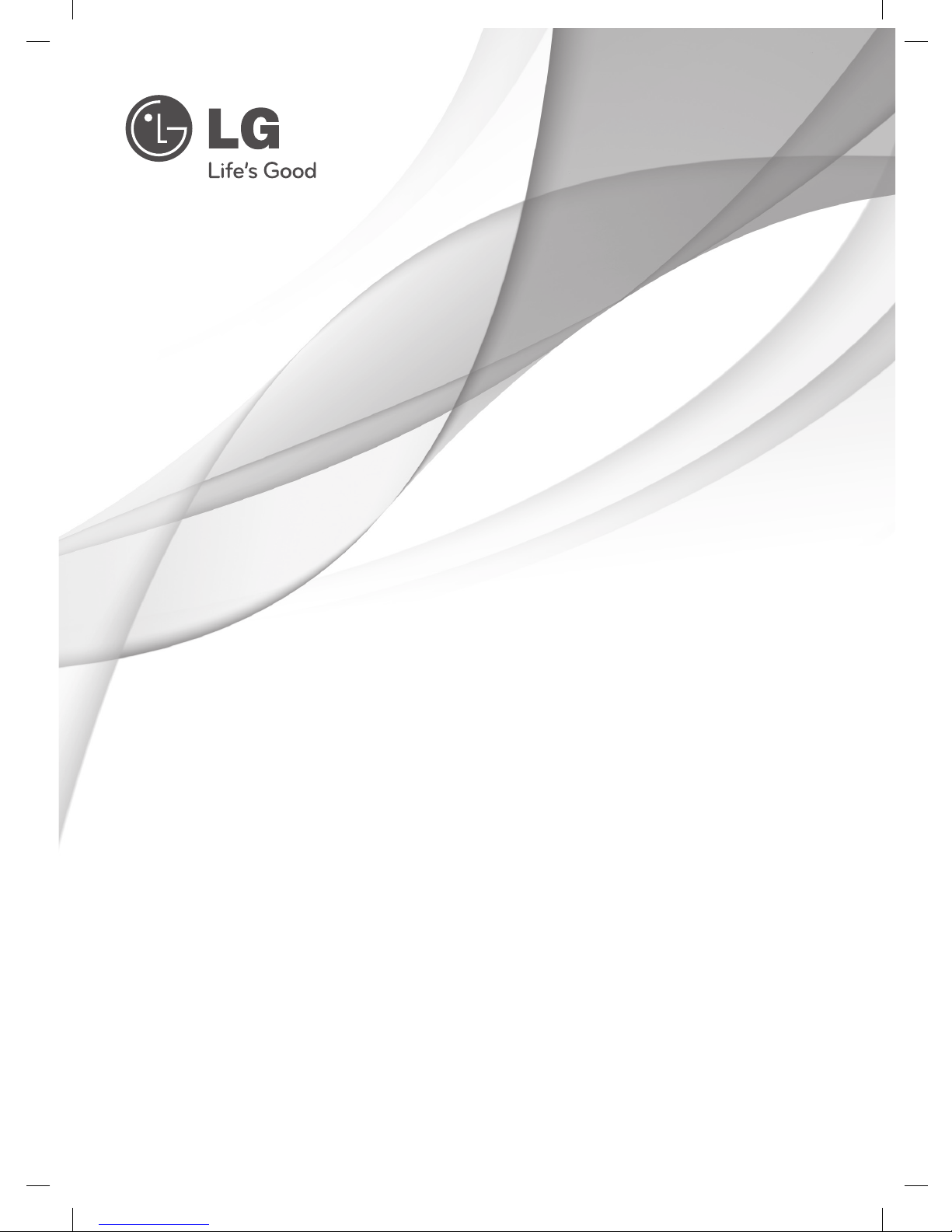
www.lg.com
P/NO : MFL67322306 (1202-REV01)
OWNER’S MANUAL
LCD TV
Please read this manual carefully before operating the
set and retain it for future reference.
22LK230
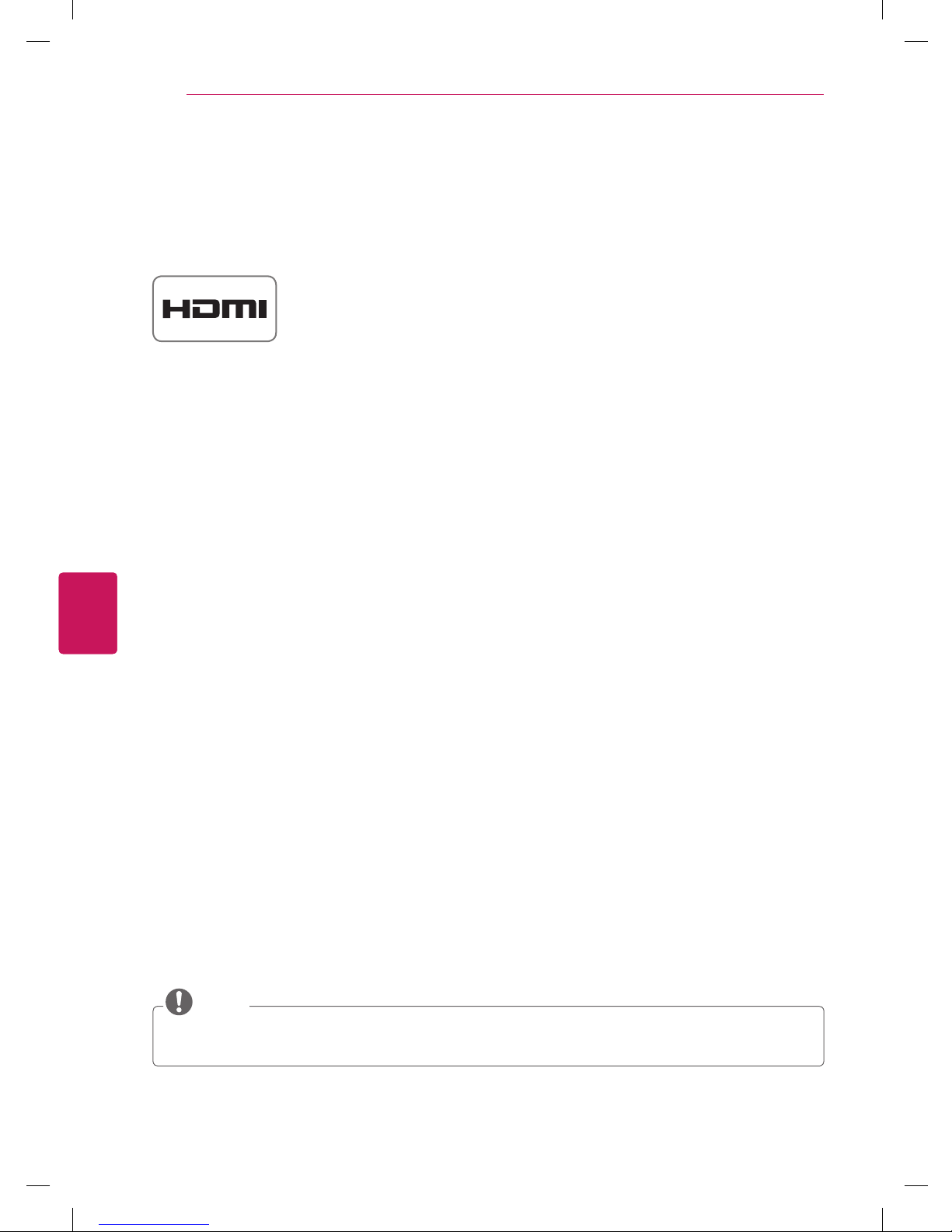
2
ENG
ENGLISH
LICENSES
LICENSES
Supported licenses may differ by model. For more information of the licenses, visit www.lg.com.
HDMI, the HDMI logo and High-Definition Multimedia Interface are trademarks or
registered trademarks of HDMI Licensing LLC.
NOTE
Image shown may differ from your TV.
Your TV’s OSD (On Screen Display) may differ slightly from that shown in this manual.

3
ENG
ENGLISH
IMPORTANT SAFETY INSTRUCTIONS
IMPORTANT SAFETY INSTRUCTIONS
Always comply with the following precautions to avoid dangerous situations and ensure peak performance
of your product.
TO REDUCE THE RISK OF ELECTRIC
SHOCK DO NOT REMOVE COVER (OR
BACK). NO USER SERVICEABLE PARTS
INSIDE. REFER TO QUALIFIED SERVICE
PERSONNEL.
The lightning flash with arrowhead
symbol, within an equilateral triangle,
is intended to alert the user to the
presence of uninsulated “dangerous voltage”
within the product’s enclosure that may be
of sufficient magnitude to constitute a risk of
electric shock to persons.
The exclamation point within an
equilateral triangle is intended to alert
the user to the presence of important
operating and maintenance (servicing)
instructions in the literature accompanying
the appliance.
- TO REDUCE THE RISK OF FIRE AND
ELECTRIC SHOCK, DO NOT EXPOSE THIS
PRODUCT TO RAIN OR MOISTURE.
WARNING/CAUTION
Read these instructions.
Keep these instructions.
Heed all warning.
Follow all instruction.
Do not use this apparatus near water.
Clean only with dry cloth.
Do not block any ventilation openings. Install
in accordance with the manufacturer’s
instructions.
Do not install near any heat sources such
as radiators, heat registers, stoves, or other
apparatus (including amplifiers) that produce
heat.
Do not defeat the safety purpose of the
polarized or grounding-type plug. A polarized
plug has two blades with one wider than the
other. A grounding-type plug has two blades
and a third grounding prong. The wide blade
or the third prong are provided for your safety.
If the provided plug does not fit into your
outlet, consult an electrician for replacement
of the obsolete outlet (Can differ by country).
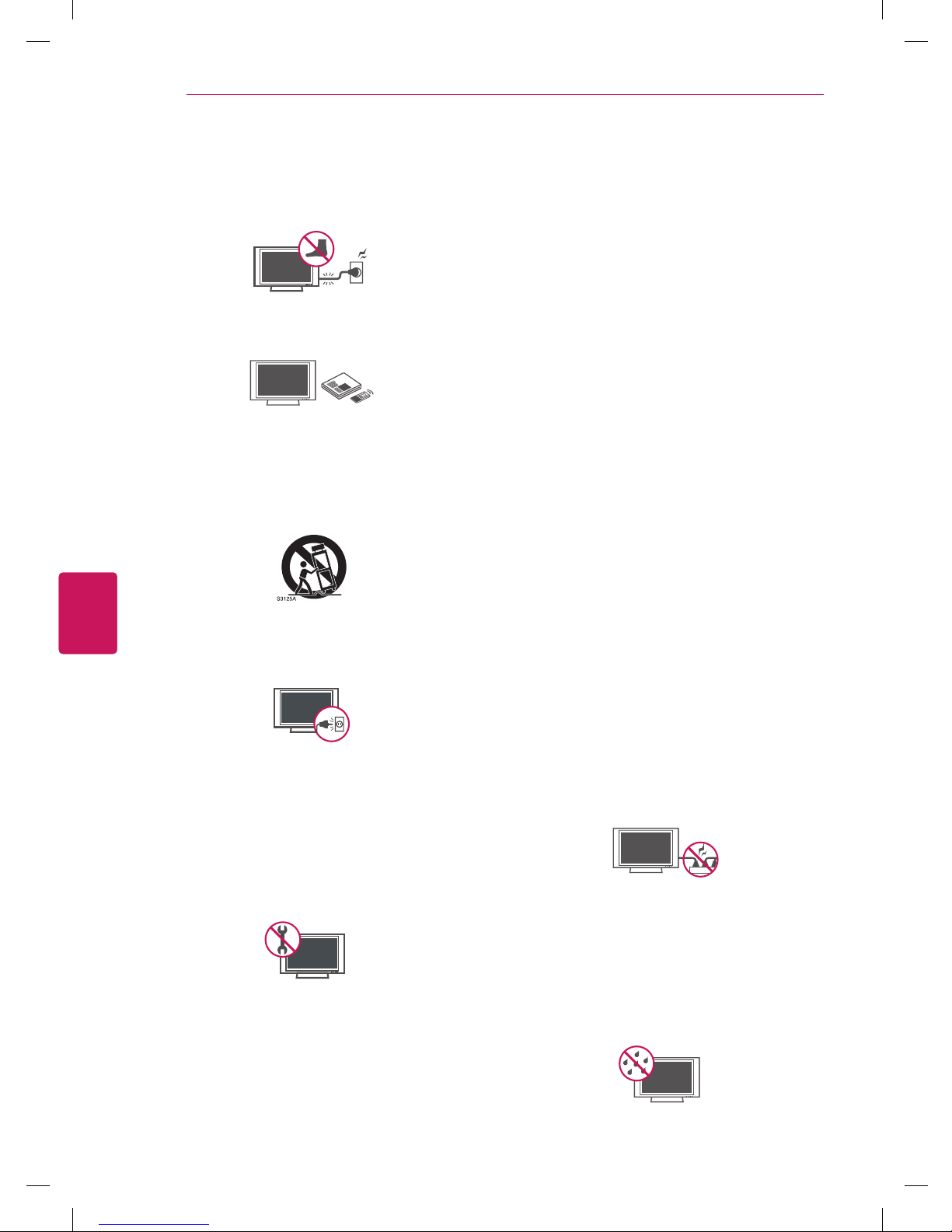
4
ENG
ENGLISH
IMPORTANT SAFETY INSTRUCTIONS
Protect the power cord from being walked on
or pinched particularly at plugs, convenience
receptacles, and the point where they exit
from the apparatus.
Only use attachments/accessories specified
by the manufacturer.
Use only with a cart, stand, tripod, bracket,
or table specified by the manufacturer, or
sold with the apparatus. When a cart is used,
use caution when moving the cart/apparatus
combination to avoid injury from tip-over.
Unplug this apparatus during lightning
storms or when unused for long periods of
time.
Refer all servicing to qualified service
personnel. Servicing is required when
the apparatus has been damaged in any
way, such as power-supply cord or plug is
damaged, liquid has been spilled or objects
have fallen into the apparatus, the apparatus
has been exposed to rain or moisture, does
not operate normally, or has been dropped.
Never touch this apparatus or antenna during
a thunder or lightning storm.
When mounting a TV on the wall, make sure
not to install the TV by hanging the power
and signal cables on the back of the TV.
Do not allow an impact shock or any objects
to fall into the product, and do not drop
anything onto the screen.
CAUTION concerning the Power Cord
(Can differ by country):
It is recommended that appliances be
placed upon a dedicated circuit; that is, a
single outlet circuit which powers only that
appliance and has no additional outlets or
branch circuits. Check the specification page
of this owner’s manual to be certain. Do not
connect too many appliances to the same
AC power outlet as this could result in fire or
electric shock. Do not overload wall outlets.
Overloaded wall outlets, loose or damaged
wall outlets, extension cords, frayed power
cords, or damaged or cracked wire insulation
are dangerous. Any of these conditions could
result in electric shock or fire. Periodically
examine the cord of your appliance, and
if its appearance indicates damage or
deterioration, unplug it, discontinue use of
the appliance, and have the cord replaced
with an exact replacement part by an
authorized service. Protect the power cord
from physical or mechanical abuse, such as
being twisted, kinked, pinched, closed in a
door, or walked upon. Pay particular attention
to plugs, wall outlets, and the point where
the cord exits the appliance. Do not move
the TV with the power cord plugged in. Do
not use a damaged or loose power cord. Be
sure do grasp the plug when unplugging the
power cord. Do not pull on the power cord
to unplug the TV.
Warning
- To reduce the risk of fire or
electrical shock, do not expose this product
to rain, moisture or other liquids. Do not
touch the TV with wet hands. Do not install
this product near flammable objects such
as gasoline or candles, or expose the TV to
direct air conditioning.
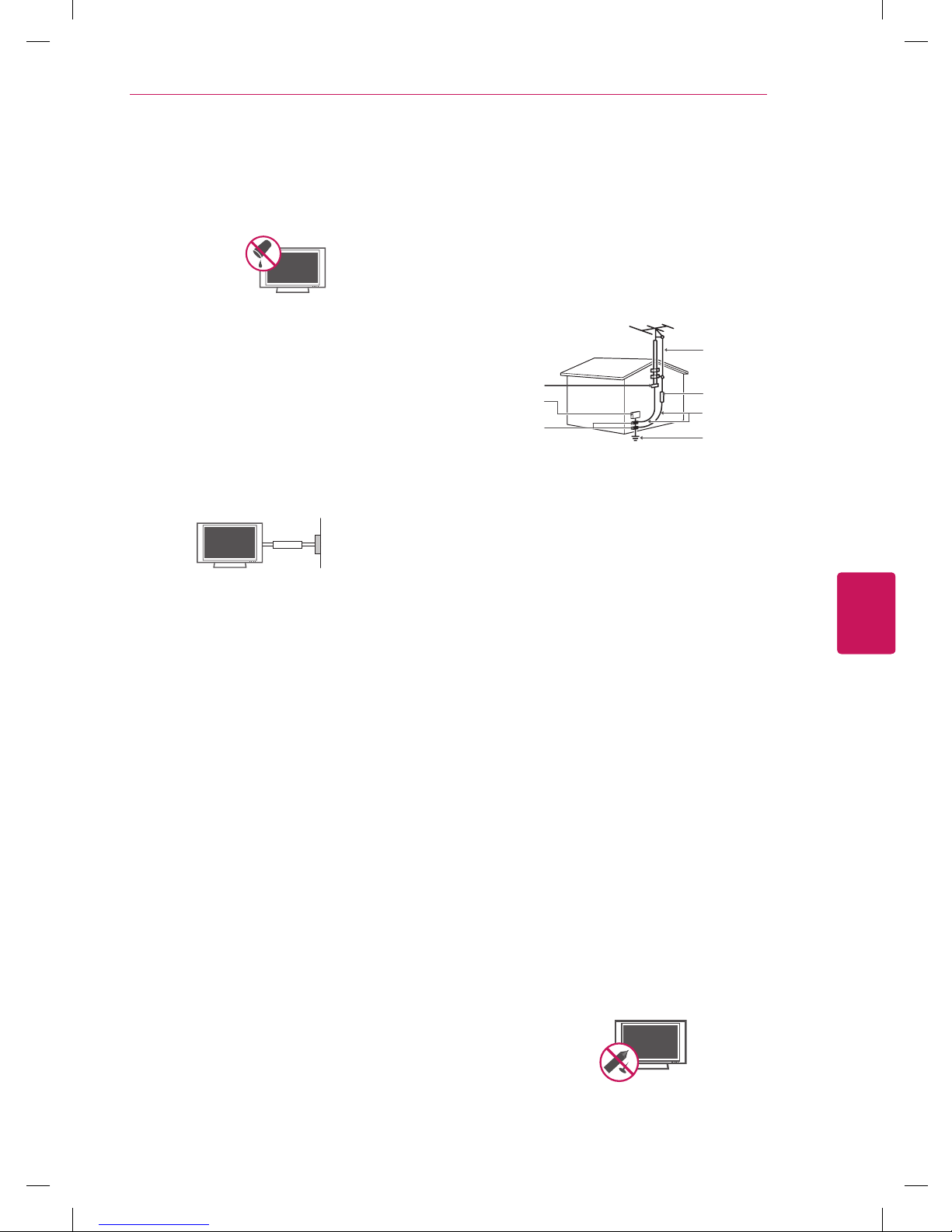
5
ENG
ENGLISH
IMPORTANT SAFETY INSTRUCTIONS
Do not expose to dripping or splashing and
do not place objects filled with liquids, such
as vases, cups, etc. on or over the apparatus
(e.g. on shelves above the unit).
Grounding
Ensure that you connect the earth ground
wire to prevent possible electric shock
(i.e. a TV with a three-prong grounded AC
plug must be connected to a three-prong
grounded AC outlet). If grounding methods
are not possible, have a qualified electrician
install a separate circuit breaker. Do not try to
ground the unit by connecting it to telephone
wires, lightening rods, or gas pipes.
Power Supply
Short-circuit Breaker
DISCONNECTING DEVICE FROM THE MAIN
POWER
The power outlet must remain readily
accessed in the event the device needs to
be unplugged.
As long as this unit is connected to the AC
wall outlet, it is not disconnected from the
AC power source even if the unit is turned
off.
Do not attempt to modify this product in any
way without written authorization from LG
Electronics. Unauthorized modification could
void the user’s authority to operate this
product.
ANTENNAS Outdoor antenna grounding
(Can differ by country):
If an outdoor antenna is installed, follow
the precautions below. An outdoor antenna
system should not be located in the vicinity
of overhead power lines or other electric light
or power circuits, or where it can come in
contact with such power lines or circuits as
death or serious injury can occur. Be sure the
antenna system is grounded so as to provide
some protection against voltage surges
and built-up static charges. Section 810 of
the National Electrical Code (NEC) in the
U.S.A. provides information with respect to
proper grounding of the mast and supporting
structure, grounding of the lead-in wire to
an antenna discharge unit, size of grounding
conductors, location of antenna discharge
unit, connection to grounding electrodes and
requirements for the grounding electrode.
Antenna grounding according to the National
Electrical Code, ANSI/NFPA 70
NEC: National Electrical Code
Ground Clamp
Antenna Lead in Wire
Antenna Discharge Unit
(NEC Section 810-20)
Grounding Conductor
(NEC Section 810-21)
Power Service Grounding
Electrode System
(NEC Art 250, Part H)
Electric Service
Equipment
Ground Clamp
Cleaning
When cleaning, unplug the power cord and
wipe gently with a soft cloth to prevent
scratching. Do not spray water or other
liquids directly on the TV as electric shock
may occur. Do not clean with chemicals
such as alcohol, thinners or benzine.
Moving
Make sure the product is turned off,
unplugged and all cables have been
removed. It may take 2 or more people to
carry larger TVs. Do not press or put stress
on the front panel of the TV.
Ventilation
Install your TV where there is proper
ventilation. Do not install in a confined
space such as a bookcase. Do not cover the
product with cloth or other materials while
plugged. Do not install in excessively dusty
places.
If you smell smoke or other odors coming
from the TV, unplug the power cord contact
an authorized service center.
Do not press strongly upon the panel with
hand or sharp object such as nail, pencil or
pen, or make a scratch on it.
Keep the product away from direct sunlight.
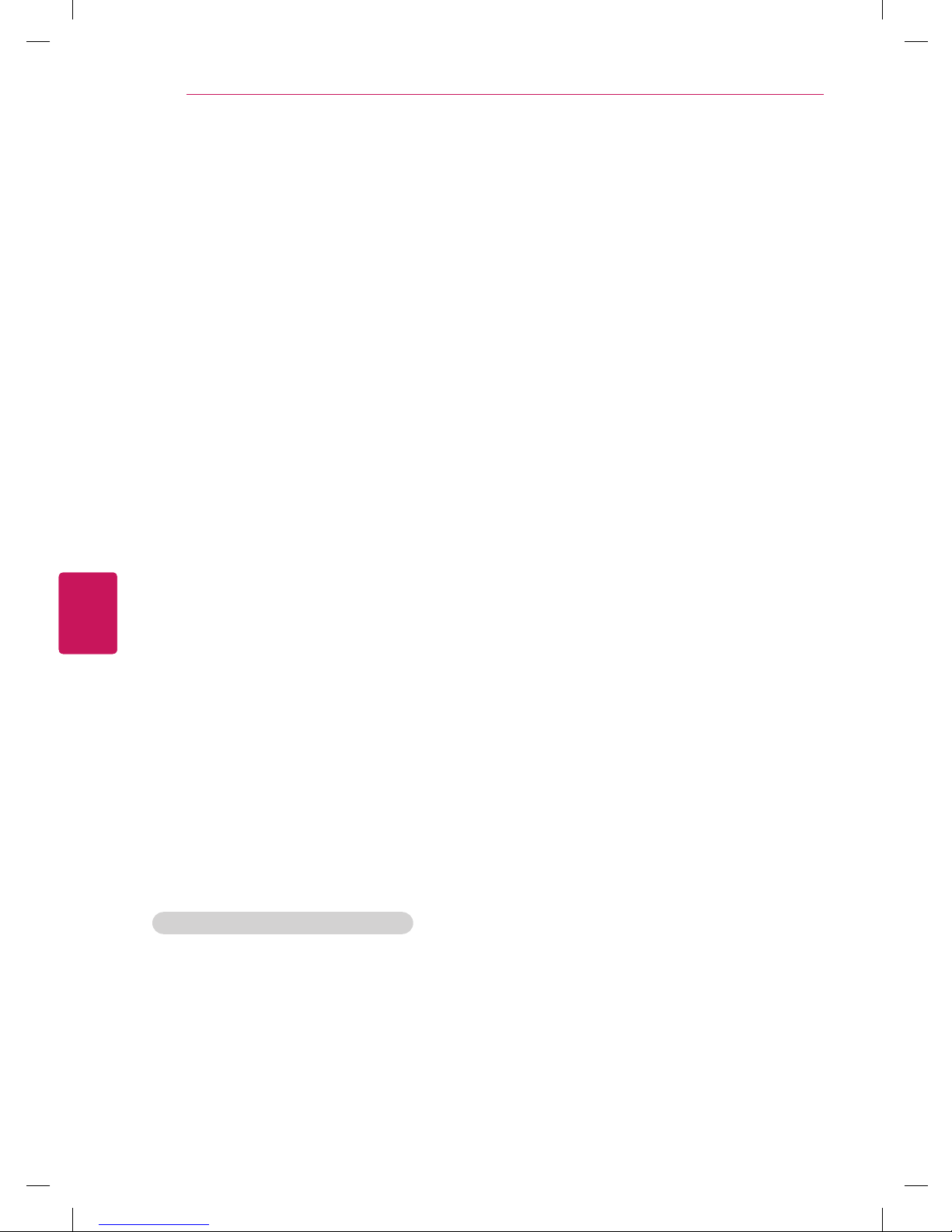
6
ENG
ENGLISH
IMPORTANT SAFETY INSTRUCTIONS
Dot Defect
The Plasma or LCD panel is a high
technology product with resolution of two
million to six million pixels. In a very few
cases, you could see fine dots on the screen
while you’re viewing the TV. Those dots
are deactivated pixels and do not affect the
performance and reliability of the TV.
Generated Sound
“Cracking” noise: A cracking noise that
occurs when watching or turning off the TV
is generated by plastic thermal contraction
due to temperature and humidity. This noise
is common for products where thermal
deformation is required.
Electrical circuit humming/panel buzzing: A
low level noise is generated from a highspeed switching circuit, which supplies a
large amount of current to operate a product.
It varies depending on the product.
This generated sound does not affect the
performance and reliability of the product.
Take care not to touch the ventilation
openings. When watching the TV for a long
period, the ventilation openings may become
hot. This does not affect the performance of
the product or cause defects in the product.
If the TV feels cold to the touch, there may
be a small “flicker” when it is turned on. This
is normal, there is nothing wrong with TV.
Some minute dot defects may be visible on
the screen, appearing as tiny red, green, or
blue spots. However, they have no adverse
effect on the TV’s performance. Avoid
touching the LCD screen or holding your
finger(s) against it for long periods of time.
Doing so may produce some temporary
distortion effects on the screen.
DISPOSAL (Only Hg lamp used LCD TV)
The fluorescent lamp used in this product contains
a small amount of mercury. Do not dispose of
this product with general household waste.
Disposal of this product must be carried out
in accordance to the regulations of your local
authority.
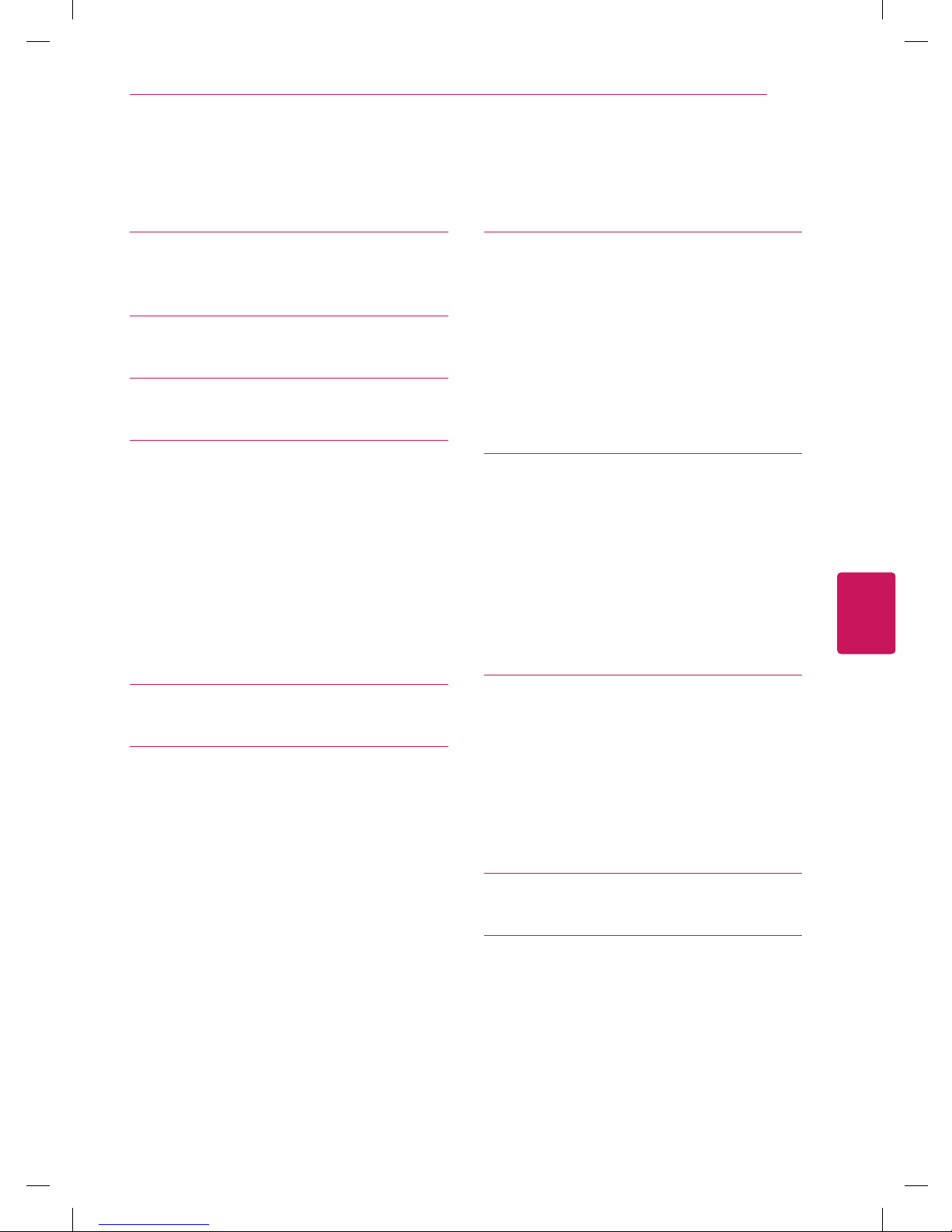
7
ENG
ENGLISH
TABLE OF CONTENTS
TABLE OF CONTENTS
2 LICENSES
3 IMPORTANT SAFETY
INSTRUCTIONS
7 TABLE OF CONTENTS
8 ASSEMBLING AND PREPARING
8 Unpacking
9 Parts and buttons
10 Lifting and moving the TV
10 Setting up the TV
10 - Attaching the stand
12 - Mounting on a table
13 - Mounting on a wall
14 - Tidying cables
15 REMOTE CONTROL
16 WATCHING TV
16 Connecting to an antenna or cable
16 - Connecting an antenna or basic cable
17 Turning the TV on for the first time
17 Watching TV
17 Managing channels
17 - Setting up channels
19 Using additional options
19 - Adjusting aspect ratio
20 - Using the input list
20 - Locking the buttons on the TV (Child
Lock)
21 CUSTOMIZING TV SETTINGS
21 Accessing Main Menus
22 Customizing Settings
22 - Setup Settings
23 - Picture Settings
25 - Audio Settings
26 - Time Settings
27 - Option Settings
28 MAKING CONNECTIONS
28 Connection overview
29 Connecting to a HD receiver, DVD, or
VCR player
29 - HDMI connection
29 - Composite connection
30 Connecting to an audio system
30 - External stereo connection
31 MAINTENANCE
31 Cleaning your TV
31 - Screen and frame
31 - Cabinet and stand
31 - Power cord
31 Preventing “Image burn” or “Burn-in” on
your TV screen
32 TROUBLESHOOTING
34 SPECIFICATIONS
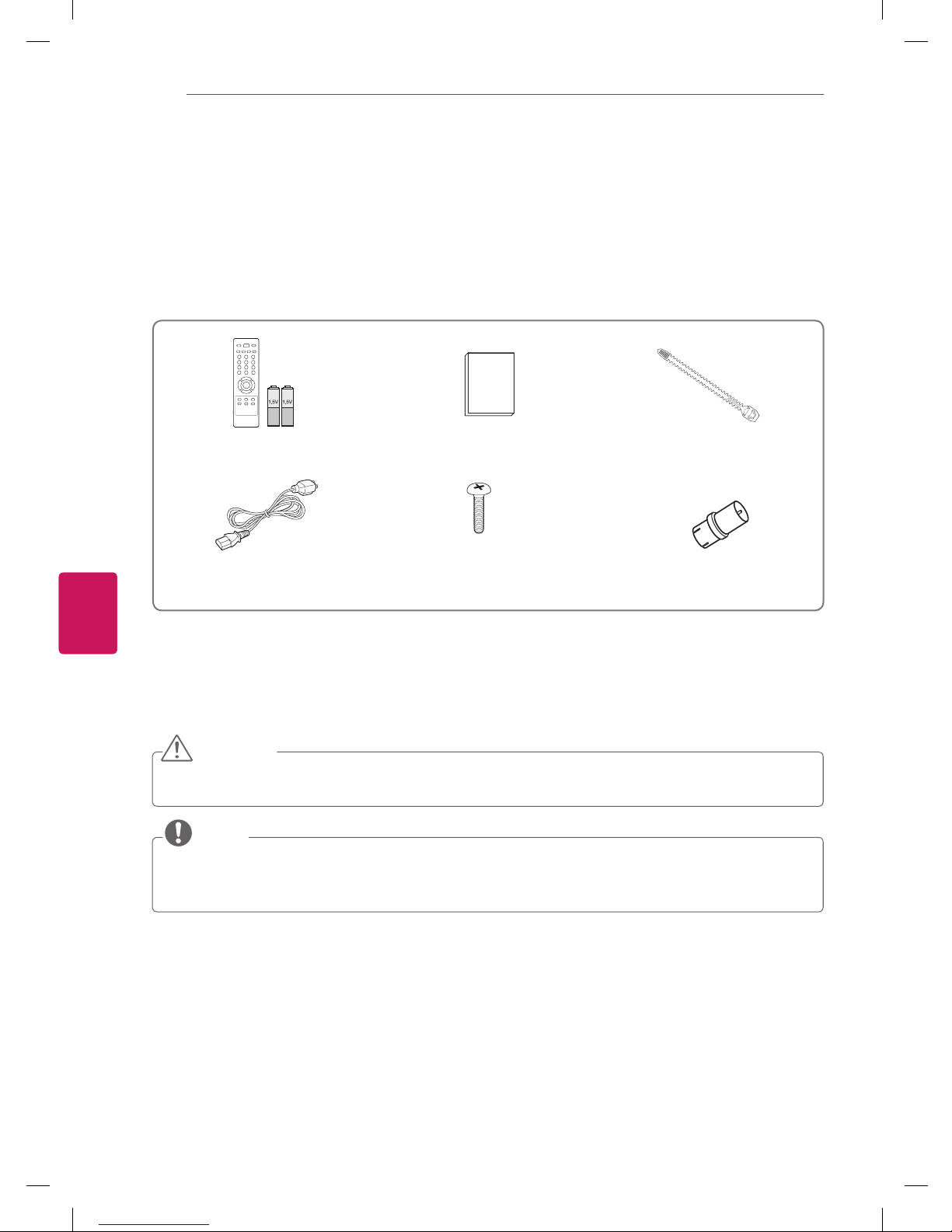
8
ENG
ENGLISH
ASSEMBLING AND PREPARING
ASSEMBLING AND PREPARING
Unpacking
Check your product box for the following items. If there are any missing accessories, contact the local
dealer where you purchased your product. The illustrations in this manual may differ from the actual
product and item.
Remote control and batteries (AAA) Owner’s manual Cable tie
Power Cord Screw for assembly RF Adapte
1
(Some models)
1 You must connect it to the antenna wire after fixing in Antenna Input. This adapter is for supplied in
Argentina.
CAUTION
Do not use any unapproved items to ensure the safety and product life span.
Any damages or injuries by using unapproved items are not covered by the warranty.
NOTE
The items supplied with your product may vary depending on the model.
Product specifications or contents of this manual may be changed without prior notice due to
upgrade of product functions.
M4 x 20
x 2
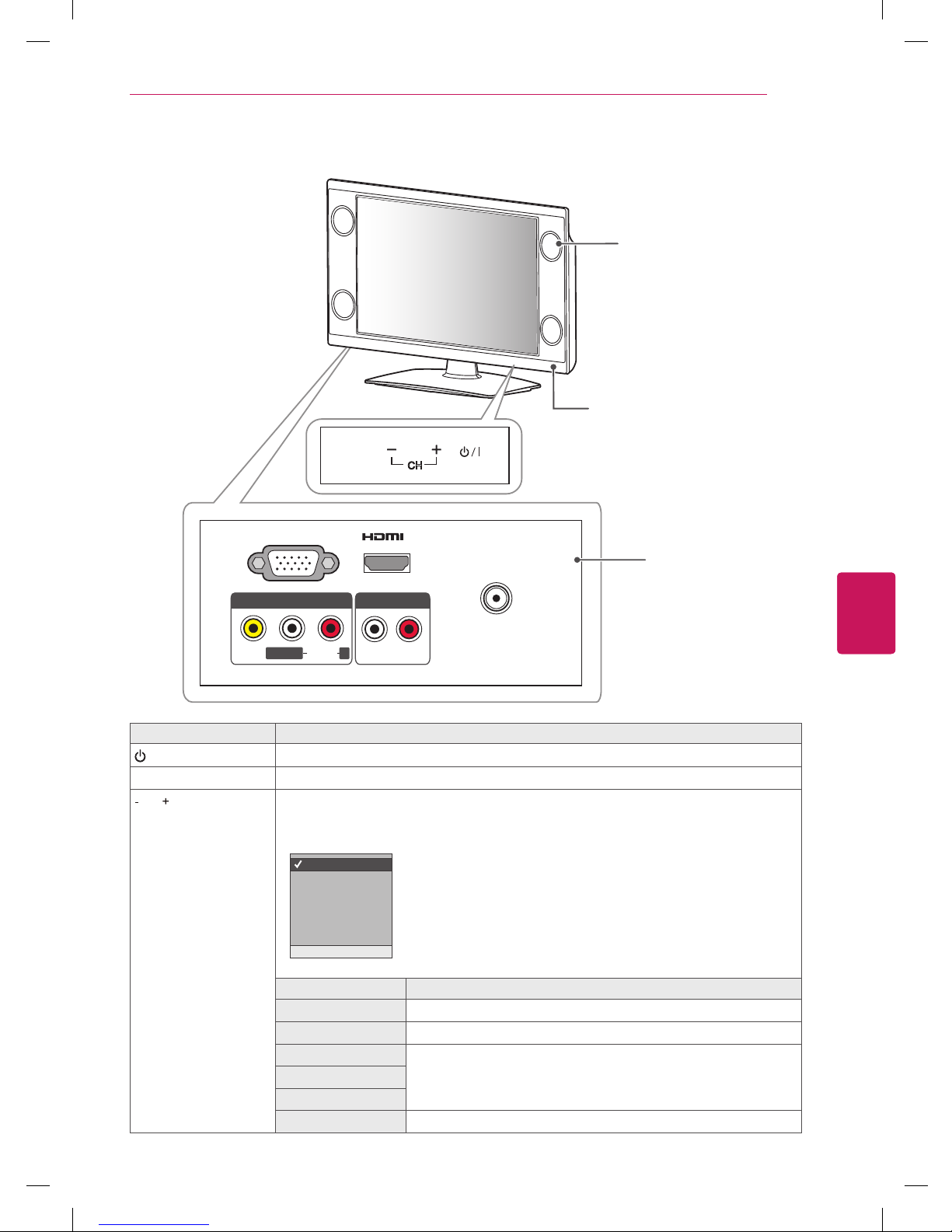
9
ENG
ENGLISH
ASSEMBLING AND PREPARING
Parts and buttons
ANTENNA IN
SERVICE ONLY
IN
AV IN
L/MONO R
AUDIO
VIDEO
AUDIO OUT
L R
CH
MODE
Speakers
Rear Connection Panel
(see p.28)
Remote control sensors,
Power indicator
Button Description
/ I Turns the power on or off.
MODE Selects the Volume, Input, Picture Mode, Sound Mode, Aspect Ratio, Auto Tuning.
CH Scrolls through the saved channels.
Sets the
MODE
selected Volume, Input, Picture Mode, Sound Mode, Aspect Ratio, Auto
Tuning.
1
Press the - button to select the desired menu.
2
Press the + button to access the selected menu.
3
Press the
MODE
button to return to the nomal TV viewing.
*
When you using the function, press the
MODE
button to
return to the previous menu.
Menu Button
Volume
+ : Volume Up /
-
: Volume Down
Input
+ : Selects the mode /
-
: Scrolls the menu
Picture
+ : Scrolls the menu to the right /
-
: Scrolls the menu to the left
Sound
Aspect Ratio
Auto Tuning
+ : Searches the channel /
-
: Stops searching the channel
Input
Picture Mode
Sound Mode
Aspect Ratio
Auto Tuning
+
OK -
Volume
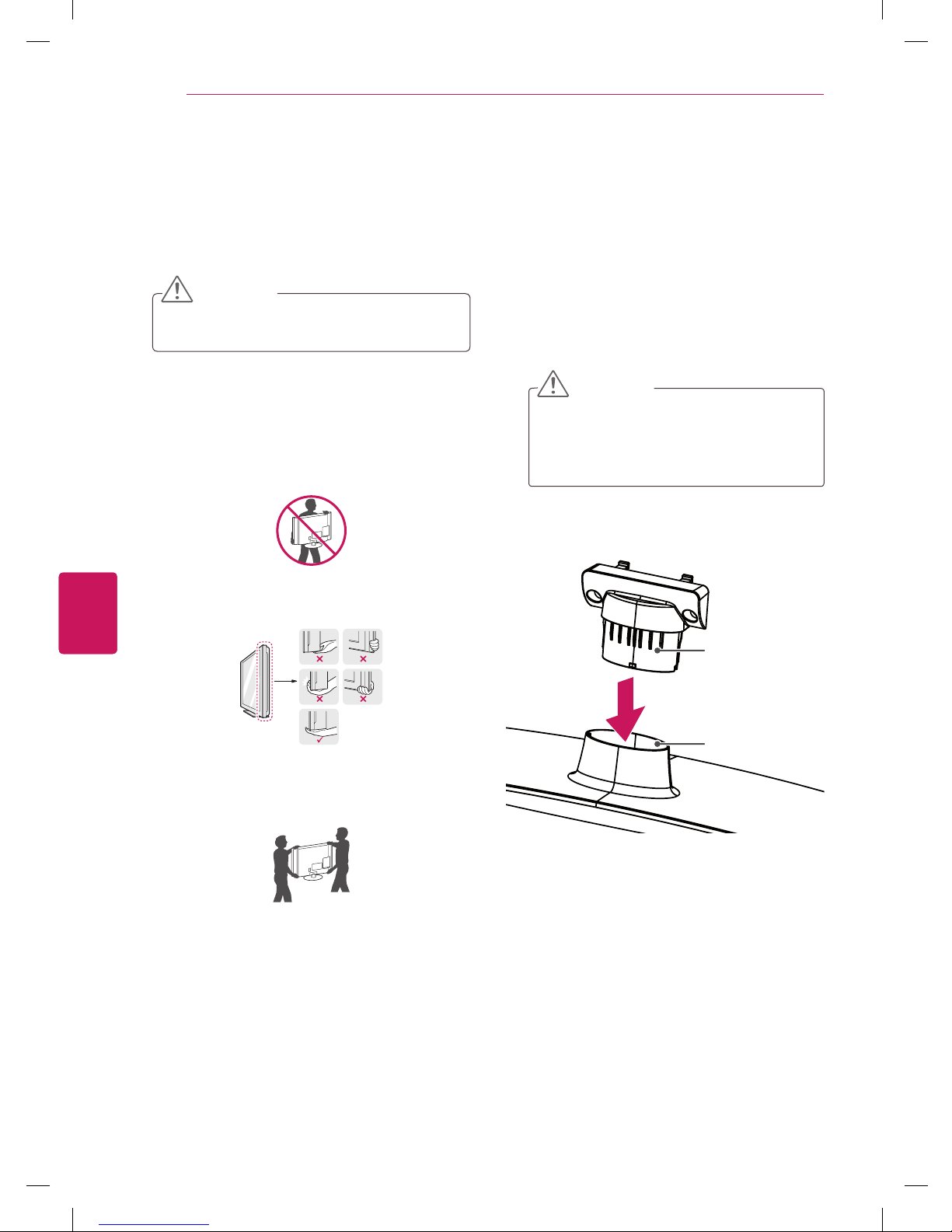
10
ENG
ENGLISH
ASSEMBLING AND PREPARING
Lifting and moving the TV
When moving or lifting the TV, read the following
to prevent the TV from being scratched or
damaged and for safe transportation regardless of
its type and size.
CAUTION
Avoid touching the screen at all times, as
this may result in damage to the screen.
It is recommended to move the TV in the
box or packing material that the TV originally
came in.
Before moving or lifting the TV, disconnect
the power cord and all cables.
When holding the TV, the screen should face
away from you to prevent damage.
Hold the top and bottom of the TV frame
firmly. Make sure not to hold the transparent
part, speaker, or speaker grill area.
When transporting a large TV, there should
be at least 2 people.
When transporting the TV by hand, hold the
TV as shown in the following illustration.
When transporting the TV, do not expose the
TV to jolts or excessive vibration.
When transporting the TV, keep the TV
upright, never turn the TV on its side or tilt
towards the left or right.
Setting up the TV
Put your TV on a pedestal stand and mount the TV
on a table or wall.
Attaching the stand
If you are not mounting the TV to a wall, use the
following instructions to attach the stand.
1
Lay the TV with the screen side down on a flat
surface.
CAUTION
Lay a foam mat or soft protective cloth
on the surface to protect the screen from
damage. Make sure not objects press
against the screen.
2
Assemble the parts of the STAND BODY with
the STAND BASE of the TV.
Stand Body
Stand Base
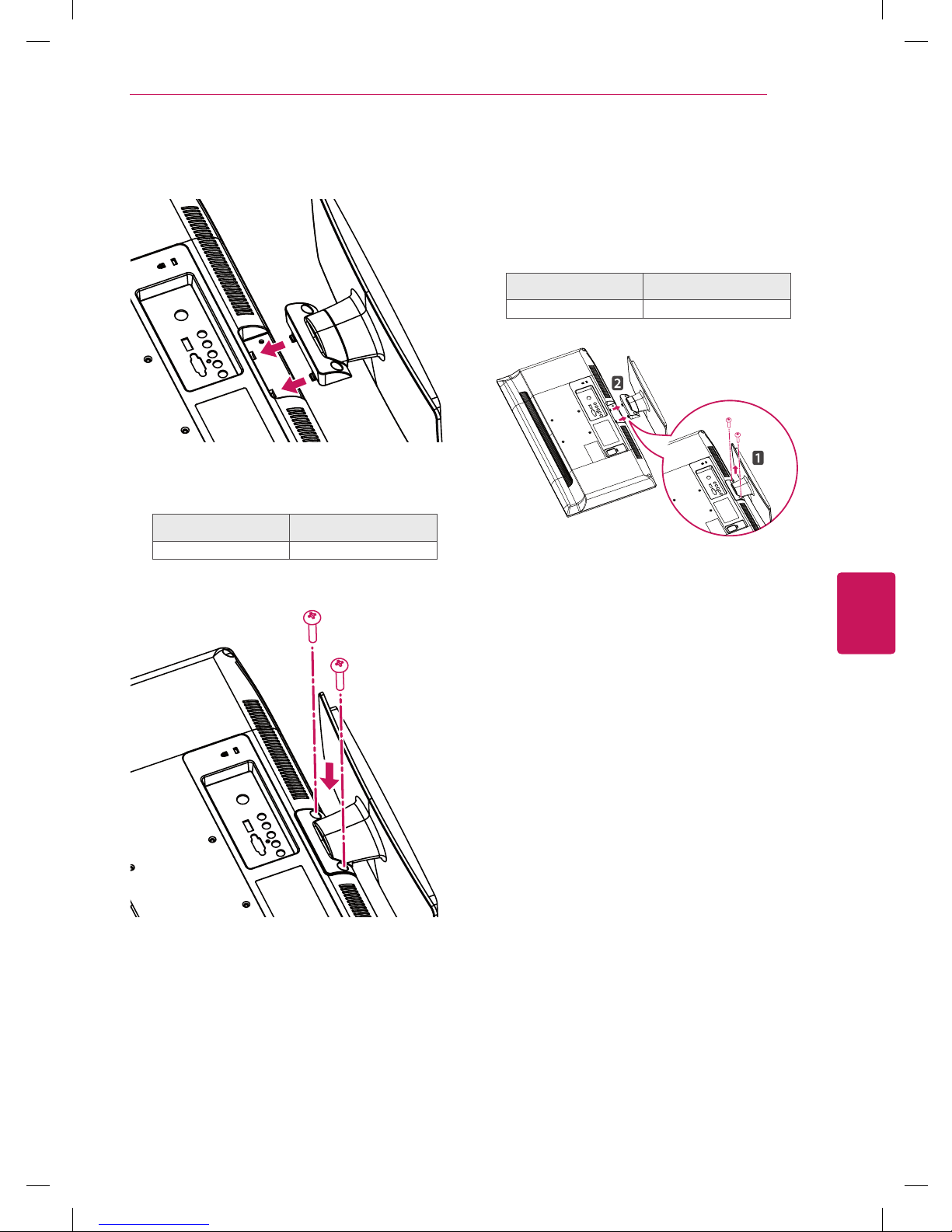
11
ENG
ENGLISH
ASSEMBLING AND PREPARING
3
Assemble the TV as shown.
4
Secure the TV and the stand with the 2 screws.
Screw for assembly Number of screws
M4 x 20 2
To detach the stand,
1
Lay the TV with the screen side down on a flat
surface.
2
Remove the 2 screws and pull the stand away
from the TV.
Screw for assembly Number of screws
M4 x 20 2
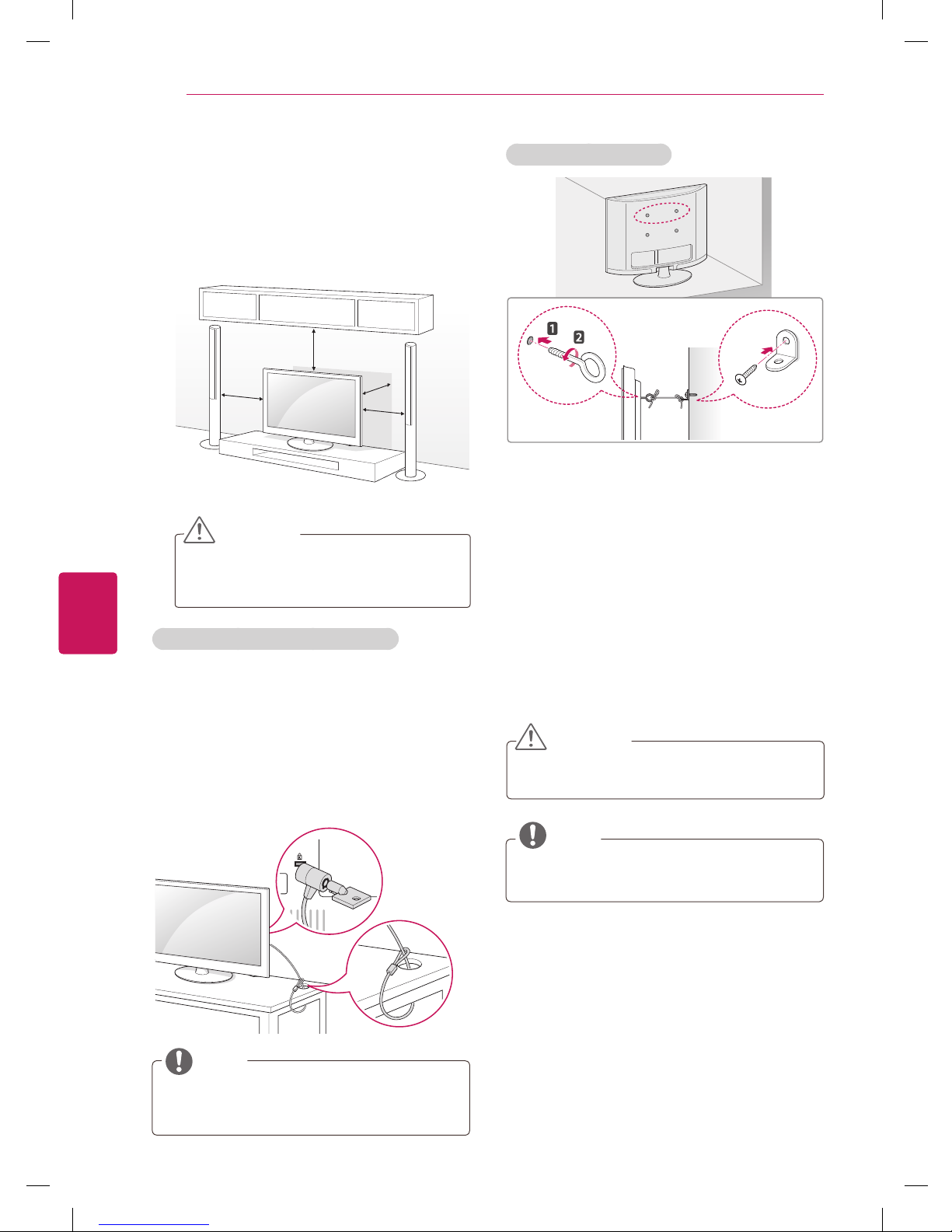
12
ENG
ENGLISH
ASSEMBLING AND PREPARING
Mounting on a table
1
Lift and tilt the TV into its upright position on a
table.
- Leave a 10 cm (minimum) space from the
wall for proper ventilation.
10 cm
10 cm
10 cm
10 cm
2
Connect the power cord to a wall outlet.
CAUTION
Do not place the TV near or on sources
of heat, as this may result in fire or other
damage.
Using the Kensington security system
The Kensington security system connector is
located at the rear of the TV. For more information
of installation and using, refer to the manual
provided with the Kensington security system or
visit http://www.kensington.com.
Connect the Kensington security system cable
between the TV and a table.
NOTE
The Kensington security system is optional.
You can obtain additional accessories from
your local dealer.
Securing the TV to a wall
1
Insert and tighten the eye-bolts, or TV brackets
and bolts on the back of the TV.
- If there are bolts inserted at the eye-bolts
position, remove the bolts first.
2
Mount the wall brackets with the bolts to the
wall.
Match the location of the wall bracket and the
eye-bolts on the rear of the TV.
3
Connect the eye-bolts and wall brackets tightly
with a sturdy rope.
Make sure to keep the rope horizontal with the
flat surface.
CAUTION
Make sure that children do not climb on or
hang on the TV.
NOTE
Use a platform or cabinet that is strong and
large enough to support the TV securely.
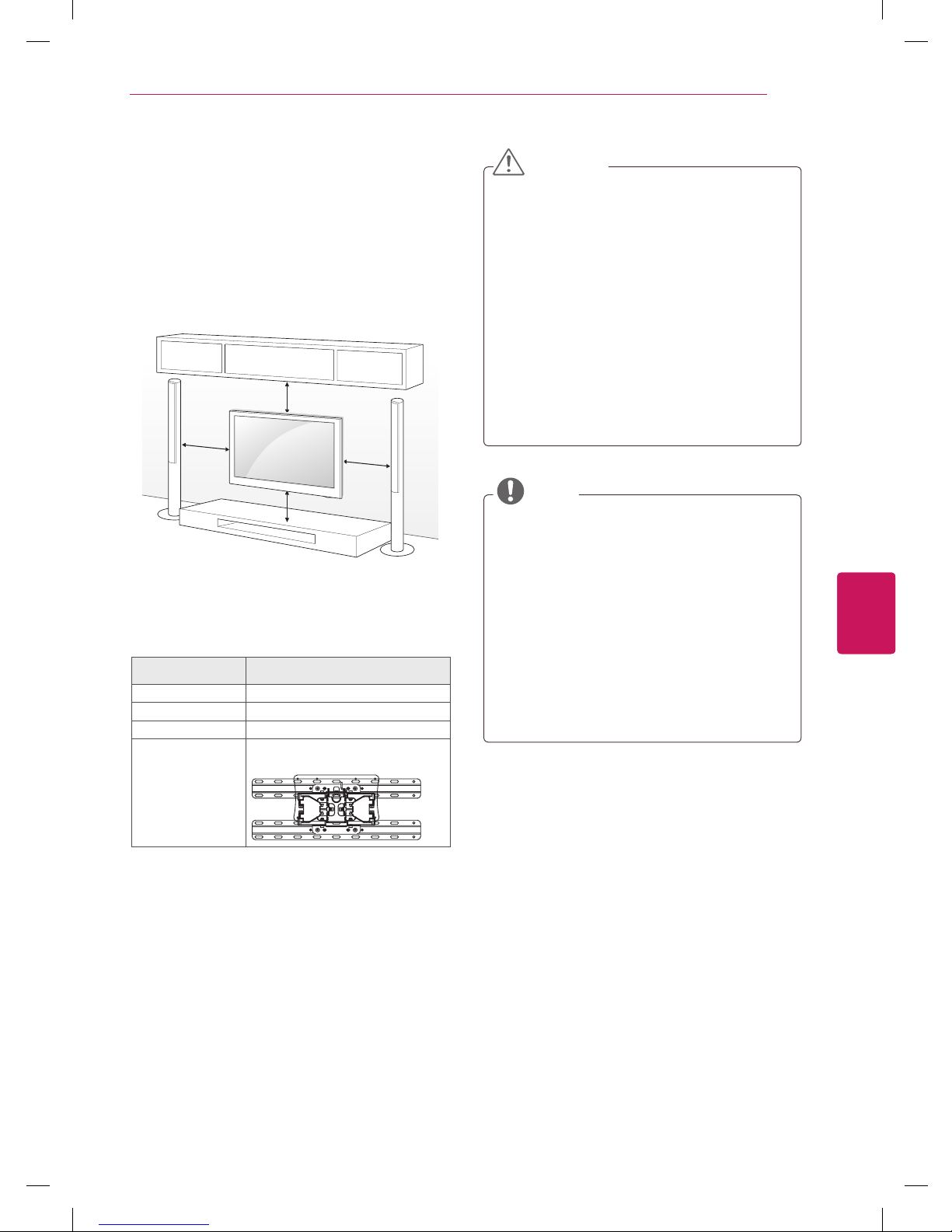
13
ENG
ENGLISH
ASSEMBLING AND PREPARING
Mounting on a wall
Attach an optional wall mount at the rear of the TV
carefully and install the wall mount on a solid wall
perpendicular to the floor. When you attach the TV
to other building materials, please contact qualified
personnel.
LG recommends that wall mounting be performed
by a qualified professional installer.
10 cm
10 cm
10 cm
10 cm
Make sure to use screws and wall mounts that
meet the VESA standard. Standard dimensions for
the wall mount kits are described in the following
table.
Model 22LK230
VESA 100 x 100
Standard screw M4
Number of screws 4
Wall mount bracket LSW100B, LSW100BG
CAUTION
Disconnect the power first, and then move
or install the TV. Otherwise electric shock
may occur.
If you install the TV on a ceiling or slanted
wall, it may fall and result in severe injury.
Use an authorized LG wall mount and contact
the local dealer or qualified personnel.
Do not over tighten the screws as this may
cause damage to the TV and void your
warranty.
Use the screws and wall mounts that meet
the VESA standard. Any damages or injuries
by misuse or using an improper accessory
are not covered by the warranty.
NOTE
Use the screws that are listed on the VESA
standard screw specifications.
The wall mount kit includes an installation
manual and necessary parts.
The wall mount bracket is optional. You can
obtain additional accessories from your local
dealer.
The length of screws may differ depending
on the wall mount. Make sure to use the
proper length.
For more information, refer to the manual
supplied with the wall mount.

14
ENG
ENGLISH
ASSEMBLING AND PREPARING
Tidying cables
1
Gather and bind the cables with the cable tie.
Cable tie
NOTE
Do not move the TV by holding the cable tie,
as the cable tie may break, and injuries and
damage to the TV may occur.
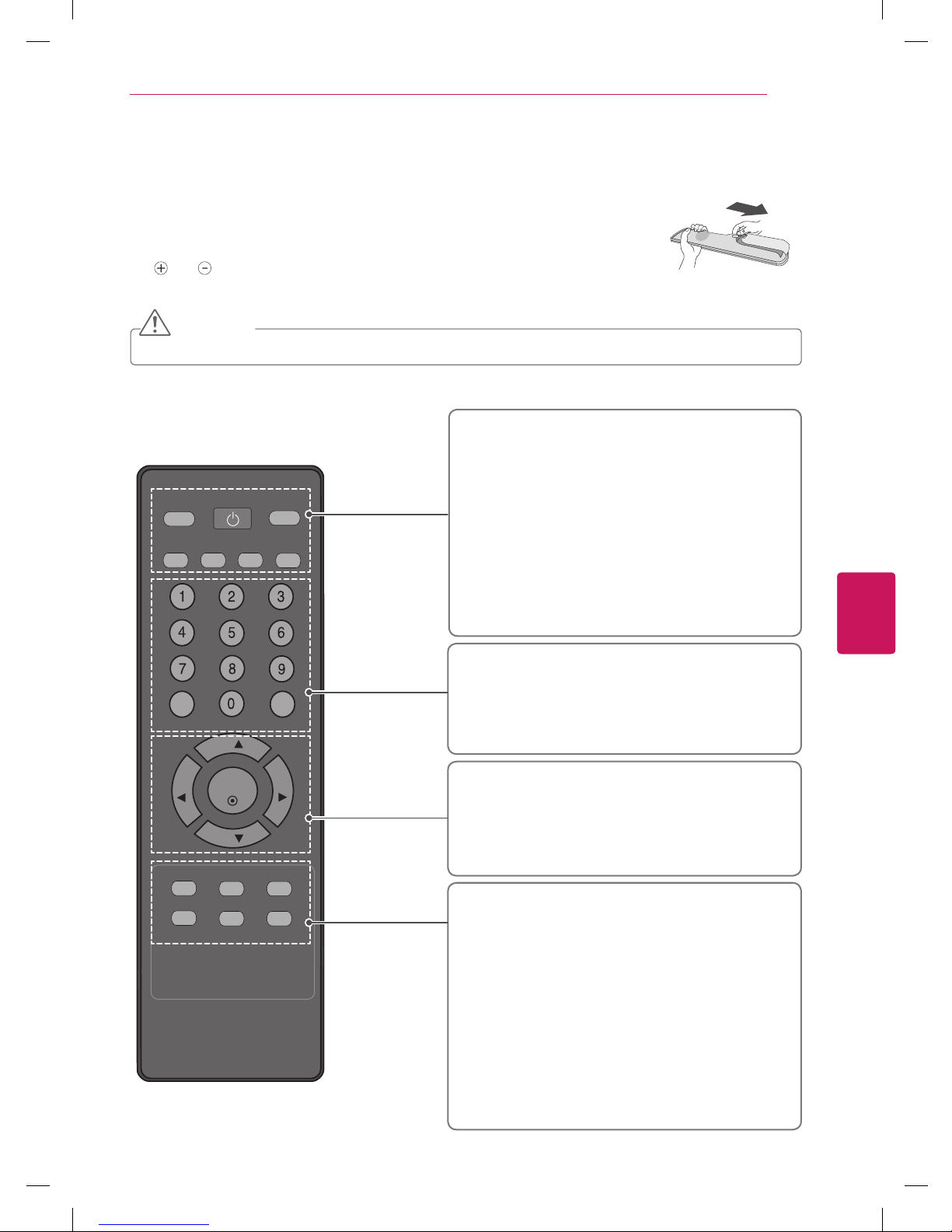
15
ENG
ENGLISH
REMOTE CONTROL
REMOTE CONTROL
The descriptions in this manual are based on the buttons on the remote control.
Please read this manual carefully and use the TV correctly.
To replace batteries, open the battery cover, replace batteries (1.5 V AAA) matching
the
and ends to the label inside the compartment, and close the battery cover.
To remove the batteries, perform the installation actions in reverse.
CAUTION
Do not mix old and new batteries, as this may damage the remote control.
Make sure to point the remote control at the remote control sensor on the TV.
MTS
A.PROG
MEMORY/E RASE
CAPTIO N
TV
INPUT
POWER
MUTE
FAV
CH
CH
VOL
VOL
ENTER
MENU Q.VIEW S LEEP
PICTUR E SOUND
RATIO
POWER
Turns the TV on or off.
TV
In AV and HDMI input sources, screen returns to the last TV channel.
INPUT (see p.20)
Changes the input source; Turns the TV on.
MTS
Selects the MTS sound: Mono, Stereo, or SAP.
A.PROG (see p.22)
Searches for available channels.
CAPTION
Selects CAPTION mode.
Numbers buttons
Enters numbers.
MUTE
Mutes all sounds.
FAV
(see p.18)
Accesses your favorite channel list.
CH
Scrolls through the saved channels.
VOL
Adjusts the volume level.
ENTER
Selects menus or options and confirms your input.
MENU
(see p.21)
Accesses the main menus and exit the menus.
Q.VIEW
Tune to the last channel viewed.
SLEEP
(see p.26)
Select the amount of time before your TV turns off automatically.
PICTURE
(see p.23)
Selects the factory preset picture depend on the viewing
environment.
SOUND
(see p.25)
Selects the factory preset sound for type of program.
RATIO
(see p.19)
Resizes an image.
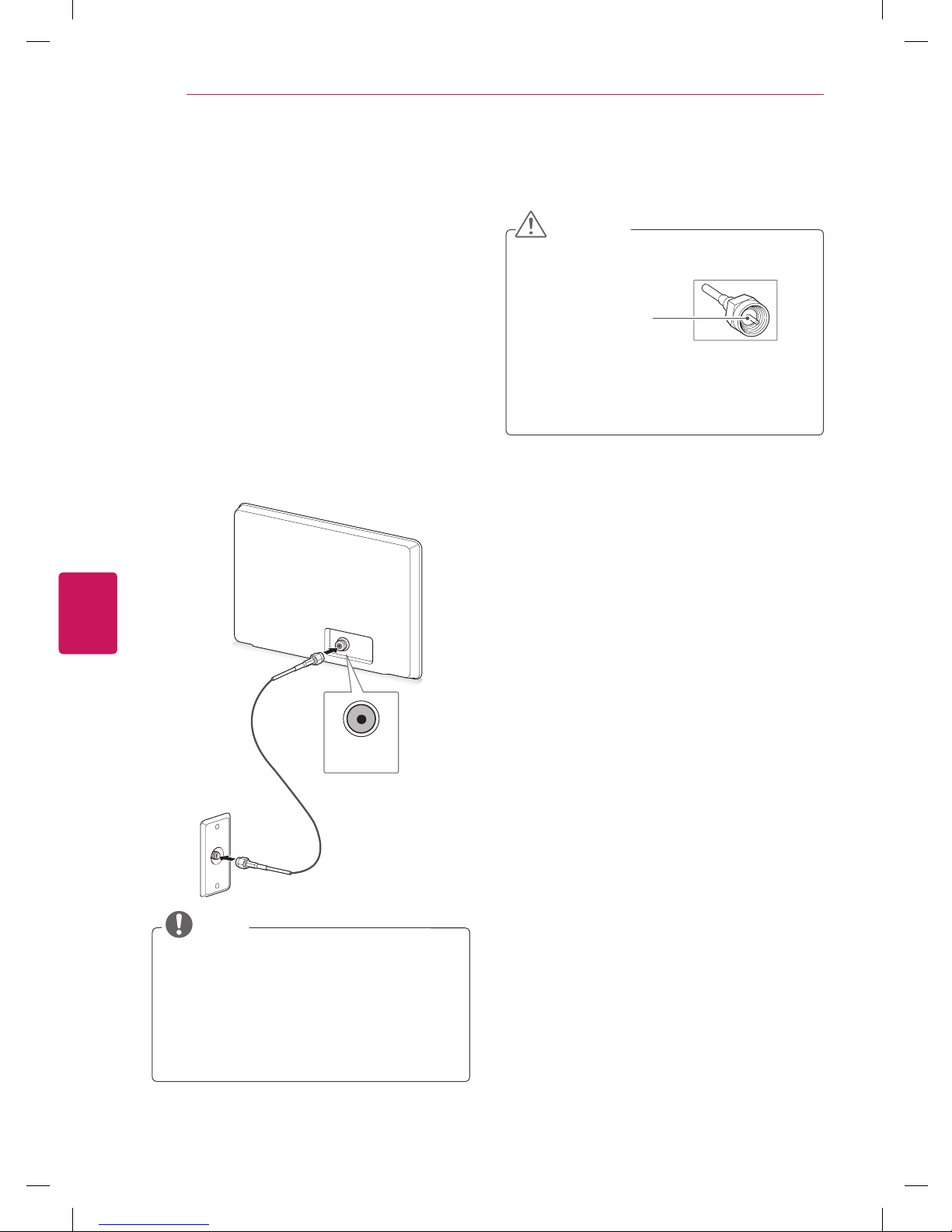
16
ENG
ENGLISH
WATCHING TV
WATCHING TV
Connecting to an antenna or
cable
Connect an antenna or cable to watch TV while
referring to the following. The illustrations may
differ from the actual items and a RF cable is
optional.
Connecting an antenna or basic
cable
Connect the TV to a wall antenna socket with a
RF cable (75 Ω).
ANTENNA IN
NOTE
To improve the picture quality in a poor signal
area, please purchase a signal amplifier and
install properly.
If the antenna needs to be split for two TV’s,
install a 2-Way Signal Splitter.
If the antenna is not installed properly,
contact your dealer for assistance.
CAUTION
Make sure not to bend the copper wire of
the RF cable.
Copper wire
Complete all connections between devices,
and then connect the power cord to the
power outlet to prevent damage to your TV.
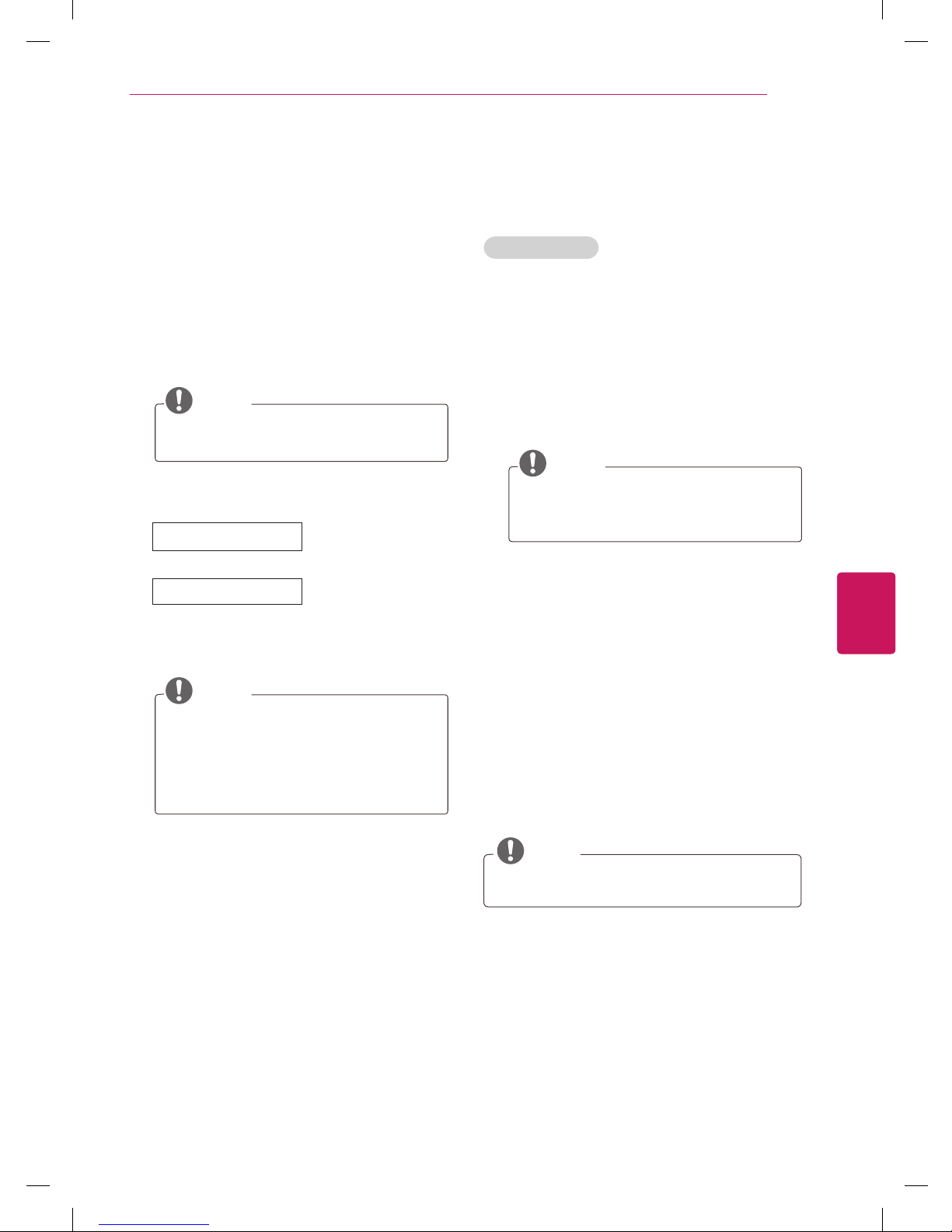
17
ENG
ENGLISH
WATCHING TV
Turning the TV on for the first
time
When you turn the TV on for the first time, the
Initial setting screen appears. Select a language
and customize the basic settings.
1
Connect the power cord to a power outlet.
2
In Standby mode, press the power button on
the remote control to turn the TV on.
The Initial setting screen appears if you turn
the TV on for the first time.
NOTE
You can also access
Factory Reset
by
accessing
Option
in the main menu.
3
Follow the on-screen instructions to customize
your TV settings according to your preferences.
Language
Selects a language to
display.
Auto Tuning
Scans and saves available
channels automatically.
4
When the basic settings are complete,
press
ENTER
.
NOTE
If you do not complete the Initial setting,
it will appear whenever the TV turns on.
Disconnect the power cord from the
power outlet when you do not use the
TV for a long period of time.
5
To turn the TV off, press the power button on
the remote control.
Watching TV
1
In Standby mode, press the power button on
the remote control to turn the TV on.
2
Press
INPUT
and select TV.
3
To turn the TV off, press the power button on
the remote control.
The TV switches to Standby mode.
Managing channels
Setting up channels
Storing channels
To store channels automatically,
1
Press
MENU
to access the main menus.
2
Press the Navigation buttons to scroll to
Setup
and press
ENTER
.
3
Press the Navigation buttons to scroll to
Auto
Tuning
and press
ENTER
.
The TV scans and saves available channels
automatically.
NOTE
If the TV scans and saves channels,
the previously saved channels will be
overwritten.
4
When you are finished, press
MENU
.
To store channels manually,
1
Press
MENU
to access the main menus.
2
Press the Navigation buttons to scroll
Setup
and press
ENTER
.
3
Press the Navigation buttons to scroll to
Manual Tuning
and press
ENTER
.
4
Scroll through the channel, and then memory
or erase channels.
5
When you are finished, press
MENU
.
NOTE
The channels are stored in the order of
TV
and
CATV
.
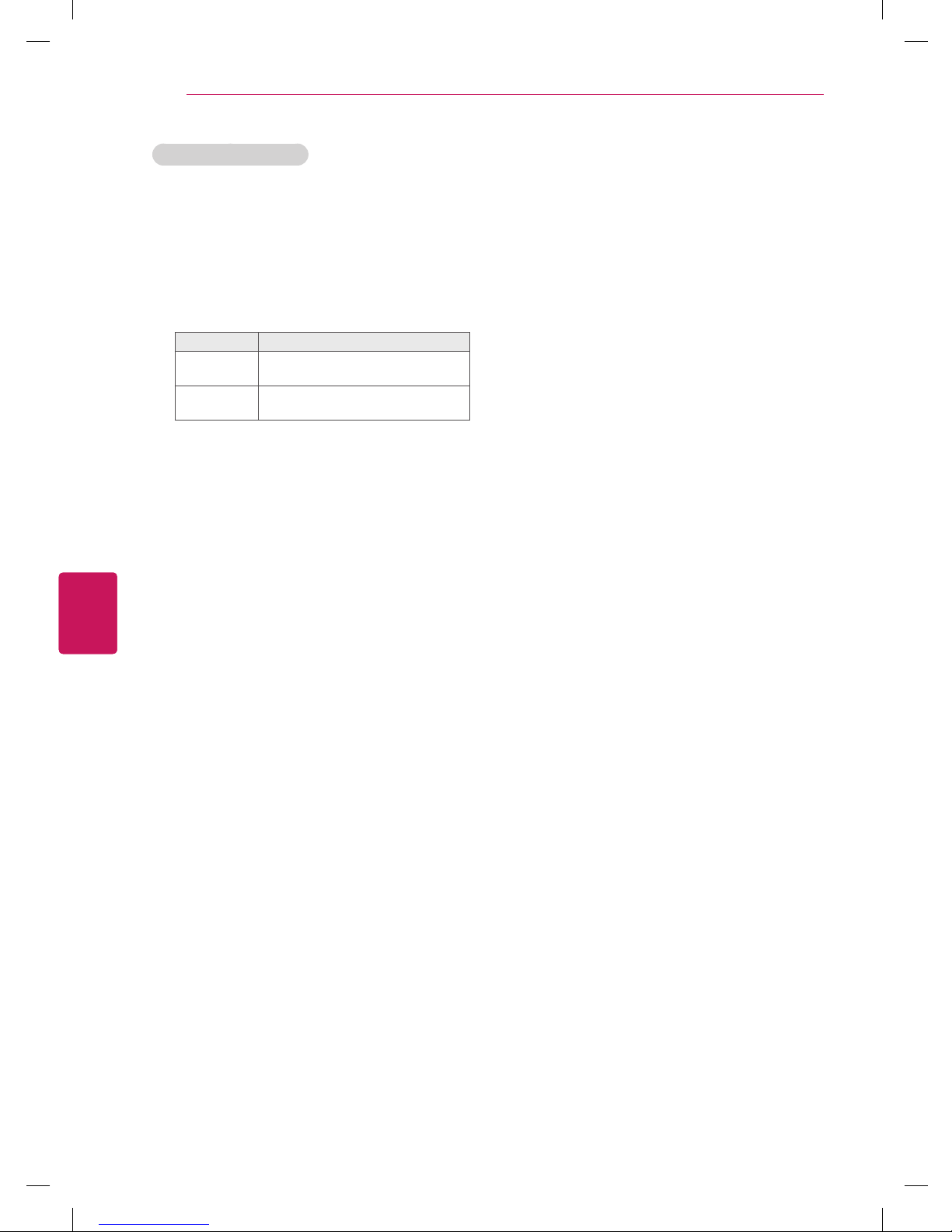
18
ENG
ENGLISH
WATCHING TV
Using favorite channels
1
Press
MENU
to access the main menus.
2
Press the Navigation buttons to scroll to
Setup
and press
ENTER
.
3
Press the Navigation buttons to scroll to
Favorite Channel
and press
ENTER
.
4
Edit channels using the following buttons.
Button Description
m
Select the first favorite channel
position.
◄
Set the desired channel number for
first favorite channel.
5
When you are finished, press
MENU
.
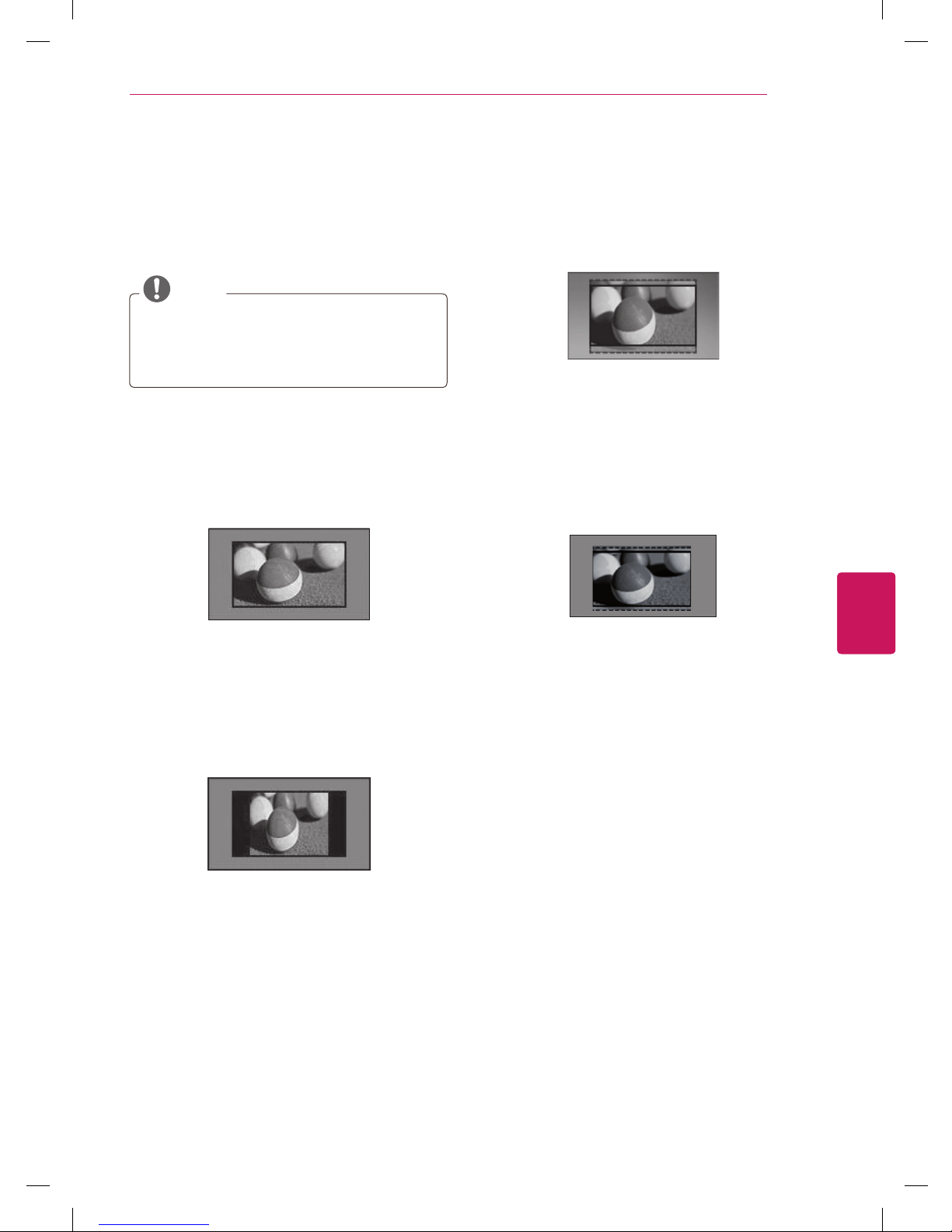
19
ENG
ENGLISH
WATCHING TV
Using additional options
Adjusting aspect ratio
Resize an image to view at its optimal size by
pressing
RATIO
while you are watching TV.
NOTE
You can also change the image size by
accessing
Aspect Ratio
in the
Picture
menu.
The available ratio varies depending on the
input source.
-
16:9
: Following selection will lead you to adjust
the picture horizontally, in a linear proportion,
to fill the entire screen (useful for viewing 4:3
formatted DVDs).
(This function works in RF/AV/HDMI Mode.)
-
-
4:3
: Following selection will lead you to view
a picture with an original 4:3 aspect ratio, with
gray bars appearing at both the left and right
sides.
(This function works in RF/AV/HDMI Mode.)
-
Zoom 1
: Following selection will lead you to
view the picture without any alternation, while
filling the entire screen. However, the top and
bottom portions of the picture will be cropped.
(This function works in RF/AV Mode.)
-
Zoom 2
: Choose Zoom2 when you want
the picture to be altered, both horizontally
extended and vertically cropped. The picture
taking a halfway trade off between alteration
and screen coverage.
(This function works in RF/AV Mode.)
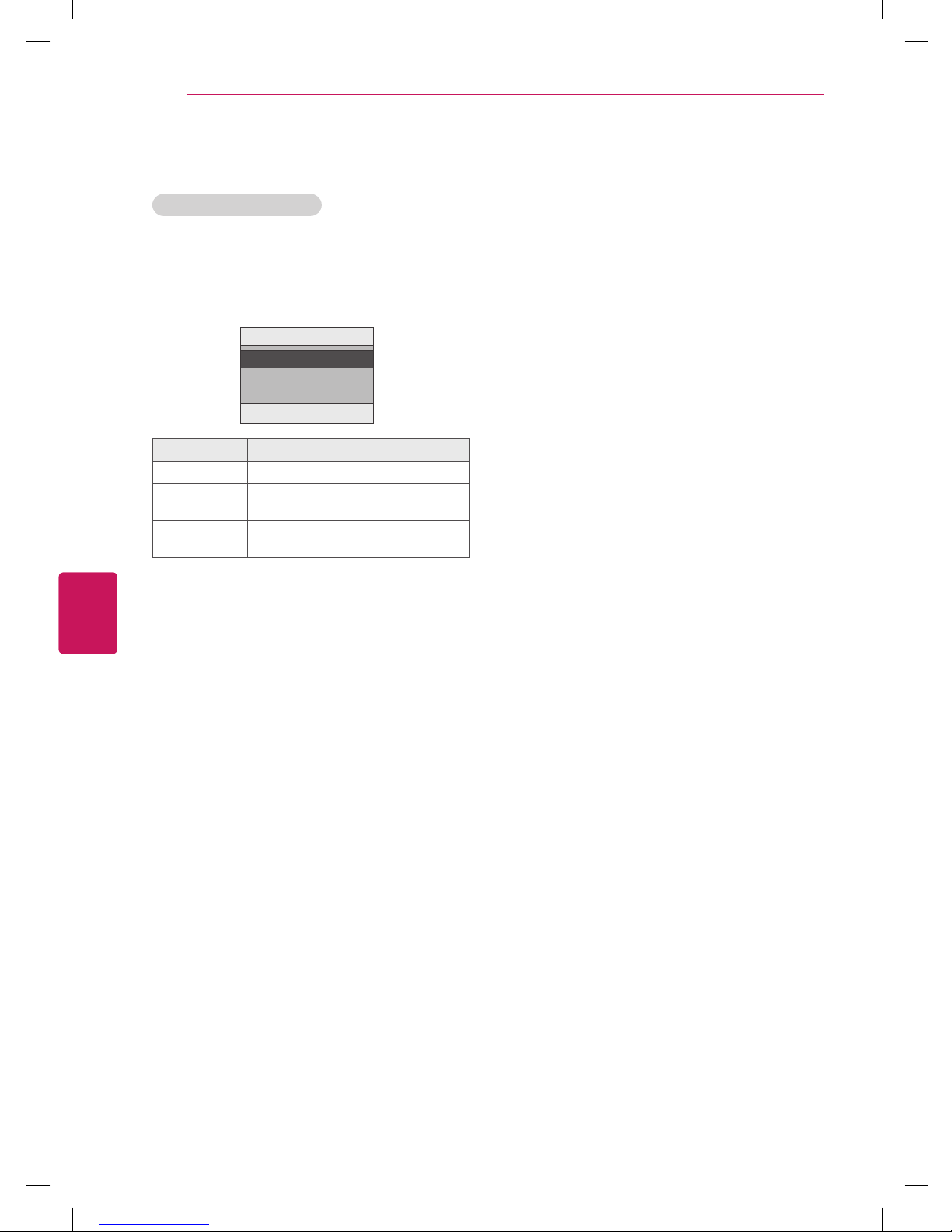
20
ENG
ENGLISH
WATCHING TV
Using the input list
Selecting an input source
1
Press
INPUT
to access the input sources.
2
Press the Navigation buttons or
INPUT
button
to scroll to one of the input sources and press
ENTER
.
Input
TV
AV
HDMI
m
ꔉ
TV
Input source Description
TV Watch TV over the air and cable.
AV Watch the contents in a VCR or other
external devices.
HDMI Watches contents in a HTS or other
high definition devices.
Locking the buttons on the TV
(Child Lock)
Lock the buttons on the TV to prevent any
unwanted operations or accidents by children.
1
Press
MENU
to access the main menus.
2
Press the Navigation buttons to scroll to
Option
and press
ENTER
.
3
Press the Navigation buttons to scroll to
Key Lock
and press
ENTER
.
4
Select On to activate the
Key lock
feature.
- To deactivate the
Key lock
feature, select
Off
.
5
When you are finished, press
MENU
.
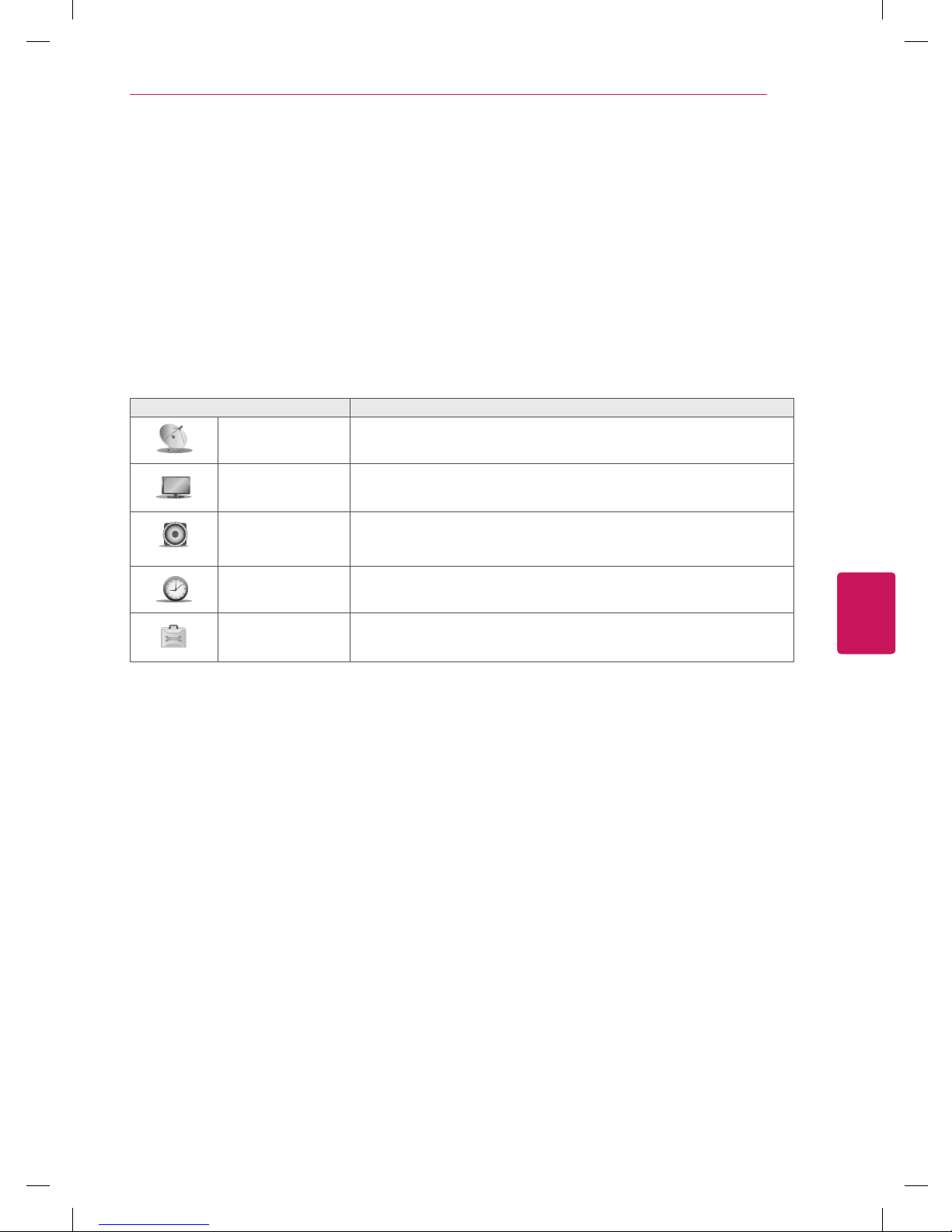
21
ENG
ENGLISH
CUSTOMIZING SETTINGS
CUSTOMIZING TV SETTINGS
Accessing Main Menus
1
Press
MENU
to access the main menus.
2
Press the Navigation buttons to scroll to one of the following menus and press
ENTER
.
3
Press the Navigation buttons to scroll to the setting or option you want and press
ENTER
.
4
When you are finished, press
MENU
.
Menu Description
Setup
Sets up and edit channels.
Picture
Adjusts the image size, quality, or effect.
Audio
Adjusts the sound quality, effect, or volume level.
Time
Sets the time, date, or Timer feature.
Option
Customizes the general settings.
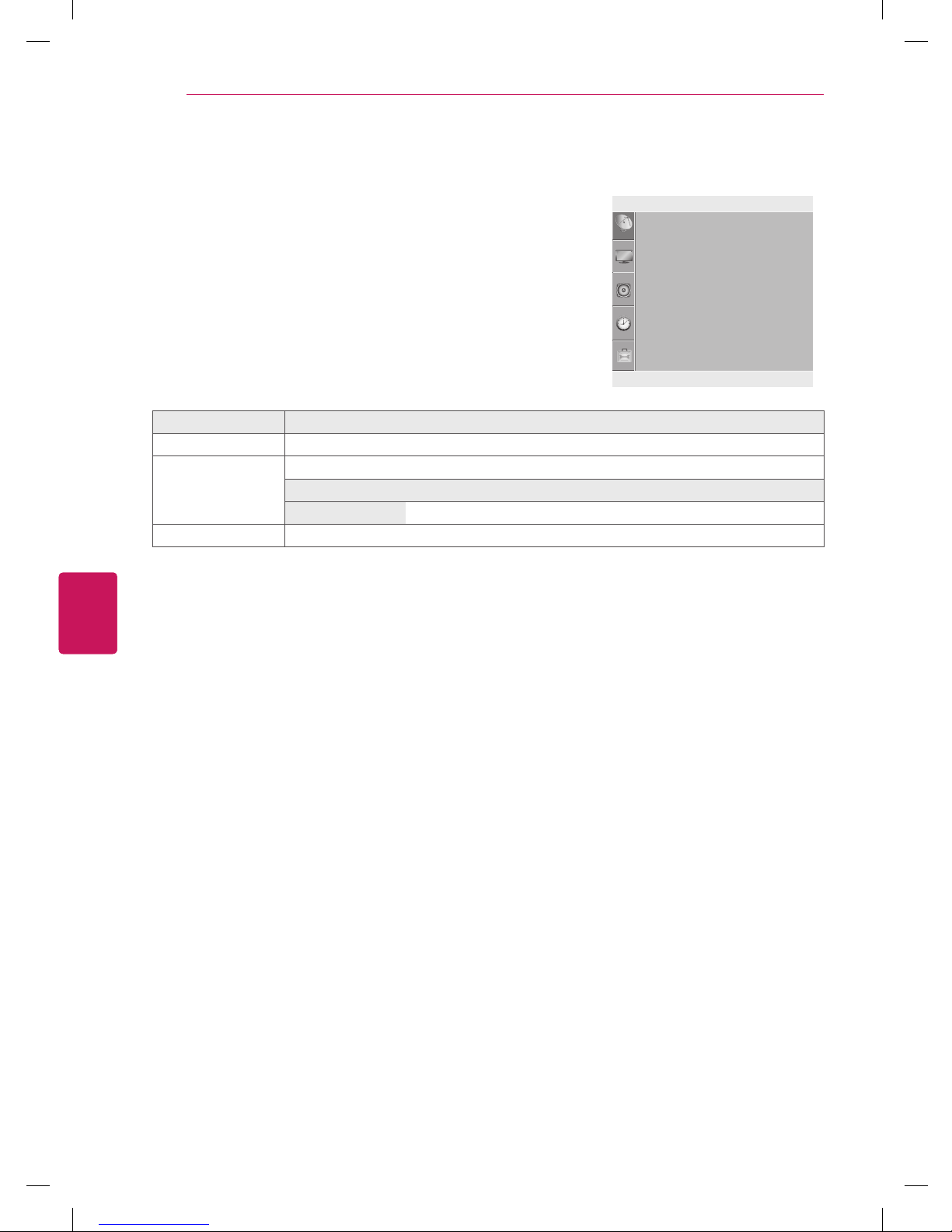
22
ENG
ENGLISH
CUSTOMIZING SETTINGS
Customizing Settings
Setup Settings
1
Press
MENU
to access the main menus.
2
Press the Navigation buttons to scroll to
Setup
and press
ENTER
.
3
Press the Navigation buttons to scroll to the setting or option you
want and press
ENTER
.
- To return to the previous level, press
MENU
.
The available channel settings are described in the following.
Setting Description
Auto Tuning Tunes and stores all available channels through antennas or cable inputs.
Manual Tuning Tunes and stores the channels you want manually.
Option
Fine Normally fine tuning is only necessary if reception is poor.
Favorite Channel Selects your favorite channels directly (see p.18).
Setup
Auto Tuning
Manual Tuning
Favorite Channel
m
◄
ꔉ
MENU
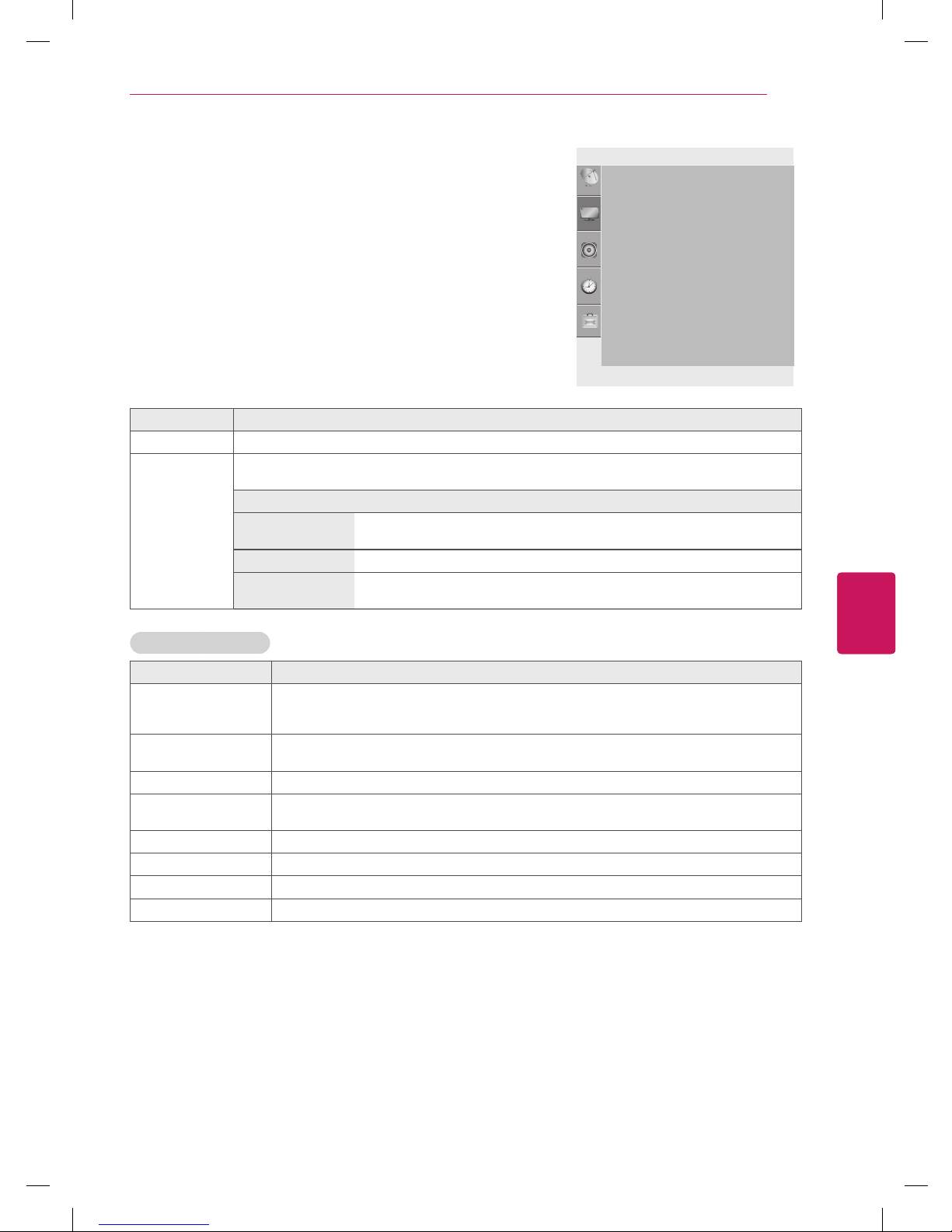
23
ENG
ENGLISH
CUSTOMIZING SETTINGS
Picture Settings
1
Press
MENU
to access the main menus.
2
Press the Navigation buttons to scroll to
Picture
and press
ENTER
.
3
Press the Navigation buttons to scroll to the setting or option you
want and press
ENTER
.
- To return to the previous level, press
MENU
.
The available picture settings are described in the following.
Setting Description
Aspect Ratio Changes the image size to view images at its optimal size (see p.19).
Picture Mode Selects one of the preset image or customizes options in each mode for the best TV screen
performance. You are also able to customize advanced options of each mode.
Mode
Vivid Adjusts the video image for the retail environment by enhancing the contrast,
brightness, color, and sharpness.
Standard Adjusts the image for the normal environment.
Cinema Optimizes the video image for a cinematic look to enjoy movies as if you are in
a movie theater.
Basic Image Options
Setting Description
Backlight Adjusts the brightness of the screen by controlling the LCD backlight. If you decrease the
brightness level, the screen becomes darker and the power consumption will be reduced
without any video signal loss.
Contrast Increases or decreases the gradient of the video signal. You may use Contrast when the
bright part of the picture is saturated.
Brightness Adjusts the base level of the signal in the picture.
Sharpness Adjusts the level of crispness in the edges between the light and dark areas of the picture.
The lower the level, the softer the image.
Color Adjusts intensity of all colors.
Tint Adjusts the balance between red and green levels.
Advanced Customizes the advanced options.
Picture Reset Restores the options of each mode to the factory default.
Picture
Aspect Ratio
Picture Mode
• Backlight 100
• Contrast 100
• Brightness 50
• Sharpness 70
• Color 70
• Tint 0
• Advanced
• Picture Reset
m
◄
ꔉ
MENU
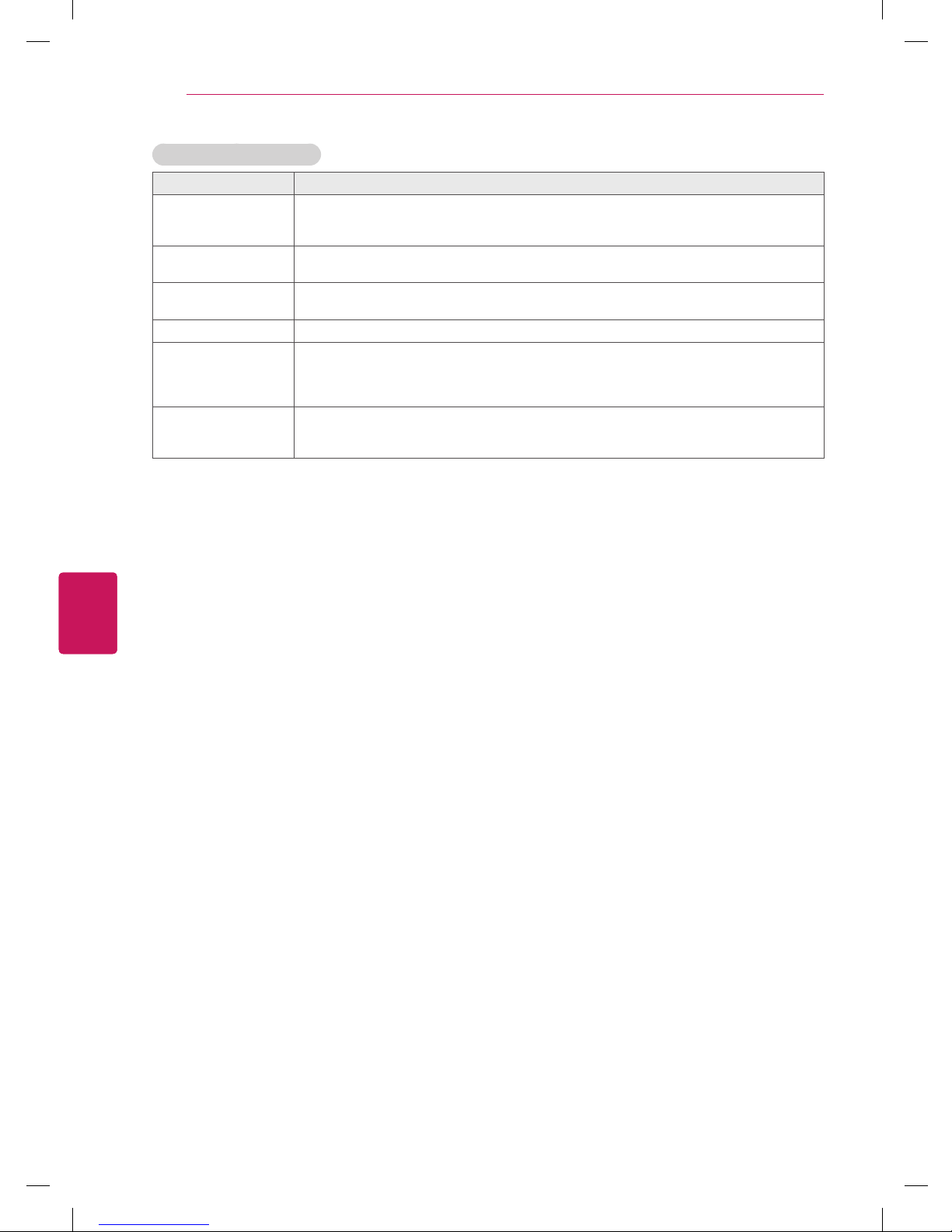
24
ENG
ENGLISH
CUSTOMIZING SETTINGS
Advanced Image Options
Setting Description
Color Temperature Set to warm to enhance hotter colors such as red, or set to cool to enhance cooler colors
such as blue.
Red/Green/Blue: The adjustment range is -30 to +30.
Dynamic Contrast Adjusts the contrast to keep it at the best level according to the brightness of the screen.
The picture is improved by making bright parts brighter and dark parts darker.
Dynamic Color Adjusts screen colors so that they look livelier, richer and clearer. This feature enhances hue,
saturation and luminance so that red, blue and green white look more vivid.
Noise Reduction Reduces screen noise without compromising video quality.
Black Level Sets black level of the screen to proper level. This function is available in the following
modes: RF, AV or HDMI.
»
Low: The reflection of the screen gets darker.
»
High: The reflection of the screen gets brighter.
Film Mode Makes video clips recorded in film look more natural by eliminating judder effect.
DVD and Blu-ray movies are filmed at 24 frames per second (fps).
This feature operates only in RF or AV mode 480i/576i.
