LG 22LG30R, 22LG30RC, 22LF15R, 26LF15R, 32LF15R Owner's Manual
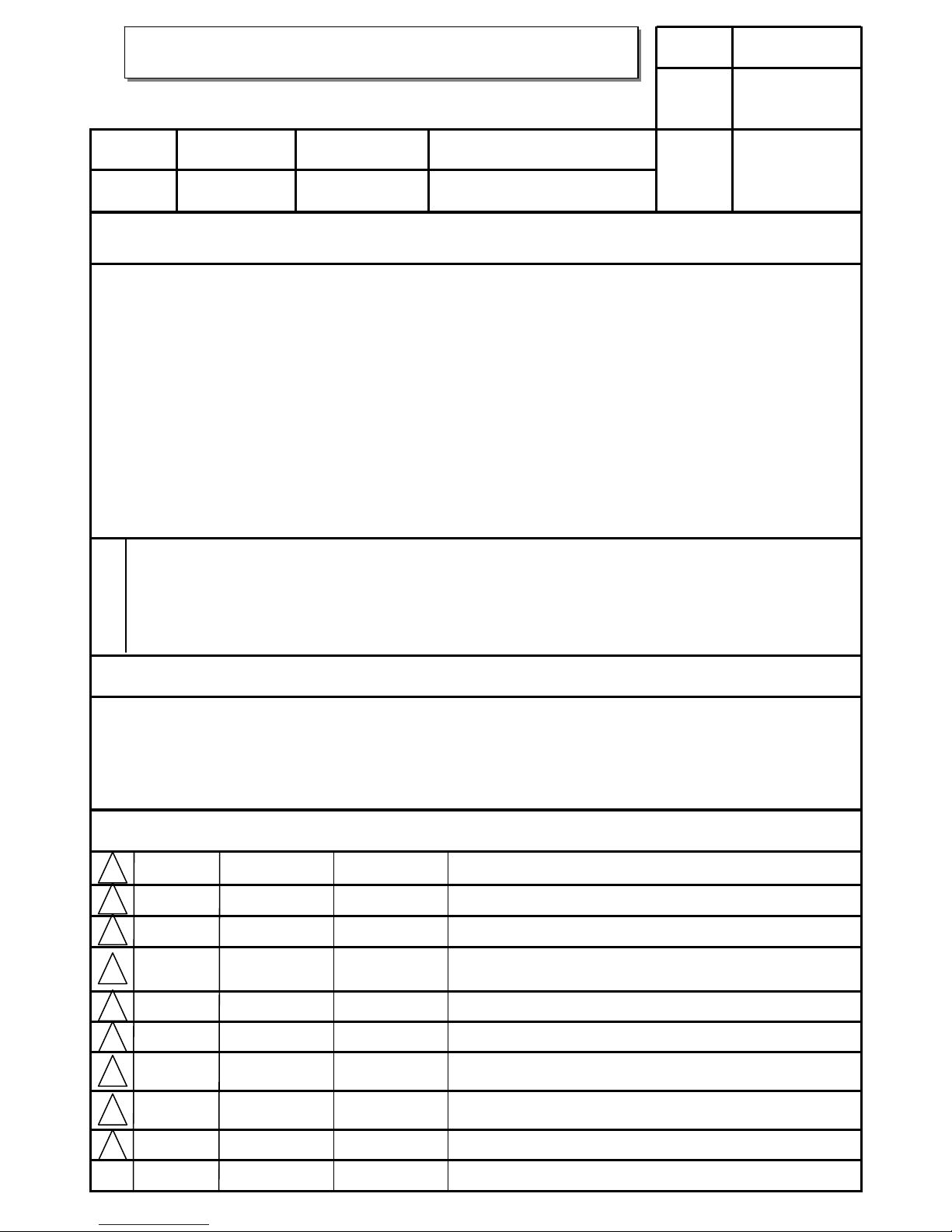
담당 관리자
MODEL
BRAND
Printing Specification
1. Trim Size (Format) : 185mm x 260 mm
2. Printing Colors
Cover : 1 COLOR (BLACK)
Inside : 1 COLOR (BLACK)
3. Stock (Paper)
Cover : Coated paper , S/White 150 g/㎡
Inside : Uncoated paper , 백상지 60 g/㎡
4. Printing Method : Off set
5. Bindery : Perfect bind
6. Language : English/Spanish (2)
7. Number of pages : 168
Model Description
Part No.
2.
User’s Guide Specification
1.
User’s Guide Specification
Changes
4.
REV.
NO.
MM/DD/YY SIGNATURE CHANGE NO.
CHANGE CONTENTS
1
2
3
4
5
7
6
SUFFIX
22LG30R-MA
LG
MFL41469212
(0904-REV05)
KANG
KWANG SUK
08.04.28
8
9
Special Instructions3.
Product Name
LP81K
Yang HM
08.4.28
22LG30R, 22/26/32LF15R
“This part contain Eco-hazardous substances (Pb, Cd, Hg, Cr6+, PBB, PBDE, etc.) within LG standard level,
Details should be followed Eco-SCM management standard[LG(56)-A-2524].
Especially, Part should be followed and controlled the following specification.
(1)Eco-hazardous substances test report should be submitted
when Part certification test and First Mass Production.
(2) Especially, Don’t use or contain lead(Pb) and cadmium(Cd) in ink.
N
O
T
E
S
(1) Origin Notification
* LGEMX : Printed in Mexico
* LGERS : Printed in Mexico
* LGEAZ : Printed in Brazil
* LGESP : Printed in Brazil
* LGESY : Printed in China
* LGENT : Printed in China
* LGENP : Printed in China
* LGEIL : Printed in India
* LGEDI : Printed in Indonesia
* LGEIN : Printed in Indonesia
* LGETH : Printed in Thailand
* LGEVN : Printed in Vietnam
* LGEMA : Printed in Poland
* LGEWA : Printed in U.K.
* LGEEG : Printed in Egypt
* LGERA : Printed in Russia
* LGEAK : Printed in Kazakhstan
APR/16/08 Yang Hyo-Mi S8-17141 Changed the manual contents
APR/28/08 Corrected the contents.S8-18380
Yang Hyo-Mi
AUG/07/08
Added the safety instructions, corrected the contents.
S8-26608
Yang Hyo-Mi
MAR/12/09
Added the models.S9-46632Yang Hyo-Mi
Apr/28/09
Corrected the Cable arrangement from the Support gr.
Request and corrected the Spanish from the RS request.
S9-51273Yang Hyo-Mi
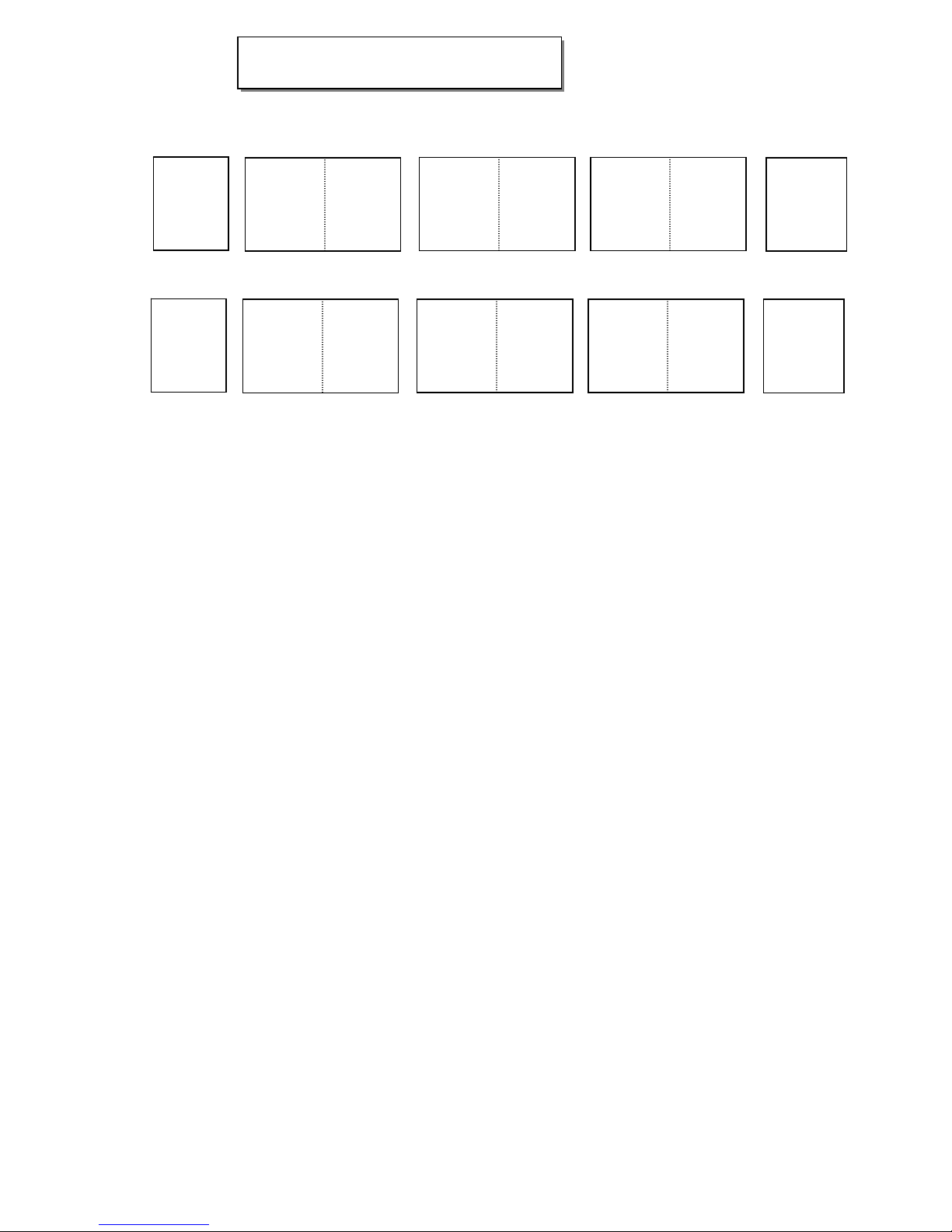
Pagination sheet
Pagination sheet
P/NO.MFL41469212
Total pages : 168
1
….
Front cover
….
LG(EN)
LG
P/NO.
….
81
1
….
….
LG(SP)
LG
Rear cover
….
81
Blank
Page
Blank
Page

Please read this manual carefully before operating
your set and retain it for future reference.
Write the model number and serial number from the
label on the back cabinet on the front or back of
this manual.
LCD TV
OWNER’S MANUAL
22LG30R
22LG30RC
22LF15R
26LF15R
32LF15R
P/NO : MFL41469212 (0904-REV05)
Printed in Korea
www.lge.com
Model:
Serial:
MFL41469212-Edit1-en5-mi 4/28/09 11:26 AM Page 1

MFL41469212-Edit1-en5-mi 4/28/09 11:26 AM Page 2
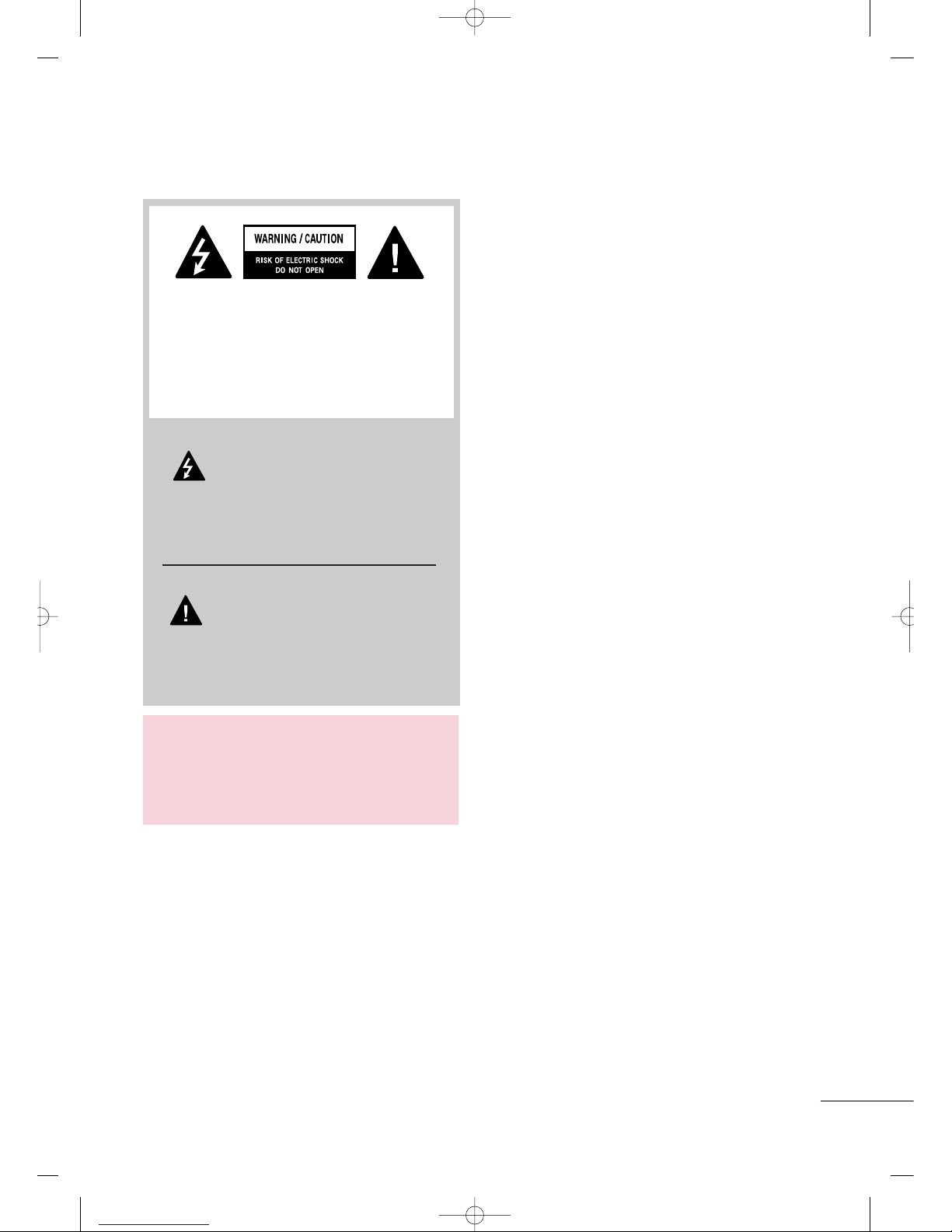
1
WARNING / CAUTION
The lightning flash with arrowhead
symbol, within an equilateral triangle, is
intended to alert the user to the presence
of uninsulated “dangerous voltage” within the
product’s enclosure that may be of sufficient
magnitude to constitute a risk of electric shock to
persons.
The exclamation point within an equilateral
triangle is intended to alert the user to
the presence of important operating and
maintenance (servicing) instructions in the literature accompanying the appliance.
TO REDUCE THE RISK OF ELECTRIC SHOCK
DO NOT REMOVE COVER (OR BACK). NO
USER SERVICEABLE PARTS INSIDE. REFER TO
QUALIFIED SERVICE PERSONNEL.
WARNING/CAUTION
TO REDUCE THE RISK OF FIRE AND ELECTRIC
SHOCK, DO NOT EXPOSE THIS PRODUCT TO
RAIN OR MOISTURE.
MFL41469212-Edit1-en5-mi 4/28/09 11:26 AM Page 1
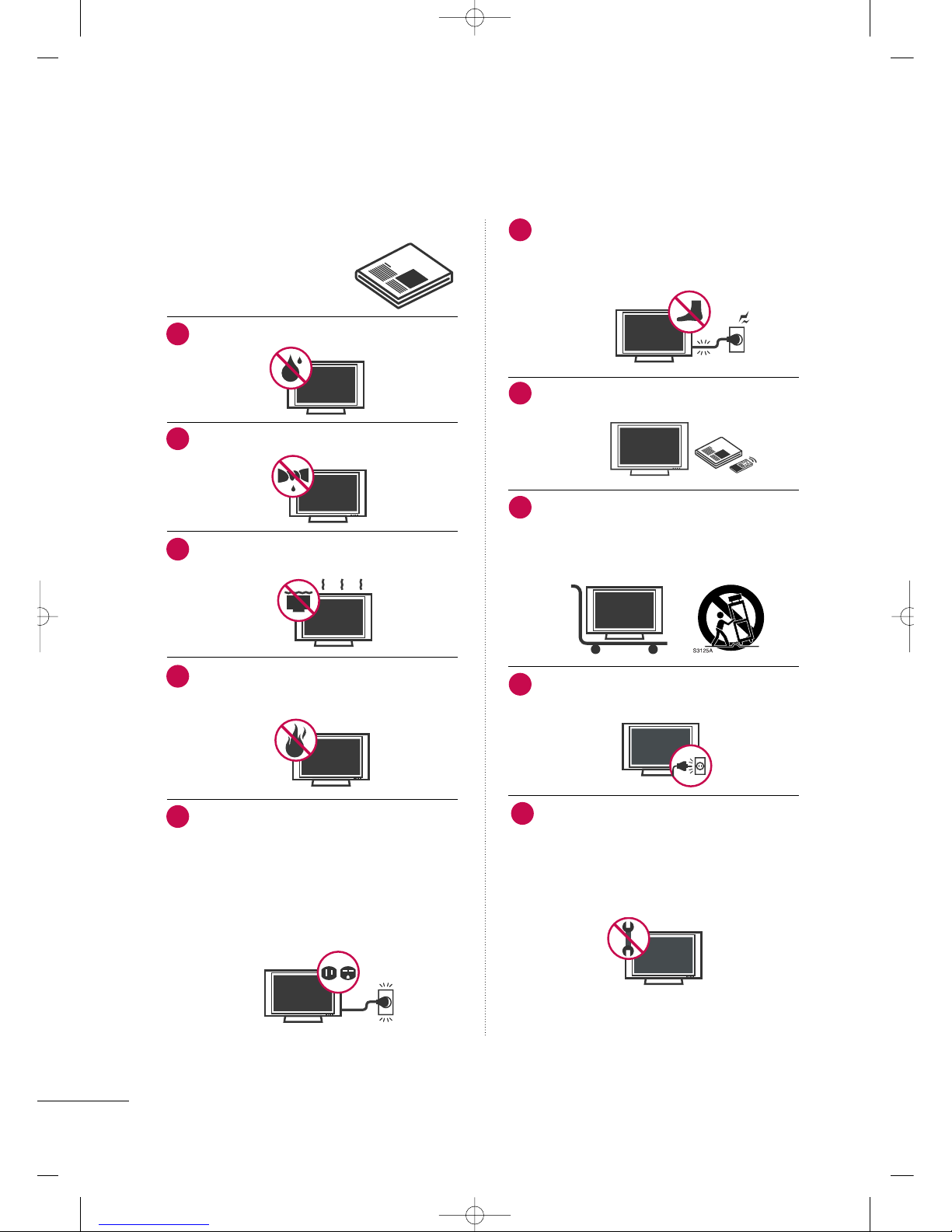
2
IMPORTANT SAFETY INSTRUCTIONS
SAFETY INSTRUCTIONS
Read these instructions.
Keep these instructions.
Heed all warnings.
Follow all instructions.
Do not use this apparatus near water.
Clean only with dry cloth.
Do not block any ventilation openings. Install in
accordance with the manufacturer’s instructions.
Do not install near any heat sources such as
radiators, heat registers, stoves, or other apparatus
(including amplifiers)that produce heat.
Do not defeat the safety purpose of the polarized
or grounding-type plug. A polarized plug has
two blades with one wider than the other. A
grounding type plug has two blades and a third
grounding prong, The wide blade or the third
prong are provided for your safety. If the provided
plug does not fit into your outlet, consult an
electrician for replacement of the obsolete outlet.
Protect the power cord from being walked on
or pinched particularly at plugs, convenience
receptacles, and the point where they exit from
the apparatus.
Only use attachments/accessories specified by
the manufacturer.
Use only with the cart, stand, tripod, bracket,
or table specified by the manufacturer, or sold
with the apparatus. When a cart is used, use
caution when moving the cart/apparatus
combination to avoid injury from tip-over.
Unplug this apparatus during lighting storms or
when unused for long periods of time.
Refer all servicing to qualified service personnel.
Servicing is required when the apparatus has been
damaged in any way, such as power-supply cord or
plug is damaged, liquid has been spilled or objects
have fallen into the apparatus, the apparatus has
been exposed to rain or moisture, does not operate
normally, or has been dropped.
1
2
3
4
5
7
8
6
9
10
MFL41469212-Edit1-en5-mi 4/28/09 11:26 AM Page 2
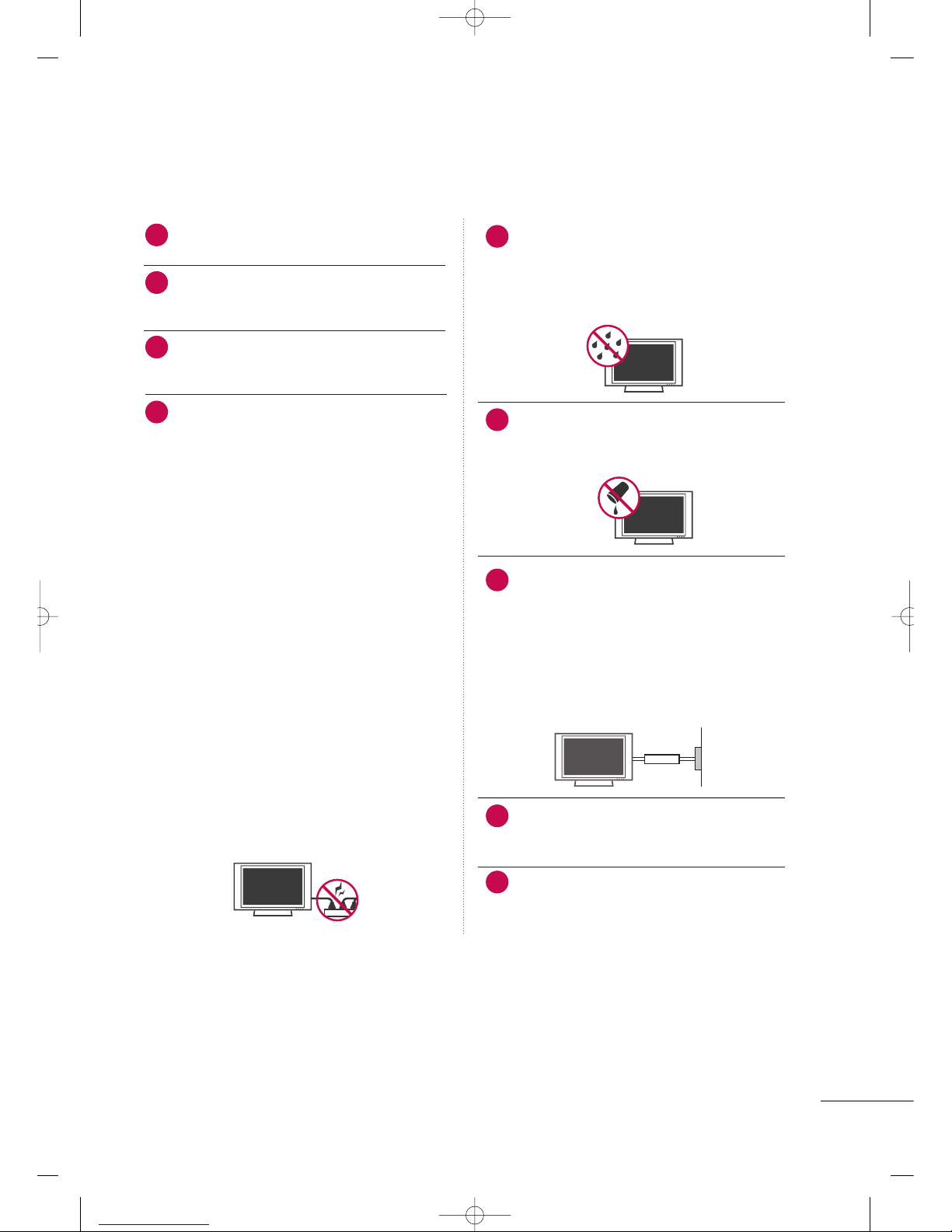
3
Never touch this apparatus or antenna during a
thunder or lighting storm.
When mounting a TV on the wall, make sure not to
install the TV by the hanging power and signal
cables on the back of the TV.
Do not allow an impact shock or any objects to fall
into the product, and do not drop onto the screen
with something.
CAUTION concerning the Power Cord :
It is recommend that appliances be placed upon a
dedicated circuit; that is, a single outlet circuit which
powers only that appliance and has no additional
outlets or branch circuits. Check the specification
page of this owner's manual to be certain.
Do not connect too many appliances to the same
AC power outlet as this could result in fire or electric shock.
Do not overload wall outlets. Overloaded wall outlets, loose or damaged wall outlets, extension cords,
frayed power cords, or damaged or cracked wire
insulation are dangerous. Any of these conditions
could result in electric shock or fire. Periodically
examine the cord of your appliance, and if its
appearance indicates damage or deterioration,
unplug it, discontinue use of the appliance, and
have the cord replaced with an exact replacement
part by an authorized servicer. Protect the power
cord from physical or mechanical abuse, such as
being twisted, kinked, pinched, closed in a door, or
walked upon. Pay particular attention to plugs, wall
outlets, and the point where the cord exits the
appliance.
Do not make the TV with the power cord plugged
in. Do not use a damaged or loose power cord. Be
sure do grasp the plug when unplugging the power
cord. Do not pull on the power cord to unplug the
TV.
WARNING - To reduce the risk of fire or electrical
shock, do not expose this product to rain, moisture
or other liquids. Do not touch the TV with wet
hands. Do not install this product near flammable
objects such as gasoline or candles or expose the
TV to direct air conditioning.
Do not expose to dripping or splashing and do not
place objects filled with liquids, such as vases, cups,
etc. on or over the apparatus (e.g. on shelves above
the unit).
GGRROOUUNNDDIINNGG
Ensure that you connect the earth ground wire to
prevent possible electric shock. (i.e. a TV with a
three-prong grounded AC plug must be connected
to a three-prong grouned AC outlet) If grounding
methods are not possible, have a qualified electrician install a separate circuit breaker.
Do not try to ground the unit by connecting it to
telephone wires, lightening rods, or gas pipes.
DDIISSCCOONNNNEECCTTIINNGG DDEEVVIICCEE FFRROOMM MMAAIINNSS
Mains plug is the disconnecting device. The plug
must remain readily operable.
Keep the product away from direct sunlight.
12
11
14
13
16
17
18
19
Power
Supply
Short-circuit
Breaker
15
MFL41469212-Edit1-en5-mi 4/28/09 11:26 AM Page 3

4
Cleaning
When cleaning, unplug the power cord and scrub
gently with a soft cloth to prevent scratching. Do not
spray water or other liquids directly on the TV as
electric shock may occur. Do not clean with chemicals such as alcohol, thinners or benzene.
Moving
Make sure the product is turned off, unplugged
and all cables have been removed. It may take 2 or
more people to carry larger TVs. Do not press
against or put stress on the front panel of the TV.
Ventilation
Install your TV where there is proper ventilation. Do
not install in a confined space such as a bookcase.
Do not cover the product with cloth or other materials (e.g.) plastic while plugged in. Do not install in
excessively dusty places.
If you smell smoke or other odors coming from the
TV or hear strange sounds, unplug the power cord
contact an authorized service center.
Do not press strongly upon the panel with a hand or
sharp object such as nail, pencil or pen, or make a
scratch on it.
22
20
23
21
24
MFL41469212-Edit1-en5-mi 4/28/09 11:26 AM Page 4
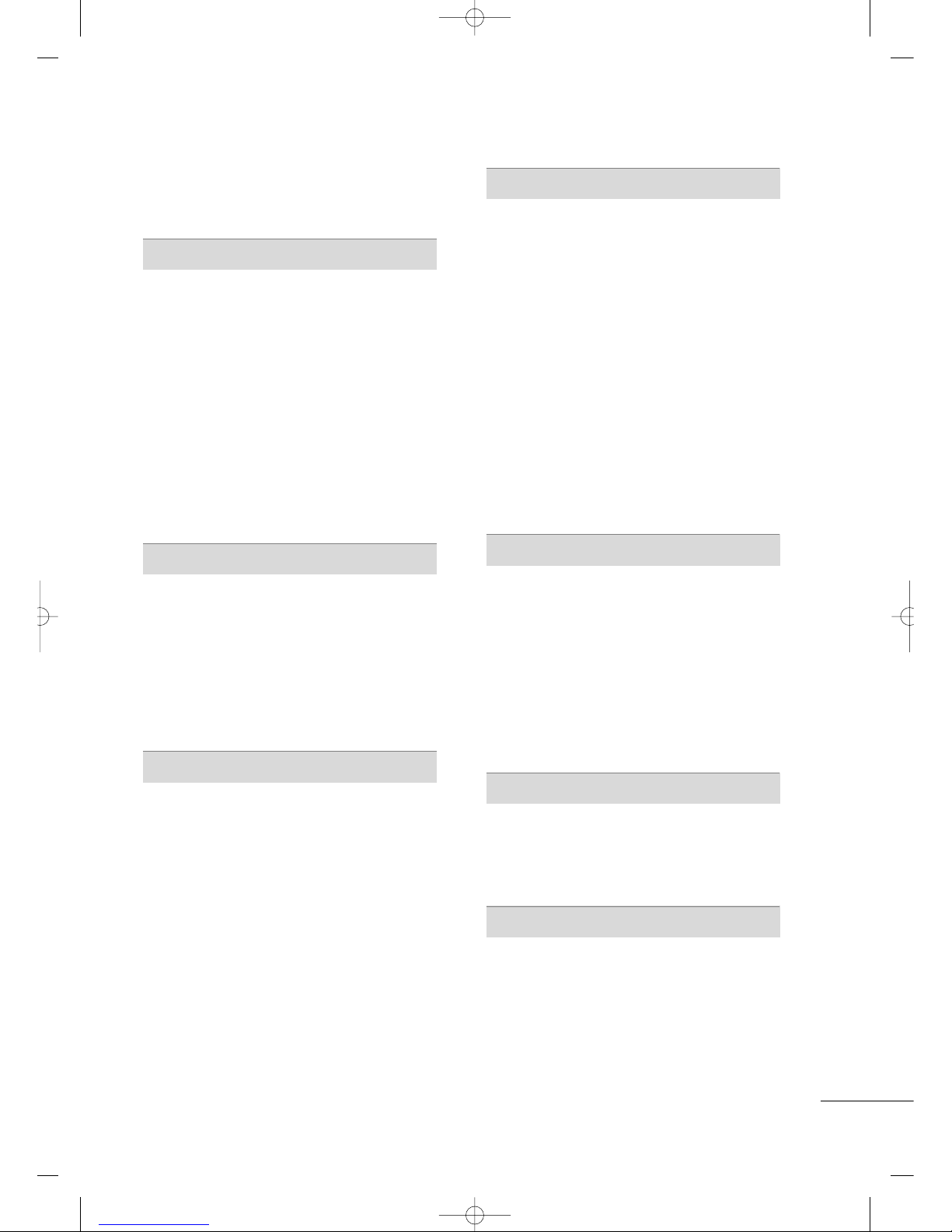
5
CONTENTS
WARNING / CAUTION
. . . . . . . . . . . . . . . . . . . . . . . . . . . . 1
SAFETY INSTRUCTIONS
. . . . . . . . . . . . . . . . . . . . . . . . . .2
PREPARATION
Accessories
. . . . . . . . . . . . . . . . . . . . . . . . . . . . . . . . . . . . . . . . . . . . . . . . . . . . . . 7
Front Panel Information
. . . . . . . . . . . . . . . . . . . . . . . . . . . . . . . . . . . . .8
Back Panel Information . . . . . . . . . . . . . . . . . . . . . . . . . . . . . . . . . . . .10
Stand Installation
. . . . . . . . . . . . . . . . . . . . . . . . . . . . . . . . . . . . . . . . . . . . 12
Cable Management . . . . . . . . . . . . . . . . . . . . . . . . . . . . . . . . . . . . . . . . . 14
Desktop Pedestal Installation . . . . . . . . . . . . . . . . . . . . . . . . . . . . 15
Wall Mount (Horizontal Installation)
. . . . . . . . . . . . . . . . . 15
Attaching the tv to a desk
. . . . . . . . . . . . . . . . . . . . . . . . . . . . . . . .15
Protection Cover
. . . . . . . . . . . . . . . . . . . . . . . . . . . . . . . . . . . . . . . . . . . . . 16
Positioning your Display
. . . . . . . . . . . . . . . . . . . . . . . . . . . . . . . . . . . 18
Kensington Security System
. . . . . . . . . . . . . . . . . . . . . . . . . . . . . 18
Swivel Stand . . . . . . . . . . . . . . . . . . . . . . . . . . . . . . . . . . . . . . . . . . . . . . . . . . . .18
Antenna or Cable Connection
. . . . . . . . . . . . . . . . . . . . . . . . . . 19
EXTERNAL EQUIPMENT SETUP
HD Receiver Setup
. . . . . . . . . . . . . . . . . . . . . . . . . . . . . . . . . . . . . . . . . 20
Headphone Setup
. . . . . . . . . . . . . . . . . . . . . . . . . . . . . . . . . . . . . . . . . . .22
DVD Setup
. . . . . . . . . . . . . . . . . . . . . . . . . . . . . . . . . . . . . . . . . . . . . . . . . . . . .23
VCR Setup
. . . . . . . . . . . . . . . . . . . . . . . . . . . . . . . . . . . . . . . . . . . . . . . . . . . . .25
PC Setup
. . . . . . . . . . . . . . . . . . . . . . . . . . . . . . . . . . . . . . . . . . . . . . . . . . . . . . . .27
External Stereo Setup
. . . . . . . . . . . . . . . . . . . . . . . . . . . . . . . . . . . . . .29
AV Out Setup
. . . . . . . . . . . . . . . . . . . . . . . . . . . . . . . . . . . . . . . . . . . . . . . . . .30
Screen Setup For PC Mode
. . . . . . . . . . . . . . . . . . . . . . . . . . . . . . .31
WATCHING TV / CHANNEL CONTROL
Remote Control Functions . . . . . . . . . . . . . . . . . . . . . . . . . . . . . . .34
Turning On TV
. . . . . . . . . . . . . . . . . . . . . . . . . . . . . . . . . . . . . . . . . . . . . . . .36
Channel Selection . . . . . . . . . . . . . . . . . . . . . . . . . . . . . . . . . . . . . . . . . . .36
Volume Adjustment
. . . . . . . . . . . . . . . . . . . . . . . . . . . . . . . . . . . . . . . . . 36
On-Screen Menus Selection . . . . . . . . . . . . . . . . . . . . . . . . . . . . .37
Channel Search
- Auto Tuning (Program Search)
. . . . . . . . . . . . . . . . . . . 38
- Manual Tuning (Additing/Deleting Channels) . .
. . . . . . . . . . . . . . . . . . . . . . . . . . . . . . . . . . . . . . . . . . . . . . . . . . . . . . . . . . . . . . . . . . . . . .
39
Fine Tuning Adjustment
. . . . . . . . . . . . . . . . . . . . . . . . . . . . . . . . . . . 40
Booster . . . . . . . . . . . . . . . . . . . . . . . . . . . . . . . . . . . . . . . . . . . . . . . . . . . . . . . . . .41
Favorite Channels Setup
. . . . . . . . . . . . . . . . . . . . . . . . . . . . . . . . . . 42
Key Lock
. . . . . . . . . . . . . . . . . . . . . . . . . . . . . . . . . . . . . . . . . . . . . . . . . . . . . . . . . 43
PICTURE CONTROL
Picture Size (Aspect Ratio) Control . . . . . . . . . . . . . . . . . . 44
Preset Picture Settings
- Picture Mode - Preset
. . . . . . . . . . . . . . . . . . . . . . . . . . . . . . . 45
- Auto Color Tone Control
. . . . . . . . . . . . . . . . . . . . . . . . . 46
Manual Picture Adjustment
- Picture Mode - User Mode
. . . . . . . . . . . . . . . . . . . . . . . .
47
- Color Tone - User Mode
. . . . . . . . . . . . . . . . . . . . . . . . . . .48
XD - Picture Improvement Technology
. . . . . . . . . . . . . 49
Advanced - Gamma
. . . . . . . . . . . . . . . . . . . . . . . . . . . . . . . . . . . . . . . . . 50
Advanced - Film Mode
. . . . . . . . . . . . . . . . . . . . . . . . . . . . . . . . . . . . .51
Advanced - Black (Darkness) Level
. . . . . . . . . . . . . . . . . . . 52
Advanced - Eye care
. . . . . . . . . . . . . . . . . . . . . . . . . . . . . . . . . . . . . . . . 53
Picture Reset
. . . . . . . . . . . . . . . . . . . . . . . . . . . . . . . . . . . . . . . . . . . . . . . . .54
Power Indicator
. . . . . . . . . . . . . . . . . . . . . . . . . . . . . . . . . . . . . . . . . . . . . . .55
Factory Reset
. . . . . . . . . . . . . . . . . . . . . . . . . . . . . . . . . . . . . . . . . . . . . . . . .56
SOUND & LANGUAGE CONTROL
Auto Volume Leveler (Auto Volume) . . . . . . . . . . . . . . . . .57
Preset Sound Settings (Sound Mode)
. . . . . . . . . . . . . . 58
Sound Setting Adjustment - User Mode
. . . . . . . . . . .59
Balance
. . . . . . . . . . . . . . . . . . . . . . . . . . . . . . . . . . . . . . . . . . . . . . . . . . . . . . . . . .
60
TV Speakers On/Off Setup
. . . . . . . . . . . . . . . . . . . . . . . . . . . . . .
61
Selecting Audio Out
. . . . . . . . . . . . . . . . . . . . . . . . . . . . . . . . . . . . . . . . 62
On-Screen Menus Language Selection
. . . . . . . . . . . . . 63
Closed Captions
. . . . . . . . . . . . . . . . . . . . . . . . . . . . . . . . . . . . . . . . . . . . . 64
Stereo/SAP Broadcasts Setup
. . . . . . . . . . . . . . . . . . . . . . . . . . 65
TIME SETTING
Clock Setup . . . . . . . . . . . . . . . . . . . . . . . . . . . . . . . . . . . . . . . . . . . . . . . . . . . . 66
Auto On/Off Time Setting
. . . . . . . . . . . . . . . . . . . . . . . . . . . . . . . 67
Sleep Timer Setting
. . . . . . . . . . . . . . . . . . . . . . . . . . . . . . . . . . . . . . . . . 68
Auto Shut-Off Setting
. . . . . . . . . . . . . . . . . . . . . . . . . . . . . . . . . . . . . .69
APPENDIX
Troubleshooting . . . . . . . . . . . . . . . . . . . . . . . . . . . . . . . . . . . . . . . . . . . . . .70
Maintenance
. . . . . . . . . . . . . . . . . . . . . . . . . . . . . . . . . . . . . . . . . . . . . . . . . . . 72
Product Specifications . . . . . . . . . . . . . . . . . . . . . . . . . . . . . . . . . . . . .73
External Control Through RS-232C
. . . . . . . . . . . . . . . . . .74
MFL41469212-Edit1-en5-mi 4/28/09 11:26 AM Page 5

6
■
If the TV feels cold to the touch, there may be a small “flicker” when it is turned on. This is normal, there is
nothing wrong with TV.
■
Some minute dot defects may be visible on the screen, appearing as tiny red, green, or blue spots. However, they
have no adverse effect on the monitor's performance.
■
Avoid touching the LCD screen or holding your finger(s) against it for long periods of time. Doing so may produce
some temporary distortion effects on the screen.
On Disposal
a. The fluorescent lamp used in this product contains a small amount of mercury.
b. Do not dispose of this product with general household waste.
c. Disposal of this product must be carried out in accordance to the regulations of your local authority.
MFL41469212-Edit1-en5-mi 4/28/09 11:26 AM Page 6

PREPARATION
7
PREPARATION
ACCESSORIES
Ensure that the following accessories are included with your TV. If an accessory is missing, please contact the
dealer where you purchased the TV.
The accessories included may differ from the images below.
1.5V 1.5V
Owner’s Manual Power Cord
Remote Control
123
456
78
0
9
VOL VOL
CH
CH
E
N
T
E
R
Q
.
V
IE
W
S
L
E
E
P
R
A
T
I
O
F
A
V
M
U
T
E
O
G
MEMORY/ERASE
C
A
P
T
I
O
N
I
N
P
U
T
123
456
78
0
9
VOL VOL
CH
CH
E
N
T
E
R
P
O
W
E
R
M
E
N
U
Q
.
V
I
E
W
S
L
E
E
P
R
A
T
I
O
M
T
S
F
A
V
M
U
T
E
A
.
P
R
O
G
CAPTION
T
V
IN
P
U
T
MEMORY/ER
ASE
S
O
U
N
D
P
I
C
T
U
R
E
* Wipe spots on the exterior only with the polishing cloth.
* Do not wipe roughly when removing stain. Please be
cautions of that excessive pressure may cause scratch or
discoloration.
Polishing Cloth
(This feature is not available
for all models.)
Protection Cover
RF Adapter (Some Models)
You must connect it to the antenna
wire after fixing in Antenna Input.
This adapter is only supplied in
Argentina.
or
Batteries
Screw for stand fixing
(Refer to P.15)
Screws for
stand assembly
(Refer to P.13)
x 4
x 4
For 26/32LF15R
Cable Management Clip
For 22LG30R/C, 22LF15R
MFL41469212-Edit1-en5-mi 4/28/09 1:35 PM Page 7

PREPARATION
8
FRONT PANEL INFORMATION
PREPARATION
■
Image shown may differ from your TV.
INPUT
MENU
VOL CH
ENTER
CHANNEL
(
EE,DD
) Buttons
VOLUME
(
FF,GG
) Buttons
MENU
Button
ENTER
Button
INPUT
Button
POWER Button
Remote Control Sensor
Power/Standby Indicator
Illuminates red in standby mode.
Illuminates blue when the TV is switched on.
For 22LG30R/C, 22LF15R
MFL41469212-Edit1-en5-mi 4/28/09 11:26 AM Page 8
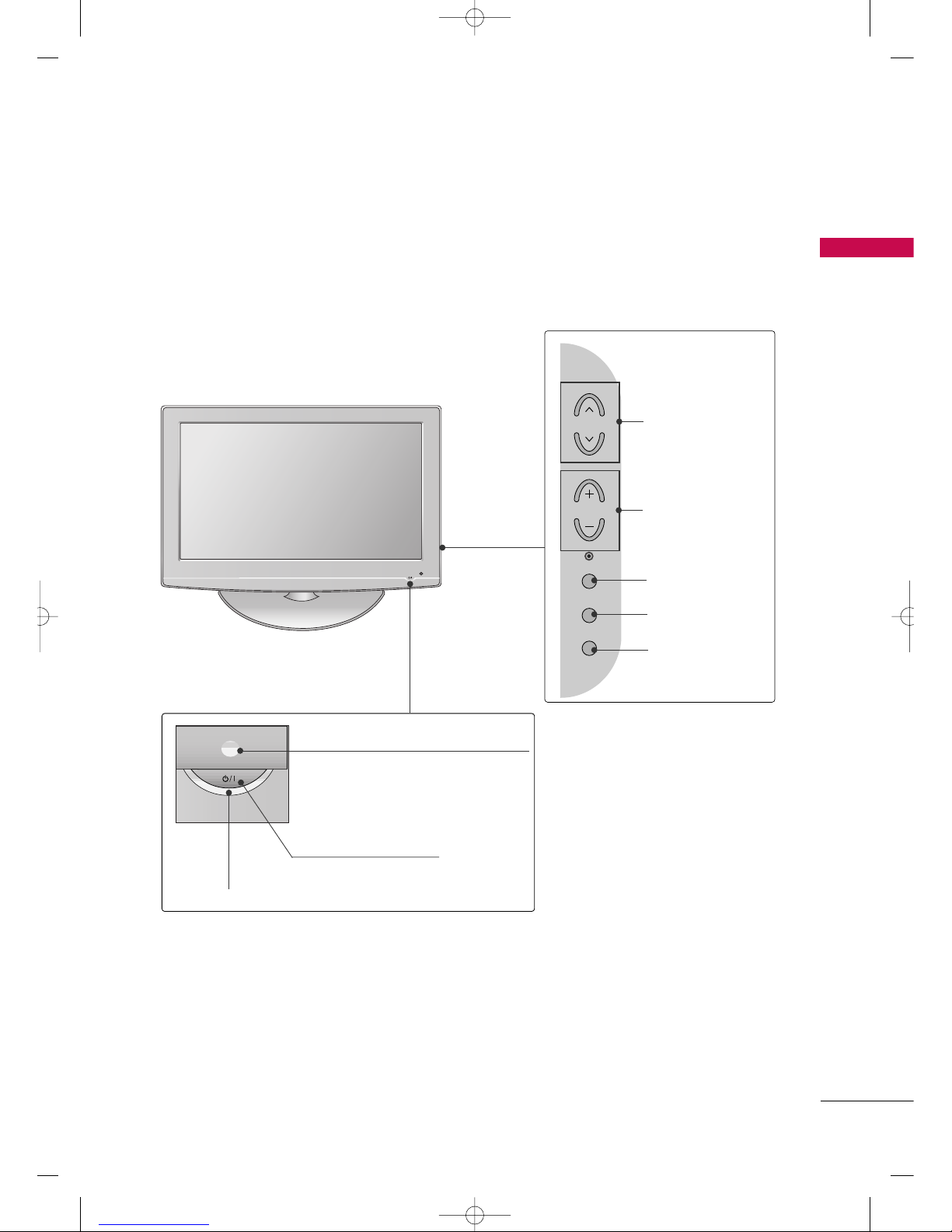
PREPARATION
9
POWER Button
Power/Standby Indicator
Illuminates red in standby mode.
Illuminates blue when the set is switched on.
(Can be adjusted
PPoowweerr IInn ddiiccaattoorr
in the
Option menu.)
CH
VOL
MENU
INPUT
ENTER
CHANNEL
Buttons
VOLUME
Buttons
ENTER Button
MENU Button
INPUT Button
Remote Control Sensor
For 26/32LF15R
MFL41469212-Edit1-en5-mi 4/28/09 11:26 AM Page 9

PREPARATION
10
PREPARATION
BACK PANEL INFORMATION
■
Image shown may differ from your TV.
10
For 22LG30R/C
ANTENNA IN
SERVICE ONLY
AUDIO
COMPONENT IN
VIDEO
MONO
( )
H/P
HDMI IN
( )
AV IN
VIDEO
AUDIO
1
7
8
3
For 22LF15R
5
ANTENNA IN
RGB(PC) IN
RS-232C IN
(CONTROL & SERVICE)
AUDIO
(RGB/DVI) IN
S-VIDEO
AUDIO
COMPONENT IN
VIDEO
VIDEO
AUDIO
MONO
( )
AV IN
H/P
HDMI/DVI IN
1 2
4
8
7
3
5
9
MFL41469212-Edit1-en5-mi 4/28/09 11:26 AM Page 10

PREPARATION
11
10
COMPONENT IN
SERVICE ONLY
VIDEO
AUDIO
VIDEO
MONO
(
)
AUDIO
ANTENNA
IN
HDMI IN
IN
OUT
AV
VARIABLE
AUDIO OUT
1
3
For 26/32LF15R
HDMI/DVI IN, HDMI IN
Digital Connection.
Supports HD video and Digital audio. Doesn’t
support 480i(For 22LG30R/C)/576i.
Accepts DVI video using an adapter or HDMI to
DVI cable (not included) (For 22LG30R/C).
RGB (PC) IN (For 22LG30R/C)
Analog PC Connection. Uses a D-sub 15 pin cable
(VGA cable).
AUDIO (RGB/DVI) IN
1/8" (0.32 cm) headphone jack for analog PC audio input.
ANTENNA IN
Connect over-the air signals to this jack.
RS-232C IN (CONTROL & SERVICE) PORT
(For 22LG30R/C)
Used by third party devices.
AV (Audio/Video) IN
Analog composite connection. Supports standard
definition video only (480i).
S-VIDEO (For 22LG30R/C)
Better quality than standard composition.
Supports standard definition video only (480i).
AV OUT (For 26/32LF15R)
Connect second TV or monitor to the AV OUT
socket on the TV.
VARIABLE AUDIO OUT
Connect an external amplifier or add a subwoofer
to your surround sound system.
Headphone INPUT (Except 26/32LF15R)
Plug the headphone into the headphone socket.
COMPONENT IN
Analog Connection.
Supports HD.
Uses a red, green, and blue cable for video & red
and white for audio.
SERVICE ONLY (Except 22LG30R/C)
Power Cord Socket
For operation with AC power.
Caution: Never attempt to operate the TV on DC
power.
1
2
3
4
5
6
7
6
5
8
9
8
9
10
MFL41469212-Edit1-en5-mi 4/28/09 11:26 AM Page 11

PREPARATION
12
PREPARATION
STAND INSTALLATION
■
Image shown may differ from your TV
Assemble the parts of the
SSTTAANNDD BBOODDYY
with
CCOOVVEERR BBAASSEE
of the TV. Insert the
SSTTAANNDD
BBOO DD YY
into a
CCOOVVEERR BBAASSEE
until clicking sound.
2
Assemble the TV as shown.
3
SSTTAANNDD BBOODDYY
CCOO VVEERR BBAASSEE
Carefully place the TV screen side down on a
cushioned surface to protect the screen from
damage.
1
For 22LG30R/C, 22LF15R
MFL41469212-Edit1-en5-mi 4/28/09 11:26 AM Page 12
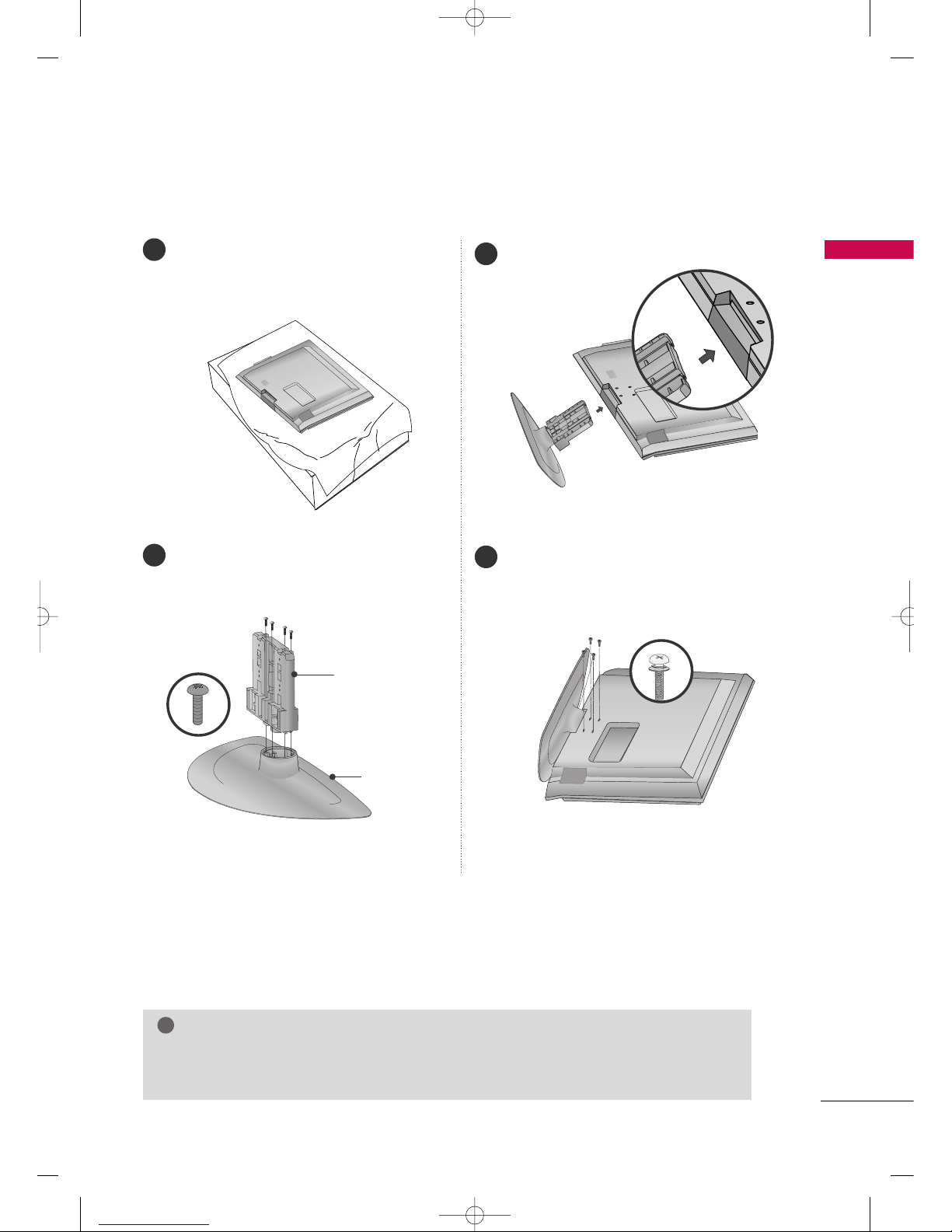
13
Carefully place the TV screen side down on a
cushioned surface to protect the screen from
damage.
Assemble the parts of the
SSttaanndd BBooddyy
with
the
CCoovveerr BBaassee
of the TV.
1
2
3
Fix the 4 screws securely using the holes in the
back of the TV.
4
SSTTAANNDD BBOODDYY
CCOO VVEERR BBAASSEE
GG
When assembling the desk type stand, check whether the screw is fully tightened. (If not tightened
fully, the product can tilt forward after the product installation). If you tighten the screw with excessive force, the screw can deviate from abrasion of the tightening part of the screw.
NOTE
!
For 26/32LF15R
PREPARATION
Assemble the TV as shown.
MFL41469212-Edit1-en5-mi 4/28/09 11:26 AM Page 13
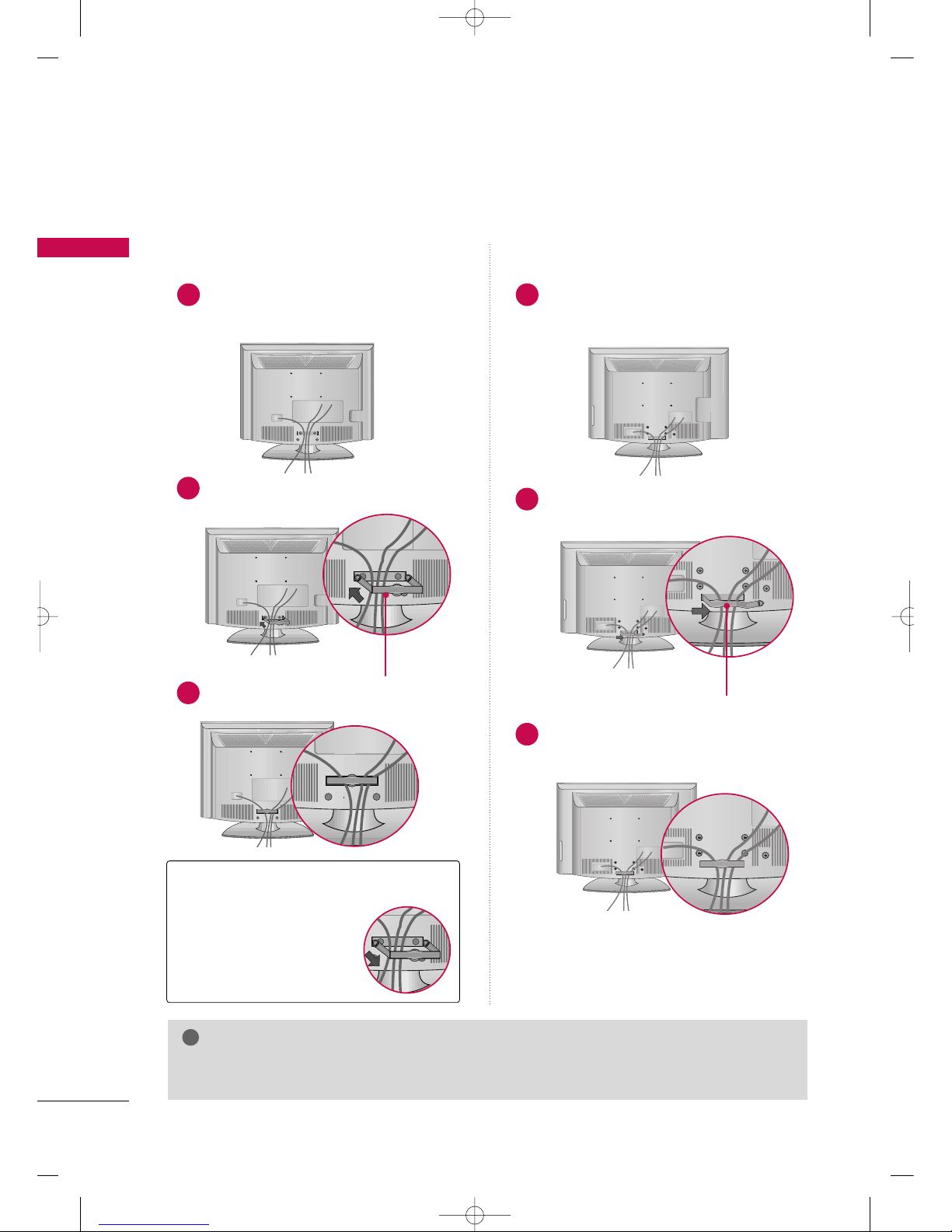
PREPARATION
14
PREPARATION
■
Image shown may differ from your TV
Connect the cables as necessary.
To connect additional equipment, see the
EXTERNAL EQUIPMENT SETUP section.
Install the CABLE MANAGEMENT CLIP as
shown.
1
2
3
GG
Do not hold the CABLE MANAGEMENT CLIP when moving the TV.
- If the TV is dropped, you may be injured or the product may be broken.
NOTE
!
How to remove the
CABLE MANAGEMENT CLIP
GG
Hold the CABLE MANAGEMENT CLIP with both hands
and pull it backward.
CABLE MANAGEMENT
For 22LG30R/C, 22/26/32LF15R
Fit the CABLE MANAGEMENT CLIP as shown.
CABLE MANAGEMENT CLIP
For 26/32LF15R
Connect the cables as necessary.
To connect additional equipment, see the
EXTERNAL EQUIPMENT SETUP section.
Install the CABLE MANAGEMENT CLIP as
shown.
CCAABBLLEE MMAANN AA GGEEMMEENN TT CCLLIIPP
1
2
Put the cables inside the CABLE MANAGEMENT
CLIP and snap it closed.
3
For 22LG30R/C, 22LF15R
MFL41469212-Edit1-en5-mi 4/28/09 11:26 AM Page 14
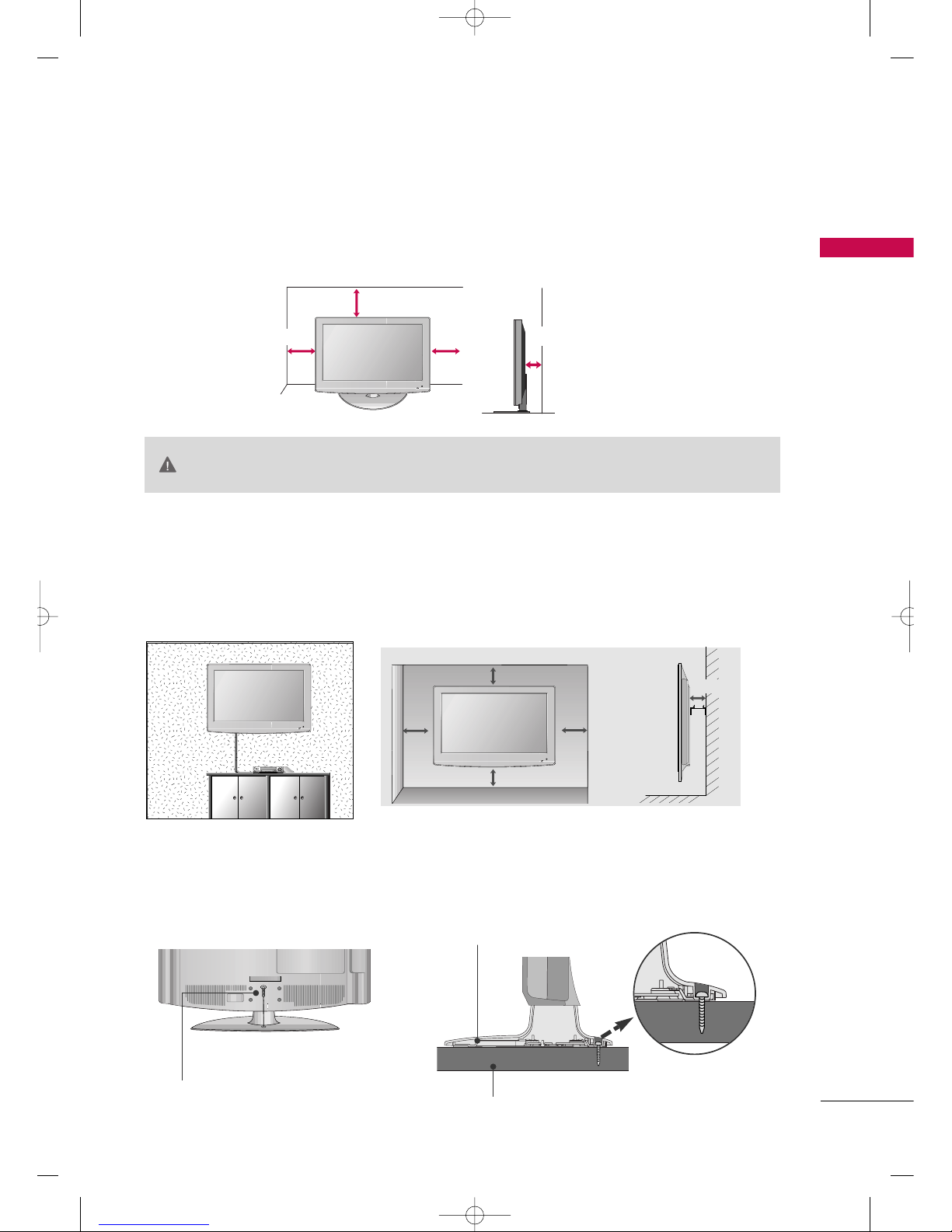
PREPARATION
15
DESKTOP PEDESTAL INSTALLATION
GG
Ensure adequate ventilation by following the clearance recommendations.
GG
Do not mount near or above any type of heat source.
CAUTION
4 inches
4 inches
4 inches
4 inches
For proper ventilation, allow a clearance of 4 inches on all four sides from the wall.
■
Image shown may differ from your TV.
WALL MOUNT: HORIZONTAL INSTALLATION
For adequate ventilation allow a clearance of 4” (10cm) all around the TV. We recommend that you
use an LG brand wall mount when mounting the TV to a wall.
4 inches
4 inches
4 inches
4 inches
4 inches
ATTACHING THE TV TO A DESK
For 26/32LF15R
If you wish to attach the TV to a desk, it must be securely fastened to the desk using a metal screw (as shown
below). Failure to securely attach the TV may result in the TV falling: which may cause damage to the TV and
serious personal injury.
1-Screw
(provided as parts of the product)
Desk
Stand
MFL41469212-Edit1-en5-mi 4/28/09 11:26 AM Page 15

PREPARATION
16
PREPARATION
PROTECTION COVER
■
Image shown may differ from your TV.
HHIINNGGEE BB OODDYY
Loose the screws from the TV.
1
Insert the
PPRROOTT EECCTTIIOONN CCOOVVEE RR
into the TV.
3
PPRROOTT EECCTTIIOONN CCOOVVEERR
Bend the
HHIINNGGEE BB OODDYY
and pull it backward.
2
Fix the 4 screws securely using the holes in the
back of the TV.
4
For 22LG30R/C, 22LF15R
MFL41469212-Edit1-en5-mi 4/28/09 11:26 AM Page 16

PREPARATION
17
After removing the stand, install the included
pp rroottee ccttiioonn ccoovveerr
over the hole for the stand.
Press the
PPRROOTTEECCTTIIOONN CCOOVVEE RR
into the TV until you hear it click.
For 26/32LF15R
MFL41469212-Edit1-en5-mi 4/28/09 11:26 AM Page 17

PREPARATION
18
PREPARATION
POSITIONING YOUR DISPLAY
For 22LG30R/C, 22LF15R
■
Here shown may be somewhat different from your TV.
■
Adjust the position of the panel in various ways for maximum comfort.
• Tilt range
12
0
3
0
KENSINGTON SECURITY SYSTEM
For 22LG30R/C, 22LF15R
- The TV is equipped with a Kensington Security System connector on
the back panel. Connect the Kensington Security System cable as
shown below.
- For the detailed installation and use of the Kensington Security
System, refer to the user’s guide provided with the Kensington
Security System.
For further information, contact
hhttttpp:://// wwwwww..kkeennssiinnggttoonn..ccoomm
,
the internet homepage of the Kensington company. Kensington sells
security systems for expensive electronic equipment such as notebook PCs and LCD projectors.
NOTE: The Kensington Security System is an optional accessory.
SWIVEL STAND
For 26/32LF15R
TThhiiss ffeeaattuu rree iiss nnoo tt aavvaaiillaabbllee ffoorr aallll mmooddeellss..
After installing the TV, you can adjust the TV set manually to the left or right direction by 20 degrees to suit
your viewing position.
MFL41469212-Edit1-en5-mi 4/28/09 11:26 AM Page 18

PREPARATION
19
ANTENNA OR CABLE CONNECTION
■
To prevent damage do not connect to the power outlet until all connections are made between the devices.
■
Image shown may differ from your TV.
1. Antenna (Analog)
Wall Antenna Socket or Outdoor Antenna without a Cable Box
Connections.
For optimum picture quality, adjust antenna direction if needed.
2. Cable
Wall
Antenna
Socket
Outdoor
Antenna
(VHF, UHF)
Cable TV
Wall Jack
Multi-family Dwellings/Apartments
(Connect to wall antenna socket)
RF Coaxial Wire (75 ohm)
RF Coaxial Wire (75 ohm)
Single-family Dwellings /Houses
(Connect to wall jack for outdoor antenna)
Be careful not to bend the bronze wire
when connecting the antenna.
Copper Wire
■
To improve the picture quality in a poor signal area, please purchase a signal amplifier and install properly.
■
If the antenna needs to be split for two TV’s, install a 2-Way Signal Splitter.
■
If the antenna is not installed properly, contact your dealer for assistance.
Antenna
UHF
Signal
Amplifier
VHF
ANTENNA IN
ANTENNA IN
ANTENNA IN
MFL41469212-Edit1-en5-mi 4/28/09 11:26 AM Page 19
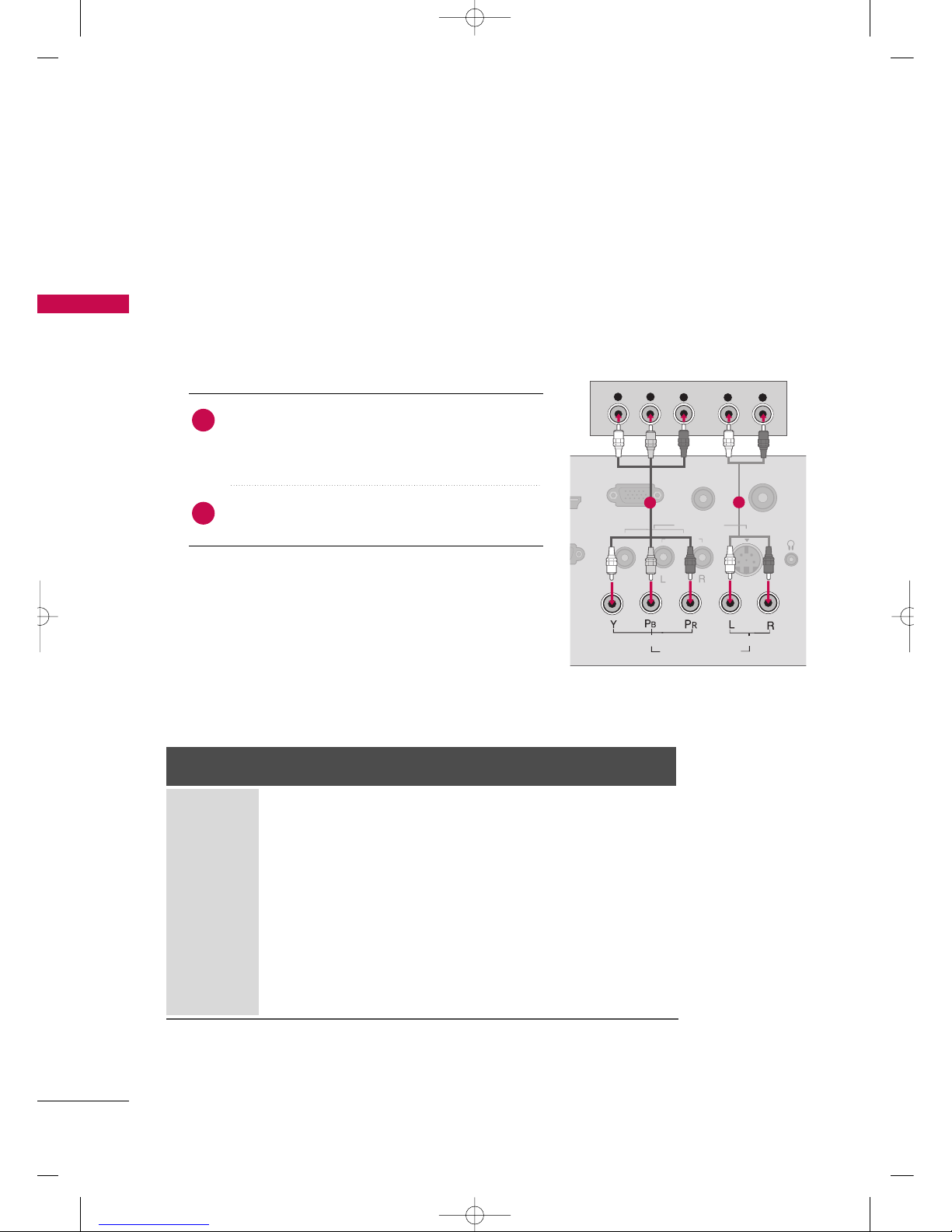
EXTERNAL EQUIPMENT SETUP
20
EXTERNAL EQUIPMENT SETUP
HD RECEIVER SETUP
■
To prevent the equipment damage, never plug in any power cords until you have finished connecting all equipment.
■
This part of EXTERNAL EQUIPMENT SETUP mainly use picture for
the 22LG30R/C models.
This TV can receive Digital Over-the-air/Cable signals with an external digital set-top box. If you do receive digital signals from a digital set-top box or other digital external device, refer to the figure as shown below.
Component Connection
1. How to connect
Connect the video outputs (Y, P B, PR
)
of the digital set-
top box to the
CCOO MMPPOO NN EENNTT IINN VVIIDD EEOO
jacks on
the TV. Match the jack colors (Y = green, P
B = blue, and
P
R = red).
Connect the audio output of the digital set-top box to
the
CCOO MMPPOO NN EENNTT IINN AAUUDDIIOO
jacks on the TV.
2
1
2. How to use
■
Turn on the digital set-top box.
(
Refer to the owner’s manual for the digital set-top box. operation
)
■
Select the
CCoommpp oonn eenn tt
input source on the TV using the
IINNPP UUTT
button on the remote control.
Y
P
B
P
R
L
R
ANTEN
RGB(PC) IN
IN
ERVICE)
AUDIO
(RGB/DVI) IN
AUDIO
COMPONENT IN
VIDEO
VIDEO
AUDIO
MONO
( )
AV IN
H/P
S-VIDEO
1
2
Signal
480i
576i
480p
576p
720 p
1080i
10 8 0 p
Component
Yes
Yes
Yes
Yes
Yes
Yes
Yes
(Only 50Hz, 60Hz)
HDMI/DVI
(For 22LG30R/C)
No
No
Yes
Yes
Yes
Yes
Yes
(Only 50Hz, 60Hz)
No
No
Yes
Yes
Yes
Yes
Yes
(22LF15R - Only 50Hz, 60Hz)
(26/32LF15R - Only 24Hz,
30Hz, 50Hz, 60Hz)
HDMI
(For 22/26/32LF15R)
MFL41469212-Edit1-en5-mi 4/28/09 11:26 AM Page 20
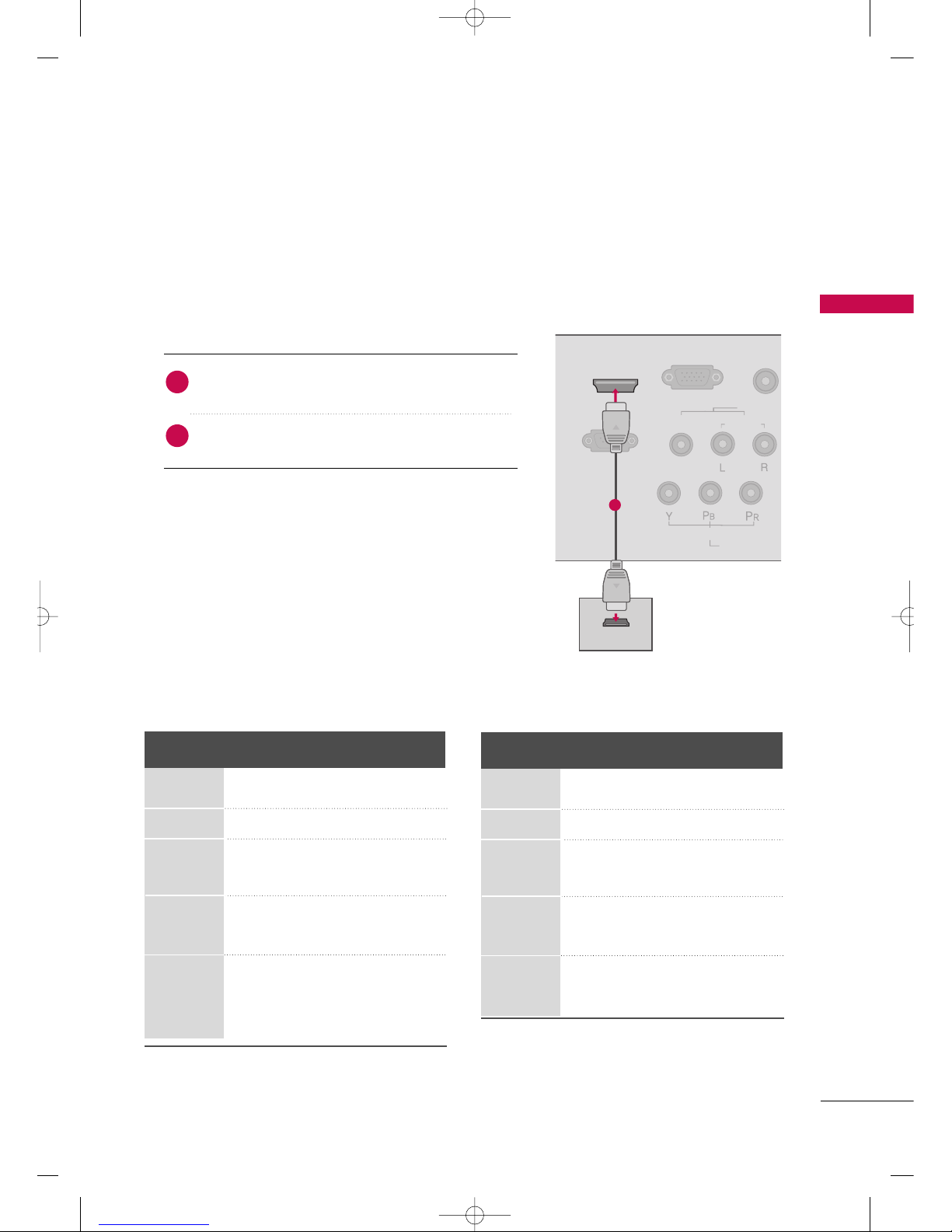
EXTERNAL EQUIPMENT SETUP
21
HDMI Connection
RGB(PC) IN
RS-232C IN
(CONTROL & SERVICE)
AUDIO
(RGB/DVI)
COMPONEN
VIDEO
VIDEO
AUDIO
MONO
( )
AV IN
HDMI/DVI IN
HDMI OUTPUT
Connect the digital set-top box to
HHDDMMII// DDVVII II NN
or
HHDDMMII IINN((FFoorr 2222//
2266//3322LLFF1155RR))
jack on the TV.
No separate audio connection is necessary.
HDMI supports both audio and video.
1. How to connect
2. How to use
■
Turn on the digital set-top box.
(
Refer to the owner’s manual for the digital set-top box.
)
■
Select the
HHDDMMII//DDVVII
or
HHDDMMII((FFoorr 2222//
2266//3322LLFF1155RR))
input source on the TV using the
IINNPPUUTT
button on the
remote control.
2
1
1
FFoorr
22LG30R/C, 22LF15R
Resolution
720x480p
720x576p
1280x720p
1920x1080i
1920x1080p
Horizontal Vertical
Frequency(kHz) Frequency(Hz)
31.47 59.94
31.50 60.00
31.25 50.00
44.96 59.94
45.00 60.00
37.50 50.00
33.72 59.94
33.75 60.00
28.125 50.00
67. 432 59.94
67.50 60.00
56.25 50.00
FFoorr
2266//3322LLFF1155RR
Resolution
720x480
720x576
1280x720
1920x1080i
1920x1080p
Horizontal Vertical
Frequency(kHz) Frequency(Hz)
31.47 59.94
31.50 60.00
31.25 50.00
44.96 59.94
45.00 60.00
37.50 50.00
33.72 59.94
33.75 60.00
28.125 50.00
67. 432 59.94
67.50 60.00
56.25 50.00
27.00 24.00
33.75 30.00
MFL41469212-Edit1-en5-mi 4/28/09 11:26 AM Page 21
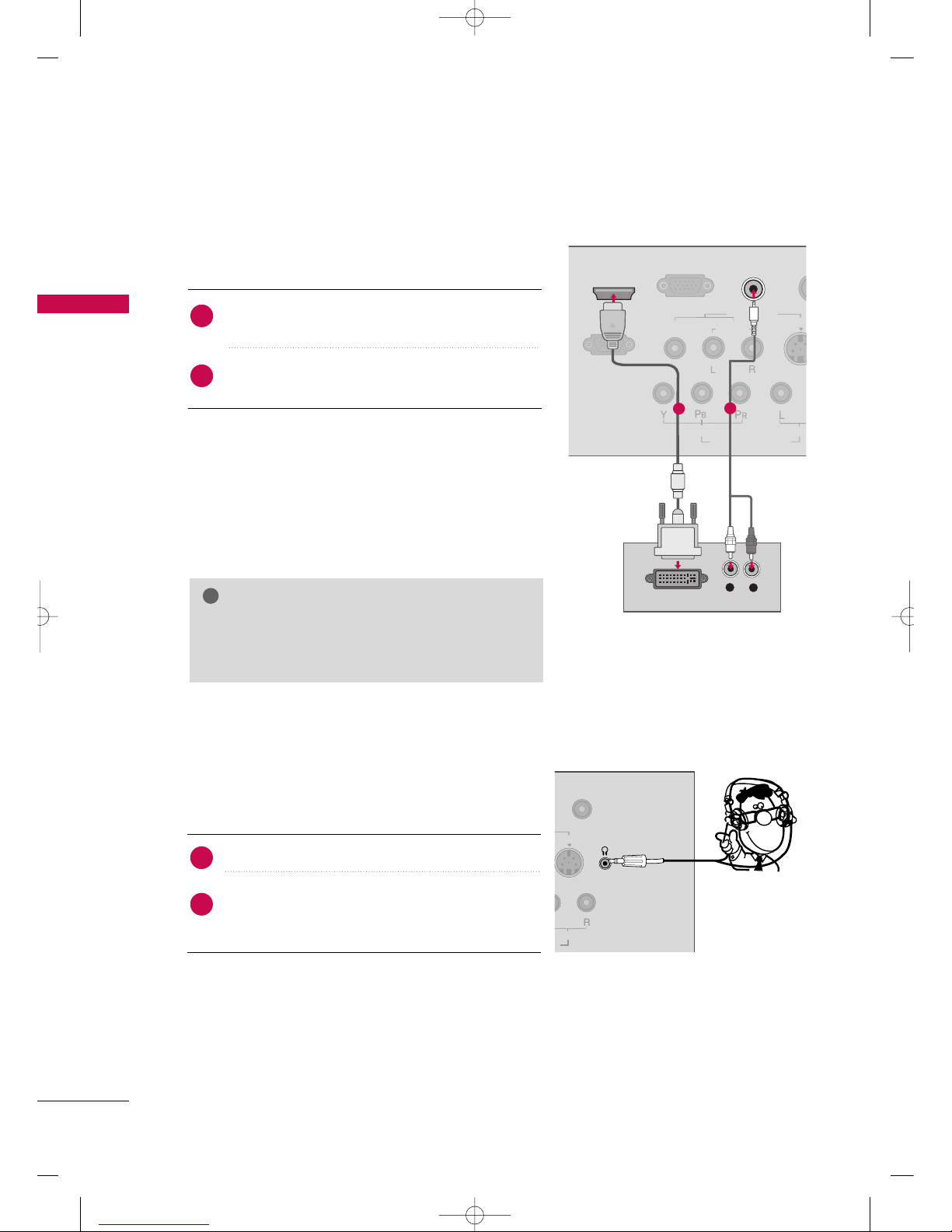
EXTERNAL EQUIPMENT SETUP
22
EXTERNAL EQUIPMENT SETUP
DVI to HDMI Connection
(Except 22/26/32LF15R)
GG
A DVI to HDMI cable or adapter is required for this
connection. DVI doesn't support audio, so a separate
audio connection is necessary.
NOTE
!
1. How to connect
Connect the DVI output of the digital set-top box to the
HHDDMMII//DD VVII II NN
jack on the TV.
Connect the audio output of the digital set-top box to
the
AAUUDDIIOO ((RR GG BB//DDVV II)) IINN
jack on the TV.
2
1
2. How to use
■
Turn on the digital set-top box.
(
Refer to the owner’s manual for the digital set-top box. operation
)
■
Select the
HHDDMMII//DD VVII
input source on the TV using the
IINNPP UUTT
button on the remote control.
RGB(PC) IN
RS-232C IN
S-VIDE
AUD
COMPONENT IN
VIDEO
VIDEO
AUDIO
MONO
( )
AV IN
HDMI/DVI IN
L
R
DVI OUTPUT
AUDIO
(RGB/DVI) IN
1
2
HEADPHONE SETUP
Except 26/32LF15R
You can listen to the sound through the headphone.
Plug the headphone into the headphone socket.
To adjust the headphone volume, press the
VVOOLL
FF
or
GG
button. If you press the
MMUUTTEE
button, the sound
from the headphone is switched off.
1. How to connect
2
1
ANTENNA IN
AUDIO
H/P
MFL41469212-Edit1-en5-mi 4/28/09 11:26 AM Page 22
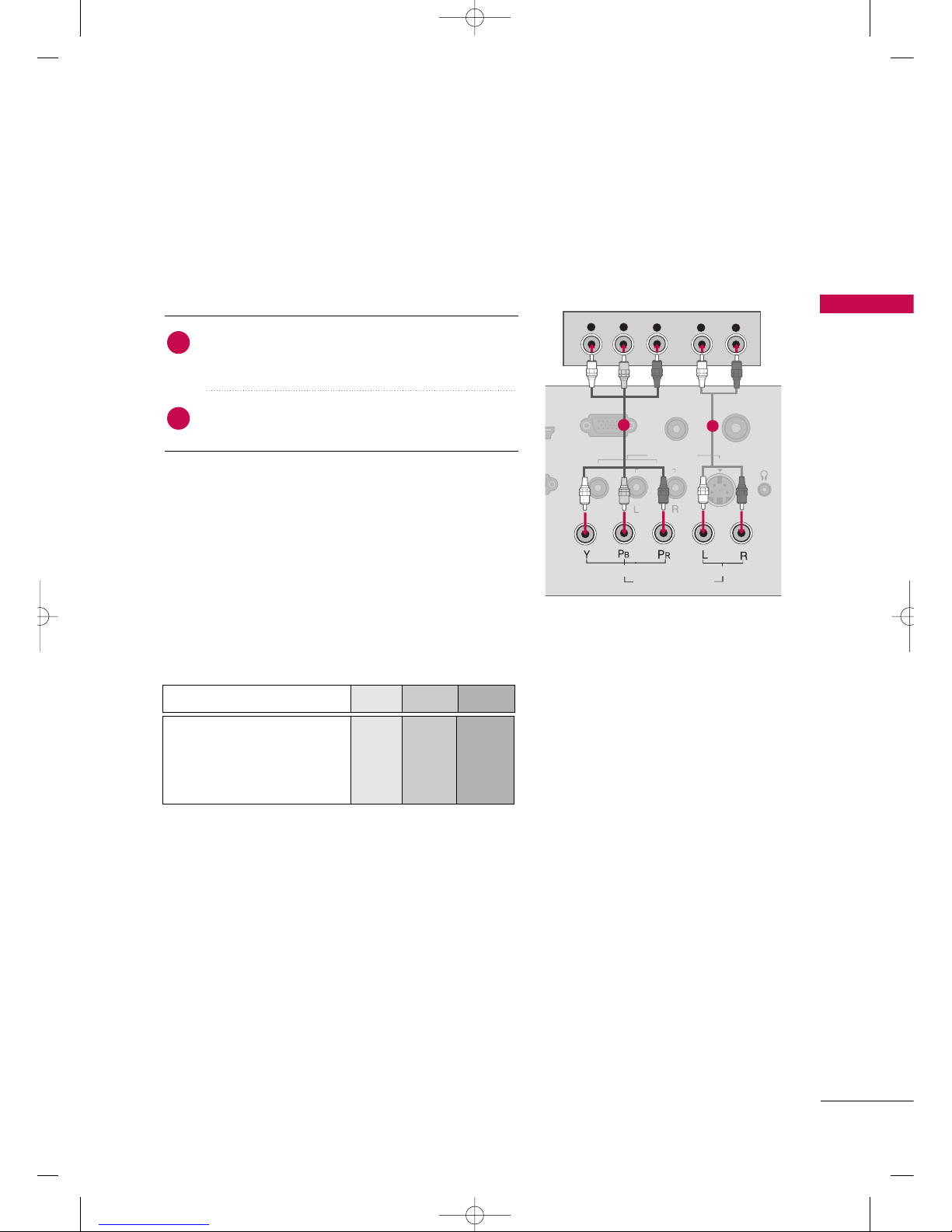
EXTERNAL EQUIPMENT SETUP
23
DVD SETUP
Component Input ports
To get better picture quality, connect a DVD player to the component input ports as shown below.
Component ports on the TV
YPB PR
Video output ports
on DVD player
Y
Y
Y
Y
PB
B-Y
Cb
Pb
P
R
R-Y
Cr
Pr
Component Connection
1. How to connect
Connect the video outputs (Y, P
B, PR
)
of the DVD to
the
CCOO MMPPOO NN EENNTT IINN VVIIDD EEOO
jacks on the TV. Match
the jack colors (Y = green, P
B = blue, and PR = red
)
.
Connect the audio outputs of the DVD to the
CC OOMM--
PPOONNEENNTT II NN AAUU DD IIOO
jacks on the TV.
2
1
2. How to use
■
Turn on the DVD player, insert a DVD.
■
Select the
CCoommpp oonn eenn tt
input source on the TV using the
IINNPP UUTT
button on the remote control.
■
Refer to the DVD player's manual for operating instructions.
Y
P
B
P
R
L
R
ANTEN
RGB(PC) IN
AUDIO
(RGB/DVI) IN
AUDIO
COMPONENT IN
VIDEO
VIDEO
AUDIO
MONO
( )
AV IN
H/P
S-VIDEO
IN
1
2
MFL41469212-Edit1-en5-mi 4/28/09 11:26 AM Page 23
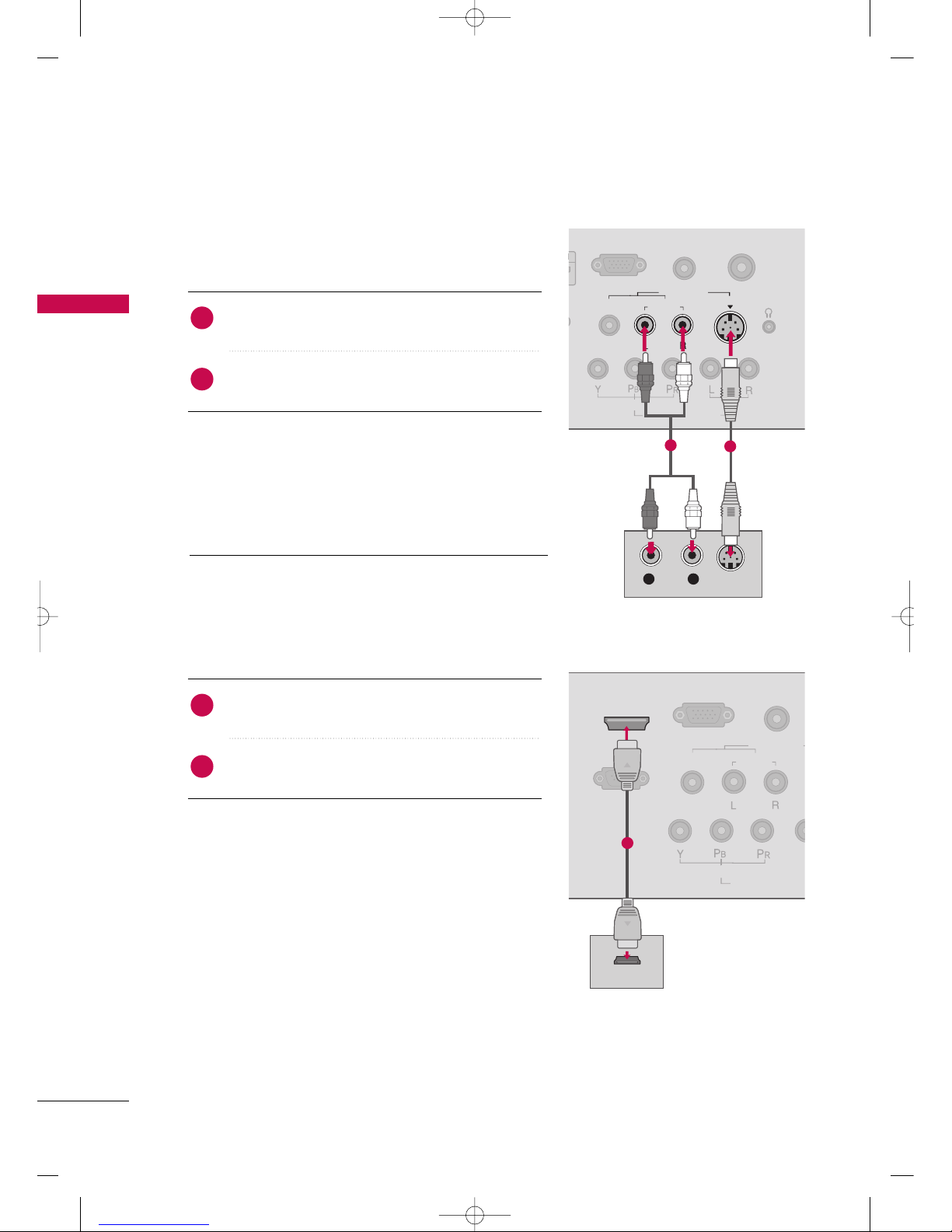
EXTERNAL EQUIPMENT SETUP
24
EXTERNAL EQUIPMENT SETUP
S-Video Connection
(Except 22/
26/32LF15R
)
HDMI Connection
1. How to connect
Connect the S-VIDEO output of the DVD to the
SS --
VVIIDD EEOO
input on the TV.
Connect the audio outputs of the DVD to the
AAUUDD IIOO
input jacks on the TV.
2
1
2. How to use
■
Turn on the DVD player, insert a DVD.
■
Select the
AA VV
input source on the TV using the
IINNPP UUTT
button on the remote control.
■
Refer to the DVD player's manual for operating instructions.
1. How to connect
Connect the HDMI output of the DVD to the
HHDDMMII//DDVVII
IINN orHHDDMMII IINN((FFoorr 2222//
26/32LF15R)
jack on the TV.
No separated audio connection is necessary.
HDMI supports both audio and video.
2
1
2. How to use
■
Select the
HHDDMMII//DD VVIIorHHDDMMII ((FFoorr 2222//
26/32LF15R)
input source on the TV using the
IINNPP UUTT
button on the
remote control.
■
Refer to the DVD player's manual for operating instructions.
S-VIDEO
ANTENNA I
RGB(PC) IN
AUDIO
(RGB/DVI) IN
S-VIDEO
COMPONENT IN
VIDEO
VIDEO
AUDIO
MONO
( )
AV IN
H/P
AUDIO
L R
AUDIO
1
2
RGB(PC) IN
RS-232C IN
(CONTROL & SERVICE)
AUDIO
(RGB/DVI) IN
COMPONENT
VIDEO
VIDEO
AUDIO
MONO
( )
AV IN
HDMI/DVI IN
HDMI OUTPUT
1
MFL41469212-Edit1-en5-mi 4/28/09 11:26 AM Page 24
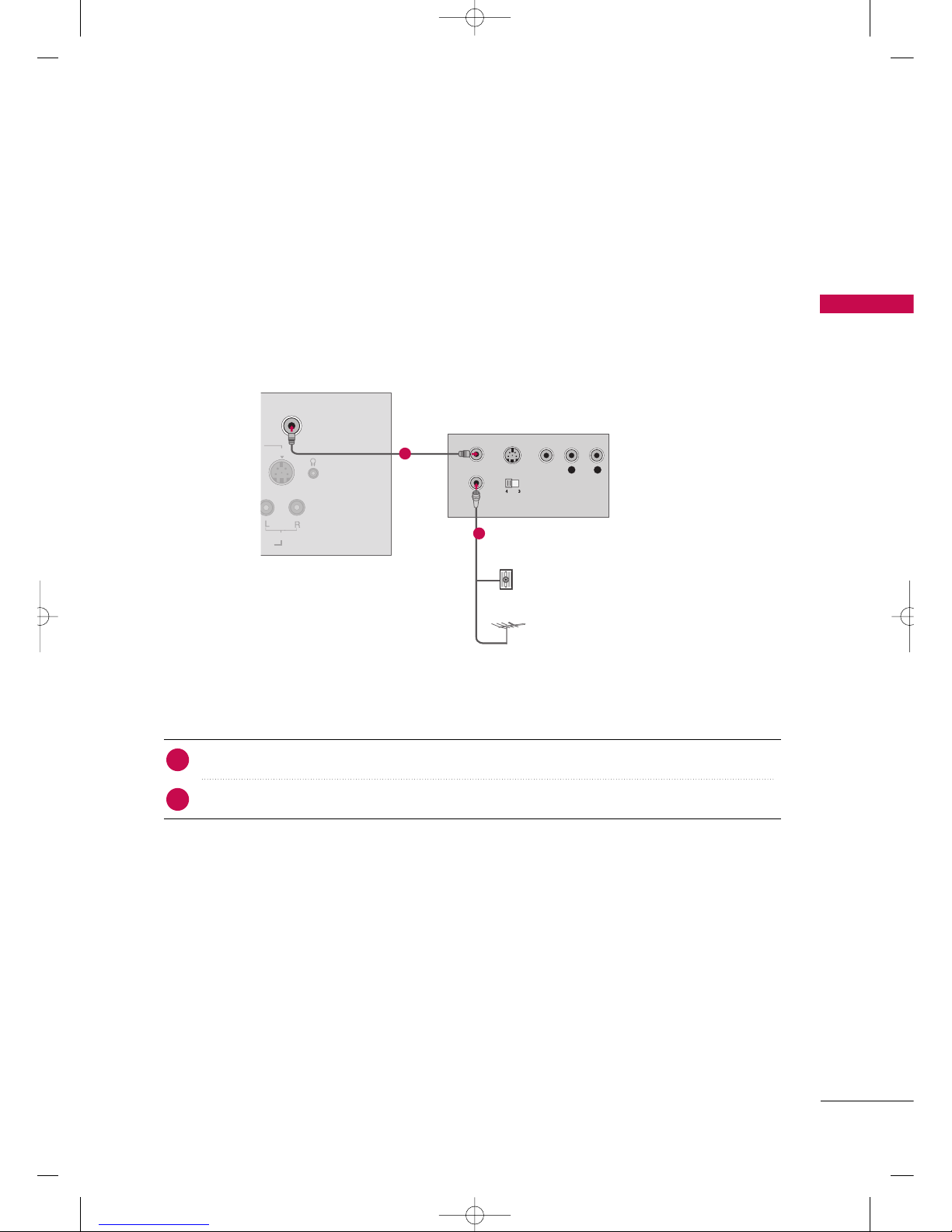
EXTERNAL EQUIPMENT SETUP
25
VCR SETUP
■
To avoid picture noise (interference), leave an adequate distance between the VCR and TV.
■
If the 4:3 picture format is used; the fixed images on the sides of the screen may remain visible on the screen.
This phenomenon is common to all TVs and is not covered by warranty.
Antenna Connection
L R
S-VIDEO VIDEO
OUTPUT
SWITCH
ANT IN
ANT OUT
ANTENNA INANTENNA IN
N
S-VIDEO
AUDIO
IN
H/P
Wall Jack
Antenna
1
2
Connect the RF antenna out socket of the VCR to the
AANNTTEE NN NNAA IINN
socket on the TV.
Connect the antenna cable to the RF antenna in socket of the VCR.
1. How to connect
■
Set VCR output switch to 3 or 4 and then tune TV to the same channel number.
■
Insert a video tape into the VCR and press PLAY on the VCR. (Refer to the VCR owner’s manual.
)
2. How to use
2
1
MFL41469212-Edit1-en5-mi 4/28/09 11:26 AM Page 25
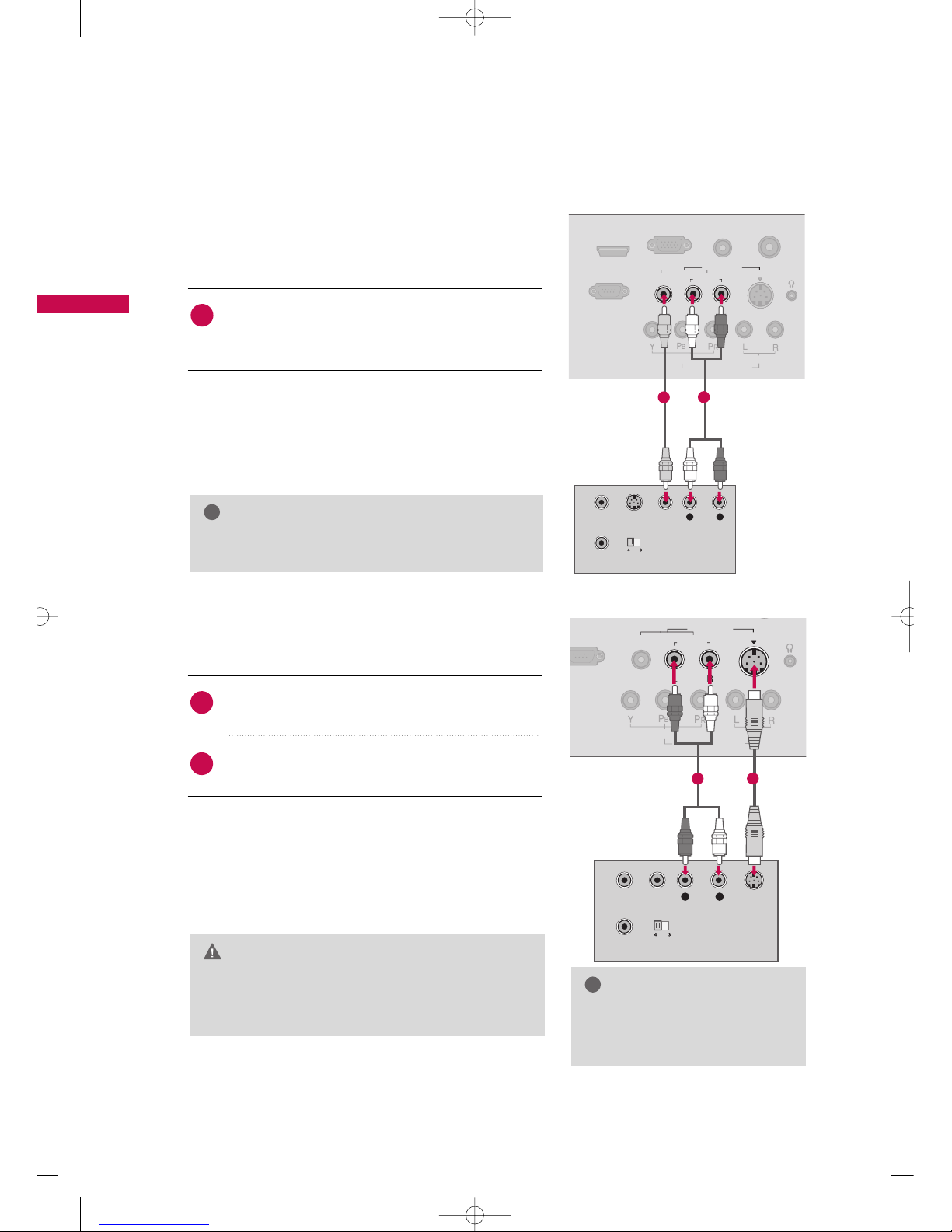
EXTERNAL EQUIPMENT SETUP
26
EXTERNAL EQUIPMENT SETUP
GG
If you have a mono VCR, connect the audio cable from
the VCR to the
AAUUDDIIOO LL((MMOONNOO))
jack of the TV.
NOTE
!
Composite (RCA) Connection
1. How to connect
Connect the
AAUUDD IIOO/VVIIDD EEOO
jacks between TV and
VCR. Match the jack colors (Video = yellow, Audio Left
= white, and Audio Right = red)
1
2. How to use
■
Insert a video tape into the VCR and press PLAY on the
VCR. (Refer to the VCR owner’s manual.
)
■
Select the
AA VV
input source on the TV using the
IINNPP UUTT
button on the remote control.
ANTEN
RGB(PC) IN
RS-232C IN
(CONTROL & SERVICE)
AUDIO
(RGB/DVI) IN
COMPONENT IN
VIDEO
AUDIO
MONO
( )
AV IN
H/P
HDMI/DVI IN
AUDIO
S-VIDEO
VIDEO
OUTPUT
SWITCH
L R
S-VIDEO VIDEOANT IN
ANT OUT
ANTENNA IN
1
2
OUTPUT
SWITCH
L R
S-VIDEOVIDEOANT IN
ANT OUT
S-VIDEO
COMPONENT IN
VIDEO
VIDEO
AUDIO
MONO
( )
AV IN
H/P
AUDIO
ANTENNA IN
1
2
S-Video Connection
(Except 22/26/32LF15R)
1. How to connect
Connect the S-VIDEO output of the VCR to the
SS --
VVIIDD EEOO
input on the TV.
Connect the audio outputs of the VCR to the
AAUUDD IIOO
input jacks on the TV.
2
1
2. How to use
■
Insert a video tape into the VCR and press PLAY on the
VCR. (Refer to the VCR owner’s manual.
)
■
Select the
AA VV
input source on the TV using the
IINNPP UUTT
button on the remote control.
GG
S-Video provides better quality
than composite. Use it when
available.
NOTE
!
GG
Do not connect to both Video and S-Video at the same
time. In the event that you connect both Video and the
S-Video cables, only the S-Video will work.
CAUTION
MFL41469212-Edit1-en5-mi 4/28/09 11:26 AM Page 26
