Page 1
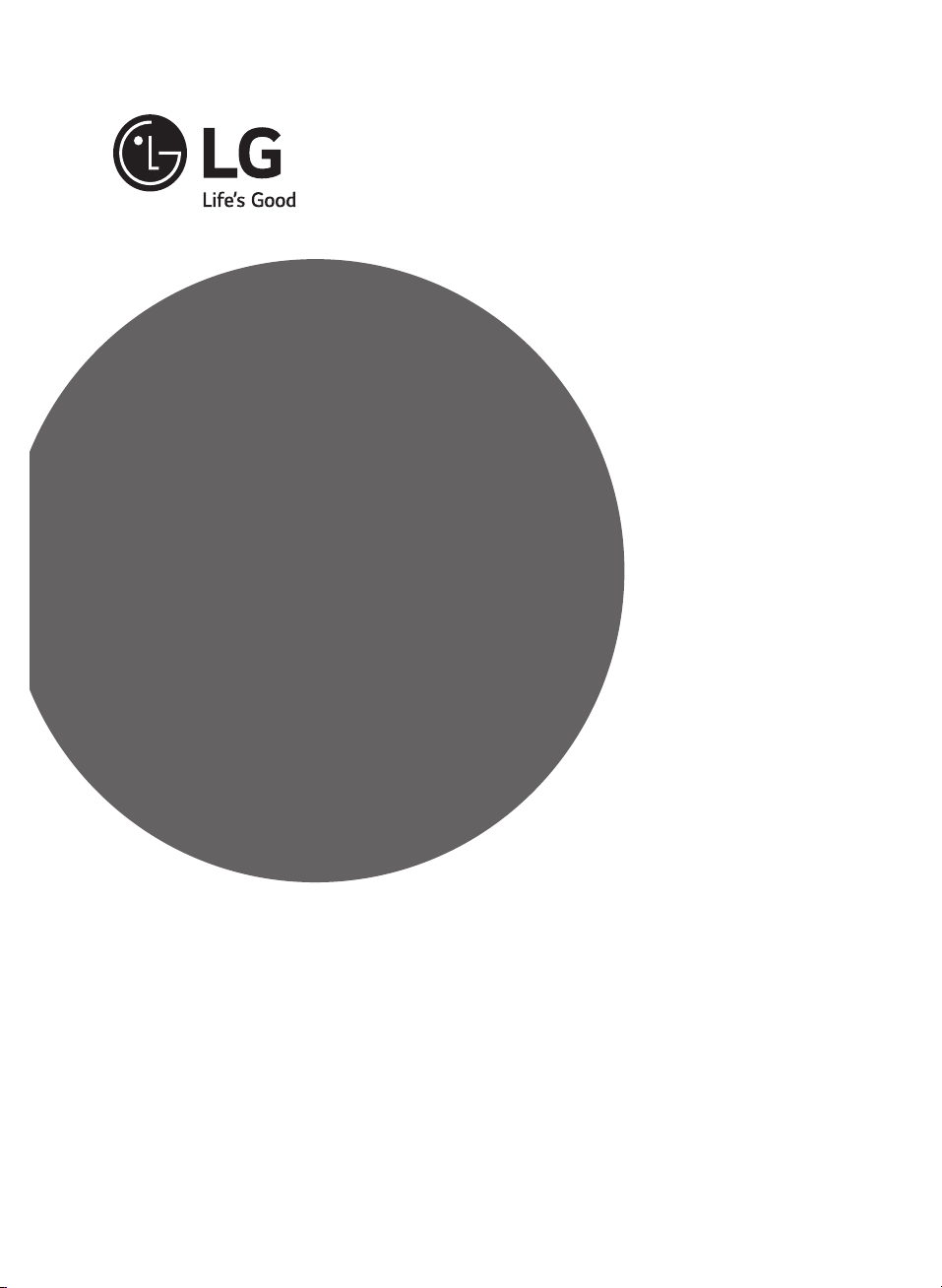
OWNER’S MANUAL
Safety and Reference
Please read this manual carefully before operating your
set and retain it for future reference.
22LF4520
24LF4520
28LF4520
*MFL68926701*
P/No : MFL68926701 (1501-REV00)
www.lg.com
Page 2
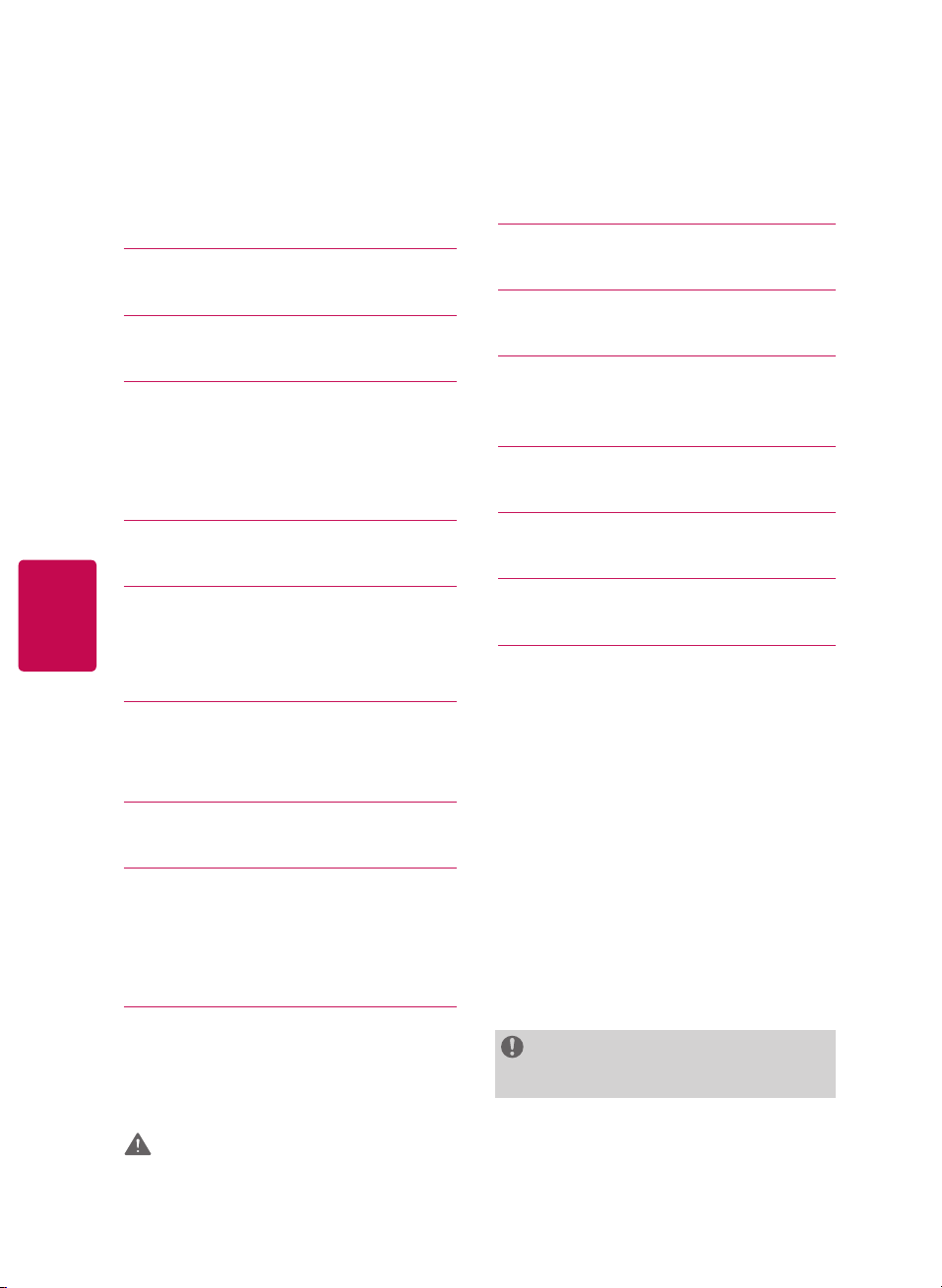
ENGLISH
Table of Contents
3 IMPORTANT SAFETY INSTRUC
TIONS
PREPARING
6
7
MAINTENANCE
7 Cleaning Your TV
7 Screen, Frame, Cabinet, and Stand
7 Power Cord
7 LIFTING AND MOVING THE TV
USING THE JOYSTICK BUTTON
8
8 Basic Functions
8 Adjusting the Menu
8 MOUNTING ON A TABLE
8 Using the Kensington Security System
11 SETTINGS
1
3 TO SEE WEB MANUAL
1
3 LICENSES
3 OPEN SOURCE SOFTWARE NO
1
TICE INFORMATION
1
3 TROUBLESHOOTING
1
4 SPECIFICATIONS
6 INFORMATION
1
2
8 MOUNTING ON A WALL
9
CONNECTIONS NOTIFICATIONS
9 Antenna connection
9 Connecting to a PC
10 Other Connections
10 REMOTE CONTROL
NOTE
LG LED TVs are LCD TVs with LED backlighting.
WARNING : This product contains chemicals known to the State of California to cause cancer and birth
defects or other reproductive harm. Wash hands after handling.
Page 3
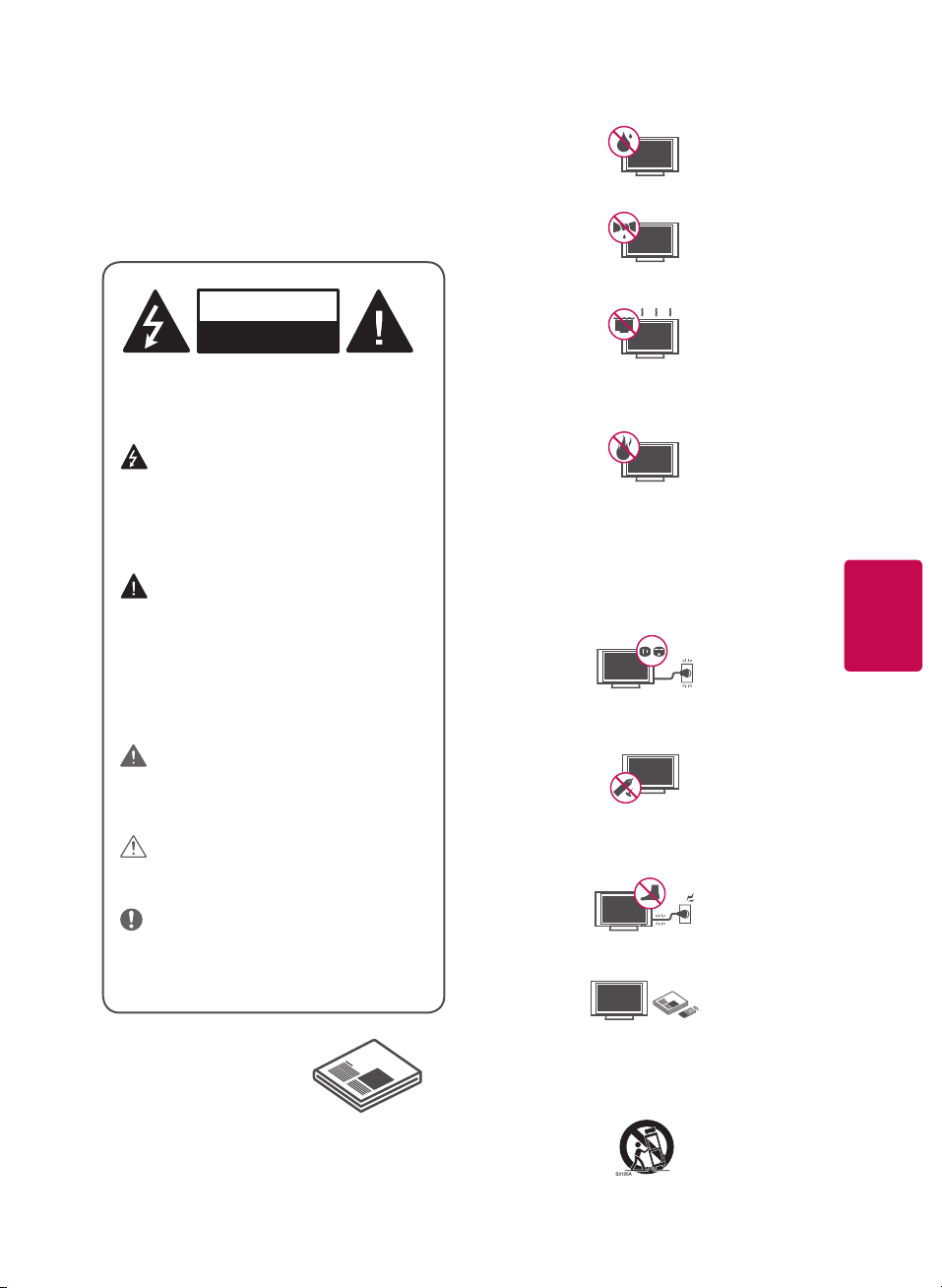
ENGLISH
IMPORTANT SAFETY
INSTRUCTIONS
Do not allow the television to become wet.
Always comply with the following precautions
to avoid dangerous situations and ensure peak
performance of your product.
WARNING/CAUTION
RISK OF ELECTRIC SHOCK
DO NOT OPEN
TO REDUCE THE RISK OF ELECTRIC SHOCK
DO NOT REMOVE COVER (OR BACK). NO
USER SERVICEABLE PARTS INSIDE. REFER TO
QUALIFIED SERVICE PERSONNEL.
The lightning flash with arrowhead
symbol, within an equilateral triangle, is
intended to alert the user to the presence of
uninsulated dangerous voltage within the
product’s enclosure that may be of sufficient
magnitude to constitute a risk of electric shock
to persons.
The exclamation point within an
equilateral triangle is intended to alert the
user to the presence of important operating
and maintenance (servicing) instructions in
the literature accompanying the appliance.
WARNING/CAUTION
- TO REDUCE THE RISK OF FIRE AND ELECTRIC
SHOCK, DO NOT EXPOSE THIS PRODUCT TO
RAIN OR MOISTURE.
WARNING
If you ignore the warning message, you may
be seriously injured or there is a possibility of
accident or death.
CAUTION
If you ignore the caution message, you may be
slightly injured or the product may be damaged.
NOTE
The note helps you understand and use the
product safely. Please read the note carefully
before using the product.
Clean only with a dry cloth.
Do not block any ventilation openings. Install in
accordance with the manufacturer’s instructions.
Do not install near any heat sources such as
radiators, heat registers, stoves, or other apparatus
(including amplifiers) that produce heat.
Do not defeat the safety purpose of the polarized or
grounding-type plug. A polarized plug has two blades
with one wider than the other. A grounding type plug
has two blades and a third grounding prong. The wide
blade or the third prong are provided for your safety. If
the provided plug does not fit into your outlet, consult
an electrician for replacement of the obsolete outlet
(Can differ by country).
Do not press strongly upon the panel with a hand
or a sharp object such as a nail, pencil, or pen, or
make a scratch on it.
Protect the power cord from being walked on
or pinched particularly at plugs, convenience
receptacles, and the point where they exit from
the apparatus.
Only use attachments/accessories specified by the
manufacturer.
Read these instructions.
Keep these instructions.
Follow all instructions.
Heed all warnings.
Use only with a cart, stand, tripod, bracket, or table
specified by the manufacturer, or sold with the
apparatus. When a cart is used, use caution when
moving the cart/apparatus combination to avoid
injury from tip-over.
3
Page 4
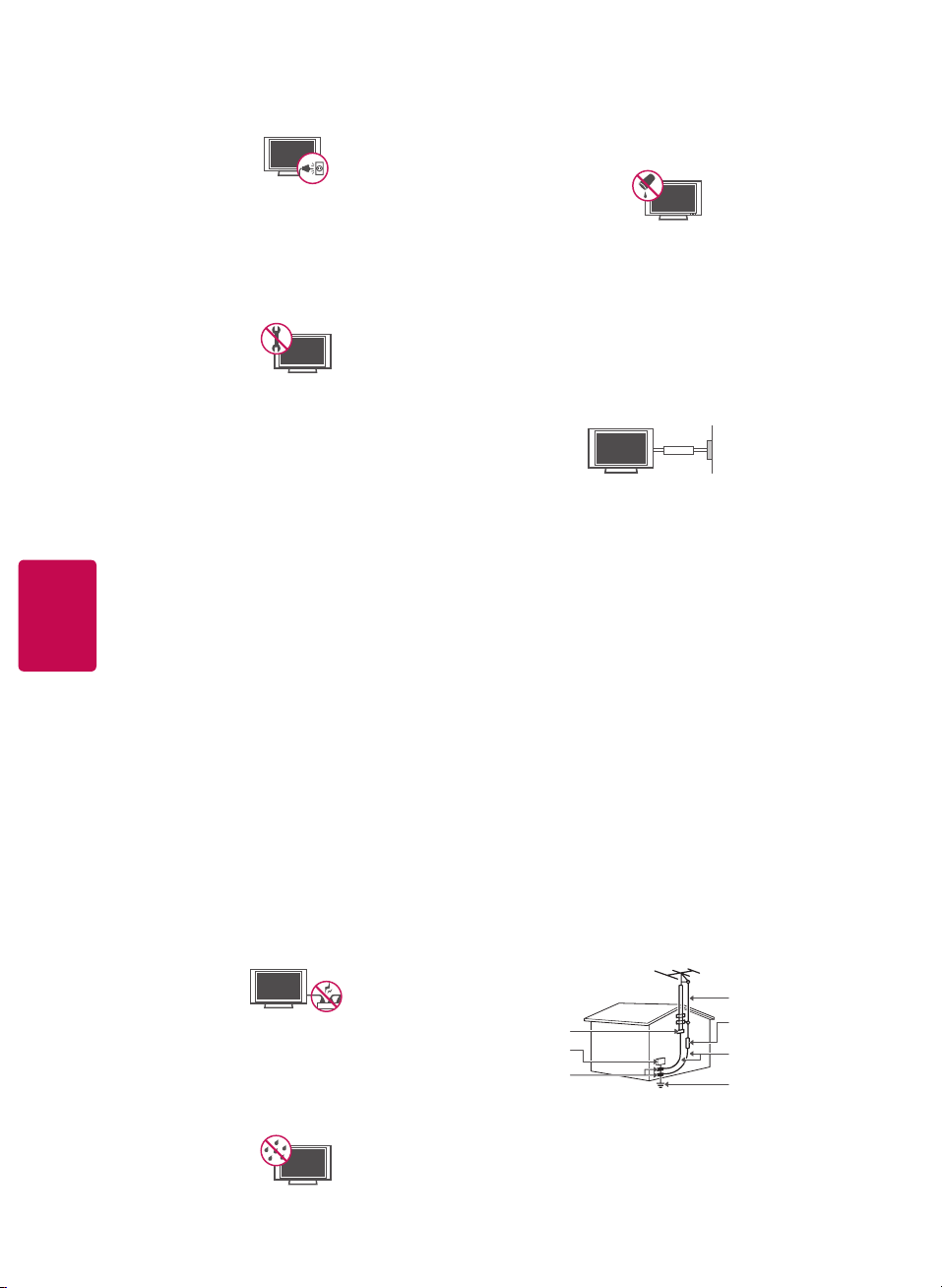
ENGLISH
Unplug this apparatus during lightning storms or
when unused for long periods of time.
Refer all servicing to qualified service personnel.
Servicing is required when the apparatus has been
damaged in any way, such as power-supply cord
or plug is damaged, liquid has been spilled objects
have fallen into the apparatus, the apparatus
has been exposed to rain or moisture, does not
operate normally, or has been dropped.
Do not stick metal objects or any other conductive
material into the power cord. Do not touch the
end of the power cord while it is plugged in.
Keep the packing anti-moisture material or vinyl
packing out of the reach of children. Anti-moisture
material is harmful if swallowed. If swallowed,
induce vomiting and go to the nearest hospital.
Additionally, vinyl packing can cause suffocation.
Keep it out of the reach of children.
CAUTION concerning the Power Cord
(Can differ by country):
Check the specification page of this owner’s
manual to be certain. Do not connect too many
appliances to the same AC power outlet as this
could result in fire or electric shock. Do not
overload wall outlets. Overloaded wall outlets,
loose or damaged wall outlets, extension cords,
frayed power cords, or damaged or cracked wire
insulation are dangerous. Any of these conditions
could result in electric shock or fire. Periodically
examine the cord of your appliance, and if its
appearance indicates damage or deterioration,
unplug it, discontinue use of the appliance, and
have the cord replaced with an exact replacement
part by an authorized service. Protect the power
cord from physical or mechanical abuse, such
as being twisted, kinked, pinched, closed in a
door, or walked upon. Pay particular attention to
plugs, wall outlets, and the point where the cord
exits the appliance. Do not move the TV with the
power cord plugged in. Do not use a damaged or
loose power cord. Be sure do grasp the plug when
unplugging the power cord. Do not pull on the
power cord to unplug the TV.
Do not expose to dripping or splashing and do
not place objects filled with liquids, such as vases,
cups, etc. on or over the apparatus (e.g., on shelves
above the unit).
Grounding
(Except for devices which are not grounded.)
Ensure that you connect the earth ground wire
to prevent possible electric shock (i.e. an TV
with a three-prong grounded AC plug must
be connected to a three-prong grounded AC
outlet). If grounding methods are not possible,
have a qualified electrician install a separate
circuit breaker. Do not try to ground the unit by
connecting it to telephone wires, lightning rods,
or gas pipes.
Power
Supply
Circuit
Breaker
As long as this unit is connected to the AC wall
outlet, it is not disconnected from the AC power
source even if the unit is turned off.
Do not attempt to modify this product in any way
without written authorization from LG Electronics.
Unauthorized modification could void the user’s
authority to operate this product.
Outdoor Antenna Grounding
(Can differ by country):
If an outdoor antenna is installed, follow the
precautions below. An outdoor antenna system
should not be located in the vicinity of overhead
power lines or other electric light or power
circuits, or where it can come in contact with
such power lines or circuits as death or serious
injury can occur. Be sure the antenna system is
grounded to provide some protection against
voltage surges and built-up static charges. Section
810 of the National Electrical Code (NEC) in the
U.S.A. provides information with respect to proper
grounding of the mast and supporting structure,
grounding of the lead-in wire to an antenna
discharge unit, size of grounding conductors,
location of antenna discharge unit, connection to
grounding electrodes and requirements for the
grounding electrode.
Antenna grounding according to the National
Electrical Code, ANSI/NFPA 70
4
Warning - To reduce the risk of fire or electrical
shock, do not expose this product to rain,
moisture, or other liquids. Do not touch the TV
with wet hands. Do not install this product near
flammable objects such as gasoline or candles, or
expose the TV to direct air conditioning.
Antenna Lead in Wire
Antenna Discharge Unit
Ground Clamp
Electric Service
Equipment
Ground Clamp
NEC: National Electrical Code
(NEC Section 810-20)
Grounding Conductor
(NEC Section 810-21)
Power Service Grounding
Electrode System
(NEC Art 250, Part H)
Cleaning
When cleaning, unplug the power cord and wipe
gently with a soft cloth to prevent scratching. Do
not spray water or other liquids directly on the
Page 5
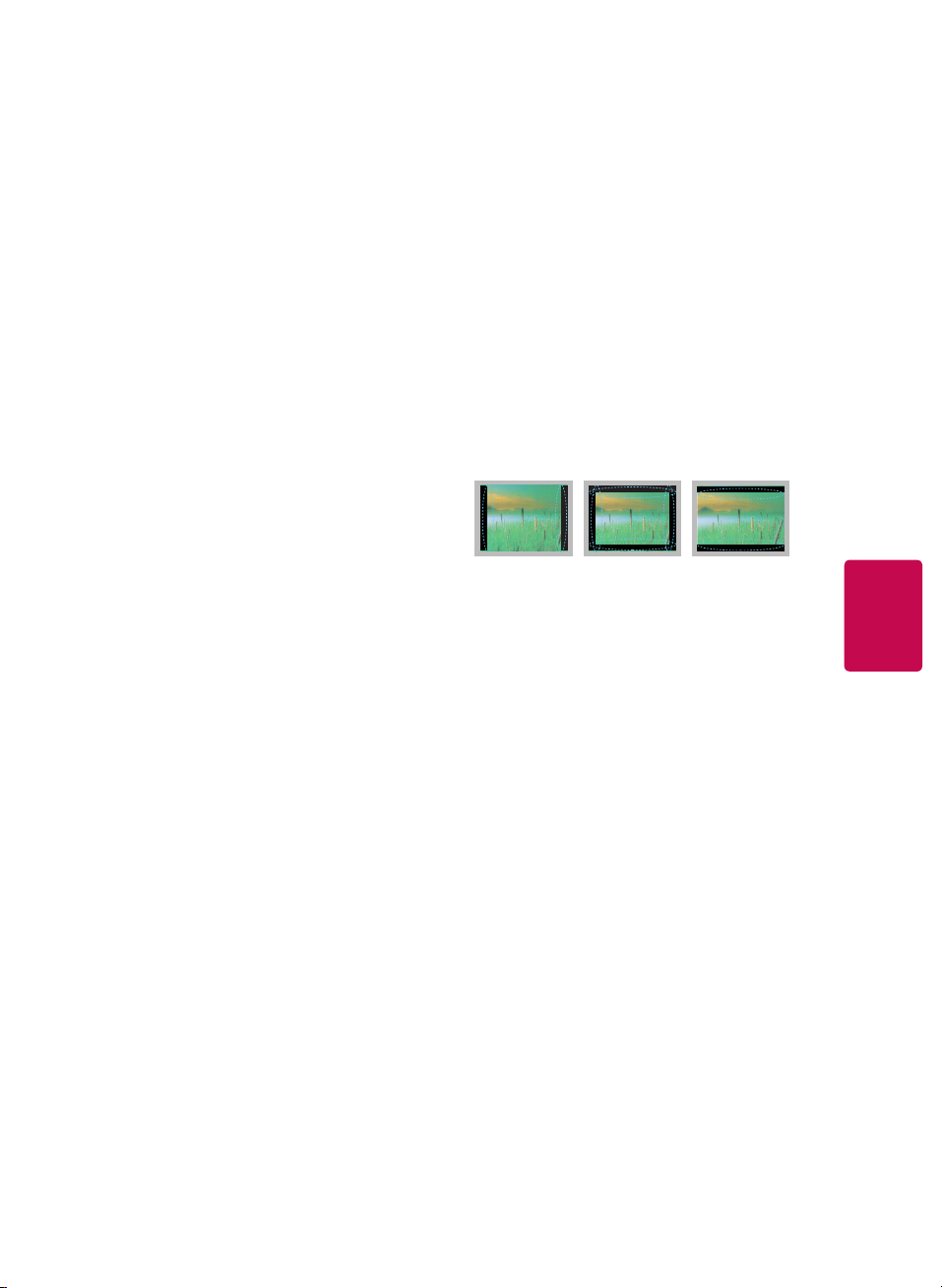
ENGLISH
TV as electric shock may occur. Do not clean with
chemicals such as alcohol, thinners, or benzine.
Moving
Make sure the product is turned off, unplugged,
and all cables have been removed. It may take 2
or more people to carry larger TVs. Do not press or
put stress on the front panel of the TV.
Ventilation
Install your TV where there is proper ventilation.
Do not install in a confined space such as a
bookcase. Do not cover the product with cloth or
other materials while plugged in. Do not install in
excessively dusty places.
If you smell smoke or other odors coming from
the TV, unplug the power cord and contact an
authorized service center.
Keep the product away from direct sunlight.
Never touch this apparatus or antenna during a
lightning storm.
When mounting a TV on the wall, make sure not
to install the TV by hanging the power and signal
cables on the back of the TV.
Do not allow an impact shock or any objects to fall
into the product, and do not drop anything onto
the screen.
DISCONNECTING THE DEVICE FROM THE MAIN
POWER
The power plug is the disconnecting device.
In case of an emergency, the power plug must
remain readily accessible.
Batteries
Store the accessories (battery, etc.) in a safe
location out of the reach of children.
This apparatus uses batteries. In your community
there might be regulations that require you
to dispose of these batteries properly due to
environmental considerations. Please contact
your local authorities for disposal or recycling
information.
Do not dispose of batteries in a fire.
Do not short circuit, disassemble, or allow the
batteries to overheat.
Do not use high voltage electrical equipment
near the TV, (e.g. a bug zapper). This may result in
product malfunction.
Dot Defect
The panel is a high technology product with
resolution of two million to six million pixels.
In a very few cases, you could see fine dots on
the screen while you’re viewing the TV. Those
dots are deactivated pixels and do not affect the
performance and reliability of the TV.
Generated Sound
Cracking noise A cracking noise that occurs when
watching or turning off the TV is generated by
plastic thermal contraction due to temperature
and humidity. This noise is common for products
where thermal deformation is required.
Electrical circuit humming/panel buzzing
A low level noise is generated from a high-speed
switching circuit, which supplies a large amount of
current to operate a product. It varies depending
upon the product. This generated sound does
not affect the performance and reliability of the
product.
Take care not to touch the ventilation openings.
When watching the TV for a long period, the
ventilation openings may become hot. This does
not affect the performance of the product or cause
defects in the product.
Do not install this product on a wall if it could be
exposed to oil or oil mist. This may damage the
product and cause it to fall.
If the TV feels cold to the touch, there may be a
small flicker when it is turned on. This is normal;
there is nothing wrong with TV. Some minute dot
defects may be visible on the screen, appearing as
tiny red, green, or blue spots. However, they have
no adverse effect on the TV’s performance. Avoid
touching the LCD screen or holding your finger(s)
against it for long periods of time. Doing so may
produce some temporary distortion effects on the
screen.
Preventing image burn or burn-in
on your TV screen
If a fixed image displays on the TV screen for
a long period of time, it will be imprinted and
become a permanent disfigurement on the screen.
This is image burn or burn-in and not covered by
the warranty.
If the aspect ratio of the TV is set to 4:3 for a long
period of time, image burn may occur on the
letterboxed area of the screen.
Avoid displaying a fixed image on the TV screen
for a long period of time (2 or more hours for LCD,
1 or more hours for the Plasma TV) to prevent
image burn.
FCC NOTICE
(For USA)
This equipment has been tested and found to
comply with the limits for a Class B digital device,
pursuant to Part 15 of the FCC Rules. These limits are
designed to provide reasonable protection against
harmful interference in a residential installation.
This equipment generates, uses and can radiate
radio frequency energy and, if not installed and
used in accordance with the instructions, may cause
harmful interference to radio communications.
However, there is no guarantee that interference
will not occur in a particular installation. If this
equipment does cause harmful interference to radio
or television reception, which can be determined
by turning the equipment off and on, the user is
encouraged to try to correct the interference by one
or more of the following measures:
- Reorient or relocate the receiving antenna.
- Increase the separation between the equipment
and the receiver.
5
Page 6
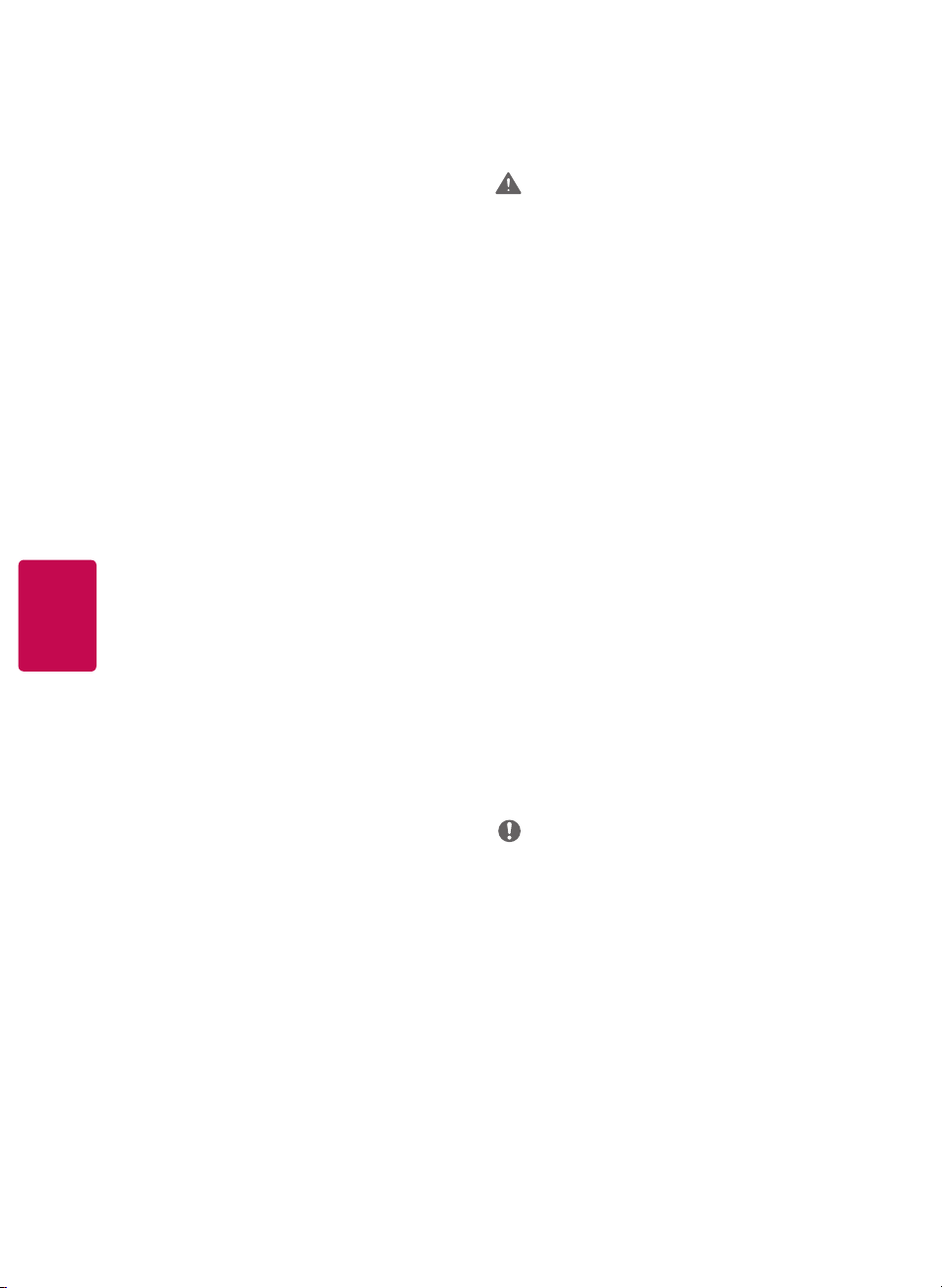
ENGLISH
6
- Connect the equipment to an outlet on a circuit
different from that to which the receiver is
connected.
- Consult the dealer or an experienced radio/TV
technician for help.
This device complies with part 15 of the FCC Rules.
Operation is subject to the following two conditions:
(1) this device may not cause harmful interference
and (2) this device must accept any interference
received, including interference that may cause
undesired operation of the device.
Any changes or modifications in construction of
this device which are not expressly approved by
the party responsible for compliance could void the
user’s authority to operate the equipment.
FCC Radio Frequency Interference
Requirements (for UNII devices)
High power radars are allocated as primary users
of the 5.25 to 5.35 GHz and 5.65 to 5.85 GHz bands.
These radar stations can cause interference with
and/or damage this device. This device cannot be
co-located with any other transmitter.
FCC RF Radiation Exposure Statement
[For having wireless function (WLAN, Bluetooth,...)]
This equipment complies with FCC radiation
exposure limits set forth for an uncontrolled
environment. This transmitter must not be colocated or operating in conjunction with any other
antenna or transmitter.
This equipment should be installed and operated
with minimum distance 20 cm (7.8 inches) between
the antenna and your body. Users must follow the
specific operating instructions for satisfying RF
exposure compliance.
Industry Canada Statement
(For Canada)
[For having wireless function (WLAN, Bluetooth,...)]
This device complies with RSS-210 of the Industry
Canada Rules. Operation is subject to the following
two conditions:
1. this device may not cause interference and
2. this device must accept any interference,
including interference that may cause undesired
operation of the device.
IC Radiation Exposure Statement
(For Canada)
[For having wireless function (WLAN, Bluetooth,...)]
This equipment complies with IC radiation exposure
limits set forth for an uncontrolled environment.
This equipment should be installed and operated
with minimum distance 20 cm (7.8 inches) between
the radiator & your body.
NOTE: THE MANUFACTURER IS NOT RESPONSIBLE
FOR ANY RADIO OR TV INTERFERENCE CAUSED
BY UNAUTHORIZED MODIFICATIONS TO THIS
EQUIPMENT. SUCH MODIFICATIONS COULD
VOID THE USER’S AUTHORITY TO OPERATE THE
EQUIPMENT.
WARNING
(For Canada)
[For product having the wireless function using
5 GHz frequency bands]
The device for operation in the band 5150–5250
MHz is only for indoor use to reduce the potential for
harmful interference to co-channel mobile satellite
systems;
The maximum antenna gain permitted for devices in
the bands 5250–5350 MHz and 5470–5725 MHz shall
comply with the e.i.r.p. limit; and
The maximum antenna gain permitted for devices in
the band 5725–5825 MHz shall comply with the e.i.r.p.
limits specified for point-to-point and non point-topoint operation as appropriate.
High-power radars are allocated as primary users
(i.e. priority users) of the bands 5250–5350 MHz
and 5650–5850 MHz and that these radars could
cause interference and/or damage to LE-LAN
devices.
NOTE TO CABLE/TV INSTALLER
(For USA and Canada)
This reminder is provided to call the CATV system
installer’s attention to Article 820-40 of the National
Electric Code (USA). The code provides guidelines
for proper grounding and, in particular, specifies
that the cable ground shall be connected to the
grounding system of the building, as close to the
point of the cable entry as practical.
PREPARING
NOTE
Image shown may differ from your TV.
Your TV’s OSD (On Screen Display) may differ
slightly from that shown in this manual.
The available menus and options may differ from the
input source or product model that you are using.
New features may be added to this TV in the
future.
The items supplied with your product may vary
depending upon the model.
Product specifications or contents of this manual
may be changed without prior notice due to
upgrade of product functions.
For an optimal connection, HDMI cables and USB
devices should have bezels less than 10 mm (0.39
inches) thick and 18 mm (0.7 inches) width.
Use an extension cable that supports USB 2.0 if
the USB cable or USB flash drive does not fit into
your TV’s USB port.
Page 7

ENGLISH
Use a certified cable with the HDMI logo attached.
If you do not use a certified HDMI cable, the
screen may not display or a connection error may
occur.
Recommended HDMI cable types
- High-Speed HDMI®/
- High-Speed HDMI®/TM cable with Ethernet
CAUTION
Do not use any unapproved items to ensure the
safety and product’s lifespan.
Any damages or injuries by using unapproved
items are not covered by the warranty.
Some models appear to have a thin film on the
screen. It is actually part of the screen; do not
remove it.
When attaching the stand to the TV set, place the
screen facing down on a cushioned table or flat
surface to protect the screen from scratches.
Make sure that the screws are fastened tightly.
(If they are not fastened securely enough, the TV
may tilt forward after being installed.)
Do not tighten the screws with too much force;
otherwise they may be damaged and come loose later.
TM
cable
*A 10 mm (0.39 inches)
*B
18 mm (0.7 inches)
Do not use any chemicals, such as waxes,
benzene, alcohol, thinners, insecticides, air
fresheners, lubricants, as these may damage the
screen’s finish and cause discoloration.
Do not spray liquid onto the surface. If water
enters the TV, it may result in fire, electric shock,
or malfunction.
Power Cord
Remove the accumulated dust or dirt on the power
cord regularly.
LIFTING AND MOVING THE TV
When moving or lifting the TV, read the following to
prevent the TV from being scratched or damaged and
for safe transportation regardless of its type and size.
It is recommended to move the TV in the box or
packing material that the TV originally came in.
Before moving or lifting the TV, disconnect the
power cord and all cables.
When holding the TV, the screen
should face away from you to
avoid damage.
Hold the top and bottom of the TV frame firmly.
Make sure not to hold the transparent part,
speaker, or speaker grille area.
MAINTENANCE
Cleaning Your TV
Clean your TV regularly to keep it at peak
performance and to extend the product lifespan.
CAUTION
Make sure to turn the power off and disconnect
the power cord and all other cables first.
When the TV is left unattended or unused for a
long time, disconnect the power cord from the
wall outlet to prevent possible damage from
lightning or power surges.
Screen, Frame, Cabinet, and Stand
To remove dust or light dirt, wipe the surface with a
dry, clean, and soft cloth.
To remove major dirt, wipe the surface with a soft
cloth dampened in clean water or a diluted mild
detergent. Then wipe immediately with a dry cloth.
CAUTION
Do not push, rub, or hit the surface with your
fingernail or a sharp object, as this may result in
scratches on the screen and image distortions.
Use at least two people to move a
large TV.
When transporting the TV by
hand, hold the TV as shown in the
following illustration.
When transporting the TV, do not expose the TV
to jolts or excessive vibration.
When transporting the TV, keep the TV upright;
never turn the TV on its side or tilt towards the left
or right.
When handling the TV, be careful not to
damage the protruding joystick button.
CAUTION
Avoid touching the screen at all times, as this may
result in damage to the screen.
Do not place the product on the floor with its
front facing down without padding. Failure to do
so may result in damage to the screen.
Do not move the TV by holding the cable holder
or cable management, as the cable holders may
break, and injuries and damage to the TV may
occur. (Depending upon model)
7
Page 8

ENGLISH
8
USING THE JOYSTICK BUTTON
(Image shown may differ from your TV.)
You can operate the TV by pressing the button or
moving the joystick left, right, up, or down.
Joystick Button
Basic functions
When the TV is turned off, place
your finger on the joystick button,
Power On
Power Off
Volume Control
Channels
Control
NOTE
Move the joystick button up, down. left. or right.
Be careful not to press it. If you press it first, you
cannot adjust the volume or scroll through the
channels.
press it once, and release it.
When the TV is turned on, place
your finger on the joystick button,
press it once for a few seconds,
and release it.
Place your finger on the joystick
button and move it left or right to
adjust the volume level.
Place your finger on the joystick
button and move it up or down to
adjust the channel.
Adjusting the menu
When the TV is turned on, press the joystick button
one time. You can adjust the menu items moving
the joystick button up, down, left, or right.
Turns the power off.
Accesses the main menu. (Depending upon model)
Clears on-screen displays and returns to TV viewing.
Changes the input source.
MOUNTING ON A TABLE
(Image shown may differ from your TV.)
Lift and tilt the TV into its upright position on a table.
1
- Leave a 10 cm (4 inches) (minimum) space from
the wall for proper ventilation.
10 cm
(4 inches)
10 cm
Connect the power cord to a wall outlet.
2
CAUTION
Do not place the TV near or on sources of heat, as
this may result in fire or other damage.
10 cm
10 cm
Using the Kensington Security
System (optional)
(Depending upon model)
The Kensington security system connector is located
at the rear of the TV. For more information of
installation and using, refer to the manual provided
with the Kensington security system or visit
www.kensington.com.
security system cable between the TV and a table.
NOTE
The Kensington security system is optional. You can
obtain additional accessories from your local dealer..
Connect the Kensington
http://
MOUNTING ON A WALL
An optional wall mount can be used with your LG
Television. Consult with your local dealer for a wall
mount that supports the VESA standard used by your
TV model. Carefully attach the wall mount bracket
at the rear of the TV. Install the wall mount bracket
on a solid wall perpendicular to the floor. If you are
attaching the TV to other building materials, please
contact qualified personnel to install the wall mount.
Detailed instructions will be included with the wall
mount. We recommend that you use an LG brand
wall mount. When you do not use LG’s wall mount
bracket, use a wall mount bracket where the device is
adequately secured to the wall with enough space to
allow connectivity to external devices.
Page 9

ENGLISH
(4 inches)
A
10 cm
10 cm
10 cm
10 cm
Make sure to use screws and wall mounts that meet
the VESA standard. Standard dimensions for the wall
mount kits are described in the following table.
Model 22/24LF4520 28LF4520
VESA (A x B)
Standard screw
Number of screws
Wall mount bracket
(optional)
75 X 75 100 x 100
M4
4
RW120
B
CAUTION
Disconnect the power before moving or installing
the TV. Otherwise electric shock may occur.
Remove the stand before installing the TV on a
wall mount by performing the stand attachment
in reverse.
If you install the TV on a ceiling or slanted wall,
it may fall and result in severe injury. Use an
authorized LG wall mount and contact the local
dealer or qualified personnel. When using a thirdparty wall mount, it is not covered by the warranty.
Do not overtighten the screws as this may cause
damage to the TV and void your warranty.
Use the screws and wall mounts that meet the
VESA standard. Any damages or injuries by misuse
or using an improper accessory are not covered by
the warranty.
NOTE
Use the screws that are listed on the VESA
standard screw specifications.
The wall mount kit includes an installation manual
and necessary parts.
The wall mount bracket is optional. You can obtain
additional accessories from your local dealer.
The length of screws may differ depending upon the
wall mount. Make sure to use the proper length.
For more information, refer to the manual supplied
with the wall mount.
CONNECTIONS (Notifications)
You can connect various external devices to the TV.
Supported external devices are: HD receivers, DVD
players, VCRs, audio systems, USB storage devices,
PC, gaming devices, and other external devices. For
more information on external device’s connection,
refer to the manual provided with each device.
NOTE
If you record a TV program on a DVD recorder or
VCR, make sure to connect the TV signal input
cable to the TV through a DVD recorder or VCR. For
more information of recording, refer to the manual
provided with the connected device.
The external device connections may differ from
the model.
Connect external devices to the TV regardless of
the order of the TV port.
If you connect a gaming device to the TV, use the
cable supplied with the gaming device.
Refer to the external equipment’s manual for
operating instructions.
In PC mode, there may be noise associated with the
resolution, vertical pattern, contrast or brightness.
If noise is present, change the PC output to another
resolution, change the refresh rate to another rate or
adjust the brightness and contrast on the PICTURE
menu until the picture is clear.
Depending upon the graphics card, some
resolution settings may not allow the image to be
positioned on the screen properly.
Antenna connection
Use a signal splitter to use more than 2 TVs.
If the image quality is poor, install a signal amplifier
properly to improve the image quality.
If the image quality is poor with an antenna
connected, try to realign the antenna in the correct
direction.
Connecting to a PC
NOTE
If you want to use HDMI-PC mode, you must set the
Input Label to PC mode.
The OSD (On Screen Display) is displayed on the
screen as shown below.
» When turning the product on in HDMI input.
» When switching to HDMI input.
Is the input connected to your PC?
Do not show message again.
If you select Yes the size and image quality are
optimised for your PC.
If you select No the size and image quality are
optimised for the AV device (DVD player, set-top box).
If you select Do not show message again this
message does not appear until the TV is reset. You
can change the set value in SETTINGS
Input Label.
Yes
No
INPUT
9
Page 10

ENGLISH
Other Connections
Connect your TV to external devices. For the best
picture and audio quality, connect the external
device and the TV with the HDMI cable. Depending
upon the model, a cable may not be provided.
REMOTE CONTROL
channels selected. (pressing repeatedly).
Alternates between the two last
Adjusts the volume level.
Accesses your favorite channel list.
Digital signal: Changes the audio language.
Analog signal: Changes the MTS sound.
Mutes all sounds.
Scrolls through the saved channels.
Moves to the previous or next screen.
10
The descriptions in this manual are based on the
buttons on the remote control. Please read this
manual carefully and use the TV correctly. To install
batteries, open the battery cover, replace batteries
(1.5 V AAA) matching the and ends to the label
inside the compartment, and close the battery cover.
To remove the batteries, perform the installation
actions in reverse.remote sensor.
CAUTION
Do not mix old and new batteries, as this may
damage the remote control.
A
B
A
( ) Turns the TV on or off.
Selects TV or PC mode.
Activates or deactivates the subtitles.
Selects an AV mode.
Resizes an image.
Selects the input mode.
B
( ) Inserts a dash between numbers such as
2-1 and 2-2.
Accesses the saved channel list.
Enters numbers.
C
D
C
Changes the image mode.
Shows information on the current program.
Changes the sound mode.
Accesses the main menu.
Accesses the quick menu.
( ) Scrolls
through menus or options.
Selects menus or options and confirms your
input.
Returns to the previous screen.
Clears all on-screen displays and returns to TV
viewing.
D
Not functional.
Sets the length of time until the TV to turns
off.
( , , , , ) Controls the
compatible devices (USB).
These access special functions in
some menus.
( ) Adjusts the brightness of
the screen by controlling the screen backlight.
Page 11

ENGLISH
SETTINGS
To set up the channels automatically
SETTINGS CHANNEL Auto Tuning
Memorizes automatically the channels being
broadcast.
The channels will not be memorized properly
if the antenna/cable is not installed correctly.
Auto Tuning memorizes the channels that are
currently being broadcast.
If Lock System is turned on, a pop-up window
will appear asking for password.
To select picture mode
SETTINGS PICTURE Picture Mode
Select the picture mode optimized for the viewing
environment or the program.
Vivid Adjusts the video image for the retail
environment by enhancing the contrast,
brightness, color, and sharpness.
Standard Adjusts the image for a normal
environment.
APS The Energy Saver feature changes
settings on the TV to reduce power
consumption.
Cinema Optimizes the video image for a
cinematic look to enjoy movies as if you are in
a movie theater.
Game Optimizes the video image for fast
moving video such as PCs or games.
Photo Displays the optimum picture for photo
(still image).
Expert 1, 2 Adjusts the detailed video image
settings for video experts as well as general
viewers.
To set advanced control
SETTINGS PICTURE Picture Mode
Advanced Control or Expert Control
For each picture mode, screen can be calibrated; or
for a special screen, picture settings can be adjusted
Select the desired Picture Mode.
Dynamic Contrast Adjusts the contrast to the
optimal level according to the brightness of
the image.
Dynamic Color Adjusts colors to make the
image appear in more natural colors.
Skin Color Skin color spectrum can be
separately set to implement the skin color as
defined by the user.
Grass Color Natural color spectrum (meadows,
hills, etc.) can be separately set.
Sky Color Sky color is set separately.
Gamma Sets the gradation curve according to
the output of picture signal in relation to the
input signal.
Color Gamut Selects the range of colors that
can be expressed.
Edge Enhancer Shows clearer and distinctive
yet natural edges of the video.
Color Filter Filters a specific color spectrum in
RGB colors to fine-tune color saturation and
hue accurately.
Color Temperature Adjusts the overall tone of
the screen as desired. In Expert mode, detailed
fine-tuning can be set via Gamma method,
etc.
Color Management System This is a system
that experts use when they adjust color with
a test pattern. They can select from six color
areas (Red / Green / Blue / Cyan / Magenta
/ Yellow) without affecting other colors. For
normal images, adjustments may not result in
noticeable color changes.
Depending upon input signal or other picture
settings, the range of detailed items for
adjustment may differ.
To set additional picture options
SETTINGS PICTURE Picture Mode Picture
Option
[Depending upon model] Adjusts detailed setting
for images.
Noise Reduction Eliminates noise in the
picture.
MPEG Noise Reduction Eliminates noise
generated while creating digital picture
signals.
Black Level Adjusts the brightness and
contrast of the screen to suit the black level.
Real Cinema Optimizes the screen for movie
viewing.
Motion Eye Care [Depending upon model]
Saves power consumption by adjusting the
brightness corresponding to the movement of
the image on the screen.
Depending upon input signal or other picture
settings, the range of detailed items for
adjustment may differ.
To use Energy Saving feature
SETTINGS PICTURE ꕊ Energy Saving
Saves electric power by adjusting screen brightness.
Off Turns off the Energy Saving.
Minimum/Medium/Maximum Applies the
pre-set Energy Saving.
Screen off Screen is turned off and only sound
is played. Press any button except Power
button on the remote control to turn the
screen back on.
11
Page 12

ENGLISH
12
To use TV speaker
SETTINGS AUDIO T V Speaker
[Depending upon model] Sound is output through
the TV speaker.
To set password
SETTINGS LOCK Set Password
Sets or changes the TV password.
The initial password is set to 0000.
To set the caption
SETTINGS OPTION Caption
View captions when the TV station provides
captioned programming. Program captions work
only on digital/analog broadcasts or external input.
Change Caption to On and select caption settings.
Mode
CC 1-4 (Closed Captioning) / Text 1-4 Displays
the audio portion of a TV program as text on
the TV screen. CC1 is the most common mode
in use. Field 1 data channels: two Captions
(CC1, CC2), two Text (T1, T2). Field 2 data
channels: two Captions (CC3, CC4), two Text
(T3, T4).
Service 1-6 This is only available for the digital
broadcasting system.
Digital Option
Set up the size and color of the captions on
Digital Option. Please select Set by Program
or Custom. Select Custom to adjust minute
options such as the captions’ size and color.
To return to initial settings
SETTINGS OPTION Initial Setting
Returns to initial default mode by deleting all
optional setup. Once initialization is completed, the
TV will turn off and on by itself.
When Lock System is in place, a pop-up
window appears and asks for password
Do not turn off the power during initialization.
To remove the USB device
Q.MENU Eject USB
Once the message that the USB device was removed
is displayed, remove the device from the TV.
After selecting to remove USB device, the USB
storage Device cannot be read. Remove the
USB storage device and then reconnect it.
Warning when using USB storage devices
The TV recognizes only a USB storage device.
If you connect a USB storage device to the TV
through a USB hub, your TV may not recognize
the USB storage device.
The TV may not recognize a USB storage
device that requires a special driver.
The recognition speed of a USB storage device
may differ depending upon the device.
Only use a USB storage device which has
normal music or image files.
Use only USB storage devices that are
formatted as a FAT 32 or NTFS file system.
You may need to connect a USB storage
device to an external power supply with a
power adapter.
If the TV does not recognize a connected USB
storage device, replace the cable and try again.
Do not use an excessively long cable.
The TV does not support some USB storage
devices properly.
You can use a multi-partition (up to 4) USB
storage device.
The file alignment method of a USB storage
device is similar to the one of Windows XP.
You cannot create or delete a folder saved in a
USB storage device directly on the TV.
The number of characters for a file name is up
to 100 English characters.
If there are too many folders and files in one
folder, it may not operate properly.
The recommended capacity for a USB external
hard disk is 2 TB or less and for a USB storage
device is 32 GB or less.
If a USB external hard disk with the Energy
Saving feature does not work, turn the USB
external hard disk off and on again to make it
work properly. For more information, refer to
the user manual of the USB external hard disk.
The Electrostatic discharge can cause USB
device’s malfunction. In this case, USB Device
has to be plugged again.
Supported Photo Formats
Category 2D (jpeg, jpg)
[Available file type]
SOF0: baseline,
SOF1: Sequential
SOF2: Progressive
[Photo size]
Minimum: 64 x 64
Maximum: Normal Type: 15360 (W) x 8640 (H)
Progressive Type: 1024 (W) x 768 (H)
Supported Audio Formats
File type mp3
[Bit rate] 32 Kbps - 320 Kbps
[Sample freq.] 16 kHz - 48 kHz
[Support] MPEG1, MPEG2, Layer2, Layer3
Page 13

ENGLISH
TO SEE WEB MANUAL
To obtain detailed User Guide information, please
visit www.lg.com.
LICENSES
Supported licenses may differ by model. For more
information about licenses, visit www.lg.com.
Manufactured under license from Dolby
Laboratories. Dolby and the double-D symbol are
trademarks of Dolby Laboratories.
The terms HDMI and HDMI High-Denition
Multimedia Interface, and the HDMI logo are
trademarks or registered trademarks of HDMI
Licensing LLC in the United States and other
countries.
OPEN SOURCE SOFTWARE
NOTICE INFORMATION
To obtain the source code under GPL, LGPL, MPL,and
other open source licenses, that is contained inthis
product, please visit http://opensource.lge.com.
In addition to the source code, all referred license
terms, warranty disclaimers and copyright notices
are available for download.
LG Electronics will also provide open source code
to you on CD-ROM for a charge covering the cost
of performing such distribution (such as the cost of
media, shipping, and handling) upon email request
to opensource@lge.com. This offer is valid for three
(3) years from the date on which you purchased
the product.
TROUBLESHOOTING
Cannot control the TV with the remote control.
- Check the remote control sensor on the product
and try again.
- Check if there is any obstacle between the
product and the remote control.
- Check if the batteries are still working and
properly installed (
No image display and no sound is produced.
- Check if the product is turned on.
- Check if the power cord is connected to a wall
outlet.
- Check if there is a problem in the wall outlet by
connecting other products.
The TV turns off suddenly.
- Check the power control settings. The power
supply may be interrupted.
- Check if the Sleep Timer/Timer Power off is
activated in the Timers settings.
- If there is no signal while the TV is on, the TV
will turn off automatically after 15 minutes of
inactivity.
to , to )
13
Page 14

ENGLISH
SPECIFICATIONS
Product specifications may be changed without prior notice due to upgrade of product functions.
Models
22LF4520
24LF4520
28LF4520
507.6 X 365.4 X 158.7 (mm) 507.6 X 316.5 X 52.7 (mm) 2.9 (kg) 2.75 (kg)
19.9 X 14.3 X 6.2 (Inches) 19.9 X 12.4 X 2.0 (Inches) 6.3 (Ibs) 6.0 (Ibs)
556.0 X 393.8 X 158.7 (mm) 556.0 X 345.2 X 53.1 (mm) 3.6 (kg) 3.4 (kg)
21.0 X 15.5 X 6.2 (Inches) 21.0 X 13.5 X 2.0 (Inches) 7.9 (Ibs) 7.4 (Ibs)
641.5 X 445.4 X 171.0 (mm) 641.5 X 396.3 X 57.5 (mm) 4.7 (kg) 4.5 (kg)
25.2 X 17.5 X 6.7 (Inches) 25.2 X 15.6 X 2.2 (Inches) 10.3 (Ibs) 9.9 (Ibs)
Dimensions (W x H x D) Weight
With stand Without stand
AC/DC Adapter
22/24LF4520 28LF4520
Manufacturer : Lien Chang Mod el : LCAP16 A-A
Manufacturer : Honor Model : ADS-40FSG-19 19032GPCU
In : AC 100 – 240 V ~ 50/60 Hz
Out : DC 19 V
1.7 A
Television System
NTSC-M, ATSC, 64 & 256 QAM
Program Coverage
VHF 2-13, UHF 14-69, CATV 1-135, DTV 2-69, CADTV 1-135
With
stand
Manufacturer : Lien Chang Model : LCAP16B-A
Manufacturer : Honor Model : ADS-45FSN-19 19040GPCU
In : AC 100 – 240 V ~ 50/60 Hz
Out : DC 19 V 2.1 A
Without
stand
Power
consumption
26 W 19 V
28 W 19 V
33 W 19 V
Power
requirement
1.6 A
1.6 A
1.6 A
14
External Antenna Impedance
75 Ω
Environment Condition
Operating Temperature 10 ~ 35 °C (50 °F ~ 95 °F)
Operating Humidity 20 % to 80 %
Storage Temperature -10 °C to 60 °C (14 °F to 140 °F)
Storage Humidity 5 % to 90 %
Page 15

ENGLISH
RGB (PC) / HDMI (PC) supported mode
(22LF4520)
Resolution
720 x 400 31.468 70.080
640 x 480
800 x 600
1024 x 768 48.363 60.004
1024 x 768
(Only HDMI(PC))
1024 x 768 60.023 75.029
1152 x 864 67.500 75.000
1280 x 720 45.000 60.000
1280 x 800 49.702 59.810
1280 x 1024
1400 x 1050 65.317 59.978
1440 x 900 55.935 59.887
1600 x 900 60.000 60.000
1680 x 1050
1920 x 1080 67.500 60.000
• The optimal display resolution is 1920 X 1080 @
60 Hz. The optimal timing in each mode is vertical
frequency 60 Hz
(24/28LF4520)
Resolution
720 x 400 31.468 70.080
640 x 480
800 x 600
1024 x 768
1280 x 800 49.702 59.810
1366 x 768 47.717 59.790
• The optimal display resolution is 1366 X 768 @
60 Hz. The optimal timing in each mode is vertical
frequency 60 Hz.
Horizontal
Frequency (kHz)
31.469
37.500
37.879
46.875
56.476 70.069
63.981
79.976
64.674
65.290
Horizontal
Frequency (kHz)
31.469
37.500
37.879
46.875
48.363
60.023
Vertical
Frequency (Hz)
59.940
75.000
60.317
75.000
60.020
75.025
59.883
59.954
Vertical
Frequency (Hz)
59.940
75.000
60.317
75.000
60.004
75.029
HDMI (DTV) supported mode
Resolution
720 x 480
720 x 576 31.250 50.000
1280 x 720
1920 x 1080
Horizontal
frequency(kHz)
31.469
31.500
37.500
44.960
45.000
33.720
33.750
28.125
27.000
33.750
56.250
67.430
67.500
Vertical
frequency(Hz)
59.940
60.000
50.000
59.940
60.000
59.940
60.000
50.000
24.000
30.000
50.000
59.940
60.000
Component supported mode
Resolution
720 x 480
720 x 576
1280 x 720
1920 x 1080
Horizontal
frequency(kHz)
15.730
15.750
31.470
31.500
15.625
31.250
44.960
45.000
37.500
33.720
33.750
28.125
56.250
67.432
67.500
Vertical
frequency(Hz)
59.940
60.000
59.940
60.000
50.000
50.000
59.940
60.000
50.000
59.940
60.000
50.000
50.000
59.940
60.000
Component port connecting information
Component ports on
the TV
Video output ports
on DVD player
Y P
B
Y P
B
Y B-Y R-Y
Y Cb Cr
Y Pb Pr
P
R
P
R
15
Page 16

ENGLISH
INFORMATION
Information for Environmental
Preservation
LGE. announced the ‘LG Declaration for a Cleaner
Environment’ in 1994, and this ideal has served
as a guiding managerial principle ever since. The
Declaration is a foundation that has allowed us to
undertake environmentally friendly activities in
careful consideration of economic, environmental,
and social aspects.
We promote activities for environmental
preservation, and we specically develop our
products to embrace the concept of environmentfriendly.
We minimize the hazardous materials contained in
our products. For example, there isnno cadmium to
be found in our product.
Information for recycling
This product may contain parts which could be
hazardous to the environment. It is important that this
product be recycled after use.
LGE. handles all waste product through an
environmentally acceptable recycling method.
There are several take-back and recycling systems
currently in operation worldwide. Many parts will
be reused and recycled, while harmful substances
and heavy metals are treated by an environmentally
friendly method. If you want to nd out more
information about our recycling program, please
contact your local LG vendor or a corporate
representative of LG.
We set our vision and policies on a cleaner world by
selecting the issue of the global environment as a task
for corporate improvement. Please visit our website
for more information about our ‘green’ policies.
http://www.lg.com/global/sustainability/environment/
take-back-recycling.jsp
Service
Unplug the monitor from the wall outlet and refer
servicing to qualied service personnel
when :
• The power cord or plug is damaged or frayed.
• Liquid has been spilled into the monitor.
• The monitor has been exposed to rain or water.
• The monitor does not operate normally following
the operating instructions. Adjust only those
controls that are covered in the operating
instructions. An improper adjustment of other
controls may result in damage and often requires
extensive work by a qualified technician to restore
the monitor to normal operation.
• The monitor has been dropped or the cabinet has
been damaged.
• The monitor exhibits a distinct change in
performance.
• Snapping or popping from the monitor is
continuous or frequent while the monitor is
operating. It is normal for some monitors to make
occasional sounds when being turned
on or off, or when changing video modes.
Do not attempt to service the monitor yourself,
as opening or removing covers may expose you
to dangerous voltage or other hazards. Refer all
servicing to qualied service personnel.
16
Page 17

CHILD SAFETY:
PROPER TELEVISION PLACEMENT MATTERS
THE CONSUMER ELECTRONICS INDUSTRY CARES
• Manufacturers, retailers and the rest of the consumer electronics industry are committed to
making home entertainment safe and enjoyable.
• As you enjoy your television, please note that all televisions – new and old- must be supported on
proper stands or installed according to the manufacturer’s recommendations. Televisions that
are inappropriately situated on dressers, bookcases, shelves, desks, speakers, chests, carts, etc.,
may fall over, resulting in injury.
TUNE IN TO SAFETY
• A LWAY S follow the manufacturer’s recommendations for the safe installation of your television.
• A LWAY S read and follow all instructions for proper use of your television.
• NEVER allow children to climb on or play on the television or the furniture on which the television
is placed.
• NEVER place the television on furniture that can easily be used as steps, such as a chest of
drawers.
• A LWAY S install the television where it cannot be pushed, pulled over or knocked down.
• A LWAY S route cords and cables connected to the television so that they cannot be tripped
over, pulled or grabbed.
WALL OR CEILING MOUNT YOUR TELEVISION
• A LWAY S contact your retailer about professional installation if you have any doubts about your
ability to safely mount your television.
• A LWAY S use a mount that has been recommended by the television manufacturer and has a
safety certication by an independent laboratory (such as UL, CSA, ETL).
• A LWAY S follow all instructions supplied by the television and mount manufacturers.
• A LWAY S make sure that the wall or ceiling where you are mounting the television is appropriate.
Some mounts are not designed to be mounted to walls and ceilings with steel studs or cinder
block construction. If you are unsure, contact a professional installer.
• Televisions can be heavy. A minimum of two people is required for a wall or ceiling mount
installation.
MOVING AN OLDER TELEVISION TO A NEW PLACE IN
YOUR HOME
• Many new television buyers move their older CRT televisions into a secondary room after the
purchase of a at-panel television. Special care should be made in the placement of older CRT
televisions.
• A LWAY S place your older CRT television on furniture that is sturdy and appropriate for its size
and weight.
• NEVER place your older CRT television on a dresser where children may be tempted to use the
drawers to climb.
• A LWAY S make sure your older CRT television does not hang over the edge of your furniture.
CE.org/safety
Page 18

LG Customer Information Center
For inquires or comments, visit www.lg.com or call;
1-800-243-0000 USA, Consumer User
1-888-865-3026 USA, Commercial User
1-888-542-2623 CANADA
Register your product Online!
www.lg.com
The model and serial numbers of the TV are located
on the back and one side of the TV.
Record them below should you ever need service.
MODEL
SERIAL
Declaration of Conformity
Trade Name LG
Model 22LF4520-PU
Responsible
Party
Address 1000 Sylvan Ave.
TEL 201 - 266 - 2534
24LF4520-PU
28LF4520-PU
LG Electronics Inc.
Englewood Cliffs NJ 07632
U.S.A
This product qualies for ENERGY STAR
in the factory default (Home Use)
setting.
Changing the factory default settings
or enabling other features may increase
power consumption that could exceed
the limits necessary to quality for
ENERGY STAR. Refer to ENERGYSTAR.gov
for more information on the ENERGY
STAR program.
