LG 21SB4RG-T4 Owner’s Manual
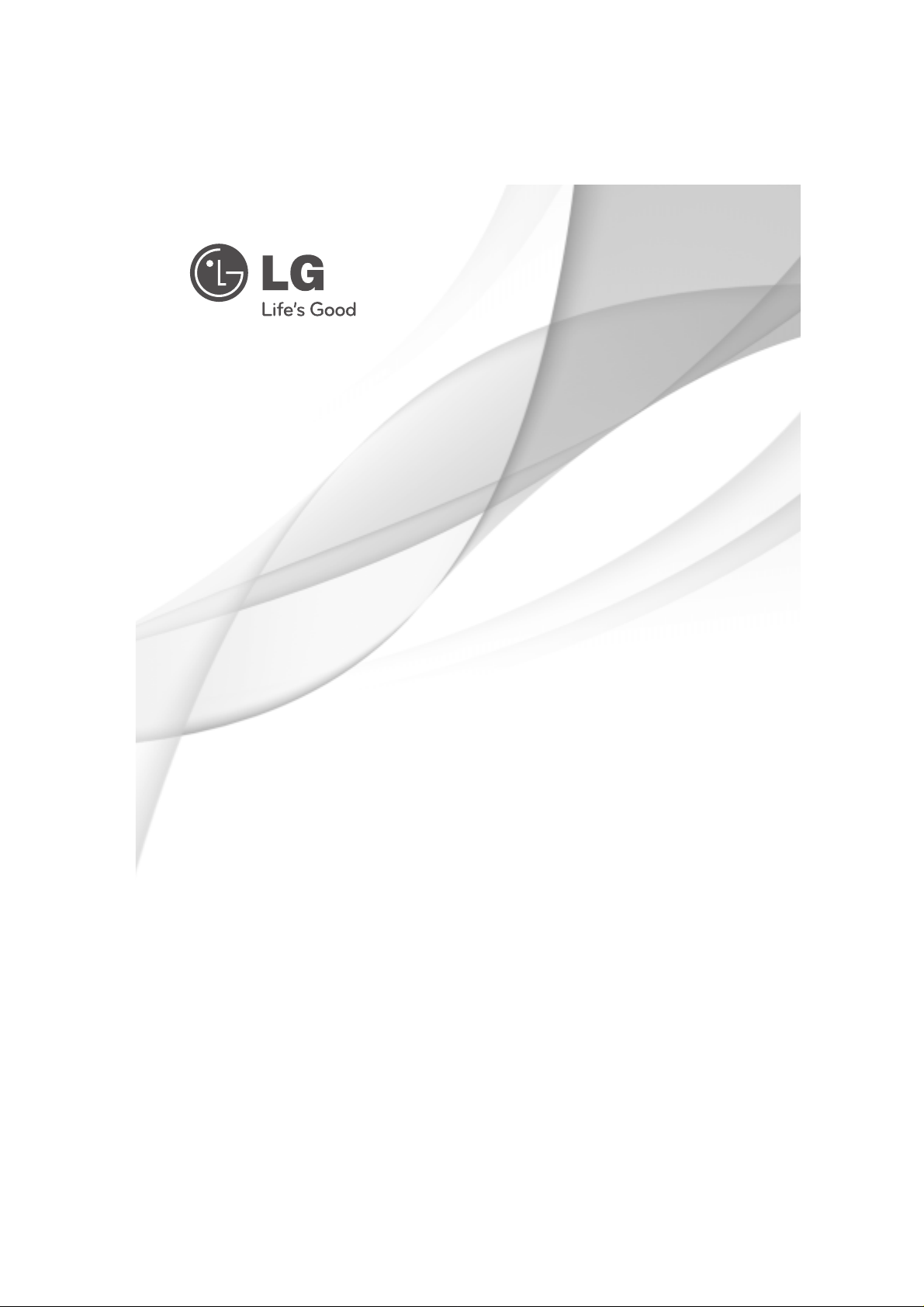
OWNER’S MANUAL
Colour Television
Please read this manual carefully before operating your set.
Retain it for future reference.
Record model number and serial number of the set.
See the label attached on the back cover and quote this information to your dealer when you require service.
Model number :
Serial number :
P/NO :MFL67020313-EN (CW81AB)(1010-REV00)
www.lg.com
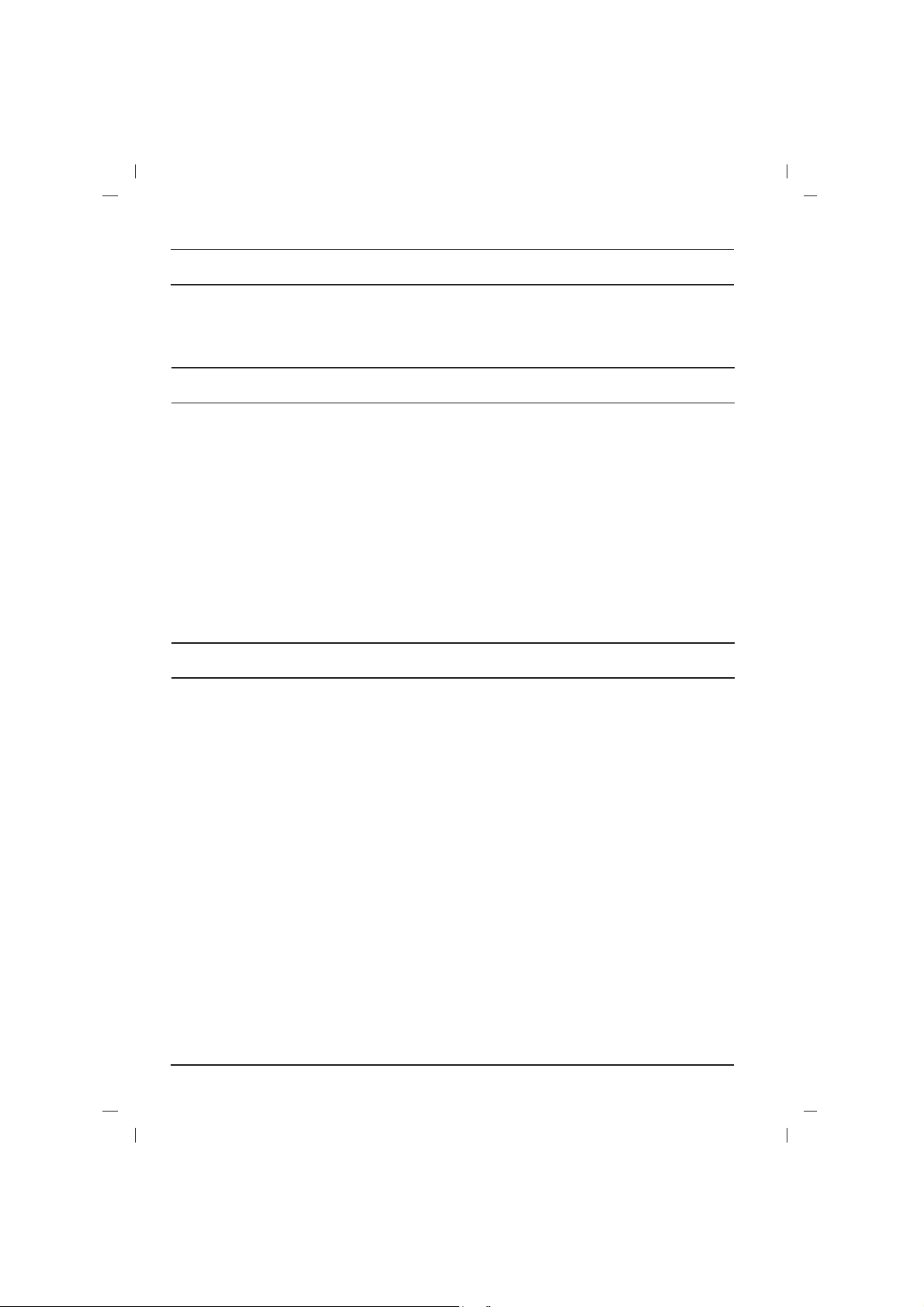
Contents
Installation..........................................................2
Connection of external equipment..................2
Location and function of controls...................3
Basic operation.................................................4
On screen menus..............................................4
Setting up TV stations......................................5
Picture adjustment............................................6
Sound adjustment.............................................7
Time setting........................................................8
Other functions..................................................8
Teletext (option).................................................9
Troubleshooting check list
2
Installation
Aerial socket
1. Connect the RF out socket of the VCR to the
aerial socket on the back of the set.
2. Connect the aerial cable to the RF aerial in
socket of the VCR.
3. Store the VCR channel on the programme
number 0 using the ‘Manual programme tuning’ section.
4.
Select the programme number where the
VCR channel is stored.
5.
Press the PLAY button on the VCR.
Audio/Video in/out sockets (option)
1. Connect the audio/video out sockets of the
VCR to audio/video in sockets of the set.
2. If the VCR is connected to the AV sockets on
the set, press the TV/AV button to select
AV
(or AV1), or
AV 2.
3. Press the PLAY button on the VCR.
You can also record programmes received by
the TV on video tape via audio/video out
sockets.
Euro scart socket (option)
1. Connect the Euro scart socket of the VCR to
the Euro scart socket of the set.
2. Press the PLAY button on the VCR.
If your VCR outputs a switching voltage when
connected to Euro scart socket, the set will
switch to
AV (or AV1)
mode automatically. But
if you want to keep on watching TV mode,
press the
DD / EE
or NUMBER buttons.
Otherwise press the TV/AV button on the
remote control handset to select
AV (or AV1)
.
You can also record programmes received by
the TV on video tape.
Component in sockets (option)
1. Connect the COMPONENT video output
sockets (Y Cb Cr , YPb Pr or Y B-Y R-Y) of the
DVD player to the COMPONENT INPUT sockets (Y PB PR) on the set.
2. Connect the audio cable from the DVD player
to AUDIO IN sockets of
AV (or AV1)
.
3. Press the TV/AV button to select COMPO-
NENT.
4. Press the PLAY button on the DVD player.
The COMPONENT playback picture appears
on the screen.
S-video / Audio in sockets (S-AV) (option)
When connecting the S-video socket of the VCR
to the S-VIDEO socket of the set, the picture quality will be further improved.
1. Connect the S-video socket of the VCR to the
S-VIDEO socket of the set.
2. Connect the audio cable from the VCR to the
AUDIO sockets of the set.
3. Select AV2 by pressing the TV/AV button
repeatedly.
4. Press the PLAY button on the VCR.
The VCR playback picture appears on the
screen.
Note : If both S-VIDEO and VIDEO sockets have
been connected to the VCR simultaneously, only
the S-VIDEO can be received.
Headphone socket (option)
You can listen to the sound through the headphones. To adjust the headphone volume, press
the F / G button.
If you press the MUTE button, the sound from the
headphone’s is switched off.
Connection of external equipment
Power
This set operates on an AC mains supply, the voltage is as indicated on the label on the back cover.
Never apply DC power to the set. In the event of
thunderstorms or powercuts, please pull out the
aerial and mains plugs.
Press the POWER button on the front panel or side panel
to turn off the TV when the TV set is not being used for a
long time.It is recommended to remove the plug from the
wall outlet(Power point).
Disconnecting device from mains
Mains plug is the disconnecting device. The plug
must remain readily operable
Warning
To prevent fire or shock hazard, do not expose the set
to rain or moisture.Do not place anything containing liquid on top of the set, this may cause a fire or could give
an electric shock.
Service
Never remove the back cover of the set as this can
expose you to very high voltage and other hazards. If
the set does not operate properly, unplug it and call
your dealer.
Aerial
Connect the aerial cable to the socket on the back
cover. For the best reception an outdoor aerial
should be used.
Location
Position your set so that no bright light or sunlight
falls directly onto the screen. Care should be
taken not to expose the set to any unnecessary
vibration, moisture, dust or heat. Also ensure that
the set is placed in a position to allow a free flow
of air. Do not cover the ventilation openings on the
back cover.
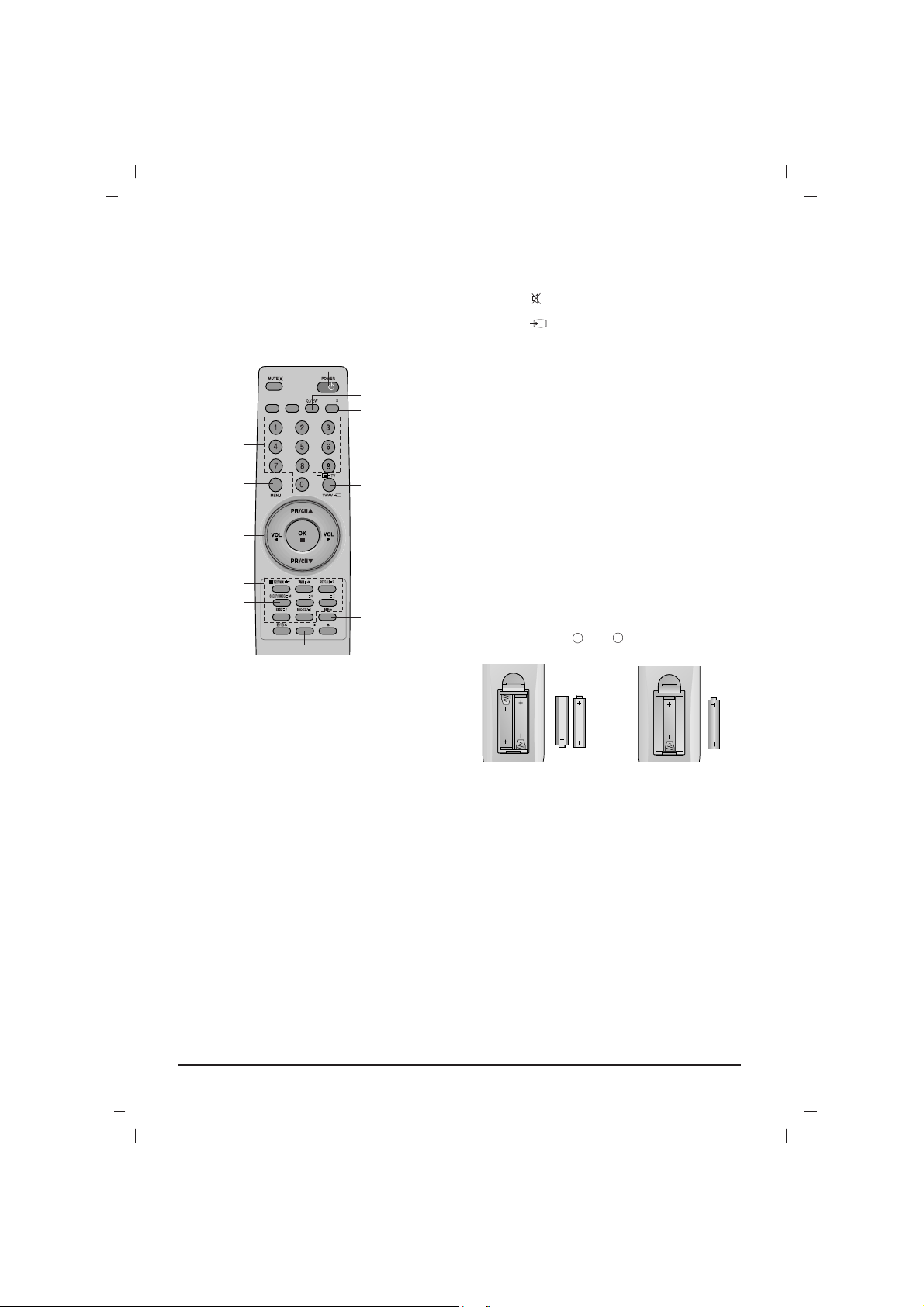
3
Remote control handset
Before you use the remote control handset,
please install the batteries.
1. POWER
switches the set on from standby or off to
standby.
2. NUMBER BUTTONS
Switches the set on from standby or directly
select a number.
3. MENU
selects a menu.
4.
DD / EE
(Programme Up/Down)
selects a programme or a menu item.
switches the set on from standby.
FF / GG
(Volume Up/Down)
adjusts the volume.
adjusts menu settings.
OK
accepts your selection or displays the current
mode.
5. TELETEXT BUTTONS (option)
These buttons are used for teletext.
For further details, see the ‘Teletext’ section.
6.
SLEEP
sets the sleep timer.
7. FAVOURITE
/*(option)
selects a favorite programme.
8.
EYE/*(option)
switches the eye function on or off.
9. MUTE( )
switches the sound on or off.
10. TV/AV( )
selects TV or AV mode.
switches the set on from standby.
exits the Teletext mode.
11.
I/II/*(option)
selects the language during dual language
broadcast.
selects the sound output (option).
12. Q.VIEW (or YELLOW)
returns to the previously viewed programme.
13.
LIST/*(or BLUE)(option)
displays the programme table.
*
: No function
COLOURED BUTTONS : These buttons are
used for teletext (only TELETEXT models) or programme edit.
Battery installation
The remote control handset is powered by AAA
type batteries. Install batteries as indicated by the
polarity symbols ( and ) marked inside the
compartment.
Note : To avoid damage from possible battery
leakage, remove the batteries if you do not plan to
use the remote control handset for an extended
period of time.
Location and function of controls
UPDATE/ HOLD/
LIST/
FAVOURITE/
1
2
3
4
5
6
7
8
9
10
11
12
13
+
-
or
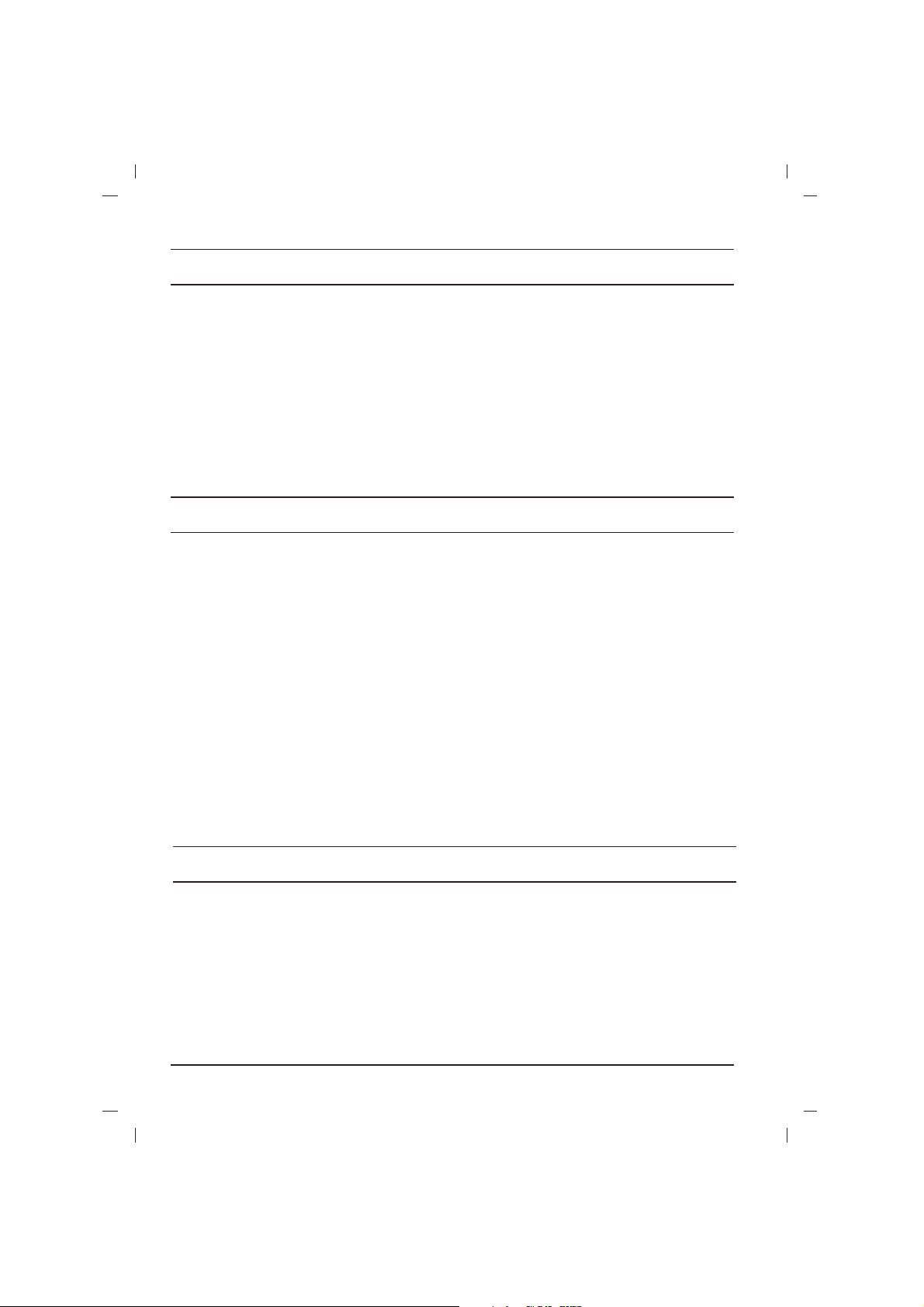
4
Location and function of controls
Front panel
- MAIN POWER (ON/OFF)
switches the set on or off.
- POWER/STANDBY INDICATOR
illuminates brightly when the set is in standby
mode.
dims when the set is switched on.
- REMOTE CONTROL SENSOR
Note : Only use the supplied remote control
handset. (When you use others, they will not
be able to function.)
- MENU
selects a menu.
OK
accepts your selection or displays the current
mode.
FF / GG
(Volume Down/Up)
adjusts the volume.
adjusts menu settings.
DD / EE
(Programme Up/Down)
selects a programme or a menu item.
switches the set on from standby.
EYE (option)
adjusts picture according to the surrounding
conditions.
Note :What is shown here may be somewhat dif
ferent from your set or can not be supplied on
your area.
Basic operation
On and off
1. Press the main power button to switch the set
on.
2. If the set is in standby mode, press the
POWER,
DD / EE
, TV/AV or NUMBER buttons
on the remote control handset to switch it on
fully.
3. Press the POWER button on the remote control handset.
The set reverts to standby mode.
4. Press the main power button again to switch
the set off.
Note : If, while the set is switched on, the mains
plug is disconnected the set will switch to standby
or power on when the mains plug is replaced in
the mains power socket.
Programme selection
You can select a programme number with the
DD
/
EE
or NUMBER buttons.
Volume adjustment
Press the
FF / GG
button to adjust the volume.
Q.VIEW (or YELLOW)
Press the Q.View (or YELLOW) button to view
the last programme you were watching.
Mute function
Press the MUTE button. The sound is switched off
and the display W appears.
You can cancel it by pressing the MUTE,
FF / GG
,
I/II/*(option), button.
On screen language selection
The menu can be displayed on the screen in
desired language. First select your language.
1. Press the MENU button and then
DD / EE
but-
ton to select the Special menu.
2. Press the GGbutton to select Language.
3. Press the GGbutton and then
DD / EE
button to
select your desired language.
All the on screen displays will appear in the
selected language.
Press the OK or
FF
button to select the Special
menu.
4. Repeatedly press the MENU button to return
to normal TV viewing.
The dialogue between you and your set takes
place on screen with an operator menu. The buttons required for the operating steps are also displayed.
Menu selection
1. Press the MENU button and then
DD / EE
but-
ton to display each menu.
2. Press the
GG
button and then
DD / EE
button to
select a menu item.
3. Press the
GG
button to display the sub menu or
the pull-down menu.
4. Change the setting of an item in the sub or
pull-down menu with the
FF / GG
or
DD / EE
.
You can move to the higher level menu with
the OK or
FF
button and to move to the lower
level menu press the
GG
button.
Note :
a. In the teletext mode, menus are not displayed.
b. In some models,
Turbo Snd., AVL, Balance
,
X-WAVE
or
Treble, Bass
will not display in the
Sound menu.
c. In some models,
Language, Game
will not
display in the Special menu.
.
On screen menus
