LG 21SB3RV4TP Owner’s Manual
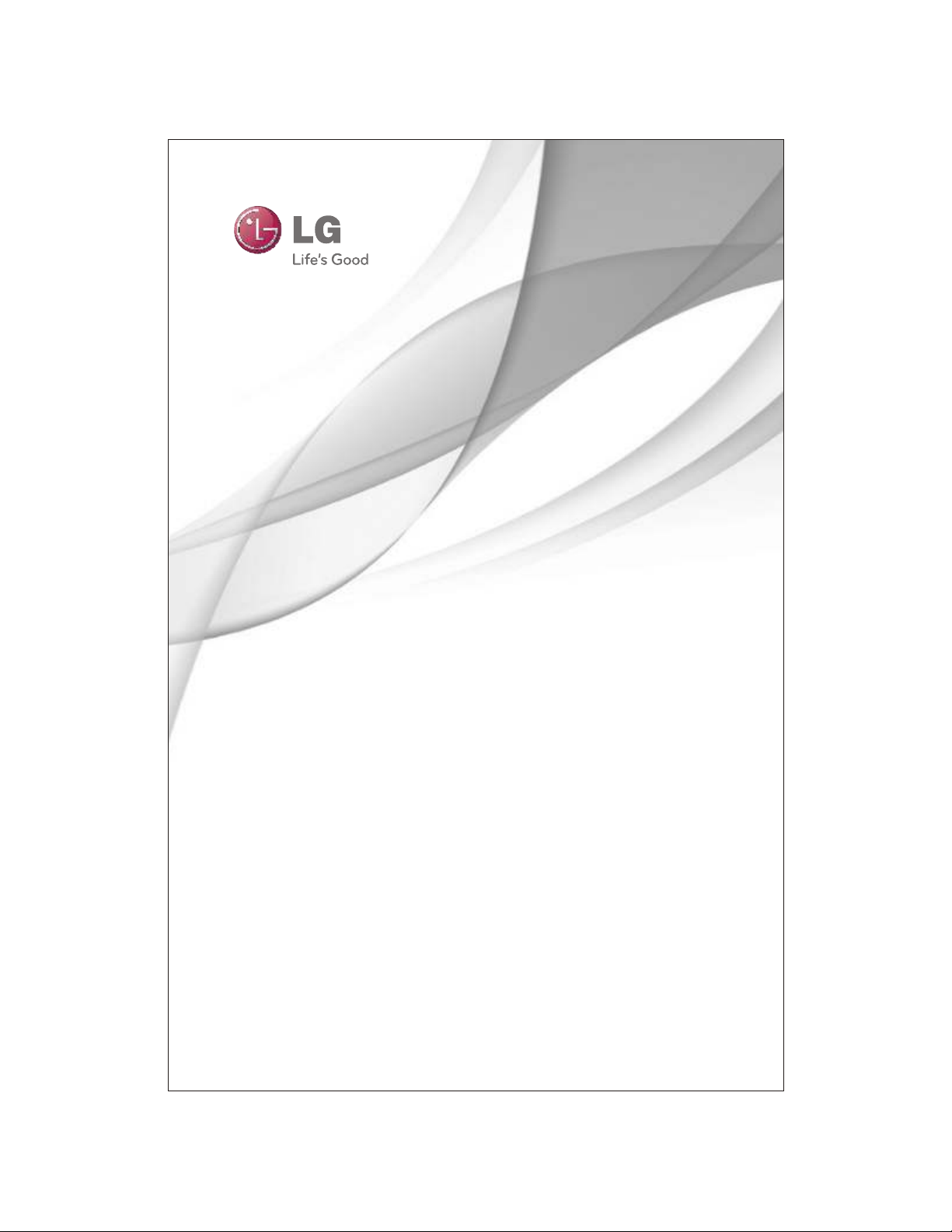
USB TV
OWNER'S MANUAL
Chassis : CW-91C/D
NOTE :
1. Don't extract the USB device while operating.
2. Files can be played are Music files (MP3), image files (JPG) and VCD
MPEG (VCD 1.0 /VCD 1.1 / VCD 2.0 / SVCD) files
3. Digital cameras and mobile phones are not supported.
P/No. : MFL63260405 (01)
www.lg.com
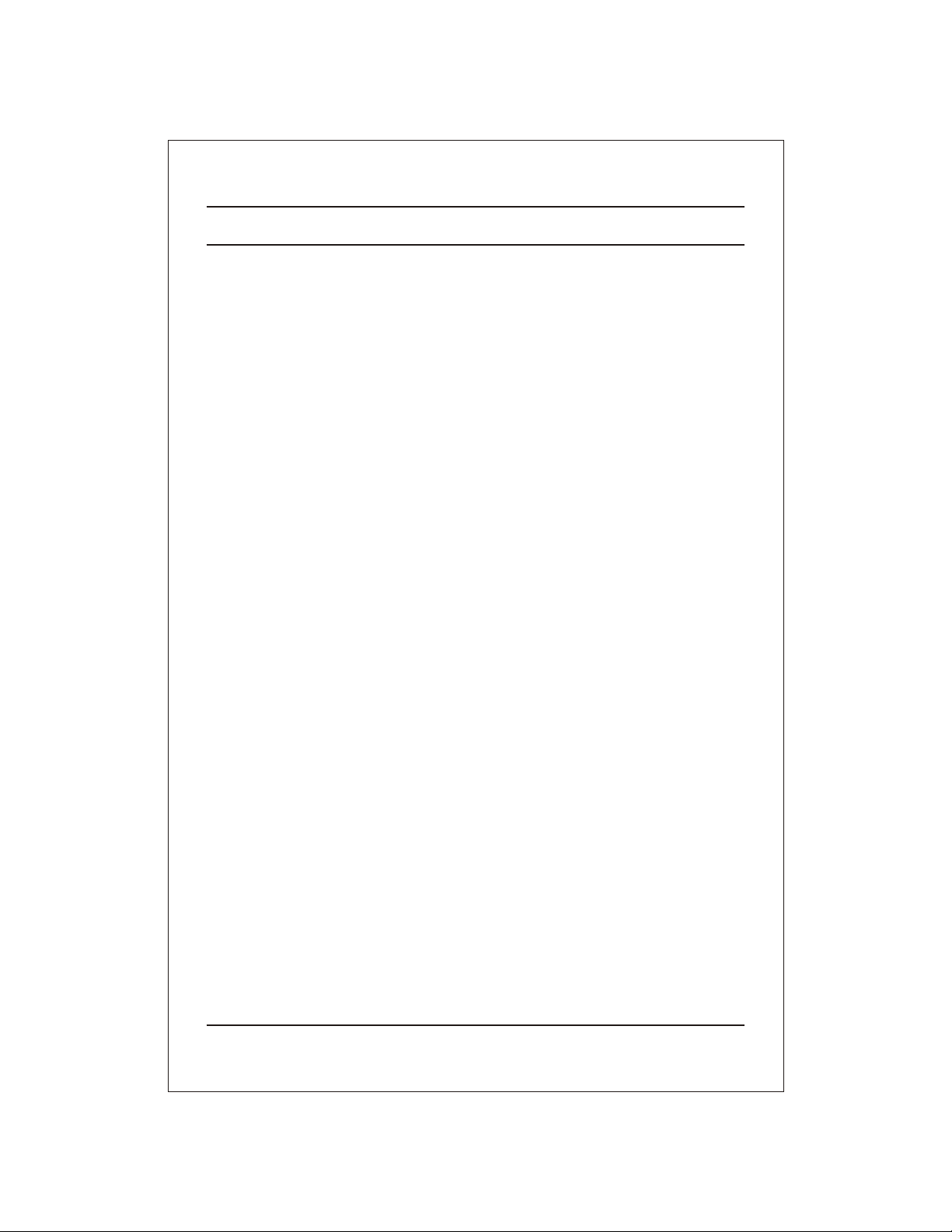
Contents
Description of Remote control 3
USB Mode 4
Connecting USB Device / Entering the USB Mode /
Method of entering USB Menu from TV Main Menu /
Removing USB Device from TV
USB Main Menu Structure 6
USB Menu
USB MODE - System Setup 7
Select the SUBTITLE Language /
Select S/W version / Select the Default
USB MODE -Photo Setup 8
Select the Effect / Select the Frequency /
Select the Music / Select the Play Mode
USB MODE - Movie 9
Play Movie Operation / using Remote Control
USB MODE-Music 10
Play Music Operation / Using Remote Control
USB MODE - Photo 11
Play image Operation / Slide Show / Still Picture /
Using the Remote Control
USB MODE - Game 13
Play game Operation
Usage Instructions 14
2
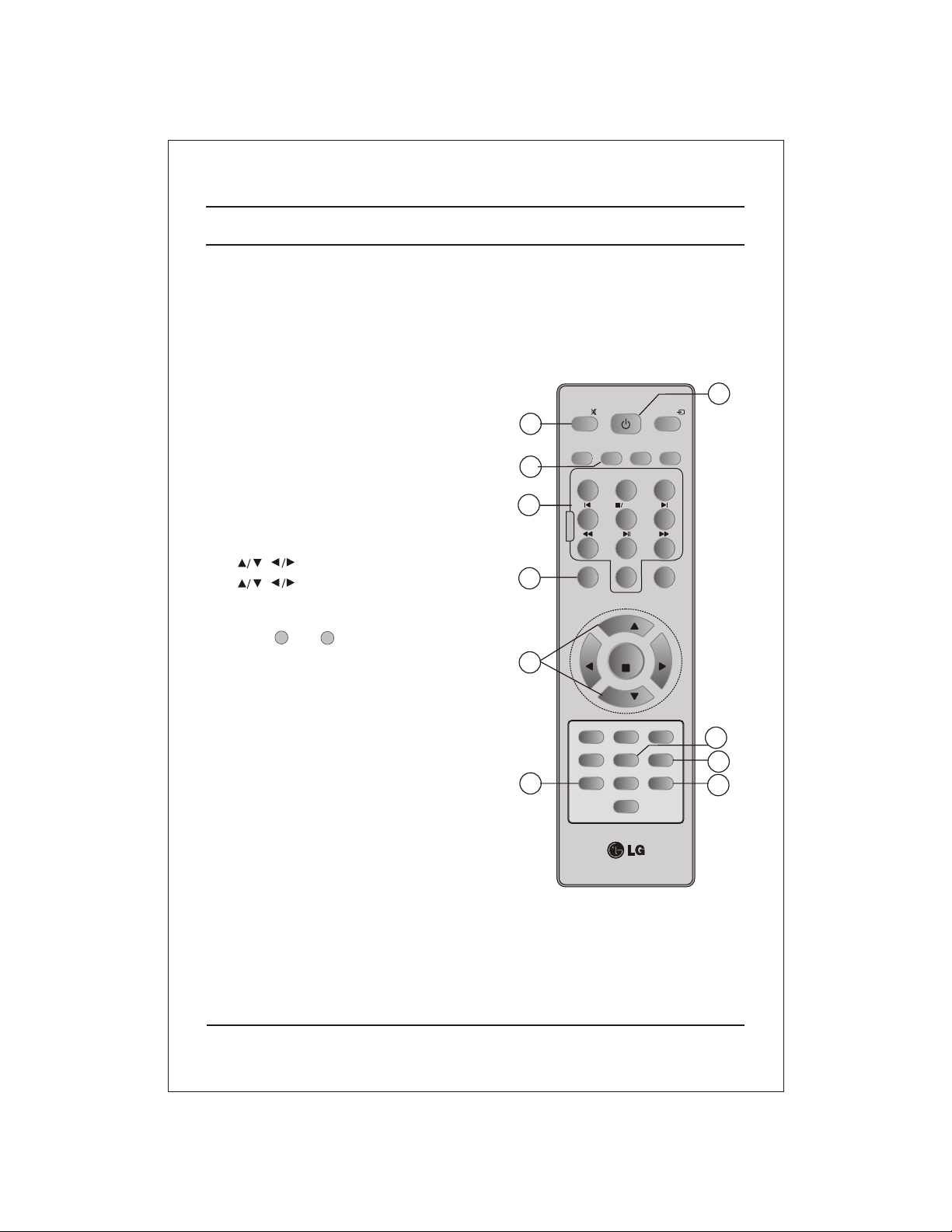
Description of Remote Control
1. POWER BUTTON (or ON/OFF)
Switches the set On from standby or Off to
standby "Turning on/off the TV"
2. NUMBER BUTTONS
USB control buttons in USB mode.
MUTE
3. USB BUTTON
ENTER into or Exit from USB mode.
4. MUTE BUTTON
To mute the sound. Again to restore the muted
Sound.
5. , OK BUTTONS
accepts your selection
used for Item Selection, OK Key
Note : In USB Mode For Volume Up and Down use
Keys and
1 2 .
6. MENU BUTTON
Exit from USB mode.
4
MUSIC
MOVIES
/ EQ*
3
2
6
5
VOL- VOL+ ZOOM
1 2
U
4
S
B
7
MENU
VOL
POWER
ESC
5
8
SELECT
0
PR
OK
PR
NEWS
/ MM/USB
TV/AV
DRAMA
/ ARC
3
6
9
EYE/*
VOL
1
. XDS /
7 *
XDS Effect On/Off
XDP
8
XDP Effect On/Off
9. SSM (Sound Status Memory)
Recalls your preferred sound setting.
10. PSM (Picture Status Memory)
Recalls your preferred picture setting.
Note: For other keys refer to TV owner's manual.
Q-VIEWTUNE/*
10
FAV/X-SORT
PSM
XDS/*
SLEEP
I/II*
LIST/X-LIST*
XDP
SSM/*
7
8
9
3
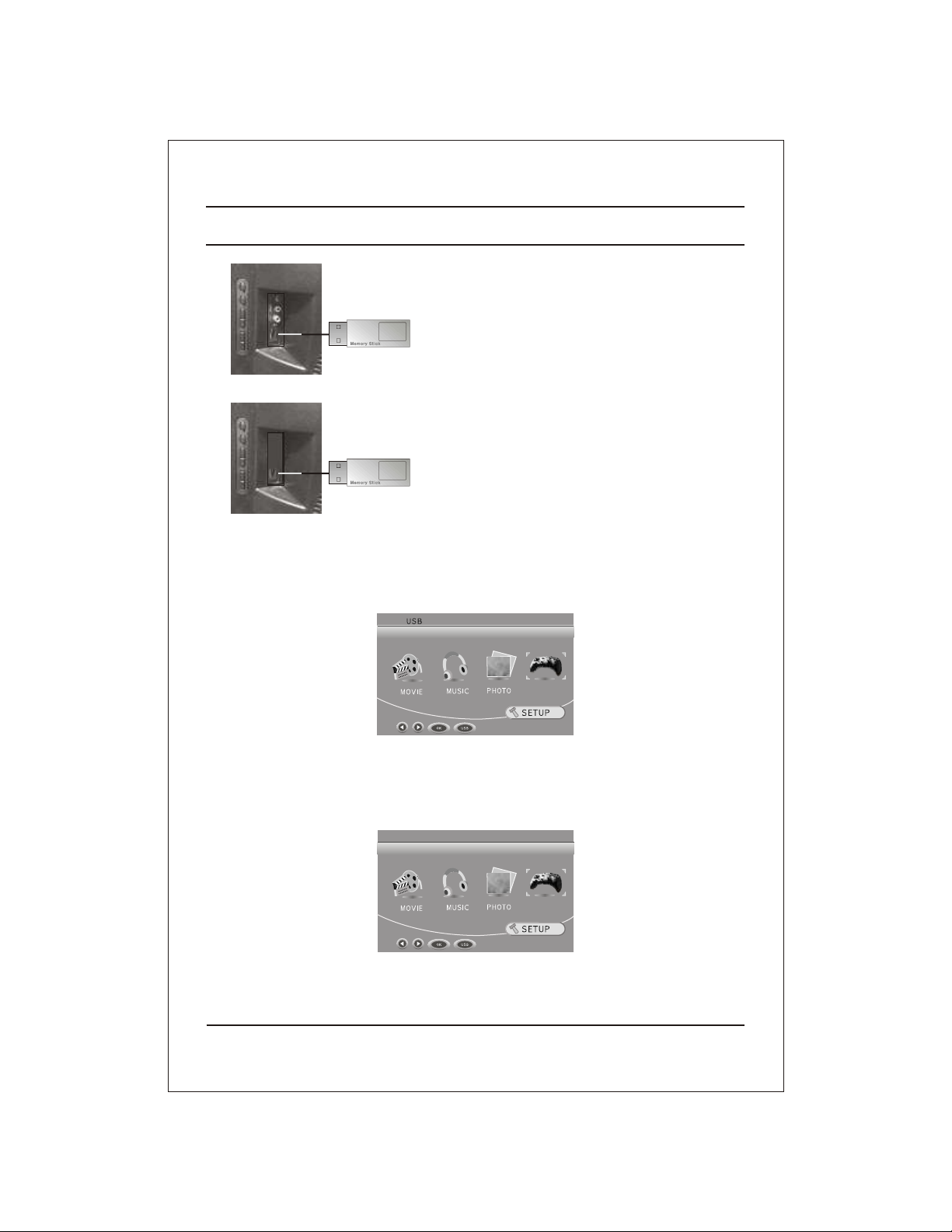
USB MODE
• Connecting USB device
Connect USB device to USB slot which is on the side of the
TV set.
Entering the USB Mode
OR
When you Play a USB and Press USB buttons , the below will be displayed, “USB” appears on top left
corner.
Either Press USB key on remote control or select USB in
Special Menu of TV Main Menu.
GAME
NOTE :- IN CASE IF USB IS NOT DETECTED, “NO USB” is displayed on screen.
NO USB
GAME
4
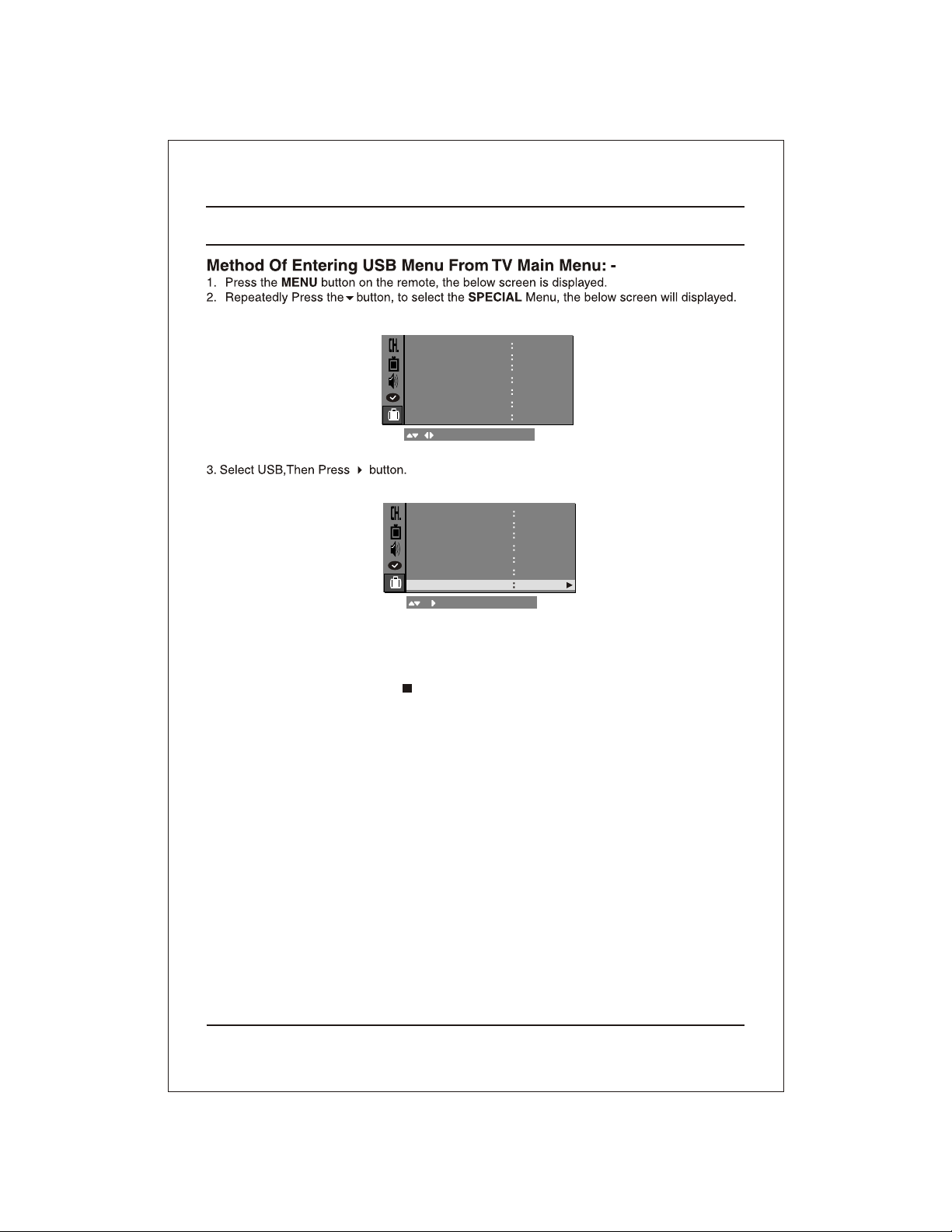
USB MODE
SPECIAL
LANGUAGE
INPUT
CHILD LOCK
DEGAUSS
BLUE BACK
SIGNAL
USB TO START
OK MENU
SPECIAL
LANGUAGE
INPUT
CHILD LOCK
DEGAUSS
BLUE BACK
SIGNAL
USB TO START
OK MENU
Removing the USB device from TV:
1. Return to Main Menu by pressing /ESC key twice.
2. Either press USB key on remote control or press "MENU" key on remote control or Front Panel.
3. Remove the USB device from TV.
ENGLISH
TV
OFF
OFF
ON
ON
ENGLISH
TV
OFF
OFF
ON
ON
5
