LG 21FU1RL, 29FU5RS User manual [th]

PIC COS
USER'S GUIDE SPECIFICATION
1.Model Description
MODEL
SUFFIX
2.Printing Specification
Note
CW62A model BRAND
ALL Product Name
1.Trim Size (Format)
2.Printing Colors
* Cover :
* Inside :
3.Stock (Paper)
* Cover :
* Stock :
4.Printing Method :
5.Bindery :
6.Laguage :
7.Number of pages :
“This part contain Eco-hazardous substances (Pb, Cd, Hg, Cr6+, PBB, PBDE, etc.) within LG standard level,
Details should be followed Eco-SCM management standard[LG(56)-A-2524].
Especially, Part should be followed and controlled the following specification .
(1)Eco-hazardous substances test report should be submitted
when Part certification test and First Mass Production.
(2) Especially, Don’t use or contain lead(Pb) and cadmium(Cd) in ink.
Size A5 (210 mm. X 297 mm.)
Black
Black
Wood free pager 60 GSM
Wood free pager 60 GSM
Off-Set
Stiching
Eng/Thai
66 Pages
LG
CW62A
Chatchai A. Somphop P.
Part No.
38289U0579Y
06/12 REV01
3. Special information
4. Change
10
9
8
7
6
5
4
3
2
1
Rev.No.
1/12/2007 212903 14/2/2007 212903 -
1/1/2007 212903 10/12/2006 212903 DD/MM/YY Signature Change No.
add FU3 and FU5 tool
add FS6,FS4 and FU1 tool
update every thing
Add 29FG1 and FC2 tool
Change Content

P/N.:38289U0579Y(0702 REV04)

2

Contents
Installation 3
Location and function of controls 4
Remote control handset
Battery installation
Front panel / Side panel
Basic operation 7
On and off / Programme selection
Volume adjustment / Quick view
Mute function
On screen language selection (option)
On screen menus 8
Menu selection
Setting up TV stations 9
Auto programme tuning
Manual programme tuning / Fine Tuning
Programme edit / Favourite programme
Calling the programme table
Picture adjustment 15
PSM (Picture Status Memory) /
Eye (option) / Picture adjustment
Sound adjustment 17
SSM (Sound Status Memory) / Sound adjustment
X-WAVE (Wireless Sound) (option)
Turbo sound selection
Sound output selection / Stereo/Dual reception
NICAM reception (option)
Time setting 20
Setting the clock / Setting the On/Off timer
Auto sleep
Other functions 21
TV and AV modes / Auto AV switching (option)
Child lock / Blue back (option) / Tilt (option)
Degaussing /
PIP operation (option) 24
On and off / Input mode selection for sub picture
Swapping between main and sub pictures
Programme selection for sub picture
Sub picture size / Sub picture freeze
Sub picture position change /
Teletext (option) 25
Switch on/off
SIMPLE text / TOP text (option)
FASTEXT / Special teletext functions
Connection of external equipment 28
Aerial socket
Audio/Video in/out sockets (option)
Euro scart socket (option)
Component in sockets (option)
Troubleshooting check list 3
Games (option) /
XD
Sleep timer
9 or 4 sub picture
0
2

Installation
Power
This set operates on an AC mains supply, the voltage is as indicated on the label on the back cover. Never apply DC power to the set.
In the event of thunderstorms or powercuts, please pull out the aerial and mains plugs.
Warning
To prevent fire or shock hazard, do not expose the set to rain or
moisture.
Do not place anything containing liquid on top of the set, this may
cause a fire or could give an electric shock.
Service
Never remove the back cover of the set as this can expose you to
very high voltage and other hazards. If the set does not operate
properly, unplug it and call your dealer.
Aerial
Connect the aerial cable to the socket marked +75 Ω on the back
cover. For the best reception an outdoor aerial should be used.
Location
Position your set so that no bright light or sunlight falls directly onto
the screen. Care should be taken not to expose the set to any
unnecessary vibration, moisture, dust or heat. Also ensure that the
set is placed in a position to allow a free flow of air. Do not cover
the ventilation openings on the back cover.
3

Location and function of controls
POWER MUTE
1
2
3
4
13
5
6
7
8
9
5
123
456
789
MENU
PR-
PR
PR
SWAP
TIME/
TEXT/MIX/
SLEEPMODE/
POSITION/
M
PIP 9/4PIP i
FAVOURITE
(With TELETEXT / PIP)
PR
Q.VIEW
TIME/
TEXT/MIX/
SLEEPMODE/
UPDATE/
M
INDEX/ i
SIZE/
FAVOURITE
OK
EYE
All the functions can be controlled with the remote control handset.
Some functions can also be adjusted with the buttons on the front
panel of the set.
10
Remote control handset
Before you use the remote control handset, please install the batteries. See the next page.
1. POWER
0
TV/AV
TV
PR+
VOLVOL
INPUT
REVEAL/
?
STILL/
X
SIZE/
/
I/II/
LIST
REVEAL/
?
HOLD/
X
I/II/
EYE/
switches the set on from standby or off to standby.
11
2. NUMBER BUTTONS
switches the set on from standby or directly select a number.
3. MENU
selects a menu.
4.
14
(Programme Up/Down)
D /E
selects a programme or a menu item.
switches the set on from standby.
scans programmes automatically.
F /G
(Volume Up/Down)
adjusts the volume.
adjusts menu settings.
OK
accepts your selection or displays the current mode.
5. TELETEXT BUTTONS (option)
12
These buttons are used for teletext.
For further details, see the ‘Teletext’ section.
SLEEP
6.
sets the sleep timer.
7. PIP BUTTONS (option)
PIP
switches the sub picture on or off.
PR +/-
selects a programme for the sub picture.
SWAP
alternates between main and sub picture.
INPUT
selects the input mode for the sub picture.
SIZE
adjusts the sub picture size.
STILL
freezes motion of the sub picture.
POSITION
relocates the sub picture in clockwise direction.
9/4 PIP
switches on or off the 9 or 4 sub pictures.
(With TELETEXT / Without PIP)
4

Location and function of controls
8. FAVOURITE
selects a favorite programme.
9.
EYE/*(option)
switches the eye function on or off.
10. MUTE
switches the sound on or off.
11. TV/AV
selects TV or AV mode.
switches the set on from standby.
exits the Teletext mode.
12.
I/II/
*
selects the language during dual language broadcast.
selects the sound output (option).
13. Q.VIEW (or YELLOW)
returns to the previously viewed programme.
14.
LIST (or BLUE)
displays the programme table.
*
: No function
COLOURED BUTTONS : These buttons are used for teletext (only
TELETEXT models) or programme edit.
Battery installation
The remote control handset is powered by two AAA type batteries.
To load the batteries, turn the remote control handset over and
open the battery compartment. Install two batteries as indicated by
the polarity symbols ( and ) marked inside the compartment.
Note : To avoid damage from possible battery leakage, remove the
batteries if you do not plan to use the remote control handset for an
extended period of time.
(Without TELETEXT / PIP)
PR
PR
OK
VOLVOL
SWAP INPUT
PR+PR-
SLEEP
FAVOURITE
POSITION
9/4PIP
STILL
PIP
SIZE
EYE/
I/II/
(With PIP / Without TELETEXT)
POWER MUTE
123
456
789
MENU
TV/AV
0
PR
PR
OK
VOLVOL
SLEEP
FAVOURITE
EYE/
I/II/
Q.VIEW
LIST
1
2
3
4
13
6
9
8
10
11
12
14
+
-
7
5

29FU3/29FU5 series
1
OK
PR
3
5
AUDIO
L/MONOR
VIDEO
6
AV IN3
3
2
6

Basic operation
On and off
1. Press the main power button to switch the set on.
2. If the set is in standby mode, press the POWER,
D /E
, TV/AV
or NUMBER buttons on the remote control handset to switch it
on fully.
3. Press the POWER button on the remote control handset.
The set reverts to standby mode.
4. Press the main power button again to switch the set off.
Note : If, while the set is switched on, the mains plug is disconnected the set will switch to standby or power on when the mains
plug is replaced in the mains power socket.
Programme selection
You can select a programme number with the
D /E
or NUMBER
buttons.
Volume adjustment
Press the F /G button to adjust the volume.
Q.VIEW (or YELLOW)
Press the Q.View (or YELLOW) button to view the last programme
you were watching.
Mute function
Press the MUTE button. The sound is switched off and the display
W
appears.
You can cancel it by pressing the MUTE,
F /G
, I/II/*(option), button.
On screen language selection
The menu can be displayed on the screen in desired language.
First select your language.
1. Press the MENU button and then
D /E
button to select the
Special menu.
2. Press the
G
button to select Language.
3. Press the
GG
button and then
D /E
button to select your desired
language.
All the on screen displays will appear in the selected language.
Press the OK orF button to select the Special menu.
4. Repeatedly press the MENU button to return to normal TV
viewing.
POWER MUTE
123
456
789
MENU
TV/AV
0
PR
PR
OK
VOLVOL
SWAP INPUT
PR+PR-
TEXT/MIX/
SIZE/
PIPPIP 9/4PIP/i9/4PIP/i
X
POSITION/POSITION/
STILL/STILL/
REVEAL/
?
SLEEPMODE/SLEEPMODE/
PICTURE
TIME/
FAVOURITE
I/II/
7

The dialogue between you and your set takes place on screen with
an operator menu. The buttons required for the operating steps are
also displayed.
Menu selection
1. Press the MENU button and then
D /E
button to display each
menu.
2. Press the
G
button and then
D /E
button to select a menu item.
3. Press the
G
button to display the sub menu or the pull-down
menu.
4. Change the setting of an item in the sub or pull-down menu with
F /G
or
D /E
.
You can move to the higher level menu with OK or
F
button and
to move to the lower level menu press the
G
button.
Note :
a. In the teletext mode, menus are not displayed.
b. In some models, the
Normal/Turbo search
will not display,
only the
Start
will display in the
Auto programme
menu.
c. In some models,
Tilt,Game,Booster orDegauss
will not dis-
play.
d. On some models, the
Language,X-WAVE
will not display.
On screen menus
MENU
PR
PR
OK
VOLVOL
TV programme
AutoOprogramme {
ManualOprogramme {
Program meOedit {
FavouriteOprogramme
{
()O}{OOKOMENU
System {
StorageO from {
NormalO search {
TurboO search {
0OOARO1DOOO5OOSO69
O1OOCO03OOO6OOSO17
O2OOCO12OOO7OOSO22
O3OOSO66OOO8OOCO09
O4OOSO67OOO9OOCO11
DeleteOOOOCopy
MoveOOOOOOSkip
O0OOCO03
Picture menu
Station menu
PSM {
XD {
Contrast {
Brightness {
Colour {
Sharpness {
()O}{OOKOMENU
Sound menu
()O}{OOKOMENU
Special menu
()O}{OOKOMENU
Time menu
()O}{OOKOMENU
()O}{OOKOMENU
Storage {
System {
Channel {
Fine {
Search {
Name {
()O}{OOKOMENU
()}{OOKOMENU
System {
Storage {
Station
Picture
Sound
Time
Special
Auto programme
Manual programme
Programme edit
BG
I
DK
M
2
SSM {
Turbo oSound {
AVL {
Balance {
Clock {
Offotime {
Onotime {
Autoosleep {
Language {
Input {
Childolock {
Degauss {
8

Setting up TV stations
Up to 100 TV stations can be stored by programme numbers (0 to 99).
Once you have preset the stations, you will be able to use the
D /E
or NUMBER buttons to scan the stations you programmed.
Stations can be tuned using automatic or manual modes.
Note : In some models up to 200 TV stations can be stored.
Auto programme tuning
All stations that can be received are stored by this method. It is recommended that you use auto programme during installation of this set.
1. Press the MENU button to select the Station menu.
2. Press the
G
button and then
D /E
button to select Auto pro-
gramme
.
3. Press the Gbutton to display the Auto programme menu.
4. Press the
G
button. Select a TV system with the
D /E
button
on the
System pull-down menu;
BG : (Asia/New Zealand/M.East/Africa/Australia)
I : (Hong Kong/South Africa)
DK : (East Europe/China/Africa/CIS)
M : (USA/Korea/Philippines) (option)
5. Press the
F
button.
6. Press the
D /E
button to select Storage from.
7. Press the
G
button. Select the beginning programme number
with the F /G button or NUMBER buttons on the Storage
from
pull-down menu. Any number under 10 is entered with a
numeric ‘
0’
(or ‘00’)
in front of it, i.e. ‘05’
(or ‘005’)
for 5.
8. Press the OK button.
9. Press the
D /E
button to select Normal or Turbo search.
Note :
a.
Turbo search
is faster than
Normal search
and in some
models, these searches will automatically store all receivable
stations.
b. If the programmed station has poor quality sound, select the
system again in the
Manual programme
menu.
10. Press the Gbutton to begin auto programming.
All receivable stations are stored.
To stop auto programming, press the MENU button.
When auto programming is completed, the Programme edit
menu appears on the screen. See the ‘Programme edit’ section
to edit the stored programme.
11. Repeatedly press the MENU button to return to normal TV
viewing.
123
456
789
MENU
0
PR
PR
OK
VOLVOL
AutoOprogramme {
Manual
O
programme {
Program me
O
edit {
FavouriteOprogramme {
()O}{OOKOMENU
System
{
StorageOfrom
{
NormalOsearch
{
TurboOsearch
{
BG
I
DK
M
System
{
()O}{OOKOMENU
Station
Auto programme
System {
System
{
StorageOfrom
{
NormalOsearch
{
TurboOsearch
{
MENU
Auto programme
MENU
OOCO01O(BG)
736%
Normal search
9

Setting up TV stations
Manual programme tuning
Manual programme lets you manually tune and arrange the stations in whatever order you desire. Also you can assign a station
name with five characters to each programme number.
1. Press the MENU button to select the Station menu.
2. Press the
G
button and then
D /E
button to select Manual
programme
.
3. Press the
G
button to display the Manual programme
menu.
4. Press the
D /E
button to select Storage.
5. Press the Gbutton to select the programme number. Select the
desired programme number (0 to 99) with the F /G button or
NUMBER buttons on the Storage pull-down menu. Any number under 10 is entered with a numeric ‘
0’ (or ‘00’) in front of it,
i.e. ‘
05’ (or ‘005’) for 5.
6. Press the OK button.
7. Press the
D /E
button to select System.
8. Press the Gbutton. Select a TV system with the
D /E
button
on the
System pull-down menu;
BG : (Asia/New Zealand/M.East/Africa/Australia)
I : (Hong Kong/South Africa)
DK : (East Europe/China/Africa/CIS)
M : (USA/Korea/Philippines) (option)
9. Press the OK or
F
button.
10. Press the
D /E
button to select Channel.
11. Press the Gbutton. Press the
D /E
button to select V/UHF
or Cable on the Channel pull-down menu.
If possible, select the channel number directly with the number
buttons. Any number under 10 is entered with a numeric ‘0’ (or
‘00’) in front of it, i.e. ‘05’ (or ‘005’) for 5.
12. Press the OK orFbutton.
13. Press the
D /E
button to select Search.
14. Press the Gbutton. Press the F /G button to commence
searching on the Search pull-down menu. If a station is found
the search will stop.
15. Press the OK button to store it. The display Stored will appear.
16. To store another station, repeat steps 4 to 15.
17. Repeatedly press the MENU button to return to normal TV
viewing.
123
456
789
MENU
0
PR
PR
OK
VOLVOL
AutoOprogramme {
Manual
O
programme {
Program me
O
edit {
FavouriteOprogramme {
()O}{OOKOMENU
Station
Storage {
System {
Channel {
Fine {
Search {
Name {
2
Storage {
()O}{OOKOMENU
Manual programme
Storage {
System {
Channel {
Fine {
Search {
Name {
Stored
Manual programme
{{{
10

MENU
PR
PR
OK
VOLVOL
Setting up TV stations
Assigning a station name
1. Repeat the ‘Manual programme tuning’ steps 1 to 3.
2. Press the
D /E
button to select Name.
3. Press the G button on the Name pull-down menu.
4. Press the
D
button. You can use a blank, +, -, the numeric 0 to 9
and the alphabet A to Z.
With the Ebutton you can select in the opposite direction.
5. Select the position by pressing the F /Gbutton and then take
your choice of the second character, and so on.
6. Press the OK button.
7. Repeatedly press the MENU button to return to normal TV
viewing.
Booster (option)
In some models, Booster is an optional function. Only a set with
Booster can perform this function.
If the reception is poor at the fringe area of TV signal, select
Booster to On.
1 Repeat the ‘Manual programme tuning’ steps 1 to 3.
2. Press the
D /E
button to select Booster.
3. Press the
G
button.
4. Press the
D /E
button to select On or Off on the Booster pull-
down menu.
5. Press the OK button.
6. Repeatedly press the MENU button to return to normal TV
viewing.
Fine tuning
Normally fine tuning is only necessary if reception is poor.
1 Repeat the ‘Manual programme tuning’ steps 1 to 3.
2. Press the
D /E
button to select Fine.
3. Press the G button.
4. Press the
F /G
button to fine tune for the best picture and
sound on the Fine pull-down menu.
5. Press the OK button.
6. Repeatedly press the MENU button to return to normal TV
viewing.
The finely tuned programme will be indicated by yellow number
during programme selection.
AutoOprogramme {
Manual
O
programme {
Program me
O
edit {
FavouriteOprogramme {
()O}{OOKOMENU
Station
Storage {
System {
Channel {
Fine {
Search {
Name {
Stored
Manual programme
{{{
11
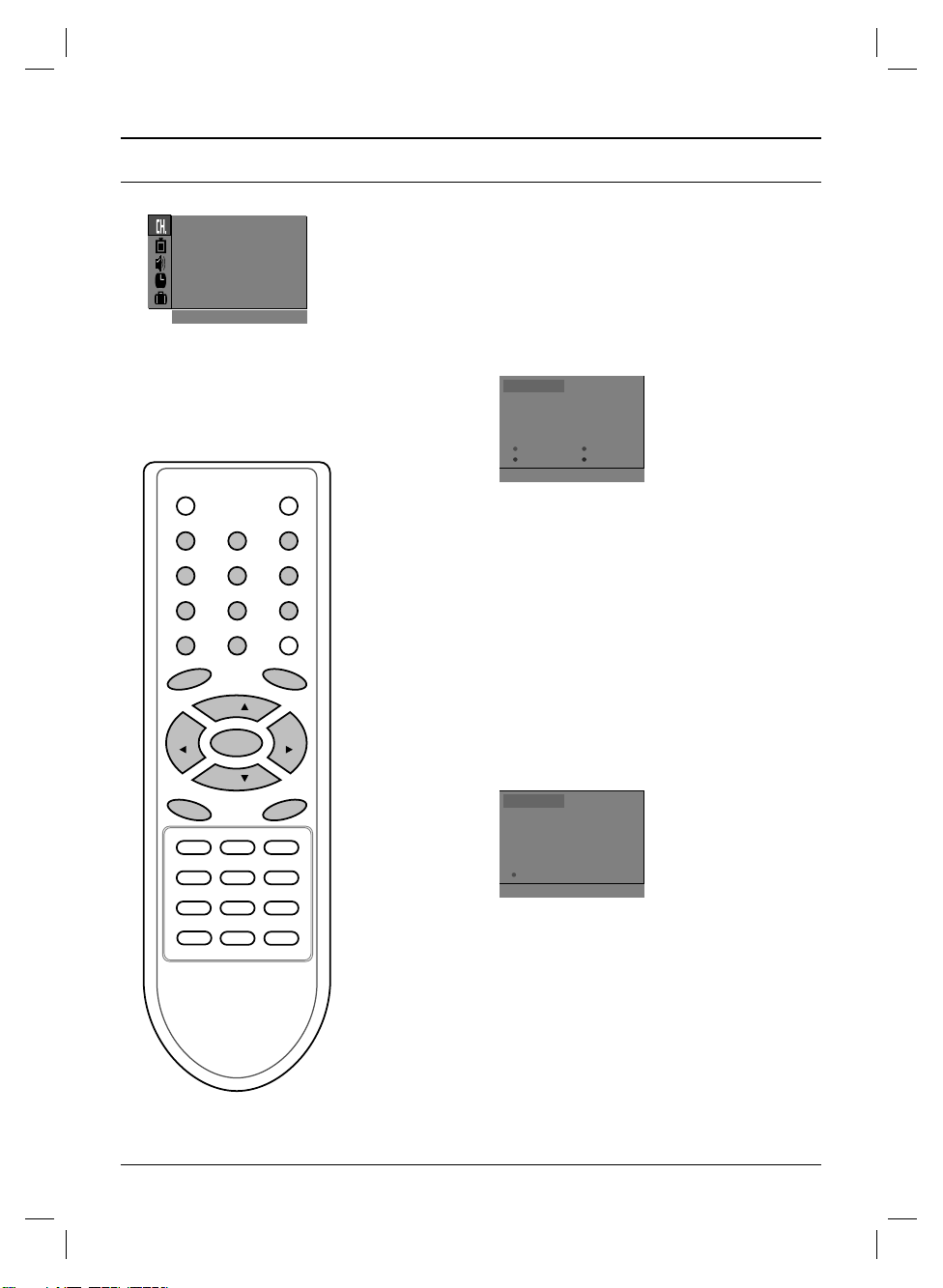
Setting up TV stations
123
456
789
MENU
0
PR
PR
OK
VOLVOL
Programme edit
This function enables you to delete or skip the stored programmes.
Also you can move some stations to other programme numbers or
insert a blank station data into the selected programme number.
1. Press the MENU button to select the Station menu.
2. Press the
G
button and then
D /E
button to select
Programme edit.
3. Press the Gbutton to display the Programme edit menu.
Deleting a programme
1. Select a programme to be deleted with the
D /E
orF /G button.
2. Press the RED button twice.
The selected programme is deleted, all the following programmes are shifted up one position.
Copying a programme
1. Select a programme to be copied with the
D /E
orF /Gbutton.
2. Press the GREEN button.
All the following programmes are shifted down one position.
Moving a programme
1. Select a programme to be moved with the
D /E
orF /Gbutton.
2. Press the YELLOW button.
3. Move the programme to the desired programme number with
the
D /E
orF /Gbutton.
4. Press the YELLOW button again to release this function.
Skipping a programme number
1. Select a programme number to be skipped with the
D /E
orF /
G
button.
2. Press the BLUE button. The skipped programme turns to blue.
3. Press the BLUE button again to release the skipped programme. When a programme number is skipped it means that
you will be unable to select it using the
D /E
button during normal TV viewing. If you want to select the skipped programme,
directly enter the programme number with the NUMBER buttons or select it in the programme edit or table menu.
Repeatedly press the MENU button to return to normal TV viewing.
AutoOprogramme {
Manual
O
programme {
Program me
O
edit {
FavouriteOprogramme {
()O}{OOKOMENU
Station
0OOARO1DOOO5OOSO69
O1OOCO03OOO6OOSO17
O2OOCO12OOO7OOSO22
O3OOSO66OOO8OOCO09
O4OOSO67OOO9OOCO11
DeleteOOOOCopy
MoveOOOOOOSkip
OOOOCO01
()}{ OOKOMENU
Programme edit
0OOARO1DOOO5OOSO69
O1OOCO03OOO6OOSO17
O2OOCO12OOO7OOSO22
O3OOSO66OOO8OOCO09
O4OOSO67OOO9OOCO11
Move
O
Off
OOOOCO01
()}{ OOMENU
Programme edit
12

123
456
789
MENU
0
PR
PR
OK
VOLVOL
FAVOURITE
Favourite programme
This function lets you select your favourite programmes directly.
1. Press the MENU button to select the Station menu.
2. Press the
G
button and then
D /E
button to select Favourite
programme
.
3. Press the
G
button to display the Favourite programme menu.
4. Press the
D /E
button to select -- -----.
5. Select a desired programme with the
F /G
button or NUMBER
buttons. Any number under 10 is entered with a numeric ‘
0’ in
front of it, i.e. ‘
05’ for 5.
6. To store another programme, repeat steps 4 to 5.
You can store up to 8 programmes.
7. Press the OK button.
8. Repeatedly press the MENU button to return to normal TV
viewing.
Repeatedly press the FAVOURITE button to select stored favourite
programmes.
Setting up TV stations
AutoOprogramme {
Manual
O
programme {
Program me
O
edit {
FavouriteOprogramme {
()O}{OOKOMENU
Station
AutoOprogramme {
Manual
O
programme {
Program me
O
edit {
FavouriteOprogramme {
}{O0_9O()OOKOMENU
56n Ca 05
Favourite programme
56n Ca 05
13

PR
PR
OK
VOLVOL
Calling the programme table
You can check the programmes stored in the memory by displaying
the programme table.
Displaying programme table
Press the LIST
(or BLUE)
button to display the Programme table menu.
The programme table appears on the screen. One programme
table contains ten programmes as below.
Note :
a. You may find some blue programmes. They have been set up
to be skipped by auto programming or in the programme edit
mode.
b. Some programmes with the channel number shown in the pro-
gramme table indicate there is no station name assigned.
Selecting a programme in the programme table
Select a programme with the
D /E
orF /G button.
Then press the OK button.
The set switches to the chosen programme number.
Paging through a programme table
There are 10 (or 20) programme table pages which contain 100 (or
200) programmes.
Pressing the
D /E
orF /Gbutton repeatedly turns the pages.
Press the LIST
(or BLUE)
button to return to normal TV viewing.
Setting up TV stations
0OOARO1DOOO5OOSO69
O1OOCO03OOO6OOSO17
O2OOCO12OOO7OOSO22
O3OOSO66OOO8OOCO09
O4OOSO67OOO9OOCO11
OOOOCO01
()}{ OOKOMENUOOLIST
Station
14

Note: Picture menu options are not available for RGB input source.
PSM (Picture Status Memory)
1. Press the MENU button and then
D /E
button to select the
Picture menu.
2. Press the Gbutton to select PSM.
3. Press the
G
button and then
D /E
button to select a picture
setting on the PSM pull-down menu.
4. Press the OK or
F
button.
5. Repeatedly press the MENU button to return to normal TV
viewing.
The picture
Dynamic, Standard, Mild and Game are pro-
grammed for good picture reproduction at the factory and cannot be
changed.
XD
You can enjoy the vivid and hi-definition picture with LG’s excellent
Digital Reality processor technology.
1. Press the MENU button and then
D /E
button to select the
Picture menu.
2. Press the
G
button and then
D /E
button to select XD.
3. Press the Gbutton and then
D /E
button to select On or Off
on the XD pull-down menu.
4. Press the OK or
F
button.
5. Repeatedly press the MENU button to return to normal TV
viewing.
Picture adjustment
MENU
PR
PR
OK
VOLVOL
Dynamic
Standard
Mild
Game
User
Dynamic
PSM {
XD {
Contrast {
Brightness {
Colour {
Sharpness {
()O}{OOKOMENU
Picture
PSM {
XD {
Contrast {
Brightness {
Colour {
Sharpness {
()O}OOKOMENU
Picture
On
Off
PSM {
XD {
Contrast {
Brightness {
Colour {
Sharpness {
()O}{OOKOMENU
Picture
XD {
15

Eye (option)
Eye is an optional function. Only a set with eye option can perform
this function.
In some models, the set will automatically adjust the picture according to the surrounding conditions. This will enable you to enjoy the
most suitable picture according to the surroundings.
Press the EYE/
*
button to switch the eye function on or off.
When the eye function is on, the most suitable picture is automatically adjusted according to the surrounding conditions.
At this time the display in green does not appear continuously but the display in yellow appears each time the picture
condition changes.
Note :
a. The eye function is automatically switched off.
b. EYE function is not available for RGB input source.
Picture adjustment
You can adjust picture contrast, brightness, colour intensity, sharpness and tint (NTSC input only) to the levels you prefer.
1. Press the MENU button and then
D /E
button to select the
Picture menu.
2. Press the Gbutton and then
D /E
button to select Contrast,
Brightness, Colour or Sharpness.
3. Press the Gbutton and then F /G button to make appropriate
adjustments on the each sub menu.
4. Press the OK button to store it for the picture user.
5. Repeatedly press the MENU button to return to normal TV
viewing.
Picture adjustment
MENU
PR
PR
OK
VOL
VOL
EYE/
Off
100
PSM {
XD {
Contrast {
Brightness {
Colour {
Sharpness {
()O}{OOKOMENU
Picture
}{O()OOKOMENU
Contrast 80
Contrast {
16

Sound adjustment
MENU
PR
PR
OK
VOLVOL
SSM (Sound Status Memory)
You can select your preferred sound setting; Flat, Music, Movie or
Sports
and you can also adjust the sound frequency of equalizer.
1. Press the MENU button and then
D /E
button to select the
Sound menu.
2. Press the
G
button to select SSM.
3. Press the
G
button and then
D /E
button to select a sound set-
ting on the
SSM pull-down menu.
Sound Frequency Adjustment
a. Press the
G
button in User to display the User sub menu.
b. Select a sound band by pressing the
F /G
button.
c. Make appropriate sound level with the
D /E
button.
d. Press the OK button to store it for the sound
User.
Repeatedly press the MENU button to return to normal TV viewing.
The sound Flat, Music, Movie and Speech are programmed for
good sound reproduction at the factory and cannot be changed.
Sound adjustment
You can adjust balance, AVL (Auto Volume Leveler), AVL automatically keeps on an equal volume level even if you change programmes. The Turbo sound creates an all around sound as in a
concert hall.
1. Press the MENU button and then
D /E
button to select the
Sound menu.
2. Press the
G
button and then
D /E
button to select the desired
sound item;
AV L or Balance.
3. Make desired adjustment with the
F /G
,
D /E
or OK button
on each pull-down menu.
4. Press the OK button.
5. Repeatedly press the MENU button to return to normal TV
viewing.
()O}{OOKOMENU
Flat
Music
Movie
Sports
User
Flat
SSM {
Turbo 0Sound {
AVL {
Balance {
()O}OOKOMENU
Sound
()O}{OOKOMENU
Sound
SSM {
Turbo 0Sound {
AVL {
Balance {
0.1O0.5O1.5 O5.0O10OkHz
17

Sound adjustment
MENU
PR
PR
OK
VOLVOL
X-WAVE (Wireless Sound) (option)
You can also listen to the sound through the FM receiver.
1. Press the MENU button and then
D /E
button to select the
Sound menu.
2. Press the Gbutton and then
D /E
button to select X-WAVE.
3. Press the
G
button and then
D /E
button to tune in a frequen-
cy on the X-WAVE pull-down menu.
4. Match the TV’s frequency and the FM receiver’s.
Some models are displayed as shown below.
1. Press the MENU button and then
D /E
button to select the
Sound menu.
2. Press the
G
button and then
D /E
button to select X-WAVE.
3. Press the
G
button and then
D /E
button to select Set
Frequency
.
4. Press the Gbutton to tune in a frequency on the X-wave
menu.
5. Use the number
0 to 9 or press the
F /G
button to match the
TV’s frequency and the FM receiver’s.
Note:
a. If the reception is poor or weak, select a different frequency.
b. For best results, there should be no more that 5m (16.4ft)
between the TV and FM Receiver.
c. In certain areas, the FM transmitter ability may be weak, such
as near a broadcast tower.
d. The reception sensitivity may depend on the kinds of receiver
(FM radio).
Turbo sound selection
When this function is on, the sound will be more emphasized and
amplified than normal sound.
1. Press the MENU button and then
D /E
button to select the
Picture menu.
2. Press the Gbutton and then
D /E
button to select Turbo
Sound
3. Press the Gbutton and then
D /E
button to select On or off
4. Press the OK orF button.
5. Repeatedly press the MENU button to return to normal TV
viewing.
()O}{OOKOMENU
Sound
SSM {
Turbo 0Sound {
AVL {
Balance {
On
Off
On
SSM {
Turbo 0Sound {
AVL {
Balance {
()O}OOKOMENU
Sound
18
