LG 21FL1RG Manual book
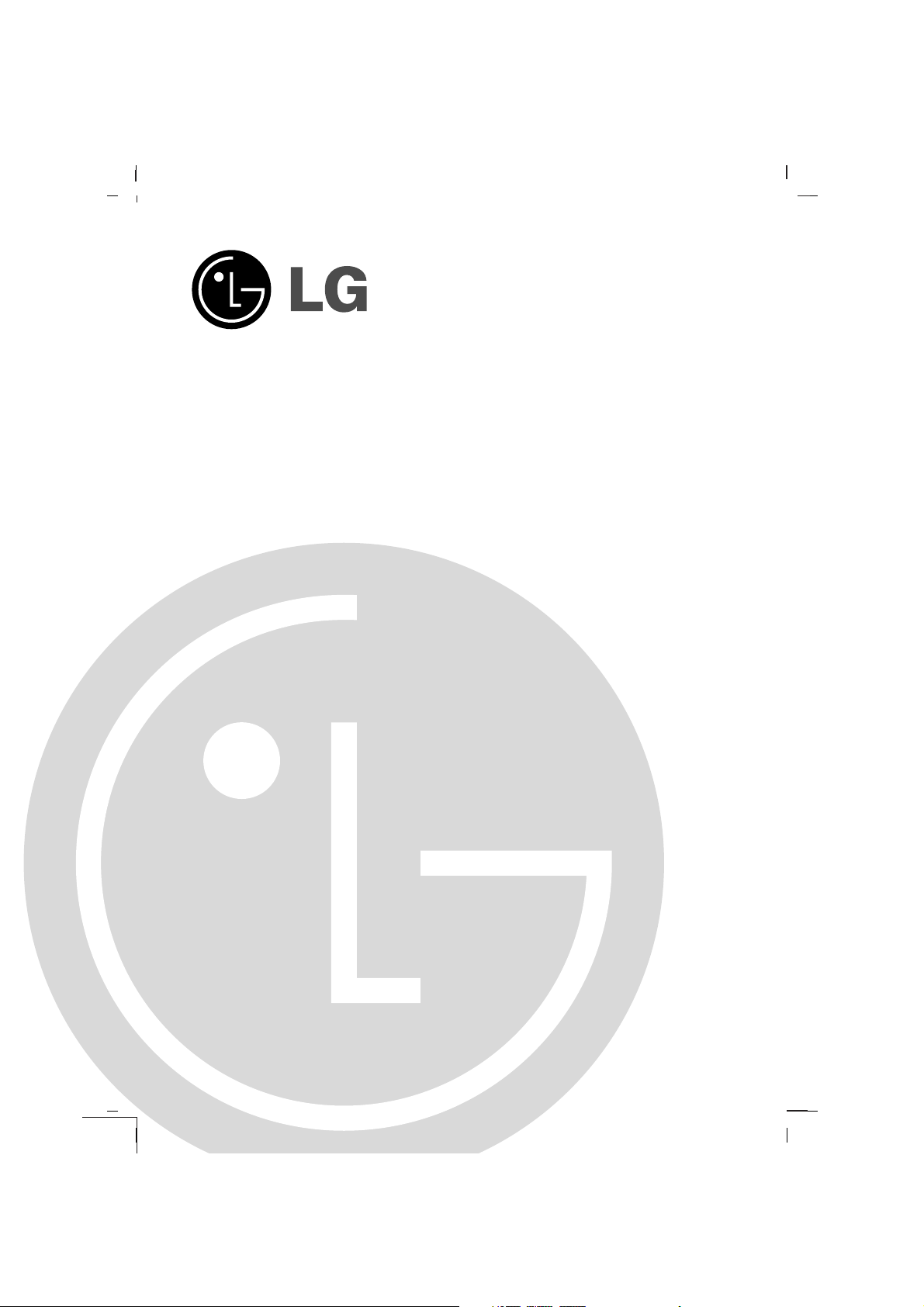
Colour Television
OWNER’S MANUAL
Please read this manual carefully before operating your set.
Retain it for future reference.
Record model number and serial number of the set.
See the label attached on the back cover and quote this information to your dealer when you require service.
Model number :
Serial number :
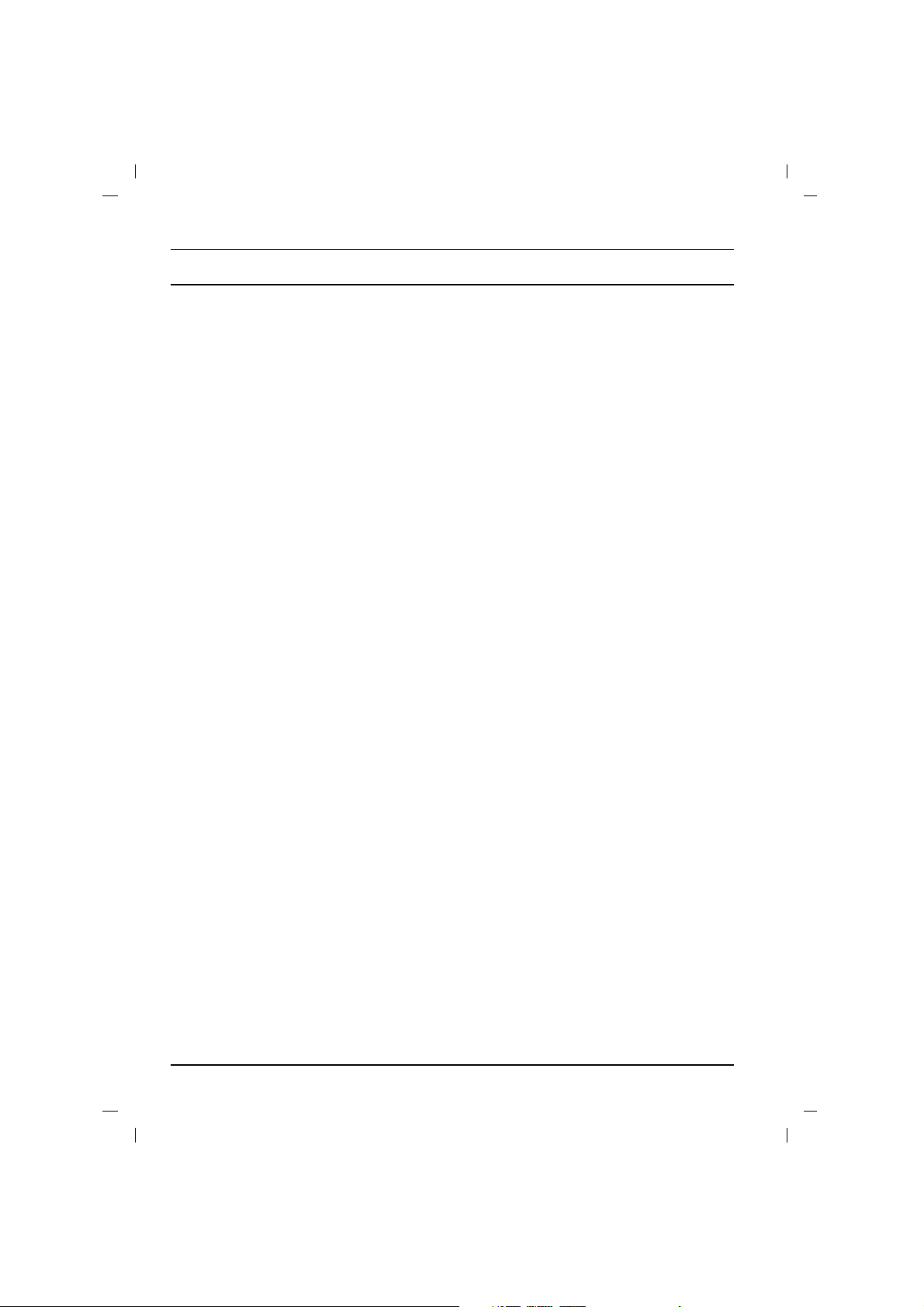
Contents
Installation 3
Location and function of controls 4
Remote control handset
Battery installation / Front panel
Basic operation 7
On and off / Programme selection
Volume adjustment / Quick view
Mute function
On screen language selection (option)
On screen menus 8
Menu selection
Setting up TV stations 9
Auto programme tuning
Manual programme tuning
Programme edit
Favourite programme
Calling the programme table
Picture adjustment 15
PSM (Picture Status Memory) / XD (option)
CSM (Colour Status Memory)
Picture adjustment / Eye (option)
Sound adjustment (option) 17
SSM (Sound Status Memory)
Turbo sound selection (option)
Sound adjustment
X-WAVE (Wireless Sound) (option)
Sound output selection (option)
Stereo/Dual reception (option)
NICAM reception (option)
Time setting 20
Setting the clock
Setting the On/Off timer
Auto off
Other functions 21
TV and AV modes / Auto AV switching (option)
Child lock / Blue back (option)
Games (option) / Sleep timer
Connection of external equipment 24
Aerial socket
Audio/Video in/out sockets (option)
Euro scart socket (option)
S-video/Audio in sockets (S-AV) (option)
Component in sockets (option)
Headphone socket (option)
Troubleshooting check list 27
2
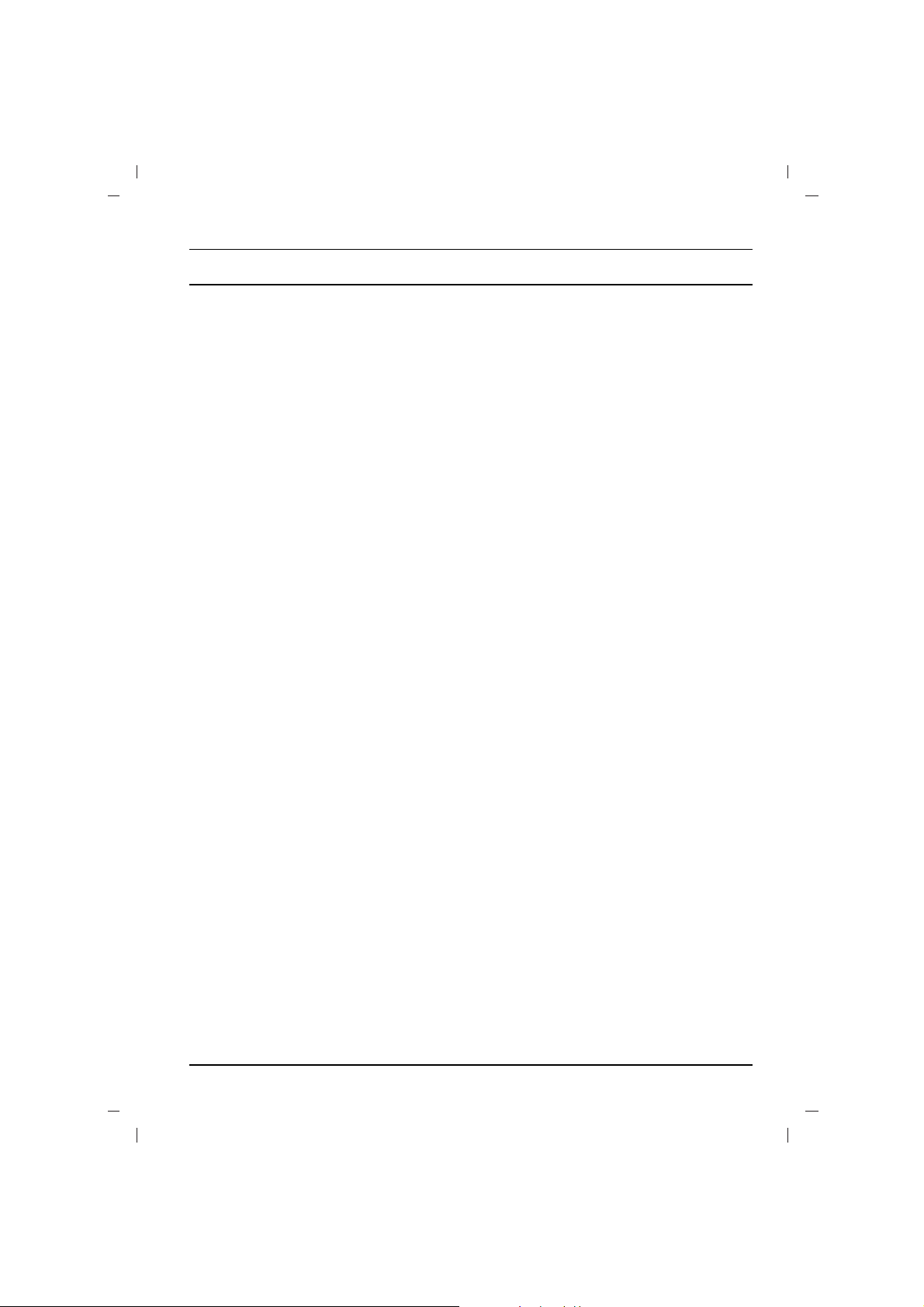
Installation
Power
This set operates on an AC mains supply, the voltage is as indicated on the label on the back cover. Never apply DC power to the set.
In the event of thunderstorms or powercuts, please pull out the aerial and mains plugs.
Warning
To prevent fire or shock hazard, do not expose the set to rain or
moisture.
Do not place anything containing liquid on top of the set, this may
cause a fire or could give an electric shock.
Service
Never remove the back cover of the set as this can expose you to
very high voltage and other hazards. If the set does not operate
properly, unplug it and call your dealer.
Aerial
Connect the aerial cable to the socket marked +75 Ω on the back
cover. For the best reception an outdoor aerial should be used.
Location
Position your set so that no bright light or sunlight falls directly onto
the screen. Care should be taken not to expose the set to any
unnecessary vibration, moisture, dust or heat. Also ensure that the
set is placed in a position to allow a free flow of air. Do not cover
the ventilation openings on the back cover.
Note:
To remove dirt or fingerprint on the surface of your TV, please rub
with a line-free cloth supplied in the accessory.
Do not pose too much pressure in cleaning so as to prevent any
risk of damage to the product.(only for 21FU1 series models.)
3
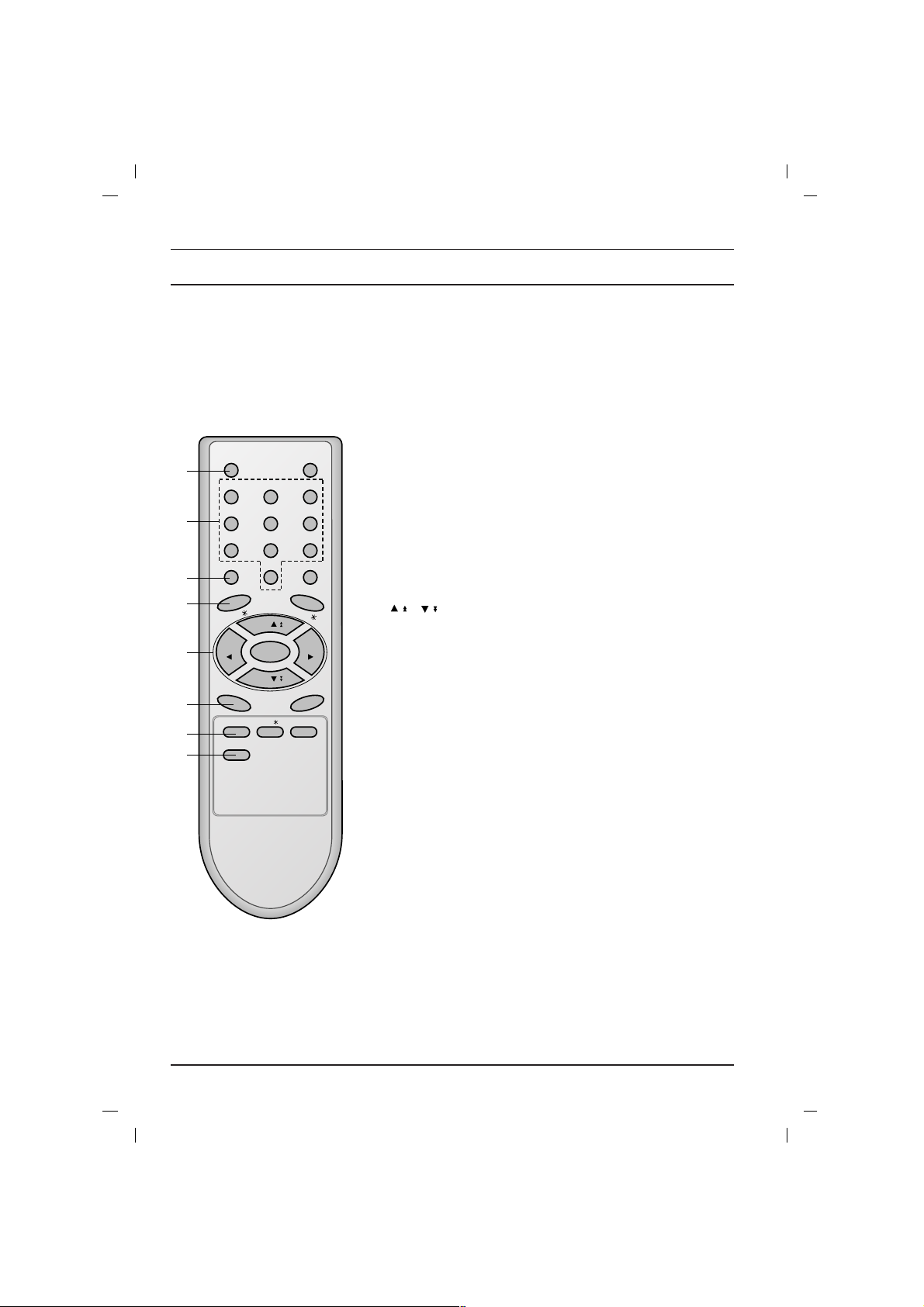
All the functions can be controlled with the remote control handset.
Some functions can also be adjusted with the buttons on the front
panel of the set.
Remote control handset
Before you use the remote control handset, please install the batteries. See the next page.
1. POWER
switches the set on from standby or off to standby.
2. NUMBER BUTTONS
switches the set on from standby or directly select a number.
3. MENU
selects a menu.
4. EYE/*(option)
switches the eye function on or off.
5.
/
(Programme Up/Down)
selects a programme or a menu item.
switches the set on from standby.
scans programmes automatically.
FF / GG
(Volume Up/Down)
adjusts the volume.
adjusts menu settings.
OK
accepts your selection or displays the current mode.
6. Q.VIEW
returns to the previously viewed programme.
7. PSM (Picture Status Memory)
recalls your preferred picture setting.
8. FAVOURITE
selects a favorite programme.
Location and function of controls
4
( )
( )
POWER MUTE
123
456
789
MENU
TV/AV
0
EYE/
Q.VIEW
LIST
I / II /
( )
PR
( )
PR
OK
VOLVOL
PSM SSM/ SLEEP
FAVOURITE
1
2
3
4
5
6
7
8
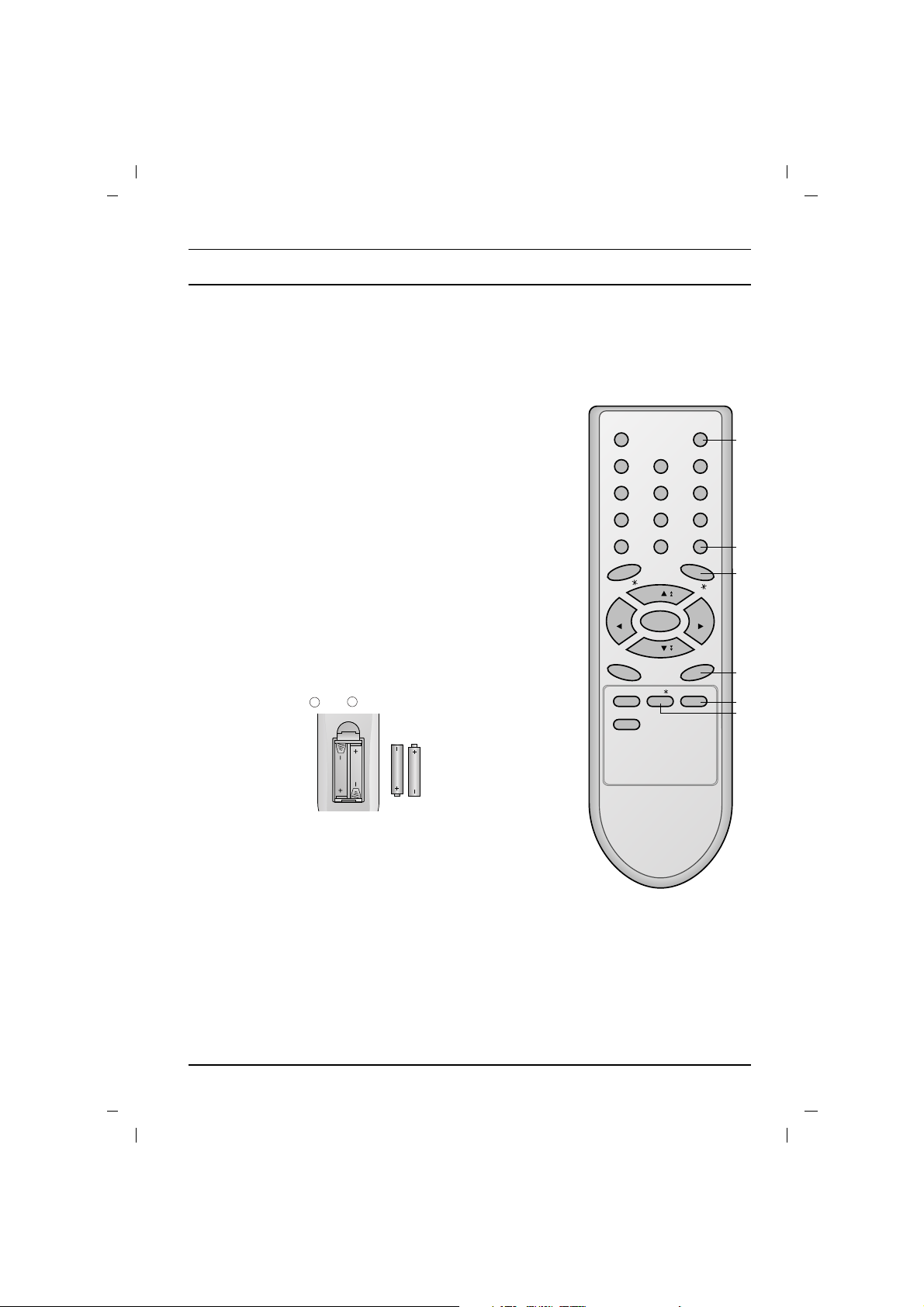
Location and function of controls
5
9. MUTE
switches the sound on or off.
10. TV/AV
selects TV or AV mode.
switches the set on from standby.
11. I/II/
*
(option)
selects the language during dual language broadcast. (option)
selects the sound output.
12. LIST
displays the programme table.
13. SLEEP
sets the sleep timer.
14. SSM/*(Sound Status Memory) (option)
recalls your preferred sound setting.
COLOURED BUTTONS : These buttons are used for teletext (only
TELETEXT models) or programme edit.
Battery installation
The remote control handset is powered by two AAA type batteries.
To load the batteries, turn the remote control handset over and
open the battery compartment. Install two batteries as indicated by
the polarity symbols ( and ) marked inside the compartment.
Note : To avoid damage from possible battery leakage, remove the
batteries if you do not plan to use the remote control handset for an
extended period of time.
+
-
POWER MUTE
123
456
789
MENU
TV/AV
0
EYE/
Q.VIEW
LIST
I / II /
( )
PR
( )
PR
OK
VOLVOL
PSM SSM/ SLEEP
FAVOURITE
9
10
11
12
13
14
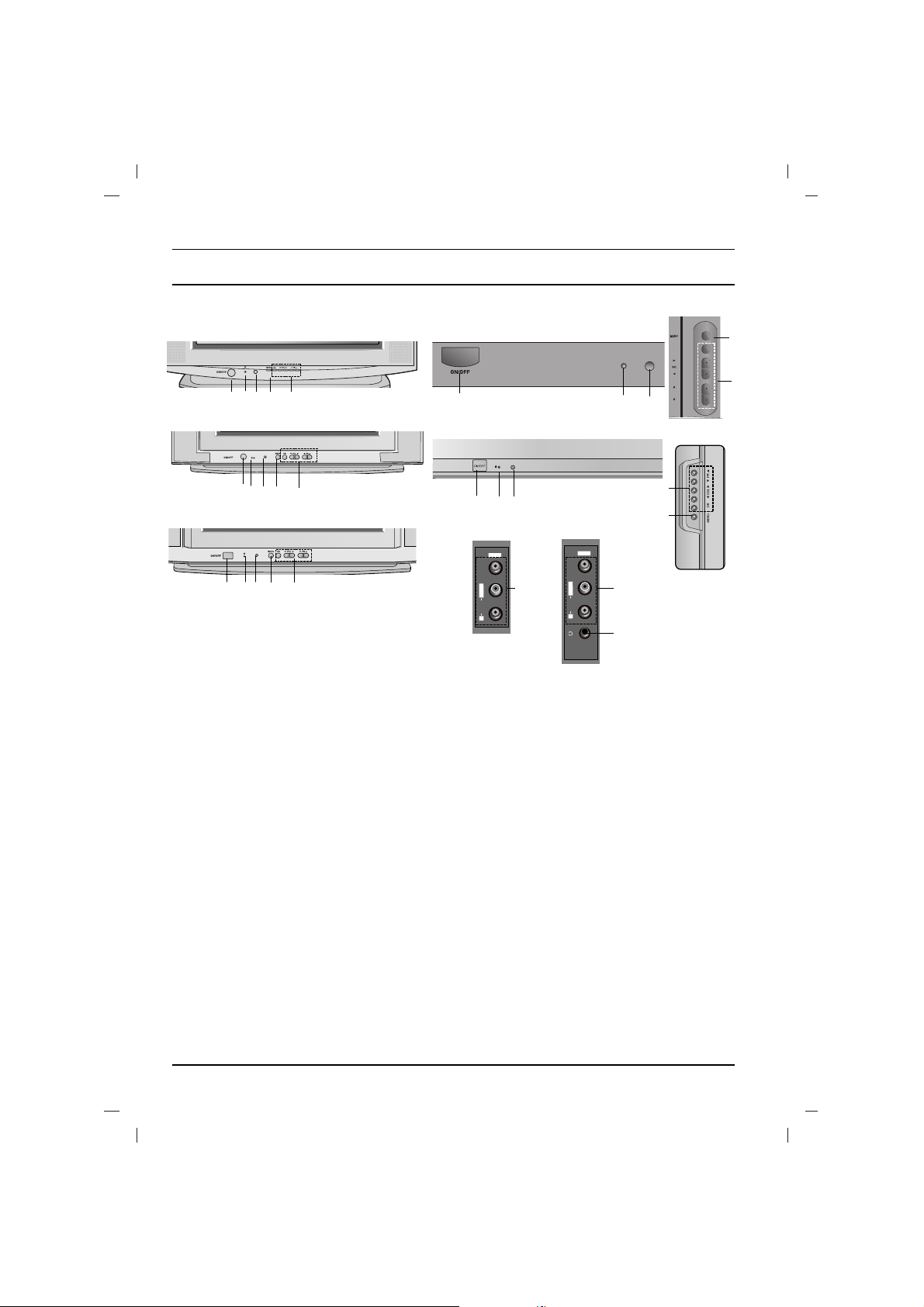
Location and function of controls
6
Front panel
Side panel
1. MAIN POWER (ON/OFF)
switches the set on or off.
2. POWER/STANDBY INDICATOR
illuminates brightly when the set is in standby mode.
dims when the set is switched on.
3. REMOTE CONTROL SENSOR
Note : Only use the supplied remote control handset. (When you use others, they’ll be not able to
function.)
4. MENU
selects a menu.
5. OK
accepts your selection or displays the current mode.
FF / GG
(Volume Up/Down)
adjusts the volume.
adjusts menu settings.
DD / EE
(Programme Up/Down)
selects a programme or a menu item.
switches the set on from standby.
6. AUDIO/VIDEO IN SOCKETS (AV IN2) (option)
Connect the audio/video out sockets of external equipment to these sockets.
7. HEADPHONE SOCKET (option)
Connect the headphone plug to this socket.
Note : Shown is a simplified representation of front or side panel. Here shown may be somewhat different from your set.
21FS4 series
21FS2 series
6
VIDEO
L/MONO
R
AUDIO
AV IN2
7
6
1 2 3 4
5
1 2 3 4
5
21FD7 series
21FU1 series
1 2
3
4
5
21FS6 series
1 2 3 4 5
1
4
5
2
3
OK
PR
AV IN2
VIDEO
L/MONO
AUDIO
R
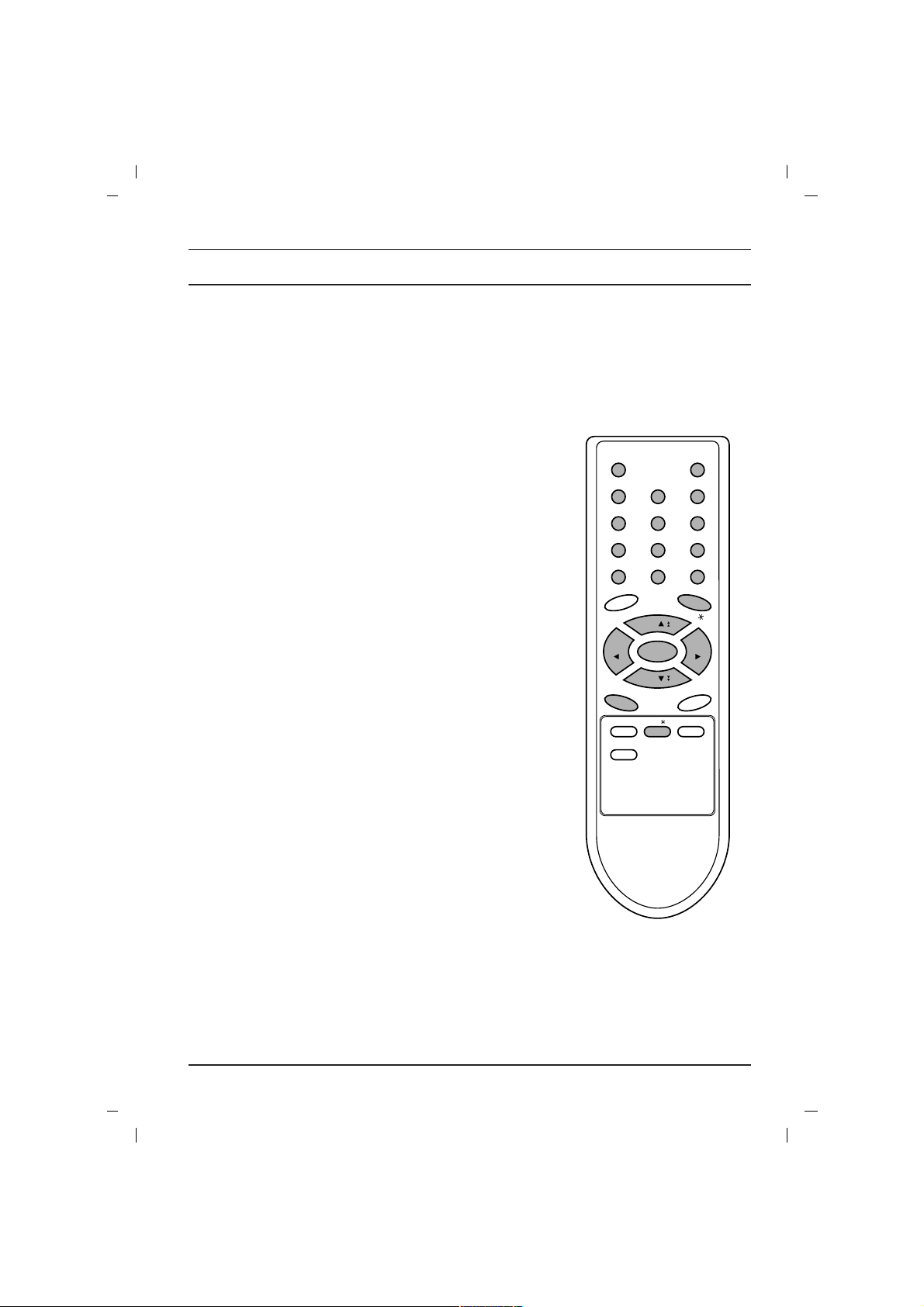
Basic operation
On and off
1. Press the main power button to switch the set on.
2. If the set is in standby mode, press the POWER,
DD / EE
, TV/AV
or NUMBER buttons on the remote control handset to switch it
on fully.
3. Press the POWER button on the remote control handset.
The set reverts to standby mode.
4. Press the main power button again to switch the set off.
Note : If, while the set is switched on, the mains plug is disconnected the set will switch to standby or power on when the mains
plug is replaced in the mains power socket.
Programme selection
You can select a programme number with the
DD / EE
or NUMBER
buttons.
Volume adjustment
Press the
FF / GG
button to adjust the volume.
Quick view
Press the Q.VIEW button to view the previous programme you
were watching.
Mute function
Press the MUTE button. The sound is switched off and the display
>
appears.
You can cancel it by pressing the MUTE,
FF / GG
, SSM/*, I/II/*button.
On screen language selection (option)
The menu can be displayed on the screen in desired language.
First select your language.
1. Press the MENU button and then
DD / EE
button to select the
Special menu.
2. Press the
GG
button to select Language.
3. Press the
GG
button and then
DD / EE
button to select your desired
language.
All the on screen displays will appear in the selected language.
Press the OK or
FF
button to select the Special menu.
4. Repeatedly press the MENU button to return to normal TV
viewing.
7
POWER MUTE
123
456
789
MENU
TV/AV
0
Q.VIEW
I / II /
( )
PR
( )
PR
OK
VOLVOL
SSM/
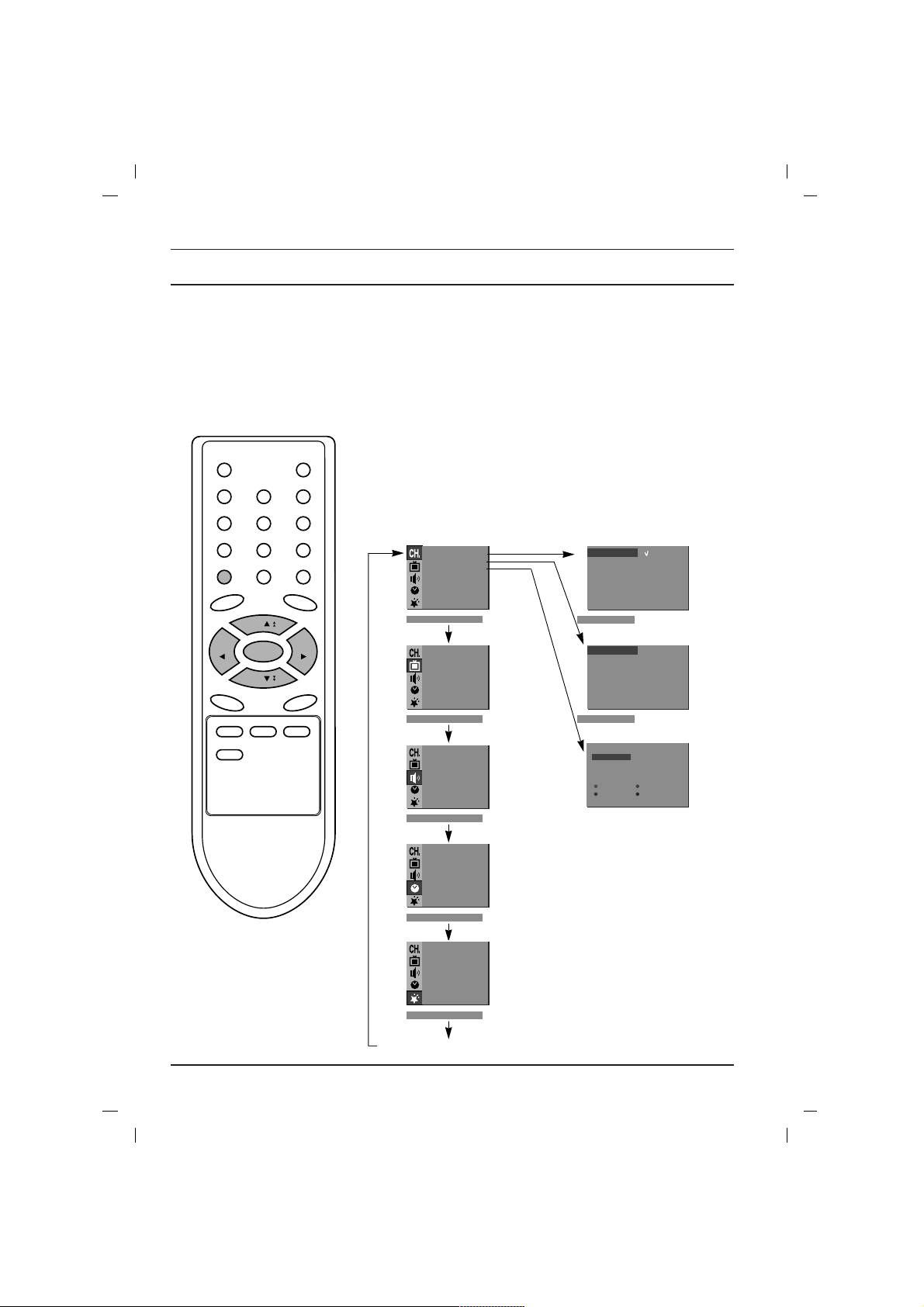
The dialogue between you and your set takes place on screen with
an operator menu. The buttons required for the operating steps are
also displayed.
Menu selection
1. Press the MENU button and then
DD / EE
button to display each menu.
2. Press the
GG
button and then
DD / EE
button to select a menu item.
3. Press the GGbutton to display the sub menu or the pull-down menu.
4. Change the setting of an item in the sub or pull-down menu with
FF / GG
or
DD / EE
.
You can move to the higher level menu with OK or
FF
button and
to move to the lower level menu press the GGbutton.
Note :
a. In mono models, the Sound menu does not appear.
b. In some models,
XD will not display in the Picture menu.
c. In some models, Turbo Snd., AVL, Balance, Woofer, X-WAVE
or Treble, Bass will not display in the Sound menu.
d. In some models,
Language, Blue back, Game, Booster
will not display in the Special menu.
On screen menus
8
MENU
( )
PR
( )
PR
OK
VOLVOL
TV programme
AutoOprog. {
Manual {
Prog.Oedit {
Favourite
{
)
O}i{OOKOMENU
System {
Storage {
Normal {
Turbo {
DeleteOOOCopy
MoveOOOOOSkip
Station menu
Storage {
System {
Channel {
Fine {
Search {
Name {
System {
Storage {
BG
I
DK
M
2
(
)
O}i{OOKOMENU
(
)
O}i{OOKOMENU
(
)
O}i{OOKOMENU
(
PSM {
XD {
CSM {
Contrast {
Brightness {
Colour
{
Sharpness
{
)
O}
i{OOKOMENU
Picture menu
(
SSM {
TurboOSnd. {
AVL {
Balance {
Woofer {
Treble {
Bass {
X-WAVE
{
)
O}
i{OOKOMENU
Sound menu
(
Clock {
OffOtime {
OnOtime {
AutoOoff {
)
O}i{OOKOMENU
Time menu
(
Language {
Input {
Blue Oback {
ChildOlock {
)
O}i{OOKOMENU
Special menu
(
OOOOCO1DOOOO5OOSO
69
O1OOCO03OOOO6OOSO
17
O2OOCO12OOOO7OOSO
22
O3OOSO66OOOO8OOCO
09
O4OOSO67OOOO9OOCO
11
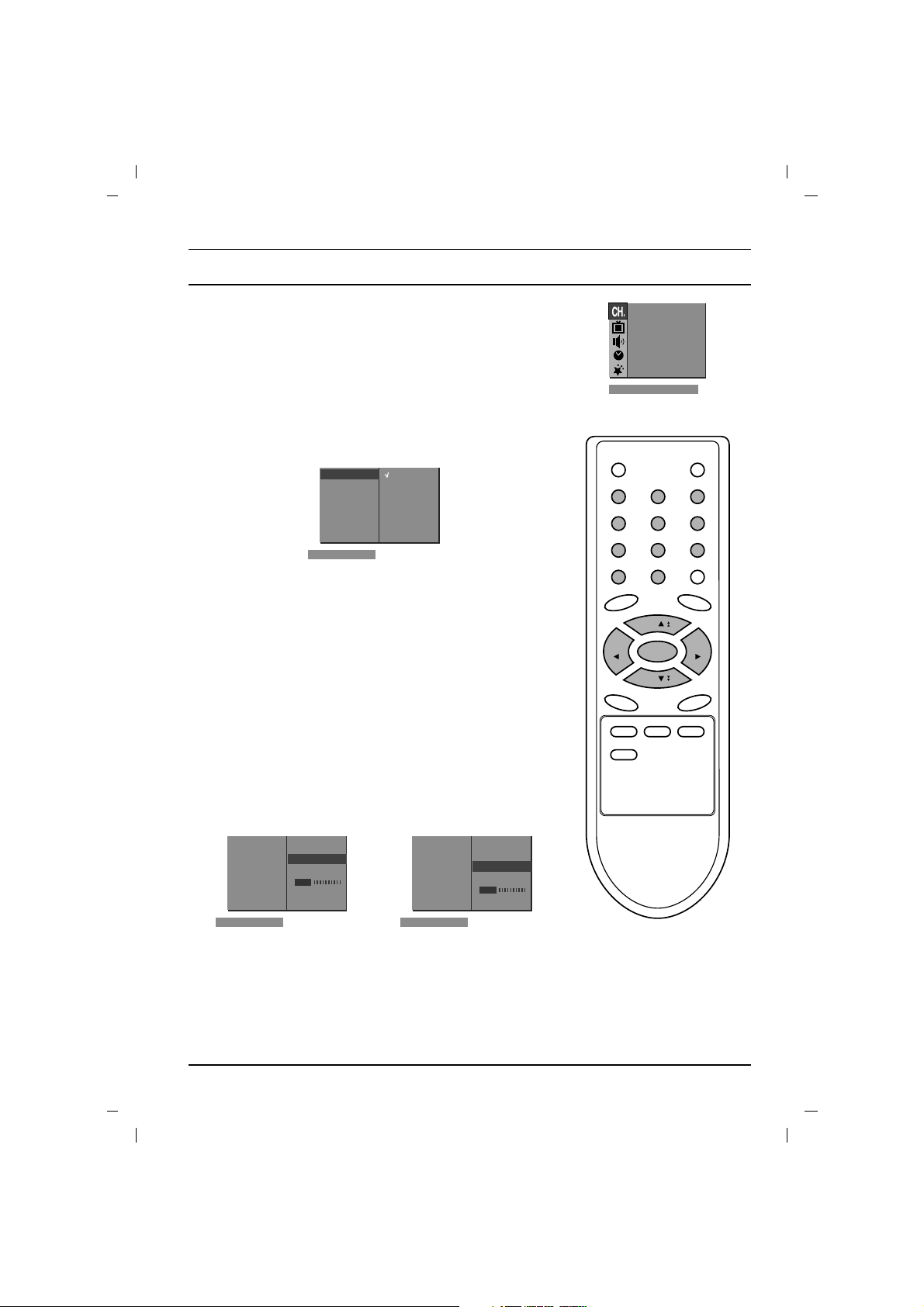
9
Setting up TV stations
Up to 100 TV stations can be stored by programme numbers (0 to 99).
Once you have preset the stations, you will be able to use the
DD / EE
or NUMBER buttons to scan the stations you programmed.
Stations can be tuned using automatic or manual modes.
Note : In some models up to 200 TV stations can be stored.
Auto programme tuning
All stations that can be received are stored by this method. It is recommended that you use auto programme during installation of this set.
1. Press the MENU button to select the Station menu.
2. Press the
GG
button and then
DD / EE
button to select Auto prog..
3. Press the
GG
button to display the Auto prog. menu.
4. Press the
GG
button. Select a TV system with the
DD / EE
button
on the
System pull-down menu;
BG : (Asia/New Zealand/M.East/Africa/Australia)
I : (Hong Kong/South Africa)
DK : (East Europe/China/Africa/CIS)
M : (USA/Korea/Philippines) (option)
5. Press the OK or
FF
button.
6. Press the
DD / EE
button to select Storage.
7.
Press the GGbutton. Select the beginning programme number
with the
FF / GG
button or NUMBER buttons on the Storage
from
pull-down menu. Any number under 10 is entered with a
numeric ‘
0’ (or
‘00’
) in front of it, i.e. ‘05’ (or
‘005’
) for 5.
8. Press the OK button.
9. Press the
DD / EE
button to select Normal or Turbo.
Option: In some models, you can only select Start.
Note :
a.
Turbo is faster than Normal and in some models, these
searches will automatically store all receivable stations.
b. If the programmed station has poor quality sound, select the
system again in the
Manual menu.
10. Press the
GG
button to begin auto programming.
All receivable stations are stored.
To stop auto programming, press the MENU button.
When auto programming is completed, the
Prog. edit menu
appears on the screen. See the ‘Programme edit’ section to edit
the stored programme.
11. Repeatedly press the MENU button to return to normal TV
viewing.
123
456
789
MENU
0
( )
PR
( )
PR
OK
VOLVOL
(Normal search) (Turbo search)
AutoOprog. {
Manual {
Prog.Oedit {
Favourite
{
)
O}i{OOKOMENU
(
System {
Storage {
Normal {
Turbo {
System {
BG
I
DK
M
)
O}i{OOKOMENU
(
System {
Storage {
Normal {
Turbo {
00C0010(BG)
OO7OOO36%
MENU
System {
Storage {
Normal {
Turbo {
00C0010(BG)
OO7OOO36%
MENU
