LG 21FJ6AB-AJ Owner’s Manual
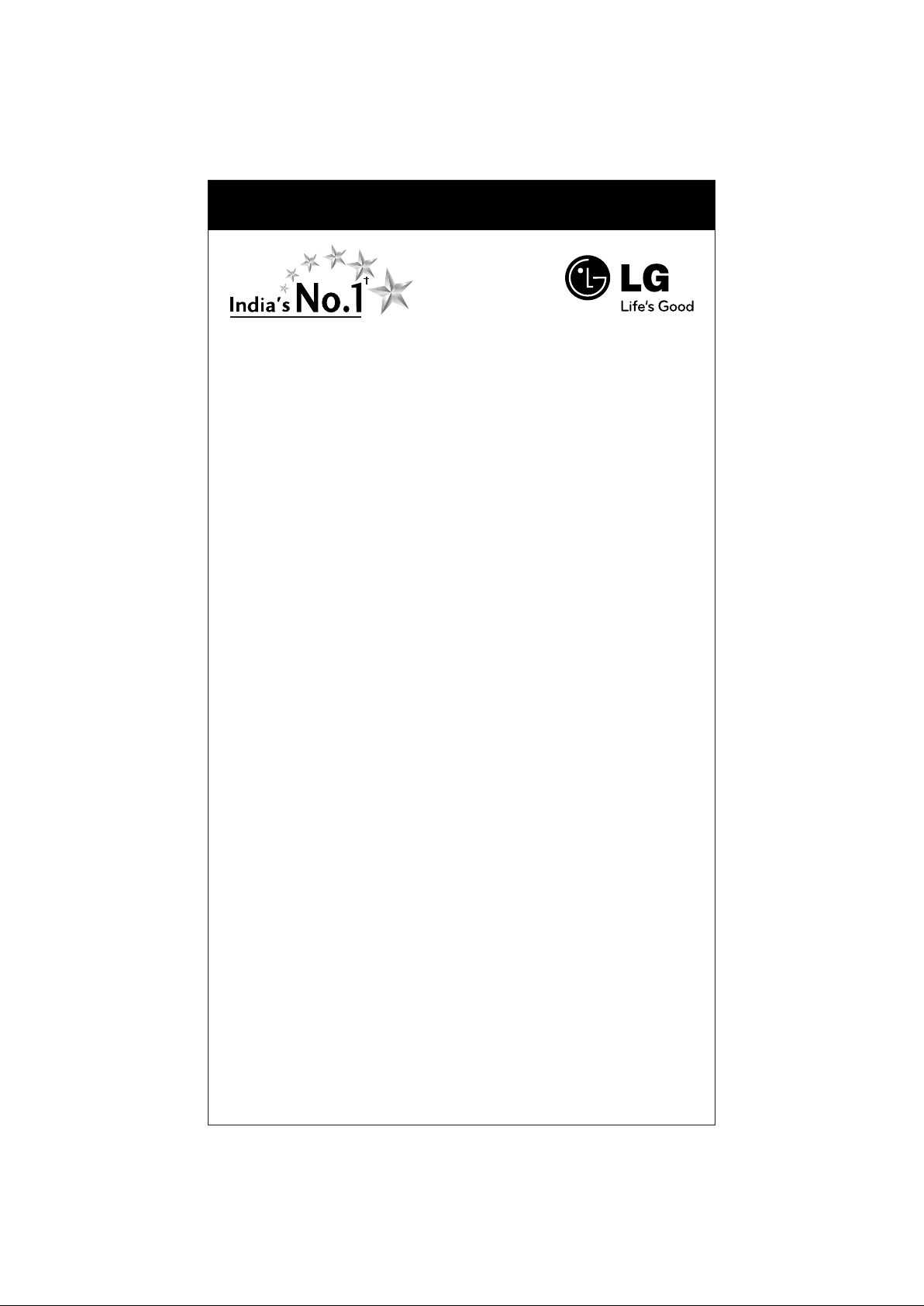
COLOUR TELEVISIONCOLOUR TELEVISION
Colour Television
OWNER'S MANUAL
Please read this manual carefully before operating your set.
Retain it for future reference.
Record model number and serial number of the set.
See the label attached on the back cover and quote this
information to your dealer when you require service.
Chassis : CP-079C
P/No. : (0 )MFL61997501 2
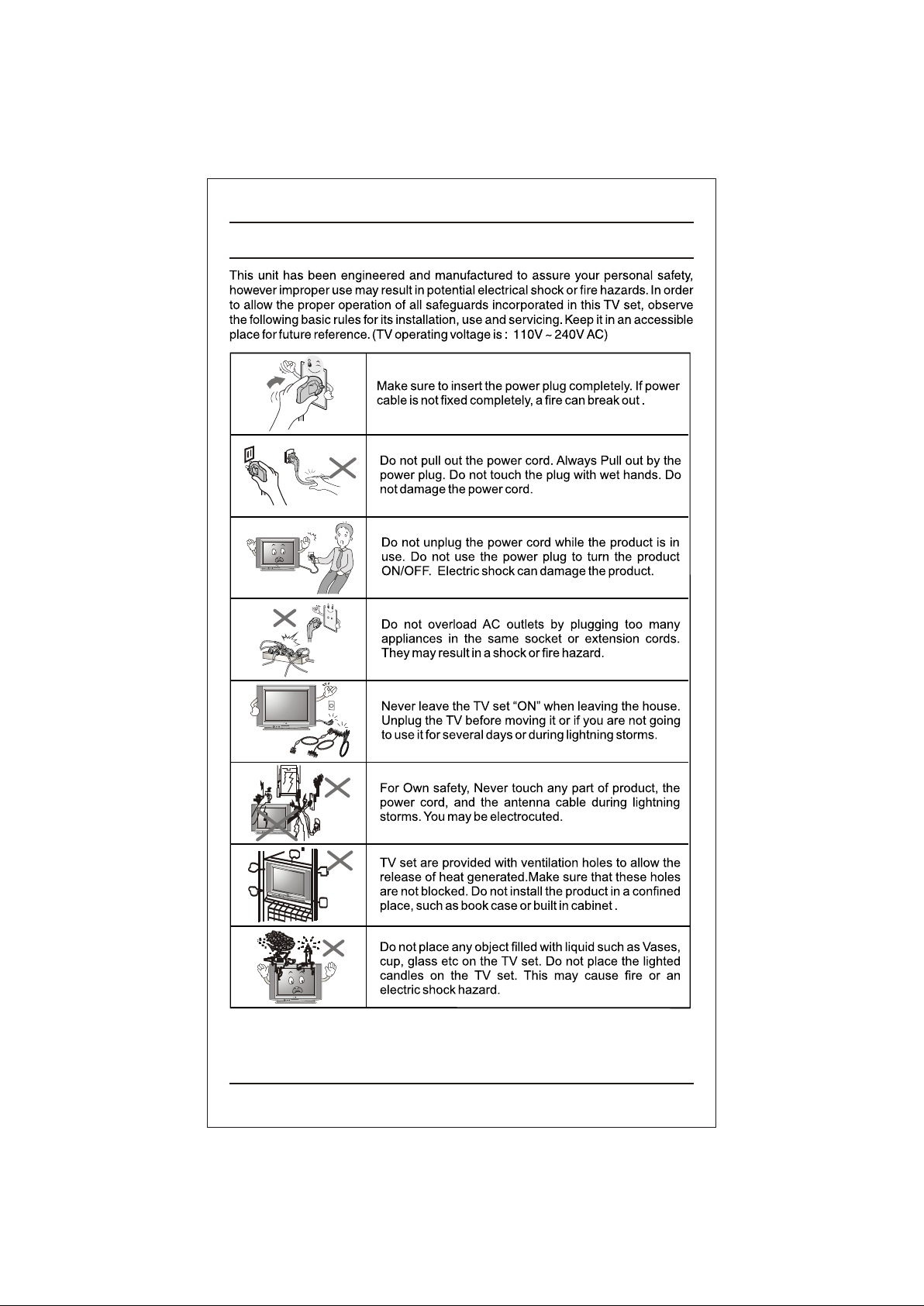
Important Precautions
2
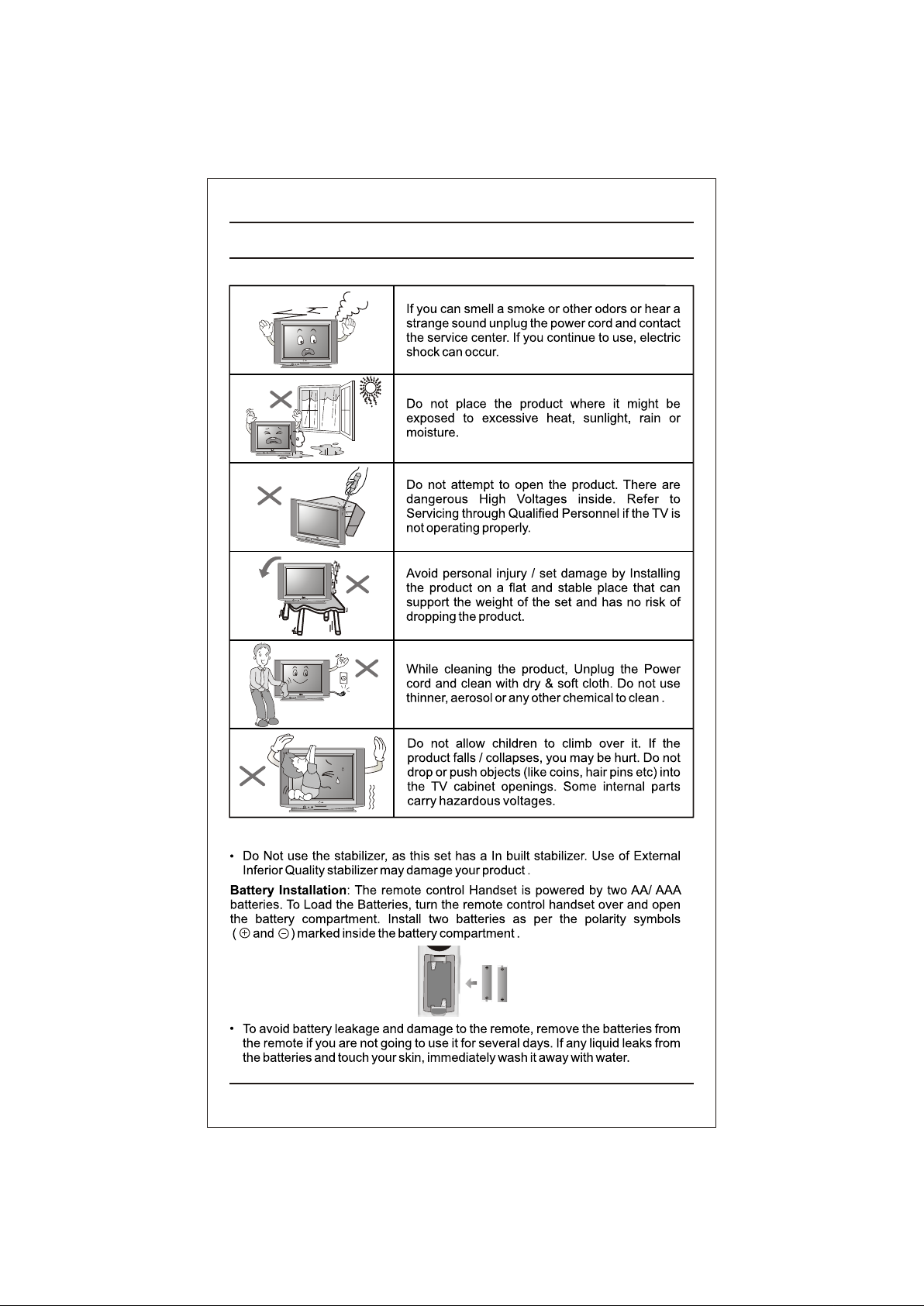
Important Precautions
3
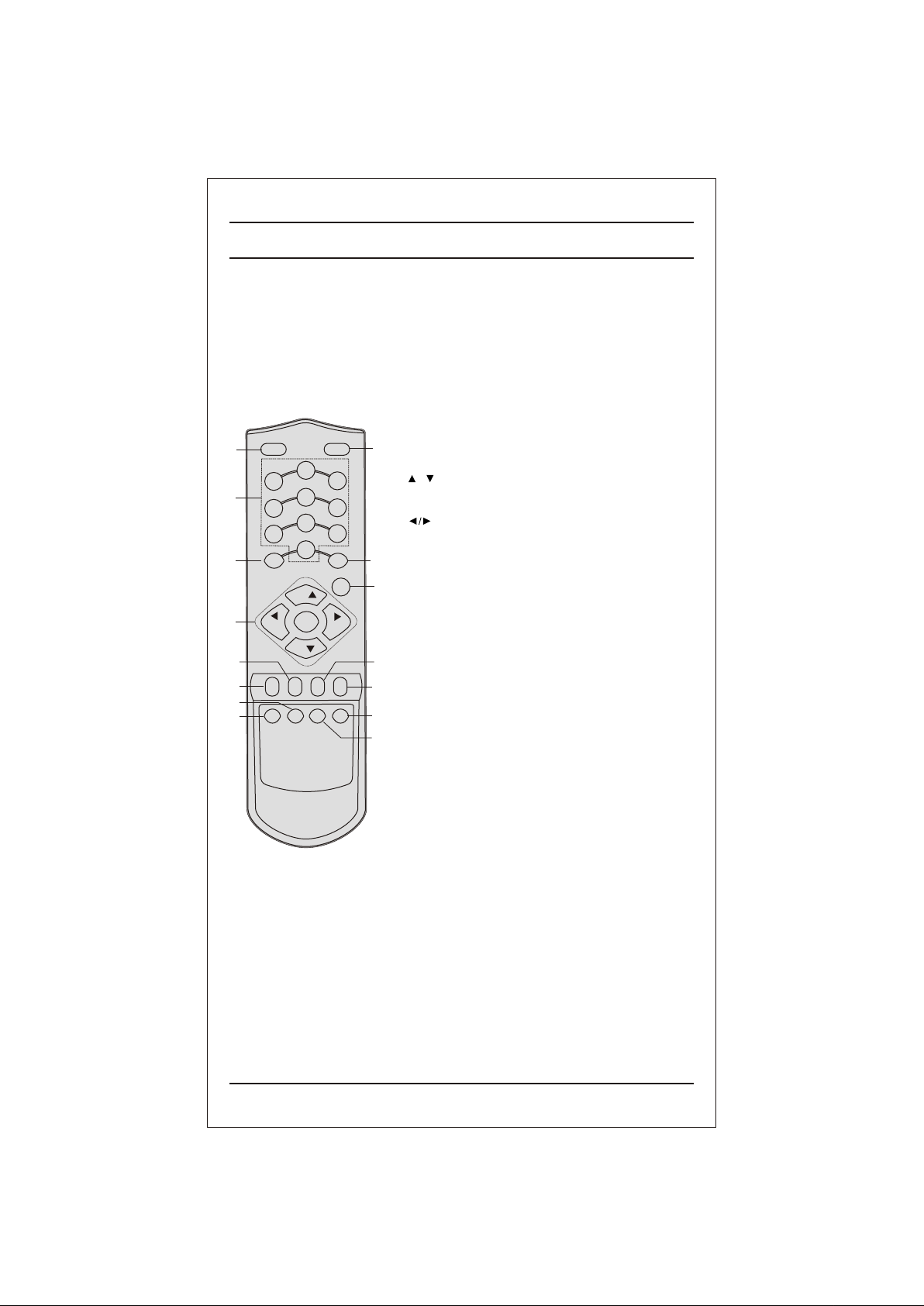
1
2
7
5
13
4
14
12
Location and function of controls
All the functions can be controlled with the remote control
handset. Some functions can also be adjusted with the
buttons on the front panel of the set.
Remote control handset
Before you use the remote control handset, please install
the batteries. See the previous page.
1. POWER
switches the set from On to standby or standby to On.
2. NUMBER BUTTONS
switches the set On from standby or directly select a
Programme number.
3. MENU
POWER MUTE
2
1
5
4
8
7
PSM TV/AV
0
PR
OK
VOL VOL
PR
Q-VIEWARC/* LIST
EYE/*
FAVOURITE
SLEEP
XDP/*
3
6
9
MENU
MM/*
selects a menu.
9
4. EYE / (option)
*
switches the eye function On or Off.
5. / (Programme Up/Down)
selects a programme or a menu item.
switches the set On from standby.
(Volume Up/Down)
adjusts the volume.
adjusts menu settings.
10
OK accepts your selection or displays the current
mode.
3
6. Q. VIEW
returns to the previously viewed programme.
7. PSM (Picture Status Memory)
recalls your preferred picture setting.
8. XDP/*
6
Select excellent Digital picture.
9. MUTE
11
switches the sound On or Off.
10. TV/AV
15
selects TV or AV mode.
8
switches the set On from Standby.
11. LIST
displays the programme table. press LIST key again
to clear the LIST table from the screen.
12. SLEEP
sets the sleep timer.
13. ARC/* (option)
change picture format (Normal/Zoom).
14. FAVOURITE
pressing each time this button will select a stored
favourite programme.
15. MM / * (option)
select music mode.
COLOURED BUTTONS : When Menu is On some of these
buttons are used for programme edit in programme edit
window
Remarks : 1. Some keys in remote can be non-functional,
these keys are used in other models.
# Remote Design / Aesthetic may vary from model
to model.
4
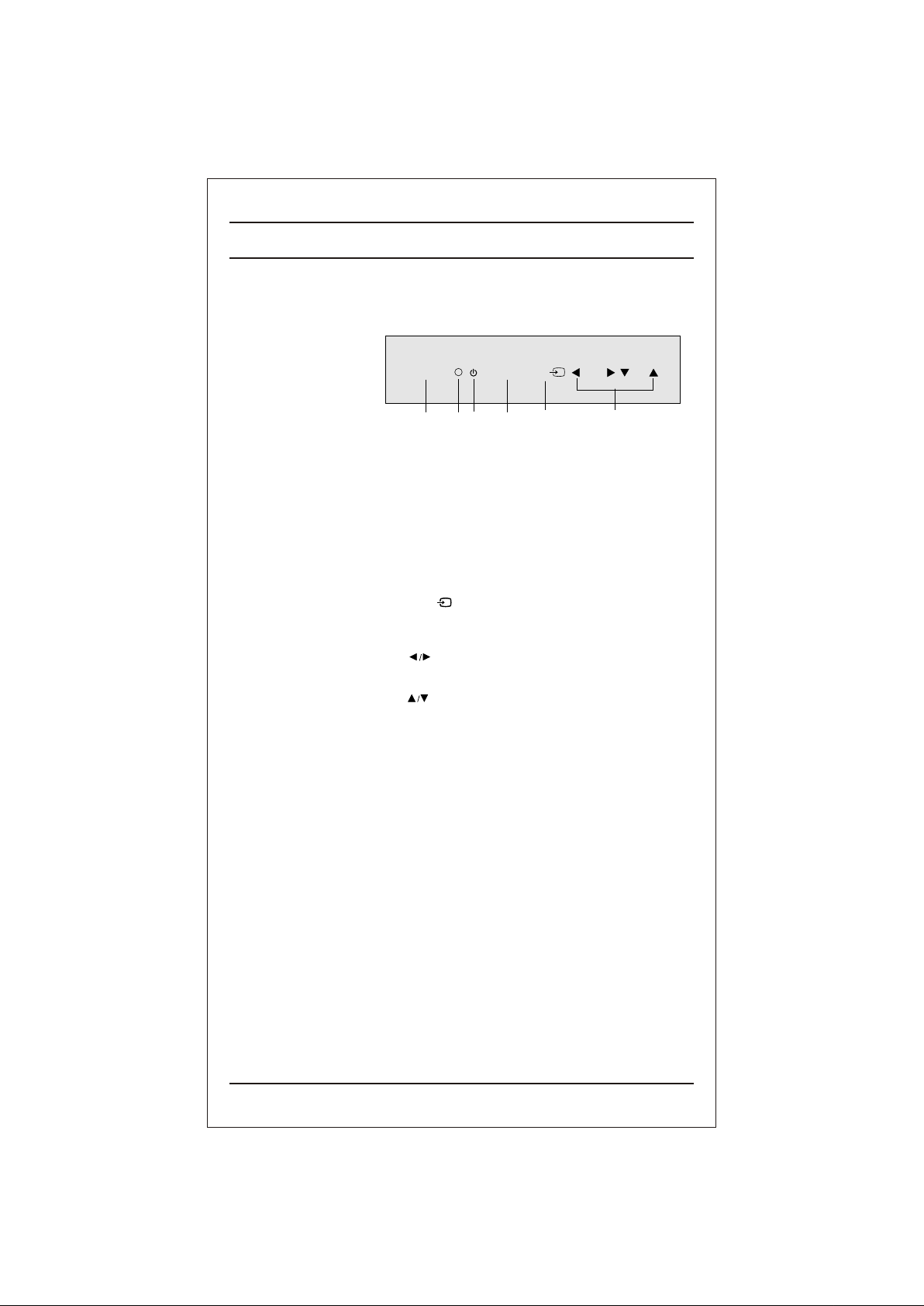
Location and function of controls
Shown below is a simplified representation of front panel, here shown may be
somewhat different from your set.
OK /
ON/OFF
1
1. MAIN POWER (ON/OFF)
switches the set On or Off.
2. REMOTE CONTROL SENSOR
3. POWER/STANDBY INDICATOR
Illuminates brightly when the set is in standby mode
dims when the set is switched On
4. MENU
selects a menu.
5A. OK /
It accepts your selection when it is in menu.
Otherwise it selects input (TV or AV)
5B. (Volume Up/Down)
adjusts the volume.
adjusts menu settings.
(Programme Up/Down)
selects a programme or a menu item.
switches On the set from standby.
MENU
3
2
4 5B5A
VOL
PR
5
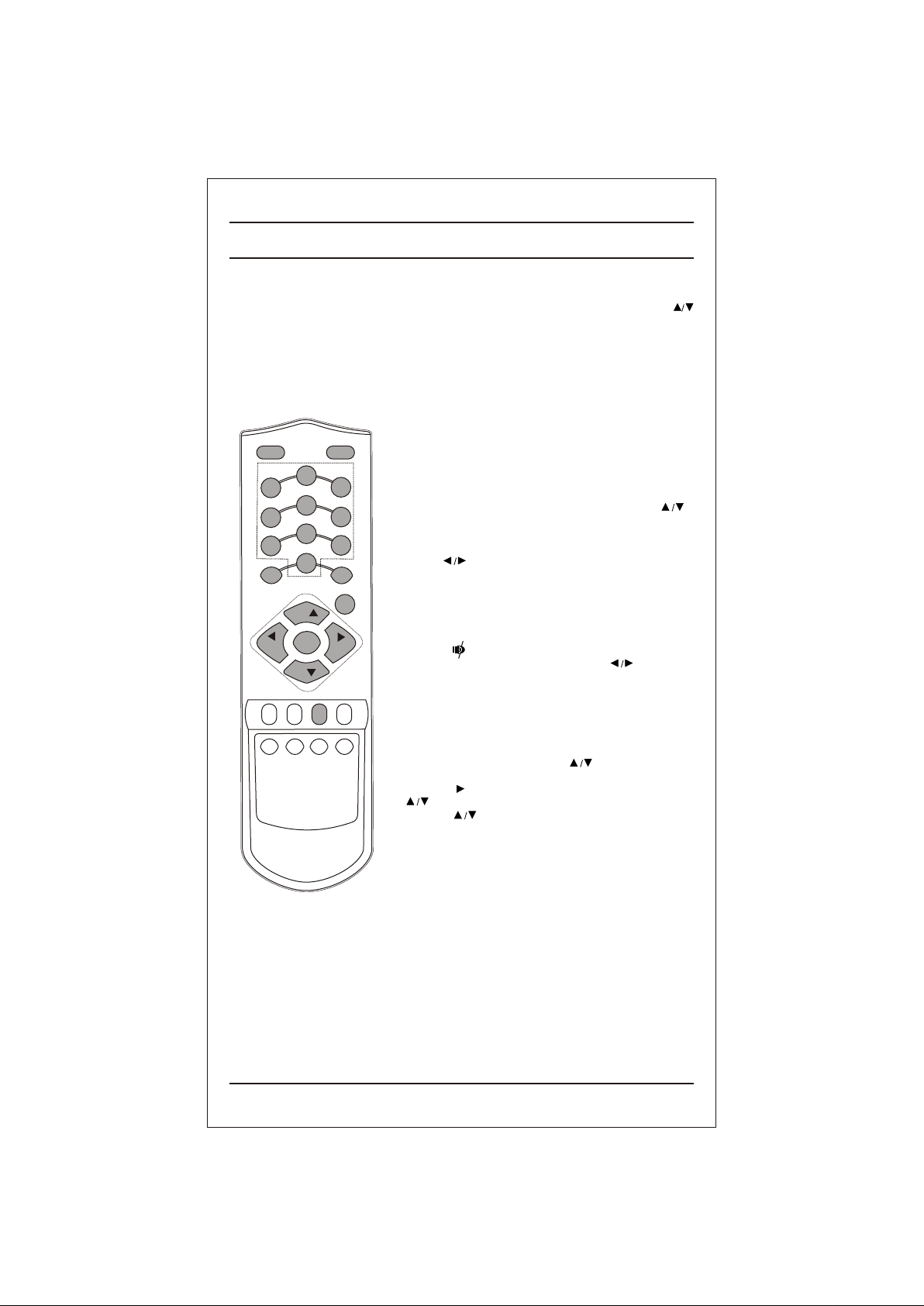
Basic operation
On and Off
1. Press the main power button to switch the set On.
2. If the set is in standby mode, press the POWER,
TV/AV or NUMBER buttons on the remote control
handset to switch it On fully.
3. Press the POWER button on the remote control
handset.
The set reverts to standby mode.
4. Press the main power button again to switch the set
Off.
POWER MUTE
2
1
5
4
8
7
PSM TV/AV
0
PR
OK
VOL VOL
PR
FAVOURITE
Q-VIEWARC/* LIST
XDP/*
EYE/*
SLEEP
3
6
9
MENU
MM/*
Note : while the set is switched On and mains plug is
disconnected, if mains plugged again then set will switch
to standby or power On.
Programme selection
You can select a programme number with the
or NUMBER Buttons.
Volume adjustment
Press the button to adjust the volume.
Quick view
Press the Q.VIEW button to view the last programme
Mute function
Press the MUTE button. The sound is switched Off and
the display appears.
You can cancel it by pressing the MUTE, button.
On screen language selection (option)
The menu can be displayed on the screen in desired
language.
First select your language.
1. Press the MENU button and then button to select the
special menu.
2. Press the button after selecting language by pressing
button.
3. Press the button to selects the desired language.
All the On screen display will appear in the selected
language.
4. Repeatedly press the MENU button to return to normal TV
viewing.
6
