LG 21FG3RG4AZ, 21FU3AV-AZ, 21FU3AG-AZ Owner’s Manual
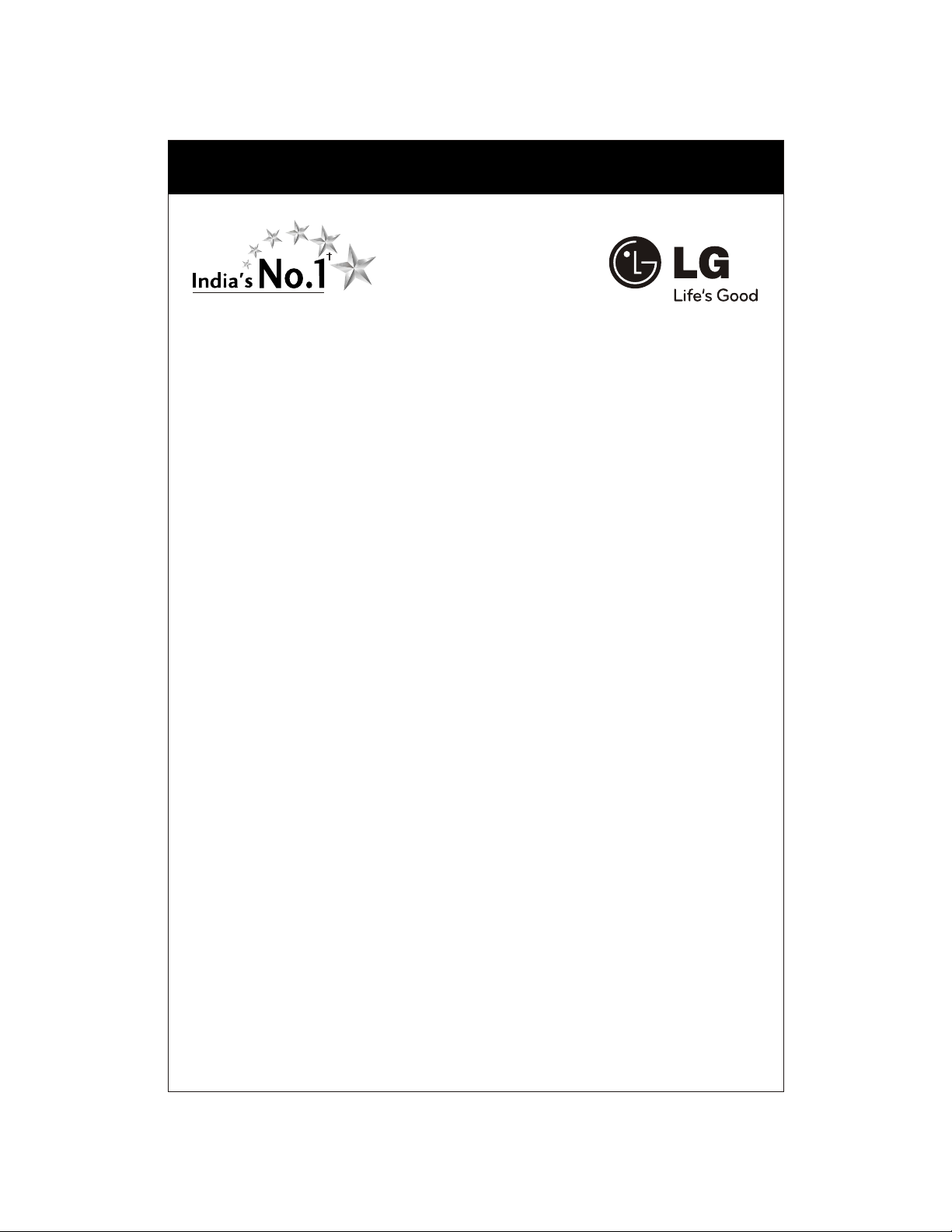
COLOUR TELEVISIONCOLOUR TELEVISION
Colour Television
OWNER'S MANUAL
Please read this manual carefully before operating your set.
Retain it for future reference.
Record model number and serial number of the set.
See the label attached on the back cover and quote this
information to your dealer when you require service.
Chassis : CP-079B
P/No. : MFL61862103 (00)
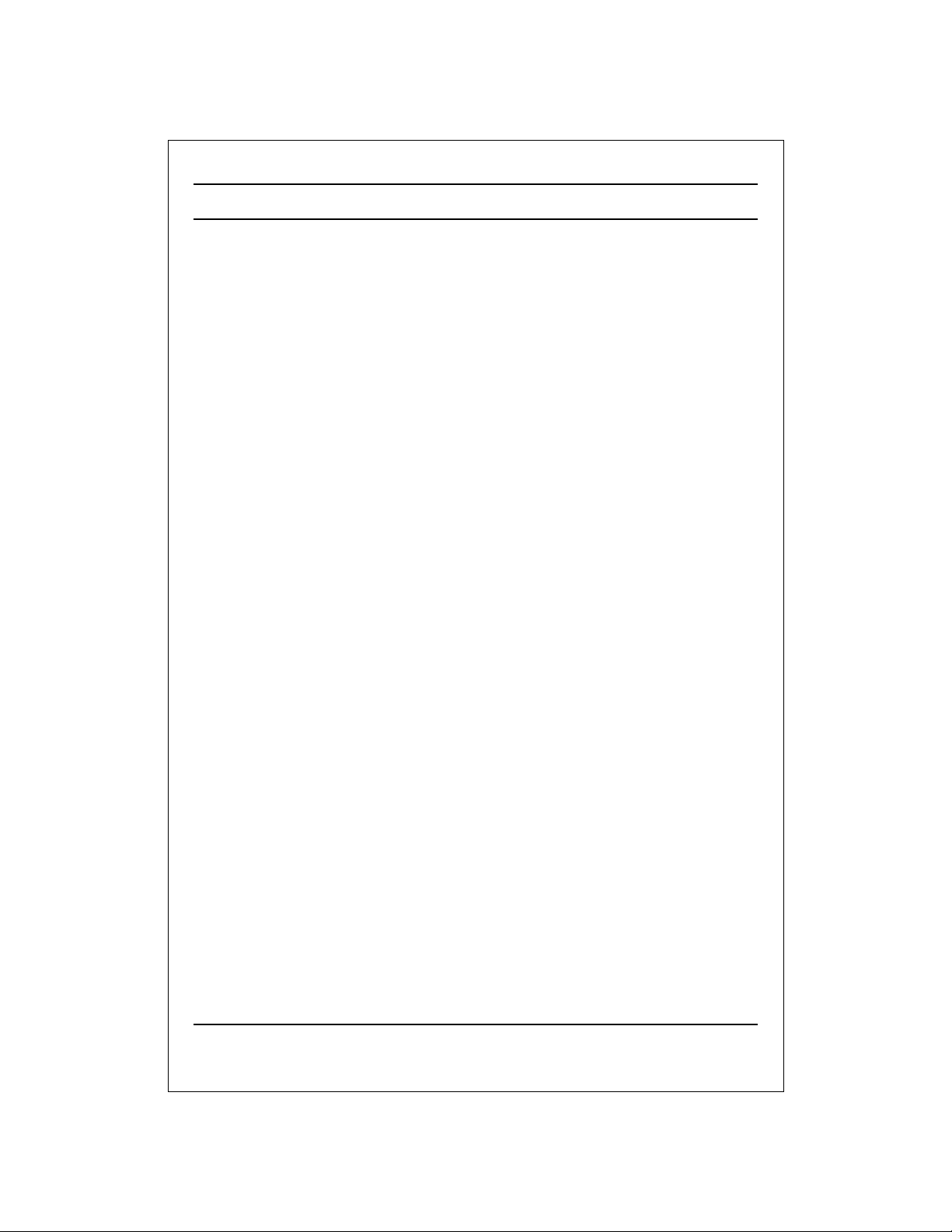
CONTENTS
Important Precautions 3
Location and function of controls 5
Remote control handset/ Front panel
Basic operation 7
On and Off / Programme selection
Volume adjustment / Quick view Mute function
On screen menus 8
Menu selection
Setting up TV stations 9
Auto programme tuning / Manual programme tuning
Assigning a programme name / Fine tuning
Programme edit / Deleting a programme / Copying a programme
Moving a programme / Skipping a programme number
Favourite programme (option) / Calling The Programme
Selecting programme in the programme table
Paging through a programme table
/
Picture adjustment 14
XDP Demo (option) / PSM (Picture Status Memory) /
Picture adjustment / Eye (option) / Excellent digital picture selection (option)
Picture format (option)
Sound adjustment (option) 16
Sound adjustment / Balance adjustment / Woofer On/Off (option)
Woofer gain (option) / Excellent digital surround selection (option)
Stereo/Dual reception (option) / Mono sound selection
Language selection for dual language broadcast / Music Mode(Yellow Button)
Equalizer(option)(Red Button)
Other functions 18
Time functions / On/Off Time / Off Time / On Time / Auto sleep
Sleep timer / X-SORT (option) / Adding a program to a desired category
On screen language selection (option) / TV and AV Input (option)
Child lock / Blue Back / AVL (Auto Volume Leveler)(option)
Connection of external equipment 21
Aerial socket / Audio Video in/out sockets (option)
Euro scart socket (option) /
Component in sockets (option) / Headphone socket (option)
Troubleshooting check list 22
Warranty Card 23
List of Branches with Address & Telephone No. ........................................................................
S-video / Audio in sockets (S-AV) (option)
Sound output selection /
CSM (Colour Status Memory)
2
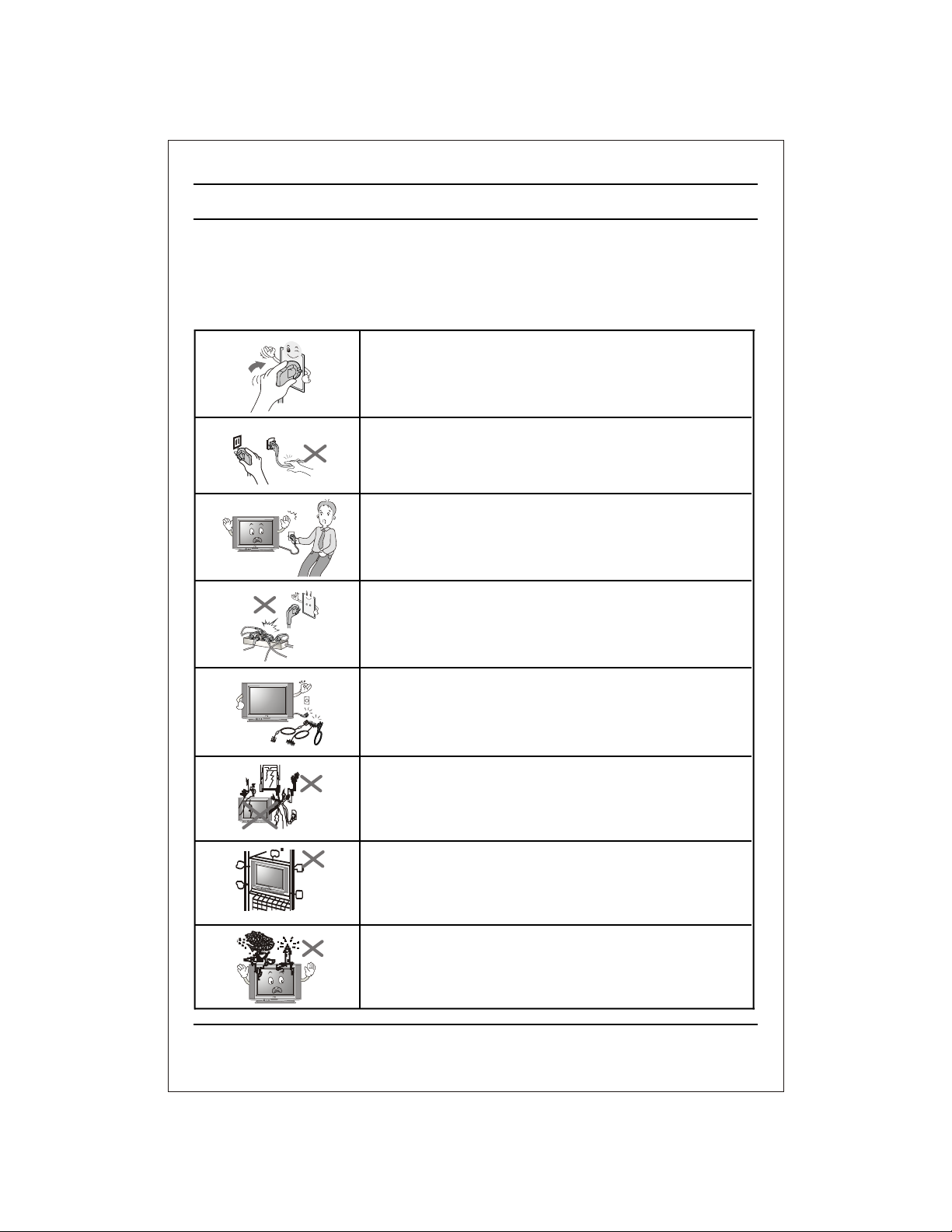
Important Precautions
This unit has been engineered and manufactured to assure your personal safety,
however improper use may result in potential electrical shock or fire hazards. In order
to allow the proper operation of all safeguards incorporated in this TV set, observe
the following basic rules for its installation, use and servicing. Keep it in an accessible
place for future reference. (TV operating voltage is : 110V ~ 240V AC)
Make sure to insert the power plug completely. If power
cable is not fixed completely, a fire can break out .
Do not pull out the power cord. Always Pull out by the
power plug. Do not touch the plug with wet hands. Do
not damage the power cord.
Do not unplug the power cord while the product is in
use. Do not use the power plug to turn the product
ON/OFF. Electric shock can damage the product.
Do not overload AC outlets by plugging too many
appliances in the same socket or extension cords.
They may result in a shock or fire hazard.
Never leave the TV set “ON” when leaving the house.
Unplug the TV before moving it or if you are not going
to use it for several days or during lightning storms.
For Own safety, Never touch any part of product, the
power cord, and the antenna cable during lightning
storms. You may be electrocuted.
TV set are provided with ventilation holes to allow the
release of heat generated.Make sure that these holes
are not blocked. Do not install the product in a confined
place, such as book case or built in cabinet .
Do not place any object filled with liquid such as Vases,
cup, glass etc on the TV set. Do not place the lighted
candles on the TV set. This may cause fire or an
electric shock hazard.
3
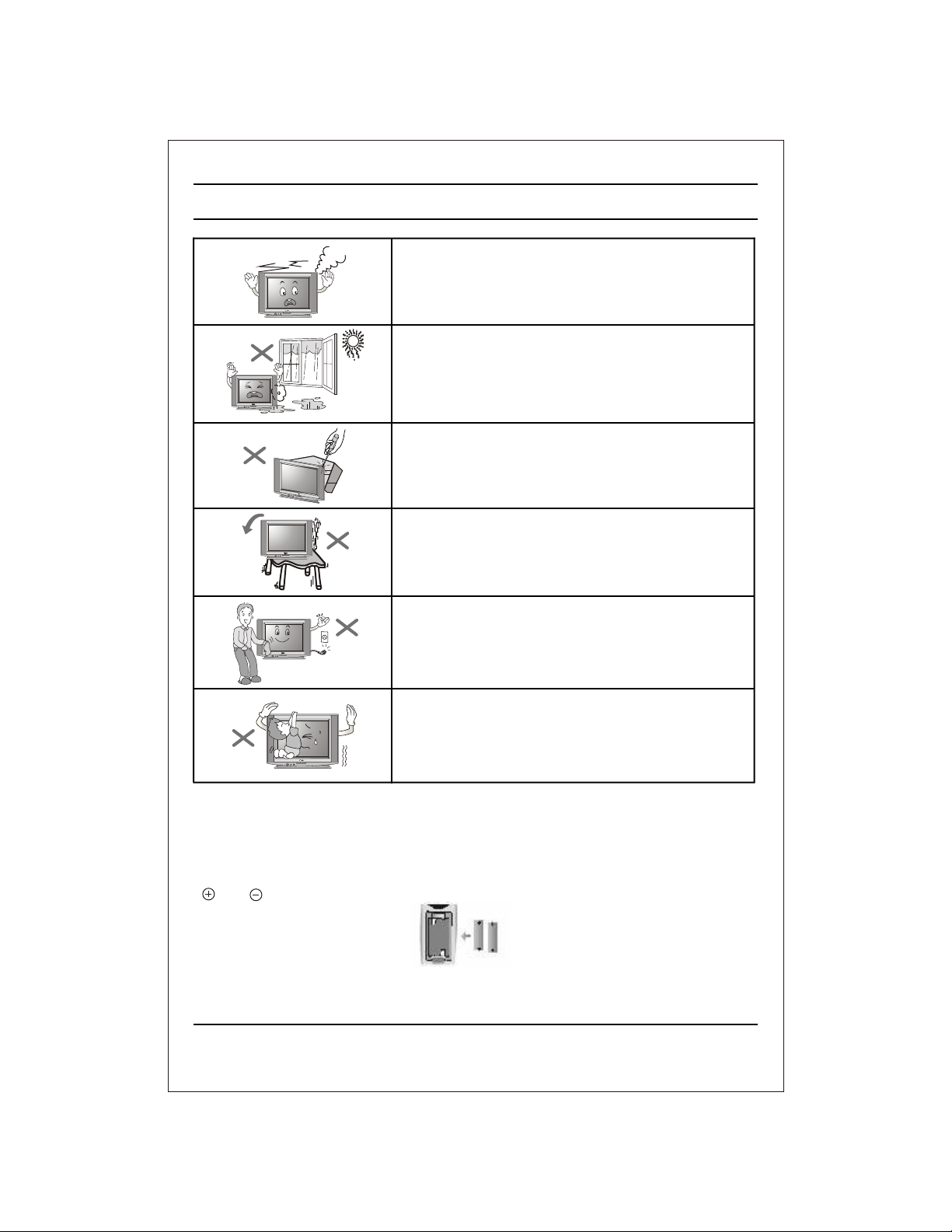
Important Precautions
If you can smell a smoke or other odors or hear a
strange sound unplug the power cord and contact
the service center. If you continue to use, electric
shock can occur.
Do not place the product where it might be
exposed to excessive heat, sunlight, rain or
moisture.
Do not attempt to open the product. There are
dangerous High Voltages inside. Refer to
Servicing through Qualified Personnel if the TV is
not operating properly.
Avoid personal injury / set damage by Installing
the product on a flat and stable place that can
support the weight of the set and has no risk of
dropping the product.
While cleaning the product, Unplug the Power
cord and clean with dry & soft cloth. Do not use
thinner, aerosol or any other chemical to clean .
Do not allow children to climb over it. If the
product falls / collapses, you may be hurt. Do not
drop or push objects (like coins, hair pins etc) into
the TV cabinet openings. Some internal parts
carry hazardous voltages.
Do Not use the stabilizer, as this set has a In built stabilizer. Use of External
•
Inferior Quality stabilizer may damage your product .
Battery Installation: The remote control Handset is powered by two AA/ AAA
batteries. To Load the Batteries, turn the remote control handset over and open
the battery compartment. Install two batteries as per the polarity symbols
( and ) marked inside the battery compartment .
•
To avoid battery leakage and damage to the remote, remove the batteries from
the remote if you are not going to use it for several days. If any liquid leaks from
the batteries and touch your skin, immediately wash it away with water.
4
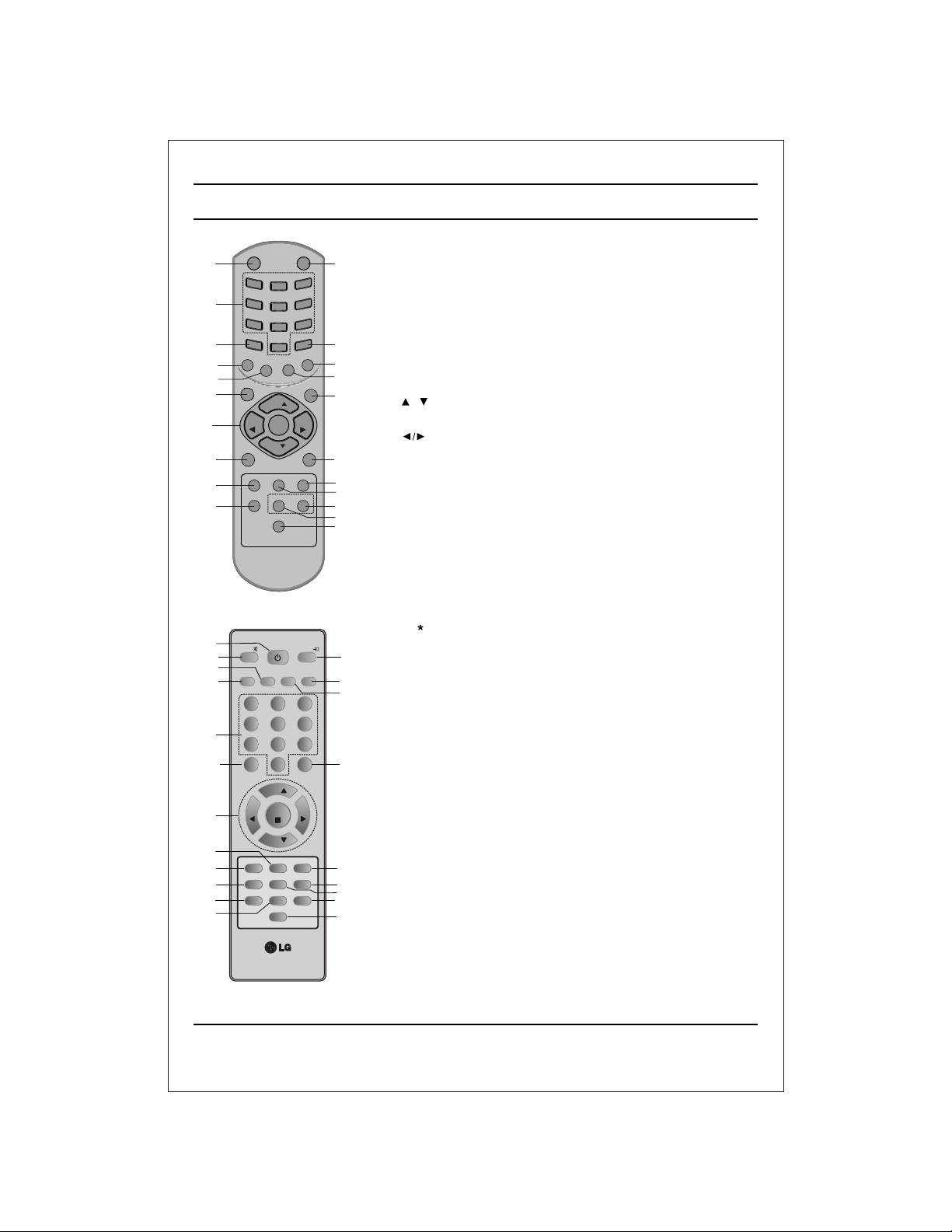
POWER
1
2
7
C
I
S
U
M
19
18
SLEEP
13
VOL
VOL
5
TV/AV
10
21
FAV/X-SORT*
16
(Option-1)
1
MUTE
9
18
MUSIC
19
EQ*
2
3
MENU
VOL
5
6
21
FAV/X-SORT
16
7
13
(Option-2)
1
4
7
PS
M
/
E
Q
*
W
/
S
E
I
V
O
M
PR
PR
USB/*
MOVIES
1 2
4
7
PSM
2
5
8
0
O
E
O
N
F
E
R
*
OK
Q-VIEW
XDS/* XDP
l/ll/*
POWER
NEWS
MMWOOFER*
5
8
0
PR
OK
PR
Q-VIEWUSB/*
XDS/*
SLEEP
I/II*
Location and function of controls
All the functions can be controlled with the remote control handset. Some
functions can also be adjusted with the buttons on the front panel of the set.
Remote control handset
9
Before you use the remote control handset, please install the batteries. See
the previous page.
1. POWER
switches the set from On to standby or standby to On.
2. NUMBER BUTTONS
switches the set On from standby or directly select a Programme
14
15
17
3
4
12
6
8
20
11
10
15
17
4
12
8
20
14
11
number.
3. MENU
selects a menu.
4. EYE/ (option)
5. / (Programme Up/Down)
(Volume Up/Down)
OK accepts your selection or displays the current mode.
6. Q. VIEW
7. PSM (Picture Status Memory)
8. XDP
9. MUTE
10. TV/AV
11. I/II/ (option)
*
switches the eye function On or Off.
selects a programme or a menu item.
switches the set On from standby.
adjusts the volume.
adjusts menu settings.
returns to the previously viewed programme.
recalls your preferred picture setting.
Select Excellent Digital Picture.
switches the sound On or Off.
selects TV or AV mode.
switches the set On from Standby.
selects the language during dual language broadcast. (option)
selects the sound output in AV mode.
12. LIST/X-LIST* (option)
displays the programme table. press LIST / X-LIST key again to clear
the LIST / X-LIST table from the screen.
13. SLEEP
sets the sleep timer.
14. SSM/* (option) (Sound Status Memory)
recalls your preferred sound setting.
15. ARC
change picture format (Normal/Zoom).
16. FAVOURITE (OPTION) / X-SORT (option)
pressing each time this button will select a stored favourite programme.
X-SORT switches X- SORT (option) On/Off.
17. MM
select music mode.
18. Woofer
direct access key for woofer on/off.
19. EQ/* (option)
direct access key to select EQ (Graphics Equalizer).
20. XDS/*
selects excellent digital surround.
21. USB/* (option)
to enter into USB mode.
COLOURED BUTTONS : When Menu is On some of these buttons are used
for programme edit.
Remarks : 1. Some keys in remote can be non-functional, these keys
are used in other models & marked with *.
2. Colour keys will not work as direct access keys during X-Sort on mode.
# Remote Design / Aesthetic may vary from model to model.
# Turbo Sound is equivalent to XDS.
# When XDS is ON, SSM is not applicable.
(option)
(option)
S
/
M
W
M
LIST/X-LIST*
LIST/X-LIST*
MUTE
S
VOL
VOL
EYE/*
VOL
XDP
SSM/*
3
6
9
M
S
M
A
R
D
EYE/
TV/AV
DRAMA
ARC
3
6
9
/*
A
/
A
R
C
MENU
*
5
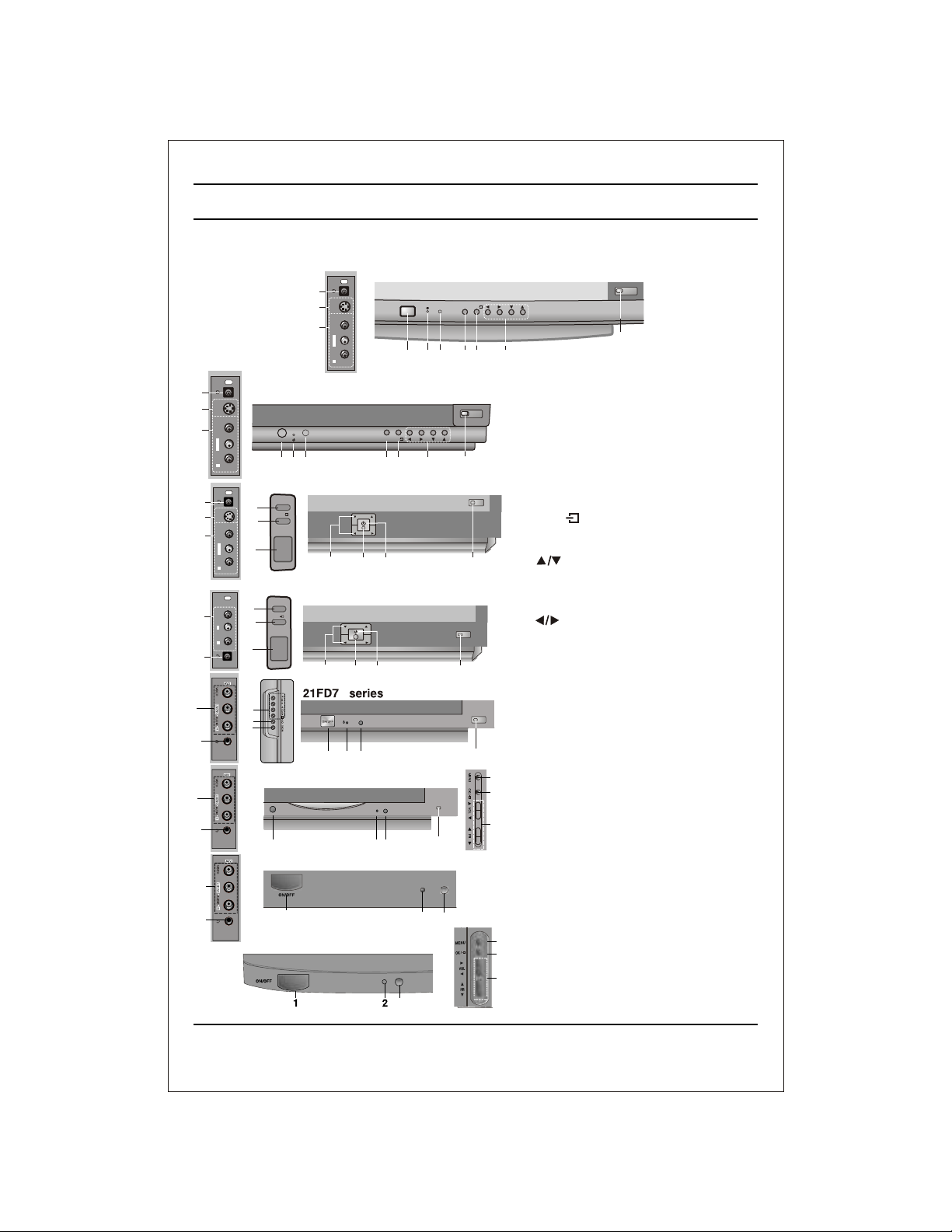
Location and function of controls
FRONT PANEL / SIDE PANEL
Shown below is a simplified representation of front or side panel, here shown may be somewhat different from your set.
AV3
7
S VIDEO
9
8
L/MONOVIDEO
AUDIO
R
AV3
7
9
8
7
9
8
8
7
S VIDEO
L/MONOVIDEO
AUDIO
R
AV3
S VIDEO
L/MONOVIDEO
AUDIO
R
AV2
LVIDEO
AUDIO
R
21FC8 series
ON/OFF
1 2 3 46 5
21FD5 series
MENU
3
OK/
4
ON/OFF
1
MENU
3
OK/
4
ON/OFF
1
5 2
21FE4 series
5 2
8
5
/
4
3
ON/OFF
1 2 3 4 56
OK/
MENU
PR
VOL
PR
VOL
6
7
2
6
1
21FU8 series
8
7
2
1
6
21FU1 series
8
7
1
21FU3 series
6
MENU
OK/
VOL
PR
10
1. MAIN POWER
switches the set On or Off.
2. POWER/STANDBY INDICATOR
VOL
PR
10
illuminates brightly when the set is in
standby mode.
dims when the set is switched On.
3. MENU
selects a menu.
4. OK /
accepts your selection of current mode
or to select AV/Component / RF mode.
106
5 (Programme Up/Down)
selects a programme or a menu item.
switches the set on from standby.
If X-Sort is on, switch to the next prog.
in same group.
(Volume Down/Up)
adjusts the volume.
adjusts menu settings.
10
6. REMOTE CONTROL SENSOR
Note : Only use the supplied remote
control handset. (When you use other,
they'll be not able to function).
7. HEADPHONE SOCKET (option)
10
10
Connect the headphone plug to this
socket.
3
8. AUDIO/VIDEO IN SOCKETS (AV2/AV3)
4
(option)
Connect the audio/video out sockets of
5
External equipment to these sockets.
9. S-VIDEO/AUDIO IN SOCKETS (S-AV)
(option)
Connect the video out socket of an S
VIDEO VCR to the S-VIDEO socket.
2
6
Connect the audio out sockets of the
S-VIDEO VCR to the audio sockets as
in AV3.
3
4
10. EYE (option)
adjusts picture according to the Surroun-
5
ding conditions.
Note : Do not place any heavy objects on
the TV set.
6
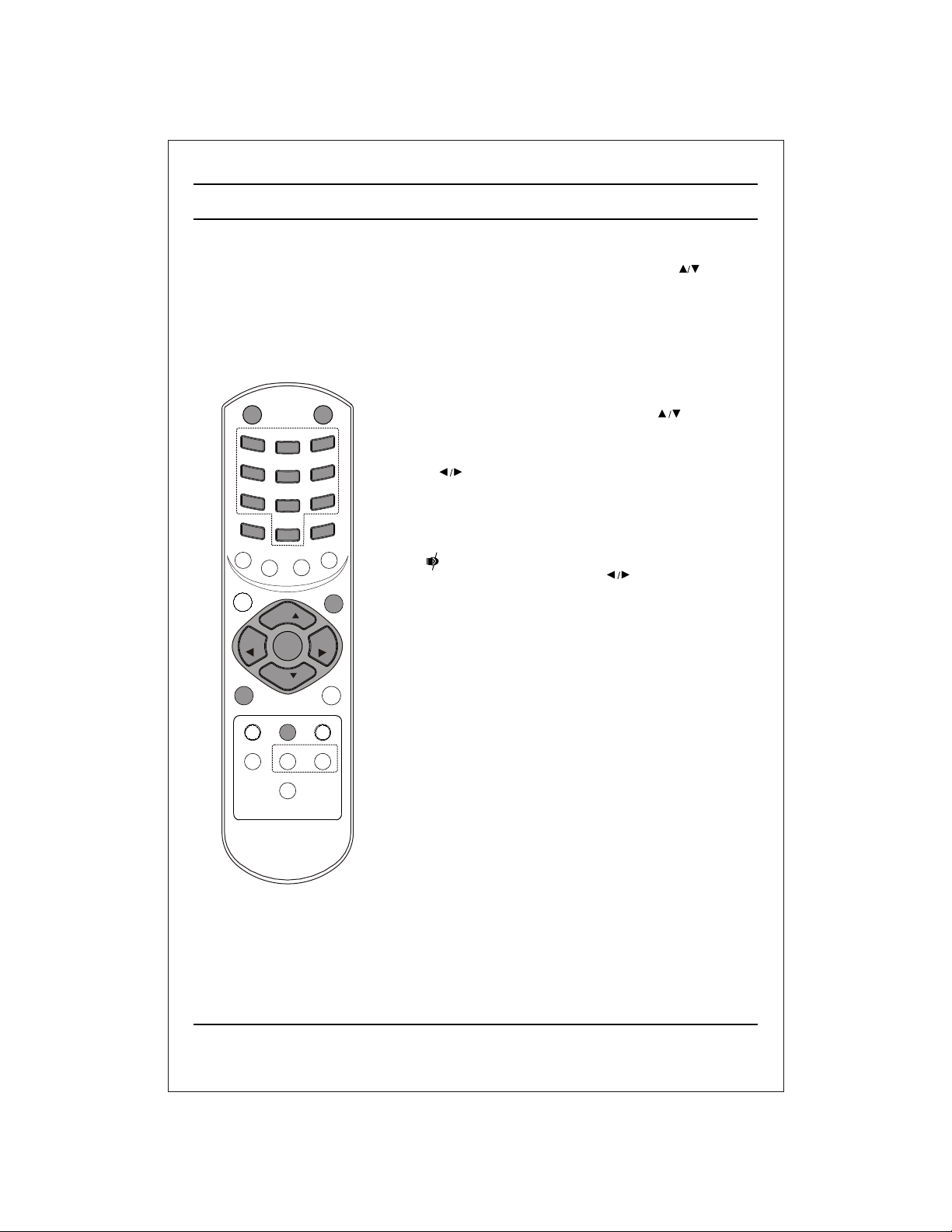
Basic operation
On and Off
1. Press the main power button at front side of set to switch On.
2. If the set is in standby mode, press the POWER, , TV/AV or
NUMBER buttons on the remote control handset to switch it On
fully.
3. Press the POWER button on the remote control handset.
The set reverts to standby mode.
4. Press the main power button again to switch the set Off.
Note : while the set is switched On and mains plug is disconnected,
if mains plugged again then set will switch to standby or power On.
POWER
P
C
I
/
S
E
Q
U
M
SLEEP
VOL
VOL
TV/AV
USB/*
FAV/X-SORT*
MUTE
Programme selection
You can select a programme number with the or NUMBER
1
4
7
S
M
*
W
/
O
S
E
I
V
O
M
3
2
6
5
9
8
*
/
S
S M
0
A
/
M
A
A
R
D
S
/
M
W
M
E
O
N
F
E
R
*
MENU
Buttons.
Volume adjustment
Press the button to adjust the volume.
Quick view
Press the Q.VIEW button to view the last viewed programme.
Mute function
Press the MUTE button. The sound is switched Off and the
R
C
display appears.
You can cancel it by pressing the MUTE, , SSM, XDS,
Woofer (option) button.
PR
VOL
VOL
OK
PR
Q-VIEW
XDS/*
EYE/
*
LIST/X-LIST*
XDP
l/ll/*
7
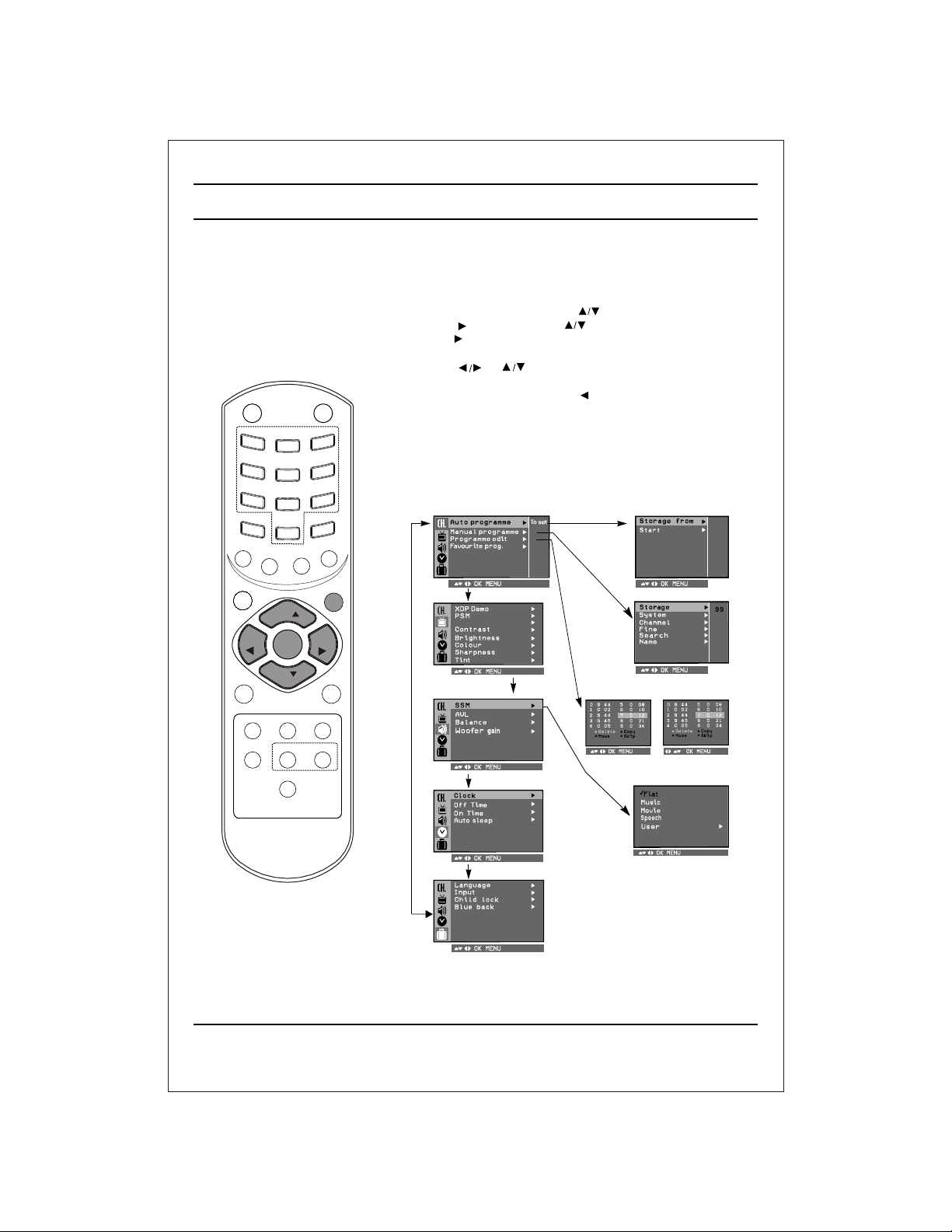
U
M
SLEEP
POWER
C
I
/
S
VOL
VOL
On screen menus
The dialogue between you and your set takes place on screen with
an operator menu. The buttons required for the operating steps are
also displayed.
Menu selection
1. Press the MENU button and then button to display each menu.
2. Press the button and then button to select a menu item.
3. Press the button to display the sub menu or the pull-down menu.
4 Change the setting of an item in the sub or pull-down
menu with or .
5. Press OK button to save the setting mode.
MUTE
1
4
7
P
SM
E
Q
*
W
/
O
S
E
I
V
O
M
3
2
6
5
9
8
/*
M
SS
0
A
/
M
A
A
R
D
S
/
M
W
M
E
O
N
F
E
R
*
MENU
PR
VOL
VOL
OK
6. Repeatedly press the MENU or button to return to normal TV
viewing.
Note :
a. In the AV mode the Programme Menu is not displayed.
b. In sound menu woofer gain & AVL is optional (In some models)
c. In programme menu favourite is optional (In some models)
d. In picture menu, XDP demo is optional in some models.
Programme
R
C
Picture
CSM
Auto programme
Manual programme
22
TV/AV
USB/*
FAV/X-SORT*
PR
Q-VIEW
XDS/*
EYE/
*
LIST/X-LIST*
XDP
l/ll/*
Sound
(For Stereo Models)
Time
Programme edit
or
Special
8
