LG 22LCHI, 19LCHI User Manual
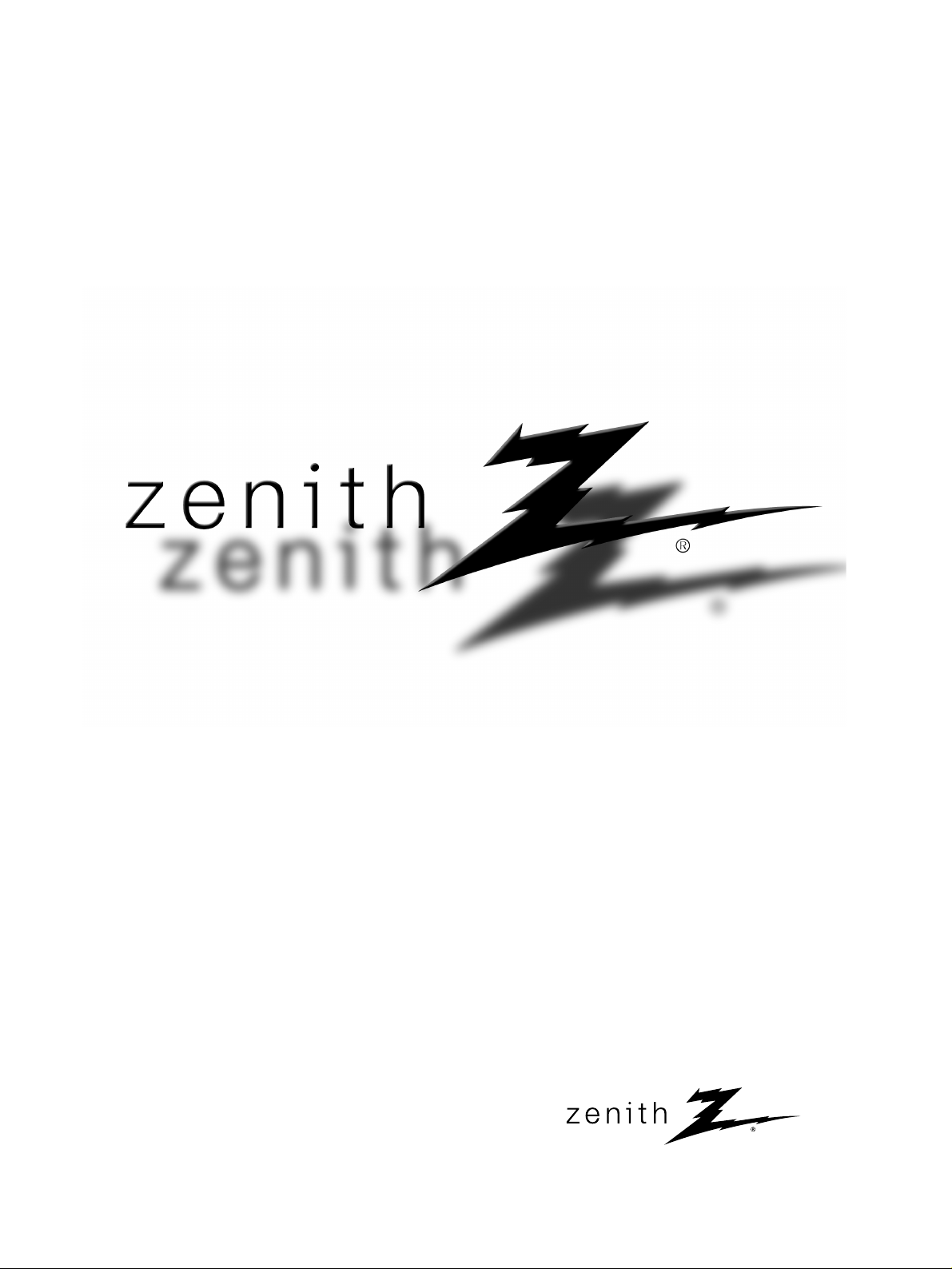
© Copyright 2007, LG Electronics USA, Inc.
Installation and Operating Guide | Warranty
Model Numbers | 19LS4D, 22LS4D | LCD TV
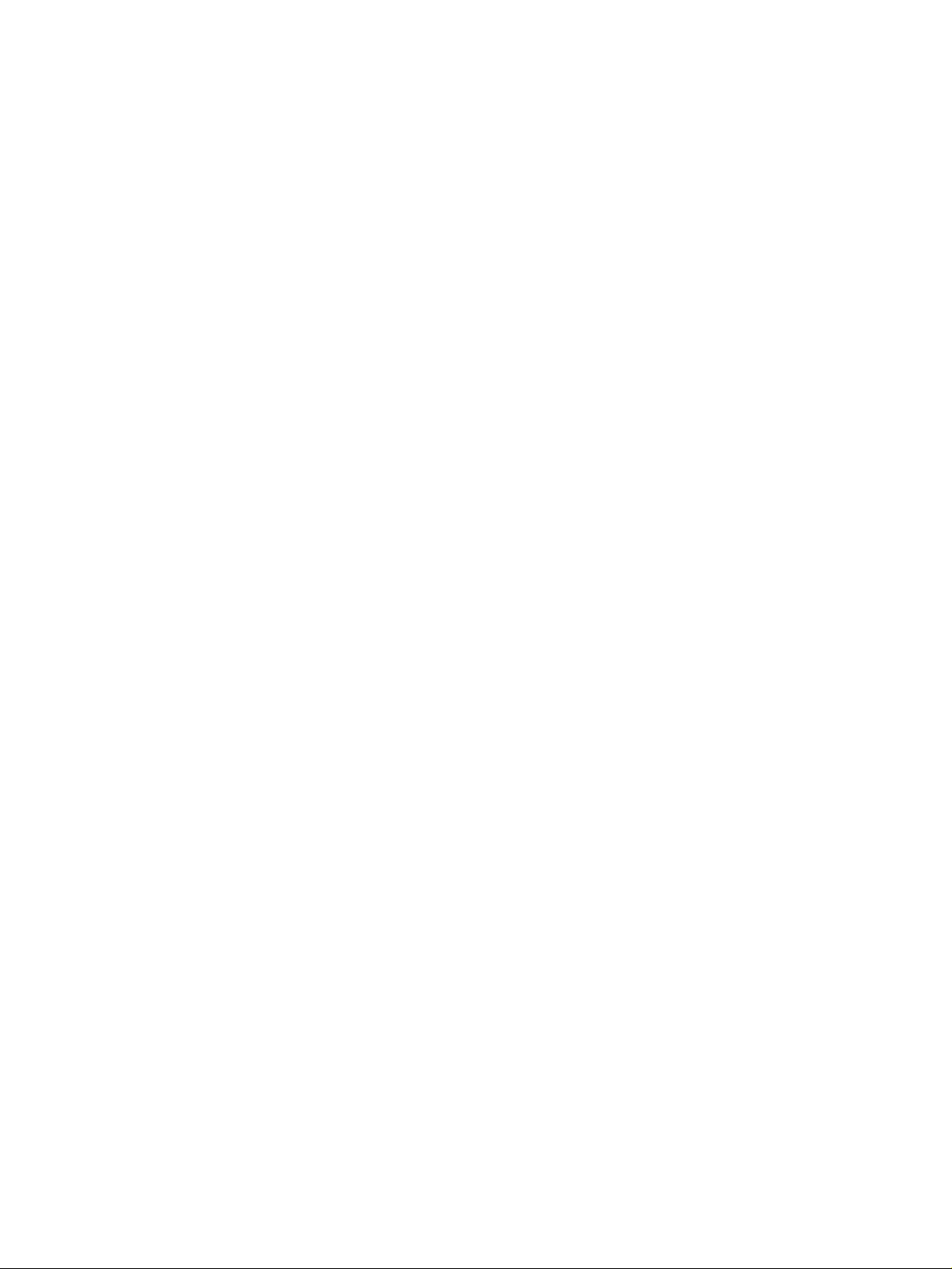
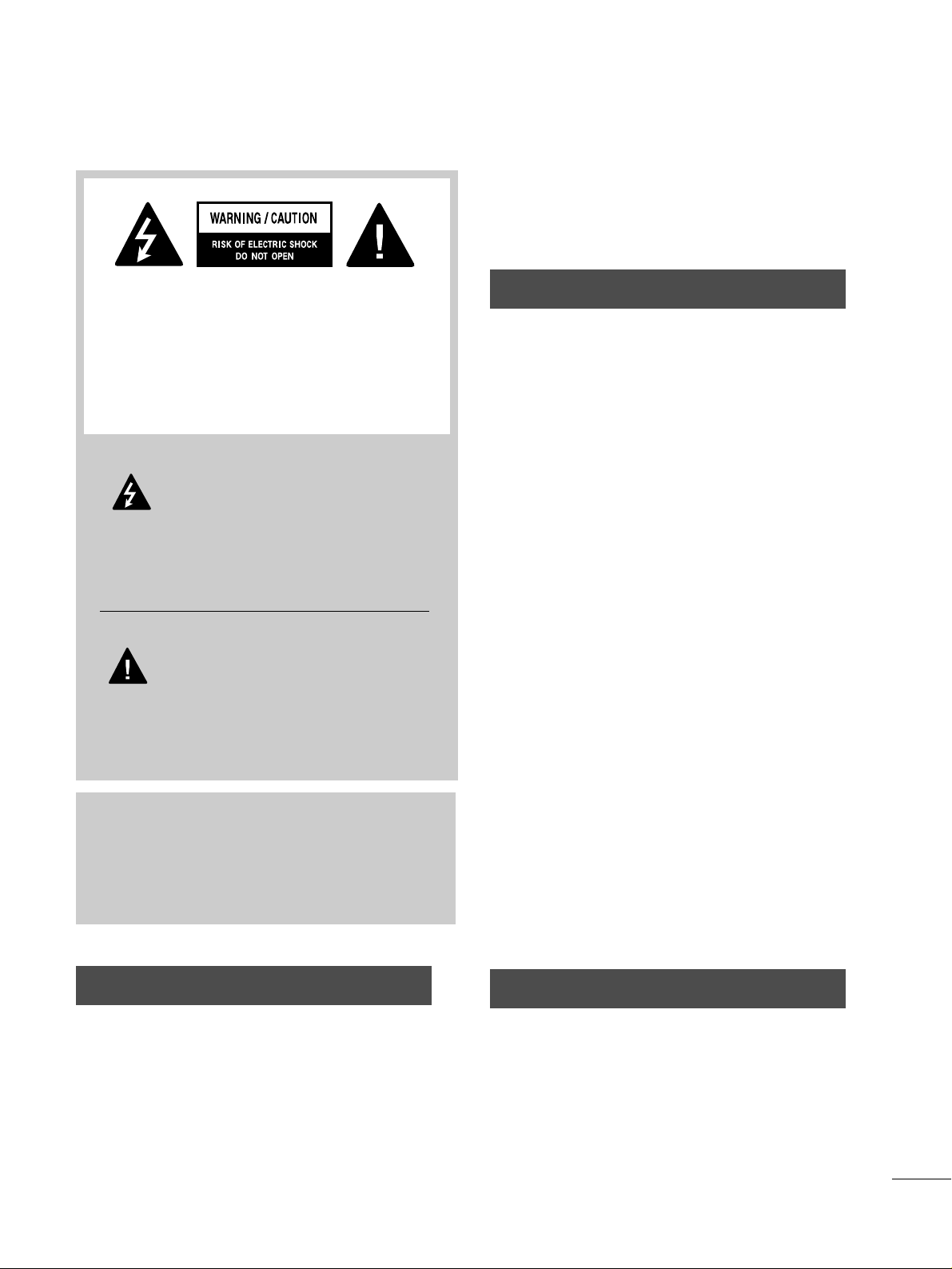
1
WARNING / CAUTION
WARNING / CAUTION
To prevent fire or shock hazards, do not expose
this product to rain or moisture.
FCC NOTICE
Class B digital device
This equipment has been tested and found to comply
with the limits for a Class B digital device, pursuant to
Part 15 of the FCC Rules. These limits are designed
to provide reasonable protection against harmful
interference in a residential installation. This equipment
generates, uses and can radiate radio frequency energy
and, if not installed and used in accordance with the
instructions, may cause harmful interference to radio
communications. However, there is no guarantee that
interference will not occur in a particular installation.
If this equipment does cause harmful interference to
radio or television reception, which can be determined
by turning the equipment off and on, the user is
encouraged to try to correct the interference by one
or more of the following measures:
- Reorient or relocate the receiving antenna.
- Increase the separation between the equipment and
receiver.
- Connect the equipment to an outlet on a circuit
different from that to which the receiver is connected.
- Consult the dealer or an experienced radio/TV
technician for help.
Any changes or modifications not expressly approved
by the party responsible for compliance could void
the user’s authority to operate the equipment.
CAUTION
Do not attempt to modify this product in any way
without written authorization from LG Electronics.
Unauthorized modification could void the user’s
authority to operate this product
The lightning flash with arrowhead
symbol, within an equilateral triangle, is
intended to alert the user to the presence
of uninsulated “dangerous voltage” within the
product’s enclosure that may be of sufficient
magnitude to constitute a risk of electric shock to
persons.
The exclamation point within an equilateral
triangle is intended to alert the user to
the presence of important operating and
maintenance (servicing) instructions in the literature accompanying the appliance.
TO REDUCE THE RISK OF ELECTRIC SHOCK
DO NOT REMOVE COVER (OR BACK). NO
USER SERVICEABLE PARTS INSIDE. REFER TO
QUALIFIED SERVICE PERSONNEL.
WARNING/CAUTION
TO REDUCE THE RISK OF FIRE AND ELECTRIC
SHOCK, DO NOT EXPOSE THIS PRODUCT TO
RAIN OR MOISTURE.
NOTE TO CABLE/TV INSTALLER
This reminder is provided to call the CATV system
installer’s attention to Article 820-40 of the National
Electric Code (U.S.A.). The code provides guidelines for
proper grounding and, in particular, specifies that the
cable ground shall be connected to the grounding system
of the building, as close to the point of the cable entry
as practical.
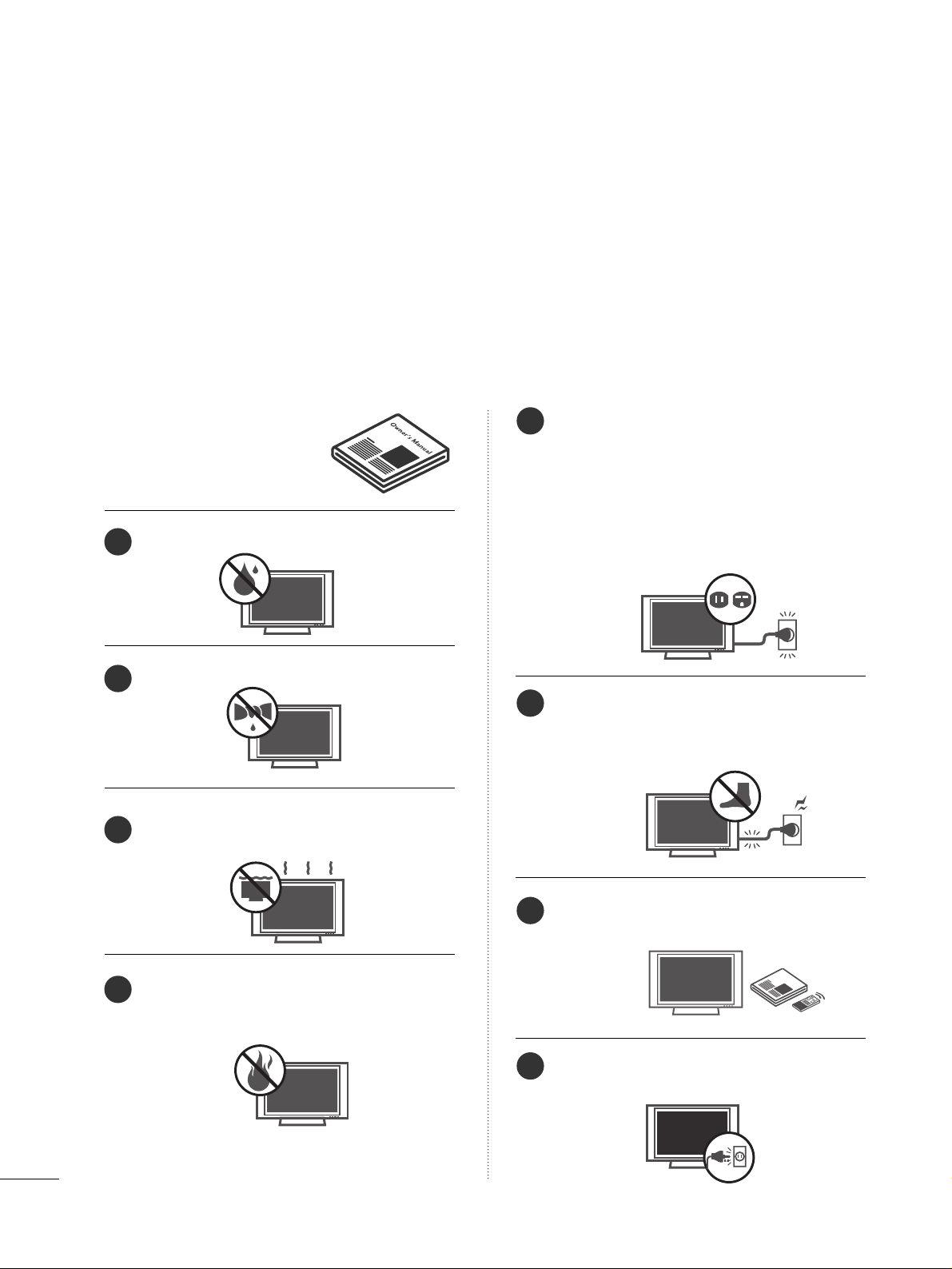
2
IMPORTANT SAFETY INSTRUCTIONS
SAFETY INSTRUCTIONS
Important safety instructions shall be provided with each apparatus. This information shall be given in a separate
booklet or sheet, or be located before any operating instructions in an instruction for installation for use and
supplied with the apparatus.
This information shall be given in a language acceptable to the country where the apparatus is intended to be used.
The important safety instructions shall be entitled “Important Safety Instructions”. The following safety
instructions shall be included where applicable, and, when used, shall be verbatim as follows. Additional safety
information may be included by adding statements after the end of the following safety instruction list. At the
manufacturer’s option, a picture or drawing that illustrates the intent of a specific safety instruction may be
placed immediately adjacent to that safety instruction:
Read these instructions.
Keep these instructions.
Heed all warnings.
Follow all instructions.
Do not use this apparatus near water.
Clean only with dry cloth.
Do not block any ventilation openings. Install in
accordance with the manufacturer’s instructions.
Do not install near any heat sources such as
radiators, heat registers, stoves, or other apparatus
(including amplifiers)that produce heat.
Do not defeat the safety purpose of the polarized
or grounding-type plug. A polarized plug has
two blades with one wider than the other. A
grounding type plug has two blades and a third
grounding prong, The wide blade or the third
prong are provided for your safety. If the provided
plug does not fit into your outlet, consult an
electrician for replacement of the obsolete outlet.
Protect the power cord from being walked on
or pinched particularly at plugs, convenience
receptacles, and the point where they exit from
the apparatus.
Only use attachments/accessories specified by
the manufacturer.
Unplug this apparatus when unused for long
periods of time.
Owner Manual
Owner Manual
Owner Manual
Owner Manual
Owner Manual
Owner Manual
Owner Manual
Owner Manual
Owner Manual
Owner ManualOwner Manual
1
2
3
4
5
6
7
8
Owner Manual
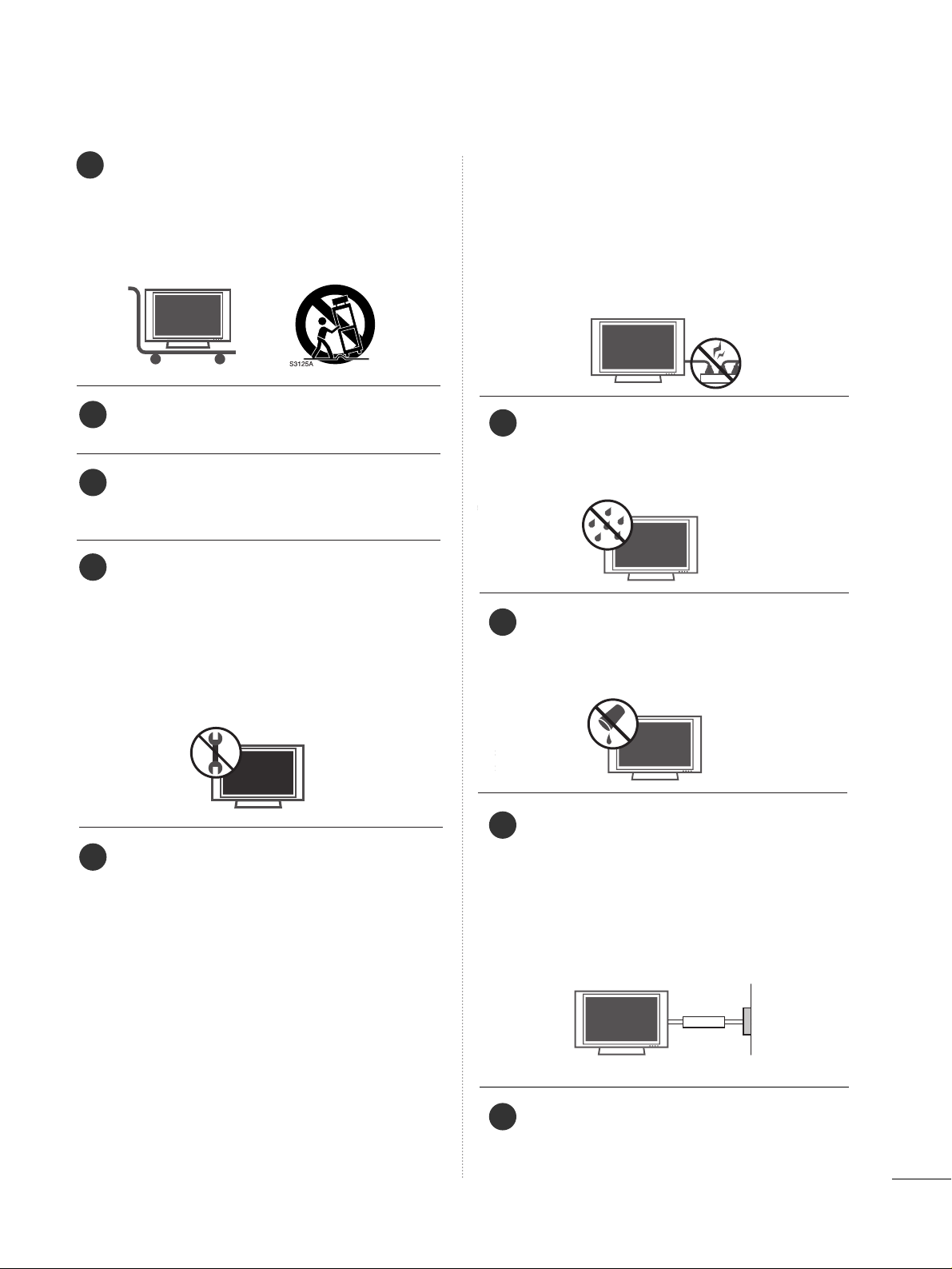
3
Use only with the cart, stand, tripod, bracket,
or table specified by the manufacturer, or sold
with the apparatus. When a cart is used, use
caution when moving the cart/apparatus
combination to avoid injury from tip-over.
Never touch this apparatus or antenna during
a thunder or lighting storm.
Do not allow a impact shock or any objects to
fall into the product, and do not drop onto the
screen with something.
Refer all servicing to qualified service personnel.
Servicing is required when the apparatus has
been damaged in any way, such as power-supply
cord or plug is damaged, liquid has been
spilled or objects have fallen into the apparatus,
the apparatus has exposed to rain or moisture,
does not operate normally, or has been
dropped.
CAUTION concerning the Power Cord :
Most appliances recommend they be placed
upon a dedicated circuit; that is, a single outlet
circuit which powers only that appliance and
has no additional outlets or branch circuits.
Check the specification page of this owner's
manual to be certain.
Do not overload wall outlets. Overloaded wall
outlets, loose or damaged wall outlets, extension
cords, frayed power cords, or damaged or
cracked wire insulation are dangerous. Any of
these conditions could result in electric shock
or fire. Periodically examine the cord of your
appliance, and if its appearance indicates damage or deterioration, unplug it, discontinue use
of the appliance, and have the cord replaced
with an exact replacement part by an authorized
servicer. Protect the power cord from physical
or mechanical abuse, such as being twisted,
kinked, pinched, closed in a door, or walked
upon. Pay particular attention to plugs, wall
outlets, and the point where the cord exits the
appliance.
Outdoor use marking :
WARNING - To reduce the risk of fire or elec-
tric shock, do not expose this appliance to rain
or moisture.
Wet Location Marking : Apparatus shall not be
exposed to dripping or splashing and no
objects filled with liquids, such as vases, shall
be placed on or over apparatus.
GGRROOUU NNDD IINNGG
Ensure that you connect the earth ground wire
to prevent possible electric shock. If grounding
methods are not possible, have a qualified
electrician install a separate circuit breaker.
Do not try to ground the unit by connecting it
to telephone wires, lightening rods, or gas pipes.
DDII SSCC OONNNNEECC TTIINN GG DDEEVV IICC EE FFRROO MM MMAA IINNSS
Mains plug is the disconnecting device. The
plug must remain readily operable.
Owner Manual
Owner Manual
Owner Manual
Owner Manual
Owner Manual
Owner Manual
9
12
10
11
13
14
15
16
17
Power
Supply
Short-circuit
Breaker
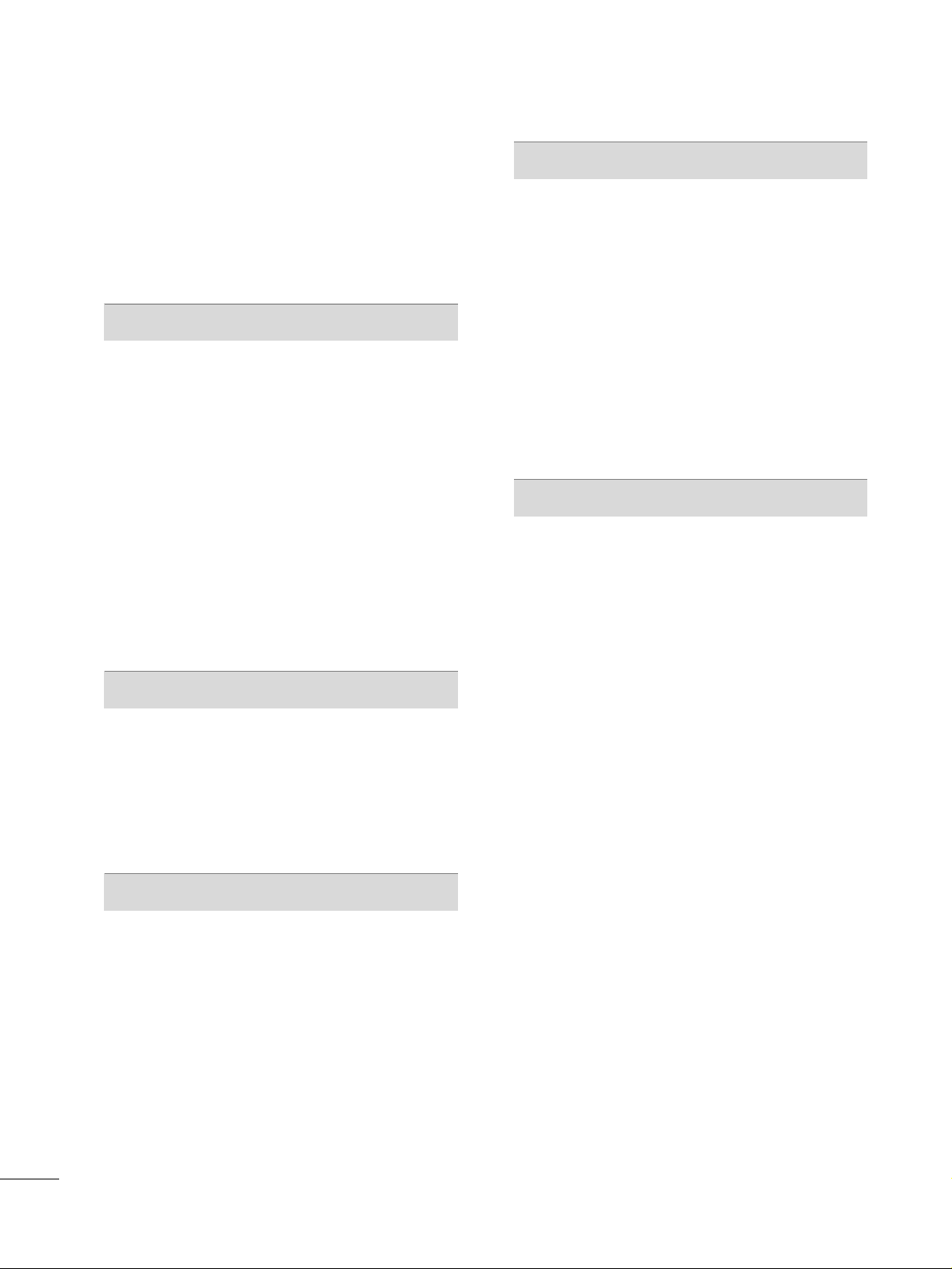
4
CONTENTS
WARNING / CAUTION
. . . . . . . . . . . . . . . . . . . . . . . . . . . . 1
SAFETY INSTRUCTIONS
. . . . . . . . . . . . . . . . . . . . . . . . . . 2
INTRODUCTION
Feature of this TV
. . . . . . . . . . . . . . . . . . . . . . . . . . . . . . . . . . . . . . . . . . . . . 6
PREPARATION
Accessories
. . . . . . . . . . . . . . . . . . . . . . . . . . . . . . . . . . . . . . . . . . . . . . . . . . . . . .
7
Front Panel Information . . . . . . . . . . . . . . . . . . . . . . . . . . . . . . . . . . . . .8
Back Panel Information
. . . . . . . . . . . . . . . . . . . . . . . . . . . . . . . . . . . . . . 9
Stand Installation . . . . . . . . . . . . . . . . . . . . . . . . . . . . . . . . . . . . . . . . . . . .10
Detaching Stand
. . . . . . . . . . . . . . . . . . . . . . . . . . . . . . . . . . . . . . . . . . . . . .11
Back Cover for Wire Arrangement
. . . . . . . . . . . . . . . . . . . . . 12
Positioning your display
. . . . . . . . . . . . . . . . . . . . . . . . . . . . . . . . . . .13
VESA Wall Mounting
. . . . . . . . . . . . . . . . . . . . . . . . . . . . . . . . . . . . . . . .
14
Desktop Pedestal Installation
. . . . . . . . . . . . . . . . . . . . . . . . . . . . 14
Kensington Security System
. . . . . . . . . . . . . . . . . . . . . . . . . . . . .15
Attaching the TV to a Desk
. . . . . . . . . . . . . . . . . . . . . . . . . . . . . . 15
Antenna or Cable Connection
. . . . . . . . . . . . . . . . . . . . . . . . . .
16
EXTERNAL EQUIPMENT SETUP
HD Receiver Setup
. . . . . . . . . . . . . . . . . . . . . . . . . . . . . . . . . . . . . . . . .17
DVD Setup . . . . . . . . . . . . . . . . . . . . . . . . . . . . . . . . . . . . . . . . . . . . . . . . . . . . . 20
VCR Setup
. . . . . . . . . . . . . . . . . . . . . . . . . . . . . . . . . . . . . . . . . . . . . . . . . . . . .
22
Headphone Setup
. . . . . . . . . . . . . . . . . . . . . . . . . . . . . . . . . . . . . . . . . . .
24
PC Setup
. . . . . . . . . . . . . . . . . . . . . . . . . . . . . . . . . . . . . . . . . . . . . . . . . . . . . . . . 25
WATCHING TV / CHANNEL CONTROL
Remote Control Key Functions
. . . . . . . . . . . . . . . . . . . . . . . . .
28
Turning On TV
. . . . . . . . . . . . . . . . . . . . . . . . . . . . . . . . . . . . . . . . . . . . . . . .
29
Channel Selection
. . . . . . . . . . . . . . . . . . . . . . . . . . . . . . . . . . . . . . . . . . .
29
Volume Adjustment
. . . . . . . . . . . . . . . . . . . . . . . . . . . . . . . . . . . . . . . . .
29
On-Screen Menus Selection
. . . . . . . . . . . . . . . . . . . . . . . . . . . .
30
Channel Search
- Auto Scan (Auto Tuning)
. . . . . . . . . . . . . . . . . . . . . . . . . . . 32
- Add / Delete Channel (Manual Tuning)
. . . . . .
33
- Channel Editing
. . . . . . . . . . . . . . . . . . . . . . . . . . . . . . . . . . . . . . . .
34
Key Lock
. . . . . . . . . . . . . . . . . . . . . . . . . . . . . . . . . . . . . . . . . . . . . . . . . . . . . . . . . 35
PICTURE CONTROL
Picture Size (Aspect Ratio) Control . . . . . . . . . . . . . . . . . .36
Preset Picture Settings
- Picture Mode - Preset
. . . . . . . . . . . . . . . . . . . . . . . . . . . . . . . 38
- Color Tone - Preset
. . . . . . . . . . . . . . . . . . . . . . . . . . . . . . . . . . .
39
Manual Picture Adjustment
- Picture Mode - User Mode
. . . . . . . . . . . . . . . . . . . . . . . . 40
- Color Tone - User Mode
. . . . . . . . . . . . . . . . . . . . . . . . . . .
41
DB - Digital Booster
. . . . . . . . . . . . . . . . . . . . . . . . . . . . . . . . . . . . . . . .
42
Advanced - Black (Darkness) Level
. . . . . . . . . . . . . . . . . . . 43
Picture Reset
. . . . . . . . . . . . . . . . . . . . . . . . . . . . . . . . . . . . . . . . . . . . . . . . . 44
SOUND & LANGUAGE CONTROL
Preset Sound Setting (Sound Mode)
. . . . . . . . . . . . . . . .
45
Sound Setting Adjustment - User Mode
. . . . . . . . . . .
46
Balance
. . . . . . . . . . . . . . . . . . . . . . . . . . . . . . . . . . . . . . . . . . . . . . . . . . . . . . . . . .47
Stereo/SAP Broadcasts Setup
. . . . . . . . . . . . . . . . . . . . . . . . . . 48
Audio Language
. . . . . . . . . . . . . . . . . . . . . . . . . . . . . . . . . . . . . . . . . . . . . .49
On-Screen Menus Language Selection
. . . . . . . . . . . . .
50
Caption Mode
. . . . . . . . . . . . . . . . . . . . . . . . . . . . . . . . . . . . . . . . . . . . . . . . .
51
- Analog Broadcasting System Captions
. . . . . . .
52
- Digital Broadcasting System Captions
. . . . . . . . 53
- Caption Option
. . . . . . . . . . . . . . . . . . . . . . . . . . . . . . . . . . . . . . . .
54
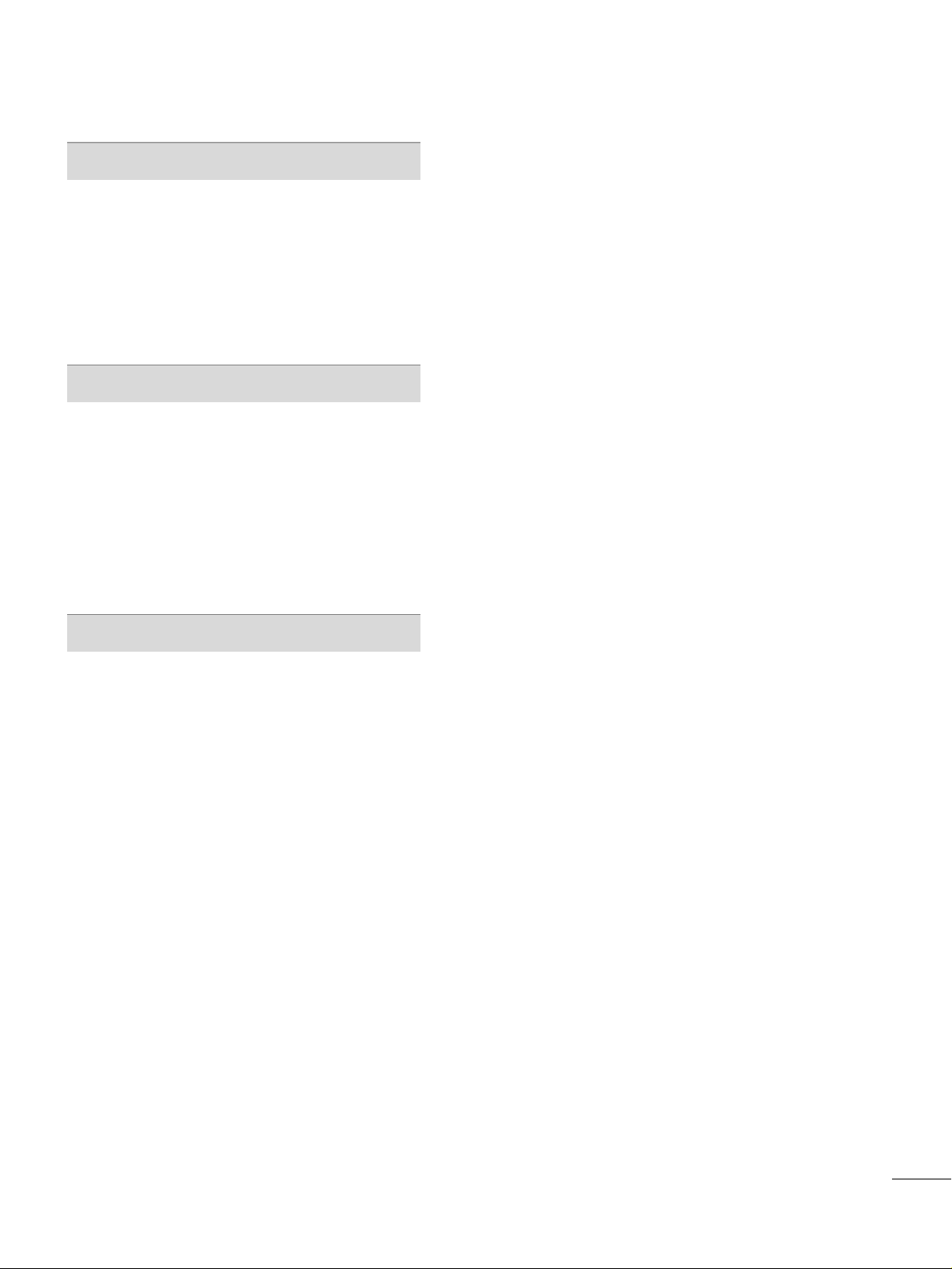
5
TIME SETTING
Clock Setting
- Auto Clock Setup
. . . . . . . . . . . . . . . . . . . . . . . . . . . . . . . . . . . . 55
- Manual Clock Setup . . . . . . . . . . . . . . . . . . . . . . . . . . . . . . . . .
56
Auto On/Off Timer Setting
. . . . . . . . . . . . . . . . . . . . . . . . . . . . .57
Sleep Timer Setting
. . . . . . . . . . . . . . . . . . . . . . . . . . . . . . . . . . . . . . . . .
58
Auto Shut-off Setting
. . . . . . . . . . . . . . . . . . . . . . . . . . . . . . . . . . . . . . . 59
PARENTAL CONTROL / RATINGS
Set Password & Lock System
- Setting up Your Password
. . . . . . . . . . . . . . . . . . . . . . . . .
60
- Set Password
. . . . . . . . . . . . . . . . . . . . . . . . . . . . . . . . . . . . . . . . . . . 61
- Lock System
. . . . . . . . . . . . . . . . . . . . . . . . . . . . . . . . . . . . . . . . . . . . . 61
Movie & TV Rating
- Movie Rating (MPAA)
. . . . . . . . . . . . . . . . . . . . . . . . . . . . . . . .
62
- TV Rating Children & General . . . . . . . . . . . . . . . . . . . 63
APPENDIX
Troubleshooting
. . . . . . . . . . . . . . . . . . . . . . . . . . . . . . . . . . . . . . . . . . . . . .
64
Maintenance
. . . . . . . . . . . . . . . . . . . . . . . . . . . . . . . . . . . . . . . . . . . . . . . . . . .
66
Product Specifications
. . . . . . . . . . . . . . . . . . . . . . . . . . . . . . . . . . . . .
67
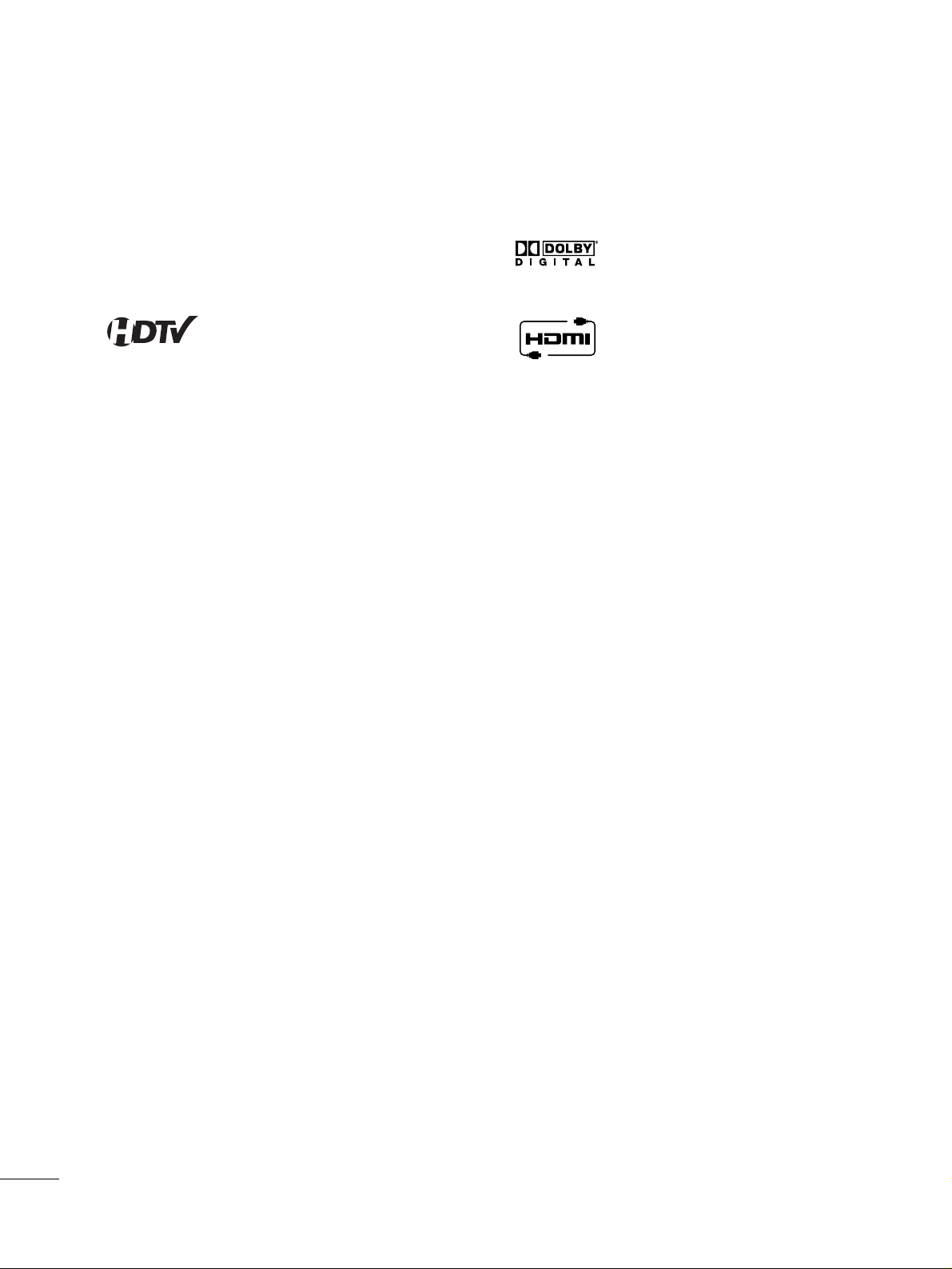
6
FEATURE OF THIS TV
INTRODUCTION
If the TV feels cold to the touch, there may be a small “flicker” when it is turned on. This is normal, there is nothing wrong with TV.
Some minute dot defects may be visible on the screen, appearing as tiny red, green, or blue spots. However, they
have no adverse effect on the monitor's performance.
Avoid touching the LCD screen or holding your finger(s) against it for long periods of time. Doing so may produce
some temporary distortion effects on the screen.
On Disposal
a. The fluorescent lamp used in this product contains a small amount of mercury.
b. Do not dispose of this product with general household waste.
c. Disposal of this product must be carried out in accordance to the regulations of your local authority.
LG's own special digital image generator, consisting
of a full digital image processor, six different main
picture quality factors.
High-definition television. High-resolution digital
television broadcast and playback system composed
of roughly a million or more pixels, 16:9 aspect-ratio
screens, and AC3 digital audio. A subset of digital
television, HDTV formats include 1080i and 720p
resolutions.
Manufactured under license from Dolby Laboratories.
“
Dolby
“and the double-D symbol are trademarks of
Dolby Laboratories.
HDMITM, the HDMI logo and High-Definition
Multimedia Interface are trademarks or registered
trademarks of HDMI Licensing."
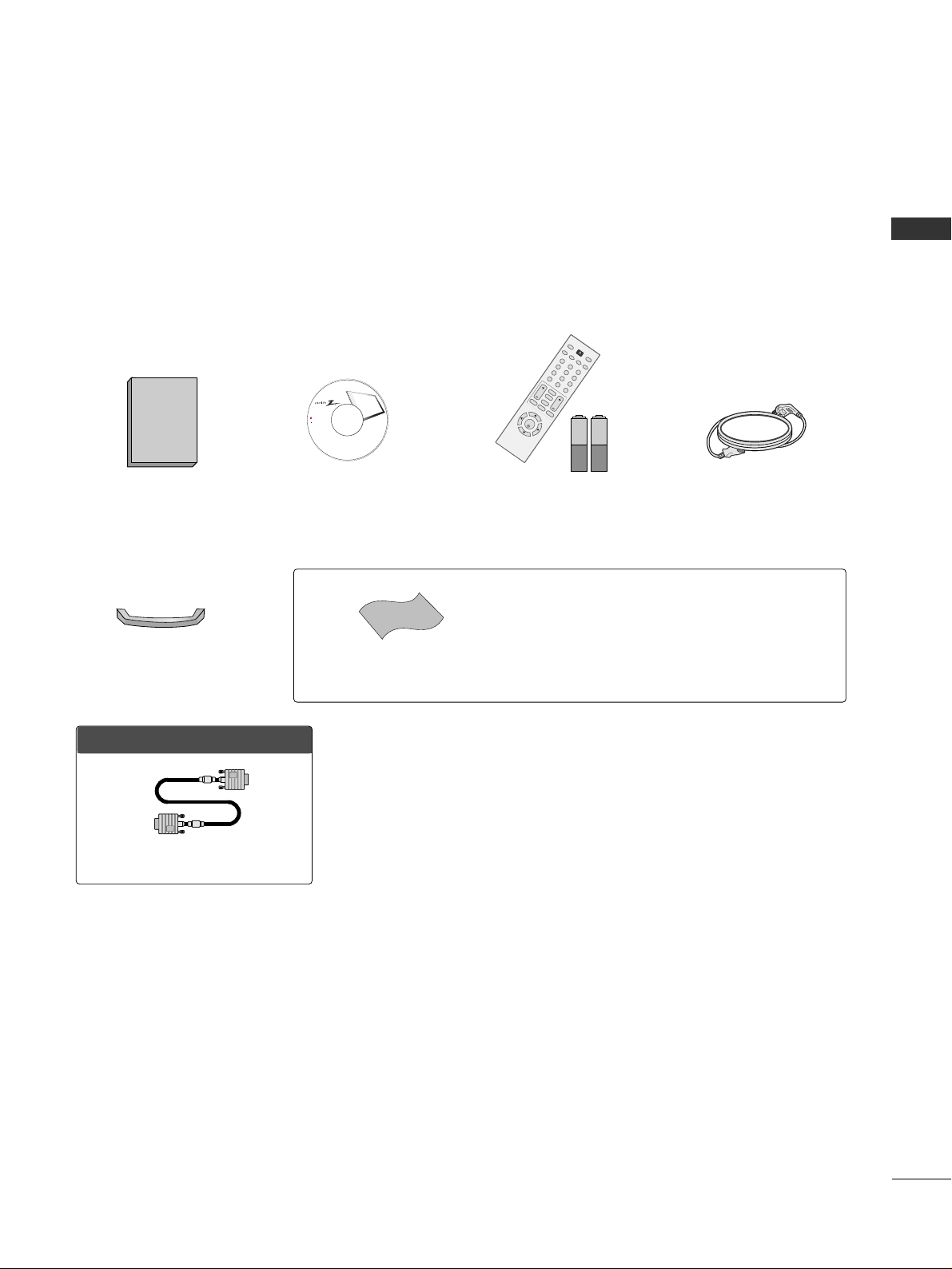
PREPARATION
7
PREPARATION
ACCESSORIES
Ensure that the following accessories are included with your product. If an accessory is missing, please contact
the dealer where you purchased the product.
User must use shielded signal interface cables (D-sub 15 pin cable) with ferrite cores to maintain standard
compliance for the product.
OOppttiioonn EExxttrraass
D-sub 15 pin Cable
Owner's Manual
1.5V 1.5V
Owner’s Manual CD Manual
123
456
78
0-
9
V
O
L
C
H
B
A
C
K
M
U
T
E
A
D
J
U
S
T
E
X
IT
C
C
F
A
V
S
O
U
N
D
T
I
M
E
R
N
P
U
T
123
456
78
0-
9
V
O
L
C
H
E
N
T
E
R
P
O
W
E
R
B
A
C
K
M
U
T
E
M
E
N
U
A
D
J
U
S
T
E
X
I
T
C
C
S
A
P
F
A
V
P
I
C
T
U
R
E
S
O
U
N
D
T
I
M
E
R
T
V
I
N
P
U
T
Remote Control,
Batteries
Power Cord
LCD TV
Owner's Manual
http://www.zenith.com
P/NO.SAC30708007 (0706-REV00)
Copyright© 2007 LG Electronics USA, Inc.,
All Rights Reserved.
Cable Management
* Slightly wipe stained spot on the exterior only with the polishing
cloth for the product exterior if there is stain or fingerprint on
surface of the exterior.
* Do not wipe roughly when removing stain. Please be cautions of
that excessive pressure may cause scratch or discoloration.
Polishing Cloth
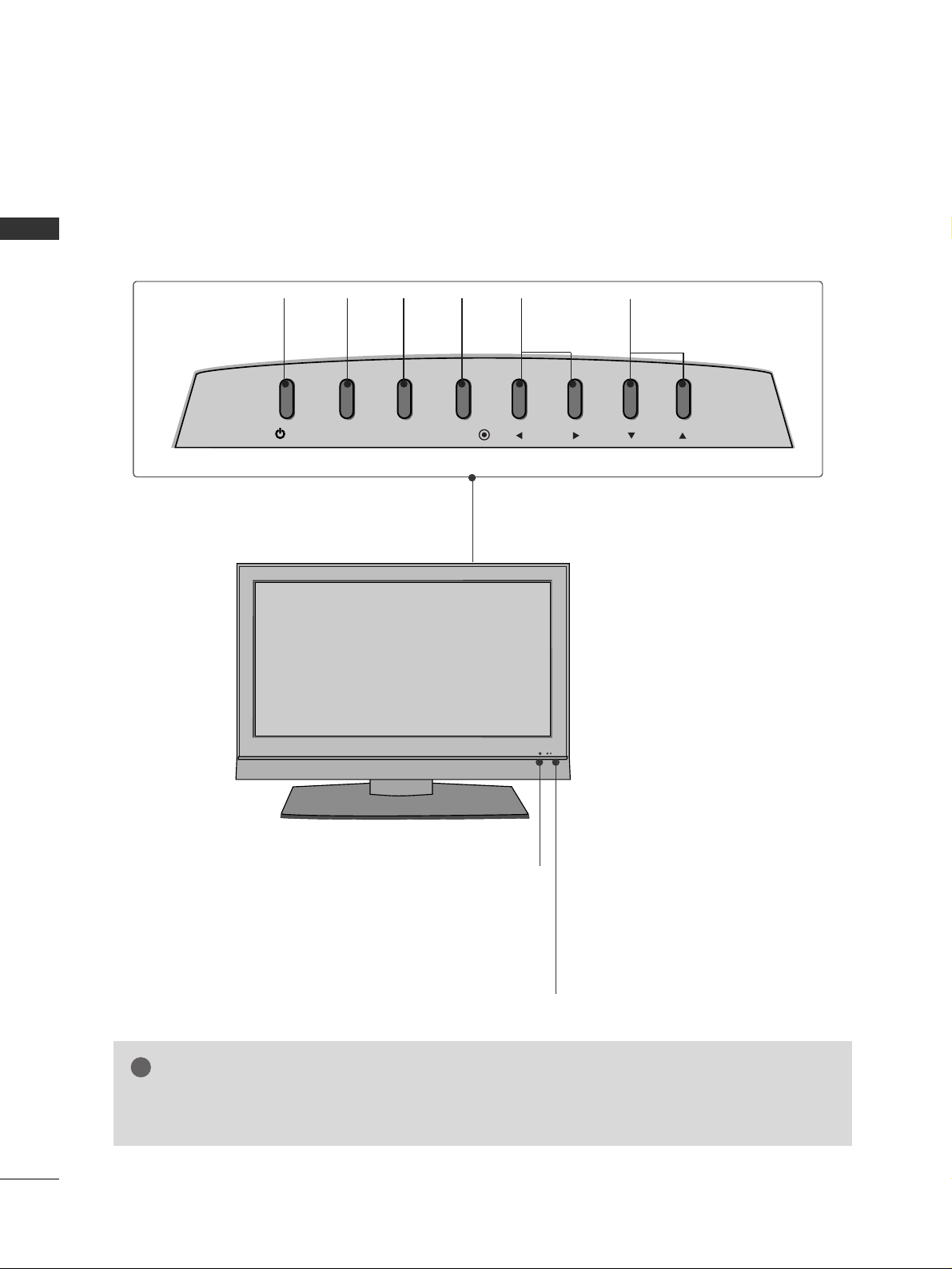
PREPARATION
8
FRONT PANEL INFORMATION
PREPARATION
■
Here shown may be somewhat different from your TV.
Remote Control Sensor
Power/Standby Indicator
Illuminates red in standby mode.
When the TV is turned on, the indicator
blinks green and then illuminates green
before the picture is displayed.
CHANNEL
(
EE,DD
)Buttons
VOLUME
(
FF,GG
)Buttons
MENU
Button
ENTER
Button
INPUT
Button
POWER
Button
GG
If your product has a protection tape attached, remove the tape.
And then wipe the product with a cloth (If a polishing cloth is included with your product, use it).
NOTE
!
/I
INPUT
MENU
ENTER
VOL CH
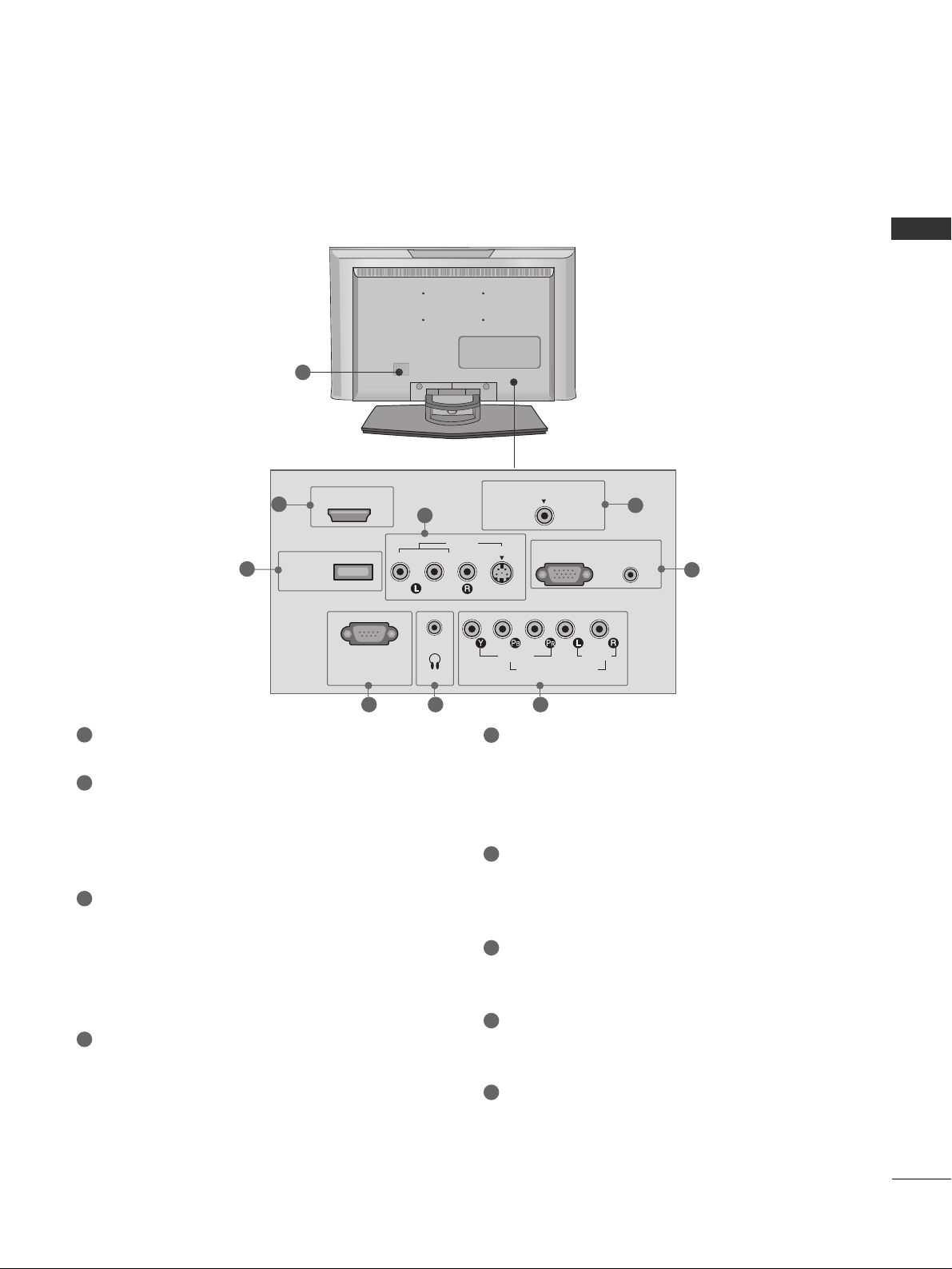
PREPARATION
9
BACK PANEL INFORMATION
SERVICE ONLY
HDMI/DVI IN
Connect a HDMI signal to this jack.
Or DVI (Video) signal to this jack with a HDMI to
DVI cable.
AV IN (Audio/Video)
Connect audio/video output from an external
device to these jacks.
S-VIDEO
Connect S-Video out from an S-VIDEO device.
ANTENNA/CABLE IN
Connect over-the air signals to this jack.
Connect cable signals to this jack.
RGB (PC) IN
Connect the output from a PC.
AUDIO IN (RGB/DVI)
Connect the audio from a PC or DTV.
COMPONENT IN
Connect a component video/audio device to
these jacks.
HEADPHONE INPUT
Plug the headphone into the headphone socket.
RS-232C IN (CONTROL & SERVICE) PORT
For external control devices.
Power Cord Socket
For operation with AC power.
Caution: Never attempt to operate the TV on DC
power.
1
6
5
7
8
9
2
3
4
8 7 6
1
2
3
5
4
9
■
Here shown may be somewhat different from your TV.
HDMI/DVI IN
SERVICE
ONLY
RS-232C IN
(SERVICE ONLY)
VIDEO
AUDIO
(MONO)
H/P
ANTENNA/CABLE IN
AV I N
S-VIDEO
AUDIO
AUDIO IN
(RGB/DVI)
RGB (PC) IN
VIDEO
COMPONENT IN
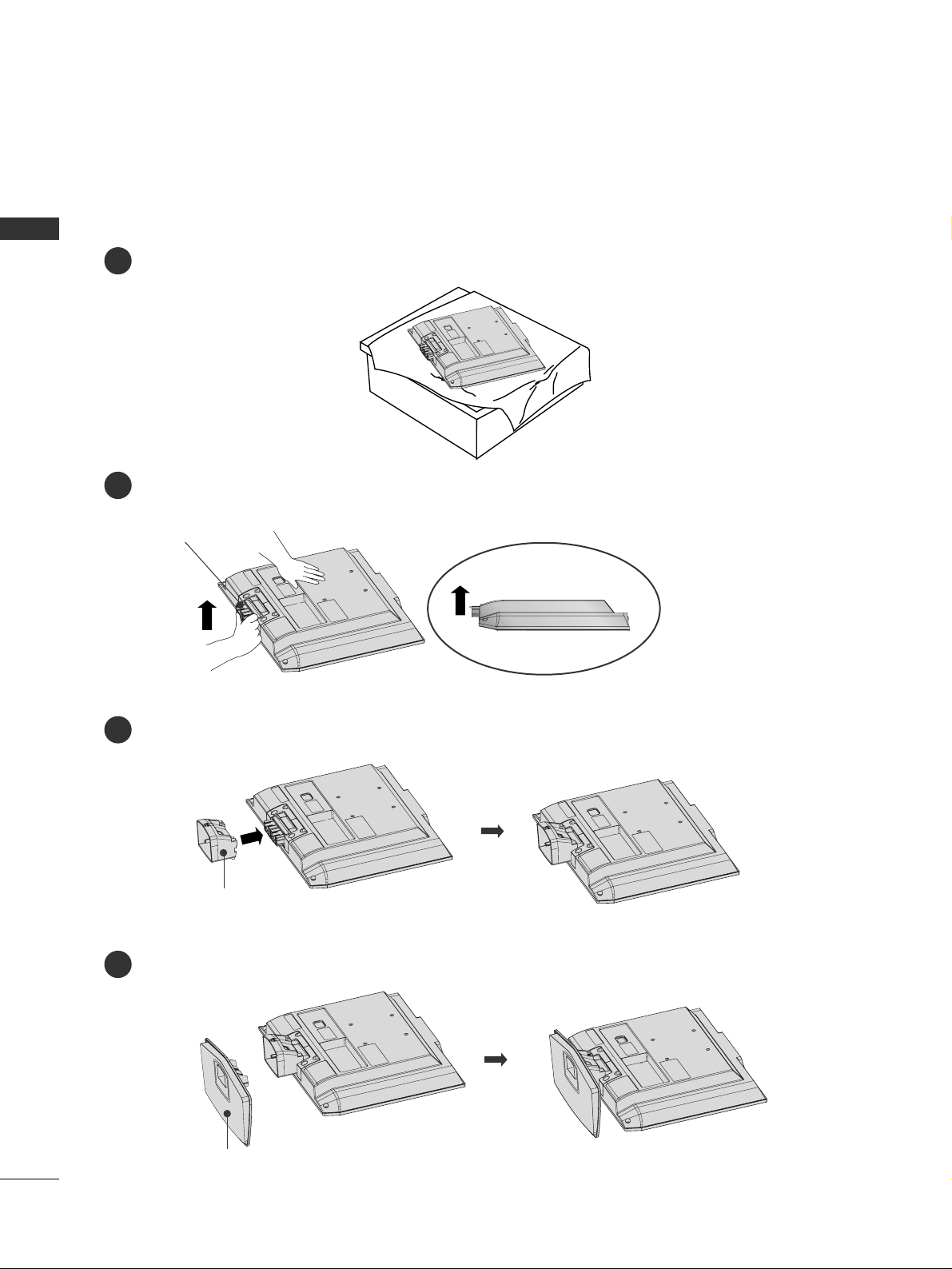
PREPARATION
10
STAND INSTALLATION
PREPARATION
■
Here shown may be somewhat different from your TV.
Insert the
SSTTAA NN DD BB OODDYY
into the product until clicking sound.
Carefully place the product screen side down on a cushioned surface that will protect product and screen
from damage.
Assemble the parts of the
SSTTAA NN DD BB OODDYY
with
CCOOVV EERR BBAASS EE
of the product.
SSTTAA NN DD BB OODDYY
3
1
4
Hold the
HHII NN GG EE BB OODDYY
and bend it upward.
2
HHII NN GG EE BB OODDYY
CCOOVV EERR BBAASS EE
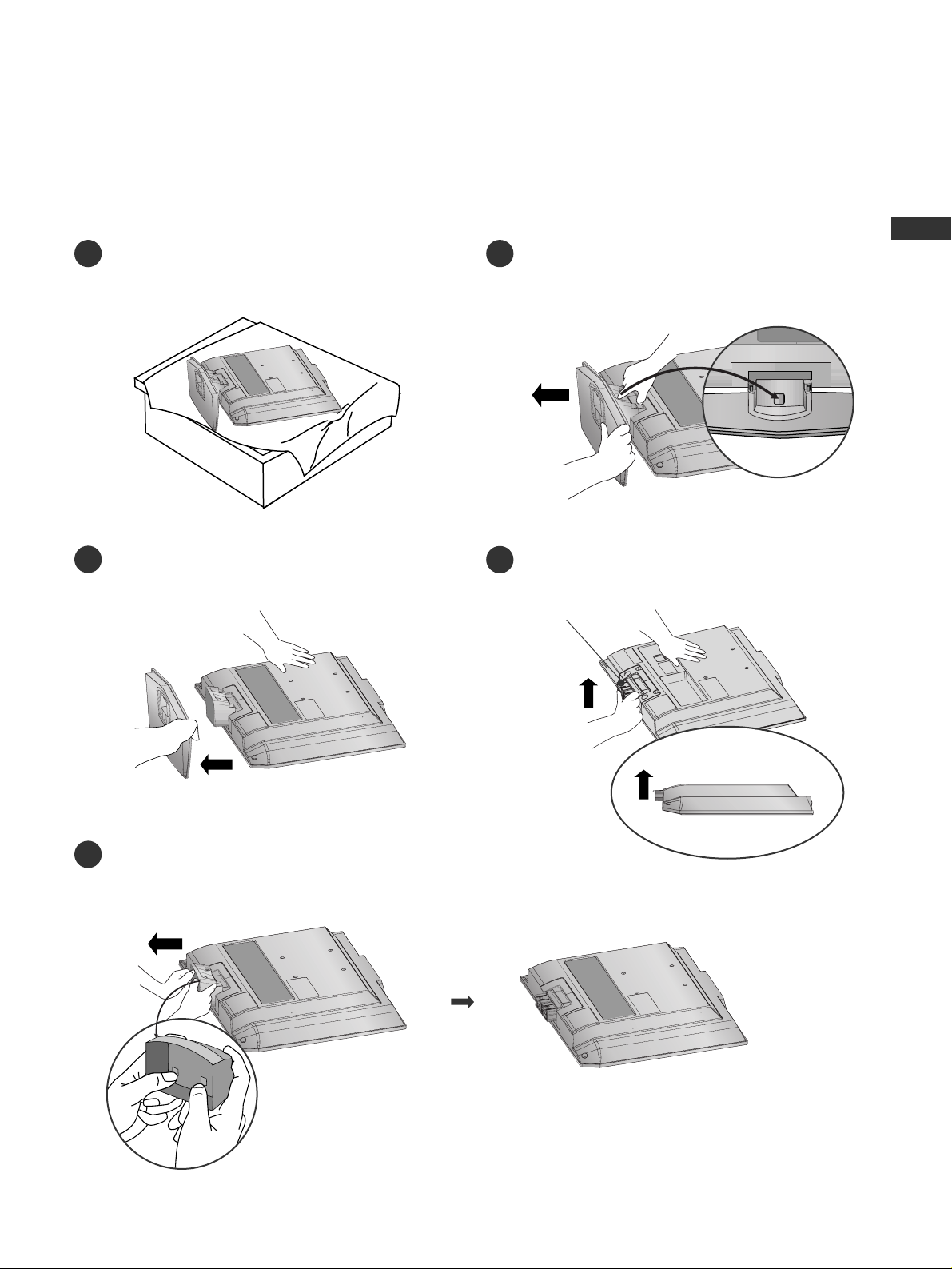
PREPARATION
11
DETACHING STAND
Carefully place the product screen side down on
a cushioned surface that will protect product and
screen from damage.
Pull cover base backward while pressing button
on stand body.
Shake the base while pulling, it will separate from
stand body.
Pull stand body to separate from set while pressing the 2 latches.
■
Here shown may be somewhat different from your TV.
1 2
4
3
5
Hold the
HHII NN GG EE BB OODDYY
and bend it upward.
HHII NN GG EE BB OODDYY
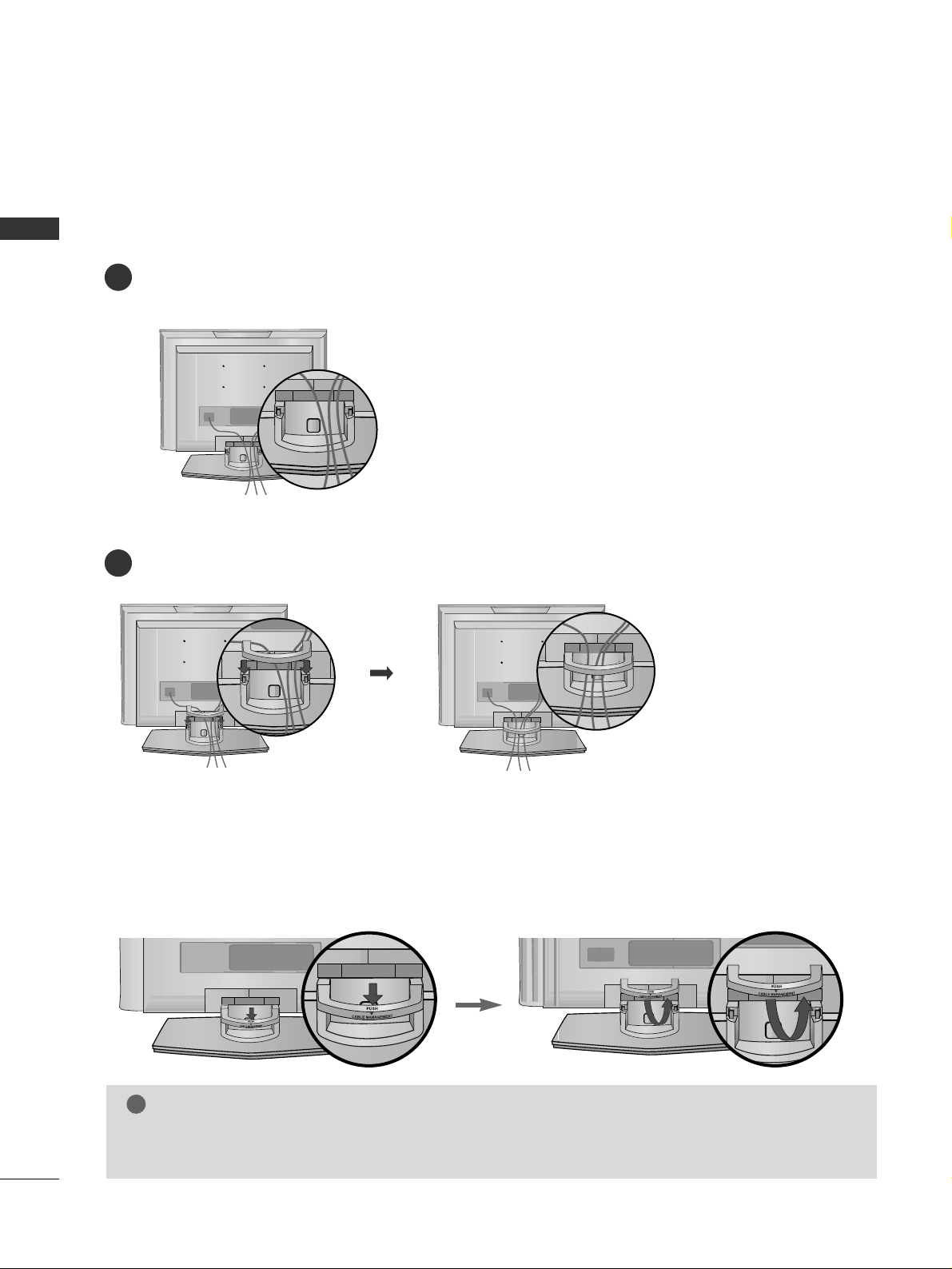
PREPARATION
12
BACK COVER FOR WIRE ARRANGEMENT
PREPARATION
Connect the cables as necessary.
To connect an additional equipment, see the
EEXXTTEERRNNAALL EEQQUUIIPPMMEENNTT SSEETTUUPP
section.
Install the
CCAABBLL EE MMAANNAA GGEEMMEENNTT
as shown.
First, press the cable management. Hold the
CCAABBLL EE MMAANNAA GGEEMMEENNTT
with both hands and pull it upward.
NOTE
!
GG
Do not hold the
CCAABBLL EE MMAANNAAGGEEMMEE NN TT
when moving the product.
- If the product is dropped, you may be injured or the product may be broken.
How to remove the CABLE MANAGEMENT
■
Here shown may be somewhat different from your TV.
1
2

PREPARATION
13
POSITIONING YOUR DISPLAY
■
Here shown may be somewhat different from your TV.
■
Adjust the position of the panel in various ways for maximum comfort.
• Tilt range
1
2~
1
0
3
0
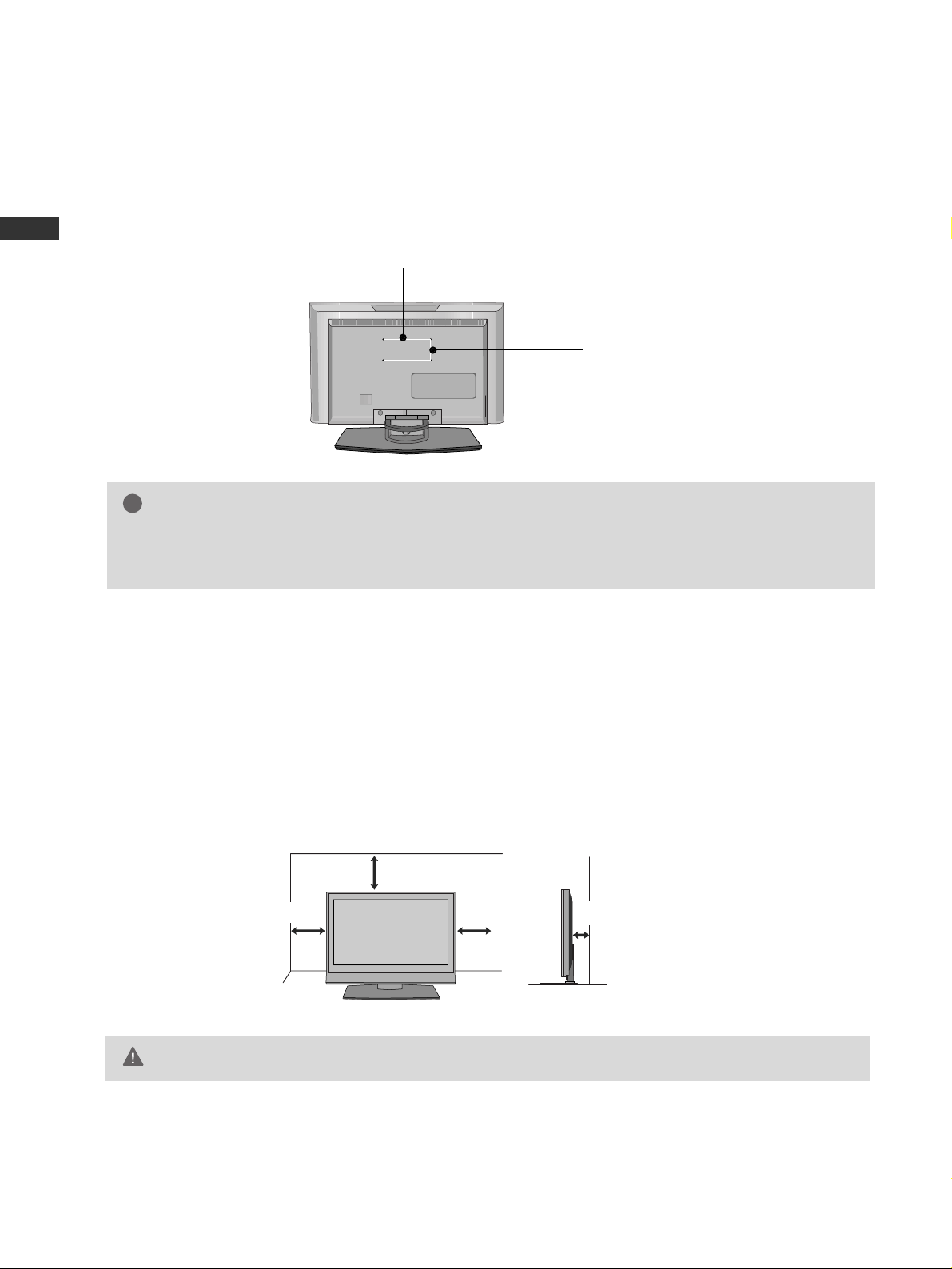
PREPARATION
14
VESA WALL MOUNTING
PREPARATION
For proper ventilation, allow a clearance of 4inches on all four sides from the wall.
GG
Ensure adequate ventilation by following the clearance recommendations.
CAUTION
DESKTOP PEDESTAL INSTALLATION
This product accepts a VESA-compliant mounting interface pad. (optional)
There 4 threaded holes are available for attaching the bracket.
GG
Screw length needed depends on the wall mount used. For further information, refer to the VESA
Wall Mounting Instruction Guide.
NOTE
!
100 mm
100 mm
4 inches
4 inches
4 inches
4 inches
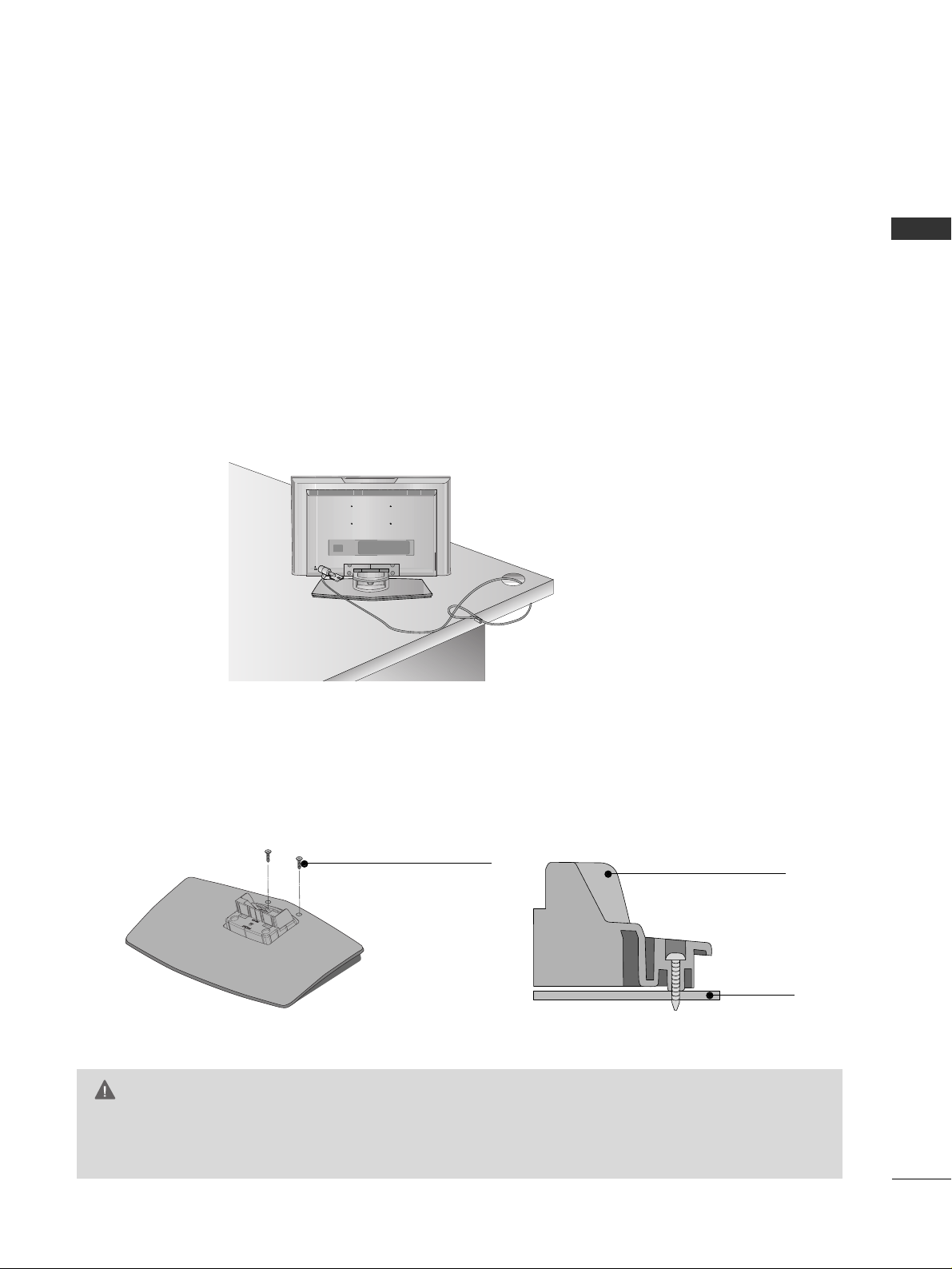
PREPARATION
15
KENSINGTON SECURITY SYSTEM
ATTACHING THE TV TO A DESK (Only 23 inches)
- The TV is equipped with a Kensington Security System connector on the back panel. Connect the
Kensington Security System cable as shown below.
- For the detailed installation and use of the Kensington Security System, refer to the user’s guide provided
with the Kensington Security System.
For further information, contact
hhttttpp::// // wwwwww..kkeenn ssiinnggttoo nn ..ccoomm
, the internet homepage of the
Kensington company. Kensington sells security systems for expensive electronic equipment such as notebook PCs and LCD projectors.
NOTE
- The Kensington Security System is an optional accessory.
The TV must be attached to a desk so it cannot be pulled in a forward/backward direction, potentially causing
injury or damaging the product.
GG
This apparatus must be securely attached to the floor/wall per installation instructions. Tipping, shaking, or rocking the machine may cause injury/death.
WARNING
Desk
Stand
2-Screws (M3x25)
(not provided as parts
of the product)
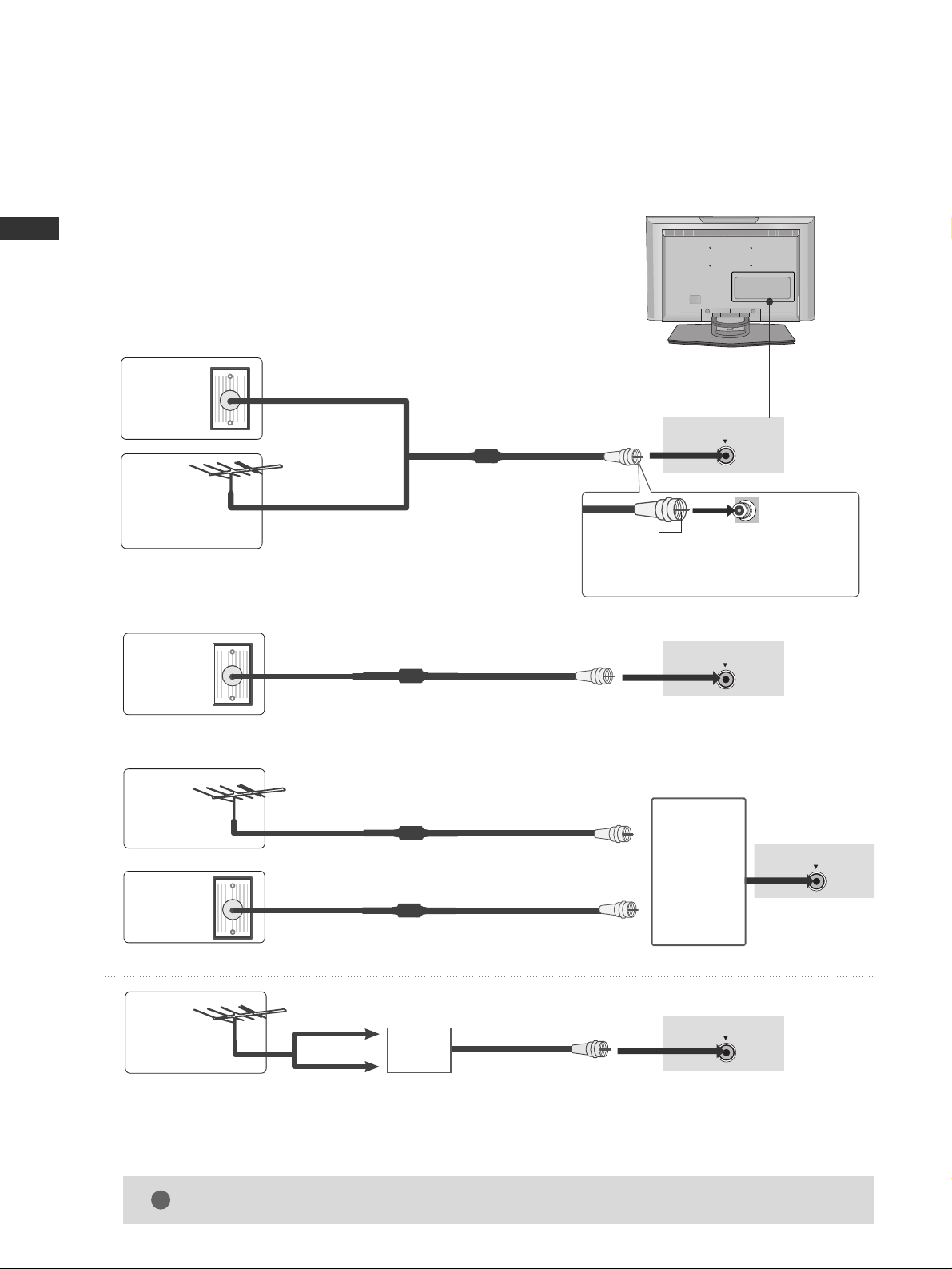
PREPARATION
16
ANTENNA OR CABLE CONNECTION
PREPARATION
1. Antenna (Analog or Digital)
Wall Antenna Socket or Outdoor Antenna without a Cable Box
Connections.
For optimum picture quality, adjust antenna direction if needed.
2. Cable
Wa ll
Antenna
Socket
Outdoor
Antenna
(VHF, UHF)
Cable TV
Wall Jack
Multi-family Dwellings/Apartments
(Connect to wall antenna socket)
RF Coaxial Wire (75 ohm)
RF Coaxial Wire (75 ohm)
Single-family Dwellings /Houses
(Connect to wall jack for outdoor antenna)
Be careful not to bend the bronze wire
when connecting the antenna.
Copper Wire
ANTENNA/CABLE IN
ANTENNA/CABLE IN
ANTENNA/CABLE IN
ANTENNA/CABLE IN
GG
The TV will let you know when the analog, cable, and digital channel scans are complete.
NOTE
!
■
To improve the picture quality in a poor signal area, please purchase a signal amplifier and install properly.
■
If the antenna needs to be split for two TV’s, install a 2-Way Signal Splitter.
■
If the antenna is not installed properly, contact your dealer for assistance.
Antenna
UHF
Signal
Amplifier
VHF
3. Using both cable and antenna
Cable TV
Wall Jack
Antenna
RF Coaxial Wire (75 ohm)
RF Coaxial Wire (75 ohm)
Diplexer
(Signal
Combiner)
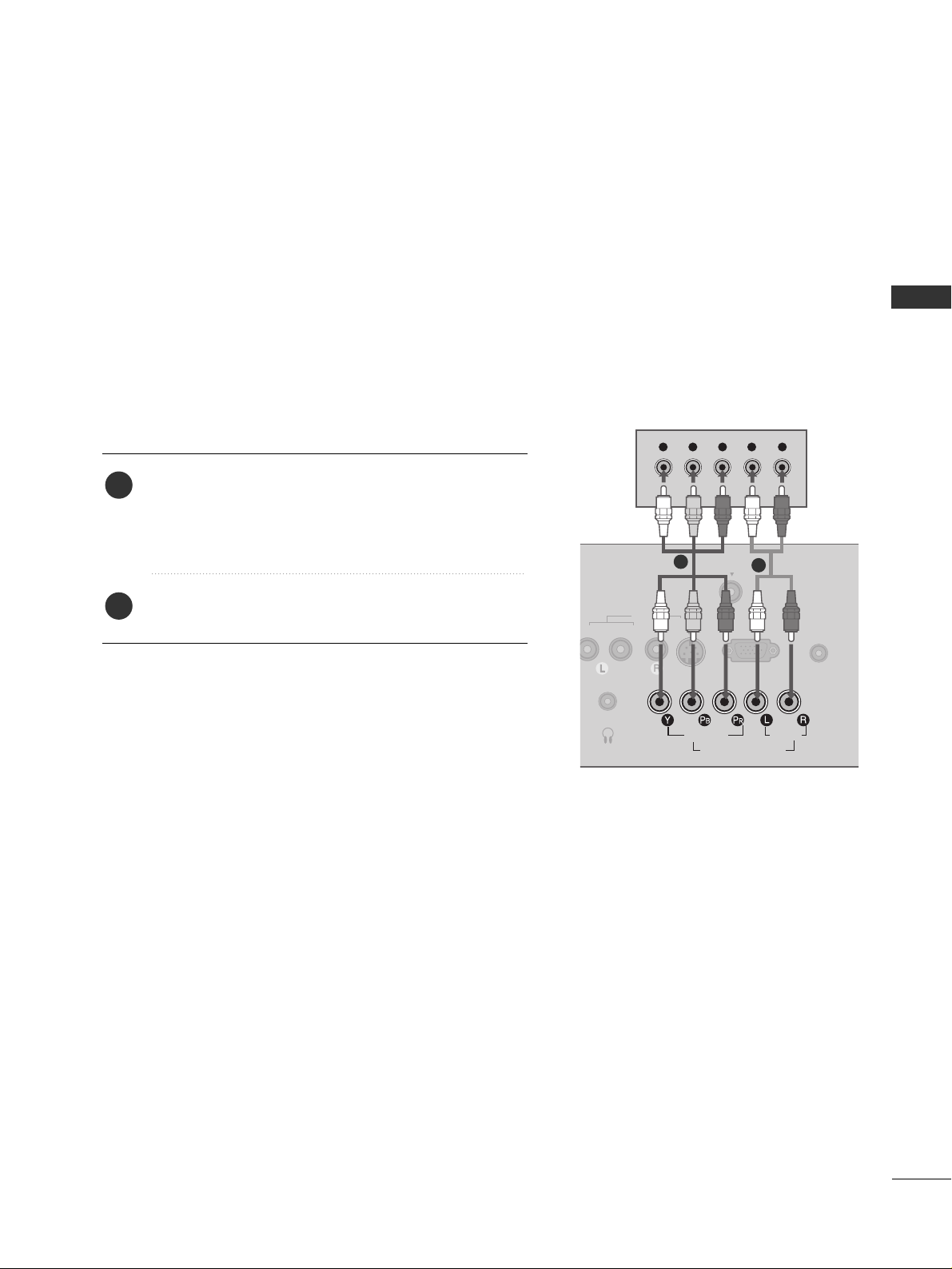
EXTERNAL EQUIPMENT SETUP
17
HD RECEIVER SETUP
EXTERNAL EQUIPMENT SETUP
This TV can receive Digital Over-the-air/Cable signals without an external digital set-top box. However, if you
do receive digital signals from a digital set-top box or other digital external device, refer to the figure as shown
below.
■
To prevent the equipment damage, never plug in any power cords until you have finished connecting all equipment.
AUDIO
(MONO)
S-VIDEO
RGB (PC) IN
AUDIO IN
(RGB/DVI)
AV I N
H/P
ANTENNA/CABLE IN
VIDEO
AUDIO
COMPONENT IN
Y L RPB PR
When connecting Component cable
1
2
1. How to connect
Connect the video outputs (Y, P
B, PR
)
of the digital set
top box to the
CC OOMMPPOONN EENNTT II NN VVII DDEE OO
jacks on
the set. Match the jack colors
(Y = green, P
B = blue, and P
R = red).
Connect the audio output of the digital set-top box to
the
CC OOMMPPOONN EENNTT IINN AAUU DDIIOO
jacks on the set.
2
1
2. How to use
■
Turn on the digital set-top box.
(
Refer to the owner’s manual for the digital set-top box. operation
)
■
Select
CC oommpp oonneenn tt
input source by using the
IINN PP UUTT
button on the remote control.
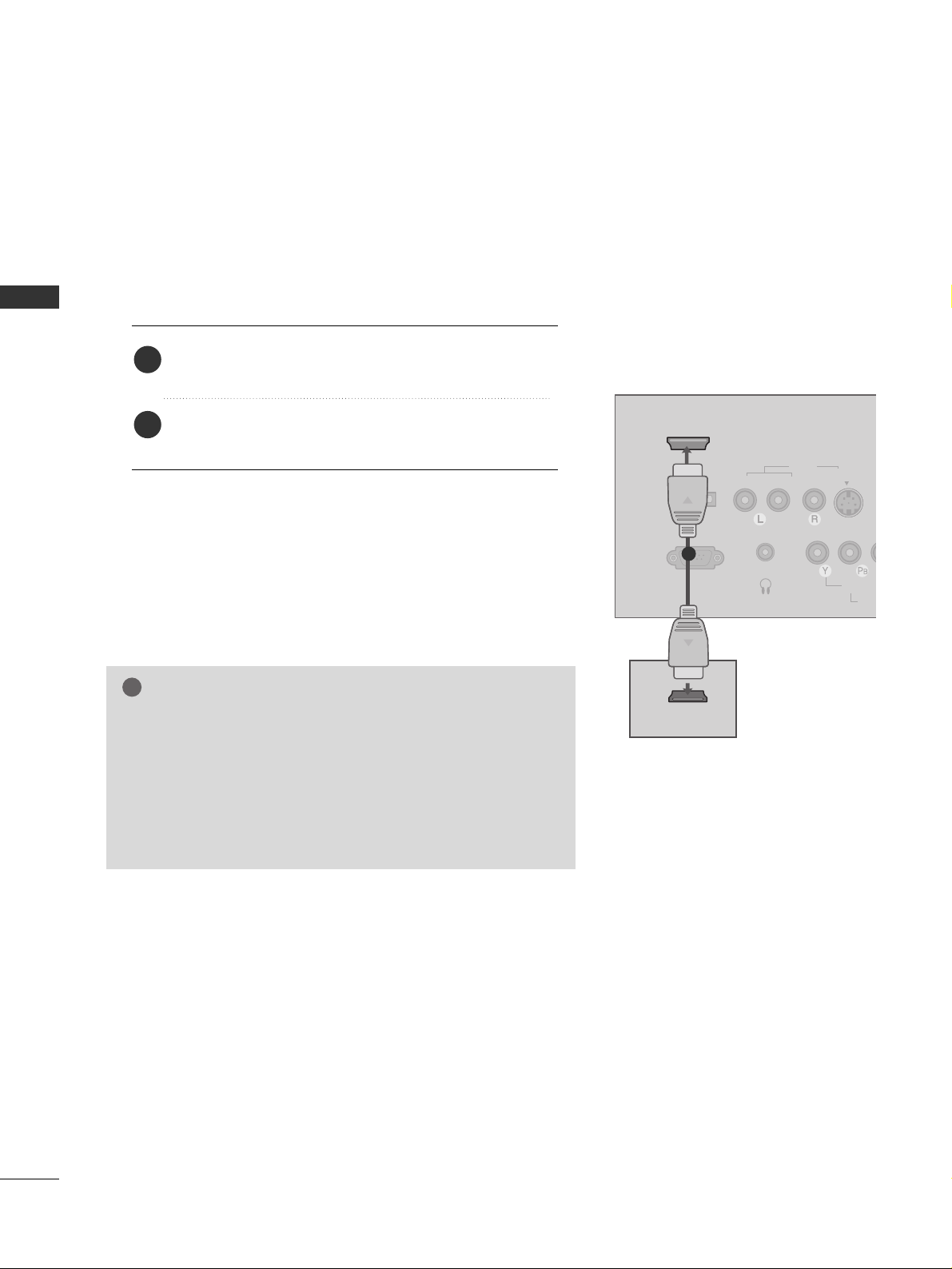
EXTERNAL EQUIPMENT SETUP
18
EXTERNAL EQUIPMENT SETUP
When connecting HDMI cable
Connect the digital set-top box to
HHDDMMII//DDVVII IINN
jack on the set.
No separated audio connection is necessary.
HDMI supports both audio and video.
1. How to connect
2. How to use
■
Turn on the digital set-top box.
(
Refer to the owner’s manual for the digital set-top box.
)
■
Select
HHDD MM II// DDVVII
input source by using the
II NN PP UUTT
button on the remote control.
2
1
VIDEO
AUDIO
(MONO)
S-VIDEO
RS-232C IN
(SERVICE ONLY)
SERVICE
ONLY
HDMI/DVI IN
AV I N
H/P
ANTENN
VIDEO
CO
HDMI-DTV OUTPUT
1
GG
When connected, the TV will tell a connected device what
resolution it supports and the resolution it prefers. If the
device supports this Auto HDMI function, the player output
resolution will be automatically set to 720p.
GG
If the device does not support Auto HDMI, you need to set
the output resolution appropriately.
NOTE
!

EXTERNAL EQUIPMENT SETUP
19
When connecting HDMI to DVI cable
VIDEO
AUDIO
(MONO)
S-VIDEO
RS-232C IN
(SERVICE ONLY)
RGB (PC) IN
AUDIO IN
(RGB/DVI)
SERVICE
ONLY
HDMI/DVI IN
AV I N
H/P
ANTENNA/CABLE IN
VIDEO
AUDIO
COMPONENT IN
L R
DVI-DTV OUTPUT
Connect the DVI output of the digital set-top box to the
HHDDMMII//DD VVII IINN
jack on the set.
Connect the audio output of the digital set-top box to the
AAUU DDIIOO IINN
((
RR GG BB// DDVV II
))
jack on the set.
1. How to connect
■
Turn on the digital set-top box. (Refer to the owner’s manual for the digital set-top box.
)
■
Select
HHDD MM II//DD VVII
input source by using the
IINN PP UUTT
button on the remote control.
2. How to use
2
1
1
2
