LG 19EN33SW-B User Manual [ru]

ENGLISH
OWNER’S MANUAL
LED LCD MONITOR
Please read this manual carefully before operating
your set and retain it for future reference.
LED LCD MONITOR MODEL
19EN33S
19EN33SW
20EN33SS
20EN33S
22EN33S
23EN33S
24EN33S
www.lg.com

ENGLISH
ENG
TABLE OF CONTENTS
2
CONTENTS
3 ASSEMBLING AND PREPAR-
ING
24 SPECIFICATIONS
3 Unpacking
4 Parts and buttons
5 Setting up the Monitor set
5 - Attaching the Stand Base
5 - Detaching the Stand Base
6 - Mounting on a table
6 - Using the cable holder
8 - Mounting on a wall
9 USING THE MONITOR SET
9 Connecting to a PC
9 - D-SUB connection
11 CUSTOMIZING SETTINGS
12 Customizing Settings
12 - Menu Settings
13 - Picture
14 - Color
15 - Display
16 - Others
17 MY KEY Setting
18 FUNC. Setting
18 - Picture Mode
19 - SUPER ENERGY SAVING
20 - DUAL DISPLAY
20 - DUAL WEB
21 - MY KEY Setting
24 19EN33S
25 19EN33SW
26 20EN33SS
27 20EN33S
28 22EN33S
29 23EN33S
30 24EN33S
31 Preset Modes (Resolution)
32 Indicator
33 PROPER POSTURE
33 Proper posture for using the Monitor set.
22 TROUBLESHOOTING

ASSEMBLING AND PREPARING
3
ASSEMBLING AND PREPARING
Unpacking
Check your product box for the following items. If there are any missing accessories, contact the local
dealer where you purchased your product. The illustrations in this manual may differ from the actual product
and accessories.
CD(Owner's Manual) /
Card
D-SUB Cable
or
ENGLISH
ENG
Power Cord AC-DC Adapter AC-DC Adapter
( Depending on the country ) ( Depending on the country )
Stand Body
Stand Base
CAUTION
Do not use any unapproved accessories to ensure the safety and product life span.
y
Any damages or injuries by using unapproved accessories are not covered by the warranty.
y
NOTE
The accessories supplied with your product may vary depending on the model.
y
Product specifications or contents in this manual may be changed without prior notice due to upgrade
y
of product functions.
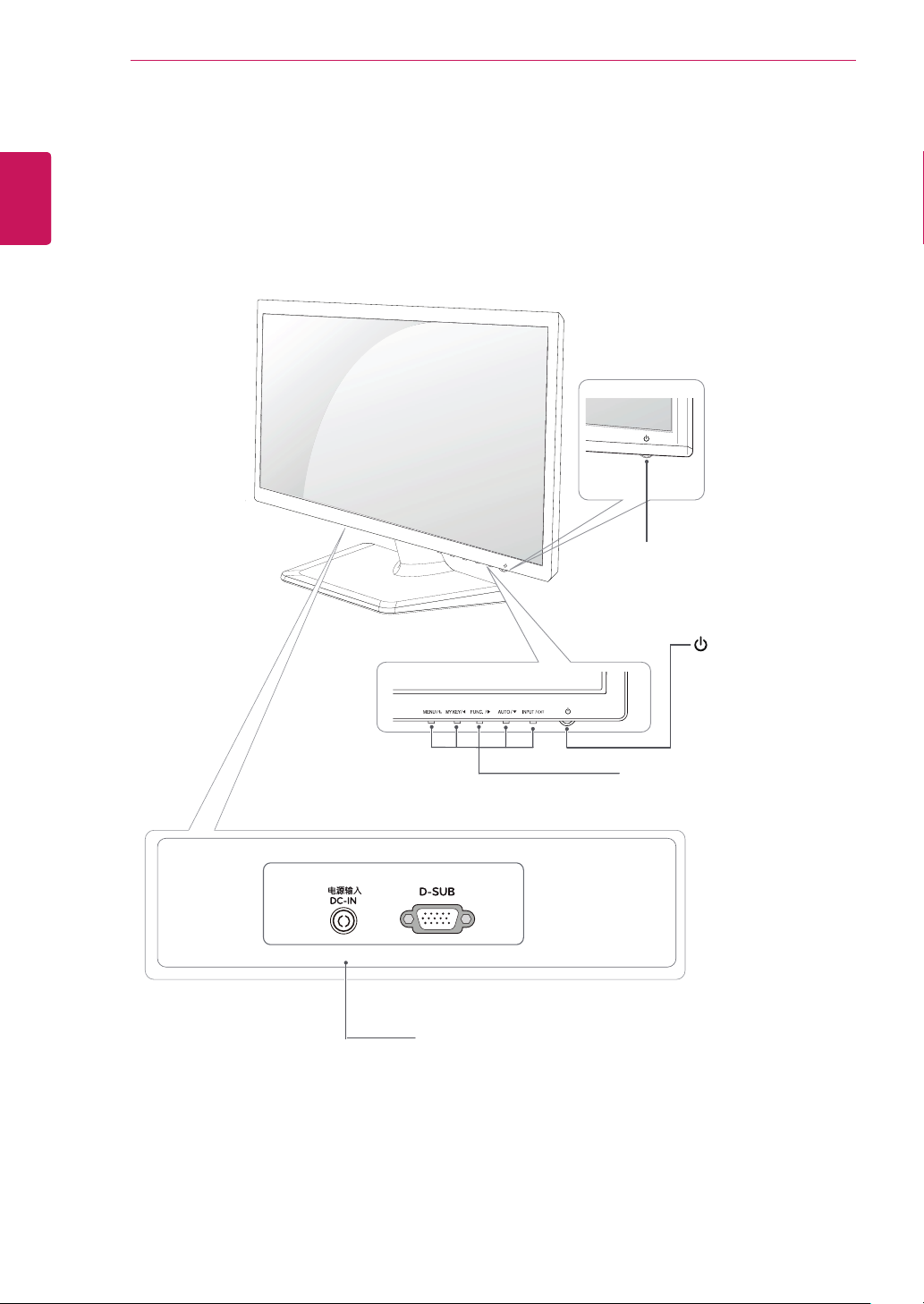
ENGLISH
ENG
ASSEMBLING AND PREPARING
4
Parts and buttons
Power Indicator
Lighting On: Turned on
y
Lighting Off: Turned off
y
Connection panel (See p.9)
(Power Button)
Button (See p.11)

ASSEMBLING AND PREPARING
5
Setting up the Monitor set
Attaching the Stand Base
Place the Monitor set with the screen side
1
down on a flat and cushioned surface.
CAUTION
Lay a foam mat or soft protective cloth
on the surface to protect the screen from
damage.
1
Attach the
2
Attach the
2
Tighten the screw to the right with a coin.
3
Stand Body
Stand Base
to the monitor set.
.
Detaching the Stand Base
Place the Monitor set with the screen side
1
down on a flat and cushioned surface.
2
1
Pull out the
from the monitor set.
2
Turn the screw to the left with a coin.
Pull out the
3
Stand Body
Stand Body
Stand Base
and
.
Stand Base
ENGLISH
ENG
Stand Body
Stand Base
Stand Base
Stand Body
Stand Base

ASSEMBLING AND PREPARING
6
ENGLISH
ENG
Mounting on a table
Lift and tilt the Monitor set into its upright
1
position on a table.
Leave a 10 cm (minimum) space from the wall
for proper ventilation.
10 cm
10 cm
10 cm
10 cm
Press (Power) button on the bottom switch
3
panel to turn the power on.
CAUTION
Unplug the power cord before moving the
Monitor to another location. Otherwise electric
shock may occur.
Using the cable holder
Connect the AC-DC Adapter and Power Cord
2
to a wall outlet.
or
Cable holder
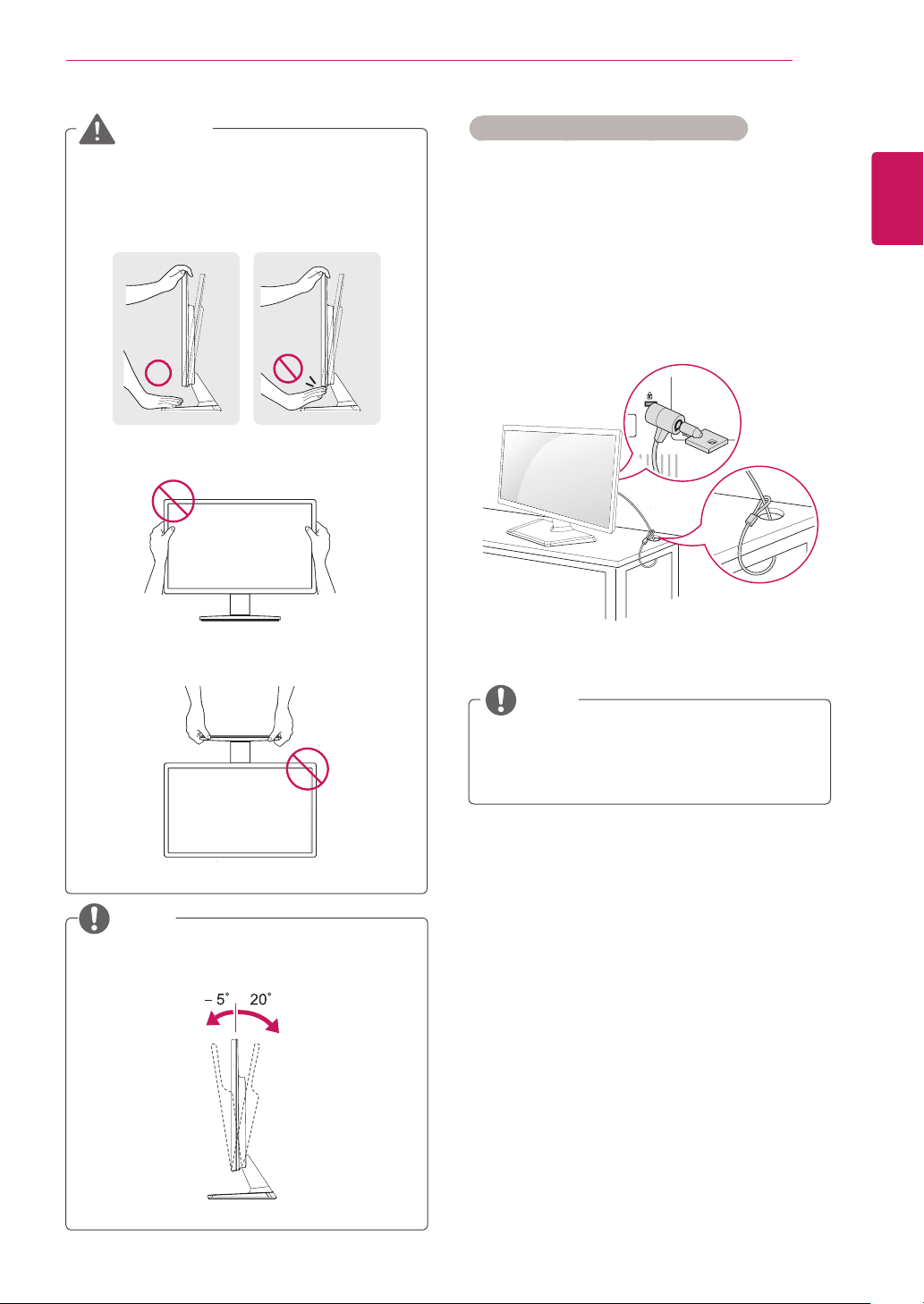
ASSEMBLING AND PREPARING
7
WARNING
When you adjust the angle, do not hold the
bottom of the Monitor set frame as shown on
the following illustration, as may injure your
fingers.
Do not touch or press the screen when
adjusting the angle of the monitor.
Do not hold this set like below picture.Monitor
screen can detach from stand base and injure
your body.
Using the Kensington security system
The Kensington security system connector is
located at the back of the Monitor set. For more
information of installation and using, refer to the
manual supplied with the Kensington security
system or visit
Connect the Kensington security system cable
between the Monitor set and a table.
http://www.kensington.com
.
NOTE
ENGLISH
ENG
NOTE
Tilt from +20 to -5 degrees up or down to adjust
the angle of the Monitor set to suit your view.
Front Rear
The Kensington security system is optional.
You can obtain it from most electronics stores.
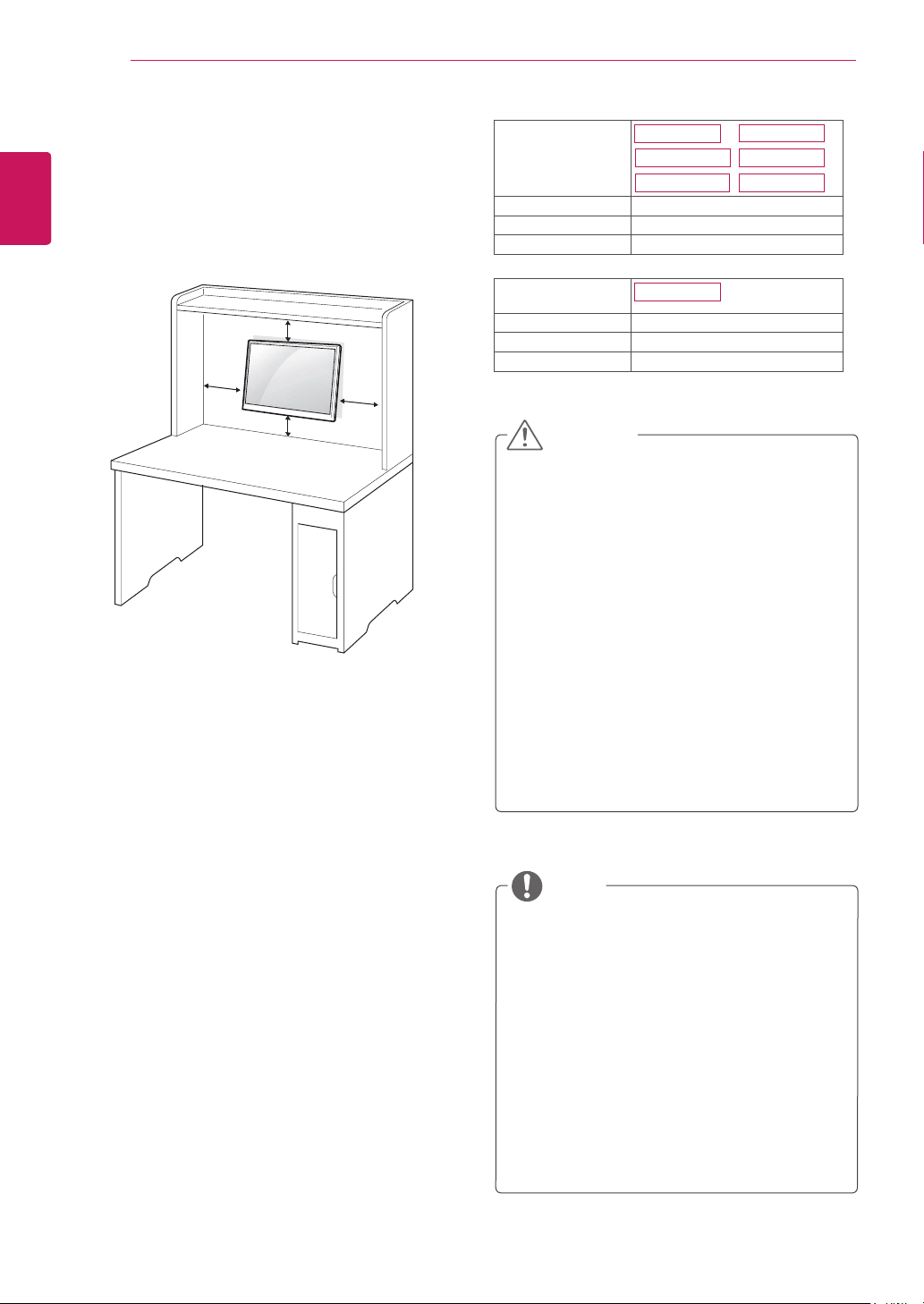
ASSEMBLING AND PREPARING
8
ENGLISH
ENG
Mounting on a wall
For proper ventilation, allow a clearance of 10 cm
on each side and from the wall. Detailed
instructions are available from your dealer, see the
optional Tilt Wall Mounting Bracket Installation and
Setup Guide.
10 cm
10 cm
If you intend to mount the Monitor set to a wall,
attach Wall mounting interface (optional parts) to
the back of the set.
When you install the Monitor set using a wall
mounting interface (optional parts), attach it
carefully so it will not drop.
Please, Use the screw and wall mount interface
1
in accordance with VESA Standards.
10 cm
10 cm
Model
19EN33S
20EN33S
22EN33S19EN33SW
20EN33SS 23EN33S
VESA (A x B) 75 x 75
Standard screw M4
Number of screws 4
Model
VESA (A x B) 100 x 100
Standard screw M4
Number of screws 4
24EN33S
CAUTION
Disconnect the power cord first, and then
y
move or install the Monitor set. Otherwise
electric shock may occur.
If you install the Monitor set on a ceiling or
y
slanted wall, it may fall and result in severe
injury.
Use only an authorized LG wall mount
y
and contact the local dealer or qualified
personnel.
Do not over tighten the screws as this may
y
cause damage to the Monitor set and void
your warranty.
Use only screws and wall mounts that
y
meet the VESA standard. Any damages
or injuries by misuse or using an improper
accessory are not covered by the warranty.
If you use screw longer than standard, the
2
monitor might be damaged internally.
If you use improper screw, the product might be
3
damaged and drop from mounted position. In
this case, LG Electronics is not responsible for
it.
VESA compatible.
4
Please use VESA standard as below.
5
784.8 mm (30.9 inch) and under
y
* Wall Mount Pad Thickness : 2.6 mm
* Screw : Φ 4.0 mm x Pitch 0.7 mm x
Length 10 mm
787.4 mm (31.0 inch) and above
y
* Please use VESA standard wall mount pad
and screws.
NOTE
Use the screws that are listed on the VESA
y
standard screw specifications.
The wall mount kit will include an installation
y
manual and necessary parts.
The wall mount bracket is optional. You can
y
obtain additional accessories from your local
dealer.
The length of screws may differ depending
y
on the wall mount. Be sure to use the proper
length.
For more information, refer to the
y
instructions supplied with the wall mount.
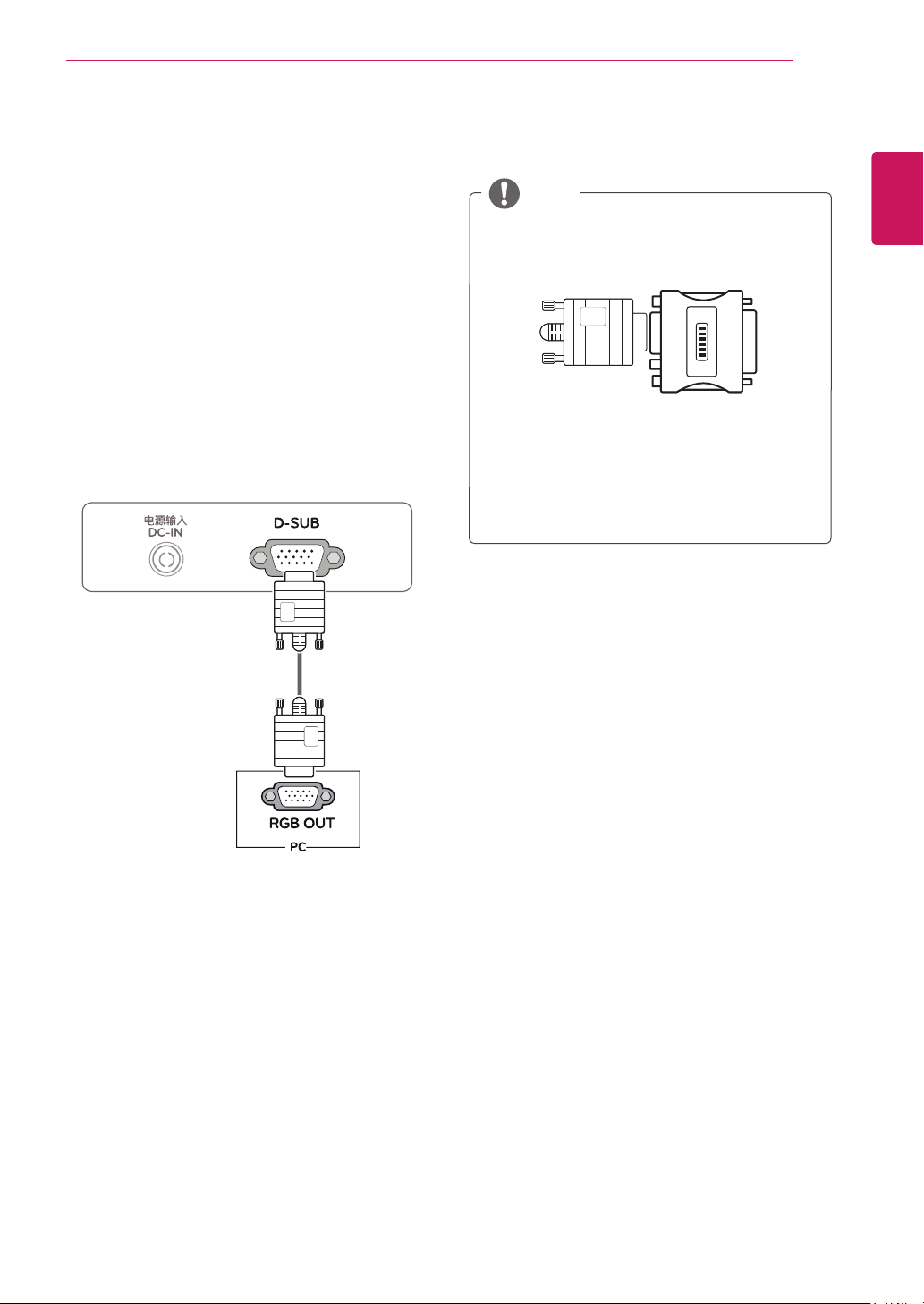
USING THE MONITOR SET
9
USING THE MONITOR SET
Connecting to a PC
Your Monitor set supports Plug & Play*.
y
*Plug & Play: A PC recognizes a connected
device that users connect to a PC and turn
on, without device configuration or user
intervention.
D-SUB connection
Transmits analog video from your PC to the
Monitor set. Connect the PC and the Monitor set
with the supplied D-sub 15 pin signal cable as
shown in the following illustrations.
NOTE
When using a D-Sub signal input cable
y
connector for Macintosh
Mac adapter
y
For Apple Macintosh use, a separate plug
adapter is needed to change the 15 pin
high density (3 row) D-SUB VGA connector
on the supplied cable to a 15 pin 2 row
connector.
ENGLISH
ENG

USING THE MONITOR SET
10
ENGLISH
ENG
CAUTION
Connect the signal input cable
y
and tighten it by turning the
screws clockwise.
Do not press the screen with your
y
finger for a long time as this may
result in temporary distortion on the screen.
Avoid displaying a fixed image on the
y
screen for a long period of time to prevent
image burn. Use a screensaver if possible.
NOTE
If you turn the Monitor set on while it is cold,
y
the screen may flicker. This is normal.
Some red, green, or blue spots may appear
y
on the screen. This is normal.
Self Image Setting Function
Press the power button on the bottom panel to
turn the power on. When monitor power is turned
on, the "
automatically. (Only supported in Analog Mode)
Self Image Setting
" Function is executed
NOTE
"Self Image Setting" Function.
y
This function provides the user with optimal
display settings.When the user connects
the monitor for the first time, this function
automatically adjusts the display to optimal
settings for individual input signals.(Only
supported in Analog Mode)
‘AUTO’ Function.
y
When you encounter problems such as
blurry screen, blurred letters, screen flicker
or tilted screen while using the device or
after changing screen resolution, press the
AUTO function button to improve resolution.
(Only supported in Analog Mode)
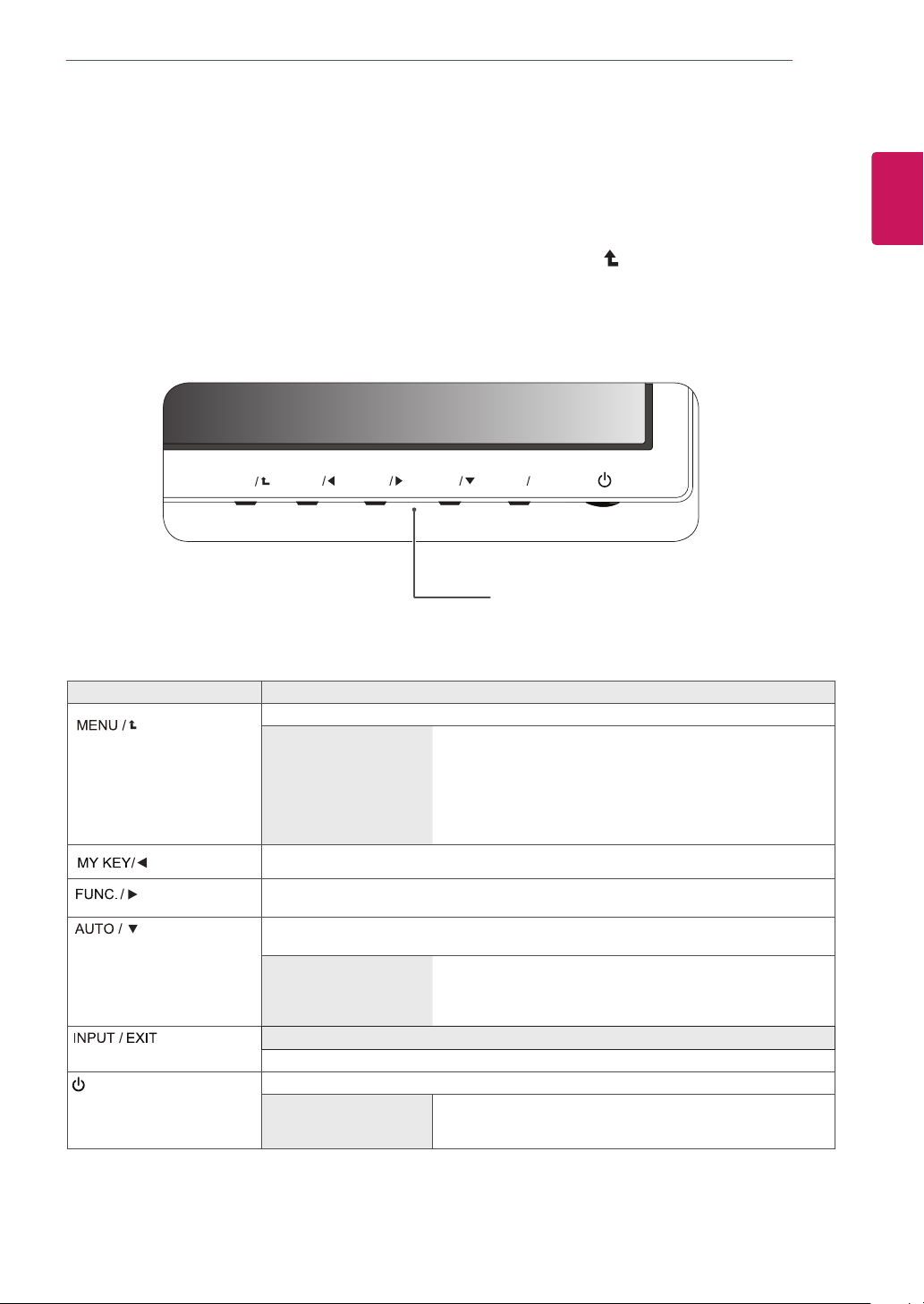
CUSTOMIZING SETTINGS
MENU
MY KEY
AUTO
INPUT
EXIT
FUNC.
11
CUSTOMIZING SETTINGS
Press the desired button on the bottom of the Monitor set.
1
Change the value of the menu item by pressing the buttons on the bottom of the Monitor set.
2
To return to the upper menu or set other menu items, use the up arrow ( ) button.
Select
3
EXIT
to leave the OSD menu.
Monitor set Buttons
ENGLISH
ENG
Button Description
Accesses the main menus.(See p.12)
(Power Button)
OSD Locked/OSD
Unlocked
Use this button to enter MY KEY menu.For more information.(See p.17)
Use this button to enter Picture Mode, SUPER ENERGY SAVING, DUAL DISPLAY,
DUAL WEB,MY KEY Setting menus.(See p.18)
When adjusting your display settings, always press the AUTO button on the MONITOR
SETUP OSD. (Only supported in Analog Mode)
The best display mode
EXIT
EXIT the OSD(On Screen Display).
Turns the power on or off.
Power Indicator
This function allows you to lock the current control settings,
so that they cannot be inadvertently changed.
Press and hold the MENU button for several seconds.
The message "OSD LOCKED" should appear.
You can unlock the OSD controls at any time by pushing
the MENU button for several seconds. The message "OSD
UNLOCKED" should appear.
19EN33S 1366 x 768
19EN33SW 1440 x 900
20EN33S/20EN33SS 1600 x 900
22EN33S/23EN33S/24EN33S 1920 x 1080
The power indicator stays red if the display is running properly
(On Mode). If the display is in Sleep Mode, the power
indicator blinks red.
