LG 19CNT42K-B Owner’s Manual

English
OWNER'S MANUAL
CLOUD MONITOR
Please read the safety information carefully before using the product.
CLOUD Monitor Model
19CNT42K
www.lg.com
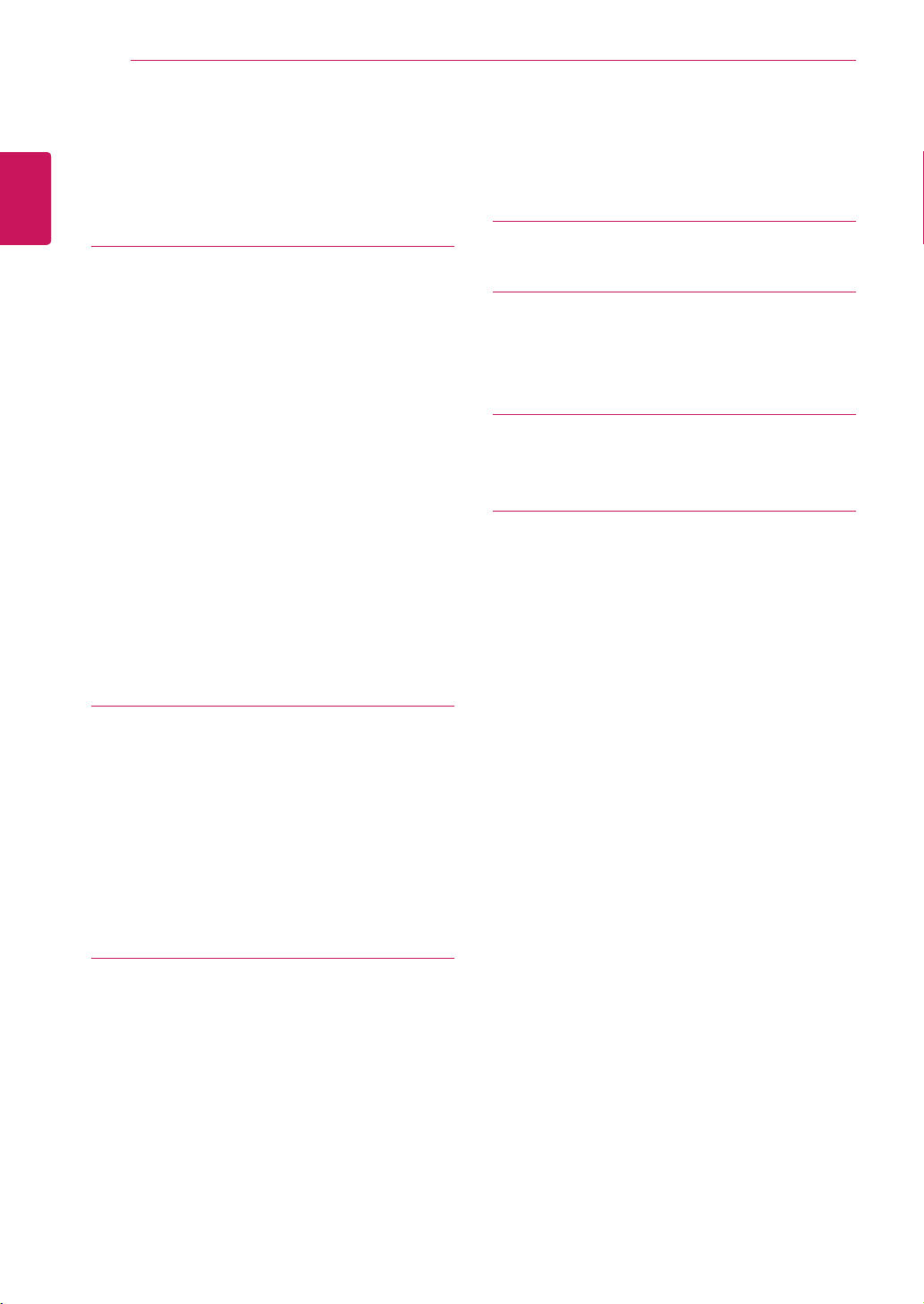
English
ENG
Table of Contents
2
TABLE OF CONTENTS
3 ASSEMBLING AND
PREPARING
3 Unpacking
4 Parts and buttons
5 Lifting and moving the Monitor
5 Setting Up the Monitor set
5 - Attaching the Stand Base
6 - Detaching the stand base
6 - Detaching the stand body
7 - Mounting on a table
7 - Adjusting the stand height
8 - Adjusting the angle
8 - Using the Kensington locking device
9 - Swivel stand
9 - Using the Pivot function
10 - Installing the wall mount plate
10 - Mounting on a wall
12 USING THE MONITOR SET
22 TROUBLESHOOTING
24 PRODUCT SPECIFICATION
25 Preset Mode
25 Power Indicator
26 PROPER POSTURE
26 Proper posture for using the monitor
27 USING CITRIX SOLUTION
12 Connecting Input Signal Cable
12 - D-SUB IN connection - PC
12 - Self Image Adjustment
13 Connecting LAN/Peripherals
13 - LAN connection
13 - DVI connection
14 - Peripheral device connection
15 CUSTOMIZING SETTINGS
15 Accessing The Main Menus
16 Customizing Settings
16 - Menu Settings
21 - Volume (Only supported in CLOUD)
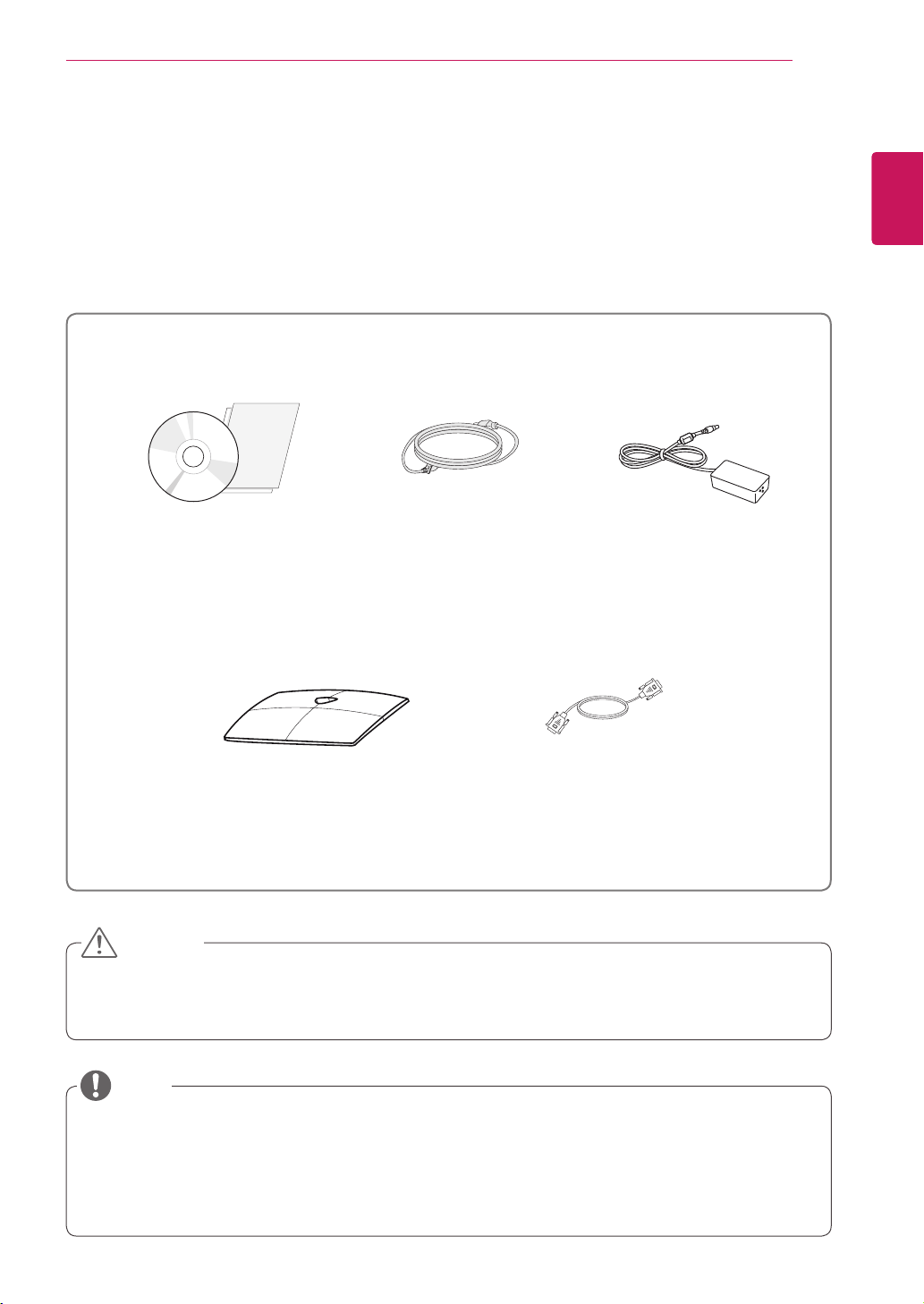
ASSEMBLING AND PREPARING
ASSEMBLING AND PREPARING
Unpacking
Please check whether all the components are included in the box before using the product. If there are
missing components, contact the retail store where you purchased the product. Note that the product and
components may look different from those shown here.
3
English
ENG
Power CordUser Manual/Card
Stand Base
15-pin D-SUB Signal Cable
CAUTION
Only use an approved LG power adapter.
y
Damage caused by other power adapters is not covered by warranty.
y
Adaptor
NOTE
Note that the components may look different from those shown here.
y
Without prior notice, all information and specifications in this manual are subject to change to improve
y
the performance of the product.
To purchase optional accessories, visit an electronics store or online shopping site or contact the
y
retail store where you purchased the product.
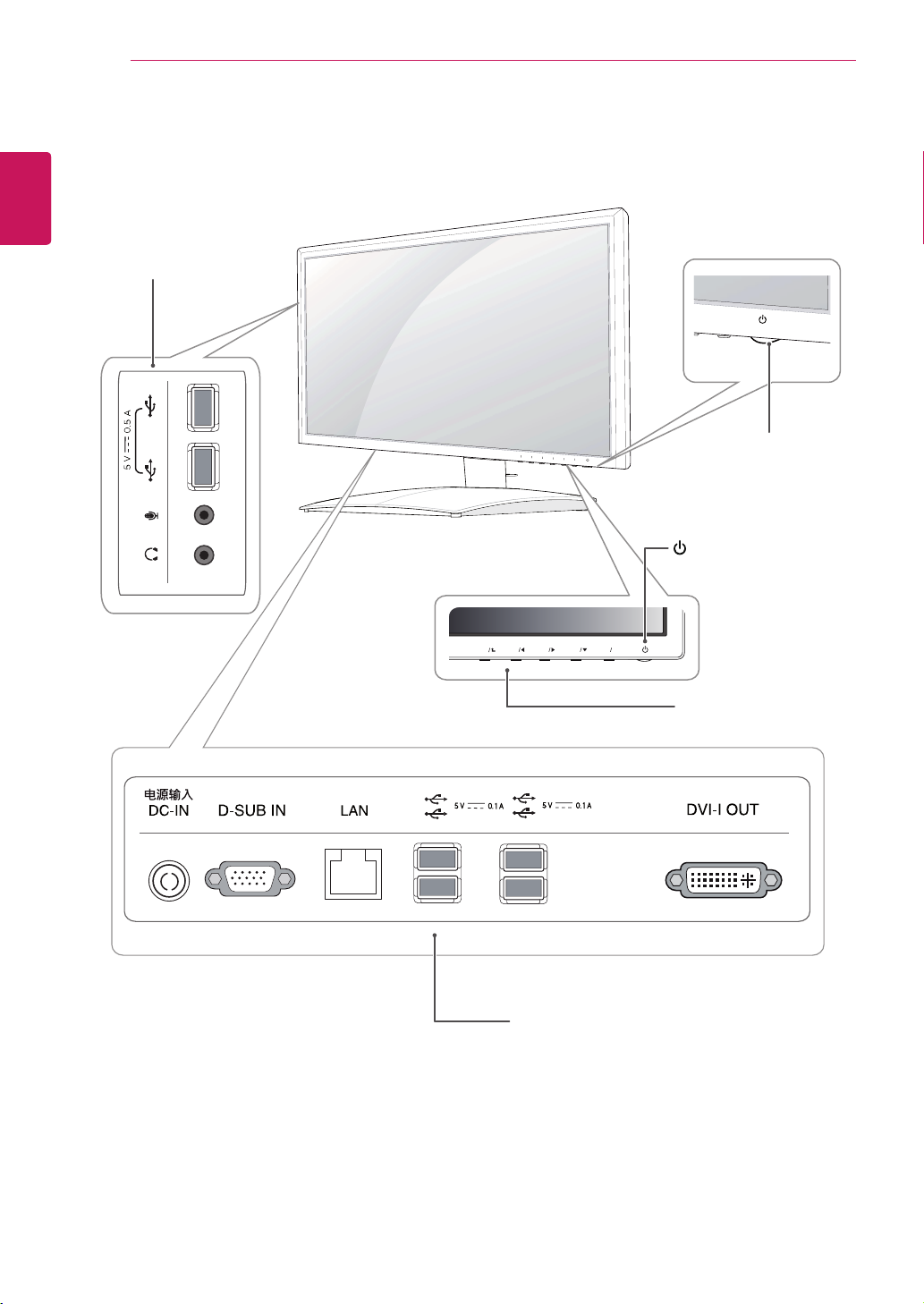
English
MENU
AUTO
INPUT
EXIT
CLOUD
ENG
ASSEMBLING AND PREPARING
4
Parts and buttons
Input Connectors
(See p.14 )
Power Indicator
LED On : Power is on
y
LED Off: Power is off
y
(Power Button)
92/
Front Side Buttons
1
1
Input Connectors (See p.12 to 14)
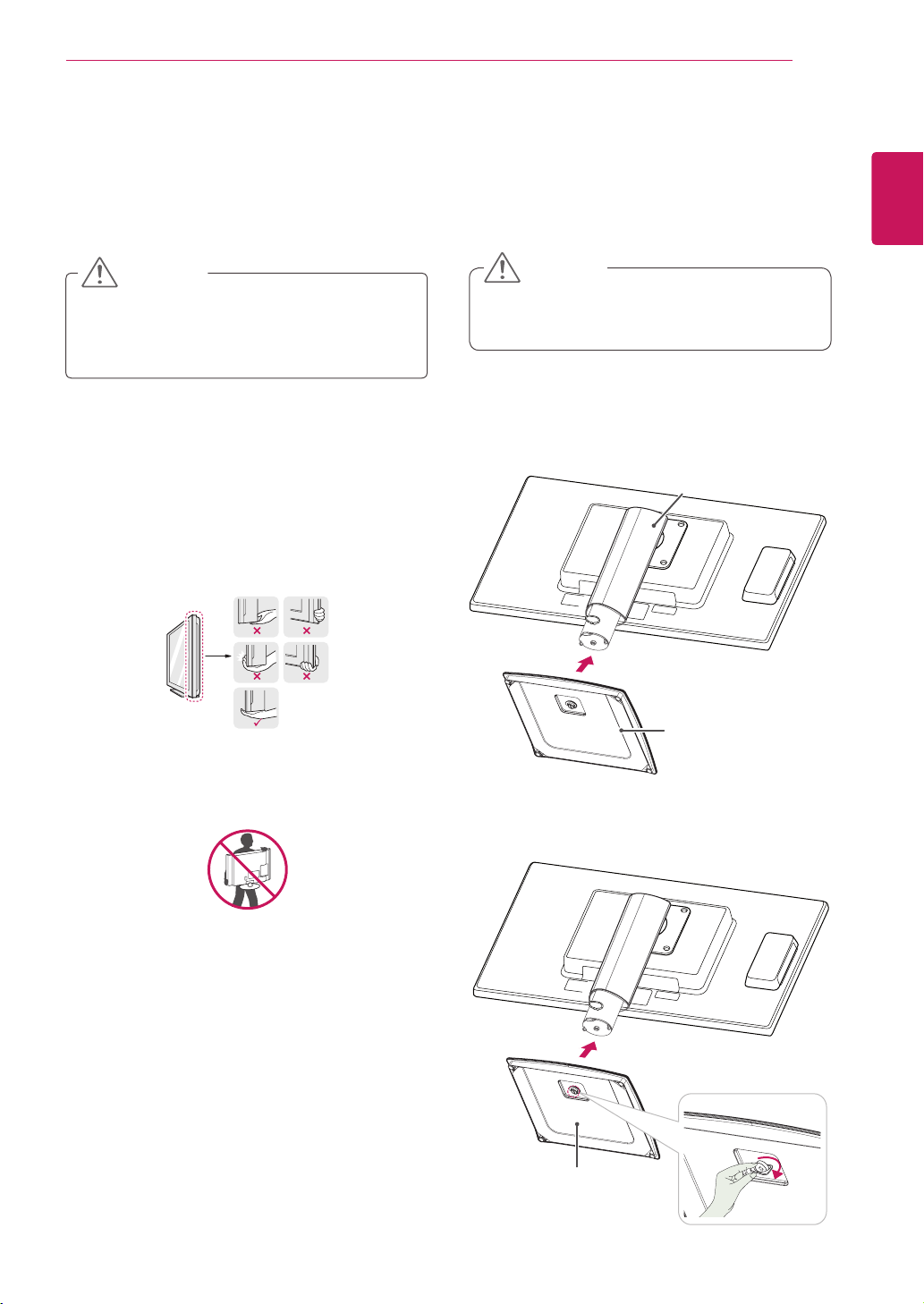
ASSEMBLING AND PREPARING
5
Lifting and moving the Monitor
Please heed the following information when
moving the monitor.
CAUTION
Avoid touching the screen at all times, as this
y
may result in damage to the screen or pixels .
It is recommended to move the Monitor in
y
the box or packing material that the Monitor
originally came in.
Before moving or lifting the Monitor,
y
disconnect the power cord and all cables.
Hold the top and bottom of the Monitor frame
y
firmly. Make sure not to hold the transparent
part area.
Setting Up the Monitor set
Attaching the Stand Base
Place the monitor's screen face down.
1
CAUTION
To protect the screen from scratches,
y
cover the surface with a soft cloth.
Check the position (at the front and rear) of
2
the stand body, then mount the stand base on
the stand body as shown in the figure.
Stand Body
English
ENG
When holding the Monitor, the screen should
y
face away from you to prevent the screen
from scratches.
When transporting the Monitor, do not
y
expose the Monitor to jolts or excessive
vibration.
When transporting the Monitor, keep the
y
Monitor upright, never turn the Monitor on its
side, or tilt towards the left or right.
Stand Base
Using a coin, turn the screw clockwise to se-
3
cure the stand base.
Stand Base
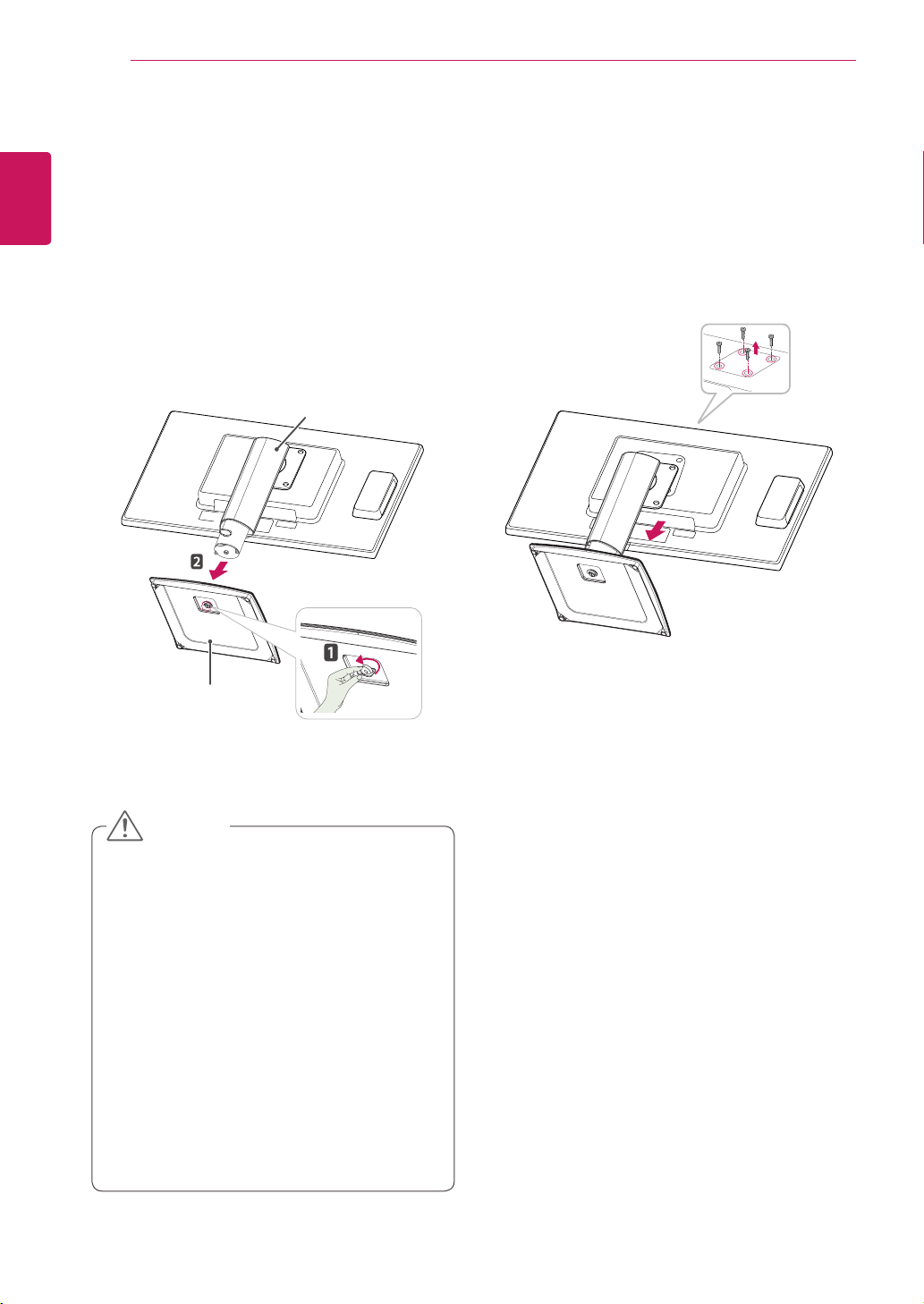
ASSEMBLING AND PREPARING
6
English
ENG
Detaching the stand base
Place the monitor's screen face down.
1
To protect the screen from scratches, cover the
surface with a soft cloth.
Using a coin, turn the screw in the stand base
2
counterclockwise. Detach the stand base from
the stand body.
Stand Body
Detaching the stand body
Place the monitor's screen face down. To
1
protect the screen from scratches, cover the
surface with a soft cloth.
Using a screwdriver, remove the four screws
2
and detach the stand from the monitor.
Stand Base
CAUTION
The components appearing in the illustra-
y
tions may look different from the actual product.
Do not carry the monitor upside-down as this
y
may cause it to fall off its stand, resulting in
damage or injury.
To avoid damaging the screen when lifting
y
or moving the monitor, only hold the stand or
the plastic cover. This avoids putting unnecessary pressure on the screen.
Only remove the tape and the locking pin
y
when the monitor is mounted on the stand
base and is in an upright position. Otherwise,
the stand body may protrude, which may
lead to injury.
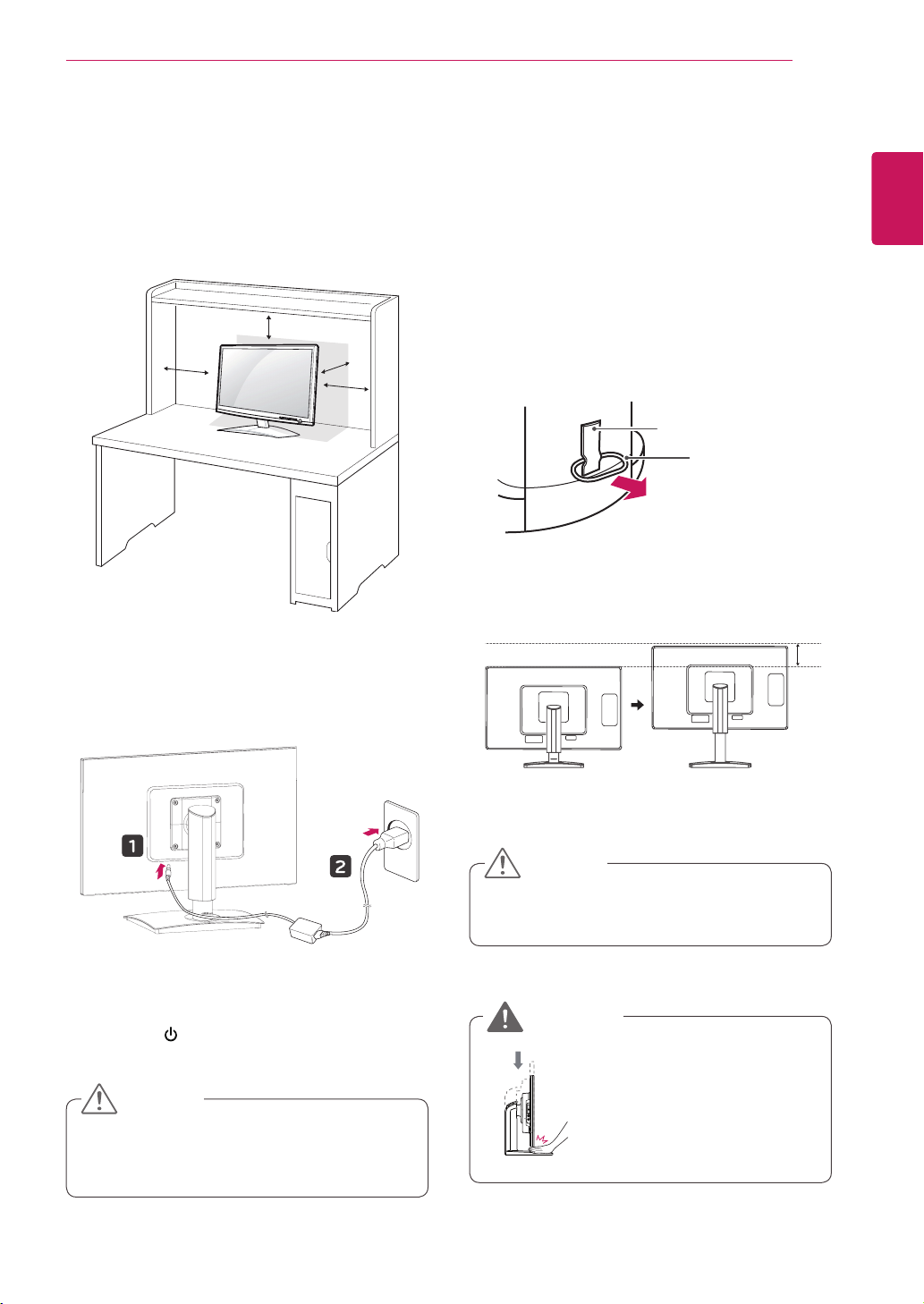
ASSEMBLING AND PREPARING
7
Mounting on a table
Lift the monitor and place it on the table in an
1
upright position.
Install at least 10 cm away from the wall to
ensure sufficient ventilation.
10 cm
10 cm
10 cm
10 cm
Adjusting the stand height
Place the monitor mounted on the stand base
1
in an upright position.
Remove the tape attached at the bottom rear
2
of the stand body, then pull out the locking
pin.
Stand Body
Tape
Locking Pin
The height can be adjusted up to 130.0 mm.
3
English
ENG
Connect the adaptor to the monitor, then plug
2
the power cord into the wall outlet.
Press the (Power) button on the front of the
3
monitor to turn on the monitor.
CAUTION
Unplug the power cord prior to moving or
y
installing the monitor. There is risk of electric
shock.
CAUTION
Once the pin is removed, it is not necessary
y
to re-insert it to adjust the height.
WARNING
Do not put your fingers or
y
hand between the screen
and the base (chassis) when
adjusting the screen's height.
130.0 mm
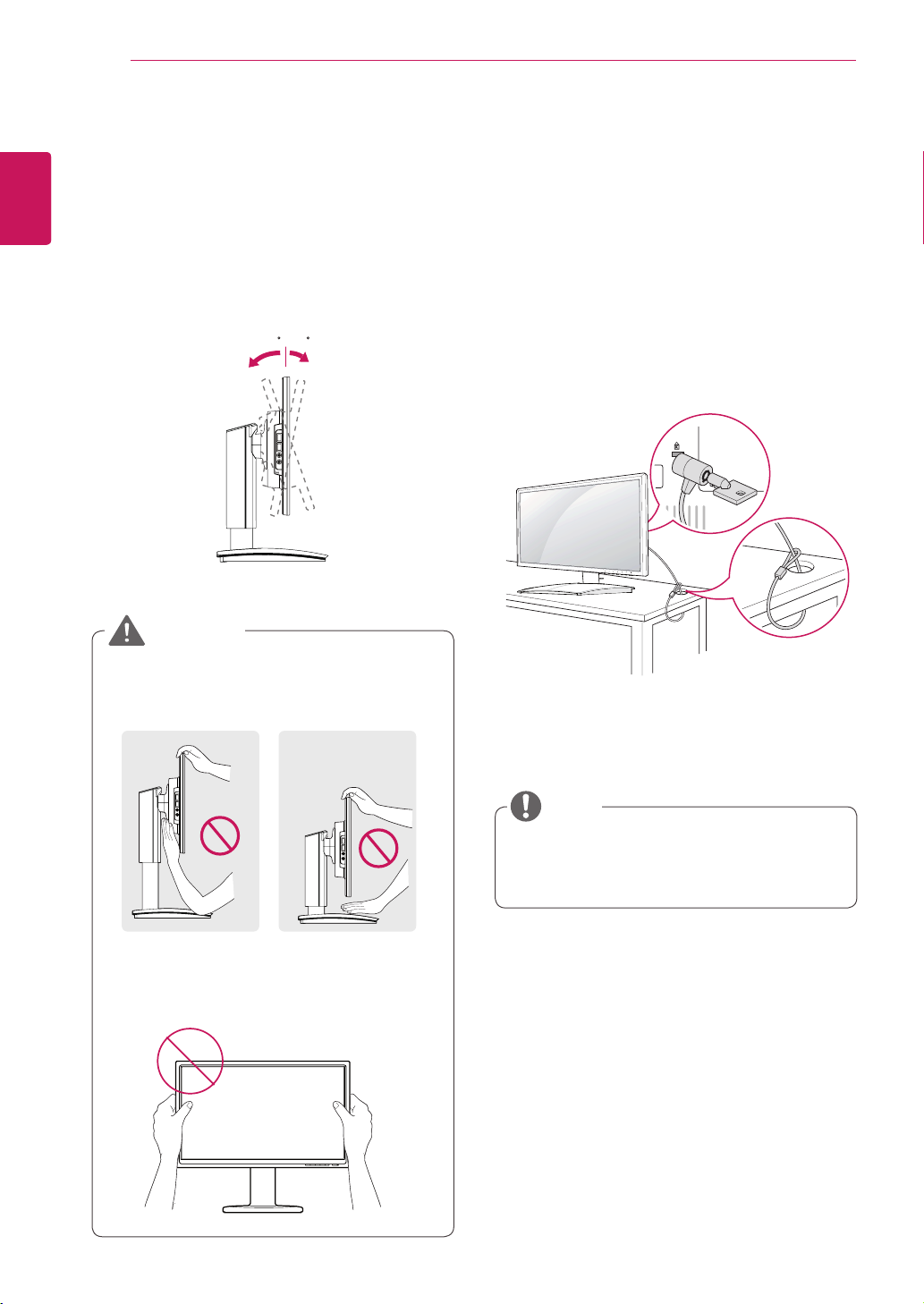
ASSEMBLING AND PREPARING
-5 15
-5 15
8
English
ENG
Adjusting the angle
Place the monitor mounted on the stand base
1
in an upright position.
Adjust the angle of the screen. The angle of
2
the screen can be adjusted up to 5° forwards
and 15° backwards for a comfortable viewing
experience.
-5 15
Front SideRear Side
WARNING
Using the Kensington locking device
The connector for the Kensington lock is located
on the rear of the monitor.
For more information on installation and usage,
refer to the Kensington lock user manual or visit
the website at http://www.kensington.com.
Connect the monitor to the table with the Kensing-
ton lock cable.
To avoid injury to the fingers when adjusting
y
the screen, do not hold as illustrated below.
Be careful not to touch or press the screen
y
area when adjusting the angle of the monitor.
NOTE
Using the Kensington lock is optional. The
y
accessories can be purchased at your local
electronics store.
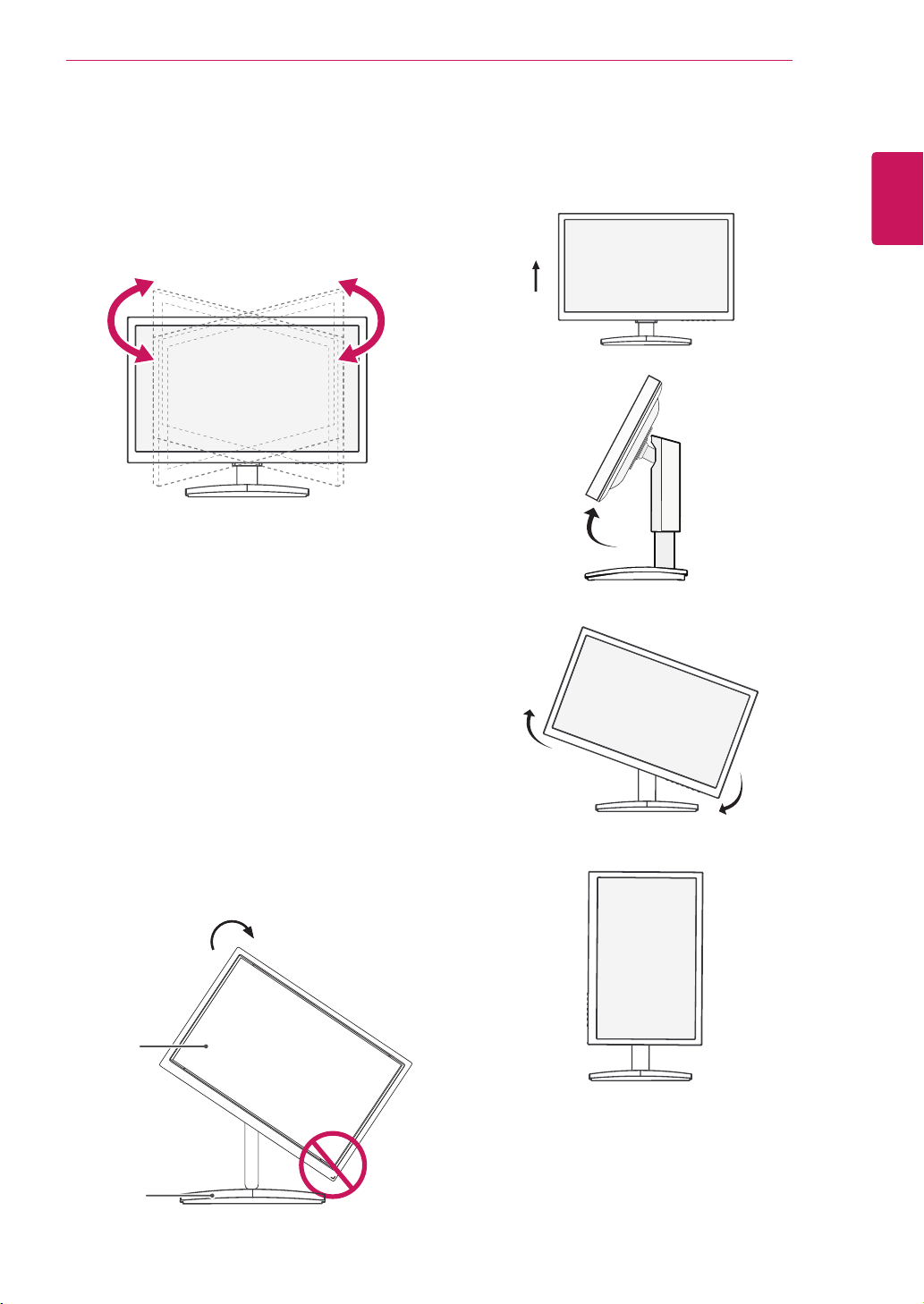
Swivel stand
Image shown may differ from your Monitor
y
set.
Swivel 356 degrees and adjust the angle of the
1
Monitor set to suit your view.
ASSEMBLING AND PREPARING
Be careful with the cables when rotating the
3
screen.
9
English
ENG
Using the Pivot function
The pivot function allows you to rotate the screen
90 degrees clockwise.
Lift the monitor to its highest height to utilize
1
the Pivot function.
Landscape & Portrait : You can rotate the panel
2
90o clockwise. Please be cautious and avoid
contact between the monitor head and the
Stand Base when rotating the screen to access
the Pivot function. If the monitor head touches
the Stand Base, then the Stand Base could
crack.
Head
section
Stand
section

ASSEMBLING AND PREPARING
10
English
ENG
Installing the wall mount plate
This monitor has a VESA compatible mount on the
back. Most mounts will require an LG mounting
plate.
Place the monitor's screen face down. To
1
protect the screen from scratches, cover the
surface with a soft cloth.
Place the wall mount plate on the monitor and
2
align it with the screw holes on the monitor.
Using a screwdriver, tighten the four screws to
3
fix the plate onto the monitor.
Wall Mount Plate
Mounting on a wall
Install the monitor at least 10 cm away from the
wall and leave about 10 cm of space at each side
of the monitor to ensure sufficient ventilation. Detailed installation instructions can be obtained from
your local retail store. Please refer to the manual
to install and set up a tilting wall mounting bracket.
10 cm
10 cm
10 cm
If you intend to mount the Monitor set to a wall,
attach Wall mounting interface (optional parts) to
the back of the set.
When you install the Monitor set using a wall
mounting interface (optional parts), attach it
carefully so it will not drop.
Please, Use the screw and wall mount interface
1
in accordance with VESA Standards.
10 cm
NOTE
The wall mount plate is sold separately.
y
For more information on the installation, refer
y
to the wall mount plate's installation guide.
If you use screw longer than standard, the
2
monitor might be damaged internally.
If you use improper screw, the product might be
3
damaged and drop from mounted position. In
this case, LG Electronics is not responsible for
it.
VESA compatible.
4
Please use VESA standard as below.
5
784.8 mm (30.9 inch) and under
y
* Wall Mount Pad Thickness : 2.6 mm
* Screw : Φ 4.0 mm x Pitch 0.7 mm x
Length 10 mm
787.4 mm (31.0 inch) and above
y
* Please use VESA standard wall mount pad
and screws.
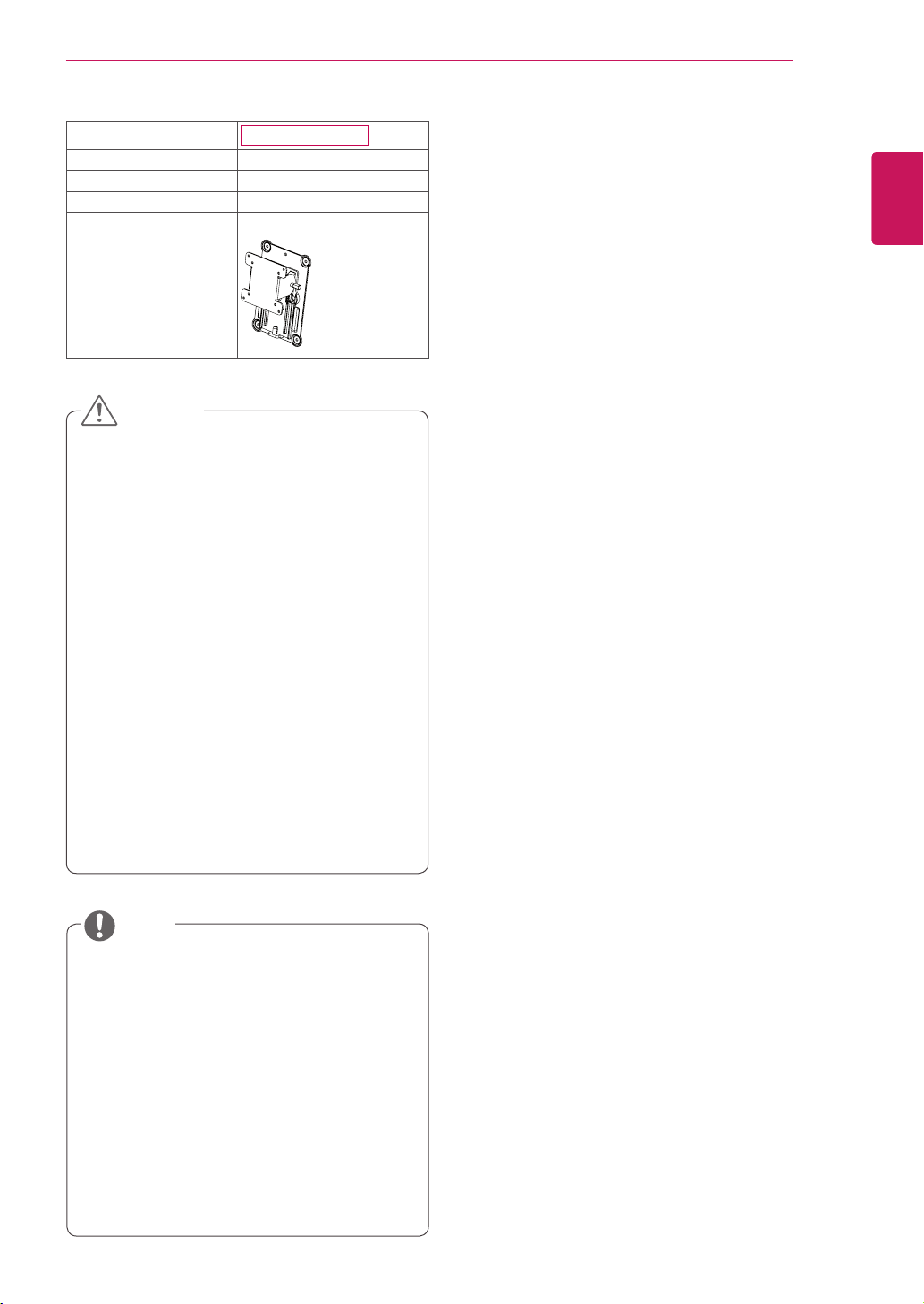
ASSEMBLING AND PREPARING
11
Model
VESA (A x B)
Stand Screw
Required Screw
Wall Mount Plate
(Optional)
19CNT42K
100 x 100
M4
4
RW120
CAUTION
Unplug the power cord before moving or in-
y
stalling the monitor to avoid electric shocks.
Installing the monitor on the ceiling or on a
y
slanted wall may result in the monitor falling
off, which could lead to injury. Please use
a LG wall mounting bracket when using a
VESA mount. For more information, contact
your local retail store or a qualified installer.
Applying excessive force when fastening
y
screws may cause damage to the monitor. Damage caused in this way will not be
covered by the product warranty.
Use the wall mounting bracket and screws
y
that conform to the VESA standard. Damage caused by the use or misuse of inappropriate components will not be covered
by the product warranty.
English
ENG
NOTE
Use the screws specified in the VESA stan-
y
dard.
The wall mount kit includes the installation
y
guide and necessary parts.
The wall mounting bracket is optional. The
y
accessories can be purchased at your local
retail store.
The length of the screw may differ for each
y
wall mounting bracket. Ensure the correct
length of the screw is used.
For more information, please refer to the user
y
manual for the wall mounting bracket.
