LG 17MB15P Owner's Manual
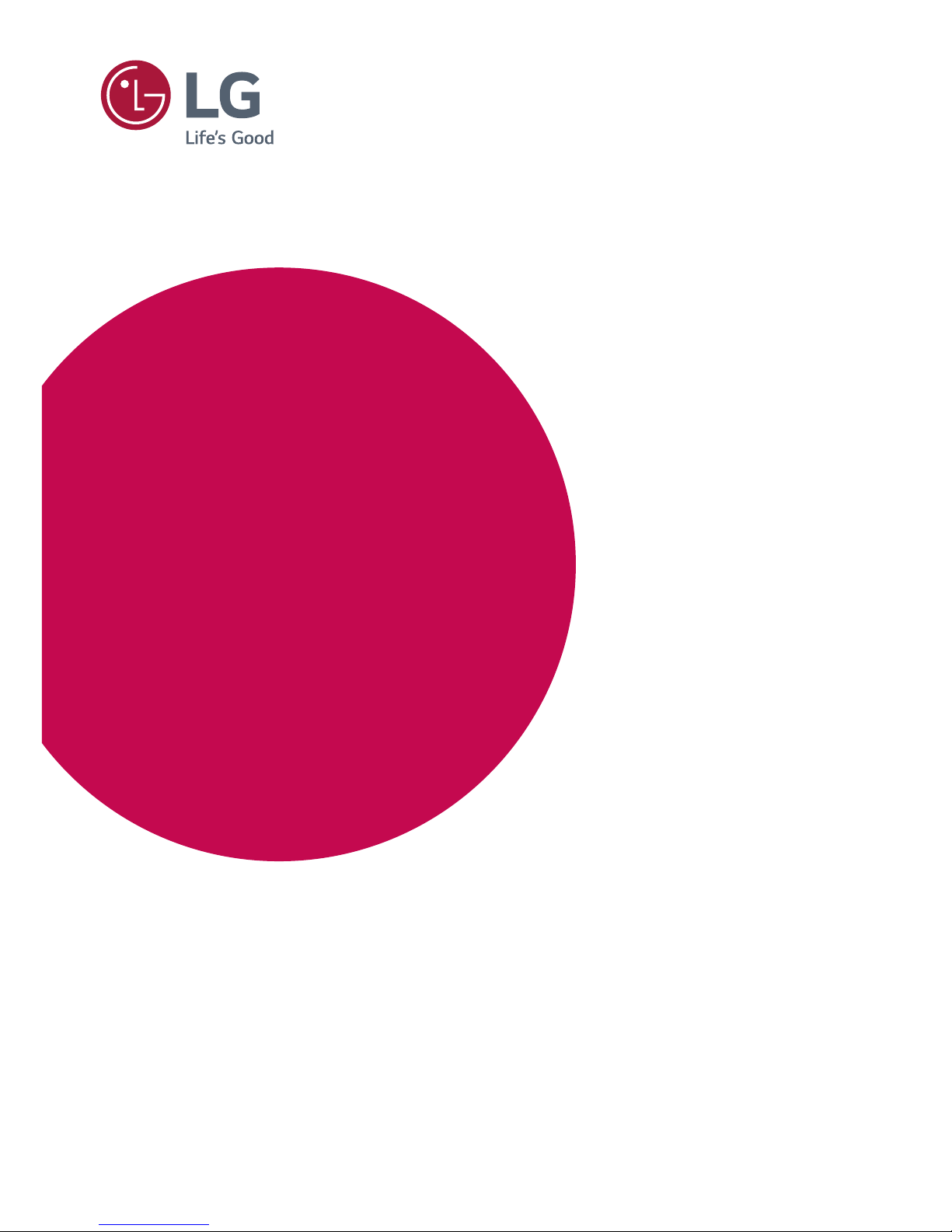
www.lg.com
17MB15P
LED MONITOR MODEL
Please read this manual carefully before operating your set
and retain it for future reference.
Owner's Manual
LED MONITOR
(LED MONITOR*)
*LG LED Monitors are LCD Monitors with LED Backlighting.
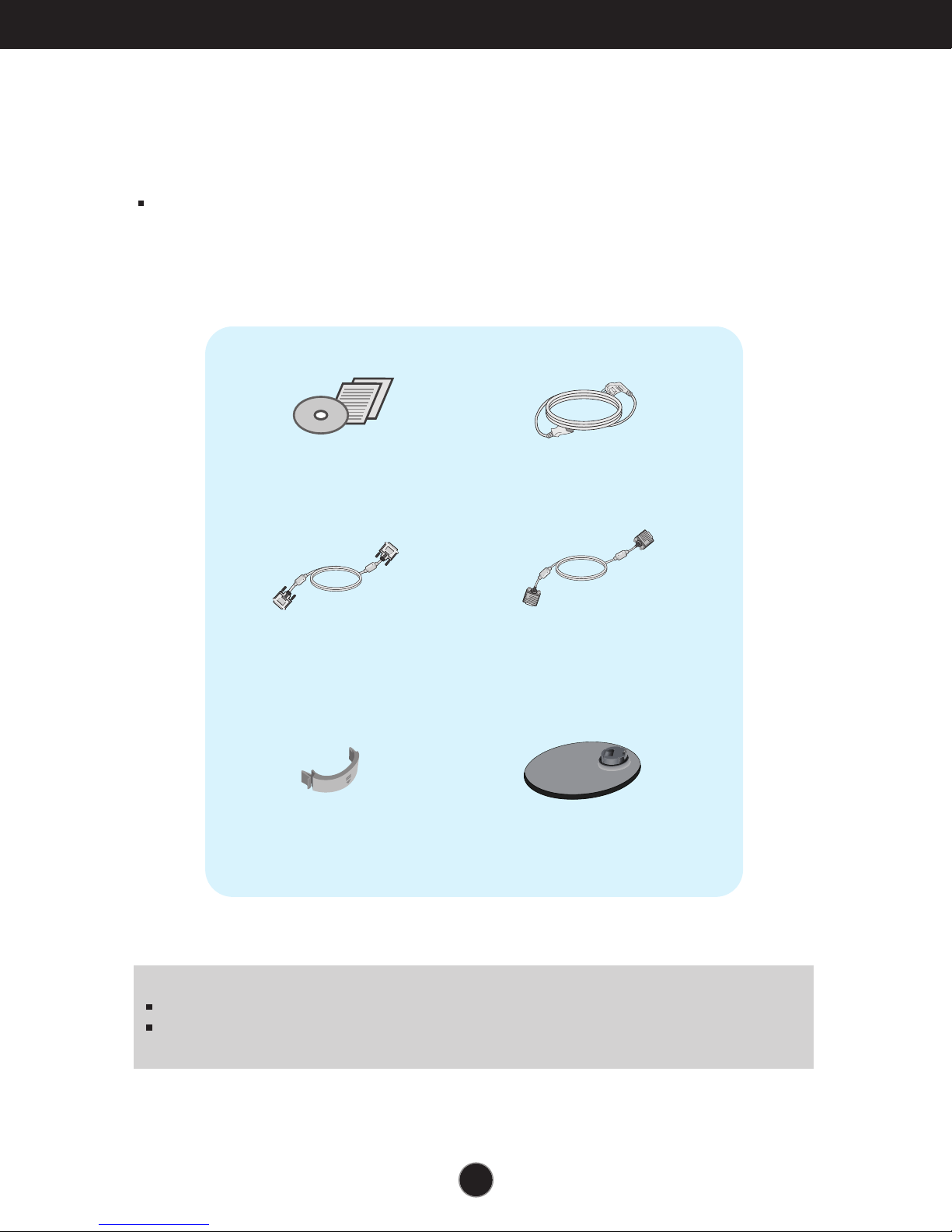
Accessories
!!! Thank for selecting LGE products !!!
Please make sure the following items are included with your
monitor. If any items are missing, contact your dealer.
User's Guide/Cards
DVI-D Signal Cable
(This feature is not available in all
countries.)
Cable Holder
Power Cord
15-pin D-Sub Signal Cable
(To set it up, this signal cable may be
attached to this product before
shipping out.)
Stand Base
NOTE
This accessories may look different from those shown here.
User must use shielded signal interface cables (D-sub 15 pin cable, DVI-D cable) with ferrite
cores to maintain standard compliance for the product.
1
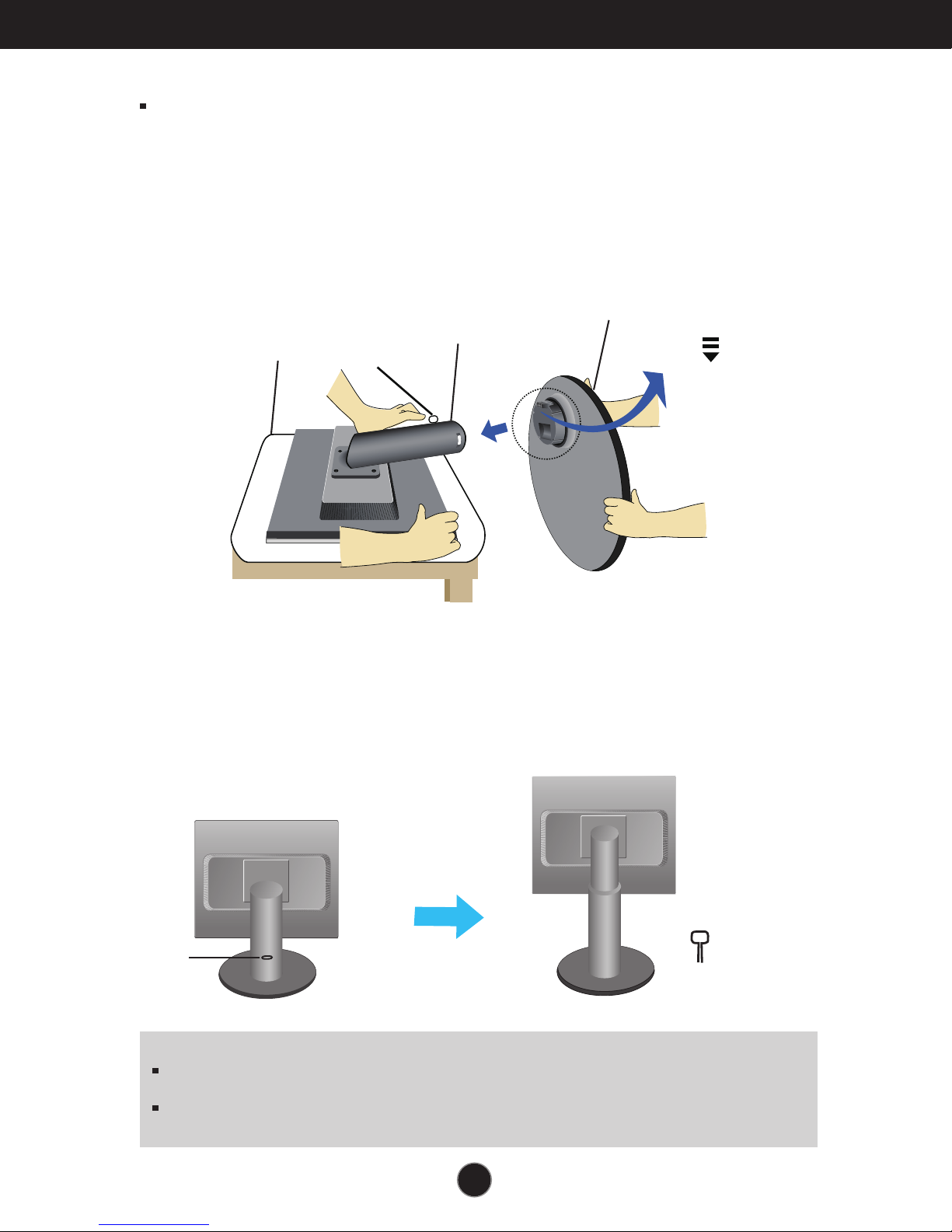
Connecting the Display
Before setting up the monitor, ensure that the power to the monitor, the
computer system, and other attached devices is turned off.
Connecting the stand
1. Place the monitor with its front facing downward on a cushion or soft cloth.
2. Assemble the Stand Base into the Stand Body.
Be sure don't pull out the Stop Pin and make the Stand Base direction as shown.
Side
Stop Pin
Stand Base
Stand Body
FRONT
3. Make the monitor stand,then pull out the Stop Pin.
WARNING :
Stop Pin
Important
This illustration depicts the general model of connection. Your monitor may differ from the items
shown in the picture.
Do not carry the product upside down holding only the stand base. The product may fall and get
damaged or injure your foot.
The tape and locking pin may only be removed from those monitors
equipped with a standing base when the base is pulled up. Otherwise, you
may be injured by the protruding sections of the stand.
pull out the stop pin
Stop Pin
2
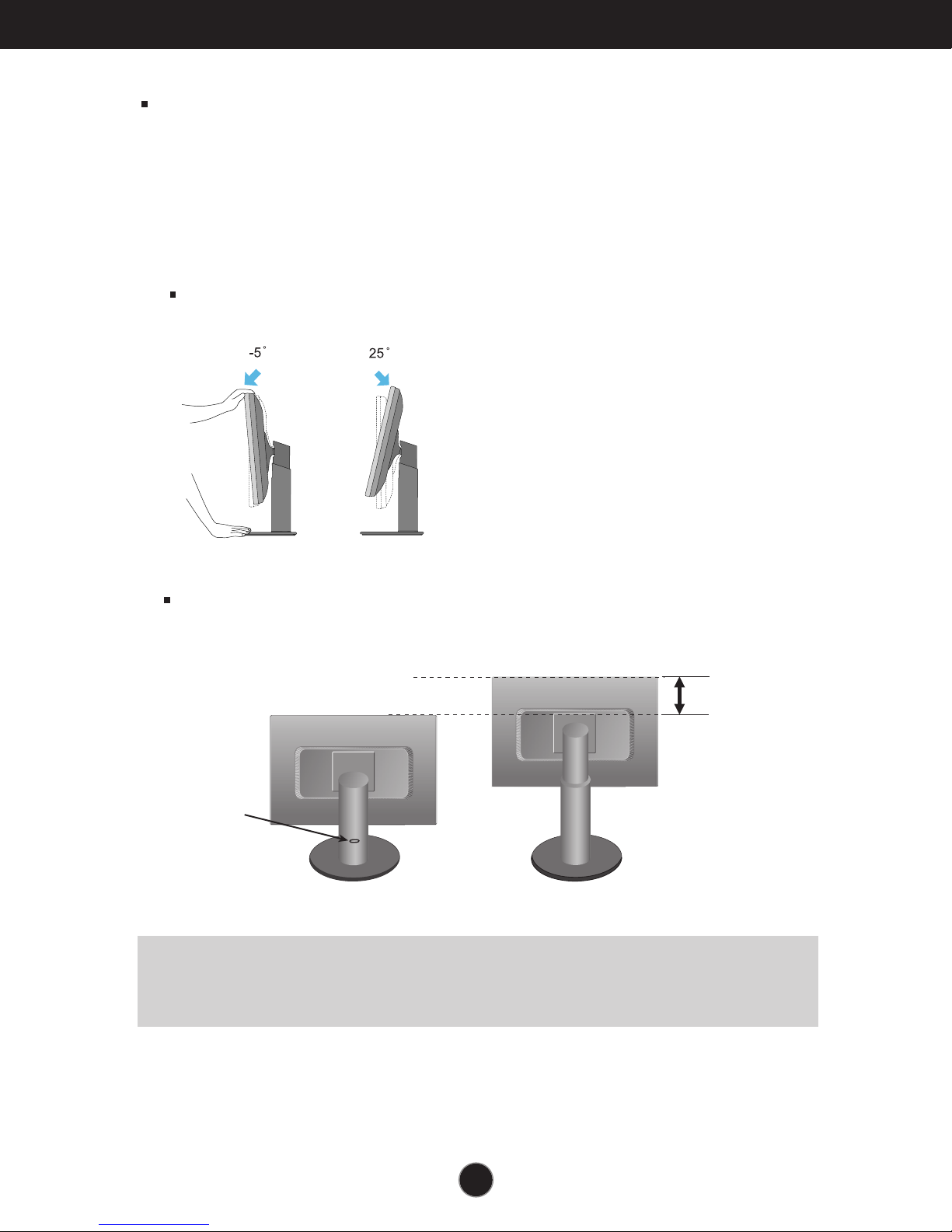
Connecting the Display
Before setting up the monitor, ensure that the power to the monitor, the
computer system, and other attached devices is turned off.
Positioning your display
1. Adjust the position of the panel in various ways for maximum comfort.
Tilt Range : -5˚ to 25˚
Height Range : maximum 4.33 inches (110.0 mm)
110.0 mm
First ,remove the
locking pin.
E
rgonomic
I
t is recommended that in order to maintain an ergonomic and comfortable viewing position, the forward tilt angle
of the monitor should not exceed 5 degrees.
3
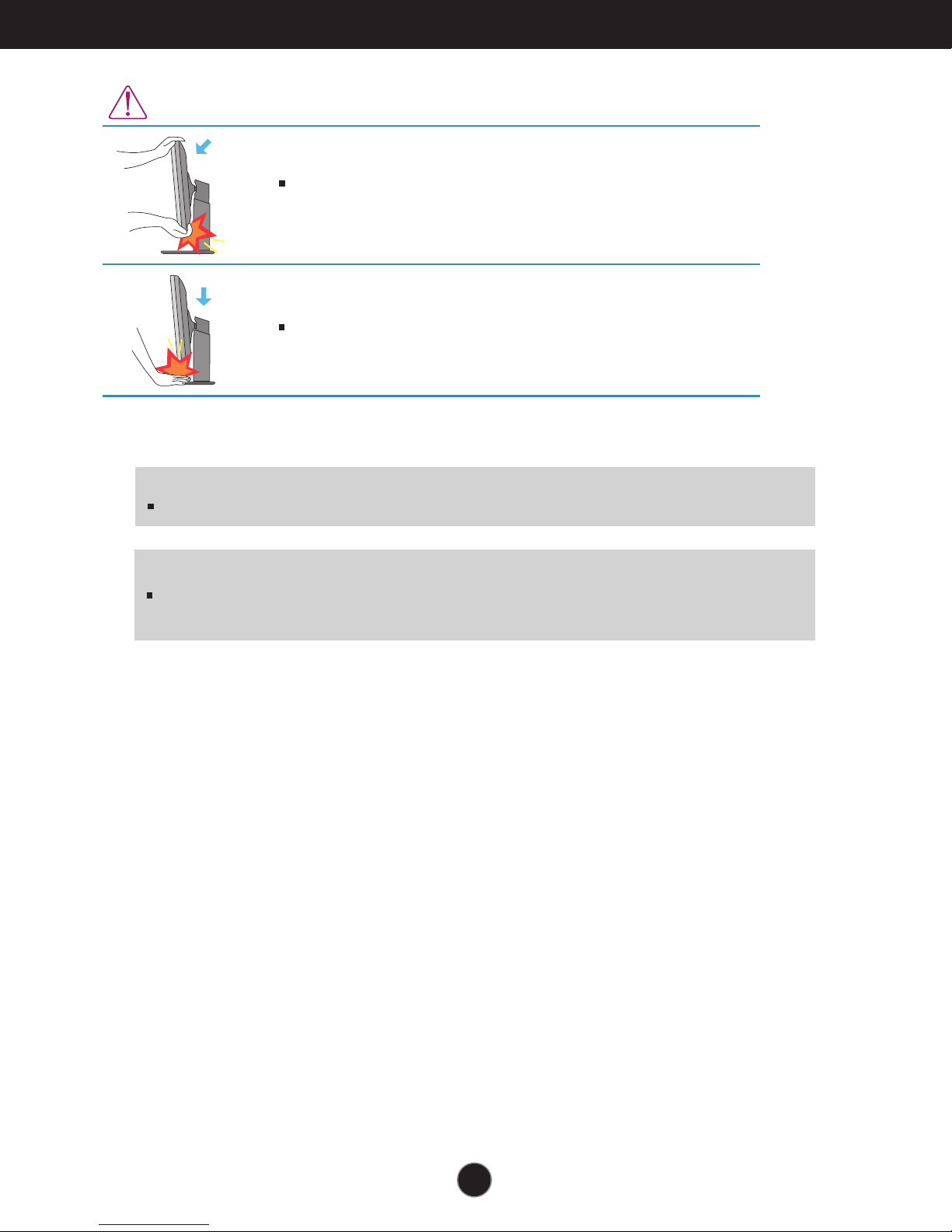
Connecting the Display
When adjusting the angle of the screen, do not put your finger(s) in
between the head of the monitor and the stand body. You can hurt your
finger(s).
When adjusting the height of the screen, do not put your finger(s) in
between the head of the monitor and the stand base. You can hurt your
finger(s).
WARNING
You do not need to replace the Locking pin after it is removed, to adjust its height.
ERGONOMIC
t is recommended that in order to maintain an ergonomic and comfortable viewing position, the forward tilt
I
angle of the monitor should not exceed 5 degrees.
4
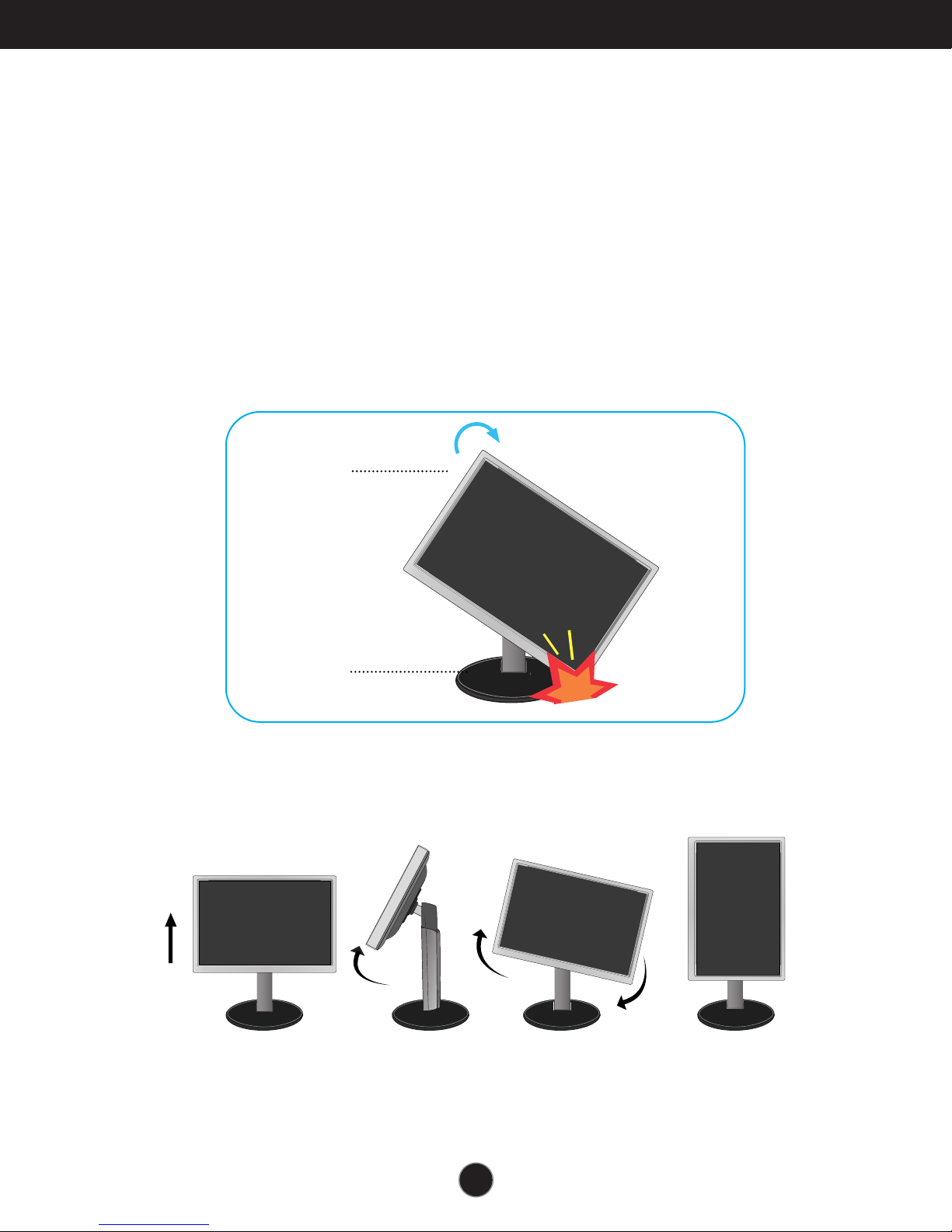
Connecting the Display
Using the Pivot function
-The pivot function allows you to rotate the screen 90 degrees clockwise.
1.
Lift the monitor to its highest height to utilize the Pivot function.
2.Landscape & Portrait : You can rotate the panel 90
Please be cautious and avoid contact between the monitor head and the
Stand Base when rotating the screen to access the Pivot function. If the
monitor head touches the Stand Base, then the Stand Base could crack.
Head section
Stand section
o
clockwise.
.
3
Be careful with the cables when rotating the screen.
5
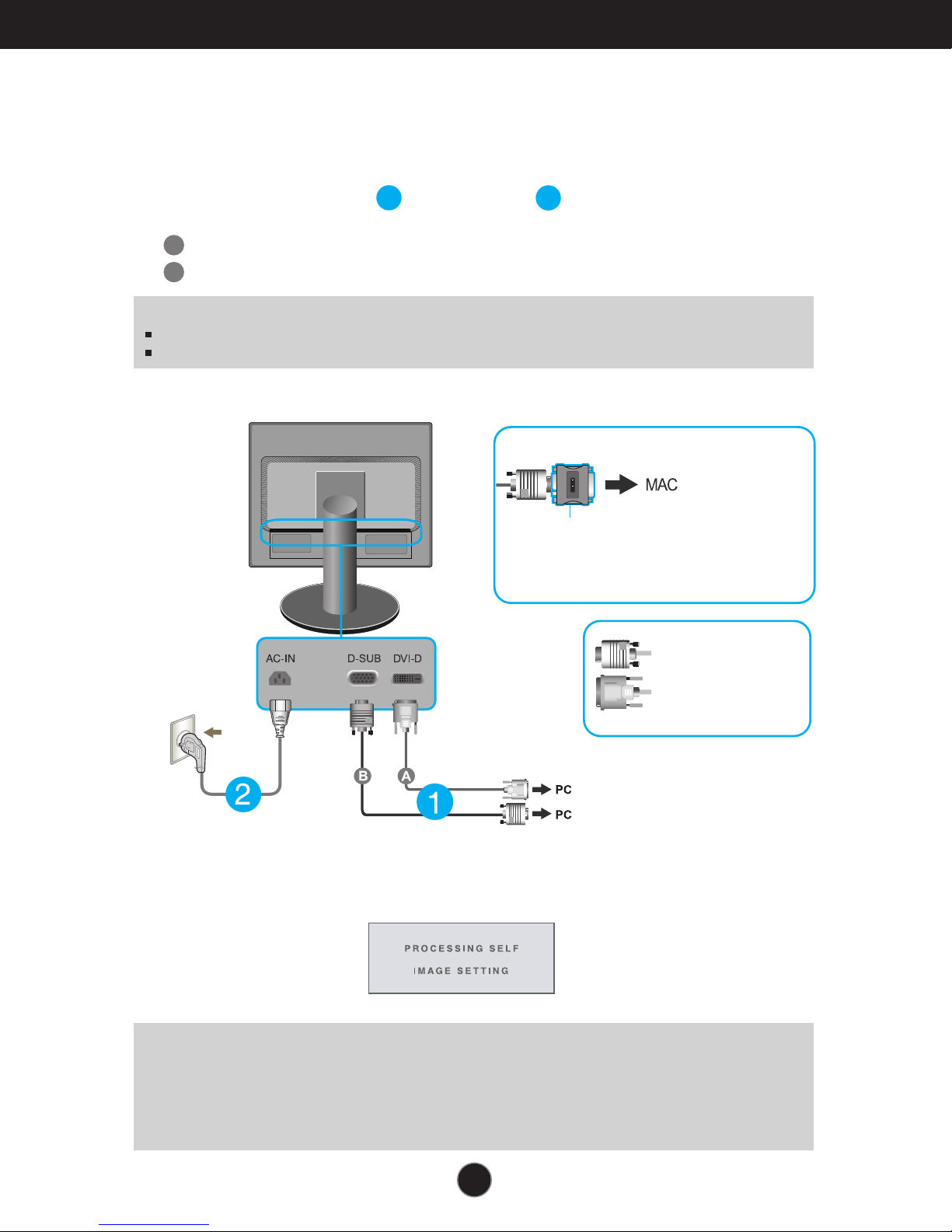
Connecting the Display
Connecting with the PC
1. Before setting up the monitor, ensure that the power to the monitor, the computer
system, and other attached devices is turned off.
2.
Connect signal input cable and power cord in order, then tighten the screw
of the signal cable.
A
Connect DVI-D(Digital signal) Cable
B
Connect D-sub(Analog signal) Cable
NOTE
This is a simplified representation of the rear view.
This rear view represents a general model; your display may differ from the view as shown.
1
2
When using a D-Sub signal input cable connector
for Macintosh
Mac adapter : For Apple Macintosh use, a
separate plug adapter is needed to change the
15 pin high density (3 row) D-sub VGA
connector on the supplied cable to a 15 pin 2
row connector.
Varies according to model.
Connect the signal
input cable and tighten
it up by turning in the
Wall-outlet type
DVI-D (This feature is not available in all countries.)
direction of the arrow
as shown in the figure.
3. Press the power button on the front panel to turn the power on. When monitor power is
turned on, the 'Self Image Setting Function' is executed automatically.
(Only Analog Mode)
NOTE
‘ Self Image Setting Function’? This function provides the user with optimal display
settings.When the user connects the monitor for the first time, this function automatically adjusts
the display to optimal settings for individual input signals.
‘AUTO’ Function? When you encounter problems such as blurry screen, blurred letters, screen
flicker or tilted screen while using the device or after changing screen resolution, press the
AUTO function button to improve resolution.
6
