Page 1
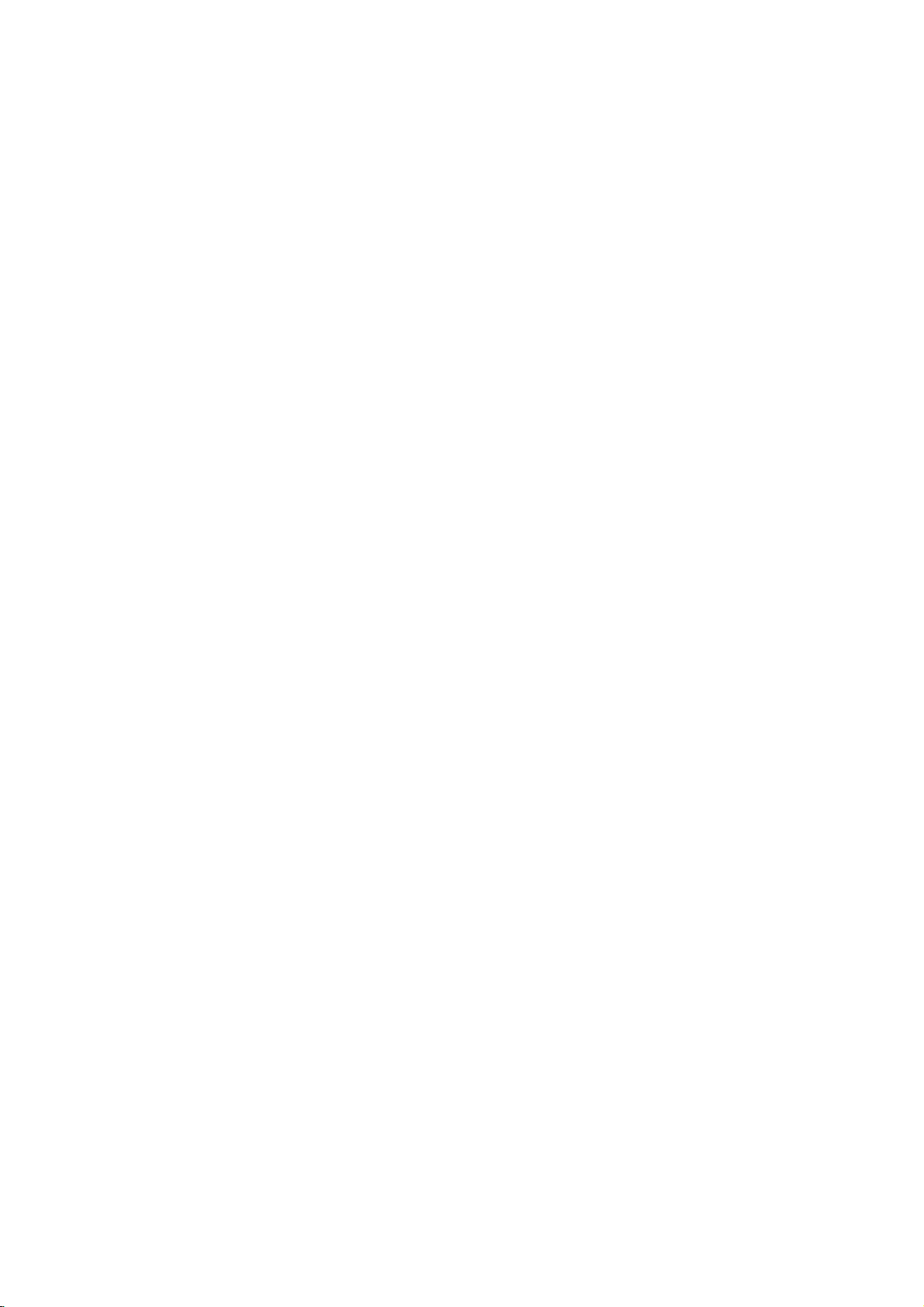
Colour
Television
OWNER'S
Please
read
this
Retainitfor
Record
See
mation
Model
Serial
the
model
label
to
number
number
your
future
number
attachedonthe
dealer
manual
reference.
when
:
:
MANUAL
carefully
and
serial
back
you
before
operating
numberofthe
cover
and
service.
require
set.
quote
your
this
set.
infor-
Page 2
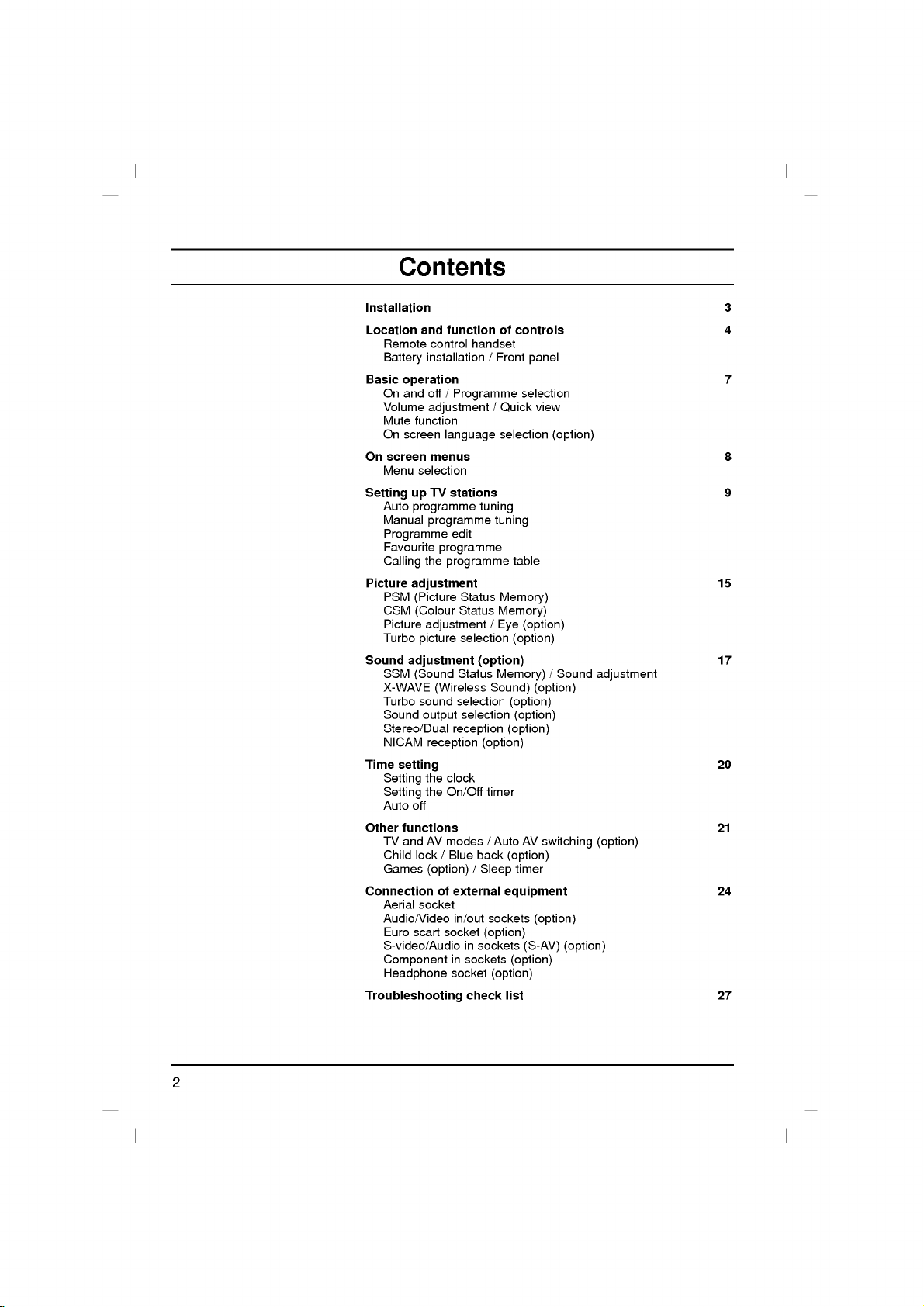
Contents
Installation
Location
Basic
On
Setting
Picture
Sound
Time
Other
Connection
and
Remote
control
installation/Front
Battery
operation
On
and
off
Volume
adjustment
Mute
function
On
screen
screen
menus
Menu
selection
TV
up
Auto
programme
Manual
programme
Programme
Favourite
Calling
PSM
CSM
Picture
Turbo
SSM
X-WAVE
Turbo
Sound
Stereo/Dual
NICAM
Setting
Setting
Auto
TV
Child
Games
Aerial
Audio/Video
Euro
S-video/Audio
programme
the
adjustment
(Picture
(Colour
adjustment
picture
adjustment
(Sound
(Wireless
sound
output
reception
setting
the
the
off
functions
andAVmodes/Auto
lock/Blue
(option)/Sleep
of
socket
scart
Component
Headphone
Troubleshooting
function
handset
/
Programme
language
stations
edit
programme
Status
Status
selection
(option)
Status
selection
selection
reception
clock
On/Off
back
external
in/out
socket
in
sockets
in
sockets
socket
check
of
/
Quick
selection
tuning
tuning
Memory)
Memory)
/
Eye
Memory)
Sound)
(option)
(option)
(option)
timer
(option)
equipment
sockets
(option)
(option)
list
controls
panel
selection
view
table
(option)
(option)
(option)
(option)
AV
switching
timer
(option)
(S-AV)
(option)
(option)
/
Sound
(option)
3
4
7
8
9
15
17
adjustment
20
21
(option)
24
27
2
Page 3
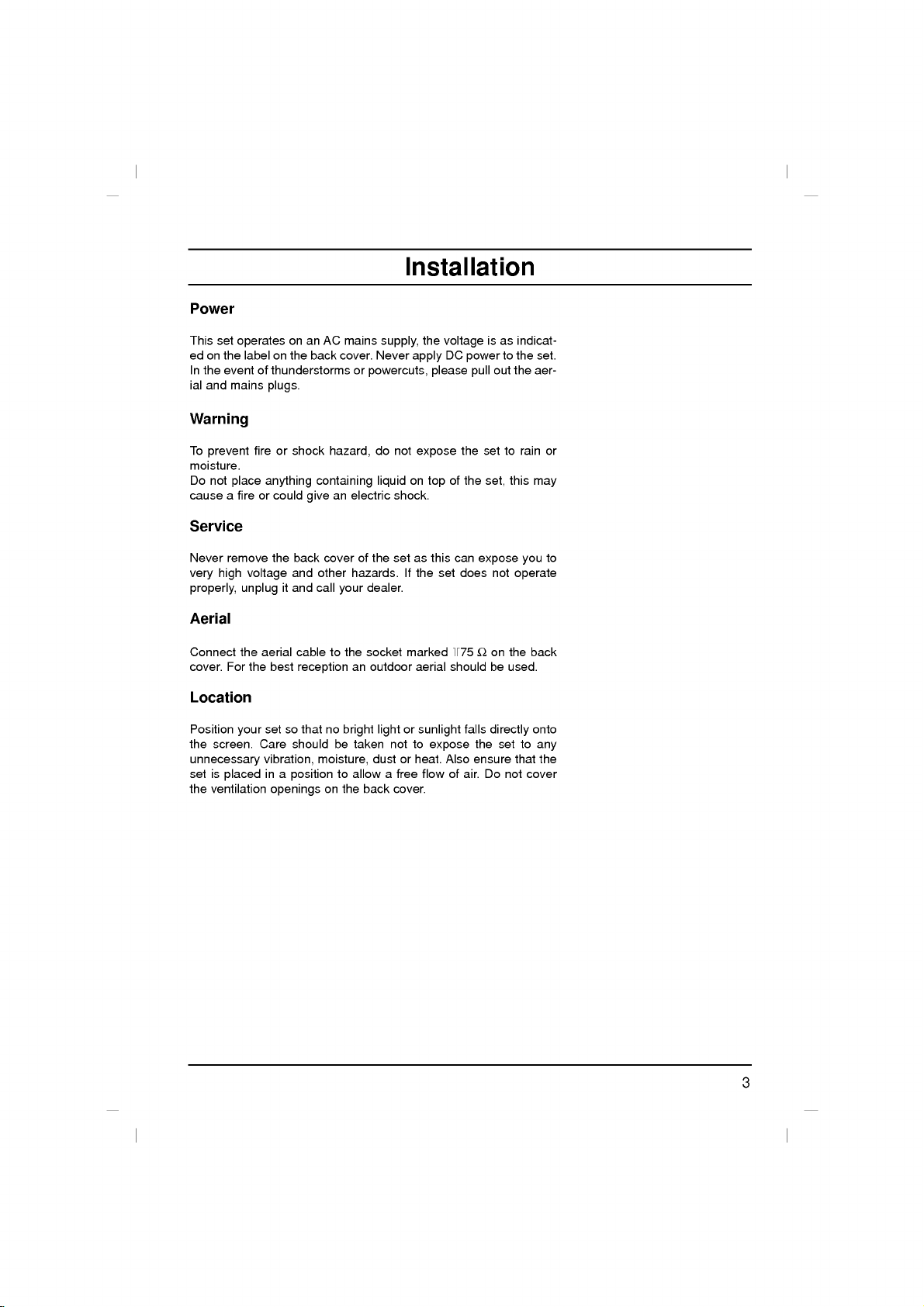
Power
This
set
edonthe
In
the
event
ial
and
Warning
operates
labelonthe
of
mains
on
an
thunderstorms
plugs.
back
Installation
AC
mains
cover.
or
powercuts,
supply,
Never
the
apply
voltage
DC
please
isasindicat-
power
out
pull
to
the
set.
the
aer-
To
prevent
moisture.
Do
not
cause
a
Service
Never
remove
very
high
properly,
Aerial
Connect
cover.
For
Location
Position
the
screen.
unnecessary
set
is
placed
the
ventilation
fireorshock
place
anything
fireorcould
the
voltage
unplug
the
aerial
the best
set
your
Care
vibration,
in
openings
give
back
and
it
and
cabletothe
reception
so
that
should
a
position
hazard,
containing
an
electric
cover
of
other
hazards.Ifthe
call
your
an
no
bright
be
taken
moisture,
to
allowafree
on
the
do
not
expose
on
liquid
shock.
the
set
as
dealer.
socket
marked
outdoor
aerial
lightorsunlight
not
to
dustorheat.
back
flowofair.
cover.
the
of
the
top
this
can
set
does
+75
shouldbeused.
falls
expose
Also
ensure
set
set,
expose
not
Ω
on
directly
the
Do
to
set
not
rain
this
you
operate
the
to
that
cover
may
back
onto
any
or
to
the
3
Page 4
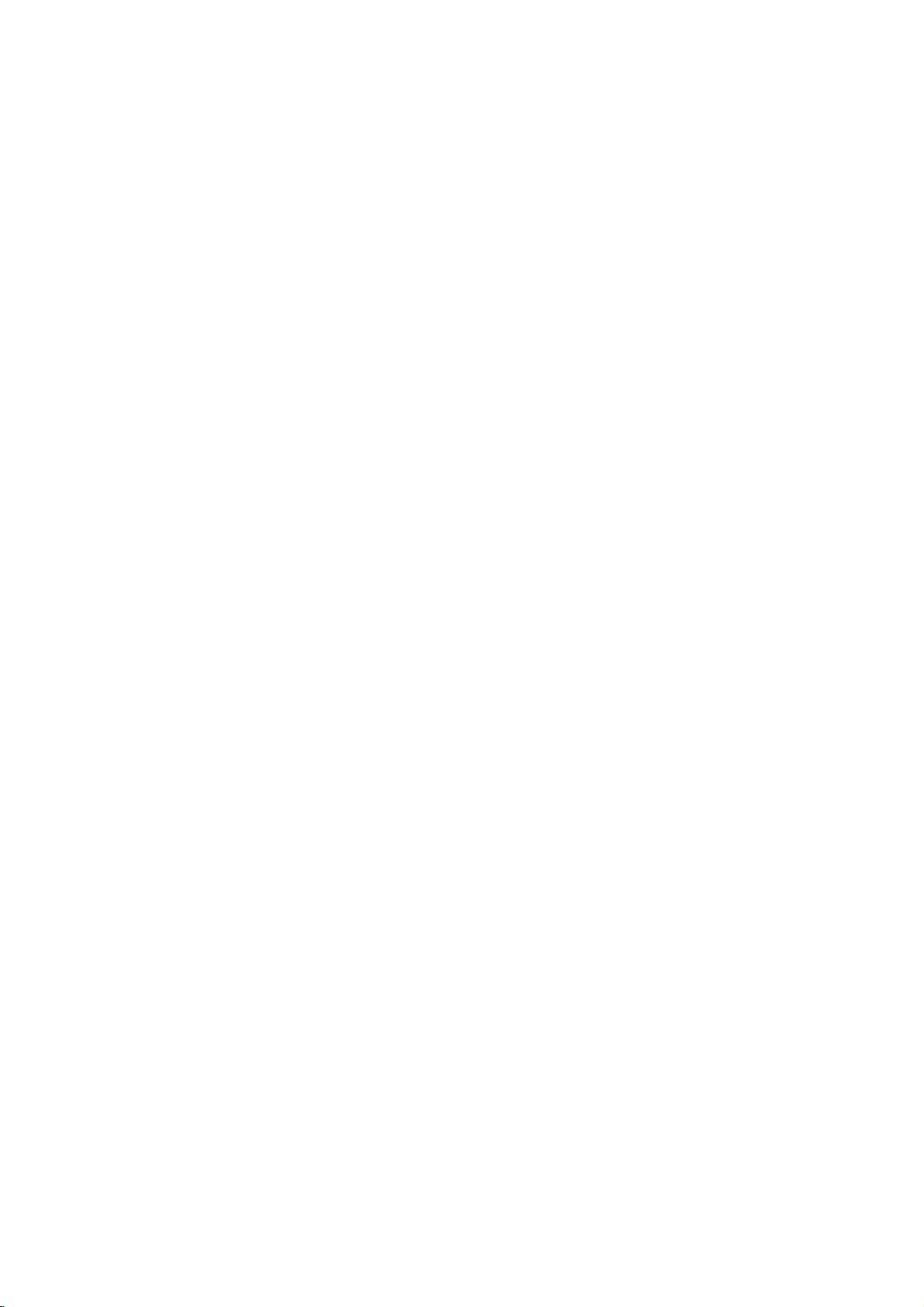
Location
and
All
Some
panel
the
functions
functions
of
the
function
can
can
set.
be
also
of
controlled
be
adjusted
controls
with
the
remote
with
the
control
handset.
buttonsonthe
front
Remote
Before
teries.
POWER
1
2
3
4
5
6
7
8
9
VOL
MENU
Q
123
456
789
Y
E
.
FAVOURITE
/
E
V
I
E
W
PSM
PR
PR
PICTURE
MUTE
0
TV/AV
I
/
I
I
/
()
VOL
OK
()
T
S
I
L
SSM/
SLEEP
/
SOUND
TURBO/
1.
2.
3.
4.
5.
6.
7.
8.
9.
control
use
the
(or
a
an
*
(option)
()
/
a
programmes
G
(Volume
the
menu
your
to
(Picture
your
PICTURE
Turbo
the
next
the
set
BUTTONS
the
set
INDEX)
menu.
index
(option)
the
eye
(Programme
programme
the
set
volume.
selection
the
preferred
you
See
POWER
switches
NUMBER
switches
MENU
selects
selects
models).
EYE/
switches
()
selects
switches
scans
F
/
adjusts
adjusts
OK
accepts
Q.VIEW
returns
PSM
recalls
FAVOURITE
selectsafavorite
TURBO
selects
handset
remote
page.
on
from
on
from
page
function
oramenu
on
from
automatically.
Up/Down)
settings.
previously
Status
Memory)
picture
programme.
/
SOUND
and
picture
control
handset,
or
standby
off
standbyordirectly
in
the
teletext
on
or
off.
Up/Down)
item.
standby.
or
displays
viewed
the
current
programme.
setting.
BUTTON
sound.
please
to
standby.
selectanumber.
mode
(only
(option)
mode.
install
TELETEXT
the
bat-
4
Page 5
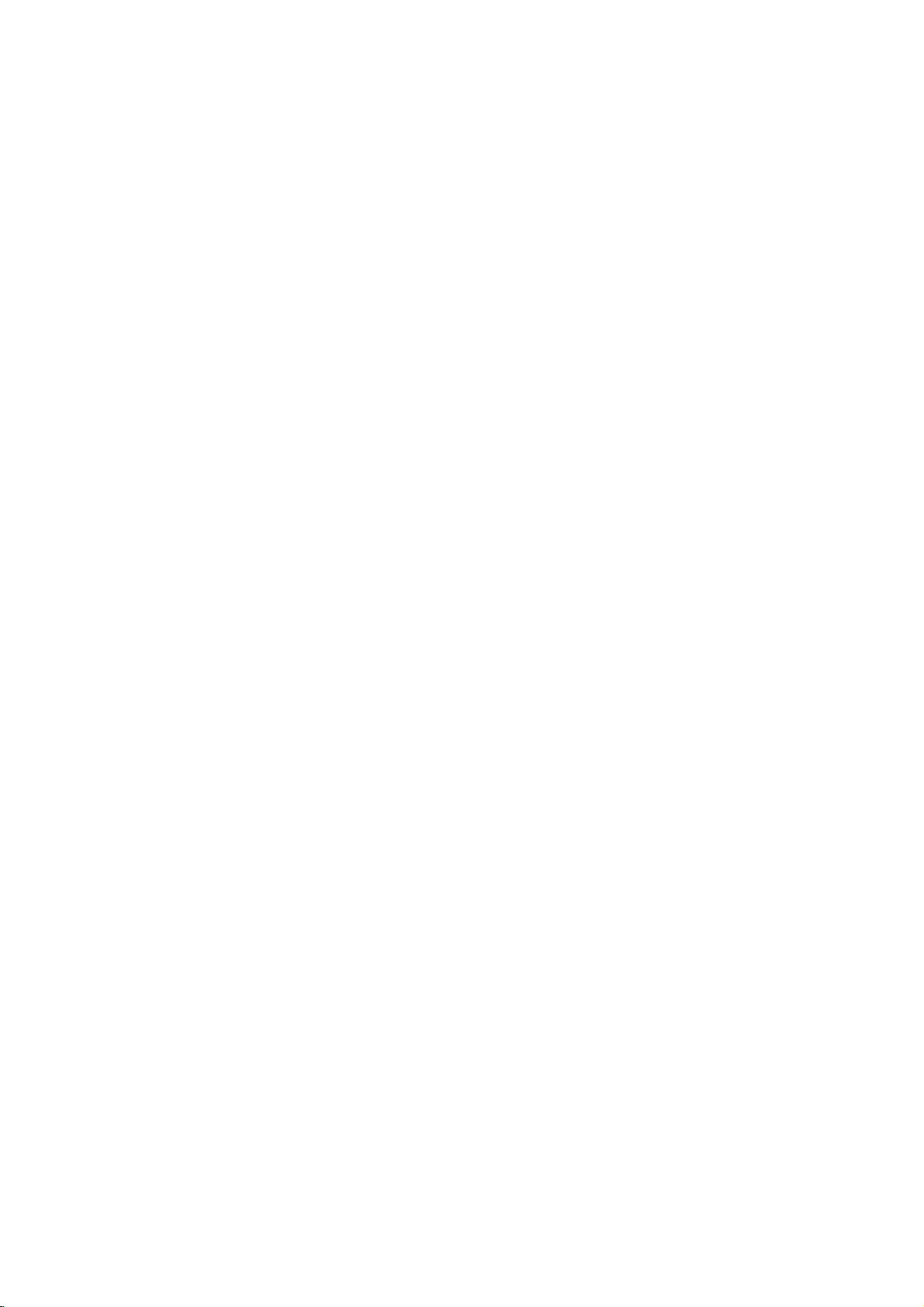
10.
MUTE
switches
11.
TV/AV
selects
switches
12.
I/II/
selects
selects
13.
LIST
displays
14.
SLEEP
sets
15.
SSM/
recalls
16.
SURROUND
selects
*
:
No
COLOURED
TELETEXT
Battery
The
remote
To
load the
the
open
the
polarity
the
TVorAV
the
*
(option)
the
the
the
the
sleep
*
(Sound
your
surround
function
BUTTONS
models)
installation
control
batteries,
battery
symbols
Location
sound
on
mode.
set
on
from
language
sound
programme
preferred
during
output.
timer.
Status
sound
º
*
/
(
)
(option)
sound.
:
These
or
programme
handset
turn the
compartment.
and)marked
+
(
or
off.
standby.
table.
Memory)
is
powered
-
and
dual
setting.
buttons
edit.
remote
Install
function
language
(option)
two
broadcast.
are
used
two
AAA
by
control
handset
batteriesasindicated
inside
the
(option)
for
teletext
batteries.
type
over
compartment.
of
(only
and
by
controls
POWER
123
456
789
MENU
/
E
Y
E
Q
.
V
I
E
W
PSM
FAVOURITE
PR
PR
SSM/
PICTURE
MUTE
10
0
TV/AV
I
/
()
OK
()
S
I
L
SLEEP
SOUND
TURBO/
11
12
I
I
/
VOLVOL
T
13
14
/
15
16
Note
batteries
extended
:
To
avoid
if
you
period
damage
do
not
of
time.
plan
from
possible
to
use
the
battery
remote
leakage,
control
remove
handset
for
the
an
5
Page 6
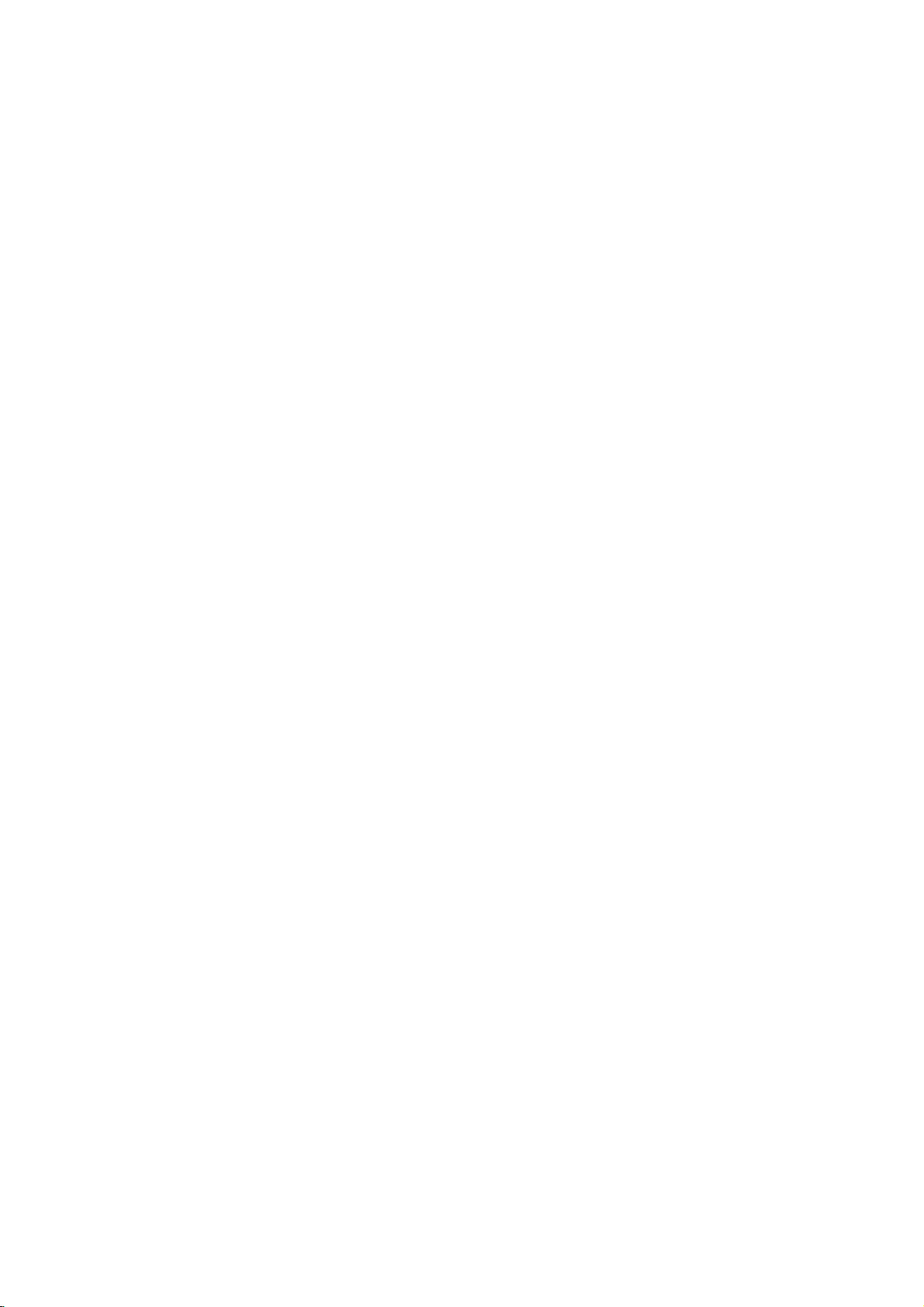
Location
VIDEO
AUDIO
! !
! !
VIDEO
AUDIO
(Side
6
7
7
6
panel)
VIDEO
(L/MONO)
I
AUDIO
I
(R)
VIDEO
(L/MONO)
I
AUDIO
I
(R)
and
Front
Shown
Here
ON/OFF
12
ON/OFF
12
ON/OFF
12
ON/OFF
12
1.
MAIN
switches
2.
POWER/STANDBY
illuminates
dims
3.
REMOTE
Note
you
4.
MENU
selects
5.
OK
accepts
F
adjusts
adjusts
D
selects
switches
6.
AUDIO
Connect
these
7.
HEADPHONE
Connect
8.
TURBO
switches
9.
EYE
adjusts
Note
Here
function
panel
is
a
simplified
shown
r
r
r
r
/
/
:
Shown
shown
use
G
E
345
3
when
(option)
be
may
MENU
OKFVOLGEPRDVIDEO
MENU
OKFVOLGEPRDVIDEO
45
MENU
OKFVOL
3
45
MENU
3 4 5 9
POWER
:
the
Only
(ON/OFF)
set
brightly
the
set
CONTROL
use
others,
a
menu.
selection
your
(Volume
the
volume.
menu
settings.
(Programme
a
programme
the
set
(or
AUDIO-L/R)/VIDEO
the
audio/video
sockets.
SOCKET
the
headphone
SOUND/PICTURE
Turbo
soundorTurbo
picture
according
is
a
simplified
be
may
of
representation
somewhat
GE
PRDVIDEO
D
PR
F
VOL VOL
E
PR
on
or
off.
INDICATOR
when
the
is
switched
SENSOR
the
supplied
be
they'll
Up/Down)
on
somewhat
not
or
displays
Up/Down)
oramenu
from
standby.
out
(option)
plug
to
representation
controls
of
frontorside
different
(option)
the
different
(L/MONO)-AUDIO-(R)
(L/MONO)-AUDIO-(R)
G
set
is
in
on.
remote
able
to
the
item.
IN
SOCKETS
sockets
to
this
socket.
picture
surrounding
from
AUDIO
6789
OK
standby
control
function.)
from
current
of
on
of
6789
external
panel.
set.
your
!
!
67
SOUND
!
mode.
handset.
mode.
(AVorAV2)
equipment
or
off.
conditions.
frontorside
set.
your
P-TURBO-S
S-TURBO-P
TURBO
8
PICTURE
(When
(option)
panel.
9
to
6
Page 7
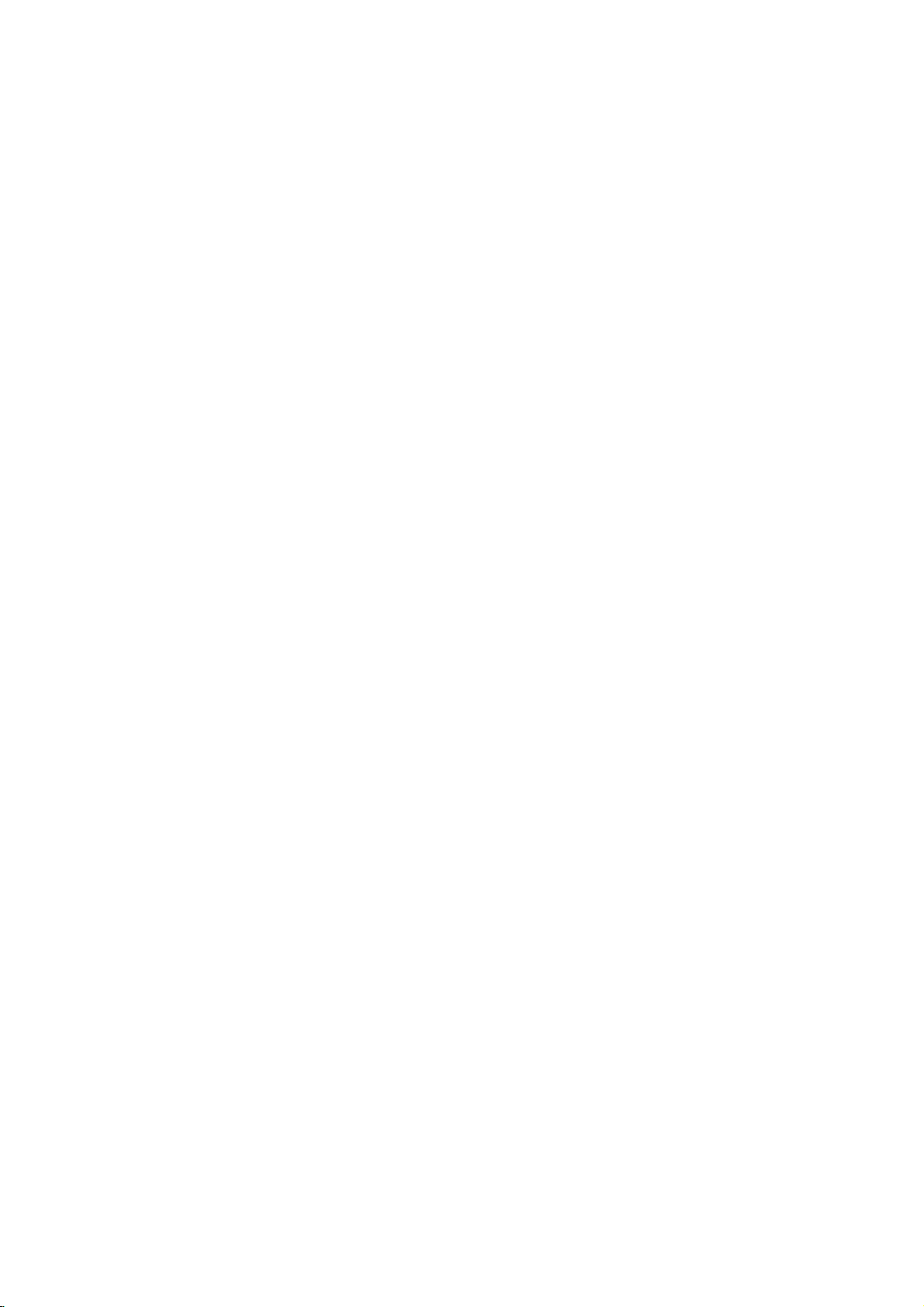
On
1.
2.
3.
4.
Note
nected
plug
and
Press
If
or
on
Press
The
Press
is
the
:
off
the
set
NUMBER
fully.
the
set reverts
the
while
If,
the
set
replaced
main
power
is in
standby
buttonsonthe
POWER
to
main
power
the
set
will
switch
in
the
buttontoswitch
mode,
buttononthe
is
mains
button
switched
to
standby
power
mode.
standby
Basic
press
remote
again
socket.
remote
on,
or
operation
the
set
the
POWER,
control
handsettoswitch
control
to
switch
the
mains
on
power
the
on.
when
plug
D
/
handset.
set
off.
is
the
E
TV/AV
,
discon-
mains
it
POWER
123
MUTE
Programme
You
can
buttons.
Volume
Press
Quick
Press
were
Mute
Press
>
You
TURBO SOUND
On
The
First
1.
2.
3.
4.
select
adjustment
F
the
view
the
watching.
function
the
MUTE
appears.
can
cancel
screen
menu
select
Press
the
Special
Press
theGbuttontoselect
Press
theGbutton
language.
All
the
Press
the
Repeatedly
viewing.
G
/
Q.VIEW
language
can
your
MENU
menu.
on
screen
OK
selection
a
programme
button
buttontoview
button.
it
by
button.
be
displayed
language.
button
displays
F
or
press
number
to
adjust
The
soundisswitched
pressing
the
selection
on
and
then
MENU
Language.
D
will
and
buttontoselect
the
with
the
volume.
the
MUTE,
(option)
the
screen
then
D
E
buttontoselect
/
appear
the
button
the
D
previous
F
/
in
E
buttontoselect
/
in
the
Special
to
return
E
/
programme
off
and
G
,
desired
selected
menu.
or
SSM/
your
to
NUMBER
the
display
*
I/II/
,
language.
desired
language.
normal
you
the
456
789
MENU
*
,
0
TV/AV
I
/
I
I
/
()
PR
VOLVOL
OK
()
PR
Q.
V
I
E
W
SSM/
SOUND
TURBO/
TV
7
Page 8
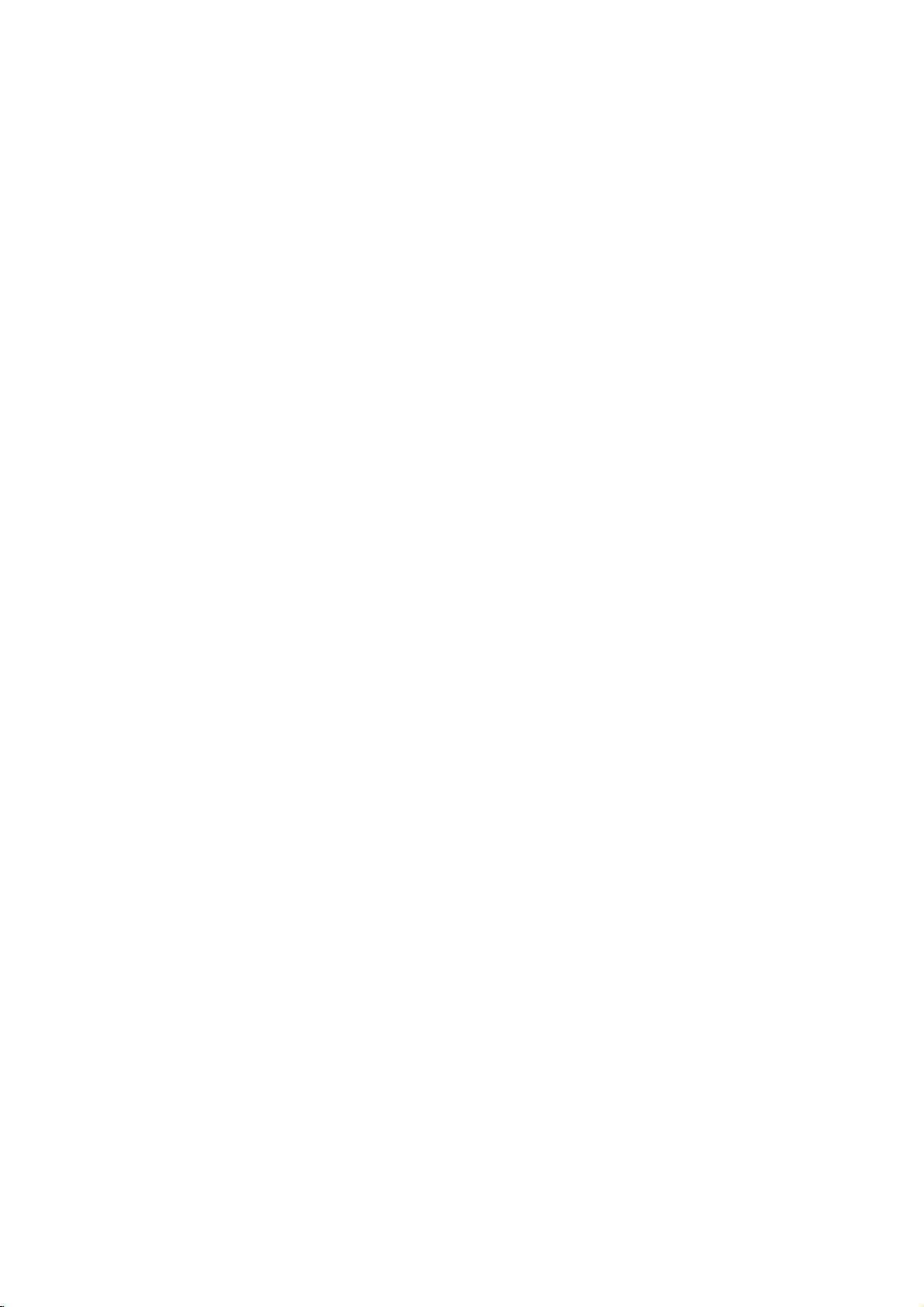
On
screen
menus
MENU
The
dialogue
an
operator
also
displayed.
Menu
1.
Press
2.
Press
3.
Press
4.
Change
F
You
to
Note
a.Inmono
b.
In
c.Insome
or
d.
In
will
()
PR
VOLVOL
OK
()
PR
selection
the
theGbutton
theGbutton
G
/
or
can
move
:
some
Treble,
some
not
(
O}i{OOKOMENU
)
(
O}i{OOKOMENU
)
(
O}i{OOKOMENU
)
between
menu.
MENU
the
D
move
to
models,
models,
models,
models,
display
AutoOprog.
Manual
Prog.Oedit
Favourite
PSM
TurboOPic.
CSM
Contrast
Brightness
Colour
Sharpness
SSM
TurboOSnd.
AVL
Balance
Woofer
Treble
Bass
X-WAVE
Clock
OffOtime
OnOtime
AutoOoff
setting
E
/
to
the
Bass
Station
Picture
Sound
The
.
lower
in
and
you
buttons
button
and
and
then
to
display
ofaniteminthe
the
higher
level
the
Sound
Turbo
Pic.
Turbo.Snd.
will
not
display
Language,
the
Special
{
{
{
{
menu
{
{
{
{
{
{
{
menu
{
{
{
{
{
{
{
{
menu
{
{
{
{
your
required
then
D
the
level
menu
menu
will
AV
,
menu.
set
takes
for
E
D
button
/
E
buttontoselect
/
sub
menu
sub
menu
press
does
not
display
L
,
Balance,
in
the
Sound
Blue
System
Storage
Normal
Turbo
(
O}i{OOKOMENU
)
Storage
System
Channel
Fine
Search
Name
(
O}i{OOKOMENU
)
OOOOCO1DOOOO5OOSO69
O1OOCO03OOOO6OOSO17
O2OOCO12OOOO7OOSO22
O3OOSO66OOOO8OOCO09
O4OOSO67OOOO9OOCO11
(
)
place
the
operating
to
display
or
the
or
pull-down
with
OK
theGbutton.
not
appear.
in
the
Woofer,
menu.
back,
Game,
{
{
{
{
{
{
{
{
{
{
DeleteOOOCopy
MoveOOOOOSkip
O}i{OOKOMENU
on
screen
steps
each
a
menu
pull-down
menu
F
or
button
Picture
BG
I
DK
M
2
menu.
menu.
menu.
X-WAVE
Booster
with
are
item.
with
and
(
O}i{OOKOMENU
TV
)
Language
Input
BlueOback
ChildOlock
(
O}i{OOKOMENU
)
programme
Time
{
{
{
{
Special
menu
menu
8
Page 9
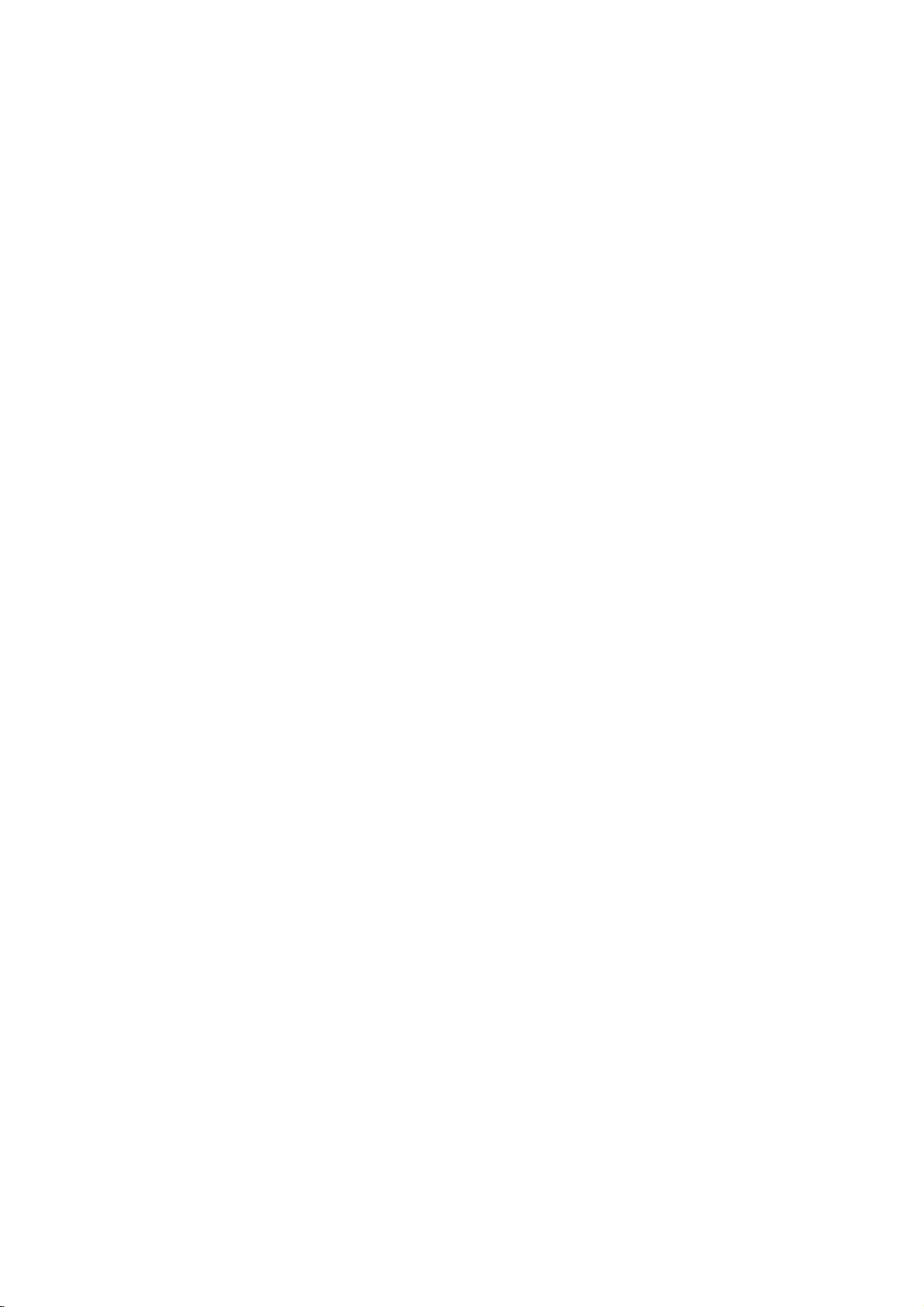
to
100
Up
Once
you
or
NUMBER
Stations
:
Note
Auto
All
stations
ommended
1.
Press
2.
Press
3.
Press
4.
Press
on
BG
I
DK
M
5.
Press
6.
Press
7.
Press
with
from
numeric
8.
Press
9.
Press
Option:
:
Note
a.
Turbo
searches
b.Ifthe
system
10.
Press
TV
stations
have
can
In
some
programme
that
that
the
theGbutton
theGbutton
theGbutton.
the
System
:
(Asia/New
:
(Hong
:
(East
:
(USA/Korea/Philippines)
the
the
theGbutton.
the
pull-down
'0'
the
the
is
programmed
again
theGbutton
can
the
preset
buttons
to
tuned
models
scan
using
up
be
tuning
can
be
received
use
auto
you
MENU
buttontoselect
and
to
OiO
SelectaTV
pull-down
Zealand/M.East/Africa/Australia)
Kong/South
Europe/China/Africa/CIS)
F
OK
or
button.
E
D
buttontoselect
/
F
In
OK
D
faster
will
/
(or
some
Select
G
buttonorNUMBER
menu.
in
'00')
button.
E
buttontoselect
/
models,
than
automatically
station
in
the
Manual
to
Setting
be
stored
the
automatic
to
200
programme
then
O
menu;
Africa)
Any
front
you
Normal
by
you
stations
TV
are
storedbythis
E
D
/
the
(option)
the
beginning
number
of
it,
can
store
has
poor
menu.
auto
stations,
display
begin
up
programme
willbeable
you
programmed.
or
manual
stations
can
installationofthis
during
the
Station
buttontoselect
Auto
prog.
with
system
Storage.
i.e.
Normal
and
all
programming.
buttons
under
'05'
only
in
receivable
quality
programme
(or
or
select
some
TV
numbers
to
use
modes.
be
method.Itis
menu.
menu.
the
D
on
the
10
is
entered
'005')
Turbo.
Start.
models,
stations.
sound,
stations
(0to99).
the
D
stored.
Auto
prog..
E
button
/
number
Storage
with
for
5.
these
select the
/
rec-
set.
MENU
O
O
OiO
O
123
456
789
0
()
PR
VOLVOL
OK
()
PR
E
a
All
To
When
appears
the stored
11.
Repeatedly
viewing.
Normal
(Normal
receivable
auto
stop
auto
{000
0
OO
OOO
search)
stations
programming,
programmingiscompleted,
on
the
programme.
press
screen.
the
are
stored.
press
See
the
MENU
Turbo
(Turbo
the
MENU
'Programme
button
to
the
return
{0000
OO
search)
button.
Prog.
edit'
sectiontoedit
to
OOO
edit
normal
menu
TV
9
Page 10

Setting
up
TV
stations
MENU
Auto
O
O
programme
To
automatically
D
the
D
D
()orE()button
programmes
To
auto
stop
OiO
O
123
456
789
0
()
PR
VOLVOL
OK
()
PR
buttons.
Manual
Manual
tionsinwhatever
name
1.
2.
3.
4.
5.
6.
7.
8.
9.
10.
11.
12.
13.
14.
15.
programme
programme
with
Press
the
Press
theGbutton
Press
theGbutton
Press
the
Press
theGbuttontoselect
desired
NUMBER
under
10
'05'
(or
Press
the
Press
the
Press
theGbutton.
on
the
BG
:
(Asia/New
I
:
(Hong
DK
:
(East
M
:
(USA/Korea/Philippines)
Press
the
Press
the
Press
theGbutton.
or
Cable
If
possible,
buttons.
in
'00')
Press
the
Press
the
Press
searching
the
search
Press
theOKbutton
scan
scan
the
E
E
appears
programme
pictures
for
about3seconds.
on
the
scanning,
tuning
lets
you
order
five
characters
MENU
D
programme
buttonsonthe
is
entered
'005')
OK
D
System
Europe/China/Africa/CIS)
OK
D
on
select
Any
front
OK
D
theGbutton.
on
will
you
to
buttontoselect
and
then
to
display
OiO
E
buttontoselect
/
number
withanumeric
for
5.
button.
E
buttontoselect
/
SelectaTV
pull-down
Zealand/M.East/Africa/Australia)
Kong/South
F
or
button.
E
buttontoselect
/
Press
the
Channel
the
number
of
/
channel
under
i.e.
'05'
it,
F
or
button.
E
buttontoselect
the
Search
stop.
to
Press
store
screen
manually
desire.
each
O
the
(0to99)
Storage
menu;
Africa)
the
pull-down
10
(or
the
pull-down
it.
of
one
press
Also
programme
E
D
/
the
Storage.
programme
System.
system
(option)
Channel.
D
number
is
entered
'005')
Search.
F
The
the
Manual
stored
programmes,
The
one.
by
button
any
tune
and
can
you
number.
Station
buttontoselect
menu.
with
the
pull-down
'0'
(or
'00')
with
E
buttontoselect
/
menu.
directly
withanumeric
for
5.
G
/
button
menu.
Ifastationisfound
Stored
display
picture
arrange
assign
menu.
number.
F
menu.
in
the
with
except
/
front
D
to
Manual.
G
Any
/
the
commence
will
of
the
a
Select
button
of
E
V/UHF
number
appear.
press
stored
station
number
it,
button
'0'
VCR
sta-
the
or
i.e.
(or
16.
To
17.
Repeatedly
store
another
press
Search
station,
the
repeat
MENU
{
steps
button
4to15.
to
return
to
normal
TV
viewing.
10
Page 11

Setting
up
TV
stations
Assigning
1.
Repeat
2.
Press
3.
Press
4.
Press
to
9 and
With
5.
Select
your
6.
Press
7.
Repeatedly
viewing.
Booster
In
some
Booster
If
the
reception
Booster
Booster
1
Repeat
2.
Press
3.
Press
4.
Press
pull-down
5.
Press
6.
Repeatedly
viewing.
a
the
the
theGbuttononthe
theDbutton.
the
theEbutton
the
choiceofthe
the
(option)
models,
can
to
On.
to
On.
the
the
theGbutton.
the
the
station
'Manual
D
/
alphabet
position
OK
press
Booster
perform
is
poor
When
'Manual
D
/
D
/
menu.
OK
press
name
programme
E
buttontoselect
You
you
by
second
button.
the
this
at
the
programme
E
buttontoselect
E
buttontoselect
button.
the
Name
can use
AtoZ.
can
selectinthe
pressing
character,
MENU
is
an
function.
the
fringe
picture
MENU
tuning'
Name.
a
the
button
optional
area
condition
tuning'
Booster.
On
button
steps
pull-down
blank,
opposite
F
G
/
button
and
so
to
return
function.
of
TV
is
steps
or
Off
to
return
1to3.
menu.
+,
-,
on.
to
Only
signal,
good,
1to3.
on
to
the
direction.
and
normal
do
the
normal
numeric
then take
a
set
select
not
Booster
TV
with
select
TV
O
O
0
OiO
O
MENU
()
PR
VOLVOL
OK
()
PR
11
Page 12

Setting
up
TV
stations
(
O}i{OOKOMENU
)
123
456
789
MENU
AutoOprog.
Manual
Prog.Oedit
Favourite
PR
PR
{
{
{
{
Programme
This
function
Also
you
insertablank
1.
Press
Station
2.
Press
3.
Press
Deleting
1.
Select
2.
Press
The
0
()
VOLVOL
()
grammes
Copying
1.
Select
2.
Press
All
Moving
1.
Select
2.
Press
3.
Move
the
the
4.
Press
Skipping
1.
Select
F
/
2.
Press
3.
Press
gramme.
you
mal
directly
tons
Repeatedly
edit
enables
can
move
station
the
MENU
menu.
theGbutton
theGbutton
a
programme
a
programme
the
RED
selected
are
a
programme
a
programme
the
GREEN
following
a
programme
a
programme
the
YELLOW
the
programme
E
D
orF/Gbutton.
/
the
YELLOW
a
programme
a
programme
G
button.
the
BLUE
the
BLUE
When
willbeunabletoselect
TV
viewing.
enter
or
selectitin
press
you
some
data
button
button
programme
shifted
programmes
button.
a
programme
If
the
programme
the
MENU
button
the
to
stationstoother
into
and
to
display
OOOOCO1DOOOO5OOSO69
O1OOCO03OOOO6OOSO17
O2OOCO12OOOO7OOSO22
O3OOSO66OOOO8OOCO09
O4OOSO67OOOO9OOCO11
DeleteOOOCopy
MoveOOOOOSkip
(
O}i{OOKOMENU
)
to
be
twice.
up
to
be
button.
to
be
button.
to
button
OOOOCO1DOOOO5OOSO69
O1OOCO03OOOO6OOSO17
O2OOCO12OOOO7OOSO22
O3OOSO66OOOO8OOCO09
O4OOSO67OOOO9OOCO11
Move0Off
(
O}i{OMENU
)
number
number
you
programme
then
one
The
want
delete
the
and
deleted
copied
moved
the
again
again
it
button
or
skip
selected
then
E
D
/
the
Prog.
with
is
deleted,
position.
with
are
shifted
with
desired
to
to
be
skipped
to
number
using
to
select
number
to
the
stored
programme
programme
E
D
buttontoselect
/
buttontoselect
menu.
edit
E
the
D
/
all
the
E
the
D
/
down
E
the
D
/
programme
release
this
programme
release
is
D
the
with
with
the
skipped
E
button
/
skipped
the
skipped
the
editortable
return
to
normal
programmes.
numbers
number.
Prog.
F
G
or
/
following
F
G
or
/
one
position.
orF/Gbutton.
number
function.
the
D
turns
skipped
it
means
during
programme,
NUMBER
menu.
TV
or
the
edit.
button.
pro-
button.
with
E
or
/
to
blue.
pro-
that
nor-
but-
viewing.
12
Page 13

Setting
up
TV
stations
Favourite
This
function
1.
Press
2.
Press
3.
Press
4.
Press
5.
Selectadesired
6.
To
store
You
7.
Press
8.
Repeatedly
viewing.
Repeatedly
programmes.
programme
lets
the
MENU
theGbutton
theGbutton
the
D
another
can
storeupto
the
OK
press
select
you
buttontoselect
and
to
OiOOO
E
buttontoselect
/
programme
programme,
button.
the
press
the
FAVOURITE
your
then
display
O
O
Favourite
8
programmes.
MENU
favourite
the
E
D
buttontoselect
/
the
Favourite
00
{
--
-----.
with
the
repeat
button
buttontoselect
programmes
Station
F
G
/
steps
to
return
menu.
menu.
button.
4to5.
directly.
Favourite.
to
stored
normal
favourite
O
O
OiO
O
TV
MENU
()
PR
VOLVOL
OK
()
PR
FAVOURITE
13
Page 14

Setting
up
TV
stations
Calling
You
the
Displaying
Press
The
table
Note
a.
b.
()
PR
VOLVOL
OK
()
PR
T
S
I
L
Selecting
Select
Then
The
Paging
There
200)
Pressing
Press
the
can
check
programme
the
LIST
programme
contains
:
You
may
to
be
skipped
mode.
Some
programmes
gramme
a
a
programme
press
set
switchestothe
through
are
10
programmes.
the
the
LIST
programme
the
programmes
table.
programme
button
table
ten
programmes
find
some
auto
by
table
indicate
programme
(or
D
a
20)
E
/
button
with
programme
programme
or
theOKbutton.
table
to
display
appears
OOOOCO1DOOOO5OOSO69
O1OOCO03OOOO6OOSO17
O2OOCO12OOOO7OOSO22
O3OOSO66OOOO8OOCO09
O4OOSO67OOOO9OOCO11
(
O}i{OOKOMENU
)
blue
programming
with
there
in
the
the
chosen
F
G
/
to
return
table
storedinthe
the
on
as
below.
programmes.
the
channel
isnostation
programme
E
D
/
programme
table
table
button
to
normal
memory
Programme
the
screen.
number showninthe
F
or
pages
repeatedly
or
/
TV
They
in
the
name
table
G
button.
number.
which
viewing.
One
have
turns
by
table
programme
been
programme
assigned.
contain
the
displaying
menu.
set
edit
pro-
100
(or
pages.
up
14
Page 15

Note:
PSM
1.
Press
Picture
2.
Press
3.
Press
setting
4.
Press
5.
Repeatedly
viewing.
You
Mild,
picture
for
good
CSM
You
can
or
bluish,
1.
Press
Picture
2.
Press
3.
Press
Reddish,
4.
Repeatedly
viewing.
Picture
You
can
ness
1.
Press
Picture
2.
Press
Brightness,
Picture
menu
(Picture
Status
the
MENU
menu.
theGbuttontoselect
theGbutton
on
the
PSM
the
OK
or
press
can
also
recalladesired
or
Game
Dynamic,
(Colour
picture
select
the
as
you
the
MENU
menu.
theGbutton
theGbutton
Greenish
User)
reproduction
Status
prefer.
press
adjustment
adjust
and
picture
tint
(NTSC
the
MENU
menu.
theGbutton
Colour
options
button
and
pull-down
(
O}i{OOKOMENU
)
F
button.
the
with
Standard,
picture
button
and
and
the
contrast,
input only)
button
and
are
Memory)
and
then
PSM
TurboOPic.
CSM
Contrast
Brightness
Colour
Sharpness
MENU
PSM
at
Memory)
colour
and
then
then
or
Bluish
MENU
and
then
or
Sharpness.
PSM
TurboOPic.
CSM
Contrast
Brightness
Colour
Sharpness
Picture
not
available
then
D
PSM.
E
D
/
menu.
{
Dynamic
Standard
{
Mild
{
Game
{
User
{
{
{
button
picture
buttononthe
Mild
and
the
factory
status;
standard,
then
D
E
buttontoselect
D
/
E
buttontoselect
D
/
on
the
button
brightness,
to
the
levels
then
D
E
D
buttontoselect
/
{
{
{
100
{
{
{
{
adjustment
for
RGB
input
E
buttontoselect
/
buttontoselect
to
return
to
(Dynamic,
remote
are
Game
and
/
CSM
to
/
E
colour
you
E
programmed
cannot
be
reddish,
buttontoselect
pull-down
return
to
intensity,
prefer.
buttontoselect
source.
a
picture
normal
Standard,
control.
changed.
greenish
CSM.
Standard,
menu.
normal
sharp-
Contrast,
The
the
the
the
(
O}i{OOKOMENU
)
PSM
TurboOPic.
CSM
Contrast
Brightness
Colour
Sharpness
{
{
{
{
{
{
{
TV
MENU
()
PR
VOLVOL
OK
()
TV
PR
PSM
3.
Press
adjustments
4.
Press
5.
Repeatedly
viewing.
theGbutton
on
OK
}i{O)OOKOMENU
button
the
press
the
(
(
O}i{OOKOMENU
)
and
each sub
to
the
then
store
MENU
Contrast
F
menu.
it
/
for
button
G
buttontomake
80
the
picture
to
return
user.
to
appropriate
normal
TV
15
Page 16

Picture
Eye
Eye
this
In
some
ing
most
Press
When
cally
At
this
ously
/
E
Y
E
condition
Note
a.
b.
adjustment
(option)
is
an
optional
function.
models,
to
the
surrounding
suitable
picture
the
EYE/*buttontoswitch
Off
the
function
eye
adjusted
If
you
function,
EYE
time
but
:
according
the
the
display
changes.
press
the
function
display
the
function.
the
eye
is
not
set
will
conditions.
according
is
on,
to
PSM
or
function
available
a
set
Only
automatically
the
the
in
yellow
TURBO
is
with
This
to
the
surroundings.
the
eye
most
surrounding
in
green
appears
PICTURE
automatically
for
RGB
adjust
will
enable
function
suitable
does
input
eye
option
the
picture
conditions.
not
each
button
switched
source.
picture
you
on
or
appear
time
can
to
off.
is
the
with
off.
perform
accord-
enjoy
automati-
continu-
picture
the
the
eye
PSM
PICTURE
TURBO/
Turbo
When
this
tinct
than
Repeatedly
(Turbo
:
Note
a.
If
you
Turbo
b.
TURBO
source.
picture
function
normal
press
Picture
press
picture
PICTURE
selection
is
picture.
the
the
PSM
function
on,
TURBO
off)
button
function
(option)
the
picture
PICTURE
with
is
automatically
is
will
be
buttontoswitch
(Turbo
the
Turbo
switched
not
available
more
picture
brilliant
Picture
off.
for
and
on
or
on)
function,
RGB
dis-
off.
the
input
16
Page 17

Sound
adjustment
(option)
Sound
adjustment
adjustment
SSM
(Sound
You
can
Speech
1.
Press
Sound
2.
Press
3.
Press
ting
Sound
a.
Press
b.
Selectasound
c.
Make
d.
Press
Repeatedly
You
can
Speech
sound
Flat,
sound
good
:
Note
adjustment
appears
Flat,
Music,
Sound
1.
Press
Sound
2.
Press
sound
(option).
3.
Press
4.
Make
on
each
5.
Repeatedly
viewing.
is
can
an
perform
Status
select
your
and
the
menu.
theGbuttontoselect
theGbutton
on
the
Frequency
preferred
can
you
MENU
SSM
pull-down
theGbutton
also
button
and
Adjustment
band
(
O}i{OOKOMENU
)
appropriate
the
OK
button
()O}{OOKOMENU
(RF
the
press
also
or
User)
Music,
MENU
recalladesired
with
SSM/*button
Movie
reproduction
If
you
on
even
press
the
though
Movie
User
the
you
or
adjustment
the
MENU
AVL
(option),
adjustment
press
button
and
menu.
the
menu.
theGbutton
item;
theGbutton.
desired
pull-down
optional
this
function.
Memory)
sound
the
adjust
and
then
SSM.
then
D
menu.
in
User
by
pressing
SSM
TurboOSnd.
AVL
Balance
Woofer
Treble
Bass
X-WAVE
sound
level
to
store
STEREO,
button
and
at
the
factory
SSM/*button
sub
menu,
have
already
Speech.
and
then
then
D
Balance,
with
MENU
function
/
to
{
{
{
{
{
{
{
{
only
Flat,
setting;
sound
frequencyofequalizer.
E
buttontoselect
D
/
E
buttontoselectasound
the
display
F
G
the
/
Flat
Music
Movie
Speech
User
with
the
D
the
Equalizer
sound
/
it
for
0.1O0.4O1.0O4.0O10OkHz
Flat)
to
return
to
normal
sound
(Flat,
on
the
remote
Speech
the
E
/
are
and
cannot
after
making
User
display
set
a
factory
E
buttontoselect
D
/
buttontoselect
Treble,
F
the
/
D
G,
button
to
return
a
set
with
Music,
sub
User
button.
E
button.
User.
TV
Music,
control.
programmed
be
changed.
appropriate
automatically
preset
the
Bass
or
E
or
/
to
normal
Movie
menu.
viewing.
Movie,
setting;
desired
Woofer
OK
sound
set-
The
button
the
the
SSM
TurboOSnd.
AVL
Balance
Woofer
(
O}i{OOKOMENU
)
MENU
Treble
Bass
X-WAVE
PR
PR
SSM/
or
{
{
{
{
{
{
{
{
()
VOLVOL
OK
()
for
TV
17
Page 18

Sound
adjustment
(option)
(
O}i{OOKOMENU
)
MENU
SSM
TurboOSnd.
AVL
Balance
Woofer
Treble
Bass
X-WAVE
{
{
{
{
{
{
{
{
()
PR
VOLVOL
OK
()
PR
SOUND
TURBO/
X-WAVE
You
1.
2.
3.
4.
Some
1.
2.
3.
4.
5.
Note:
a.
b.
c.
d.
Turbo
When
amplified
Repeatedly
(Wireless
can
also
listentothe
Press
the
menu.
theGbutton
theGbutton
on
the
(
O}i{OOKOMENU
)
the
models
the
menu.
theGbutton
theGbutton
(
O}i{OOKOMENU
)
theGbutton
frequency
reception
best
near a
reception
radio).
sound
this
function
than
press
MENU
X-WAVE
SSM
TurboOSnd.
AVL
Balance
Woofer
Treble
Bass
X-WAVE
TV's
are
MENU
SSM
TurboOSnd.
AVL
Balance
Woofer
Treble
Bass
X-WAVE
results,
theTVand
areas,
broadcast
normal
Sound
Press
Press
cy
Match
Press
Sound
Press
Press
Press
menu.
Usethenumber0to9orpresstheF/Gbuttontomatchthe
TV's
If
the
For
between
In
certain
as
The
(FM
Sound)
sound
button
and
then
and
then
pull-down
Off
{
87.7
{
87.9
{
88.1
{
88.3
{
88.5
{
88.7
{
88.9
{
frequency
displayed
button
and
then
and
then
{
{
{
{
{
{
{
{
SetOFreq
Off
to
tune
and
the
FM
is
or
poor
there
should
FM
theFMtransmitter
tower.
sensitivity
selection
is
the
on,
sound.
the
TURBO SOUND
through
and
then
D
D
menu.
and
as
shown
and
then
D
D
{
in
a
receiver
weak,
be
Receiver.
may
depend
(option)
sound
(option)
D
E
/
E
button
/
or
the
FM
below.
D
E
/
E
/
or
frequency
's.
selectadifferent
no
ability
will
buttontoswitch
theFMreceiver.
E
buttontoselect
/
buttontoselect
to
tune
Off
106.7
106.9
107.1
107.3
107.5
107.7
107.9
receiver's.
E
buttontoselect
/
buttontoselect
buttontoselect
88MHz
FMO95.0MHz
}{i0-9OOKOMENU
on
the
more
that
5m
be
may
on
the
kinds
be
more
emphasized
X-WAVE.
in
a
frequen-
X-WAVE.
Set
X-WAVE
107MHz
X-wave
frequency.
(16.4ft)
weak,
of receiver
on
Freq.
such
or
the
the
and
off.
TURBO
(Turbo
Sound
off)
(Turbo
Sound
on)
18
Page 19

Sound
adjustment
(option)
Sound
In
output
AV
mode,
speakers.
Repeatedly
L+R
:
Audio
and
speaker.
L+L
:
Audio
speakers.
R+R
:
Audio
loud-speakers.
Stereo/Dual
When
a
appears
In
stereo
Language
If
a
programme
repeatedly.
programme
Broadcast
Mono
Stereo
Dual
sound
by
of
to
DUAL
I
sends
II
I+II
tion
pear.
Mono
mono
depth
I/II/*button
switch
ton
DUAL
DUAL
speakers.
DUAL
you
press
signal
audio
signal
signal
reception
after
selection
reception
pressing
sound
twice
selection
received
I,
the
sends
sends
selection
can
select
output
the
I/II/*buttontoselect
from
audio
from
signal
from
audio
from
audio
is
selected,
the
programme
if
the
stereo
the
I/II/*button
is
improved.
again.
for
dual
in
two
II
DUAL
primary
the
a
or
broadcast
secondary
separate
(option)
sound
L
input
audio
L
input
R
input
(option)
the
number
On
MONO
STEREO
DUAL
signal
To
switch
language
languages
DUAL
broadcast
language
for
is
sent
R
input
is
sent
is
sent
sound
and
Screen
I
is
weak,
twice.
back
broadcast
(dual
I+II
by
language
to
each
the
left
the
sound
to
left
is
sent
to
left
to
left
information
station
Display
you
In
mono
to
stereo,
language),
pressing
to
the
language
loudspeaker.
and
right
loud-
output.
loud-speaker
to
loud-
right
and
reception
loudspeakers.
and
for
name
can
the
to
loud-
right
right
the
disap-
switch
press
you
I/II/*but-
the
loud-
sta-
the
the
can
I
/
I
I
/
to
NICAM
If
set
your
quality
high
Multiplex)
Sound
output
broadcast
1.
When
MONO
2.
When
STEREO
FM
mono.
3.
When
NICAM
I,
FM
screen.
reception
is
equipped
NICAM
digital
can
as
follows
NICAM
or
FM
NICAM
or
FM
NICAM
DUAL
mono
is
sound
be
MONO.
dual
selected
(option)
with
(Near
can
selected
by
mono
stereo
MONO.
is
II
the
Instantaneous
be
pressing
is
received,
is
received,
If
received,
or
NICAM
the
receiver
received.
according
the
the
stereo
you
DUAL
display
for
NICAM
to
I/II/*button
can
you
you
signal
can
select
I+II
MONO
reception,
Companding
the
type
repeatedly.
select
can
select
is
weak,
NICAM
or
MONO.
appears
of
Audio
received
NICAM
NICAM
switch
DUAL
When
on
the
to
the
19
Page 20

MENU
Time
o
o
o
OiO
O
()
PR
VOLVOL
OK
()
PR
Setting
1.
Press
Time
2.
Press
3.
Press
4.
Press
5.
Press
6.
Repeatedly
Setting
By
using
preset
function.
1.
Press
Time
2.
Press
time/On
3.
Press
Setting
clock
the
the
MENU
menu.
theGbuttontoselect
theGbutton
theGbutton
theOKbutton.
the
this
time.
the
menu.
the
theGbutton
press
On/Off
function,
You
must
MENU
G
time.
the
button
button
and
OiO
and
MENU
timer
the
set
button
and
and
then
o
o
o
O
then
button
set
automatically
the
time
and
and
then
then
o
o
o
then
Clock.
E
D
/
io oi
E
D
/
to
correctly
then
D
E
D
/
io oi
D
/
button
button
return to
D
/
/
button
before
E
E
buttontoselect
to
adjust
to
adjust
normal
switches
using
E
buttontoselect
button
to
adjust
to
on
the
the
TV
or
on/off
select
the
the
hour.
minute.
viewing.
off
at
time
the
Off
hour.
a
OiO
O
4.
Press
5.
Only
button
6.
Press
7.
Repeatedly
:
Note
a.
On
b.Toview
c.
When
d.
Two
will
has
off
Auto
If
select
you
matically
afteraTV
1.
Press
Time
2.
Press
3.
Press
the
4.
Press
5.
Repeatedly
theGbutton
On
time
to
adjust
the
OK
button.
press
works
time
the
remaining
switch
you
hours
after
automatically
been
pressed.
on
On
switch
itself
station
stops
the
MENU
menu.
theGbutton
theGbutton
Auto
off
pull-down
the
OK
or
press
and
then
function;
programme
the
MENU
onlyinstandby
on/off
the
main
the
set
is
switch
back
the
Auto
to
standby
broadcasting.
button
and
then
and
then
menu.
F
button.
the
MENU
Press
number
button
power
switched
off
and
button
E
D
/
theGbutton
to
mode.
select the
time,
off,
on
to
standby
pull-down
mode
then
D
E
D
/
E
buttontoselect
D
/
to
button
to
adjust
volume
normal
Time
Clock
theontime
by
mode
menu,
E
buttontoselect
and
the
and
return to
the
approximately
/
buttontoselect
return to
normal
the
minute.
then
D
level.
TV
viewing.
menu.
is
reset
.
function
unlessabutton
set
will
auto-
ten
minutes
Auto
off.
or
On
Off
TV
viewing.
/
the
E
it
on
20
Page 21

TV
and
AV
can
Inputs
cassette
Note
inTVmode.
1.
2.
3.
be
recorder
:
WhenaVCRisconnected
Press
the
menu.
Special
Press
theGbutton
Press
theGbutton
or
AV
2
),
on
(option)
AVorAV1:VCR
of
the
jack
AV2:VCR
AV3:VCR
S-VIDEO:S-VIDEO
socketonthe
COMPONENT
socketsonthe
4.
Repeatedly
Alternatively
button.
you
modes
set
See
MENU
AV3
for
TVorAV
or
(VCR),
the
'Connectionofexternal
button
and
and
(option),
the
Input
pull-down
OiO
connected
set
connected
connected
to
to
socketofVCR
set
(option)
:
DVD
set
(option)
the
press
MENU
can
select
mode.
other
and
then
D
then
D
S-VIDEO
o
o
O
the
the
Player
button
the
TVorAV mode
Other
AV modeisused
equipment
via
the
aerial
then
D
E
buttontoselect
/
E
buttontoselect
/
(option)
menu.
to
the
Euro
AV2
socketsofthe
AV3
socketsofthe
connected
connected
to
return
functions
is
connected
socket
equipment'
E
buttontoselect
/
or
scart
to
the
to
normal
by
pressing
whenavideo
the
section.
Input.
TV,
COMPONENT
socket
set
set
to
the
COMPONENT
TV
to
the
set
is
used
AV
(AV
or
phone
(option)
(option)
Euro
scart
viewing.
the
TV/AV
set.
the
o
o
OiO
O
1
123
456
789
MENU
0
TV/AV
()
PR
VOL
OK
()
PR
In
AV
tons.
Auto
If
your
with
ically
you
buttons.
to
mode,
VCR
the
switchedtoAVorAV1mode
want
return
AV
switching
outputs
VCR
connected
to
keeponwatching
Press
the
TV/AV
to
TV
(option)
switching
to
the
button
mode,
voltage
TV
Euro
mode,
to
press
whenitis
scart
when
return
the
socket.
an
press
to
D
AV
AV
E
or
NUMBER
/
switched
The
setisautomat-
signalisinput.
E
the
D
or
/
modes.
to
playback
NUMBER
But
but-
if
21
Page 22

MENU
Other
Child
o
o
The
control
lock
TV
can
it.
functions
be
set
This
so
feature
that
can
the
remote
control
to
prevent
unauthorized
be
handsetisneeded
used
to
view-
ing.
OiO
O
1.
Press
Special
2.
Press
3.
Press
on
4.
Press
5.
Repeatedly
the
menu.
theGbutton
theGbutton
the
Child
the
MENU
OK
lock
or
press
button
and
and
pull-down
F
button.
the
then
MENU
and
then
then
D
/
D
menu.
E
D
/
E
buttontoselect
E
buttontoselect
/
button
to
buttontoselect
Child
On
return
to
normal
lock.
or
the
Off
TV
viewing.
With
the
lock
the
if
any
Note
buttononthe
any
Blue
()
PR
VOLVOL
OK
()
PR
If
you
ground
1.
Press
Special
2.
Press
3.
Press
on
4.
Press
5.
Repeatedly
on,
buttononthe
:
The
display
back
(option)
select
On
appears
the
MENU
menu.
theGbutton
theGbutton
the
Blue
the
OK
Child
panelispressed
on
the
on
the
back
or
press
Child
display
panelispressed
lock
on
Blue
back
screen
when
button
and
then
and
then
then
MENU
D
D
menu.
and
pull-down
F
button.
the
lock
on
while
will
not
while
displaying
pull-down
there
D
/
E
buttontoselect
/
E
buttontoselect
/
button
to
appears
viewing
appear
is
E
on
the
the
TV.
on
the
the
menus.
the blue
menu,
no
or
poor
buttontoselect
Blue
return
to
normal
screen
screen
back-
signal.
back.
or
On
if
the
Off
TV
viewing.
:
In
the
Note
doesn't
appear
AV
mode,
the
Component
screen.
on
mode,
the
blue
background
22
Page 23

Other
functions
Games
Game
is
Press
Special
Press
Press
Press
button.
You
:
Press
viewing.
If
you
the
game.
don't
The
the
the
-- -
180
minutes
:
To
view
once.
until
When
time.
an
by
can
timer
preset
and
the
function
1.
2.
3.
4.
Note
a.
b.
Sleep
You
sleep.
after
Press
play
120,
of
Note
a.
b.Tocancel
c.
(option)
function,
optional
the
using
the
menu.
theGbutton
theGbutton
the
enjoy
the
want
havetoremember
sleep
SLEEP
will
240.
selected.
the
display
you
remote
MENU
E
D
buttontoselect
/
the
TV/AV
a
new
timer
time
elapses.
buttontoselect
on
appear
The
remaining
the
sleep
switch
button
or
the
only
control
and
and
then
to
enter
the
by
game
game,
MENU
press
to
using
switch
automatically
the
screen,
timer
begins
sleep
time,
repeatedly
- - -
appears.
set
off,
a
then
D
button
the
time,
the
set
handset.
/
game
a
the
followed
to
with
game
E
D
/
E
buttontoselect
mode.
and
game
the
GAME
to
return
RED
button
the
set
switches
number
by
count
down
press
press
set
releases
can
perform
buttontoselect
Game.
then
press
owner's manual.
to
the
normal
to
start
off
before
set
minutes.
20,
from
SLEEP
SLEEP
the
you
to
30,
the
preset
standby
The
the
of
10,
the
the
this
the
OK
during
go
dis-
60, 90,
number
button
button
sleep
the
o
o
OiO
O
TV
MENU
to
TV/AV
()
PR
VOL
()
PR
SLEEP
23
Page 24

Connection
ANT
IN
YPBPR
LL
COMPONENT
DVD
INPUT
(480i)
OUT
AV
VIDEO
AUDIO
(R)
(L/MONO)
IN
VCR
ANT
IN
YPBP
R
LL
COMPONENT
DVD
INPUT
(480i)
OUT
AV
VIDEO
AUDO
(L/MONO)
(R)
IN
VCR
R
AUDIO
L/MONO
VIDEO
AV2
VCR
of
You
can
to
your
shown
Connect
the
backofthe
Connect
Store
'Manual
Select
stored.
Press
Connect
in
socketsofthe
of
the
If
the
TV/AV
Press
The
You
tape
:
If
VCRtothe
connect
socket
VCR
can
etc.
Here
Aerial
1.
2.
3.
4.
5.
Audio/Video
1.
2.
3.
Note
external
additional
set.
be
somewhat
may
the
RF
out
set.
the
aerial
the
VCR
channel
programme
the
programme
the
PLAY
buttononthe
in/out
the
audio/video
PLAY
playback
also
record
audio/video
have
a
set
buttononthe
mono
L/MONO
set.
VCRisconnected
buttontoselect
the
via
you
AUDIO
equipment
such
equipment,
different
socketofthe
as
from
VCRtothe
cabletotheRFaerialinsocketofthe
on
the
programme
section.
tuning'
number
where
the
VCR.
sockets
(option)
out
socketsofthe
andinsocketsofthe
to
theAVsocketsonthe
AV
picture
programmes
out
sockets.
VCR,
(or
appears
socketofthe
AV1),
VCR.
connect
AV
on
received
the
2.
the
audio
set.
camcorders
VCRs,
set.
your
aerial
socket
number
0
VCR
channel
VCRtoaudio/video
VCR
to
out
set,
press
screen.
the
TVonvideo
by
cable
using
sockets
from
on
VCR.
the
is
the
the
Euro
scart
MENUOKVOL
socket
1.
Connect
socketofthe
2.
Press
PR
/M
NO
2
VCR
If
Euro
matically.
the
Otherwise
set
on
You
1
ANT
IN
AV1
VCR
tape.
Note
only
mitted,
CD
unit,
your
:
be
the
scart
D
to
the
can
Signal
selected
for
etc.
the
PLAY
VCR
socket,
But
E
or
/
press
select
screen.
also
type
example,
Euro
scart
set.
buttononthe
outputs
the
if
you
NUMBER
the
AV
(or
record
RGB,
for
the
by
(option)
socketofthe
a
switching
set
will
want
to
buttons.
TV/AV
AV
1
The
).
programmes
i.e.
the
Euro
scart
a
TV
pay
VCR.
voltage
switch
to
on
keep
watching
buttononthe
VCR
playback
received
red,
signals
socket.
decoder,
VCR
AV
These
game
when
(or
remote
by
green
to
the
connected
AV
1
)
TV
control
picture
the
and
signals
machine
Euro
scart
mode
auto-
mode,
press
hand-
appears
TVonvideo
blue
are
trans-
or
photo
to
can
24
Page 25

Connection
of
external
equipment
S-video
When
connecting
socketofthe
1.
Connect
of
the
2.
Connect
the
set.
3.
Select
4.
Press
The
VCR
:
If
the
both
VCR
Note
to
Component
1.
Connect
Pb
ProrY
INPUT
2.
Connect
sockets
3.
Press
4.
Press
The
COMPONENT
Headphone
models
Only
function.
Insert
the
You
can
listentothe
headphone
If
you
press
switched
off.
/
Audio
in
the
the
set,
picture
the
S-video
set.
the
audio
AV
3
by
PLAY
pressing
buttononthe
the
playback
S-VIDEO
simultaneously,
in
sockets
the
COMPONENT
B-Y
the
of
TV/AV
AV
PLAY
audio
(or
R-Y)
(YPBPR)
AV1).
buttontoselect
buttononthe
sockets
the
the
socket
which
have
headphone
volume,
the
sound
press
MUTE
sockets
S-video
quality
socketofthe
cable
from
the
picture
and
VIDEO
only
of
the
cable
playback
(option)
a
to
plug
through
the
button,
(S-AV)
socketofthe
willbefurther
the
VCRtothe
TV/AV
VCR.
appears
sockets
the
S-VIDEO
(option)
video
DVD
on
the
set.
from
the
COMPONENT.
DVD
picture
headphone
the
headphone
the
F/G
button.
the
sound
(option)
VCR
VCRtothe
button
repeatedly.
on
the
have
sockets
output
to
player
DVD
player.
appears
socket
socketofthe
headphones.
from
to
S-VIDEO
AUDIO
screen.
been
can
the
player
on
can
the
the
S-VIDEO
improved.
sockets
connected
be
received.
Cb
(Y
COMPONENT
to
AUDIO
the
screen.
perform
set.
To
adjust
headphone's
socket
Cr,
this
the
ANT
IN
OUT
75Ω
-
VIDEO
AUDIO
(L)
-(R)
IN
of
Y
VCR
ANT
IN
OUT
75Ω
VIDEO AUDIO
IN
VCR
IN
ANT
IN
YPBPR
LL
COMPONENT
DVD
INPUT
(480i)
OUT
VIDEO
AUDIO
AV
(L/MONO)
(R)
IN
DVD
Player
R AUDIO
is
L/MONO
VIDEO
AV2
OK
VOL
PR
L/MONO
2
25
Page 26

MEMO
Page 27

Symptoms
Troubleshooting
check
list
No
picture,
Sound
no
sound
OK,
Picture
poor
OK,
Picture
picture
sound
poor
blurred
Linesorstreaks
Poor
in
reception
No
colour
Poor
picture
on
some
colour
Remote
channels
control
Check
adjust
The
switched
Is
Try
Check
Check
Check
does
not
these
these
mains
plug-(plugged
on)
theTVswitched
another
channel
aerial
(plugged
aerial
(broken
aerial
work
items
on
(weak
into
lead?)
and
in
signal)
TV?)
and
try
to
Check
for
local
contrast
Adjust
Adjust brightness
colour
Adjust
volume
Adjust
Check
the
batteries
Check
Audio/Video
interference
in
remote
sockets
(VCR
control
only)
27
Page 28

