Page 1
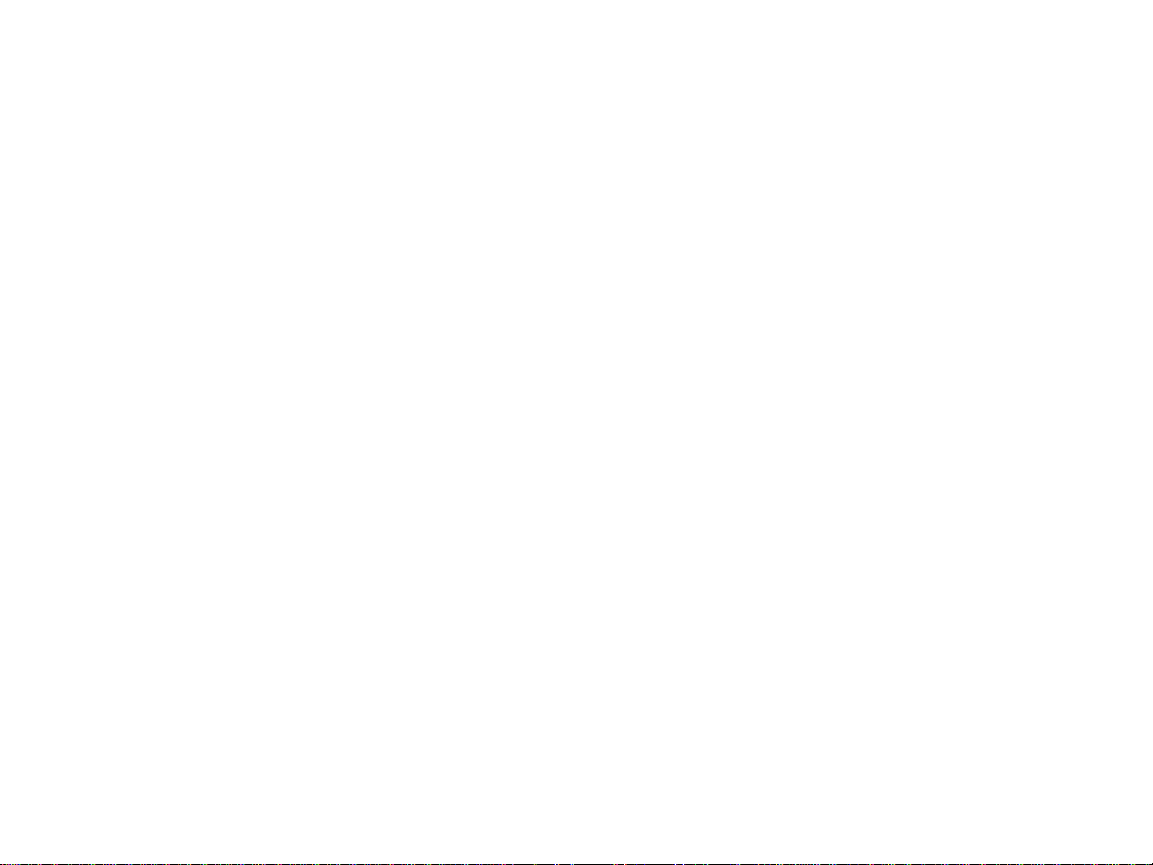
Sprint PCS
®
The clear alternative to cellular.
www.sprintpcs.com
Copyright © 2002 Sprint Spectrum L.P All rights reserved. No reproduction in whole or in part without prior
written approval. Sprint, Sprint PCS, and the diamond logo are trademarks of Sprint Communications
Company L.P . All other trademarks are property of their respective owners.
Printed in the U.S.A.
SM
Table of Contents
How to Use This Guide . . . . . . . . . . . . . . . . . . . . . . . . . . . . . . . . . . . . . . . . . . .i
Getting Advanced Phone and Service Information . . . . . . . . . . . . .ii
Getting Started . . . . . . . . . . . . . . . . . . . . . . . . . . . . . . . . . . . . . . . . . . . . . . . . .iii
1. Your New Sprint PCS Phone . . . . . . . . . . . . . . . . . . . . . . . . . . . . . . . . .2
Your Phone’ s Features . . . . . . . . . . . . . . . . . . . . . . . . . . . . . . . . . . . . . . . . . . . . . . . . . . .3
2. Turning Y our Phone On and Off . . . . . . . . . . . . . . . . . . . . . . . . . . . . . .4
Turning Y our Phone ON . . . . . . . . . . . . . . . . . . . . . . . . . . . . . . . . . . . . . . . . . . . . . . . . .4
Turning Y our Phone OFF . . . . . . . . . . . . . . . . . . . . . . . . . . . . . . . . . . . . . . . . . . . . . . . .4
3. Using the Battery and Charger . . . . . . . . . . . . . . . . . . . . . . . . . . . . . .5
Installing and Removing the Battery . . . . . . . . . . . . . . . . . . . . . . . . . . . . . . . . . . . . .5
Charging the Battery . . . . . . . . . . . . . . . . . . . . . . . . . . . . . . . . . . . . . . . . . . . . . . . . . . . .5
4. Making and Answering Calls . . . . . . . . . . . . . . . . . . . . . . . . . . . . . . .6
Making Calls . . . . . . . . . . . . . . . . . . . . . . . . . . . . . . . . . . . . . . . . . . . . . . . . . . . . . . . . . . .6
Answering Calls . . . . . . . . . . . . . . . . . . . . . . . . . . . . . . . . . . . . . . . . . . . . . . . . . . . . . . . . .6
Signal Strength . . . . . . . . . . . . . . . . . . . . . . . . . . . . . . . . . . . . . . . . . . . . . . . . . . . . . . . . .6
5. Controlling Your Roaming Experience . . . . . . . . . . . . . . . . . . . . . .7
Setting Your Phone’ s Roam Mode . . . . . . . . . . . . . . . . . . . . . . . . . . . . . . . . . . . . . . . .7
Call Guard . . . . . . . . . . . . . . . . . . . . . . . . . . . . . . . . . . . . . . . . . . . . . . . . . . . . . . . . . . . . . .8
Feature Availability . . . . . . . . . . . . . . . . . . . . . . . . . . . . . . . . . . . . . . . . . . . . . . . . . . . . .8
6. Internal Phone Book . . . . . . . . . . . . . . . . . . . . . . . . . . . . . . . . . . . . . . . . .9
Saving Phone Numbers . . . . . . . . . . . . . . . . . . . . . . . . . . . . . . . . . . . . . . . . . . . . . . . . .9
Finding Phone Numbers . . . . . . . . . . . . . . . . . . . . . . . . . . . . . . . . . . . . . . . . . . . . . . . .9
Making a Call From Your Internal Phone Book . . . . . . . . . . . . . . . . . . . . . . . . . . .9
7. Changing Your Phone’ s Settings . . . . . . . . . . . . . . . . . . . . . . . . . . .10
Changing the Greeting . . . . . . . . . . . . . . . . . . . . . . . . . . . . . . . . . . . . . . . . . . . . . . . . .10
Adjusting the Ringer, Key Beep and Earpiece V olume . . . . . . . . . . . . . . . . . . . . .10
Adjusting Volume During a Conversation . . . . . . . . . . . . . . . . . . . . . . . . . . . . . . .10
Page 2
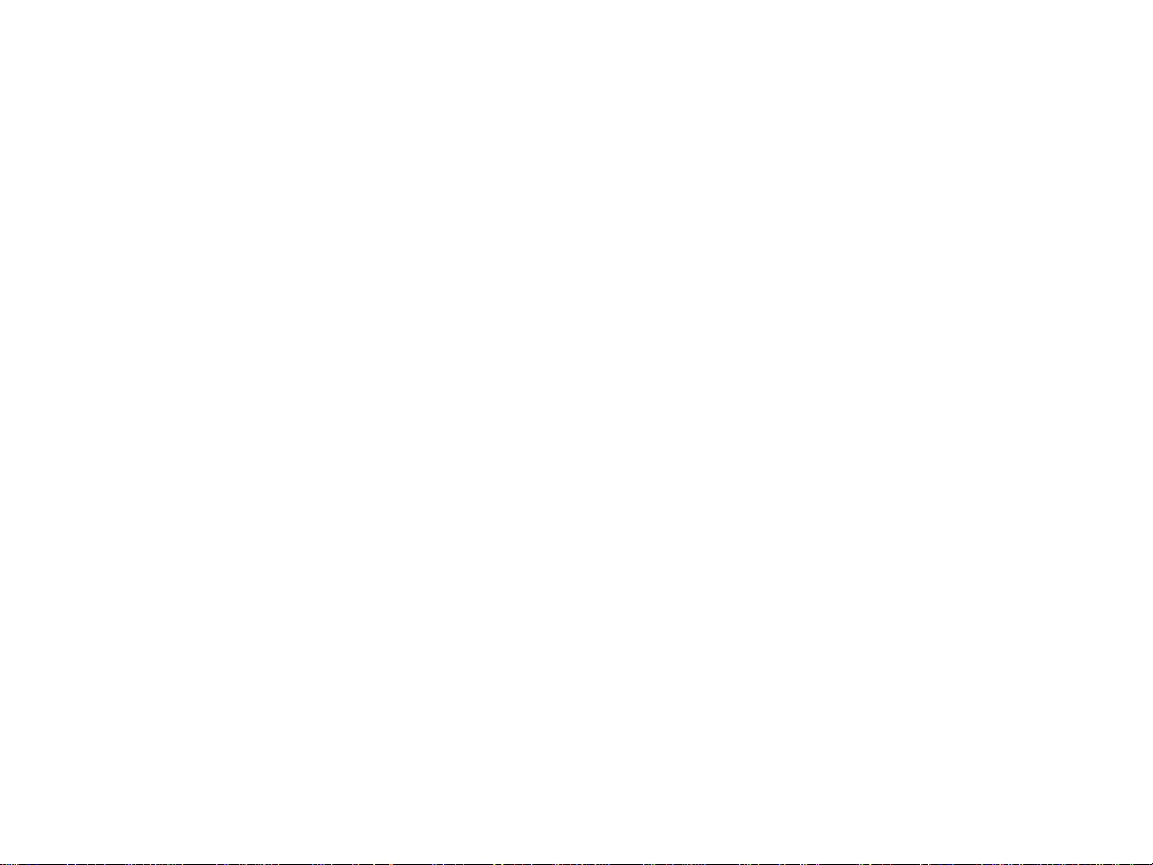
8. Sending and Receiving Messages . . . . . . . . . . . . . . . . . . . . . . . . .11
Setting Up Voicemail . . . . . . . . . . . . . . . . . . . . . . . . . . . . . . . . . . . . . . . . . . . . . . . . . . .11
Retrieving Voicemail Messages . . . . . . . . . . . . . . . . . . . . . . . . . . . . . . . . . . . . . . . . .11
Accessing Voicemail From Another Phone . . . . . . . . . . . . . . . . . . . . . . . . . . . . . . .11
Displaying Sprint PCS Wireless Web Messages . . . . . . . . . . . . . . . . . . . . . . . . . . .11
9. Sprint PCS Service Features . . . . . . . . . . . . . . . . . . . . . . . . . . . . . . .12
Call Waiting . . . . . . . . . . . . . . . . . . . . . . . . . . . . . . . . . . . . . . . . . . . . . . . . . . . . . . . . . . .12
Call Forwarding . . . . . . . . . . . . . . . . . . . . . . . . . . . . . . . . . . . . . . . . . . . . . . . . . . . . . . .12
Three-Way Calling . . . . . . . . . . . . . . . . . . . . . . . . . . . . . . . . . . . . . . . . . . . . . . . . . . . . .13
Sprint PCS Voice Command . . . . . . . . . . . . . . . . . . . . . . . . . . . . . . . . . . . . . . . . . . . .14
10. Your Phone’s Special Features . . . . . . . . . . . . . . . . . . . . . . . . . . . . .15
External Display . . . . . . . . . . . . . . . . . . . . . . . . . . . . . . . . . . . . . . . . . . . . . . . . . . . . . . .15
Silent Mode . . . . . . . . . . . . . . . . . . . . . . . . . . . . . . . . . . . . . . . . . . . . . . . . . . . . . . . . . . . .15
11. Accessories for Your Phone . . . . . . . . . . . . . . . . . . . . . . . . . . . . . . . .16
How to Order . . . . . . . . . . . . . . . . . . . . . . . . . . . . . . . . . . . . . . . . . . . . . . . . . . . . . . . . . .16
12. Performance and Safety . . . . . . . . . . . . . . . . . . . . . . . . . . . . . . . . . . .17
Important Information About Your Phone and Service . . . . . . . . . . . . . . . . . . .17
Maintaining Safe Use of and Access to Your Phone . . . . . . . . . . . . . . . . . . . . . . .18
Caring for the Battery . . . . . . . . . . . . . . . . . . . . . . . . . . . . . . . . . . . . . . . . . . . . . . . . . .21
Acknowledging Special Precautions and the FCC Notice . . . . . . . . . . . . . . . . .22
13. Terms and Conditions & Warranty Information . . . . . . . . . . . .25
Terms and Conditions of Services . . . . . . . . . . . . . . . . . . . . . . . . . . . . . . . . . . . . . . .25
Manufacturer’s Warranty . . . . . . . . . . . . . . . . . . . . . . . . . . . . . . . . . . . . . . . . . . . . . .39
How to Use This Guide
Welcome – you’ve made the right choice
The advantages of Sprint PCS are as clear as each call you make. With
Sprint PCS, we give you what you really want from a wireless service
provider – clear calls, easy-to-understand service plans and selfservicing options for managing your account. All this is designed to
make your life easier and worry free.
We know you’re eager to start using your phone right away and this
guide is divided into two sections that are designed to help you do
just that.
The first section will guide you through the steps required to set
1
up your Sprint PCS Service. It includes blanks so you can write
down important information we’ll share with you that you’ll want
to remember . Things like your new Sprint PCS Phone Number ,
information about your service plan and your first invoice.
The second section will guide you through the basics of your
phone and service, with quick, easy-to-follow instructions. And if
2
you want to know more, just visit us online at
and access your account by clicking on “Log on” and entering your
Sprint PCS Phone Number and account password. There, you’ll find a
complete phone user’s guide that includes a section on learning about
all the advanced features of your phone and service.
www.sprintpcs.com,
i
Page 3
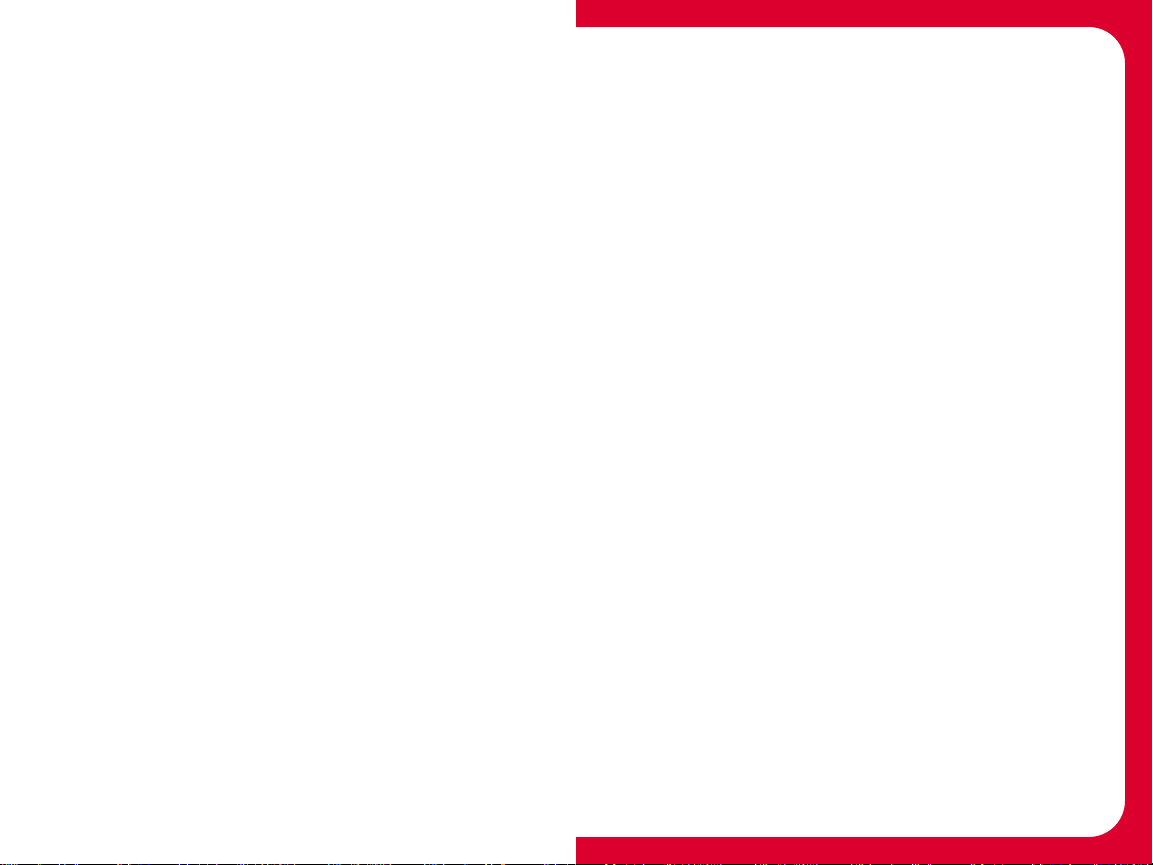
Getting Advanced Phone and Service Information
This guide covers the basics, but your phone is capable of performing a
variety of advanced services. To learn how to use all the advanced
features of your phone and service, log on to your account by visiting
www.sprintpcs.com. There, you’ll have access to your complete
phone user’s guide or you can take an online phone tutorial.
Your online phone user’ s guide provides information on basic and
advanced features and services, which includes instructions and
information such as:
• Learning Advanced Dialing Options
• Managing Call History
• Using Advanced Messaging
• Using Advanced Internal Phone Book Options
• Using your Phone’s Advanced Settings
• Setting your Phone’s Security
• Using the Scheduler
• Understanding your Phone’s Menu Structure
• And more
Getting Started
Activating and Using Your
Sprint PCS Service
ii
iii
Page 4
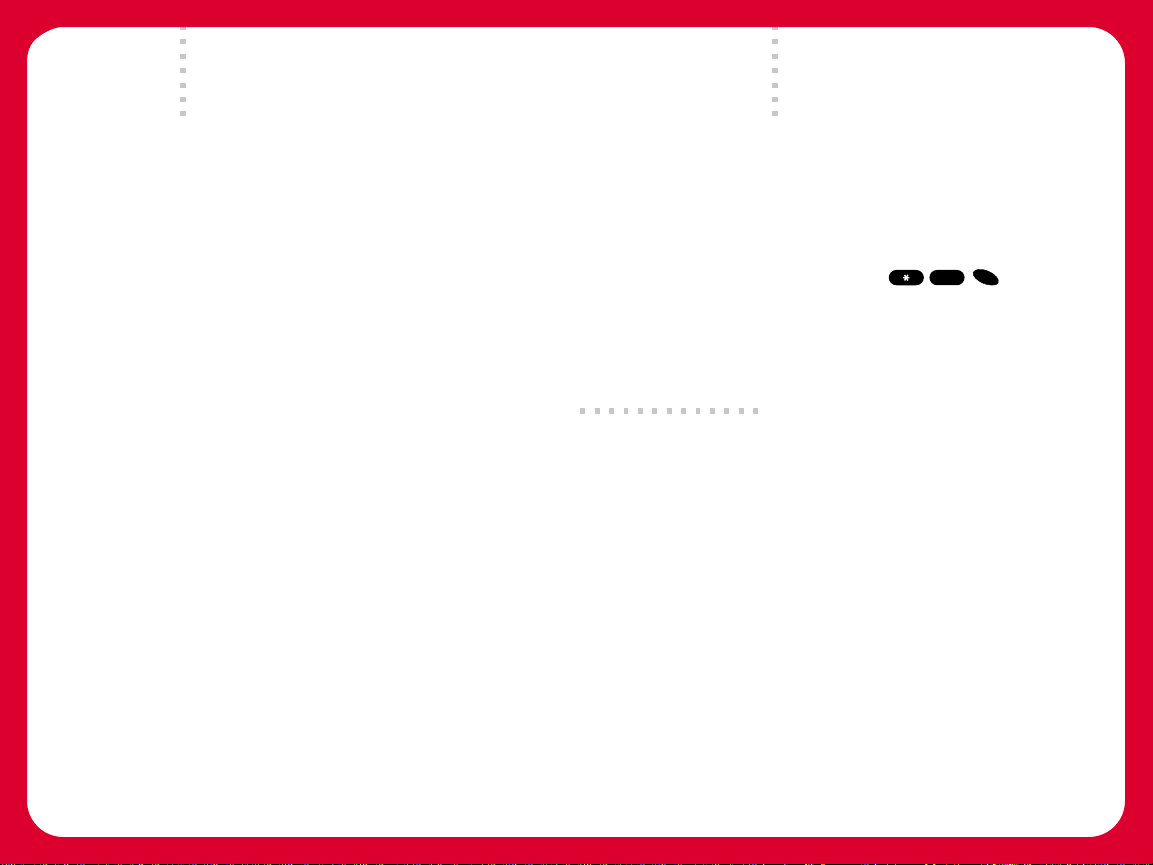
11
22
Have these things ready
before you call to activate
• Your Sprint PCS®Phone. Make sure it’s fully charged.
• Your Social Security number or your driver’ s license number
• Your credit card or checking account information (if a deposit
is required)
• Your Electronic Serial Number (also known as ESN; refer to
step 5 to locate the number)
• The city and state where your phone will be based
• A pen
Setting up your service—
Y ou choose the way
The two fastest ways:
OK
• From your Sprint PCS Phone, press .
You can also:
• Use a phone other than your Sprint PCS Phone –
1-888-715-4588.
dial
2
33
Sprint PCS Service Areas
Interested in where you can use your new phone? Check out the
most up-to-date coverage maps at
www.sprintpcs.com.
iv
v
Page 5
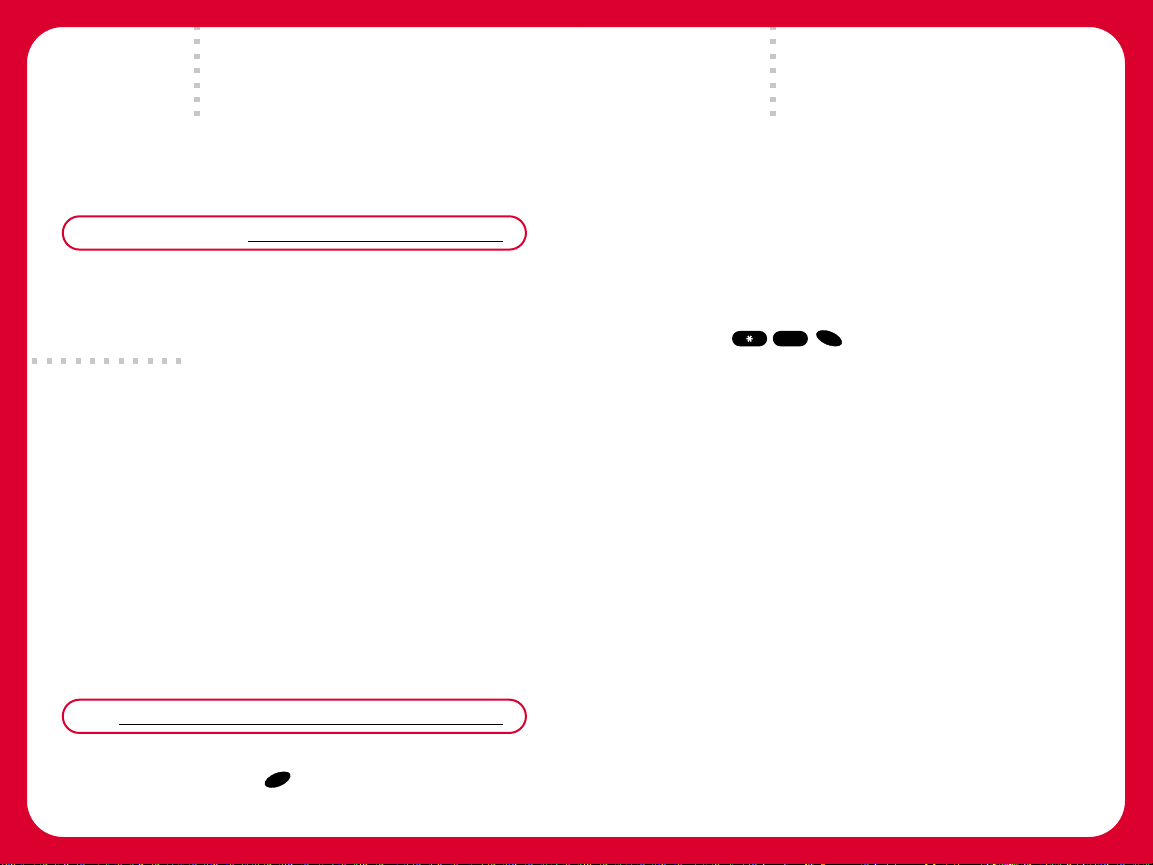
44
Y our Sprint PCS
66
SM
Sprint PCS Clear Pay
Account Password
My Account Password is:
You’ll use this number when managing your account on
www.sprintpcs.com. Y our default password is the last four
digits of your Social Security number .
55
Finding Y our Phone’ s ESN
If you set up service using your Sprint PCS Phone, the network
automatically communicates the ESN to us. You’ll only need
this number when you’re setting up service online at
www.sprintpcs.com or calling us from a phone other than your
new Sprint PCS Phone. The ESN, or Electronic Serial Number , is an
11-digit number written on the barcode sticker attached to the
phone. To find it, remove the phone’ s battery .
ESN:
After writing down the ESN, replace the battery and turn on your
phone by holding down the key for a few seconds.
END
PWR
Program
(This section may not apply to you. If not, skip to section 7.)
You are on the Sprint PCS Clear Pay Program.
Check this box and read the information below .
• Pay your invoice by the due date.
• Make sure you don’t use more minutes than are included in your
plan. Press on your Sprint PCS Phone at any time
to see how many minutes you have left.
• If your service gets turned off, you will receive a text message on
your Sprint PCS Phone to alert you.
• The first time your service is turned off, we’ll connect you to a live
Sprint PCS Clear Pay Program Specialist. Once you pay all the
charges that have built up on your account, your service will be
turned back on.
• If your service is turned off again, you will be connected to
our automated Sprint PCS Clear Pay Program Center to make
your payment.
OK
4
vi
vii
Page 6
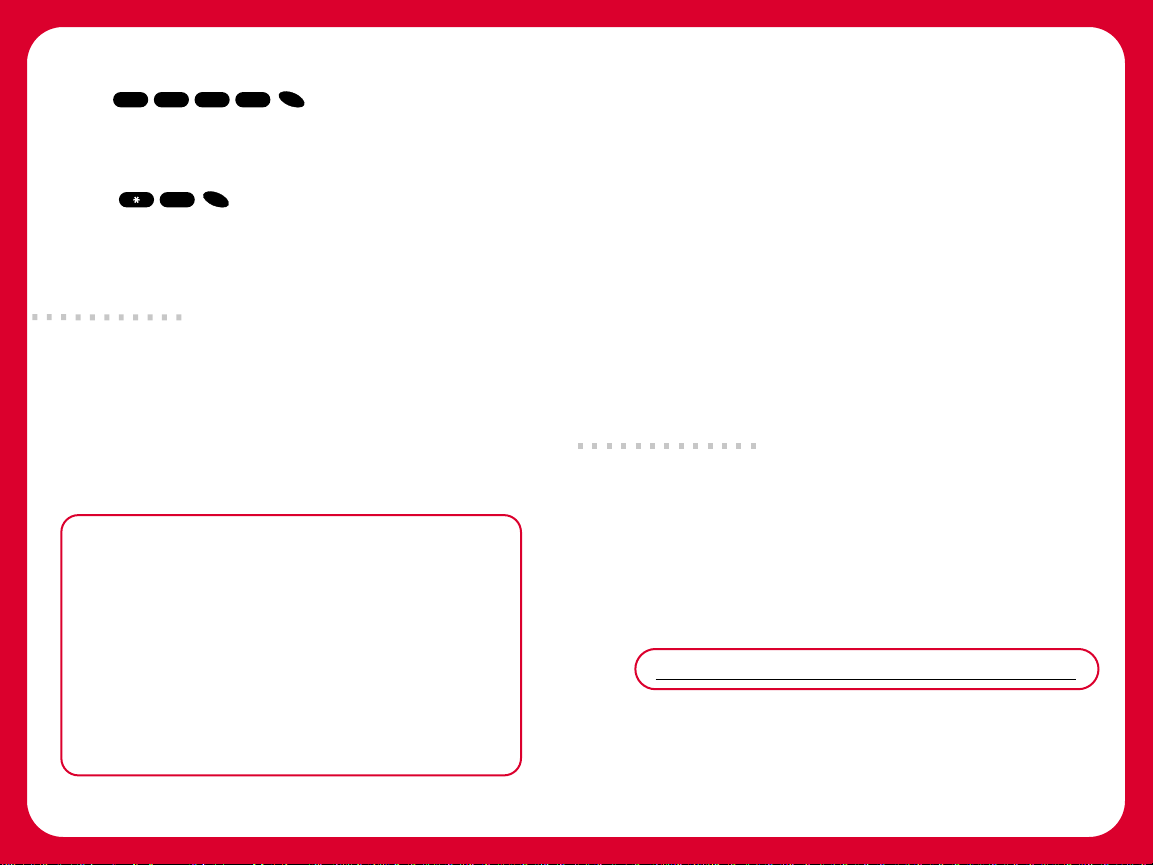
Payment Options:
• Western Union
Dial from your Sprint PCS®Phone
or 1-800-325-6000 from any phone for the nearest Western Union
location. A $5 transaction fee will apply . (Posting time: 12 hours)
• Your Sprint PCS Phone
Press on your Sprint PCS Phone. You can pay
using a check. Or , you can pay by credit card if you have an
established credit history with Sprint PCS that is in good standing.
(Posting time: 12 hours)
®
#
9
8
OK
3
OK
6
77
Understanding Y our
Sprint PCS Service Plan
Additional options on my service plan: (all that apply)
Sprint PCS Wireless Web®: $ ____________________
Sprint PCS Voice CommandSM: $________________
Equipment Replacement Program: $ ______________
Roadside Rescue: $________________________
Sprint PCS Add-a-PhoneSM: $ __________________
Off-Network Option: $______________________
Sprint PCS Advantage Agreement:
If yes, select one:
One-year agreement
T wo-year agreement
Also, ask about how as a Sprint PCS customer you can take
advantage of Sprint long-distance savings on your home phone.
Yes (fee may apply)
No
viii
Name of my service plan: ________________________
Total Minutes in my Sprint PCS Service Plan: ____________
• Anytime Minutes: __________________________
• Night & Weekend Minutes
Nationwide Long Distance included:
If no, long distance rate is __________ per minute.
Monthly service charge: $________________________
Each additional minute: ________________________¢
(M-Th 9pm-7am, F 9pm-M 7am): ____
Yes
No
88
Y our new Sprint PCS
Phone Number
ix
Page 7
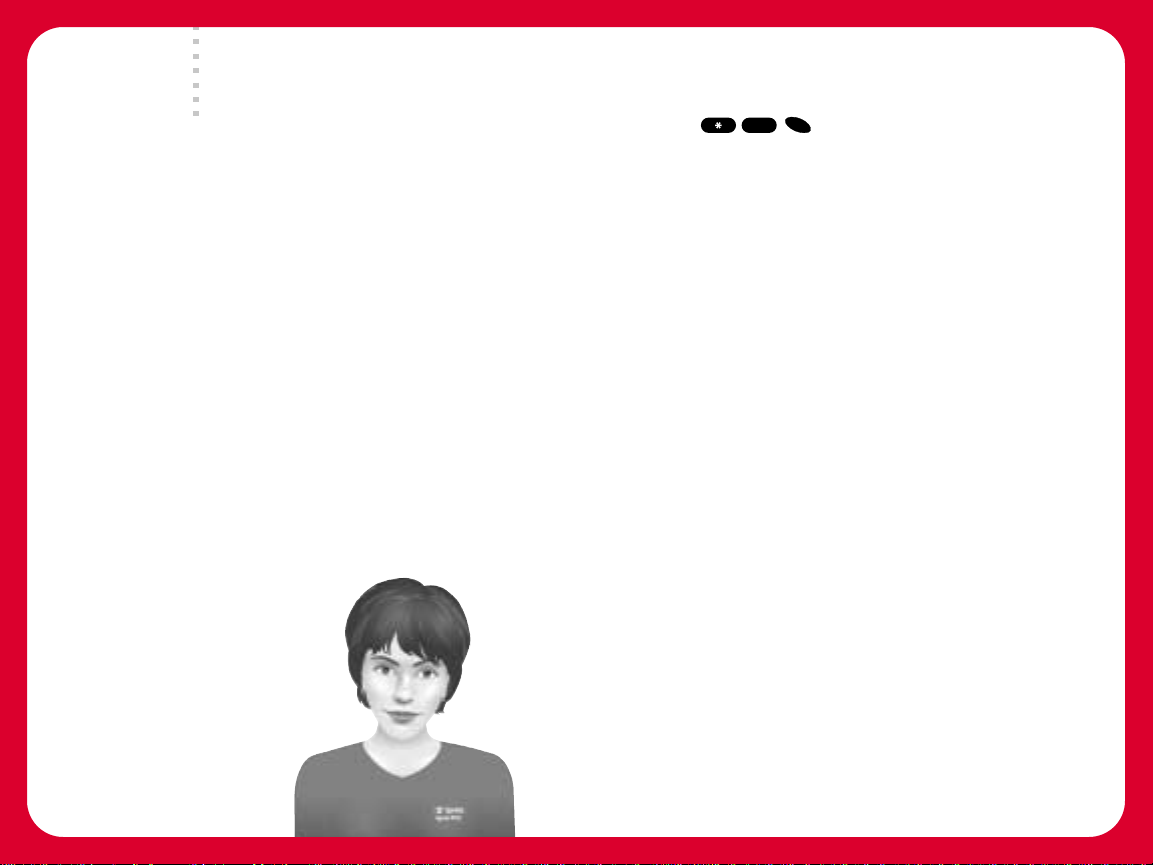
99
Understanding Y our
Sprint PCS Invoice
• Your first invoice will arrive within a few days.
• It will reflect the charges for your first full month of service, plus
a
nonrefundable phone activation feeof $__________.
• Change your service plan
• Add services like Sprint PCS Voice Command
OK
Press on your Sprint PCS Phone
Claire responds to questions and statements, so say things like:
• “How many minutes have I used?”
• “I want to make a payment.”
• “I want to change my service plan.”
• “I have a question about my invoice.”
2
Quick, easy options to
manage your account
With Sprint PCS Customer Service SolutionsSMyou can visit
www.sprintpcs.comor use your Sprint PCS Phone to access
Claire, your virtual service representative. She’ll guide you to the
information you need.
Visit www.sprintpcs.com
Click on “Claire’s Directory for
Service Solutions” to:
• Make a payment using a credit
card or electronic check
• Sign up for automatic payment
• Check your account balance,
minutes used and current charges
x
We’ll be in touch
We’re glad to have you as a customer and we know you’ll enjoy your
service more if you’re well informed. Look for information on a
regular basis:
• Within 10 days, you’ll receive a Welcome Letter containing
confirmation of your new service
• Inside each Sprint PCS Invoice, you’ll find special offers and other
helpful information
• Quarterly, you’ll receive a Sprint PCS Newsletter containing
information you need to know to get the most out of your service
Remember , when you have questions, visit
Welcome and thanks for choosing Sprint PCS.
www.sprintpcs.com
..
xi
Page 8
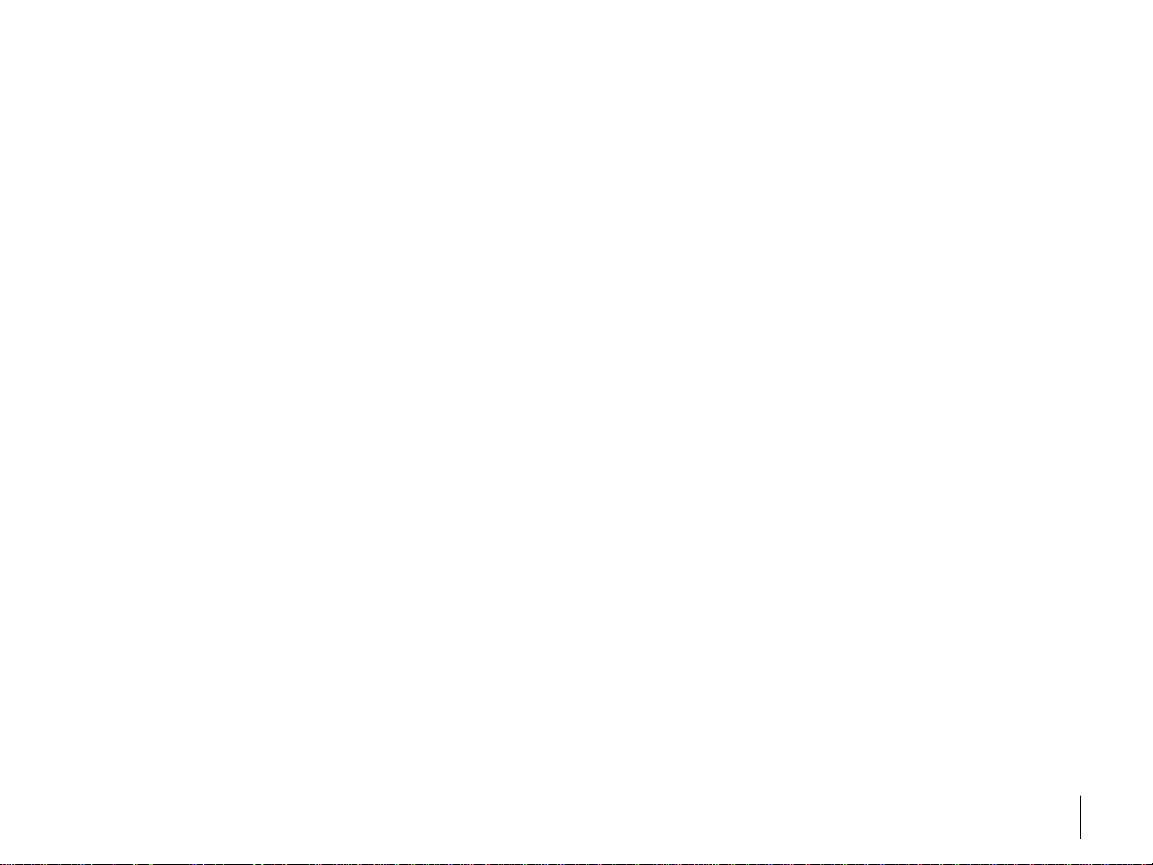
Basics of Your Phone
Sprint PCS
®
The clear alternative to cellular.
SM
1
Page 9
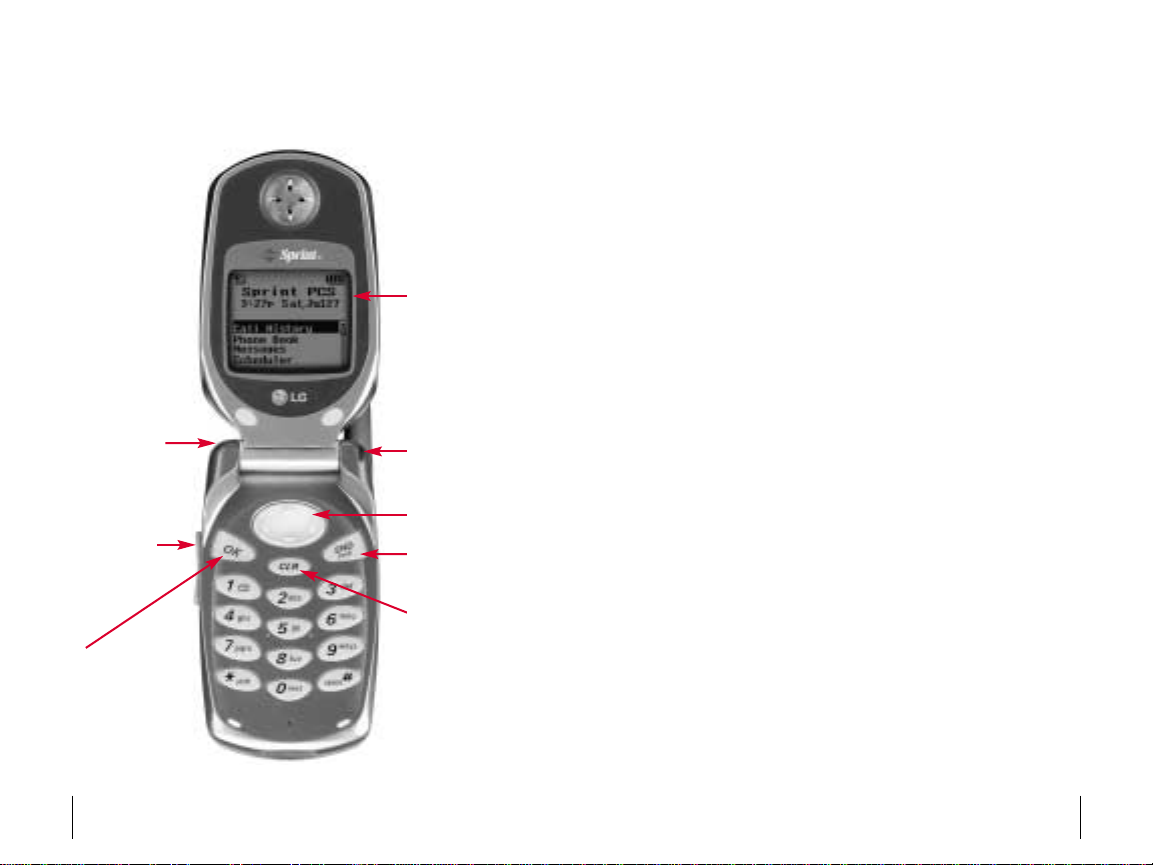
Your New Sprint PCS® Phone
4. Display
Screen
1. Headset Jack
2. Volume Keys
5. Power On
Indicator/LED
6. 4-Way Navigator
7. END/PWR
8. CLR
Your Phone’s Features
1. Headset Jack: Provides connection for an optional headset.
2. Volume Keys: Adjust the ringer volume in Standby mode or
voice volume during a call.
3. OK: Lets you place a call and select menu options.
4. Display Screen: Displays phone status icons and menu items.
5. Power On Indicator/LED: Flashes when phone is powering up.
Also flashes to alert you to incoming calls, messages, scheduler
alarms and more.
6. 4-Way Navigator: Scrolls through menus and displays the
next or previous entry or message.
7. END/PWR: Lets you power the phone on or off, end calls or
return to the main menu.
8. CLR: Lets you clear an entry or back up in a menu.
3. OK
Section 1
2 Your New Sprint PCS Phone
Section 1
Your New Sprint PCS Phone 3
Page 10
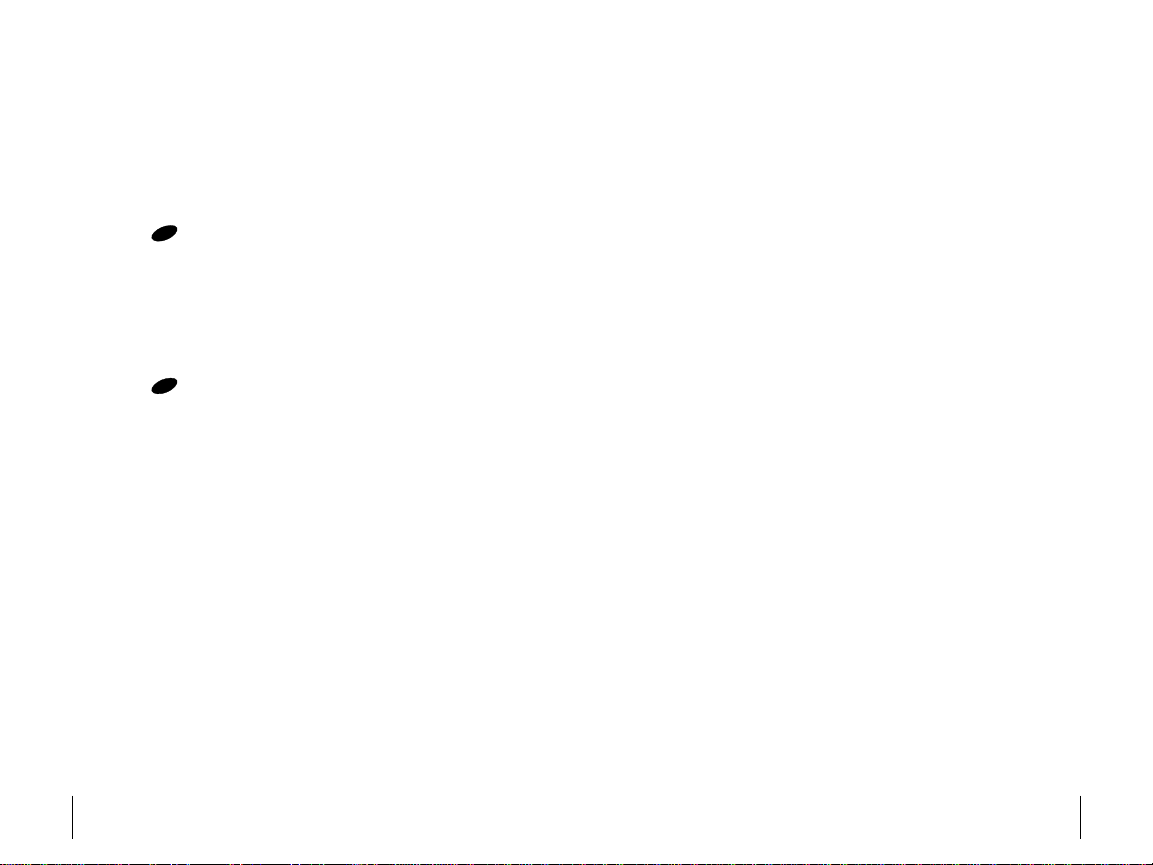
Turning Your Phone
Using the Battery and
On and Off
Turning Your Phone ON
1. Fully extend the antenna to receive the best reception.
END
2. Press for two seconds. The phone will display “Searching
Turning Your Phone OFF
PWR
for Service” until it locates a signal, then it will automatically
enter Standby mode – the phone’s idle state. At this point,
you’re ready to begin making and receiving calls.
END
PWR
Press for two seconds until the screen displays its
powering off message (for example, “LG Goodbye!”).
Charger
Installing and Removing the Battery
To install, insert the battery into the opening on the back of the
phone and gently press down until the latch snaps into place.
To remove, make sure the power is off. Press the battery release
latch up and remove the battery from the phone at a
45-degree angle.
Charging the Battery
It is vital that you use only Sprint PCS-approved Desktop Chargers
and AC Adapter Chargers. Use of unauthorized accessories could
damage your phone and invalidate your warranty .
To use the desktop charger provided with your phone:
1. Plug the round end of the AC adapter into the charger holder
and the other end into the electrical outlet.
2. Insert the phone (with battery installed) into the slot.
A red light on the charger lets you know the battery
is charging.
A green light lets you know the battery is at least
80 percent charged.
It takes about three hours to fully recharge a completely
rundown battery .
Section 2
4 Turning Your Phone ON and OFF
Section 3
Using the Battery and Charger 5
Page 11

Making and Answering
Controlling Your Roaming
Calls
Making Calls
1. Make sure your phone is on.
2. Enter a phone number. If you make a mistake while dialing,
CLR
press to erase one digit at a time. Or , press and hold
CLR
to erase the entire number .
3. Press to dial the number.
4. When you’re finished, close the phone, press or highlight
Answering Calls
1. Make sure your phone is on. If your phone is off, incoming
2. When your phone rings or vibrates, answer the call by
3. To end the call, close the phone, press or highlight
Signal Strength
Call quality is always best when the antenna is fully raised. If
you’re inside a building, being near a window may give you better
reception. You can see the strength of your signal by the signal
indicator ( ) on your phone’s display screen.
OK
End Call and press to end the call.
OK
calls go to voicemail.
pressing .
End Call and press .
OK
OK
END
PWR
END
PWR
Experience
Your phone is single-band, which means you can make and receive
calls while on the Sprint PCS Nationwide Network and you can also
roam on other digital networks where we’ve implemented roaming
agreements with other carriers. To learn more about roaming, visit
www.sprintpcs.com.
Your phone has several features that let you control your
roaming experience.
Setting Your Phone’s Roam Mode
1. From the main menu, highlight Settingsand press .
2. Highlight Roamingand press .
3. Highlight Set Modeand press .
4. To select an option, highlight it and press .
Sprint PCS: Lets you make and receive calls only on the
OK
OK
OK
Sprint PCS Nationwide Network and prevents roaming.
Automatic: Searches for alternative wireless networks
when Sprint PCS Service is not available.
OK
Section 4
6 Making and Answering Calls
Section 5
Controlling Your Roaming Experience 7
Page 12

Call Guard
Reminds you when you are making or receiving a roaming call
and requires you to take additional steps before placing or
answering it. These additional steps are not required when you
make or receive calls while on the Sprint PCS Nationwide Network.
To T urn Call Guard On
1.
From main menu, highlight Settingsand press .
2. Highlight Roamingand press .
3. Highlight Call Guardand press .
4. Highlight On or Offand press .
OK
OK
OK
OK
To Place Roaming Calls With Call Guard On
1.
From the main menu, dial 1+area code+seven digit number .
2. Highlight Roam Calland press .
OK
To Answer Incoming Calls With Call Guard On
From main menu, highlight Answerand press .
OK
Feature Availability
You can make and receive calls while roaming.
You will have access to voicemail while roaming.
Some features which are standard on the Sprint PCS
Nationwide Network, such as Call Waiting, Sprint PCS
Voice Command and Sprint PCS Wireless Web are unavailable
while roaming.
Internal Phone Book
Saving Phone Numbers
1. From the main menu, enter a phone number.
2. Highlight Saveand press .
3. Select a label by highlighting it and press .
4. Enter a name for entry or highlight an existing entry and
OK
press .
5. Press to save entry in first available memory location.
OK
Finding Phone Numbers
1. Enter one or more digits.
2. Highlight Findand press .
3. To display the Internal Phone Book entry that contains the
phone number , highlight the entry and press .
4. To dial the number , press again.
Making a Call From Your Internal Phone Book
1. Press the 4-way navigator left.
2. Highlight the entry you want to call and press .
3. Press again to dial the entry’s default phone number , or
OK
highlight the number you want to call, press to display
the number and press again to dial the number .
OK
OK
OK
OK
OK
OK
OK
OK
Section 5
8 Controlling Your Roaming Experience
Section 6
Internal Phone Book 9
Page 13

Changing Your Phone’s
Sending and Receiving
Settings
Changing the Greeting
1. From the main menu, highlight Settingsand press .
2. Highlight Displayand press .
3. Highlight Greetingand press .
4. Highlight Changeand press .
5. Enter a new name and press .
OK
OK
OK
OK
Adjusting the Ringer, Key Beep and Earpiece Volume
1. From the main menu, highlight Settingsand press .
2. Highlight Sounds and press .
3. Highlight Audio V olume and press .
OK
OK
4. Highlight Ringer, Key Beep, Earpieceor PWR On/Offand
OK
press .
5. Highlight a volume setting and press .
OK
Adjusting Volume During a Conversation
Press the volume keys on the side of your phone during the call.
OK
OK
Messages
Setting Up Voicemail
1. Press and hold .
2. Follow the system prompts to create your pass code and record
your greeting.
Retrieving Voicemail Messages
Press and hold . Follow the system prompts.
Accessing Voicemail From Another Phone
1. Dial your Sprint PCS Phone Number.
2. Press when voicemail answers.
3. Enter your pass code.
Displaying Sprint PCS Wireless Web Messages
1. From the main menu, highlight Messagesand press .
2. Highlight Page/Text or a custom folder and press .
An asterisk before a folder indicates an unread message.
3. Highlight the message you want to display and press .
Press the 4-way navigator down to display additional text.
1
1
OK
OK
OK
Section 7
10 Changing Y our Phone’s Settings
Section 8
Sending and Receiving Messages 11
Page 14
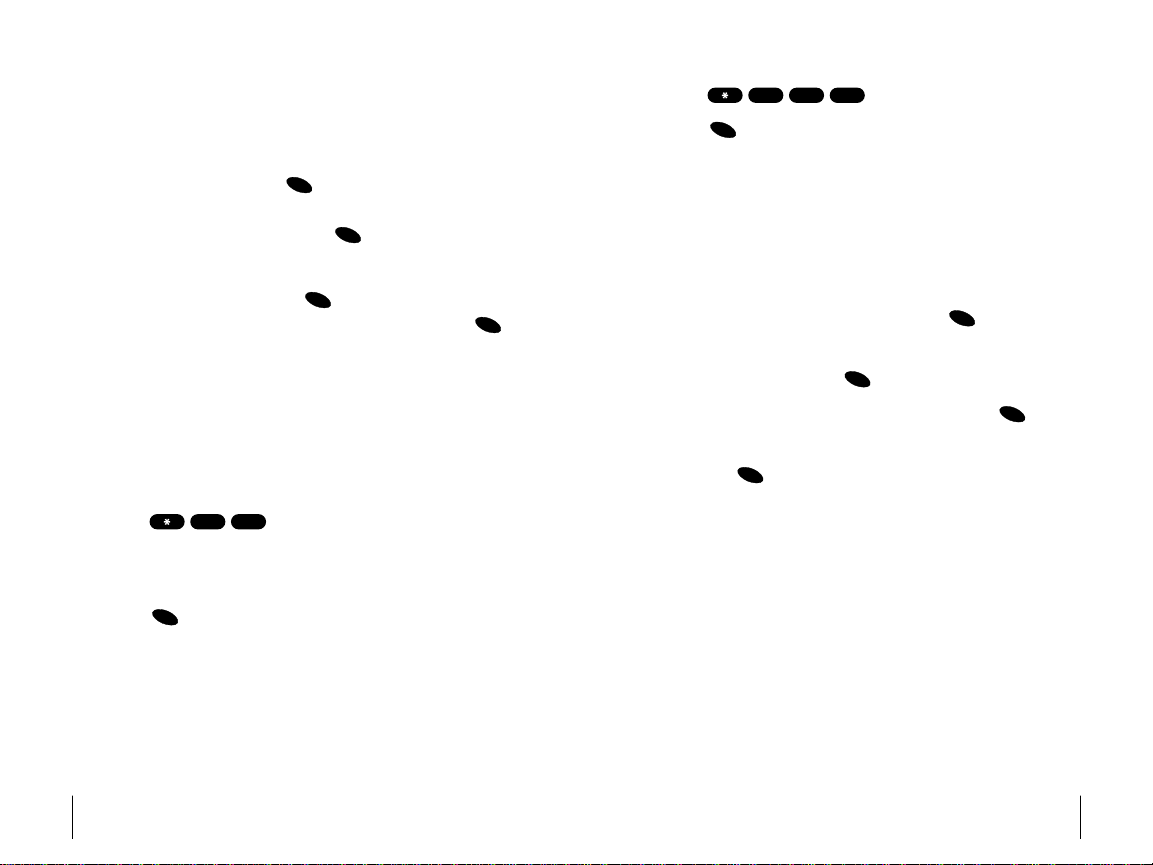
Sprint PCS®Service Features
Call Waiting
To respond to an incoming call while you’re on a call
Highlight Flashand press . This puts the first caller on
hold and lets you answer the second call. To switch between
callers, highlight
Flashand press again.
– or –
Highlight End Calland press to end your first call. To
answer the incoming call, highlight
Call Forwarding
Lets you forward your calls to another number . You can still make
calls from your phone while this is activated. There is a per call
charge for this service.
To activate
1.
Press .
7
2. Enter the area code and phone number to which your calls
should be forwarded.
3. Press . You will hear two sets of two short dial tones
OK
confirming the activation of Call Forwarding.
OK
OK
OK
Answerand press .
2
OK
To deactivate
7
2
1.
Press .
2. Press . You will hear two sets of two short dial tones
OK
0
confirming the deactivation.
Three-Way Calling
Talk to two different people at the same time. When using this
feature, the normal airtime rates will be charged for each of the
two calls.
1. Enter a number you wish to call and press .
2. Once you have established the connection, highlight
Dial 3-Way Calland press to put first caller on hold.
OK
3. Dial the second number you wish to call and press .
4. When you’re connected to the second party, highlight Flash
and press once more to begin your three-way call.
OK
OK
OK
If one of the people you called hangs up, you and the remaining
caller stay connected. If you initiated the call and are the first to
hang up, all three callers are disconnected.
Section 9
12 Sprint PCS Service Features
Section 9
Sprint PCS Service Features 13
Page 15

Sprint PCS Voice Command
SM
With Sprint PCS Voice Command,, you can call a number just by
saying a name.
Get started by setting up your Personal Address Book
1.
Press . The first time you use it, you will hear a
OK
tutorial before moving on to the next step.
2, You’ll hear a tone followed by the prompt “Ready .” Say “Add
Name” to begin setting up your Personal Address Book.
Making a call with Sprint PCS Voice Command
1.
Press .
2. You’ll hear a tone followed by the prompt “Ready .”
3. After the prompt, say “Call” and the name of the person or the
OK
number you want called.
4. Your request will be repeated and you will be asked to verify . Say
“Yes” to call the number or person. Say “No” to cancel.
Accessing information using Sprint PCS Voice Command
1.
Press .
2. Say “Call the Web.”
OK
Your Phone’s Special
Features
External Display
Your phone’ s external LCD display lets you see who’ s calling
without opening the flip.
Silent Mode
You may silence all of the phone’ s sounds by pressing and holding
the volume down button on the side of the phone. All sounds will
be restored the next time the phone powers up, or you may simply
press and hold the volume up button to return to normal mode.
3. Choose from a listing of information categories like e-mail,
news, weather , sports and more.
Section 9
14 Sprint PCS Service Features
Section 10
Special Features 15
Page 16

Accessories for Your Phone
Standard Battery
Provides up to 2.5hours continuous talk time or up to six days
continuous standby time.
Vehicle Power Adapter
Charges your phone in your vehicle using the cigarette
lighter adapter .
Desktop Charger
Charges your phone’s battery when the phone (with battery
installed) is inserted in the charger’s phone slot.
Travel Charger
Compact and lightweight, it’s a convenient way to charge your
phone while traveling.
Belt Clip
Attaches to the back of your phone and provides a safe and
convenient way to carry your phone.
How to Order
Purchase at your local Sprint Store. Or call the Sprint PCS Accessory
SM
Hotline
(1-800-974-2221) or visit
Next day delivery is offered in select areas.
www.sprintpcs.com.
Performance and Safety
Important Information About Your Phone and Service
Keeping Tabs on Signal Strength
The quality of each call you make or receive depends on the signal strength
in your area. Your phone informs you of the current signal strength by
displaying a number of bars next to the signal strength icon. The more bars
displayed, the stronger the signal. If you’re inside a building, being near a
window may give you better reception.
Understanding the Power Save Feature
If your phone is unable to find a signal after 15 minutes of searching, a
Power Save feature is automatically activated. If your phone is active, it
periodically rechecks service availability or you can check it yourself by
pressing any key. Anytime the Power Save feature is activated, a message
displays on the screen. When a signal is found, your phone returns to
Standby mode.
Understanding How Your Phone Operates
Your phone is basically a radio transmitter and receiver . When it's turned on,
it receives and transmits radio frequency (RF) signals. When you use your
phone, the system handling your call controls the power level. This power
can range from 0.006 watts to 0.2 watts in digital mode.
Knowing Radio Frequency Safety
The design of your phone complies with updated NCRP standards described
below. T o further limit RF exposure, you can limit the duration of your calls
and operate your phone in the most power-efficient manner. In 1991-92, the
Institute of Electrical and Electronics Engineers (IEEE) and the American
National Standards Institute (ANSI) joined in updating ANSI's 1982
standard for safety levels with respect to human exposure to RF signals. More
than 120 scientists, engineers and physicians from universities, government
health agencies and industries developed this updated standard after
reviewing the available body of research. In 1993, the Federal
Communications Commission (FCC) adopted this updated standard in a
regulation. In August 1996, the FCC adopted hybrid standard consisting of
Section 11
16 Accessories
Section 12
Performance and Safety 17
Page 17
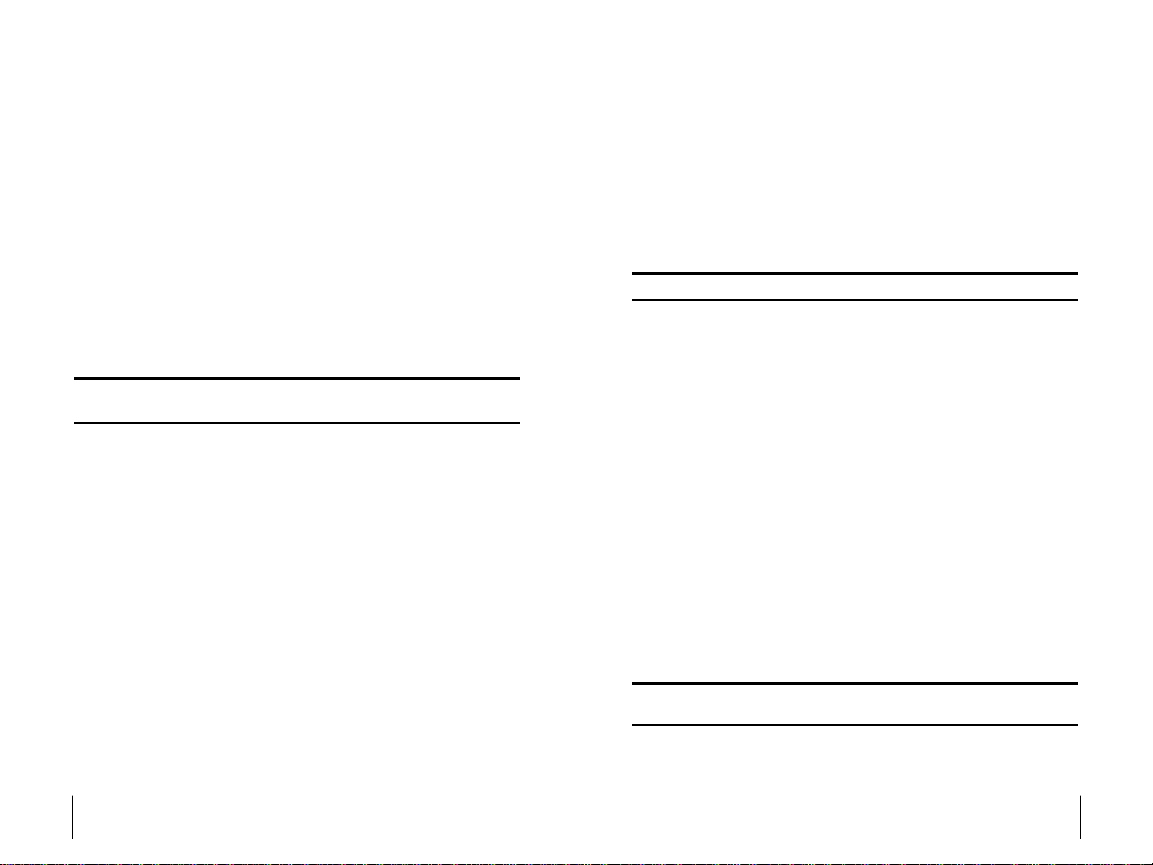
the existing ANSI/IEEE standard and the guidelines published by the
National Council of Radiation Protections and Measurements (NCRP).
Maintaining Your Phone’ s Peak Performance
There are several simple guidelines to operating your phone properly and
maintaining safe, satisfactory service.
Hold the phone with the antenna raised, fully-extended and over
your shoulder.
Try not to hold, bend or twist the phone’ s antenna.
Don’t use the phone if the antenna is damaged.
Speak directly into the mouthpiece.
Avoid exposing your phone and accessories to rain or liquid spills. If your
phone does get wet, immediately turn the power off and remove the
battery. If it’ s inoperable, return it to a SprintStore or call Sprint PCS
Customer Service Solutions for service.
Note:For the best care of your phone, only Sprint PCS Authorized Personnel
should service your phone and accessories. Faulty service may void the warranty.
Maintaining Safe Use of and Access to Your Phone
FAILURE TO FOLLOW THE INSTRUCTIONS OUTLINED MA Y LEAD TO
SERIOUS PERSONAL INJURY AND POSSIBLE PROPERTY DAMAGE
Using Your Phone While Driving
Talking on your phone while driving (or operating the phone without a
hands-free device) is prohibited in some jurisdictions. Laws vary as to
specific restrictions. Remember that safety always comes first.
When using your phone in the car:
Get to know your phone and its features, such as speed dial and redial.
When available, use a hands-free device.
Position your phone within easy reach.
Let the person you are speaking to know you are driving; if necessary,
suspend the call in heavy traffic or hazardous weather conditions.
Do not take notes or look up phone numbers while driving.
Dial sensibly and assess the traffic; if possible, place calls when stationary
or before pulling into traffic.
Do not engage in stressful or emotional conversations that may divert
your attention from the road.
Dial 911to report serious emergencies. It’s free from your wireless phone.
Use your phone to help others in emergencies.
Call roadside assistance or a special non-emergency wireless number
when necessary.
Tip: Purchase an optional Hands-Free Car Kit.
Following Safety Guidelines
To operate your phone safely and efficiently , always follow
any special regulations in a given area. Turn your phone off in areas where
use is forbidden or when it may cause interference or danger.
Using Your Phone Near Other Electronic Devices
Most modern electronic equipment is shielded from radiofrequency (RF)
signals. However, RF signals from wireless phones may affect inadequately
shielded electronic equipment.
RF signals may affect improperly installed or inadequately shielded
electronic operating systems and/or entertainment systems in motor
vehicles. Check with the manufacturer or their representative to determine if
these systems are adequately shielded from external RF signals. Also check
with the manufacturer regarding any equipment that has been added to
your vehicle.
Consult the manufacturer of any personal medical devices, such as
pacemakers and hearing aids, to determine if they are adequately shielded
from external RF signals.
Note: Always turn off the phone in health care facilities and request permis-
sion before using the phone near medical equipment.
Section 12
18 Performance and Safety
Section 12
Performance and Safety 19
Page 18

Turning Off Y our Phone Before Flying
Turn off your phone before boarding any aircraft. T o prevent possible
interference with aircraft systems, the U.S. Federal Aviation Administration
(FAA) regulations require you to have permission from a crew member to use
your phone while the plane is on the ground. To prevent any risk of
interference, FCC regulations prohibit using your phone while the plane is in
the air.
Turning Off Y our Phone in Dangerous Areas
To avoid interfering with blasting operations, turn your phone off when in a
blasting area or in other areas with signs indicating two-way radios should
be turned off. Construction crews often use remote-control RF devices to set
off explosives.
Turn your phone off when you're in any area that has a potentially
explosive atmosphere. Although it's rare, your phone and accessories could
generate sparks. Sparks can cause an explosion or fire, resulting in bodily
injury or even death. These areas are often, but not always, clearly marked.
They include:
Fueling areas such as gas stations.
Below deck on boats.
Fuel or chemical transfer or storage facilities.
Areas where the air contains chemicals or particles such as grain, dust or
metal powders.
Any other area where you would normally be advised to turn off your
vehicle’s engine.
Note: Never transport or store flammable gas, liquid or explosives in the com-
partment of your vehicle that contains your phone or accessories.
Restricting Children’s Access to Y our Phone
Your phone is not a toy . Do not allow children to play with it as they could
hurt themselves and others, damage the phone or make calls that increase
your phone bill.
Caring for the Battery
Protecting Your Battery
The guidelines listed below help you get the most out of your
battery’s performance.
Use only Sprint PCS-approved batteries and desktop chargers. These
chargers are designed to maximize battery life. Using other batteries or
chargers voids your warranty and may cause damage.
In order to avoid damage, charge the battery only in temperatures that
range from 32º F to 113º F (0º C to 45º C).
Don’t use the battery charger in direct sunlight or in high humidity areas,
such as the bathroom.
Never dispose of the battery by incineration.
Keep the metal contacts on top of the battery clean.
Don’t attempt to disassemble or short-circuit the battery .
The battery may need recharging if it has not been used for a long period
of time.
It’s best to replace the battery when it no longer provides acceptable
performance. It can be recharged hundreds of times before it
needs replacing.
Don’t store the battery in high temperature areas for long periods of time.
It’s best to follow these storage rules:
Less than one month:
4º F to 140º F (-20º C to 60º C)
More than one month:
4º F to 113º F (-20º C to 45º C)
Disposal of Lithium Ion (LiIon) Batteries
For safe disposal options of your LiIon batteries, contact your nearest
Sprint PCS-authorized service center.
Special Note: Be sure to dispose of your battery properly . In some areas,
the disposal of batteries in household or business trash may be prohibited.
Note: For safety, do not handle a damaged or leaking LiIon battery.
Section 12
20 Performance and Safety
Section 12
Performance and Safety 21
Page 19

Acknowledging Special Precautions and the FCC Notice
FCC Notice
This phone may cause TV or radio interference if used in close proximity to
receiving equipment. The FCC can require you to stop using the phone if
such interference cannot be eliminated. Vehicles using liquefied petroleum
gas (propane or butane) must comply with the National Fire Protection
Standard (NFPA-58). For a copy of this standard, contact the National Fire
Protections Association, One Batterymarch Park, Quincy, MA 02269,
Attn: Publication Sales Division.
Cautions
Any changes or modifications to your phone not expressly approved in this
document could void your warranty for this equipment and void your
authority to operate this equipment. Only use approved batteries, antennas
and chargers. Although your phone is quite sturdy, it is a complex piece of
equipment and can be broken. Avoid dropping, hitting, bending or sitting
on it.
Body-Worn Operation
To maintain compliance with FCC RF exposure guidelines, if you wear a
handset on your body, use the Sprint PCS approved carrying case, holster or
other accessory. If you do not use a body-worn accessory, ensure the antenna
is at least one inch (2.5 centimeters) from your body when transmitting.
Use of non-Sprint PCS approved accessories may violate FCC RF exposure
guidelines. For more information about RF exposure, visit the FCC Web site
wwwwww..ffcccc..ggoovv
at
.
Section 12
22 Performance and Safety
Section 13
Terms & Conditions/Warranty Information 23
Page 20

Terms and Conditions
& Warranty Information
Terms and Conditions of Services
(Effective as of November 24, 2003 until replaced)
Thanks for choosing Sprint. These terms and conditions are part of your
agreement with Sprint for PCS Services.
The terms and conditions included with your PCS Phone may not be
the most current version. For the most current version of the terms and
conditions, please visit our website at www
Customer Service Solutions at 1-888-211-4PCS. If you activated PCS
Services before the effective date of these terms and conditions, these
terms and conditions replace and supersede any previous terms and
conditions.
If you have questions about your PCS Services, please visit our
website at www
1-888-211-4PCS (4727).
Para solicitar esta literatura en español, por favor contactar a
1-888-211-4PCS(4727).
.sprintpcs.com or call PCS Customer Ser vice Solutions at
Agreement. Your agreement ("Agreement") with Sprint Spectrum L.P.
and any of its affiliates doing business as Sprint providing PCS Services
("Services") to you is made up of these Terms and Conditions of Service
("Terms") and the Service Plan that we agree to provide you. Your
"Service Plan" is descr ibed in our marketing materials, and includes the
terms, rates and features we set for that Service Plan. In the agreement,
we use the words "we," "us," "our" or "Sprint" to refer to Sprint
Spectrum L.P. and its affiliates doing business as Sprint. You accept the
agreement when you activate PCS Services or make any attempt to use
our PCS Services (for example, attempting to place any call while on or
roaming off the Sprint Nationwide PCS Network, using data services,
etc.). We may change the Agreement at any time by giving you prior
notice. Any changes to the Agreement are effective when we publish
them. If you use our Services or make any payment to us on or after the
effective date of the changes, you accept the changes. If we change a
material term of the Agreement and that change has a material adverse
.sprintpcs.com or call PCS
Terms & Conditions
Safety/
25
Page 21

effect on you, you may terminate the Agreement without an early
termination fee by calling 1-888-211-4727 within 30 days after the
invoice date of the first invoice your receive after the changes go into
effect. You understand and agree that taxes, Universal Service fees and
other charges imposed by the government or based on government
calculations may increase or decrease on a monthly basis, and that this
paragraph does not apply to any increases in such taxes, Universal
Service fees and other charges.
Provision of Service. Your purchase of a PCS Phone or other equipment
does not mean that we must provide Services to you. We may decide
not to provide Services to you for any lawful reason. We may request
that you provide us with any information we reasonably require to
determine whether you qualify for Services. Services in some areas are
managed and provided under contract with Sprint by independent
affiliates with access to the Sprint Nationwide PCS Network. Some
Services may not be available or may operate differently in certain
affiliate markets or other areas.
Credit Verification. You must have and maintain satisfactory credit to
receive and continue to receive Services. We will verify your credit
before agreeing to provide Services to you and we may verify your
credit at any time while we provide Services to you. Credit verification
may include a review of credit reports that we receive from credit
bureaus. If at any time we determine, in our sole discretion, that
payment for Services may not be made when due, we may suspend
Services and require that you provide payment on account or a
guarantee of payment before we resume Services.
Service Plan. You may be eligible for a fixed length PCS Service Plan
("Term Service Plan") or for a month-to-month Service Plan ("Non-Term
Service Plan"). We determine the Service Plan for which you qualify.
Except as permitted by the Agreement, you must maintain service with
us on your Term Service Plan for the minimum term associated with
that Term Service Plan. We may offer non-identical Service Plans to
different individuals or entities. Services and coverage under some
Service Plans may be more limited than available under other Service
Plans. Your Service Plan sets out the charges for Services and is your
Service Plan until that Service Plan is changed, you switch to a different
Service Plan, or your Services terminate. Based on your credit rating or
26
other factors, we may require that you make a deposit, prepayment, or a
series of deposits or prepayments, or be subject to an account spending
limit, before Services are activated or maintained.
Changing Service Plans. If you are on a Non-Term Service Plan, you may
change to a different Service Plan for which you qualify. Any change is
effective at the start of your next full invoicing cycle unless otherwise
specified by us at the time that you place your change order. If you
change or add a different Service Plan or service feature and the change
is effective prior to the start of your next full invoicing cycle, you will be
invoiced a prorated amount. We may require a service charge for
implementing any change directed by you in addition to the charges
associated with the Service Plan or optional service features you select.
If you are on a Term Service Plan and you want to change your service
plan, you may be required to accept a new Term Ser vice Plan and we
may require you to pay the early termination fee set out in your Service
Plan or other fee.
Termination. Non-Term Service Plan. If you are on a Non-Term Service
Plan, you may terminate Services at any time by giving us notice.
Subject to the terms of this Agreement, we may terminate Services at
any time, with or without notice. If your Service has been suspended
due to non-payment, you may be charged a reactivation fee. We may
deactivate any Number before you receive notice of termination
without liability to you. Termination by either of us may be with or
without cause.
Termination. Term Service Plan. EXCEPT AS PERMITTED BY THE
AGREEMENT, IF YOU TERMINATE YOUR TERM SERVICE PLAN
BEFORE THE END OF THE TERM, OR IF WE TERMINATE SERVICES
FOR CAUSE BEFORE THE END OF THE TERM, YOU WILL BE
REQUIRED TO PAY THE EARLY TERMINATION FEE ASSOCIATED
WITH YOUR TERM SERVICE PLAN. No early termination fee is charged
if you terminate a Term Service Plan in accordance with the return
policy associated with your Term Service Plan. After the expiration of
the term, the Terms relating to Non-Term Ser vice Plans apply.
Termination. General. Regardless of whether you have a Non-Term or a
Term Service Plan, we may terminate or suspend Services to you
without liability if: (1) you breach any provision of this Agreement
Terms & Conditions
Safety/
27
Page 22

(including if you fail to pay any charges for Services); or (2) you fail to
pay any charges due us for equipment or otherwise. If Services are
terminated before the end of your current invoicing cycle, we will not
prorate the monthly recurring charge to the date of termination, and
you will not receive a credit or refund for any unused minutes in your
Service Plan.
Use of Services and Equipment; Availability. You must be at least 18
years old to subscribe to our Services. We may require you to provide
proof of your age and identity. If you are under 18 years old you may be
eligible for certain Services that have Account Spending Limits if a
person 18 years or older is also named as a subscriber on the Account.
Your PCS Phone will not accept the services of any wireless provider
other than Sprint (but see Roaming). Services and equipment may not
be used for any unlawful, fraudulent or abusive purpose. By requesting
Services, you agree that you will not use Services and equipment in any
unlawful, fraudulent or abusive manner. You may not resell or lease
Services or equipment to anyone.
Coverage. Most services are only available within the operating range of
the Sprint Nationwide PCS Network (also see Roaming). Coverage is
not available everywhere. Coverage and quality of Services may be
affected by conditions within or beyond our control, including
network problems, signal strength, your equipment, and atmospheric,
geographic, or topographic conditions. We do not guarantee service
availability or that there will be no interruptions or delays in Services
(e.g., dropped calls, blocked calls, etc.).
Number.We may change the phone number ("Number") assigned to
your PCS device without compensation by giving you prior notice. You
do not own the Number. You may not modify the Number we program
into any phone or other equipment, duplicate the Number to any
device other than that authorized by us or, except as allowed for by law,
transfer (port) the Number to any other individual or entity. If you
transfer the Number to another carrier, the terms of the Agreement
(including the rights and obligations set forth in the Termination
paragraphs) still apply. In cer tain instances, you may transfer a Number
from another carrier to Sprint. Sprint does not in any way guarantee
that such transfers to (or from) Sprint will be successful. If a transfer to
Sprint is not successful, you will be responsible any discounts provided
28
to you with the purchase of your PCS device. See our printed in-store
materials or visit www
information on Number transfers.
.sprintpcs.com for additional important
Phone Activation Fee. You may be required to pay a non-refundable
phone activation fee when you activate a new Number, have us switch a
Number to a different phone, have your current Number changed, we
activate a different phone on your existing account or your Service Plan
says so.
Charges. For most forms of wireless Service, your usage will be charged
from the time you first initiate contact between your phone or other
wireless device and the network until the network connection is
broken, whether or not you are successful in connecting with the
service with which you seek to connect, even if the connection is later
broken or dropped. An exception is that you are not charged for voice
calls that are not completed. You are charged for completed calls to
your Number from the time shortly before the phone starts ringing until
the call is terminated. You will be charged peak rates for the entire
duration of calls initiated during the peak time periods applicable to
your Service. You will be charged off-peak rates for the entire duration
of calls initiated during the off-peak time periods applicable to your
Service. In addition to these usage charges, you may be charged for
recurring monthly service charges, applicable local and long-distance
toll charges, other usage charges, (including voicemail access, call
waiting, call forwarding, etc.), connection fees, roaming charges,
directory assistance, call completion charges, account review and
management charges, optional features you select at an extra cost,
surcharges related to government programs, and taxes. Charges for
most Services are incurred in one-minute increments, with partial
minutes of use rounded up to the next highest minute. You must pay, by
each invoice due date, all charges for Services provided to the Number
for each phone or other equipment that our records show you
activated, no matter who actually uses or has possession of the phone
or other equipment at the time Services are provided.
PCS Vision (Third Generation) Wireless Charges. For PCS Vision wireless
services, you will be charged on a per kilobyte basis for data used,
rather than for airtime used. As long as your PCS Vision device is
connected to the Sprint Nationwide PCS Network ("PCS Vision
Terms & Conditions
Safety/
29
Page 23

network"), you will be incurring data usage charges. You are
responsible for all data activity from and directed to your PCS Phone,
regardless of who initiates the activity. We will invoice you for all data
directed to the internet address (or "IP address") assigned to your
device in a given PCS Vision session, regardless of whether your device
actually receives the data. You will be charged for data usage initiated
by others as well as those you initiate. You will be charged for additional
data used in transporting and routing on the network. You will be
charged for partial and interrupted data downloads or other use,
including re-sent data, and for unsuccessful attempts to reach websites
and use other applications and services, including those resulting from
dropped network connections. If you use a Premium Service (including
services provided by third parties but for which you are billed on your
PCS Invoice), you will be charged for data used in transport and routing
in addition to the charge for the Premium Service. The amount of data
used and charged to you will vary widely, depending upon the specific
PCS Vision wireless application or other service you use, the amount of
data used in the specific application or service, and network
congestion and other matters. For this and other reasons, estimates of
data usage - for example, the size of downloadable files - will vary from
what you actually use. You cannot receive incoming calls while using
third generation services. Data usage will be rounded up to the next
whole kilobyte. Kilobyte usage will be rounded up to the next full cent.
Rounding up will occur at the end of each separate session or each
clock hour (at the top of each hour), if the session spans more than 1
clock hour. When traveling on our PCS Vision network, a session may
be ended and new session initiated, although no interruption to the
actual data session will occur. Your invoice will not separately identify
the number of kilobytes attributable to your use of specific sites,
sessions or services used.
PCS Vision Premium Services. Your PCS Vision wireless ser vices may
allow you to access or download premium content for an additional
charge. Certain PCS Vision services (e.g., games, ringers and screen
savers) primarily contain premium services content. Access to and
downloading of premium content is not included with PCS Vision
services. The additional charges for this premium content will be billed
to you on your PCS Invoice. You will be charged for this content (at
rates and charges specified at the time of access or download) that will
be in addition to data usage charges you will incur while connected to
the enhanced PCS Vision network. We provide no warranties and make
no representations or claims with regard to third-party Premium
Services. In certain instances, subject to the terms of the content
purchased, we may delete premium and non-premium items
downloaded to available storage areas (e.g., your vault), including any
pictures, games and other content. We may limit the amount of
Premium Services you may purchase in a specific timeframe (month,
week, day, or other time period). We may suspend your use of Premium
Services without prior consent or notice if we have reason to suspect
fraudulent or unauthorized use of your Premium Services account, but
we make no assurances that we will suspend your account.
Other Terms Applicable to PCS Vision Usage. Use of PCS Vision wireless
services requires the purchase of a separate third generation wireless
compatible phone or other device and is subject to any software,
memory, storage or other limitation in the phone or other equipment.
Not all applications and services work, or work the same, on all third
generation wireless phones and devices. Check the materials
accompanying your phone or device to determine which applications
and services it will support. PCS Vision wireless services are not
available while off the PCS Vision network. PCS Vision services are not
available for server devices or host computer applications, other
systems that drive continuous heavy traffic or data sessions, or as
substitutes for private lines or frame relay connections. Unlimited PCS
Vision plans/options are only available with phones or PCS smart
phones where the device is not being used as a modem in connection
with other equipment (e.g., computers, PDAs, etc.) through use of
connection kits or other phone-to-computer/PDA accessories, or
Bluetooth or other wireless technology. Sprint reserves the right to
deny or to terminate service without notice for any misuse. Sprint is not
responsible for any opinions, advice, statements, services applications
or other information provided by third parties and accessible through
PCS Vision wireless services. Neither Sprint nor its vendors or licensors
guarantees the accuracy, completeness or usefulness of information
that is obtained through the PCS Vision wireless services. You are
responsible for evaluating such content. Use of certain PCS Vision
Terms & Conditions
Safety/
30
31
Page 24

wireless services, including some messaging services, may result in the
disclosure to others of your email address and other information about
you in connection with your internet usage. Your accessing of, or use
of, third party sites or services accessible PCS Vision wireless services
may require the disclosure of information about you, subject to the
policies of those sites and services. You consent to receiving
advertising, warnings, alerts and other messages, including broadcast
messages. Your access to PCS Vision wireless ser vices is controlled by a
password.
Voice Command. PCS Voice Command is an optional service that allows
you to place calls by using speech recognition technology. Calls to 911
or similar emergency numbers cannot be placed through the Voice
Command feature. Airtime and applicable long distance charges for a
call completed from your Number using the Voice Command feature
begin when you press or activate the TALK or similar key(s) and end
when your call is terminated by hitting the END key or by returning to
the Voice Command platform. If you initiate and complete another call
without leaving the Voice Command platform, a separate charge for
that call will begin from the time the previous call was terminated.
Airtime and applicable long distance charges will be applied to the
entire length of a completed call initiated from Voice Command. Using
Directory Assistance to input names into your Voice Command address
book will incur additional charges.
Invoicing. Invoicing cycles are approximately 30 days in length.
Invoicing cycles and dates may change from time to time. Except as
otherwise provided in your Service Plan, monthly recurring charges
(MRCs) are invoiced one invoicing cycle in advance. Charges for
Services are usually invoiced as soon as possible after the charges
accrue. We may, however, invoice you for usage and charges occurring
before the invoicing cycle being invoiced, if they were not previously
invoiced. If you are invoiced for usage incurred during a prior invoicing
cycle, those minutes will be applied to your Service Plan minutes for
the current invoicing cycle. However, if you change your PCS Service
Plan between the time the usage was incurred and the beginning of the
current invoicing cycle, those minutes from the prior invoicing cycle
will be charged at the rate per minute for usage over included minutes
provided in the Service Plan in effect at the time the usage was
incurred.
Payment. If you have authorized payment for Services or equipment by
credit card or by debiting a bank account, no additional notice or
consent is required before we invoice the credit card or debit the bank
account for all amounts due to us or billed by us on behalf of a third
party. You must promptly notify us of any change in your invoicing
address or of the credit card or bank account used for payment. We
reserve the right to require payment by money order, cashier's check or
other secured form of payment. If we take action to receive payment
beyond invoicing you for charges for Services or equipment, you must
pay our costs and expenses of collection, including attorneys' fees and
expenses, the fees of any collection agency and court costs. If we act as
an invoicing agent for a third-party service provider, payments received
are first applied to amounts due and owing to us and any remaining
amounts are applied to sums due and owing to the third-party service
provider. We may immediately charge an additional fee for any check or
other negotiable instrument endorsed by you and returned unpaid by a
financial institution for any reason. You may be charged fees for certain
methods of payment.
Late Payment Charges. Payment is past due if we do not receive it by the
due date shown on your invoice. Any payment for Services and
equipment not made when due accrues late charges until paid at the
rate of 5% per month or at the highest rate allowed by law. Acceptance
of late or partial payments (even if marked "paid in full") does not waive
our right to collect all amounts that you owe us. If your Service has been
suspended due to non-payment, you may be charged a reactivation fee.
Disputed Charges. You must raise any dispute that you have about any
charges invoiced to you within 15 days of the date of the invoice or you
have accepted the invoice. You may notify us of any dispute by
notifying PCS Customer Service Solutions. Calls to our sales or general
business offices are not notice of a dispute. If disputed invoice
procedures are described on the invoice, you must follow them.
Account Spending Limit. If we agree to provide Services to you on an
Account Spending Limit basis, we will tell you your Account Spending
Limit before we start Services to your Number, or as reasonably
Terms & Conditions
Safety/
32
33
Page 25
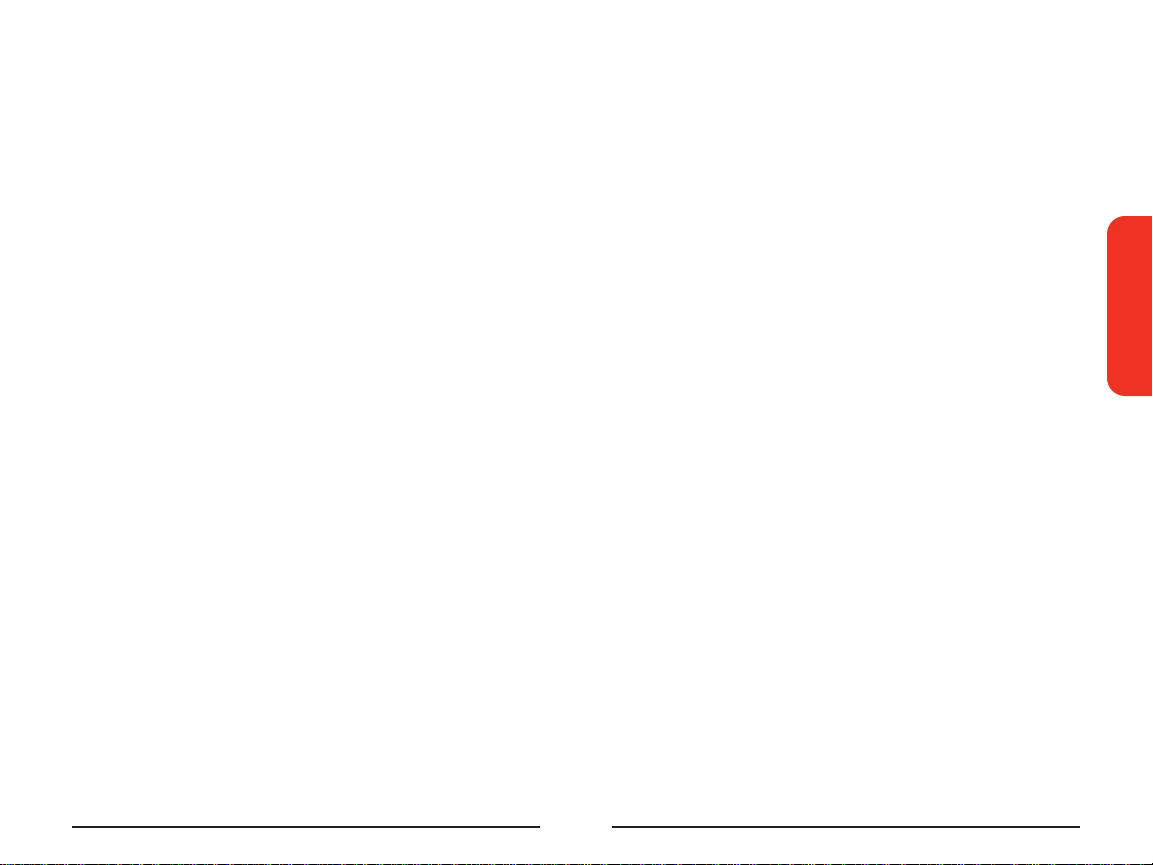
practicable after the limit is imposed. If we require a deposit for you to
establish or keep Services on an Account Spending Limit basis, we will
hold the deposit as partial guarantee of payment for Services (see
Deposits). Charges for Services accrue against your Account Spending
Limit as they are incurred. We may charge an initial ASL start up fee. We
may charge a monthly ASL service fee, in addition to your recurring
monthly service charge. We may suspend Services to your Number
without prior notice to you when your account balance reaches your
Account Spending Limit. Services are restored when you have paid any
past due balance and pay a specified minimum amount to reduce your
account balance below your Account Spending Limit. We may change
this minimum amount at any time upon notice to you. You may pay any
past due balance and the minimum amount by any method authorized
by Sprint. Contact PCS Customer Service Solutions for information
about authorized methods of making these payments. We may charge
you a fee for calls that involve our live customer care services. If we
provide Services to you on an Account Spending Limit basis, Services
and coverage may be limited in certain ways. You must pay all charges
for Services even if they exceed the amount of your Account Spending
Limit.
Clear Pay. If we agree to provide Services to you as a Clear Pay customer,
we may suspend Services to your Number without prior notice to you
immediately when your bill becomes past due. Even if your bill is not
past due, we may suspend services if your unpaid usage exceeds $125
or another amount to be determined by your past credit or usage
history. If we require a deposit for you to establish or keep Services as a
Clear Pay customer, we will hold the deposit as partial guarantee of
payment for Services (see Deposits, below). Contact PCS Customer
Service Solutions for information about authorized methods of making
these payments. We may charge you a fee for calls that involve our live
customer care services. If we provide Services to you on as a Clear Pay
basis, Services and coverage may be limited in certain ways. You must
pay all charges for Services whether or not your Services are suspended
or terminated.
Deposits. If we require a deposit for you to establish or keep Services,
we will hold the deposit as partial guarantee of payment for Services.
We may change the deposit amount at any time to reflect revised
34
estimated monthly charges based upon your usage. A deposit may not
be used to pay any invoice (unless it is used to pay a final invoice) or
delay payment. The deposit amount, the length of time we hold the
deposit and changes to the deposit amount are determined based on
your credit and payment history. The rate of interest, if any, on the
deposit is subject to change. We may mix deposits with our other funds.
If Services are terminated for any reason, we may, without notice to
you, apply your deposit toward payment of outstanding charges and
return any excess to you at your last known address within 75 days after
termination of Services. If the U.S. Postal Service cannot deliver the
money to you and returns it to us, we will hold it for you for one year
from the date of return and, during that period, we may charge a
servicing fee against the deposit balance. Any money held during this
one-year period will not accrue interest for your benefit. You forfeit any
portion of the money left after the one-year period.
Wireless Web and Voice Portal Services. Wireless Web Services are part
of the Services that can be obtained through Sprint. Wireless Web
Services are not available in all markets or while roaming off the Sprint
Nationwide PCS Network. Use of Wireless Web Ser vices requires an
Internet-ready PCS Phone or certain other equipment (or both) and is
subject to any memory, storage or other limitation in the phone or other
equipment. Wireless Web Services are not available on PCS Vision
phones or devices. The Caller ID blocking feature is not available when
using Wireless Web Ser vices. Any use of Wireless Web Services deducts
from your Service Plan minutes. For data calls (including Wireless Web
and Voice Portal calls) that are attempted, but not completed, you are
charged for the time during which the network attempts to connect the
call. You are charged for time spent connected to the Wireless Web or
Voice Portal, including time spent browsing on the Internet or Voice
Portal and reviewing or scrolling through Internet information on-line
while still connected to the Sprint Nationwide PCS Network. Not all
Internet sites can be accessed and you may receive an error message if
you attempt to access a site that cannot be accessed through Wireless
Web Services. You are also charged for Wireless Web connections to
review your PCS account information. Wireless Web Services are not
available with all Service Plans. Sprint is not responsible for any
opinions, advice, statements, services or other information provided by
Terms & Conditions
Safety/
35
Page 26

third-parties and accessible through Wireless Web Services or Voice
Portal Services. Neither Sprint nor its vendors or licensors guarantees
the accuracy, completeness or usefulness of information that is
obtained through the Wireless Web Ser vices or Voice Portal Services.
You are responsible for evaluating such content.
Taxes and Surcharges. We invoice you for taxes, fees and other charges
levied by or remitted directly to federal, state or local authorities, or
foreign government on Services including, without limitation, sales,
gross receipts, use, and excise taxes. If you claim any tax exemption,
you must provide us with a valid tax-exempt document. Any tax
exemption applies only from the date we receive a valid tax-exempt
document. We also invoice you for fees that we collect and remit to the
government such as Universal Service, and for surcharges that we
collect and keep to pay for the costs of complying with government
mandates such as number pooling and portability, and Enhanced 911
service. These charges are neither taxes nor government imposed
assessments.
Roaming. Calls made while off the Sprint Nationwide PCS Network are
"roaming" calls. Your PCS Phone is specifically designed and
engineered to work only on the Sprint Nationwide PCS Network. It
works on another CDMA PCS provider's system only when a roaming
agreement is in place between Sprint and the other providers. If your
PCS Phone is a dual-mode phone, it works on both a CDMA PCS
provider's system (in addition to the Sprint Nationwide PCS Network)
and a wireless analog telecommunications provider's system only when
roaming agreements are in place between Sprint and the other
providers. If we do not have a roaming agreement in place, you may be
able to place roaming calls "manually" by using a valid credit card. If
there is a gap or other interruption of coverage within a PCS coverage
area that prevents connection with the Sprint Nationwide PCS
Network and your dual-band phone is set to roam automatically when
outside PCS coverage, you may incur roaming fees within a PCS
coverage area. Certain features and services may not be available when
roaming (including PCS Vision, voicemail, call waiting, call forwarding,
etc.).
Phones and Other Equipment. Phones and other equipment may be
purchased and returned as provided in the purchase documents. We
36
are not the manufacturer of the phones or other equipment. The only
warranties on the phones or other equipment are any limited
warranties extended by the manufacturers. We have no liability in
connection with the phones and other equipment or for the
manufacturers' acts or omissions.
Lost or Stolen Equipment. If your phone or other equipment is lost or
stolen, you must notify us by calling PCS Customer Service Solutions.
You are responsible for all charges for Ser vices provided to the Number
for the lost or stolen equipment before you notify us of the loss or theft.
We will deactivate Services to the Number upon notification to us of
any loss or theft. You may be required to provide evidence of the loss or
theft (for example, a police report or sworn statement). If the
equipment is later found, we may require that you exchange it for
another phone or other equipment before we reactivate Services (if we
do reactivate Services), as well as require you to pay a reactivation fee.
We will deactivate Services to any Number without prior notice to you
if we suspect any unlawful or fraudulent use of the Number. You agree
to cooperate reasonably with us in investigating suspected unlawful or
fraudulent use.
Messages. You will incur airtime usage charges when accessing your
voicemail from your PCS Phone. You may also incur charges in
accessing text messages from your PCS Phone. You may access your
voicemail without incurring airtime usage charges by checking your
voicemail from a wireline phone. We may impose limits on the number
of voicemail or text message that can be retained through your PCS
account. Audible or visual indicators of text or voicemail messages,
including mailbox icons on your PCS Phone, may not always provide an
up to date indication of new messages. In certain instances, you may be
required to manually reset or clear your mailbox indicator.
Caller ID. If you do not want people you call to receive the Number
assigned to your phone, you must call PCS Customer Service Solutions
for information about automatic Caller ID blocking. The Number
assigned to your phone can be blocked on a per-call basis by dialing *67
+ Destination Number + TALK (or similar key), but Caller ID delivery
resumes on the next call you make. Caller ID display on incoming calls
to your Number depends on receiving the information from the calling
party.
Terms & Conditions
Safety/
37
Page 27
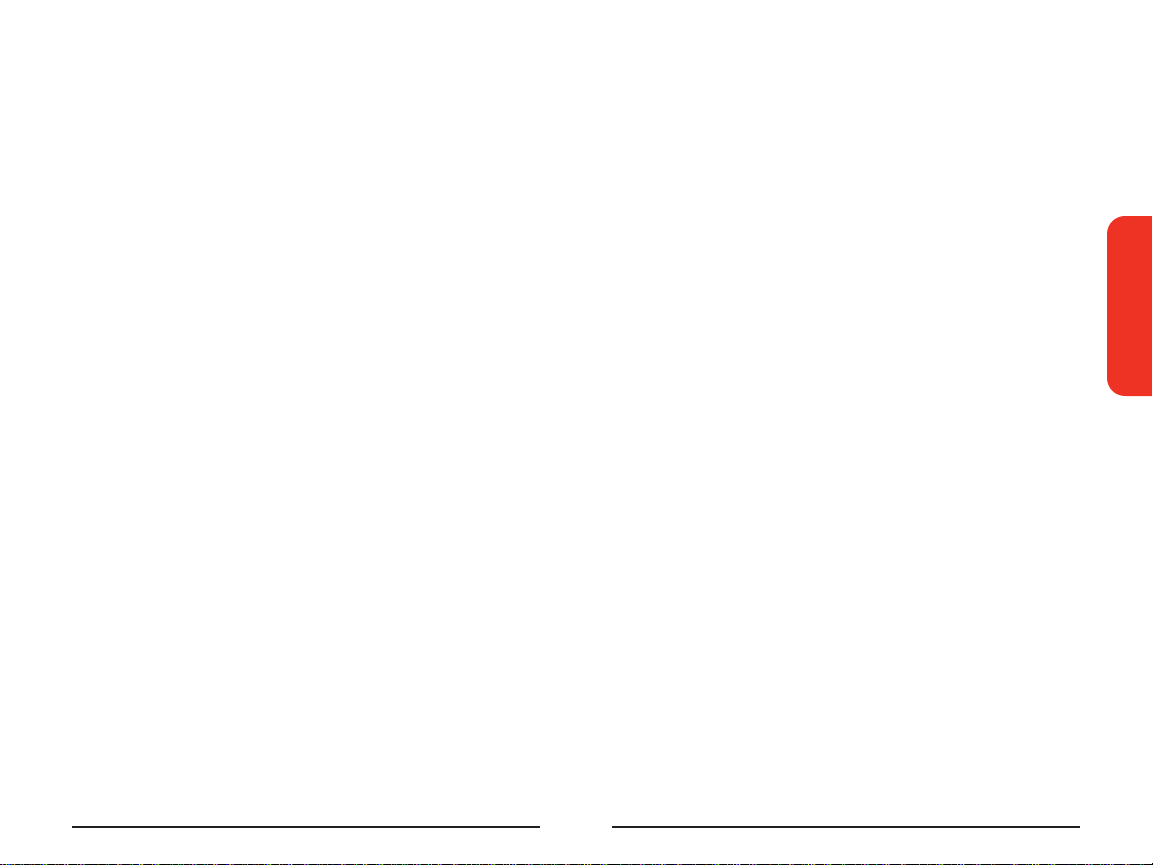
TTY Access. A TTY (also known as TDD or Text Telephone) is a
telecommunications device that allows people who are deaf or hard of
hearing, or who have speech or language disabilities, to communicate
by telephone. TTY doesn't work with all PCS Phones. If you have a PCS
TTY-capable phone, it may not function effectively, or at all, when
attempting 911 calls due to the equipment or software of the answering
agency. Therefore, a TTY device should not be relied on for 911 calls.
Pay-Per-Call Service. We will not complete calls from your Number to
900, 976 and similar numbers for pay-per-call services.
International Calling. You may be limited in the international
destinations that you can call with Services. You should contact
PCS Customer Service Solutions for information about international
destinations that you cannot call.
Limitation of Liability. Except as otherwise provided in this section, our
sole liability to you for any loss or damage arising out of providing or
failing to provide Services (including mistakes, omissions,
interruptions, delays, errors, or defects) does not exceed (1) in cases
related to a specific piece of equipment, the prorated MRC for Services
to the piece of equipment during the affected period, or (2) in cases not
related to a specific piece of equipment, the prorated MRCs for Services
to you during the affected period. Neither we nor our vendors,
suppliers or licensors are liable for any damage arising out of or in
connection with:
a) any act or omission of any telecommunications service or other
service provider other than us;
b) any directory listing;
c) any dropped calls or inability to place or receive calls;
d) any interruption of Services, including interruptions caused by
equipment or facilities failure or shortages, transmission limitations or
system capacity limitations;
e) traffic or other accidents, or any health-related claims allegedly
arising from the use of Services, phones, equipment or accessories
used in connection with the Services;
f) the use of Wireless Web Ser vices and PCS Vision applications and
services, including the accuracy or reliability of any information
38
obtained from the Internet using Wireless Web Ser vices or from Voice
Portal Services, PCS Vision wireless services or Internet services,
content or applications not supported by Sprint PCS;
g) any late or failed message delivery;
h) any interruption or failure of 911 or E911 emergency services or
identification of the Number, address or name associated with any
person accessing or attempting to access emergency services from
your phone;
i) the installation or repair of any products or equipment by parties
who are not our authorized employees or agents;
j) events due to factors beyond our control, including acts of God
(including, without limitation, weather-related phenomena, fire or
earthquake), war, riot, strike, or orders of governmental authority;
k) any act or omission of any third party or independent contractor
that offers products or services in conjunction with or through the
Services; or
l) your negligent or intentional act or omission.
NO CONSEQUENTIAL OR OTHER DAMAGES. UNDER NO
CIRCUMSTANCES ARE WE LIABLE FOR ANY INCIDENTAL,
CONSEQUENTIAL, PUNITIVE OR SPECIAL DAMAGES OF ANY
NATURE WHATSOEVER ARISING OUT OF OR IN CONNECTION WITH
PROVIDING OR FAILING TO PROVIDE SERVICES, PHONES OR OTHER
EQUIPMENT USED IN CONNECTION WITH THE SERVICES,
INCLUDING, WITHOUT LIMITATION, LOST PROFITS, LOSS OF
BUSINESS, OR COST OF REPLACEMENT PRODUCTS AND SERVICES.
THIS SECTION SURVIVES TERMINATION OF THIS AGREEMENT.
Indemnification. You indemnify and defend us, our partners, directors,
officers, employees and agents from and against any claim, action,
damage, liability and expense arising out of or in connection with: (1)
your acts or omissions that occur in connection with your use of the
Services or equipment used in connection with the Services, and (2)
any communications you make or receive using the Services. This
indemnification extends to and includes any attorney's fees and costs
incurred by us arising from any actions or claims to which this
Terms & Conditions
Safety/
39
Page 28
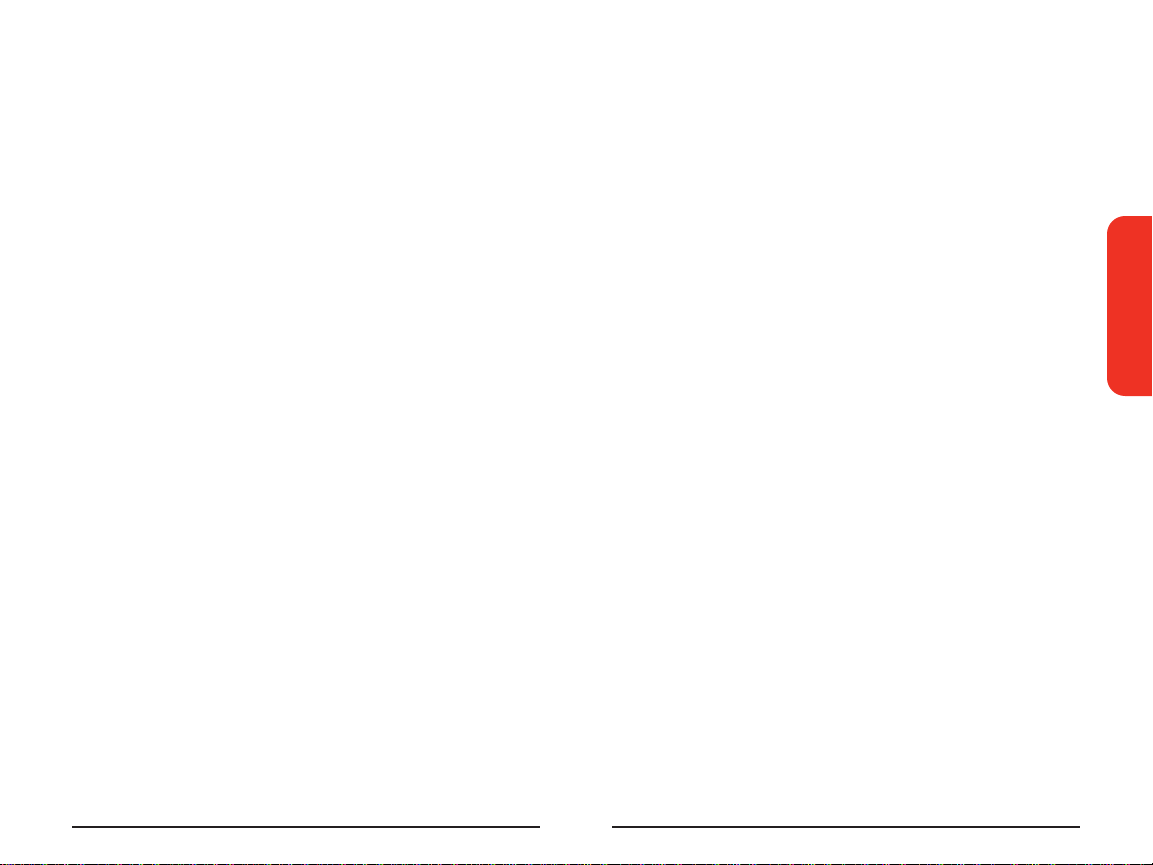
indemnification applies, or from the contesting of the applicability of
this provision. This section survives termination of this Agreement.
MANDATORY ARBITRATION OF DISPUTES. ANY CLAIM,
CONTROVERSY OR DISPUTE OF ANY KIND BETWEEN THE
CUSTOMER AND THE COMPANY AND/OR ANY OF ITS EMPLOYEES,
AGENTS, AFFILIATES OR OTHER REPRESENTATIVES, WHETHER
SOUNDING IN CONTRACT, STATUTE, OR TORT, INCLUDING FRAUD,
MISREPRESENTATION, FRAUDULENT INDUCEMENT, OR ANY OTHER
LEGAL OR EQUITABLE THEORY AND REGARDLESS OF THE DATE OF
ACCRUAL OF SUCH CLAIM, CONTROVERSY OR DISPUTE SHALL BE
RESOLVED BY FINAL AND BINDING ARBITRATION AS PRESCRIBED
IN THIS SECTION. THE FEDERAL ARBITRATION ACT, NOT STATE LAW,
GOVERNS THE QUESTION OF WHETHER A CLAIM IS SUBJECT TO
ARBITRATION. HOWEVER, NOTHING CONTAINED IN THIS
ARBITRATION PROVISION SHALL PRECLUDE THE CUSTOMER FROM
RESOLVING ANY CLAIM, CONTROVERSY OR DISPUTE IN SMALL
CLAIMS COURT HE OR SHE OTHERWISE WOULD HAVE THE RIGHT
TO PURSUE.
A single arbitrator engaged in the practice of law will conduct the
arbitration. The arbitrator will be selected according to the rules of CPR
or, alternatively, may be selected by agreement of the parties, who shall
cooperate in good faith to select the arbitrator. The arbitration will be
conducted by, and under the then-applicable rules of the CPR Institute
for Dispute Resolution. All expedited procedures prescribed by the
applicable rules will apply. Any required hearing fees and costs shall be
paid by the parties as required by the applicable rules or as required by
applicable law, but the arbitrator shall have the power to apportion
such costs as the arbitrator deems appropriate.The arbitrator's decision
and award will be final and binding (subject to the appeal clause
below), and judgment on the award rendered by the arbitrator may be
entered in any court with jurisdiction.
An appeal may be taken under the CPR Arbitration Appeal Procedure
from any final award of any arbitral panel in any arbitration arising out of
or related to this agreement that is conducted in accordance with the
requirements of such Appeal Procedure. Unless otherwise agreed by
the parties and the appeal tribunal, the appeal shall be conducted at the
place of the original arbitration.
40
If any party files a judicial or administrative action asserting a claim that
is subject to arbitration and another party successfully stays such action
or compels arbitration, the party filing that action must pay the other
party's costs and expenses incurred in seeking such stay or compelling
arbitration, including attorney's fees.
Notices. You may get our current address for written notice by calling
PCS Customer Service Solutions. Written notice to you is sent to your
last known address in our invoicing records. Written notice is effective
three days after deposit in the U.S. mail, postage prepaid, and properly
addressed. Unless required by this Agreement or Applicable Laws, (1)
you may notify us by calling PCS Customer Service Solutions, and (2)
we may notify you by leaving a message for you on your PCS Phone,
answering machine or with your answering service. Notice addresses
may be changed by giving notice as provided in this section.
Choice of Law; Jurisdiction. This Agreement is governed by and must be
construed under federal law and the laws of the State of Kansas,
without regard to choice of law principles.
General. If either of us does not enforce any right or remedy available
under this Agreement, that failure is not a waiver of the right or remedy
for any other breach or failure by the other party. Our waiver of any
requirement in any one instance is not a general waiver of that
requirement and does not amend this Agreement. This Agreement is
subject to any applicable federal and state law (collectively, "Applicable
Laws"). If any part of this Agreement is held invalid or unenforceable,
that part is interpreted consistent with Applicable Laws as nearly as
possible to reflect the original intentions of the parties and the rest of
this Agreement remains in full force and effect. Section headings are for
descriptive purposes only and are not used to interpret this Agreement.
You may not assign this Agreement to any other person or entity
without our prior written approval. This Agreement (including any
referenced documents and attachments) makes up the entire
agreement between you and us and replaces all prior written or spoken
agreements, representations, promises or understandings between you
and us. The provisions of this Agreement that are contemplated to be
enforceable after the termination of this Agreement survive
termination of this Agreement. If there is a conflict, the Ser vice Plan
(including any Term Service Plan) controls over the Terms.
Terms & Conditions
Safety/
41
Page 29

Manufacturer’s Warranty
Customer Limited Warranty
SPRINT SPECTRUM, L.P ., (Sprint PCS) offers you a limited warranty that
the enclosed subscriber unit (Product), including accessories in the product
package, will be free from defect in material or workmanship as follows:
1. SUBSCRIBER UNIT
A. SPRINT PCS ONE (1) YEAR LIMITED WARRANTY. For a period of one
(1) year from the date of purchase, Sprint PCS will, at its option, either pay
the parts and labor charges to any authorized Sprint PCS
facility to repair or replace a defective Product (with new or rebuilt
parts/replacements). After this one (1) year period, you must pay all parts,
shipping and labor charges.
B. REPAIRS: For a period equal to the remainder of the original limited
warranty period on an original Product or for the 180 days after the date of
repair/replacement, whichever is longer, Sprint PCS will repair or replace
(with new or rebuilt replacements) defective parts or Product used in the
repair or replacement of the original Product under this Limited Warranty .
Proof of purchase in the form of a bill of sale or receipted invoice or warranty
repair document which is evidence that the Product is within the warranty
period must be presented to obtain warranty service. This limited warranty is
not transferable to any third party, including but not limited to any
subsequent purchaser or owner of the Products. Transfer or resale of a
Product will automatically terminate warranty coverage with respect to
the Products.
This limited warranty does not cover and is void with respect to the following:
(i) Products which have been improperly installed, repaired, maintained or
modified (including the antenna); (ii) Products which have been subjected
to misuse (including Products used in conjunction with hardware
electrically or mechanically incompatible or used with accessories not
supplied by Sprint PCS), abuse, accident, physical damage, abnormal
operation, improper handling and storage, neglect, exposure to fire, water or
excessive moisture or dampness or extreme changes in climate or
temperature; (iii) Products operated outside published maximum ratings;
(iv) cosmetic damage; (v) Products on which warranty stickers or Product
®
Phone service
Section 13
38 Terms & Conditions/Warranty Information
Section 13
Terms & Conditions/Warranty Information 39
Page 30

serial numbers have been removed, altered, or rendered illegible; (vi)
customer instruction: (vii) cost of installation, removal or reinstallation;
(viii) signal reception problems (unless caused by defect in material and
workmanship): (ix) damage the result of fire, flood, acts of God or other acts
which are not to the fault of Sprint PCS and which the Product is not
specified to tolerate, including damage caused by mishandling and blown
fuses; (x) consumables (such as fuses); or (xi) any Products which have
been opened, repaired, modified or altered by anyone other than Sprint PCS
or a Sprint PCS authorized service center.
This warranty does not cover customer education, instruction, installation,
set up adjustments, or signal reception problems.
This warranty is valid only in the United States.
USE WITH ACCESSORIES NOT SUPPLIED BY SPRINT PCS OR OTHERWISE
NOT EXPRESSLY AUTHORIZED BY SPRINT PCS MA Y BE DANGEROUS.
SPRINT PCS SPECIFICALLY DISCLAIMS LIABILITY, AND SHALL HAVE NO
OBLIGATION TO PROVIDE TO BUYER ANY OTHER REMEDY , FOR ANY AND
ALL DIRECT, INDIRECT, SPECIAL, GENERAL, INCIDENTAL OR
CONSEQUENTIAL DAMAGES, INCLUDING, BUT NOT LIMITED TO LOSS OF
PROFITS, LOSS OF SALES, LOSS OF USE OF THE PRODUCT, OR
ANTICIPA TED PROFITS ARISING OUT OF USE OF OR INABILITY TO USE
ANY PRODUCT (FOR EXAMPLE, WASTED AIRTIME CHARGES DUE TO THE
MALFUNCTION OF A PRODUCT), DAMAGE DUE TO IMPROPER
OPERATION OR MAINTENANCE, INST ALLA TION, CONNECTION TO
IMPROPER VOLT AGE SUPPL Y , OR A TTEMPTED REP AIR OF THE PRODUCT
BY ANYONE OTHER THAN A FACILITY AUTHORIZED BY SPRINT PCS. THIS
WARRANTY DOES NOT COVER PRODUCTS SOLD AS IS OR WITH ALL
FAUL TS, OR CONSUMABLES, (SUCH AS FUSES). THIS W ARRANTY DOES
NOT APPLY WHEN THE MALFUNCTION RESULTS FROM USE OF THE
PRODUCT IN CONJUNCTION WITH ACCESSORIES, PRODUCTS OR
ANCILLARY OR PERIPHERAL EQUIPMENT NOT SUPPLIED BY OR
EXPRESSLY AUTHORIZED FOR USE BY SPRINT PCS, AND WHERE IT IS
DETERMINED BY SPRINT PCS THAT THERE IS NO F AUL T WITH THE
PRODUCT ITSELF .
REPAIR OR REPLACEMENT , AS PROVIDED BY THE W ARRANTY , IS YOUR
SOLE AND EXCLUSIVE REMEDY FOR BREACH OF THE LIMITED
WARRANTY. TO THE EXTENT PERMITTED BY APPLICABLE LAW , SPRINT
PCS MAKES NO OTHER WARRANTIES OF ANY KIND, EXPRESS OR
IMPLIED, WITH RESPECT TO THE PRODUCTS FOR A PARTICULAR
PURPOSE OR AGAINST INFRINGEMENT WITHIN THE TIME PERIOD
SPECIFIED IN THE LIMITED WARRANTY OF MERCHANT ABILITY OR
FITNESS FOR A PARTICULAR PURPOSE ON THIS PRODUCT IS LIMITED IN
DURATION TO THE DURA TION OF THIS W ARRANTY .
Some States do not allow the exclusion or limitation of incidental or
consequential damages, or allow limitations on how long an implied
warranty lasts, so the above limitations or exclusions may not apply to you.
This limited warranty gives you specific legal rights, and you may also have
other rights which vary from State to State.
For other Warranty Service Information, please call SPRINT PCS
CUSTOMER SERVICE SOLUTIONS at 1-888-715-4590.
Section 13
40 Terms & Conditions/Warranty Information
Section 13
Terms & Conditions/Warranty Information 41
Page 31

Notes
________________________________________________________
________________________________________________________
________________________________________________________
________________________________________________________
________________________________________________________
________________________________________________________
________________________________________________________
________________________________________________________
________________________________________________________
________________________________________________________
________________________________________________________
________________________________________________________
________________________________________________________
_____________________________________________________
_____________________________________________________
_____________________________________________________
_____________________________________________________
