Page 1
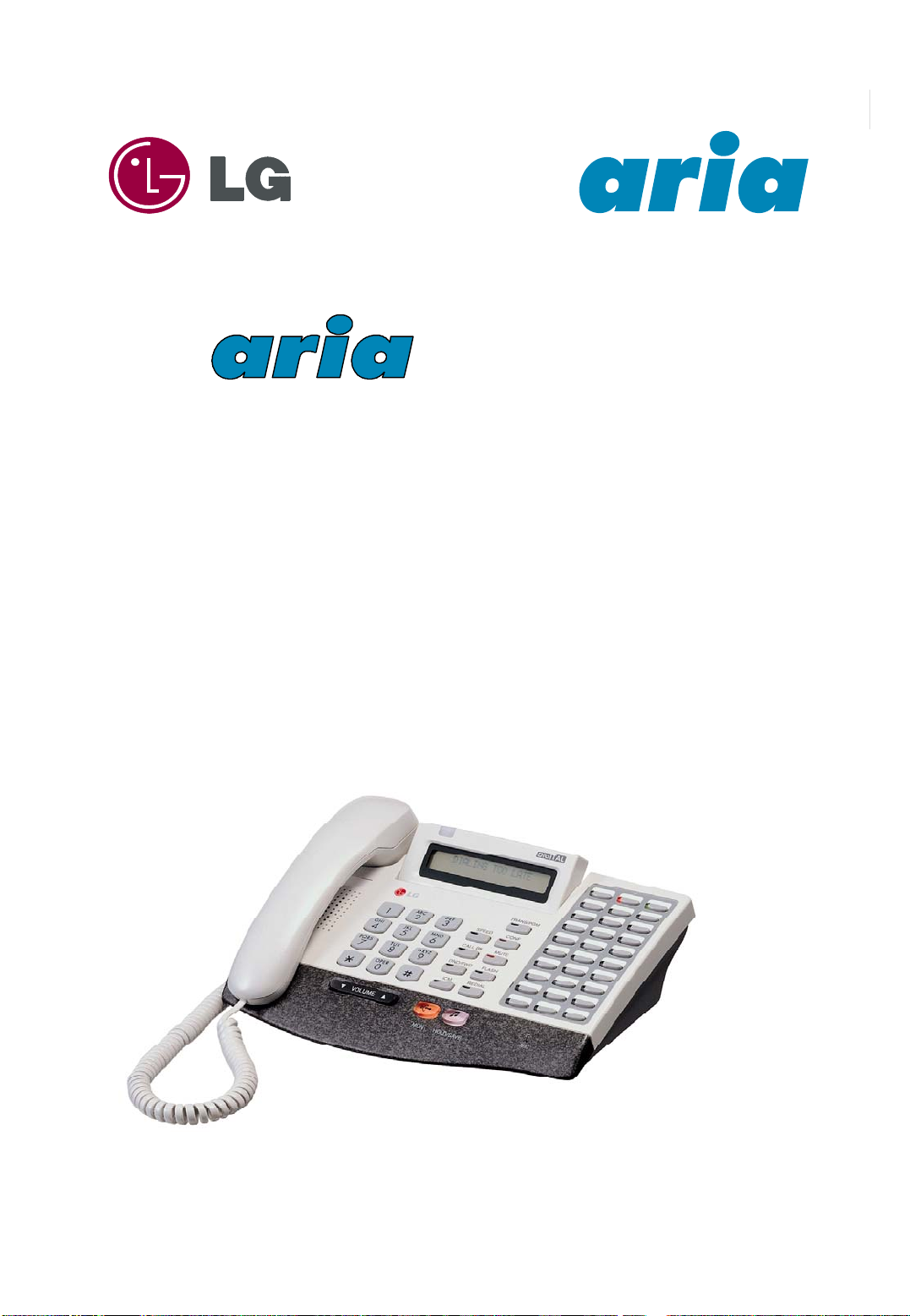
● aria186/ 100/ 34E - DIGITAL KEY TELEPHONE SYSTEM USER GUIDE
186/100/34E
186/100/34E
Digital Ke y Te le p ho n e
Digita l Ke y Te le pho ne
System
System
USER GUIDE
USER GUIDE
For: 30 Button (shown), 8 Btn, 2 Btn & SLT users of Aria 186, 100, 34E, Office software
0
.
Page 2

● aria186/ 100/ 34E - DIGITAL KEY TELEPHONE SYSTEM USER GUIDE
aria KSU’s
aria
34E
aria
186
aria
100
NB: Although every effort is made to keep this Guide up to date, Features and Functions are subject to change without notice. An inclu
sion of a feature or function in this guide does not imply it is operational on your system. Some features require specific hardware or so
ftware installation. Please check with your aria dealer for further details.
1
Page 3
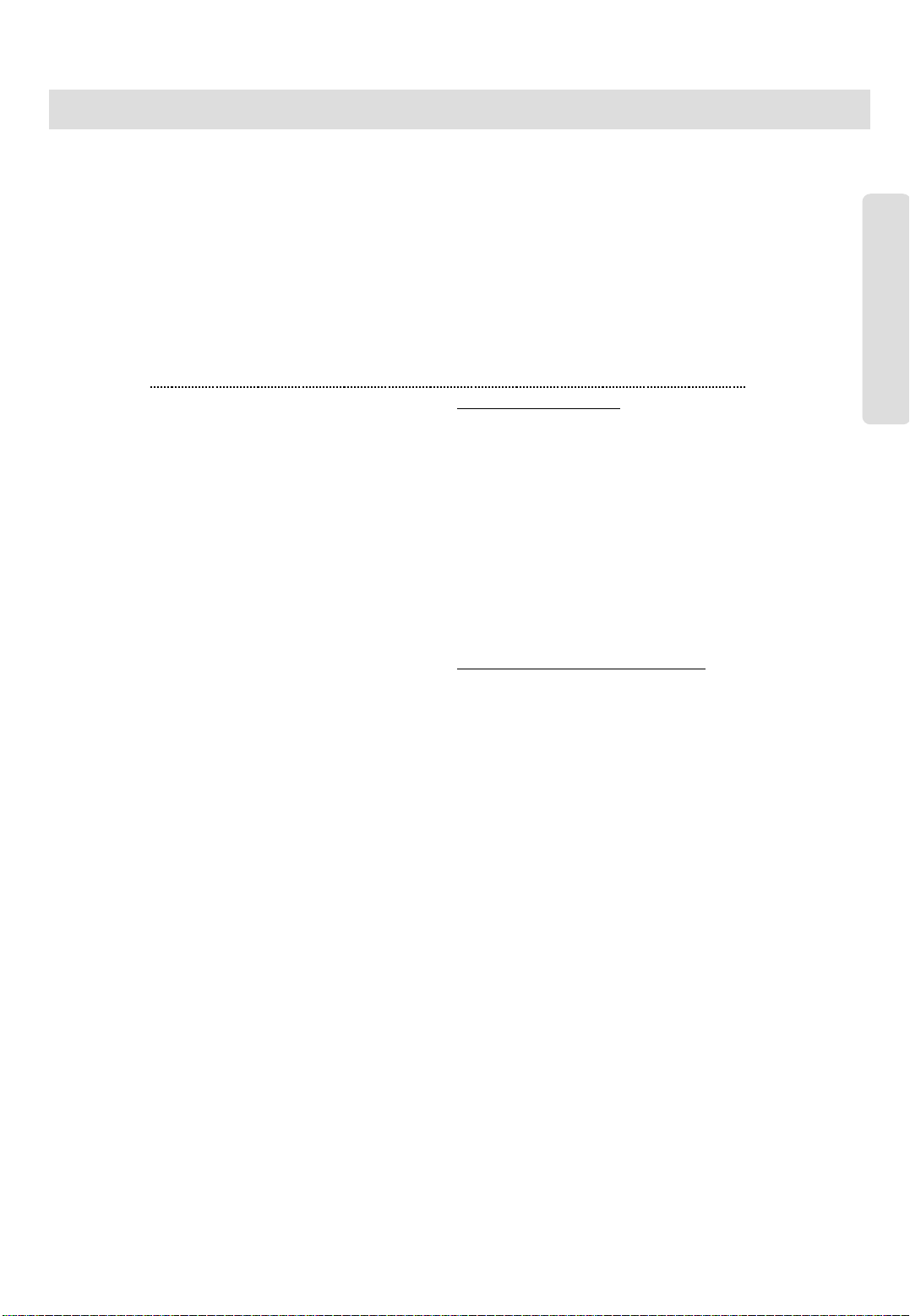
● aria186/ 100/ 34E - DIGITAL KEY TELEPHONE SYSTEM USER GUIDE
Quick Reference Guide for aria Digital Key Telephone
Fixed Feature Buttons
● FLASH button may be used to terminate an outside call and
re-seize dial tone without having to hang up the handset.
● SPEED button provides you with access to speed dialing, save
number redial and last number redial.
● TRANS (TRANSFER) button is used to transfer an outside call
from a station to another.
● CALLBK (CALLBACK) button allows you to leave a callback
indication at a station that is busy, unattended, or in Do Not
Disturb.
● CONF button is used to establish conference calls.
● DND/FWD (Do Not Disturb/Forward) but t o n allo ws yo u t o
forward your calls to another destination, or make DND mode.
● MUTE button allows you to switch the built in microphone
on or off when using the speakerphone or the handset
microphone when using the handset.
● MON button enables you to make a phone call with-out
lifting handset. It turns the telephone on and off when using
the speakerphone.
● HOLD button enables you to place an outside caller on hold.
● REDIAL allows you to make last number redial and auto
call number redial.
●▼VOLUME ▲ bar allows you to adjust speakerphone and
handset volume.
Quick Ref. Guide
Call Forward
● Press MON button.
● Press DND/FWD button (or dial 4 9) and dial the
desired Call
Forward type.
- 0 : Follow me
- 1 : Unconditional
- 2 : Busy calls
- 3 : No answer calls
- 4 : Busy/no answer calls
- 5 : Station off-net
- 6 : Incoming outside line to off-net (ATD only)
- 7 : DVU forward for no a nswe r-1(a ft er 4sec)
- 8 : DVU forward for no answer-2
(after predefined time)
- 9 : DVU forward for busy
- # : Cancel previo us call forward
● Dial the statio n n umb er or press DSS button or
intercom group where calls are forwarded.
(Confirmation tone is heard.)
Call Wait (Camp-on)
If you dial a busy station, you may alert it to your call.
● After receiving intercom busy tone, dial * or the last
digit of called station number or press DSS button.
● When the called party answers, consult with them
or hang up to transfer the call, if any.
Conference
● Call the desired party (internal or outside). When
called party answers, press CONF button.
● Add next conference party by selecting another
outside line or intercom station.
● When the party answers, press CONF but t o n t wice.
All parties are connected.
To terminate a conference,
The conference initiator should be actively in the
conference.
● Hang up, or press CONF button to finish the
conference (only for conference initiator).
Leaving a Message Waiting Indication
If you dial a station that is unattended or in Do
Not Disturb, you can leave a message waiting
indication.
● Dial the desired intercom station. Busy tone or
DND tone is heard.
● Press CALLBK button (or dial * 6 6). The called
party’s CALLBK
button LED will flash.
To answer a Message Waiting Indication,
● Press flashing CALLBK button (or dial * 6 7) and
the station that
left message will be signaled with tone ringing.
● If called station does not answer, press the
CALLBK button once to leave a message.
Placing an Outside Call on Hold
While connected to an outside line,
● Press HOLD/SAVE button.
- Once for system hold
- Twice for exclusive hold
● Reverse if hold preference is programmed to
system hold.
● Press HOLD/SAVE button.
Last Number Redial
The last dialed number on an outside line is saved.
● Press REDIAL button. Or,
● Press SPEED button and dial *
● HOLD/SAVE.
2
Page 4
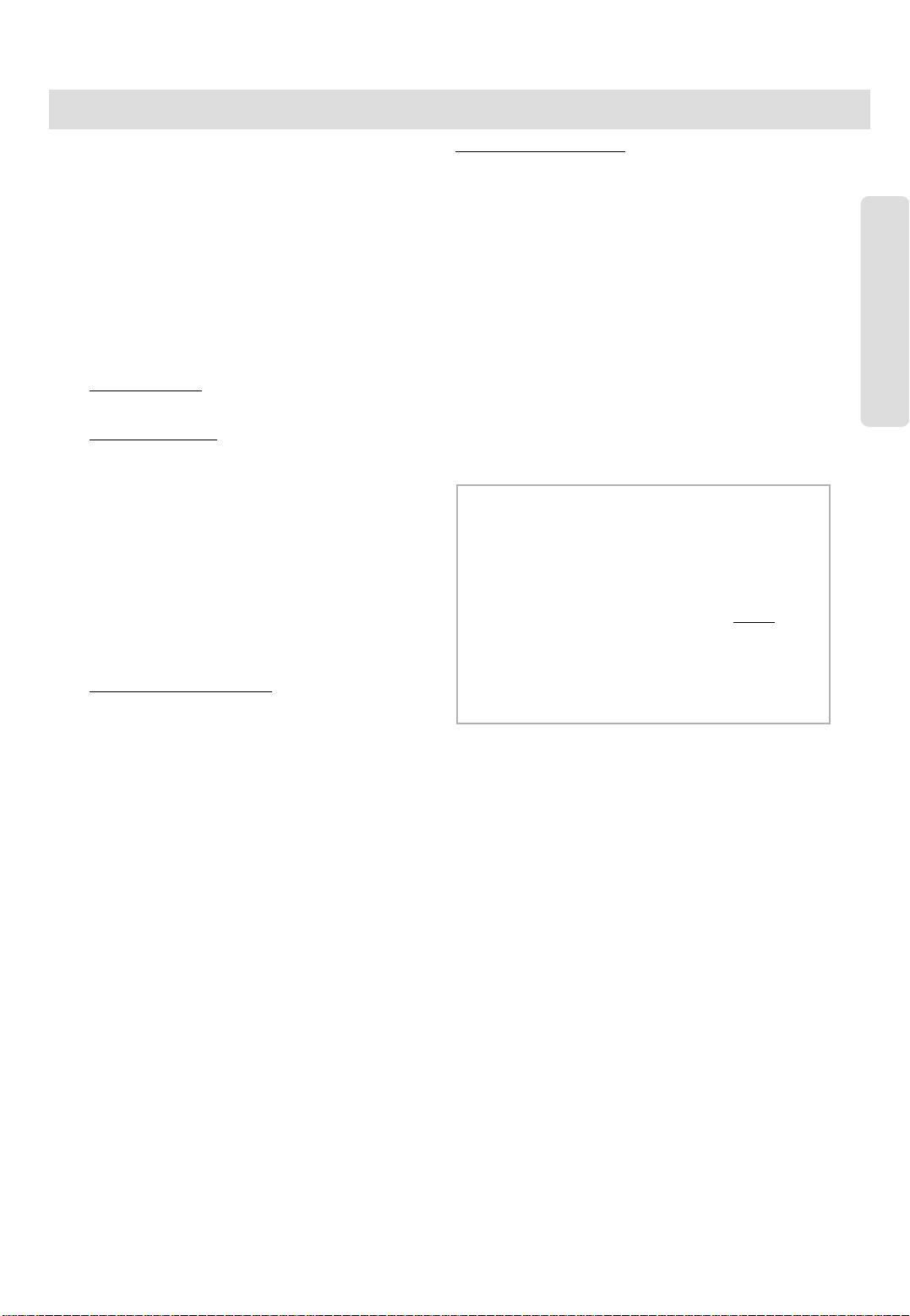
● aria186/ 100/ 34E - DIGITAL KEY TELEPHONE SYSTEM USER GUIDE
Quick Reference Guide for aria Digital Key Telephone
Save Number Redial
If you wish to save a number you dialed,
● After dialing the number of an outside party, keep the
handset off-hook.
● Press SPEED button twice.
To dial a saved number,
● Press SPEED button and dial #.
Call Transfer
While connected to an outside call,
● Press TRANS/PGM button.
● Dial station number or DSS b u tt o n.
(You can select a screened or unscreened transfer.)
Screened Transfer
When that extension answers, announce the transfer and
hang up to complete call transfer.
Unscreened Transfer
When the called extension begins to signal, hang up to
complete call transfer.
Storing Speed Dial Numbers
● Press TRANS/PGM button and then SPEED button.
● Dial the speed number bin.
- Station Speed Number bins:
aria 34E/100/186: 00~19
- System Speed Number bin :
aria 186: 200~999
aria 34E /100: 200~399
● Dial the phone numbers to be stored.
● Press HOLD/SAVE button to save the number.
To erase an exiting speed bin,
● Press TRANS/PGM button and then SPEED button.
● Dial speed number bin t o b e er as e d.
● Press HOLD/SAVE button.
Dialing a Speed Number
● Press SPEED button and dial the speed number bin.
● When the called party answers, pick up the handset or
use speakerphone.
To answer a queue request,
● When the busy outside line button, specific line
group button or DSS button returns to idle, you
hear ringing and the queued line button flashes.
● Lift handset and dial outside line.
Attendant Clock Set
The attendant can set the Time/Date without entering
Admin. Programming.
● Press TRANS/PGM button.
● Dial # 1.
● Enter Date/Time. (YYMMDDHHmm)
If there is no need to change date or time, press 4 key.
● Press HOLD/SAVE button.
Flexible Buttons Programming
● Press TRANS/PGM button.
● Press a flexible button to be programmed.
● See the below chart and dial the desired code.
● Press HOLD/SAVE button.
Direct Station Select 700~891 (aria 186)
700~835 (aria 100)
700~777 (aria34E )
Call Park 601~619 (aria 186)
601~610 (aria 100)
Call Wait (Camp-on) TRANS/PGM + 8 5
Station Speed Dial SPEED + bin no. (00~19)
System Speed Dial SPEED + bin no.
200~999 (aria 186)
200~399 (aria 100/34E )
All Call Page # 6
Universal Night Answer 2
Last Number Redial SPEED + *
Save Number Redial SPEED + #
To erase a flexible button,
● Press TRANS/PGM button.
● Press the flexible button to be erased.
● Press HOLD/SAVE button.
Quick Ref. Guide
Voice Over
It is available when the station has been programmed with
voice over.
● When a busy keyset engaged in an internal or external
call is called through camp-on by a caller, HOLD/SAVE
button of busy keyset is flashing.
● After tone, the busy keyset will be connected to both
parties.
Queuing
You see that a particular line is busy and want to be
placed on a list waiting for the first line in the group or
station to become available.
● Lift handset or press MON button.
● Press the busy outside line button, specific line group
button or DSS button.
● Pressing CALLBK button, your CALLBK button is
illuminated and confirmation tone is heard.
● Hang up or press MON button.
3
Page 5
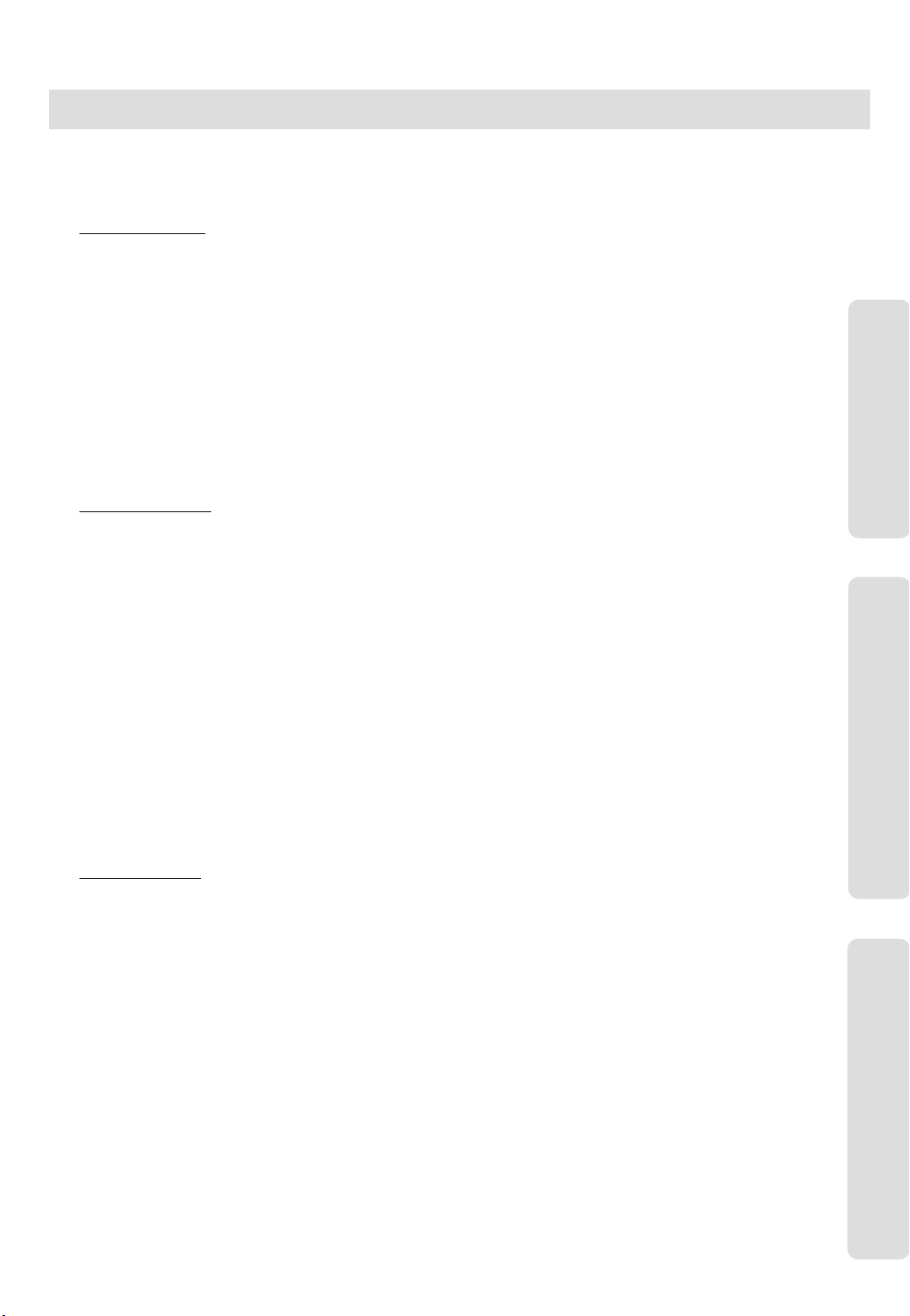
● aria186/ 100/ 34E - DIGITAL KEY TELEPHONE SYSTEM USER GUIDE
CONTENTS
Quick Reference Guide ……..............................................................................................................……..
Digital Key Telephone Family............................................................................................................…….
CO Line Features
Placing an Outside Call .................................................................................................................………….
Answering an Outside Call................................................................................................…………………...
Call Transfer .................................................................................................................………………………
Last Number Redial..................................................................................................................……………..
Save Number Redial................................................................................................................……………..
Dial Memo.....................................................................................................................……………………..
Auto Call Number Redial......................................................................................................................…….
Queuing................................................................................................................…….......………………….
Executive/Secretary Transfer ..........................................................................................................…........
Step Call .......................................................................................................................................…………
Speed Dial Numbers ............................................................................................................................…...
Storing Dial By Name ...........................................................................................................................…...
Call Park ..............................................................................................................................................…...
Universal Night Answer........................................................................................................………………..
Intercom Features
Changing Intercom Answer Mode ........................................................................................................…...
Placing an Intercom Call ........................................................................................................................…..
Answering an Intercom Call .................................................................................................................…..
Placing an Intercom on Hold...................................................................................................….…………..
Changing Differential Ring ..................................................................................................................…...
Voice Over...............................................................................................................………………………….
Answering a Call Wait with Voice Over ..................................................................................................…..
Directed Call Pick-up..............................................................................................................................…...
Call Wait (Camp-on) .............................................................................................................................…...
Mute ...................................................................................................................................................…….
Call Back...............................................................................................................................................…...
Message Waiting....................................................................................................................……………….
Do Not Disturb (DND)......................................................................................................………………………..
Call Forward .....................................................................................................................………………….
Paging ........................................................................................................…………………………………...
Flash .......................................................................................................................………………………….
Speakerphone .........................................................................................................................…………….
Speaker Volume Control.................................................................................................…………………….
Ring Volume Control .............................................................................................................................…..
System Features
Placing an Intercom Group Call..........................................................................................................……...
Placing a CO Call on Hold ...................................................................................................................….…
Group Call Pick-up...............................................................................................................................…....
Conference ....................................................................................................................…………………...
Access Authorization Code...................................................................................................................... ...
Blocking Outside Calls .........................................................................................................................……
Restoring Outside Calls .......................................................................................................................…...
Using Dial By Name ............................................................................................................................…….
Wake-up Call ..........................................................................................................................……………...
Programming Your Name into Display .................................................................................................…...
Pre-selected Message ..........................................................................................................................…….
User Custom Message Programming ...................................................................................................…...
Background Music...................................................................................................………………………….
Voice Announcement ...............................................................................................….……………………...
CO Message Wait ………………………………………………………………………………………..………….
DISA (Direct Inward System Access) ..................................................................................................…….
LCD Language Change ...................................................................................................…………………..
Alarm Reset ...................................................................................................…………………………………
2,3
7,8
9
9
9
9
10
10
10
11
11
11
12
12
13
13
13
13
13
14
14
14
14
14
15
15
15
15
16
16
17
17
17
17
18
18
18
18
18
19
19
19
19
20
20
20
21
21
21
24
24
24
24
CO Line Features
Intercom Features
System Features
4
Page 6
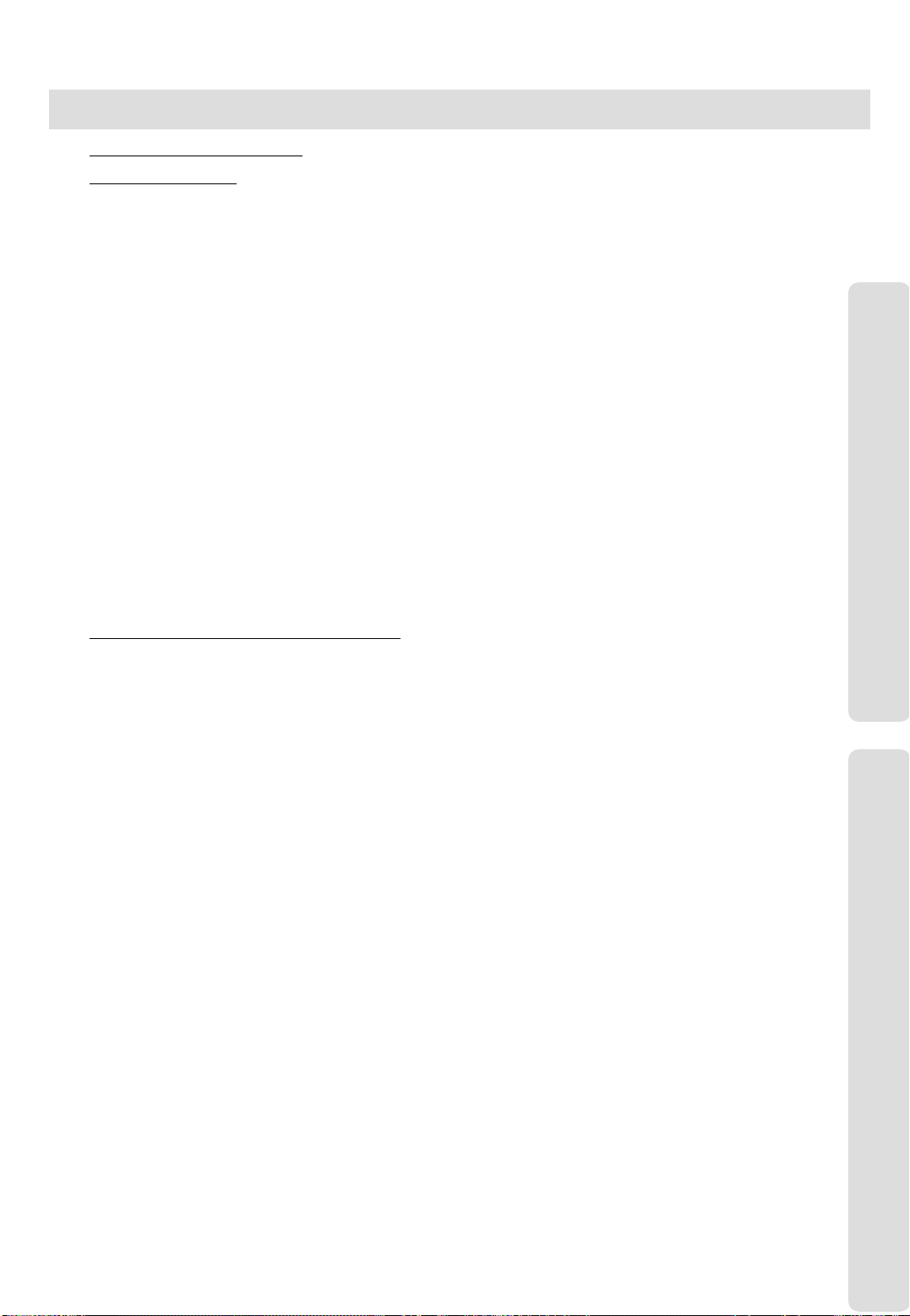
● aria186/ 100/ 34E - DIGITAL KEY TELEPHONE SYSTEM USER GUIDE
CONTENTS
Flexible Button Programming ............................................................................................................…..
Attendant Operation
Wake-up Call.....................................................................................................................………………….
System Greetings.............................................................................................................................….…...
Attendant Clock Set ...........................................................................................……………………………..
Changing Time/Date Format ..............................................................................................................……..
System Speed Dial..............................................................................................................................…....
Attendant Intrusion ................................................................................................................…... …………
Day/On-demand/Night Mode Service (Manual/Automatic) ......................................................................….
To Print out Accumulated SMDR Records...........................................................................…………………
To Erase SMDR Record.......................................................................................................................……
Dial By Name (for ICM)…………………………………………………………………………………………….….
Customized Message.........................................................................................................................……..
CO Outgoing Disable................................................................................................................…... ……….
Temporary COS Change..................................................................................................................……….
Erasing Station Message .......................................................................................................................…..
Traffic Analysis......................................................................................……………………………………..
Attendant LCD Language ....................................................................................................................…….
Intercom Box BGM Selection by Attendant ..........................................................................................……
Attendant DSS Operation ..............…......................................................................…………………………..
Make a Page .………………....................................................................................…………………………..
Transferring an Outside Line to Another Station......................................................…………………………..
Intercom Group Call ……........................................................................................…………………………..
Overriding a Key Telephone in Do Not Disturb ..................................................................................
Attendant Programming Menu Table (LDK-300/130)……………………………………………………………..
Analogue Single Line Telephone Operation
Placing a Call (Outside call & internal) ...........……………….............................................…..….………….
Placing a call on Hold ........................................................................……………….......….…........……….
Call Pick Up ...............................................................................….……………….…………………..……..
Call Wait (Camp On) ..............................................................................…………........………..…………
Call transfer (Screened and Unscreened) ………………………………………………………………..……...
Last Number Redial ........................................................................................……………………...……...
Station Speed Dialing ..............................................................................….…………………. ……………
Conference Calling ..........................................…..............……………………………………..…….………..
Message Waiting …..………………………………………………………………………………………………..
Call Forwarding your Station ...........................................................….………………………..……..……...
D N D (Do Not Disturb) .............................................................................….......……………….........…...
Shuttle Call ……………………………………………………..……………….…………………………………...
Universal Night Answer ...........................................................................................………………...…….
Paging ......................................................................……... …………….……………………………………
Meet Me Paging ........................................................................................……………….………………..
Flash To Line ...................................................................………………………………………..….……….
Queuing ........................................................................................………………………………………….
Call Park .................................................................................................………………………….……….
Pre-selected Messages ……………………….............................................................………………...…...
Voice Announcements (Requires an Aria Voice Card)…………………………………………………………..
Authorisation Code Programming.….........................................................…………………………..……….
Station Name Programming...................................................................…………………………….....…….
Account Code Call ….......................................................………………………………………..…………….
Off Hook Alarm ……...........................................................................………………………….…………….
25
26
26
26
27
27
27
28
28
28
28
29
29
29
29
30
30
31
31
31
31
31
....……
31
32
33
33
33
33
33
33
33
33
34
34
34
34
34
34
35
35
35
35
35
35
36
36
36
36
Attendant Operation
Single Line Telephone (Analogue) Operation
5
Page 7
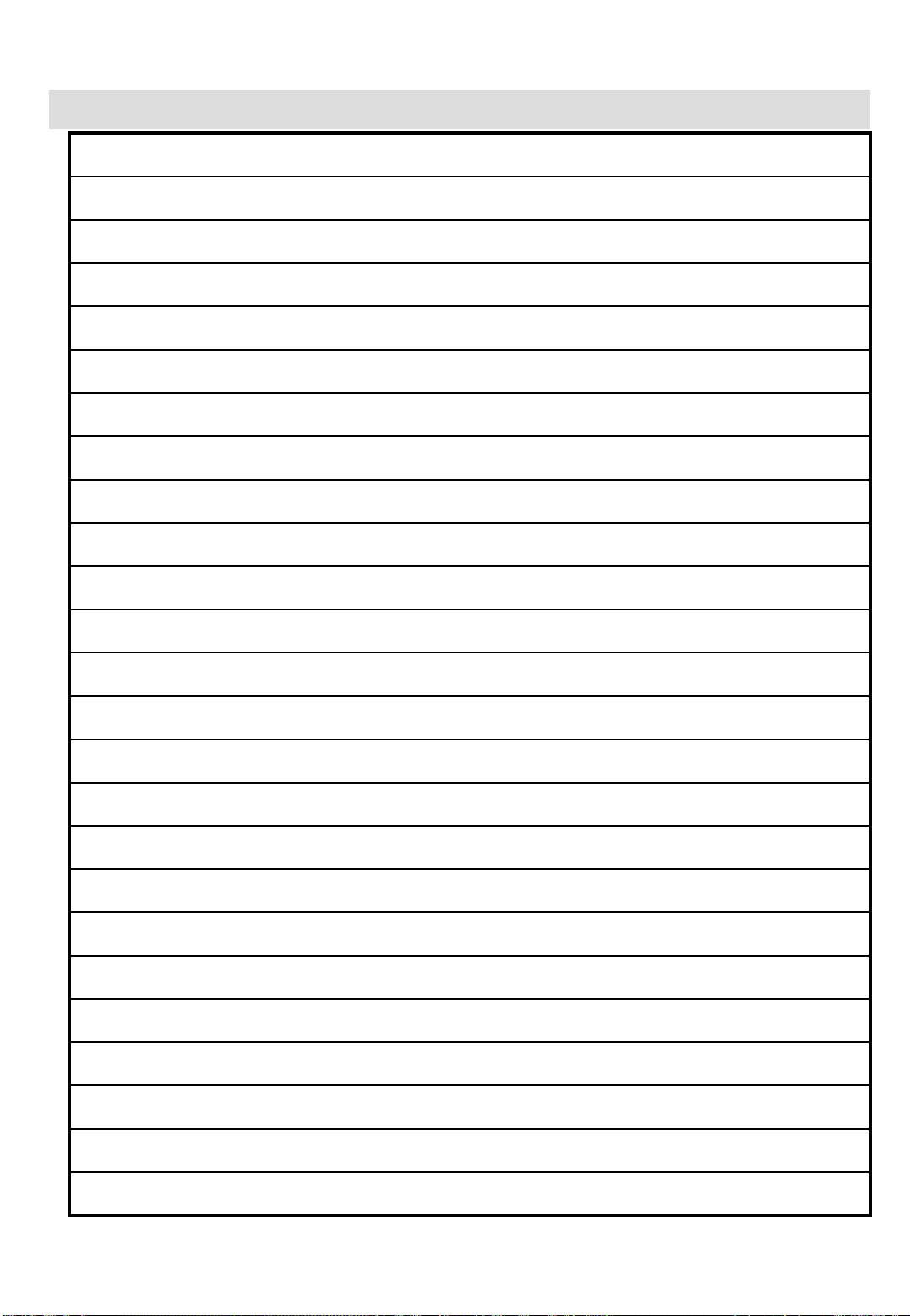
● aria186/ 100/ 34E - DIGITAL KEY TELEPHONE SYSTEM USER GUIDE
NOTES
6
Page 8

● aria186/ 100/ 34E - DIGITAL KEY TELEPHONE SYSTEM USER GUIDE
Digital Key Telephone Family
Large Digital Key Telephone
● KD-33LD ● KD/E-36LD ● LDK-306LD
KD Series
● KD-36EXE
KD-36D : LCD Display, 24 Flexible Buttons
KD-36N : No LCD Display, 24 Flexible Buttons
KD-24D : LCD Display, 12 Flexible Buttons
KD-24N : No LCD Display, 24 Flexible Buttons
KD/E Series
● KD/E-36EXE ● KD/E-8BTN
KD/E-36EXE : LCD Display, 24 Flexible Buttons
KD/E-36ENH : No LCD Display, 24 Flexible Buttons
KD/E-24EXE : LCD Display, 12 Flexible Buttons
KD/E-24ENH : No LCD Display, 24 Flexible Buttons
KD/E-8 BTN : No LCD Display, 8 Flexible Buttons
7
Page 9

● aria186/ 100/ 34E - DIGITAL KEY TELEPHONE SYSTEM USER GUIDE
Digital Key Telephone Family
Large Digital Key Telephone
● LKD-2N/S ● LKD-8D/S ● LKD-30DS
LKD-2N/S: No LCD Display, 2 Flexible Buttons
LKD-8D/S: LCD Display, 8 Flexible Buttons
LKD-30D: LCD Display, 30 Flexible Buttons (Dual LED with Flex. BTN 01~24 & Single LED with 25~30)
LKD-30LD: Large LCD Display, 30 Flexible Buttons (Dual LED with Flex. BTN 01~24 & Single LED with 25~30)
LKD-DSS: 48 Flexible Buttons
※ Th e LKD series keysets can be normally operated in the following S/W version or later.
aria 34E: GS40P-1.2A // aria 100: GS00P-3.2A // aria 186: GS86P-5.1A
aria 34E: GS40P-1.1Cd // aria 100: GS00P-3.1Df // aria 186: GS86P-4.0Ee
8
Page 10
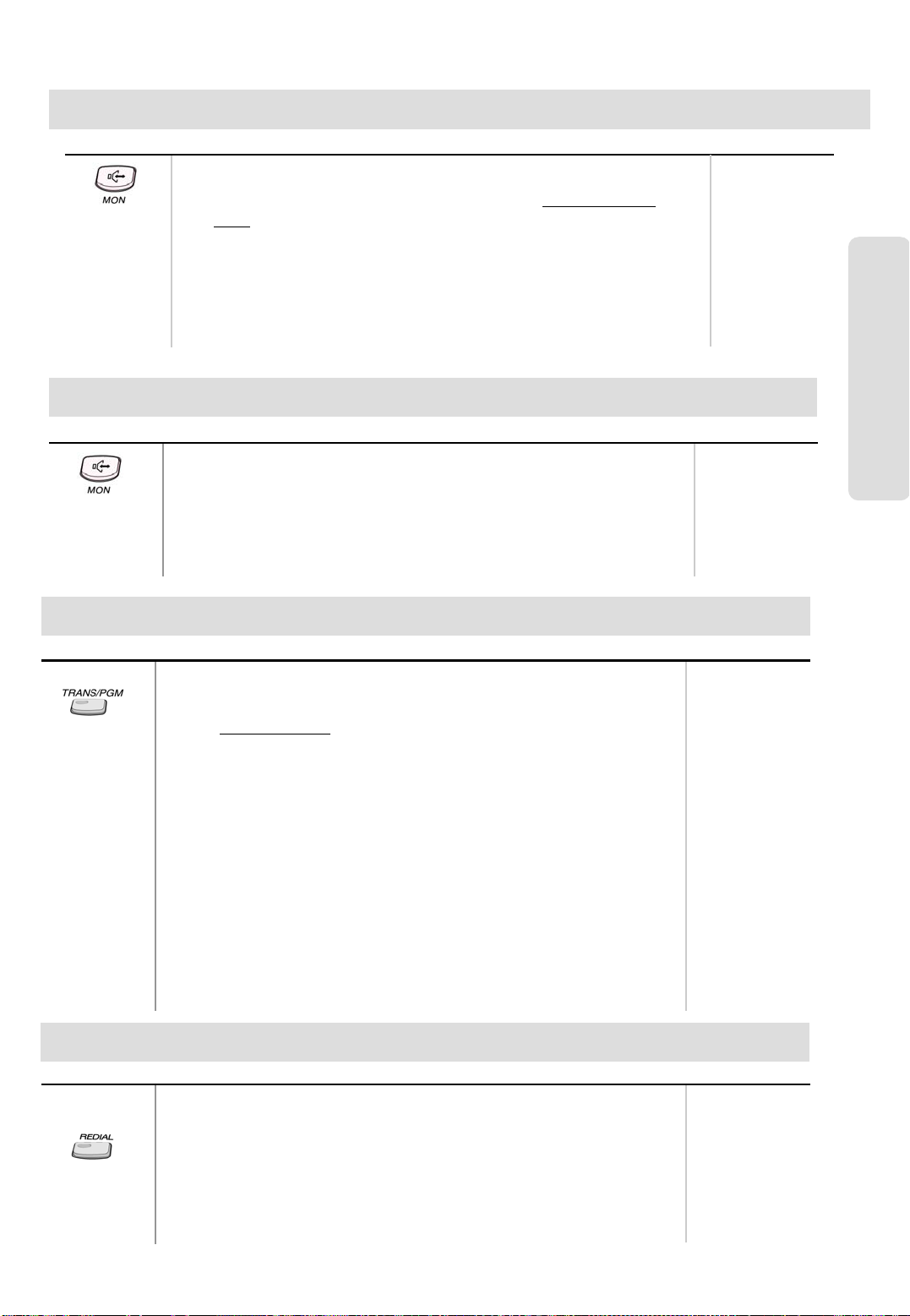
● aria186/ 100/ 34E - DIGITAL KEY TELEPHONE SYSTEM USER GUIDE
Placing an Outside Call
Button Procedures
● Lift handset or press MON button.
● Press outside line button, pool button or dial CO line access
code.
● Dial desired party.
● When called party answers, lift handset or use speakerphone.
Answering an Outside Call
Button Procedures
● Lift handset or press MON button to use speakerphone.
● Press flashing CO line button or loop key.
(NB: If the Preferred Line Answer feature is ON for your st a tio n ,
you may answer just by lifting handset, or press MON.)
Call Transfer
Range
1
OR: 4 + (Line number)
186 : 01 ~ 48
100 : 01 ~ 24
34e : 01 ~ 09
CO Line Features
Or, 48 + (Line
Group number)
186 : 01 ~ 96
100 : 01 ~ 48
34e : 01 ~ 34
Range
Button Procedures
To transfer an outside call to the other extension,
● Press TRANS/PGM button. (The outside call is put on hold.)
● Dial station number or appropriate DSS button.
● You can make a screened or unscreened transfer.
Screened
Transfer
Unscreened
Transfer
When the called extension answers, notice the call transfer and
hang up to complete call transfer.
While the station you called rings, hang up to complete call
transfer.
To answer screened transfer,
● When a station rings according to Intercom Answer Mode
selection, answer the intercom call.
● The transferring party hangs up, the call will be connected.
Last Number Redial
Button Procedures
The last dialed number on an outside line is saved.
To redial the last dialed number,
● Press REDIAL button. Or,
● Press SPEED *.
● Press HOLD/SAVE
Range
Station Ranges:
186 : 700 ~ 891
100 : 700 ~ 835
34e : 700 ~ 777
Range
9
Page 11
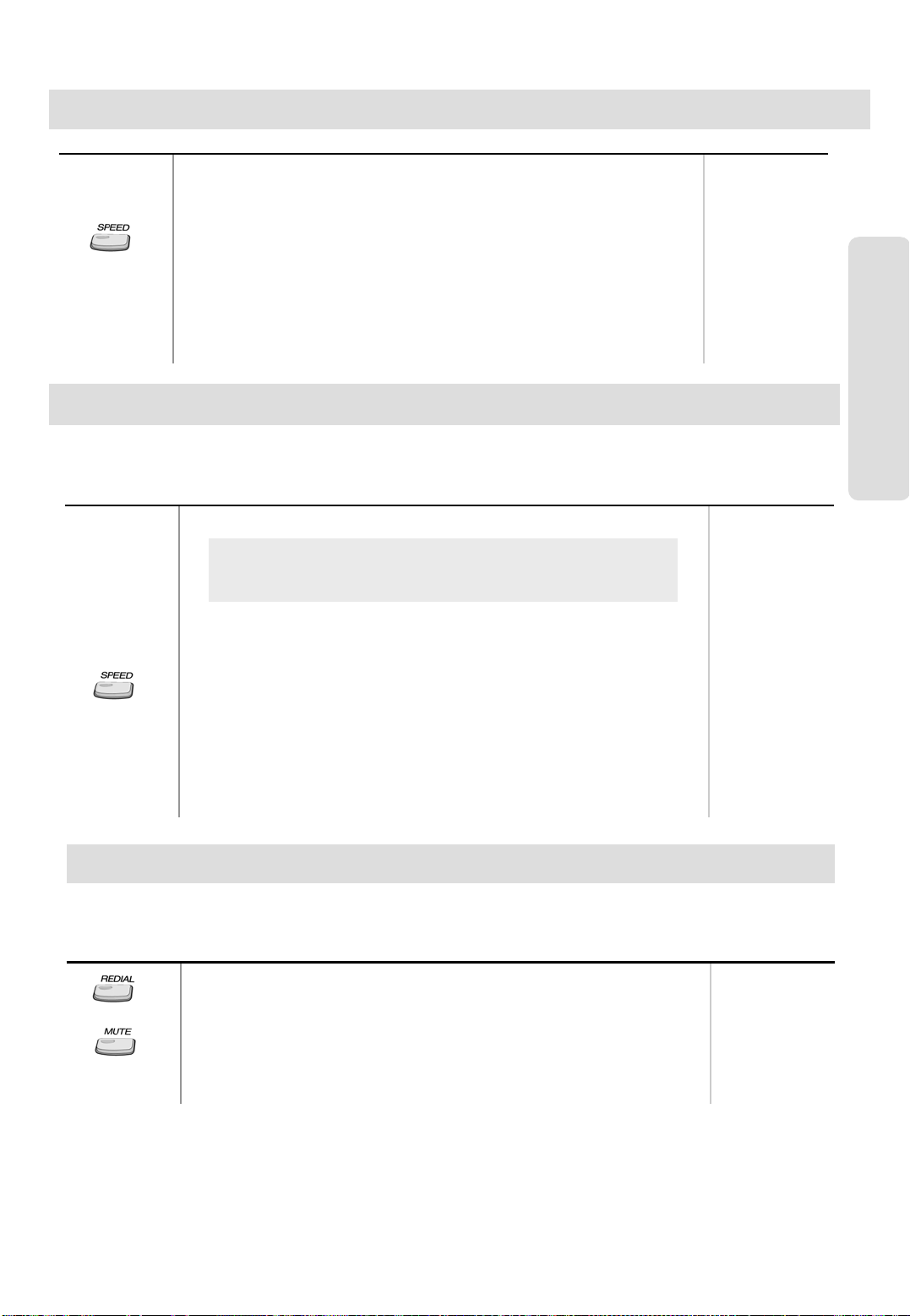
● aria186/ 100/ 34E - DIGITAL KEY TELEPHONE SYSTEM USER GUIDE
Save Number Redial
Button Procedures
Range
If you want to save a number you dialed,
● After dialing the number of an outside party, keep handset
off-hook state.
● Press SPEED button twice.
● Hang up.
To dial a saved number,
● Press SPEED + #.
Dial Memo
While on an outside line or intercom call, you may enter and save a number in the save number
redial bin for future use.
Button Procedures
● Press the programmed DIAL MEMO button.
To program [DIAL MEMO] button,
[TRANS/PGM] + flexible button + [TRANS/PGM] + 8 0 +
[HOLD/SAVE]
● Dial the desired number.
● Press DIAL MEMO button again to save.
CO Line Features
To dial the dial memo number,
● Press SPEED + #.
To check the dial memo number,
● In idle state, press DIAL MEMO button.
● The saved number is displayed on the LCD.
Auto Call Number Redial
When the called party is busy or does not answer the call, the system can automatically redial
the number by pre-programmed time interval.
Button Procedures
● Press REDIAL button.
● Hang up.
● A busy or no answer number will be redialed automatically after
pre-programmed time interval while MUTE button is lighting.
● When called party answers, lift handset to talk.
Range
10
Page 12
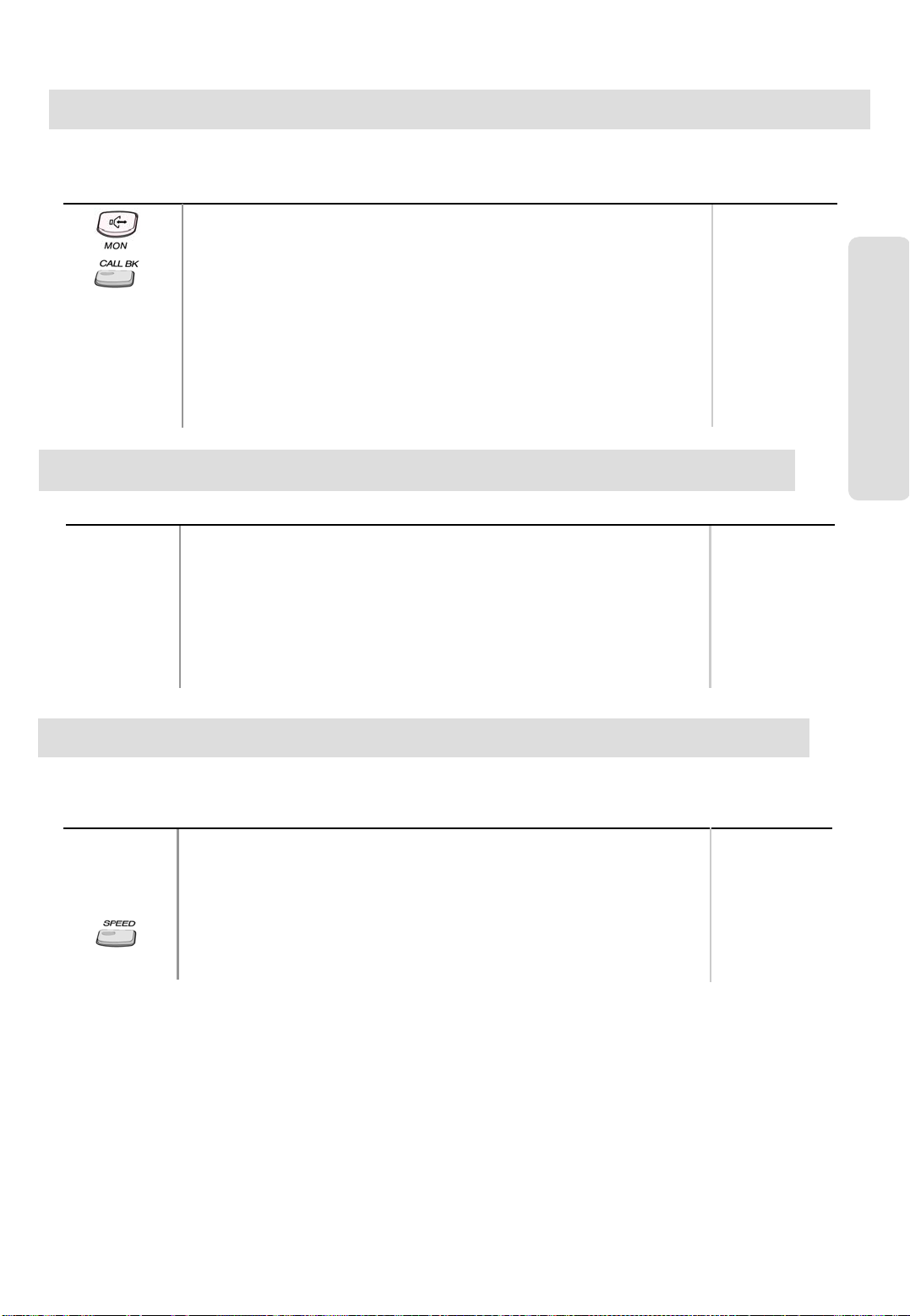
● aria186/ 100/ 34E - DIGITAL KEY TELEPHONE SYSTEM USER GUIDE
Queuing
When a CO line is busy, you can request a call back when the CO line is available. As soon as it
becomes idle, you can be the first extension to get the CO line.
Button Procedures
● Lift handset or press MON button.
● Press busy outside line button or specific line group button.
● Pressing CALLBK button (or dial * 6 7), your CALLBK button is
illuminated and confirmation tone is heard.
● Hang up or press MON button.
To answer a queue request,
● When the busy CO line or specific line group returns to idle,
you hear ring and the queued line button is flashing.
● Lift handset and dial a desired phone number.
Executive/Secretary Transfer
Range
CO Line Features
Button Procedures
● When the Executive Station is busy or DND (Do Not Disturb),
all calls will go to the Secretary Station .
● The Secretary Station may signal the Executive Station th at is
in DND by using Call Wait fea ture. (Press * key or dial the last
digit of the number of Executive stati on o r press the DSS
button to operate Call Wait feature.)
Step Call
When an extension is busy, you can make a call to a different station by dialing only the last digit
of new station number.
Button Procedures
● Dialing an extension number, and the station is busy.
● After hearing ICM busy tone, dial the last digit of the next
extension number in the same 10’s group.
(ex. If station “712” is busy, dial digit “4” to call station “714”.)
● It can be used for CO line call by pressing SPEED button +
last digit.
Range
Range
11
Page 13

● aria186/ 100/ 34E - DIGITAL KEY TELEPHONE SYSTEM USER GUIDE
Speed Dial Numbers (Station Basis)
Each extension can program up to 20 individual speed dial numbers in the station. The numbers
are entered and stored by the user and it can be recalled at any time.
Button Procedures
To store station speed numbers,
● Press TRANS/PGM button.
● Press SPEED button.
● Dial speed number bin.
● Dial the phone numbers to be stored.
● Press HOLD/SAVE button.
● Enter name for Dial by Name. (optional)
Or,
● Press TRANS/PGM button.
● Press SPEED button.
● Dial speed number bin.
● Press desired outside line or specific line group button.
● Dial the phone number to be stored.
● Press HOLD/SAVE button.
● Enter name for Dial by Name. (optional)
● Press HOLD/SAVE button.
To use station speed numbers,
● Lift handset or press MON button.
● Press SPEED button.
● Dial speed number bin.
Station Speed bin
Range
00~19
CO Line Features
To use system speed numbers,
● Lift handset or press MON button.
● Press SPEED button.
● Dial speed number bin.
System Speed bins
186 : 200~999
100 : 200~399
To erase station speed numbers,
● Press TRANS/PGM button.
● Press SPEED button.
● Dial speed number bin to be erased.
● Press HOLD/SAVE button.
34e : 200~399
Storing Dial by Name
Users for digital display phone can enter the called party’s name so they can dial by name instead
of dialing the phone number.
Button Procedures
● Press TRANS/PGM button.
● Press SPEED button and speed number bin.
● Dial the desired phone number.
● Press HOLD/SAVE button.
● Enter the name up to 16 letters using the code adjacent:
● Press HOLD/SAVE button.
12
Page 14

● aria186/ 100/ 34E - DIGITAL KEY TELEPHONE SYSTEM USER GUIDE
Call Park
A call can be parked in a parking location and the call will be retrieved by dialing the location
number. (The call can be picked up by other extension with making a page announcement to
inform the parking location.)
Button Procedures
Range
While connected to an outside call,
● Press TRANS/PGM button.
● Dial parking location.
Universal Night Answer
When CO lines are programmed for UNA and the system is placed into night mode, users can
answer incoming CO line calls employing dial code regardless of pick-up group.
Button Procedures
● Lift handset or press MON button.
● Press flashing CO line button. If a CO line button is not
assigned, dial 2.
● You will be connected to ringing outside line.
Changing Intercom Answer Mode
Button
● Press TRANS/PGM button.
● Dial 4 9
● Dial 1 for Hands-free, 2 for Tone ring, or 3 for Privacy announce.
● Press HOLD/SAVE button.
Procedures
Park Locations:
186 : 601~619
100 : 601~610
34e : 601~605
Range
Range
CO Line Features
Intercom Features
Placing an Intercom Call
Button Procedures
● Dial intercom number or press programmed DSS button.
● You will hear,
- Ring back tone in TN (Tone) mode. Wait for called station
to answer the ringing.
- 3 bursts of tone in HF(Hands-free) or PV(Privacy) mode.
Begin your announcement after the tone.
Answering an Intercom Call
Button Procedures
● With your intercom answer mode setting,
- in TN mode, intercom ring is heard. Lift handset to talk.
- in PV mode, 3 bursts of tone and one-way announcement is
heard. Lift handset to talk.
- in HF mode, 3 bursts of tone and announcement is heard.
Reply with Hands-free mode or lift handset for privacy.
Range
Range
13
Page 15

● aria186/ 100/ 34E - DIGITAL KEY TELEPHONE SYSTEM USER GUIDE
Placing an Intercom on Hold
Button Procedures
● If your phone has ICM button, you may put an intercom call on
hold by pressing HOLD/SAVE button.
● Or, while on an intercom call, press ICM button.
● The ICM button flashes and intercom dial tone will be heard.
To retrieve intercom call on hold,
● Press the flashing ICM button and lift handset.
Changing Differential Ring
Button Procedures
● Press TRANS/PGM button.
● Dial 5 0
● Select the ring type by dialing 1~4.
● Press HOLD/SAVE button.
Voice Over
This feature provides voice announcement to a busy station without interrupting the existing
conversation. The announcement is received over the existing conversation so that only the
busy station hears both incoming parties.
Button Procedures
Range
Range
Intercom Features
Range
● When a busy keyset engaged in an internal or external call is
called through camp-on by a caller, HOLD/SAVE button of
busy keyset is flashing.
After tone, the busy keyset can be connected to both parties.
● Press HOLD/SAVE button in the busy keyset to converse with
new call.
● Press HOLD/SAVE button again to alternate the call.
Answering a Call Wait with Voice Over
Button Procedures
● You hear camp-on tone and HOLD/SAVE button is flashing.
● Press HOLD/SAVE button to talk with the second caller.
The first caller is placed on hold. (MOH may be provided)
● You will be connected to the first caller when the second caller
hangs up.
Directed Call Pick-up
Button Procedures
● You hear intercom or transferred outside line ring at a station.
● Lift handset or press MON button.
● Dial *42 and the ringing station number.
● You will be connected to the calling party.
Range
Range
Station Numbers:
186 : 700~891
100 : 700~835
34e : 700~777
14
Page 16

● aria186/ 100/ 34E - DIGITAL KEY TELEPHONE SYSTEM USER GUIDE
Call Wait (Camp-on)
If you dial a busy station, you may alert it of your call.
Button Procedures
● After receiving intercom busy tone, dial “* ” or last digit of called
station number, or press DSS button.
● Camp-on tone is heard in called station.
● When called party answers, talk or hang up to transfer the call.
Mute
It provides privacy during speakerphone or handset operation by disabling the microphone.
Button Procedures
● Press MUTE button to activate.
● Press MUTE button again to deactivate.
Call Back
If you dial a station that is busy, you can leave a callback indication.
Button Procedures
● After receiving intercom busy tone, press CALLBK button.
● Hang up.
● When the busy station hangs up, you will be signaled.
● Answer the signal by lifting handset or by pressing MON
button, the station you called will be signaled.
Range
Range
Intercom Features
Range
Message Waiting
When the called extension does not answer the call, you can leave a message wait to the station.
Button
● If a called party does not answer, press CALLBK button.
● Hang up.
● At that time, the LED of CALLBK button in the called station is
flashing.
On LKD-2N/S, 8D/S,
● If a called party does not answer, press TRANS/PGM button
and dial * 6 6
To answer a message waiting,
● Press flashing CALLBK button.
● Station that left message will be signaled with tone ring.
On LKD-2N/S, 8D/S,
● Dial * 6 7 to answer a message waiting.
Procedures
15
Range
Page 17

● aria186/ 100/ 34E - DIGITAL KEY TELEPHONE SYSTEM USER GUIDE
Do Not Disturb
Button Procedures
Range
If your phone has been programmed to have Do Not Disturb,
● Press DND/FWD button while on-hook or your phone is ringing.
● The LED is lighting and your phone is in DND.
To remove Do Not Disturb,
● Press DND/FWD button while on-hook.
● The LED is extinguished and DND at your phone is removed.
On LKD-2N/S, 8D/S,
● Dial 5 3 instead of pressing DND/FWD button (Toggle setting).
Call Forward
A call can be forwarded to the other station or group depending on the call forward type. It should be
programmed in Admin. Programming to use some of the Call Forward types.
Button Procedures
● Lift handset or press MON button. (The MON button is lighting.)
● Press DND/FWD button.
● Press the call forward type;
0 - Follow me (not available in aria 16/20W)
1 - Unconditional
2 - Busy calls
3 - No answer calls
4 - Busy / no answer calls
5 - Station off-net
6 - Incoming outside line to off-net (system attendant only)
7 - DVU forward - 1 (forwarded after 4sec)
8 - DVU forward - 2 (forwarded after predefined time)
9 - DVU forward for busy
● Dial station number or press DSS button or intercom group.
● Confirmation tone is heard and DND/FWD button is flashing
on forwarded station.
● Hang up.
- Follow-me should be programmed from the station that you will be
forwarded to i.e. if your extension is 702 and you are forwarding to
704, then you will need to go to 704 to program the feature. Also,
this feature requires authorization code and system programming.
-For Station Off-net, the number you are forwarding to should be
saved as a speed dial number first. (Please see the Page 12 to save
a Speed Dial Number.)
- System programming required for: Incoming outside line to Off-net
To cancel call forward,
● Lift handset or press MON button.
● Press DND/FWD button and dial #, Hang up.
Range
Station. No.
186 : 700~891
100 : 700~835
34e : 700~777
ICM. Group
186 : 9700~9729
100 : 9700~9714
34e : 9700~9707
Intercom Features
To cancel Incoming Outside line to Off-net(at system attendant),
Press MON + DND/FWD + CO line code (CO group/CO line no.
/CO BTN) + #
On LKD-2N/S, 8D/S,
● Dial 5 4 instead of pressing DND/FWD button.
16
Page 18

● aria186/ 100/ 34E - DIGITAL KEY TELEPHONE SYSTEM USER GUIDE
Paging
A station, which is allowed to access page facilities, can connect and transmit voice announcement
to any or all of the system external/internal pa g e zon e s.
Button Procedures
To make a page,
● Lift handset.
● Dial page zone. (See below chart.) And you will hear warning
tone.
● After the tone, speak your message.
● Hang up.
186 100 34E
All Call # 6 # 6 # 6
Internal Zone 1 # 0 1 # 0 1 # 0 1
Internal Zone 2 # 0 2 # 0 2 # 0 2
: : : :
Internal Zone 5 # 0 5 # 0 5 # 0 5
: :
Internal Zone 15 # 1 5 # 1 5
: :
Internal Zone 20 # 2 0
Range
Internal Zones:
186 : 01~20
100 : 01~15
34E : 01~05
Internal All Call # 3 # 3 # 3
External Zone 1 # 4 1 # 4 1 # 4 1
External Zone 2 # 4 2 # 4 2
External All Call # 5 # 5 # 5
Flash
May disconnect outside line and re-seize dial tone if programmed . It can be used to send a
recall to line, when the system is connected with a PBX or Enhanced Feature Analogue Line.
Button Procedures
● While connected to an outside line, press FLASH button.
Speakerphone
Pressing an outside line button, a speed button, a station button or dialing a station number will
automatically activate the speakerphone. (LKD-2N/S has no microphone and doesn’t function
as Hands-free unit.)
Button Procedures
To activate speakerphone,
● Press MON button.
● Dial outside line number or intercom number to talk.
Intercom Features
Range
Range
Speaker Volume Control
Button Procedures
● In speakerphone mode, press VOLUME (▲/▼) button to
control the speakerphone volume.
Range
17
Page 19

● aria186/ 100/ 34E - DIGITAL KEY TELEPHONE SYSTEM USER GUIDE
Ring Volume Control
Button Procedures
● When bell rings, press VOLUME (▲/▼) button to control
ring volume.
Placing an Intercom Group Call
Button
To make an intercom group call,
● Lift handset or press MON button.
● Dial the intercom group number.
Placing a CO Call on Hold
Button Procedures
● Press HOLD/SAVE button.
- Once for system hold
- Twice for exclusive hold
Reverse if hold preference is programmed to system hold.
● Press HOLD/SAVE button
To retrieve the call,
● Lift handset and press flashing outside line button.
Range
Procedures
ICM. Group No.
186 : 9700 ~ 9729
100 : 9700 ~ 9714
34E : 9700 ~ 9707
Range
Intercom Features
Group Call Pick-up
Button Procedures
You should be in the same pick-up group as ringing phone.
● You hear an unattended phone ringing.
● Lift handset or press MON button.
● Dial *1
Conference
Button Procedures
To establish a conference,
● Call desired party. (internal or outside)
● Press CONF button. (CONF button is lighting and the called party is put on hold.)
● Call the next party.
● Press CONF button twice. (once if adding additional parties), Conference is established.
To add another party in the conference,
● Press CONF button.
● Call the next party.
● Press CONF button twice.
To exit a conference (unsupervised),
● Press CONF button in the supervisor station and hang up. Other parties are still connected.
Re-entering a conference,
● Lift handset or press MON button, Press CONF button.
Range
Range
System Features
To drop an outside party, (You should be active in the conference.)
● Press outside line of party you wish to drop, Hang up or press MON button.
To terminate the conference,
● Hang up or, press CONF button if unsupervised.
18
Page 20

● aria186/ 100/ 34E - DIGITAL KEY TELEPHONE SYSTEM USER GUIDE
Access Authorization Code
To prevent unauthorized outside calling, DISA access or Trunk access on your station by others,
the system provides a means to lock/unlock a station by access authorization code.
On LKD-2N/S, 8D/S,
Button Procedures
● Conference feature can be accomplished by programming
a flexible key as CONF button (TRANS + 91).
To register access authorization code,
● Press TRANS/PGM button and dial 4 4
● Dial your own 5 digits access authorization code.
● Press HOLD/SAVE button.
● Confirmation tone is heard.
Blocking Outside Calls
Note : An access authorization code should be registered.
Button
Procedures
● Press TRANS/PGM button and dial 4 6
● Press HOLD/SAVE button. (Confirmation tone is heard.)
● MUTE button will flash until restored to normal.
Range
Restoring Outside Calls
Button Procedures
● Press TRANS/PGM button and dial 4 7
● Dial your current access authorization code.
(Confirmation tone is heard.)
● MUTE button will be extinguished.
Range
Using Dial By Name
Each station and speed dial number can be assigned to a name. When names are programmed,
you may select a speed dial number by the stored name.
Button
Procedures
● Press SPEED button twice.
● On the display, you will see:
● Select desired type.
1 : Intercom
2 : User (Station Speed Dial)
3 : System (System Speed Dial)
● Confirmation tone is heard and you will see (above):
DIAL BY NAME
ICM : 1 U_SPD : 2 S_SPD : 3
1 : XXXX XXXX XXXXXX
2 : YYYY YYYY YYYYYY
Range
System Features
● Press the VOLUME button to see the next two names.
● You may enter characters using the code in “Storing Dial by
Name”. The LCD will display the first two names which match
your input.
● To select the name in line 1, press HOLD/SAVE button.
● To select the name in line 2, dial 2 and press HOL D/SA VE
button.
● The call is placed automatically.
19
Page 21

● aria186/ 100/ 34E - DIGITAL KEY TELEPHONE SYSTEM USER GUIDE
Wake-up Call
The system automatically sends ring signal to a station which registers a wake-up time. There are
two kinds of wake-up call, one is effective for one-day, the other is effective until canceled.
Button Procedures
Range
To register wake-up time,
● Press TRANS/PGM button.
● Dial 4 1 and 4-digit wake-up time (HHMM) in 24-hour mode. (HH = 00~23, MM = 00~59)
● Press HOLD/SAVE button for “one-day” or dial # and HOLD/SAVE button for “until
canceled”. (Confirmation tone is heard.)
To cancel wake-up call,
● Press TRANS/PGM button and dial 4 2.
● Press HOLD/SAVE button. (Confirmation tone is heard.)
Programming Your Name into Display
You can program your name and people using display phones will see your name instead of your
station number.
Button
Procedures
● Press TRANS/PGM button.
● Press SPEED button and dial 0 0.
● Press SPEED button.
● Enter your name. (up to 7 letters using the code in “Storing Dial by name.)
● Press HOLD/SAVE button.
Range
Pre-selected Message
You can select a pre-assigned message to be displayed on the LCD of the phone calling the station.
Button
● Press TRANS/PGM button and dial 7 7
● Dial the number of desired message. Date, Time or Station Number if required.
● Press HOLD/SAVE button. (DND/FWD button is flashing.)
0 1 LUNCH, RETURN HH:MM
0 2 ON VACATION / RETURN AT MM:DD
0 3 OUT OF OFFICE/ RERURN TIME HH:MM
0 4 OUT OF OFFICE/ RETURN AT MM:DD
0 5 OUT OF OFFICE/ RETURN UNKNOWN
0 6 CALL : XX.... (Telephone number: Max. 17 digits)
0 7 IN OFFICE/STA XXXX
0 8 IN A MEETING / RETURN TIME (HH:MM)
0 9 AT HOME
1 0 AT BRANCH OFFICE
# to cancel
1 1 ~ 2 0 are used for customized messages which are
programmed by attendant. (See “Creating Customized Message”)
To turn off message display,
● Press flashing DND/FWD button.
Procedures
Range
System Features
20
Page 22

● aria186/ 100/ 34E - DIGITAL KEY TELEPHONE SYSTEM USER GUIDE
User Custom Message Programming
To program a custom message 00 to be displayed on the LCD of the phone calling your station.
Button Procedures
● Press TRANS/PGM button and dial 4 8 at the station.
(Confirmation tone is heard.)
● Enter the message. (up to 24 letters using the code in “Storing
Dial by Name”)
● Press HOLD/SAVE button.
Background Music
A station can receive audio, generally music from an internal or external source while idle.
Button Procedures
● Press TRANS/PGM button.
● Dial 7 3 .
● Internal BGM is heard.
● Pressing TRANS/PGM + 7 3, the selected music is changed by
0~9
turns. (Channel 0 (00): BGM is not heard.)
Voice Announcement
Range
Range
This feature provides the station an audible system prompt and you can record your greeting to
provide the caller when the call is not answered within the predefined time.
Button Procedures
Time Prompt :
● Dial * 2 2 1.
● You will hear the time prompt, “Time is XX : XX PM.”
Range
Date Prompt :
● Dial * 2 2 2.
● You will hear the date prompt, “Date is December, 20th.”
Station Number Prompt :
● Dial * 2 2 3.
● You will hear the station number prompt, “This is station XXXX.”
Record your `No Answer` greeting,
● Dial * 2 2 4 (The message is heard after 4sec) or 6 7 0 (The
message is heard after predefined time) .
● To stop recording, press MON button or HOLD/SAVE button.
( MON button: erased automatically after 48 hours,
HOLD/SAVE button: remained until canceled)
● After recording your greeting message, a caller will hear your
greeting message when you do not answer the call within a
predefined time.
Delete your `No Answer` greeting,
● Dial * 2 2 5.
Playback your greeting,
● Dial * 2 2 6. (You will hear the recorded greeting message.)
Station status prompt ;
● Dial * 2 2 7. (You will hear active elements of the below list (a-h).
a) Station number XXXX b) Intercom Answer mode
c) Listed message X d) Wake-up time XXXX AM or PM
e) Do not disturb f) Forwarded to station XXXX
g) Forwarded to speed bin XXX h) Locked (tem porary COS change)
i) COS X
21
System Features
Page 23

● aria186/ 100/ 34E - DIGITAL KEY TELEPHONE SYSTEM USER GUIDE
Voice Announcement (Cont'd)
Button Procedures Range
Record paging message;
● Dial * 2 2 8.
● Lift handset to record your paging message.
● Press HOLD/SAVE button after recording.
Confirm paging message;
● Dial * 2 2 9.
● The paging message is heard.
Record Busy Greeting;
● Dial * 2 2 #.
● Lift handset to record your paging message.
● Press HOLD/SAVE button after recording.
Delete `Busy’ Greeting;
● Dial * 2 2 *.
● Confirmation tone is Herd.
Activate Call Forward to DVU,
● Lift handset or press MON button.
● Press DND/FWD button. (or dial 4 9 )
● Dial 7 or 8 (Select DVU forward type 1 or 2).
● Go on-hook.
Deactivate Call Forward to DVU,
● Lift handset or press MON button.
● Press DND/FWD button.
● Dial #.
● Go on-hook.
Listen to the recorded message,
● Press the flashing CALLBK button.
● The recorded message is heard with the time and date.
● Pressing HOLD/SAVE button, the current message is saved
and the next message is heard.
● Pressing CALLBK button, the recorded message is heard from
the first.
● Pressing CONF button, the current message is deleted.
※ The recorded caller’s message will not be erased without pressing CONF
button. But, the system power is off or system is reset, it will be erased.
※ The max. user recording time is about 250sec. (Default: 20sec: it can be
programmable with admin programming - PGM 44-BTN 16.)
On LKD-2N/S, 8D/S,
● If a DVU message is left, the MSG lamp is flashing.
● Dial * 6 7 or programmed CALLBK button to listen to the
recorded message.
● The recorded message is heard and then the message is
automatically deleted.
● Pressing HOLD/SAVE button while a message is played, the
next message is heard. (The current message is placed to
the last. If on the last message, message will replay)
● Pressing programmed CALLBK button, the recorded message
is heard from the first.
● If you don’t press HOLD/SAVE button any more, the current
message is deleted and other messages are remained.
System Features
22
Page 24

● aria186/ 100/ 34E - DIGITAL KEY TELEPHONE SYSTEM USER GUIDE
Voice Announcement (Cont’d)
Button Procedures
Or using display, (Only in KD-33LD, KD/E-36LD, LKD-30LD)
Time Prompt;
● Dial * 2 2 1.
● You will hear the time prompt, “Time is XX : XX PM.”
Date Prompt :
● Dial * 2 2 2.
● You will hear the date prompt, “Date is December, 20th.”
Station Number Prompt :
● Dial * 2 2 3.
● You will hear the station number prompt, “This is station XXXX.”
Record paging message;
● Dial * 2 2 8.
● Lift handset to record your paging message.
● Press HOLD/SAVE button after recording.
DVU station status;
● Press the 4th key from the main menu.
● Press PAGE down(▼) key 4 times.
● Select DVU STA STATUS.
You will hear below lists (a - I).
a) Station number XXXX
b) Ring assignment
c) Listed message X
d) Wake-up time XXXX AM or PM
e) Do Not disturb
f) Forwarded to station XXXX
g) Forwarded to speed bin XXX
h) Locked (temporary COS change)
i) COS X
Record your greeting;
● Press the 4th key from the main menu.
● Press PAGE down(▼) key 3 times.
● Select DVU RECORD key.
● Lift handset to record your greeting message.
● Press HOLD/SAVE button.
Delete your recording;
● Press the 4th key from the main menu.
● Press PAGE down(▼) key 3 times.
● Select DVU DELETE key.
Playback your greeting ;
● Press the 4th key from the main menu.
● Press PAGE down(▼) key 3 times.
● Select DVU PLAY key.
Range
System Features
Paging your greeting ;
● Lift handset and dial the desired page zone.
● After hearing confirmation tone, your recorded paging message
is sent to the page zone automatically.
23
Page 25

● aria186/ 100/ 34E - DIGITAL KEY TELEPHONE SYSTEM USER GUIDE
CO Message Wait (CLI Message Wait)
When a call is received with DISA/DID, the Calling Line Identification (CLI) of the incoming call is
displayed on the LCD of the station. If the DISA/DID external party hangs up the call before
answered, the CLI will be stored in the CO message wait queue in the called party.
Button Procedures
To retrieve CLI Message,
● Press CALLBK button.
● The stored message will be shown on the LCD.
To delete the current CLI message and see the next one,
● Press CONF button.
To make a callback,
● Press HOLD/SAVE button.
● The stored number is dialed as speed dialing.
To see the next/previous CLI message,
● Press VOLUME button.
To delete all CLI messages,
● Press SPEED button twice.
● If DVU message is stored with CLI message, the CLI message
will not be deleted by pressing SPEED button.
DISA (Direct Inward System Access)
Outside caller can access a CO line which is programmed as DISA line.
Button Procedures
Range
Range
● Dial the CO access code after hearing dial tone or voice guide
from DVU.
● Or, dial the CO access code after dialing the programmed
authorization code (when needed) for outgoing call.
LCD Language Change
Button
● Press TRANS/PGM button and dial 5 1
● The language in LCD is changed into default value.
● If pressing TRANS/PGM + 5 1, the language
in the LCD is changed to the nation’s language.
Alarm Reset
Button Procedures
To terminate alarm signal while idle stat e,
● Dial * 5 6 5.
● Confirmation tone is heard and the alarm signal is terminated
at all assigned stations.
Procedures
Range
System Features
Range
24
Page 26

● aria186/ 100/ 34E - DIGITAL KEY TELEPHONE SYSTEM USER GUIDE
Flexible Button Programming
Button Procedures
To program flexible buttons,
● Press TRANS/PGM button.
● Press a flexible button to program.
● See the below table and enter the desired code.
● Press HOLD/SAVE button.
To erase a flexible button,
● Press TRANS/PGM button.
● Press the flexible button to be erased.
● Press HOLD/SAVE button.
Code for Flexible Button Programming
Direct Station Select station number
186 : 700~891
100 : 700~835
34E :700~777
Call Park parking location
186 : 601~619
100 : 601~610
34E : 601~605
Hunt Group internal hunt group
186: 9700~9729
100: 9700~9714
34E: 9700~9707
Group Call Pick-up *1
Directed Call Pick-up
Dial Memo TRANS/PGM + 8 0
Call Wait (Camp-on) TRANS/PGM + 8 5
Wake-up
To register (continued) TRANS/PGM + 4 1
To cancel TRANS/PGM + 4 2
Paging Refer to p. 25
Access Authorization code
Blocking outside call TRANS/PGM + 4 6
Restoring outside call TRANS/PGM + 4 7
Pre-selected Message TRANS/PGM + 7 7
Background Music TRANS/PGM + 7 3
LCD Display Change TRANS/PGM + 5 1
Intercom Hold TRANS/PGM + 8 3
Universal Night Answer 2
Loop button TRANS/PGM + 8 4
Speed Dial * 9
Station speed dial SPEED + bin no
* *42
00~19
Range
System speed dial SPEED + bin no.
186 : 200~999
100 : 200~399
34E :200~399
Intercom Answer Mode TRANS/PGM + 4 9
Stop Watch Event Timer TRANS/PGM + 8 9
Alarm Reset * 5 6 5
Account Code TRANS/PGM + 8 1
Camp-on TRANS/PGM + 8 5
Outside Line Access 1
Group access 4
Group #1 4 0 1
186: Grp#01~48
Group #2 4 0 2 100: Grp#01~24
: : 34E : Grp#01~09
Individual Line Access 4 8 + line no.
186 : 01~96
100 : 01~48
34E :01~34
Button Assignment for LKD-2/8 button
REDIAL button TRANS + 8 8
SPEED button TRANS + 9 0
CONF button TRANS + 9 1
CALLBK button TRANS + 9 2
DND button TRANS + 9 3
FLASH button TRANS + 9 4
MUTE button TRANS + 9 5
MON button TRANS + 9 6
25
Page 27

● aria186/ 100/ 34E - DIGITAL KEY TELEPHONE SYSTEM USER GUIDE
Wake-up Call
Button Procedures
To register wake-up call,
● Press TRANS/PGM button.
● Dial 4 1
● Dial the station range. In case of one station, dial the station number twice.
● After hearing confirmation tone, enter 4-digit wake-up time (HHmm) in 24-hour mode.
(HH= 00~23, mm= 00~59)
● Press HOLD/SAVE button for one-day, # and HOLD/SAVE button for `until canceled`.
To cancel wake-up call,
● Press TRANS/PGM button.
● Dial 4 2 (Confirmation tone is heard and MON button is lighting.)
● Dial the station range to be canceled.
● Press HOLD/SAVE button. (MON button will be extinguished.)
System Greetings
It provides announcements for Hunt service (UCD/Circular/Terminal) or DISA and only the
system attendant can record this message.
Button Procedures
Attendant Operation
● Press TRANS/PGM button.
● Dial # 4.
● For DVU, dial 0 1 for announce1, dial 0 2 for announce 2, or 0 3 for announce 3.
(Announcement 3 is played back when the called party is busy.)
● For EDVU, you have 31 (01~31) system greetings;
1~9 : for Hunt or company information with DISA
10 : for Invalid message
11 : for Time-out message
12 : for Try again message
13 : for Transfer to attendant message
14 : for Leave message
15 : for Record message
16 : for Enter authorization message
17 : for MOH message
18 : for Busy message
20 : for STA off-net announcement message
● Press # button or * (to record with external MOH) button after hearing the message.
● Record your greeting and hang up to finish the recording.
● To delete, press DND/FWD button while the message is played.
Attendant Clock Set
This feature allows the attendant to set the Time/Date without entering Admin Programming.
Button
Procedure
● Press TRANS/PGM button.
● Dial # 1.
● Enter Date + Time. Enter as YYMMDDHHmm.
(YY= Year 00~99, MM= Month 01~12, DD= Date 01~31, HH= Hour 00~23, mm= minute 00~59)
If there is no need to change date or time, press * key. (YYMMDD + * or * + HHmm)
● Press HOLD/SAVE button.
26
Page 28

● aria186/ 100/ 34E - DIGITAL KEY TELEPHONE SYSTEM USER GUIDE
Changing Time/Date Format
Button
Procedure
To change the date format on the LCD,
● Press TRANS/PGM button.
● Dial * 5
● The format toggles between DDMMYY and MMDDYY.
To change the time format on the LCD,
● Press TRANS/PGM button.
● Dial * 6
● The format toggles between 12-hour mode and 24-hour mode.
(YY : year, MM : month, DD : date)
System Speed Dial
A group of speed dial numbers can be stored within the system for access by allowed stations.
These numbers provide speedy access to often used outgoing CO dialing numbers.
Button
To store system speed numbers,
● Press TRANS/PGM button.
● Dial SPEED button.
● Dial speed number bin.
● Dial the phone numbers to be stored.
● Dial HOLD/SAVE button.
Or,
● Press TRANS/PGM button.
● Dial SPEED button.
● Dial speed number bin.
● Press desired outside line button.
● Dial the phone numbers to be stored.
● Dial HOLD/SAVE button.
Procedure
186 : 200~999
100 : 200~399
34E : 200~399
Attendant Operation
To use system speed numbers,
● Press SPEED button.
● Dial speed number bin.
Attendant Intrusion
Attendant may intrude into any station which is in conversation with a CO line.
Button
To assign a flexible key as the Intrusion button
● Press TRANS/PGM button.
● Press the desired flexible key to be registered.
● Press TRANS/PGM button.
● Dial 8 6.
● Press HOLD/SAVE button.
To activate attendant intrusion
● Press DSS button corresponding to the busy station you wish to call. (Busy tone is heard.)
● Press ATD INTRUSION button.
(Intrusion warning tone is heard in the busy station, then a 3-way conference is set up.)
Procedure
27
Page 29

● aria186/ 100/ 34E - DIGITAL KEY TELEPHONE SYSTEM USER GUIDE
Day/On-demand/Night Mode Service (Manual/Automatic)
The attendant station can be placed into night service mode allowing ring assignments and answering
privileges to station not having the privileges in the day mode. Or, can be placed into on-demand service mode
allowing ring assignments and answering privileges to station not having the privileges in the night mode.
Button Procedures
To activate/deactivate Day/Night/On-demand mode manually,
● Press DND/FWD button at attendant station.
● Then, DND/FWD button is flashing. (The system is placed into On-demand mode.)
● If pressing the DND button one more, then the system is placed into Night service mode.
● On-demand mode is not activated automatically.
To change Day/Night mode automatically,
● Press TRANS/PGM button.
● Dial # 9.
● Enter DAY TIME + NIGHT TIME, or DAY TIME + * or * + NIGHT TIME .
(Enter as HHmm (HH= hour 00~23, mm= minute 00~59)
● Press HOLD/SAVE button.
To Print out Accumulated SMDR Records
Button Procedures
For station basis,
● Dial 6 7 1
● Enter the desired station range.
● Press HOLD/SAVE button.
Accumulated SMDR records will be printed out through the printer connected to KSU.
For account group basis,
● Dial 6 7 2
● Enter the desired account group to be printed.
● Press HOLD/SAVE button.
(Accumulated SMDR records will be printed out through the printer connected to KSU.)
186 : 01~99
100 : 01~24
34E : 01~24
Attendant Operation
To Erase SMDR Records
For station basis, (SMDR records will be erased for all stations in the range.)
● Dial 6 7 3
● Enter the desired station range, Press HOLD/SAVE button.
For call account group basis, (SMDR records will be erased for all stations in the range.)
● Dial 6 7 4
● Enter the desired account group, Press HOLD/SAVE button.
Dial by Name (for ICM)
Button
● Press TRANS/PGM button.
● Dial # 8
● Dial the station number and enter the name using the code shown below.
Procedure
28
Page 30

● aria186/ 100/ 34E - DIGITAL KEY TELEPHONE SYSTEM USER GUIDE
Customized Message
Button
● Press TRANS/PGM button.
● Dial * 7
● Dial the number of the desired message (11~20).
● Enter the desired message using the code in Dial by Name.
● Press HOLD/SAVE button.
CO Outgoing Disable
Button
To disable outgoing calls a CO line,
● Press TRANS/PGM button.
● Dial * 8
● Press the desired outside line button. (Confirmation tone is heard.)
● After hearing confirmation tone, selected outside line button is disabled.
● Repeat the process to enable the CO line.
Temporary COS Change
Procedure
Attendant Operation
Procedure
A station user can change the class of service to lower class temporarily to prevent unauthorized
use of the station by others.
Button Procedures
To activate temporary COS change,
● Press TRANS/PGM button.
● Dial # 2, Enter the station range.
● Press HOLD/SAVE button.
To remove temporary COS change,
● Press TRANS/PGM button.
● Dial # 3, Enter the station range.
● Press HOLD/SAVE button.
Erasing Station Message
The attendant can cancel the features, DND CALL FORWARD and pre-selected message
activating at other station.
Button
● Press TRANS/PGM button.
● Dial * 9
● Dial the desired station range to be canceled.
● Press HOLD/SAVE button.
Procedure
29
Page 31

● aria186/ 100/ 34E - DIGITAL KEY TELEPHONE SYSTEM USER GUIDE
Traffic Analysis
The system will monitor the system and record various traffic data which can be printed upon request. The
information can be used to determine whether the circuits installed in the systemare adequate.
When enabled, it will continue to monitor the traffic until disabled. The traffic data is
collected and sent to the RS232C port upon request. The collected traffic data contains two types of traffic
data. The first type is peg counts which give an actual count of the number of times a particular
operation has occurred. Peg counts are given in absolute values from 00000 to 99999. The second type of
data is usage times which give the average percent occupancy of a device, i.e., stations, CO lines, DTMF
receivers, etc. Usage times are given in seconds from 00000 to 99999. Counts and times are cumulative
from the time the monitoring is activated, and are reset by initiating the start up procedure again.
Button
To start the traffic analysis at system attendant,
● Press TRANS/PGM button.
● Dial # 7 1.
● Press HOLD/SAVE button.
To stop the traffic analysis at system attendant,
● Press TRANS/PGM button.
● Dial # 7 2.
● Press HOLD/SAVE button.
To print the result of traffic analysis at system attendant,
● Press TRANS/PGM button.
● Dial # 7 3.
● Press HOLD/SAVE button.
Procedure
Attendant Operation
To abort printing at system attendant,
● Press TRANS/PGM button.
● Dial # 7 4.
● Press HOLD/SAVE button.
Attendant LCD Language
Button
To change the LCD language at attendant,
● Press TRANS/PGM button.
● Dial 5 1
● Dial the station range to be changed.
● Select the language type with the following codes.
● Press HOLD/SAVE button.
aria 186 aria 34E/100 Language
0 0 0 0 English
0 1 0 1 Korean
0 2 0 2 Italian
0 3 0 3 English for Large LCD
0 4 0 4 Swedish
0 5 0 5 Norwegian
0 6 0 6 Finnish
0 7 0 7 Dutch
0 8 0 8 Spanish
0 9 0 9 Korean for Large LCD
1 0 1 0 Danish
. . 1 1 German
. . 1 2 German for Large LCD
Procedure
aria 186 aria 34E/100 Language
1 3 1 3 Estonia
1 2 1 4 Estonia for Large LCD
1 4 1 5 Swedish for Large LCD
1 5 1 6 Italy for Large LCD
1 6 1 7 Norway for Large LCD
1 7 1 8 Finnish for Large LCD
1 8 1 9 Dutch for Large LCD
2 0 2 0 Russian
9 2 1 Spanish for LargeLCD
2 1 2 2 Russian for Large LCD
1 1 2 3 Danish for Large LCD
2 2 2 4 Portuguese
. . 2 5 Portuguese for Large LCD
30
Page 32

● aria186/ 100/ 34E - DIGITAL KEY TELEPHONE SYSTEM USER GUIDE
Intercom Box BGM Selection by Attendant
The attendant can select the music channel source to an ICM box.
Button
To set ICM box music,
● Press TRANS/PGM button.
● Dial * 0
● Dial the music channel 0~9,
● Press HOLD/SAVE button.
Procedure
Attendant DSS Operation /Placing an Intercom Call from the DSS
Button Procedures
● Lift handset or press MON button.
● Press the desired DSS station button.
● Hang up or press RELEASE button to terminate the call.
Making a Page
Button
● Lift handset or press MON button.
● Press PAGE button.
● Speak in normal voice tone to announce message.
● Hang up or press RELEASE button.
Procedure
Transferring an Outside Line to Another Station
Button
● While connecting an outside line, press the desired DSS station button.
● You can wait to announce the transfer or,
● Hang up or press RELEASE button.
Procedure
Attendant Operation
Intercom Group Call
Button
● Lift handset or press MON button.
● Press the programmed INTERCOM GROUP CALL button.
● The call is connected to an idle station in the group.
Procedure
Overriding a Key Telephone in Do Not Disturb
Button
● Press DSS button of the station to be overridden. (DND tone or busy tone is
heard.)
● Press programmed OVERRIDE button.
Procedure
31
Page 33

● aria186/ 100/ 34E - DIGITAL KEY TELEPHONE SYSTEM USER GUIDE
Attendant Programming Menu Table
The attendant can program some features with this table by pressing TRANS/PGM button,
then the appropriate codes.
Attendant Main
Menu
[4]
[#]
Attendant
Sub Menu - II
[0] ATD SET ICMBOX
MUSIC
[1] REG PREPAID
[2] STATION MSG SET
[3] ERASE STA MSG
[4] ERASE PASSWORD
[5] DATE MODE
[6] TIME MODE
[7] CUSTOMISED MSG
[8] CO OUT DISABLE
/ENABLE
[9] DELETE STATION
MESSAGE
[1] ATD CLOCK SET
[2] TEMP COS (ICM
ONLY) ACTIVATE
[3] TEMP COS
RESTORE
[4] DVU MESSAGES
[7] TRAFFIC ANALYSIS
Selection Remark
CHANNEL 0-9 MAIN ATD
STN# (+ END STN#) MAIN ATD
STN# (+ END STN#)
STN# (+ END STN#)
STN# (+ END STN#)
MMDDYY / DDMMYY
12HR or 24HR
MSG (11-20)
PRESS CO BTN MAIN ATD
STN# (+ END STN#)
YYMMDD + HHMM MAIN ATD
STN# (+ END STN#)
STN# (+ END STN#)
01-09 ANNOUNCE MAIN ATD
10-20 SYS MESSAGE MAIN ATD
[1] START MAIN ATD
[2] STOP
[3] PRINT
[4] ABORT PRINT
MAIN ATD
MAIN ATD
MAIN ATD
MAIN ATD
MAIN ATD
MAIN ATD
MAIN ATD
MAIN ATD
MAIN ATD
MAIN ATD
MAIN ATD
MAIN ATD
Attendant Operation
[4]TIME
[5] LCD
NB DIAL THESE
CODES DIRECT
(NO TRANS)
[6] PRINT
[8] DIAL BY NAME STATION #
[9] AUTO DAY NIGHT DAY + NIGHT: hhmm
[1] WAKE-UP CALL MAIN ATD
[2] CANCEL WAKE-UP STN# (+ END STN#)
[1] LCD LANGUAGE TYPE 00-25 MAIN ATD
[71] PRINT STA SMDR
[72] PRINT GROUP
[73] ERASE STA SMDR
[74] ERASE GROUP
SMDR
SMDR
STN# (+ END STN#)
STN# (+ END STN#)
GROUP #
STN# (+ END STN#)
GROUP #
MAIN ATD
MAIN ATD
MAIN ATD
MAIN ATD
MAIN ATD
MAIN ATD
MAIN ATD
32
Page 34

● aria186/ 100/ 34E - DIGITAL KEY TELEPHONE SYSTEM USER GUIDE
Analogue Single Line Telephone User Guide for aria Telephone Systems
Placing an Outside Call
● Lift handset.
● Dial 1.
● Dial the desired number.
Placing an Intercom Call
● Lift handset.
● Dial intercom number.
Placing an Outside Call on Hold
● While connected to an extension call, briefl y depress
and release the hook switch (‘flash’ the hook switch).
Retrieving a Held Outside (CO) Call
● Lift handset.
● Dial 4 # and CO line number.
aria 186: 01~96, aria 100: 01~48, aria 34E: 01~34,
● On SLT, you can dial 4 * in case you
don't remember the held CO number.
Placing an Outside Call via CO Group Access
● Lift handset.
● Dial 4 and CO group number.
aria 186: 01~48, aria 100: 01~24, aria 34E: 01~09,
● Dial the desired number.
Placing an Outside Call via CO Individual
Access
● Lift handset.
● Dial 4 8 and CO line number.
aria 186: 01~96, aria 100: 01~48, aria 34E: 01~34,
● Dial the desired number.
Re-directing an Incoming Call
(Call Pick-up)
When you hear a phone ringing in your area,
● Lift handset.
● Dial * 4 2
● Dial the extension number of the ringing phone.
Group Call Pick-up
When hearing an unattended phone ringing in your area,
● Lift handset.
● Dial * 1
● You will be connected to an incoming extension or
outside line call. (NB: You must be in the same pickup group.)
Call Wait (Camp-on)
● After receiving intercom busy tone, dial 4.
● Camp-on tone is heard in the called station.
● The called station receives the ringing from camped
on call when hanging up from original call.
Answering a Waiting Call
● You will receive warning tone in handset.
● Hang up the present call to take a new one.
Making a Screened Transfer
● While connected to an outside line, ‘flash’ the
hook switch.
● Dial the desired extension number and wait to be
answered.
● Announce the call.
● Hang up to complete call transfer.
Making an Unscreened Transfer
● While connected to an outside line, ‘flash’ the
hook switch.
● Dial the desired extension number
● Hang up to complete call transfer.
Last Number Redial
● Lift handset.
● Dial 5 2
Storing Station Speed Dial Numbers
● Lift handset.
● Dial 5 5
● Dial speed dial number. : 00~19,
● Dial speed dial number you wish to store.
● ‘Flash’ the hook switch.
● You will hear confirmation tone and hang up.
Using Station Speed Dial Numbers
● Lift handset.
● Dial * 9
● Dial the desired speed dial number. 00~19,
Establishing a Conference Call
The system allows you to set up a 3-way conference call.
● Lift handset.
● Call the desired party. (outside or internal)
● ‘Flash’ the hook switch.
● Dial the internal extension number.
● When the other party answers, ‘flash’ hook switch
twice in 2 seconds. (All three parties are now connected.)
Single Line (Analogue)
Telephone
33
Page 35

● aria186/ 100/ 34E - DIGITAL KEY TELEPHONE SYSTEM USER GUIDE
Analogue Single Line Telephone User Guide for aria Telephone Systems
Message Waiting
● Lift handset.
● Dial the desired extension number.
● No reply from a key station or extension busy tone
from a SLT key station.
● ‘Flash’ the hook switch.
● Dial * 6 6 .
● Hang up.
Call Forward
● Lift handset.
● Dial 5 4
● Dial the desired call forward number.
1 - Unconditional, 2 - Busy calls
3 - No answer calls, 4 - Busy/no ans wer calls
5 - Station off-net # - Cancel previous forward
6 - Incoming outside line to off-net
7 - DVU forward for no answer-1 (forward after 4sec)
8 - DVU forward for no answer-2 (forward after
predefined time)
9 - DVU forward for busy
● Dial the station / group number to forward calls to.
aria 186: 700~891 /9700~9729
aria 100: 700~835 / 9700~9714
aria 34E : 700~777 / 9700~9707
● Hang up.
● To cancel Call Forward, lift handset and dial 5 4 and #.
or dial 5 9.
Do Not Disturb (DND)
● Lift handset.
● Dial 5
● Place the handset.
To cancel Do Not Disturb,
● Lift handset.
● Dial 5 3 or 5 9.
● Hang up.
Shuttle Call
● An extension user engaged in an internal o r
external call, should briefly press hook switch to
hold a call (‘flash’ the hook switch).
● The holding party hears music on hold. (If equipped)
● Dial the second number of another internal or
external call.
● When the second call is connected, the extension
user may alternate the call between holding
parties by ‘flashing’ the hook switch.
● Then, you may make a conference by ‘flashing’
the hook switch.
Universal Night Answer
When hearing an incoming signal on other phone or
night bell, when system is in night ringing mode
● Lift handset.
● Dial Universal Night Answer Access Code 2 .
● You will be connected to an incoming call if it was
programmed as an Universal Night Answer line.
Single Line (Analogue)
Telephone
For “Follow Me” Call Forward
● Go to the forwarding station and lift handset.
● Dial 5 4
● Dial 0.
● Dial the station number that calls are to be
forwarded.
● Dial the authorization code of forwarded extension.
(The authorization code should be registered
before "Follow Me" Call Forward can be set.)
● Dial the extension number that will receive the call.
● Hang up.
Paging
● Lift handset.
● Dial the desired page zone number.
● Give your message.
● Hang up to complete paging.
Page Zones
Call All zones: # 6
Call All Internal zones: # 3
Internal zone 1 : # 0 1
Internal zone 2 : #0 2
: :
Internal zone xx : # x x
aria 186: 20
aria 100: 15
aria 34E: 05
External zone 1 : # 4 1 (aria 34E & below only)
External zone 2 : # 4 2 (aria 186 & aria 100 & below only)
Call all external zones : # 5
(to maximum zones below)
34
Page 36

● aria186/ 100/ 34E - DIGITAL KEY TELEPHONE SYSTEM USER GUIDE
Analogue Single Line Telephone User Guide for aria Telephone Systems
“Meet Me” Paging
When hearing a paging announcement,
● Dial # #.
Returning Call to Host System
(FLASH to Line Feature)
If your aria syst em is connected to another system,
you can use this feature to transfer a call back to an
extension on the other system.
(Your installer will tell you if you need this feature.)
● While connected to an extension call, ‘flash’
the hook switch.
● Dial 5 1
● Hearing new dial tone from the other system, dial
the extension number on the required system.
● When the station answers, (See Screened Transfer)
speak or hang up (See Unscreened Transfer) to
transfer the call.
Queuing
If you access a busy line, you may request the system
to place you on hold, until the next line becomes idle.
● Lift handset.
● ‘Flash’ the hook switch.
● Dial * 6 6 .
● You will hear confirmation tone when the call is
accepted.
● Hang up.
Call Park
While connected to an outside call,
● Lift handset.
● ‘Flash’ the hook switch.
● Dial parking location.
aria 186: 601~619 aria 100: 601~610
aria 34E: 601~605
● Hang up.
● To retrieve a parked call, dial parking location.
Preselected Messages
You can choose a preselected message to be displayed
on the LCD of the phone calling your station.
● Lift handset.
● Dial * 3 (Program Code)
● Dial 7 7
● Dial the following number to leave your message.
(01~10)
Dial 01 + (Time) LUNCH, RETURN HH:MM
Dial 02 + (Date) ON VACATION, RETURN AT MM:DD
Dial 03 + (Time) OUT OF OFFICE RETURN TIME HH:MM
Dial 04 + (Date) OUT OF OFFICE R ETURN MM:DD
Dial 05 OUT OF OFFICE RETURN UNKNOWN
Dial 06 + (External no.) CALL XX.... (17 digits)
Dial 07 + (Extension you can be called) IN OFFICE, STA XXXX
Dial 08 + (Time) IN A MEETING, RETURN TIME HH:MM
Dial 09 AT HOME
Dial 10 AT BRANCH OFFICE
● ‘Flash’ the hook switch.
● Hang up.
35
● To erase a pre-selected message, lift handset and
dial * 3 + 7 7 + #.
● ‘Flash’ the hook switch.
● Hang up.
Voice Announcement
Time Prompt;
● Lift handset.
● Dial * 2 2 1 .
You'll hear time prompt, "Time is 00:00."
Date Prompt;
● Lift handset.
● Dial * 2 2 2 .
You will hear date prompt, "Date is July, 20th."
Extension Number Prompt;
● Lift handset.
● Dial * 2 2 3 .
You'll hear extension number prompt,
"This extension is XXXX.”
Recording Your Message;
● Lift handset.
● Dial * 2 2 4 (for No Answer Forward) or * 2 2 # (for
Busy Forward).
● Record your message.
● Place the handset.
Playing Back Your Message;
● Lift handset.
● Dial * 2 2 6 (for No Answer Forward) or * 2 2 0 (for
Busy Forward). (Your recorded message is heard.)
Deleting Your Message;
● Lift handset.
● Dial * 2 2 5 (for No Answer Forward) or * 2 2 *
(for Busy Forward).
● Hang up. (Your message has now been deleted.)
Extension Status Prompt;
● Lift handset.
● Dial * 2 2 7.
You'll hear items listed below. (a~h)
a) Extension number
b) Handsfree/Tone/Privacy
c) Listed message
d) Wake-up time AM or PM
e) Do Not Disturb
f) Forwarded to extension XXXX
g) Forwarded to speed bin XXX
h) Locked (Temporary Class of Service Charge)
i) Class of Service X
Recording Paging Message;
● Lift handset.
● Dial * 2 2 8.
● Record your paging message.
● Replace the handset.
Playing Back Paging Message;
● Lift handset.
● Dial * 2 2 9.
To hear the recorded Message,
● Dial * 6 7.
● The recorded message is played.
● Hang up. (The message is deleted automatically.)
Single Line (Analogue)
Telephone
Page 37

● aria186/ 100/ 34E - DIGITAL KEY TELEPHONE SYSTEM USER GUIDE
Analogue Single Line Telephone User Guide for aria Telephone Systems
To activate Call Forward to DVU,
● Lift handset.
● Dial 5 4.
● Dial 7, 8 or 9. (Select DVU forward type for No Answer
or Busy.)
● Hang up.
To deactivate Call Forward to DVU,
● Lift handset.
● Dial 5 4.
● Dial # .
● Hang up.
Listening to your Message(s)
● Lift handset.
● Dial the callback code * 6 7
● The DVU replies with time and date of the
st
1
message
● Listen to the message
● The next message plays automatically until all
messages are played. (or you Hang up)
● DVU Hangs up after the last message plays
● Messages are cleared.
Programming Authorization Code
● Lift handset.
● Dial * 3
● Dial 4 4
● Dial 5 digits as authorization code.
● ‘Flash’ the hook switch.
Single Line (Analogue)
Telephone
Programming Your Name
● Lift handset.
● Dial * 3
● Dial 3 0
● Enter your name using the same codes as those
of keysets.
● ‘Flash’ hook switch. (Confirmation tone is heard.)
● Hang up.
Entering an Account Code
To identify a call, system provides the user with an
account code field in the Call Logging printout by
entering an account code while on an outside call.
After dialing or during a conversation with an
external party,
● Press hook switch.
● Dial 5 0 and account code.
(An account code can be up to 12 digits.)
● ‘Flash’ the hook switch.
● Continue conversation and hang up to finish the
call.
Handset Off-hook Alarm
Should the handset be left off the cradle unattended,
for any length of time, the user will receive a high
pitched signal.
● To cancel the signal, hang up.
36
