Page 1
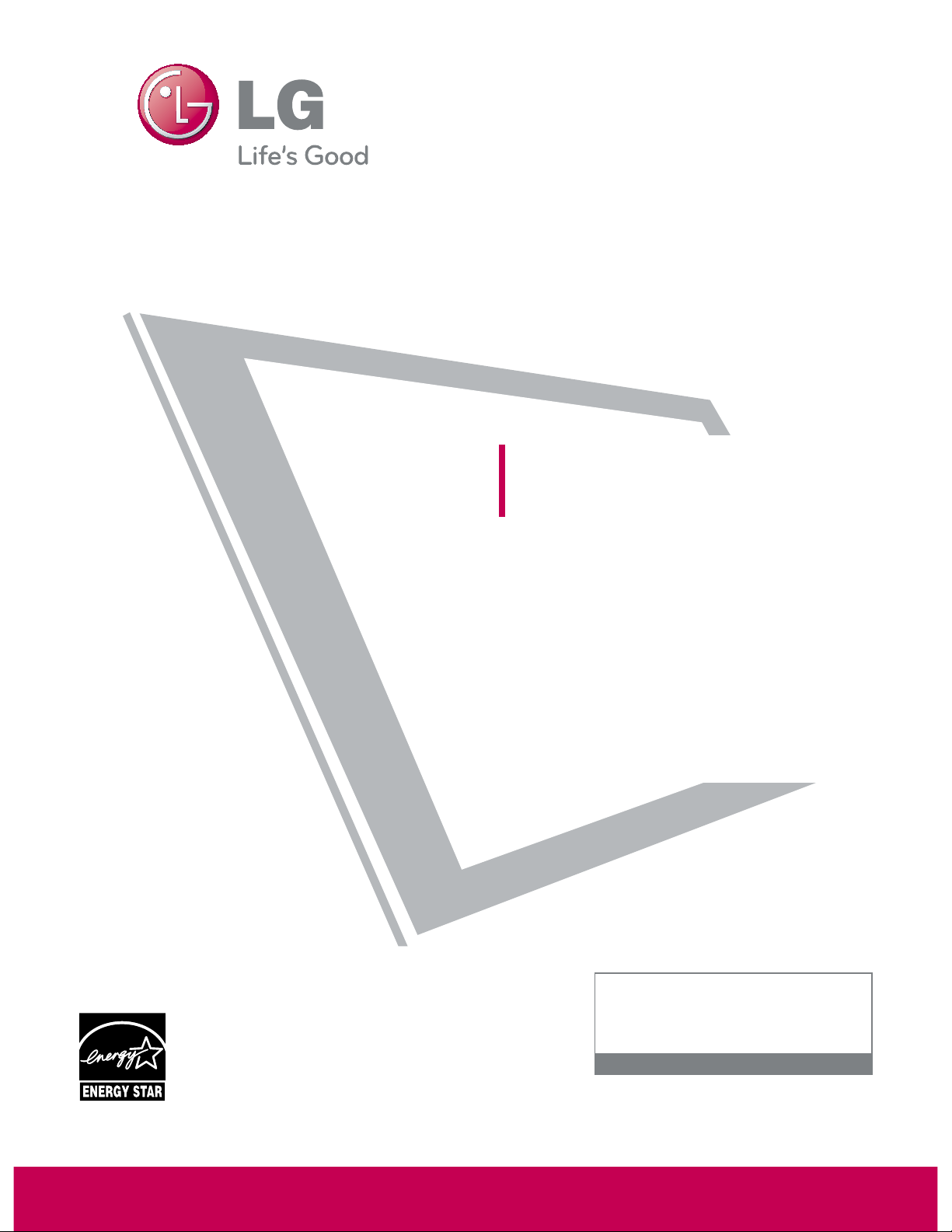
Please read this manual carefully before operating
your set and retain it for future reference.
The model and serial number of the TV is located
on the back and one side of the TV.
Record it below should you ever need service.
LCD TV
OWNER’S MANUAL
32LH40
37LH40
42LH40
47LH40
55LH40
32LH41
37LH41
42LH41
47LH41
55LH41
37LH55
42LH55
47LH55
55LH55
55LH400C
32CL40
42CL40
47CL40
P/NO : SAC33601903 (0910-REV04)
www.lgusa.com / www.lg.ca
This product qualifies for ENERGY STAR in the “factory
default (Home Use)” setting.
Changing the factory default settings or enabling other features may increase power consumption that could exceed the
limits necessary to quality for ENERGY STAR.
Model:
Serial:
1-800-243-0000 USA, Consumer User
1-888-865-3026 USA, Commercial User
1-888-542-2623 CANADA
LG Customer Information Center
Page 2
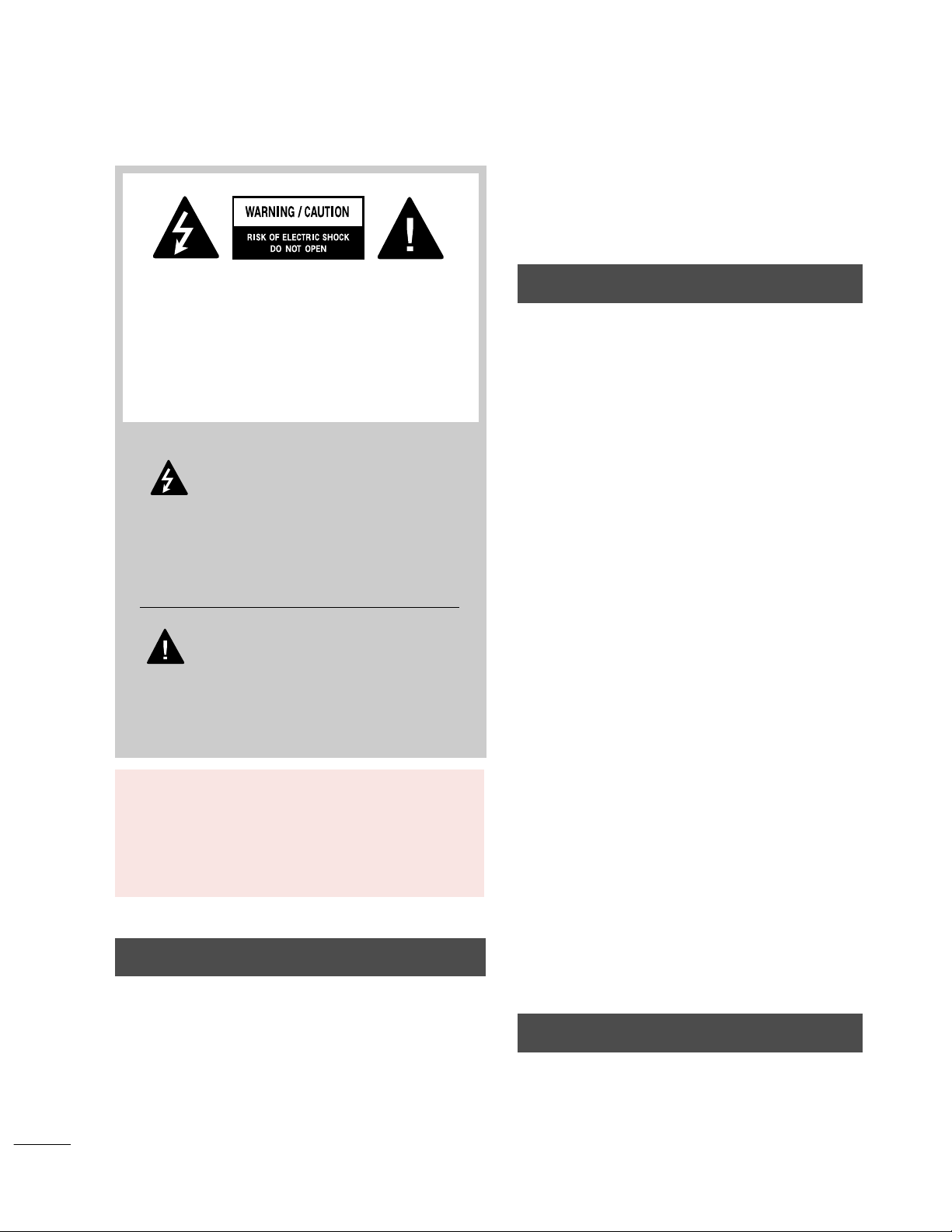
2
WARNING / CAUTION
The lightning flash with arrowhead
symbol, within an equilateral triangle, is
intended to alert the user to the presence
of uninsulated “dangerous voltage” within the
product’s enclosure that may be of sufficient
magnitude to constitute a risk of electric shock to
persons.
The exclamation point within an equilateral
triangle is intended to alert the user to
the presence of important operating and
maintenance (servicing) instructions in the literature accompanying the appliance.
TO REDUCE THE RISK OF ELECTRIC SHOCK
DO NOT REMOVE COVER (OR BACK). NO
USER SERVICEABLE PARTS INSIDE. REFER TO
QUALIFIED SERVICE PERSONNEL.
WARNING/CAUTION
TO REDUCE THE RISK OF FIRE AND ELECTRIC
SHOCK, DO NOT EXPOSE THIS PRODUCT TO
RAIN OR MOISTURE.
NOTE TO CABLE/TV INSTALLER
This reminder is provided to call the CATV system
installer’s attention to Article 820-40 of the National
Electric Code (U.S.A.). The code provides guidelines for
proper grounding and, in particular, specifies that the
cable ground shall be connected to the grounding system
of the building, as close to the point of the cable entry
as practical.
WARNING / CAUTION
To prevent fire or shock hazards, do not expose
this product to rain or moisture.
FCC NOTICE
Class B digital device
This equipment has been tested and found to comply
with the limits for a Class B digital device, pursuant to
Part 15 of the FCC Rules. These limits are designed
to provide reasonable protection against harmful
interference in a residential installation. This equipment
generates, uses and can radiate radio frequency energy
and, if not installed and used in accordance with the
instructions, may cause harmful interference to radio
communications. However, there is no guarantee that
interference will not occur in a particular installation.
If this equipment does cause harmful interference to
radio or television reception, which can be determined
by turning the equipment off and on, the user is
encouraged to try to correct the interference by one
or more of the following measures:
- Reorient or relocate the receiving antenna.
- Increase the separation between the equipment and
receiver.
- Connect the equipment to an outlet on a circuit
different from that to which the receiver is connected.
- Consult the dealer or an experienced radio/TV
technician for help.
This device complies with part 15 of the FCC Rules.
Operation is subject to the following two conditions:
(1) This device may not cause (harmful) interference,
and (2) this device must accept any interference
received, including interference that may cause undesired operation (of the device).
Any changes or modifications in construction of this
device which are not expressly approved by the party
responsible for compliance could void the user’s
authority to operate the equipment.
CAUTION
Do not attempt to modify this product in any way
without written authorization from LG Electronics.
Unauthorized modification could void the user’s
authority to operate this product.
Page 3
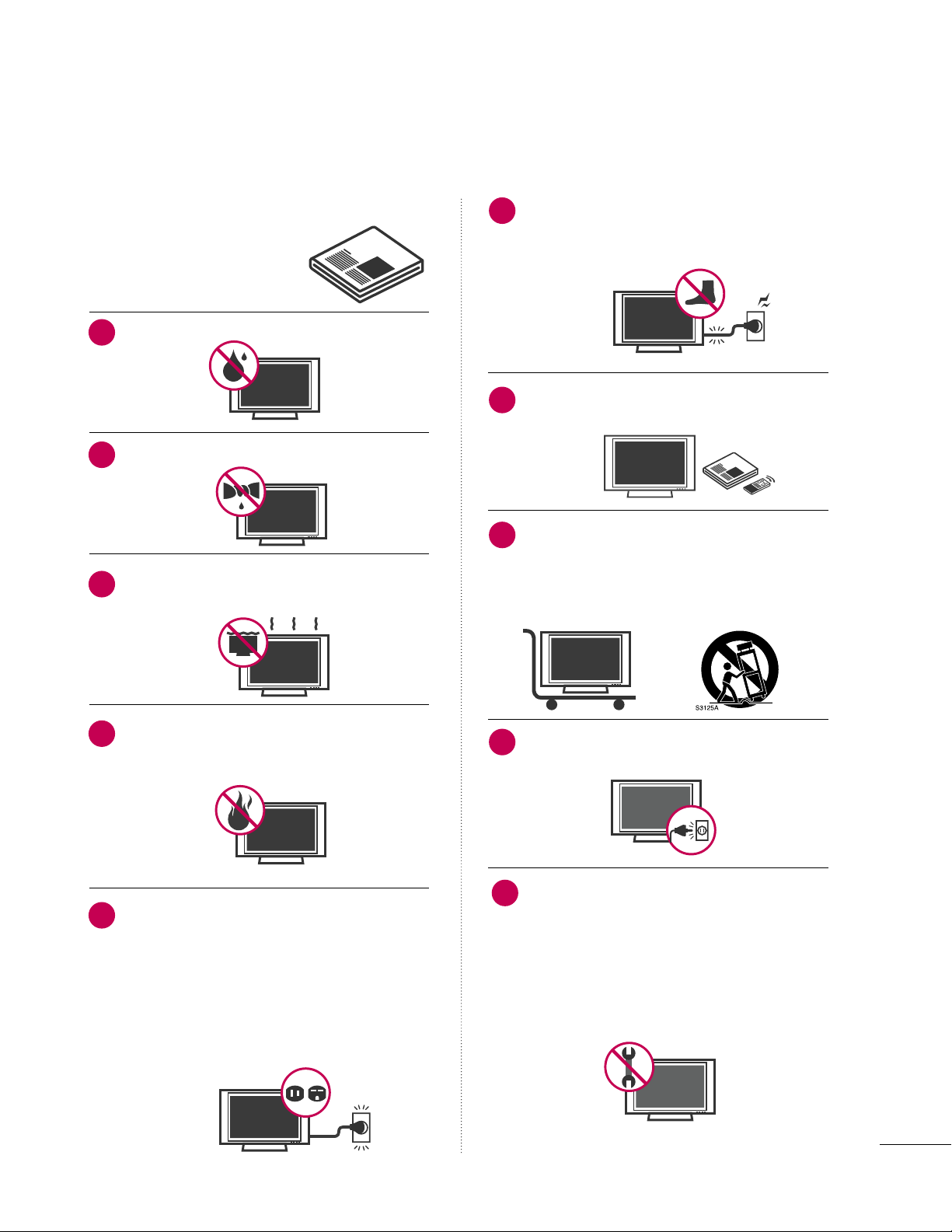
SAFETY INSTRUCTIONS
Read these instructions.
Keep these instructions.
Heed all warnings.
Follow all instructions.
Do not use this apparatus near water.
Clean only with dry cloth.
Do not block any ventilation openings. Install in
accordance with the manufacturer’s instructions.
Do not install near any heat sources such as
radiators, heat registers, stoves, or other
apparatus (including amplifiers) that produce
heat.
Do not defeat the safety purpose of the polarized
or grounding-type plug. A polarized plug has
two blades with one wider than the other. A
grounding type plug has two blades and a
third grounding prong, The wide blade or the
third prong are provided for your safety. If the
provided plug does not fit into your outlet,
consult an electrician for replacement of the
obsolete outlet.
Protect the power cord from being walked on
or pinched particularly at plugs, convenience
receptacles, and the point where they exit from
the apparatus.
Only use attachments/accessories specified by
the manufacturer.
Use only with the cart, stand, tripod, bracket,
or table specified by the manufacturer, or sold
with the apparatus. When a cart is used, use
caution when moving the cart/apparatus combination to avoid injury from tip-over.
Unplug this apparatus during lighting storms
or when unused for long periods of time.
Refer all servicing to qualified service personnel.
Servicing is required when the apparatus has
been damaged in any way, such as powersupply cord or plug is damaged, liquid has
been spilled or objects have fallen into the
apparatus, the apparatus has been exposed to
rain or moisture, does not operate normally, or
has been dropped.
1
2
3
4
5
7
8
6
9
10
IMPORTANT SAFETY INSTRUCTIONS
3
Page 4
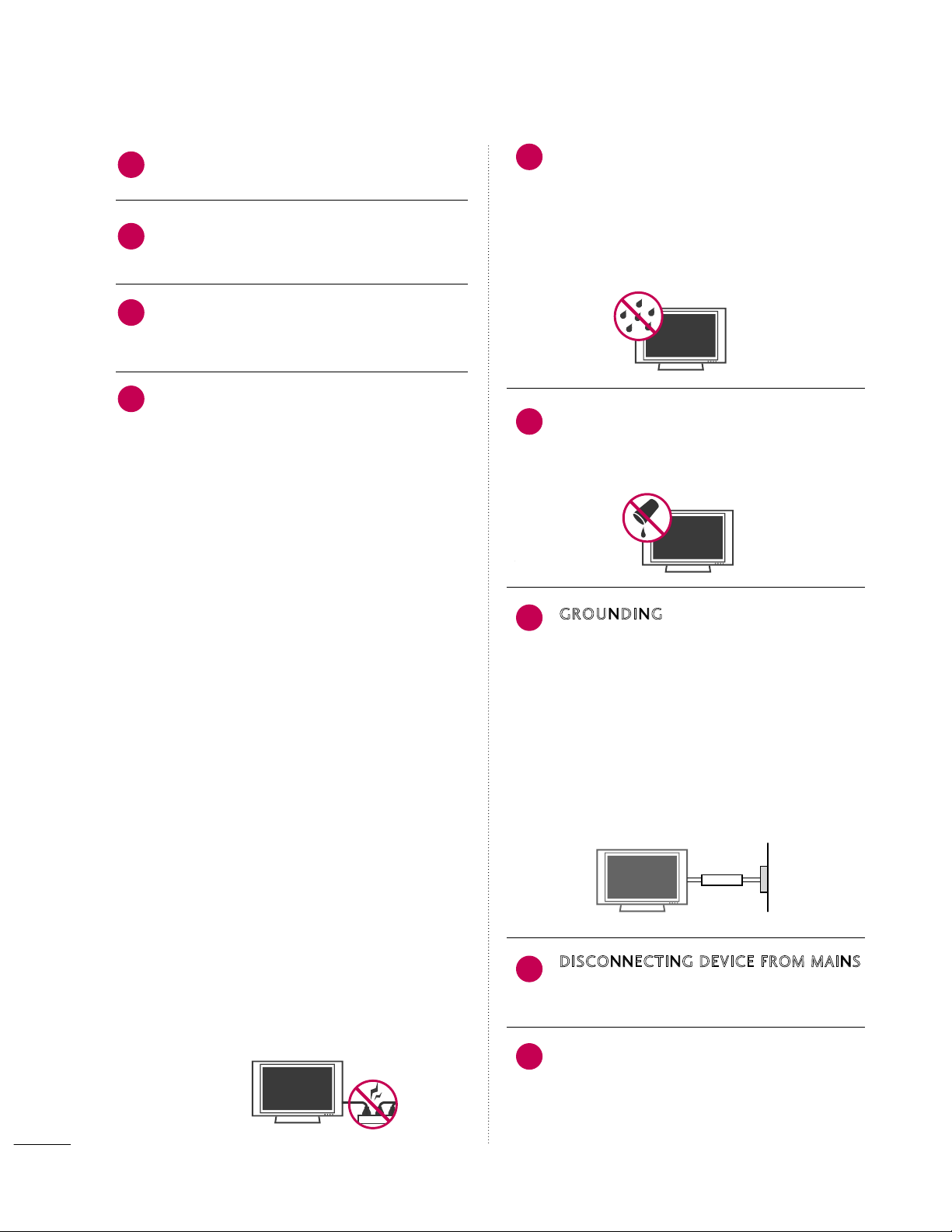
4
SAFETY INSTRUCTIONS
Never touch this apparatus or antenna during
a thunder or lighting storm.
When mounting a TV on the wall, make sure
not to install the TV by the hanging power and
signal cables on the back of the TV.
Do not allow an impact shock or any objects to
fall into the product, and do not drop onto the
screen with something.
CAUTION concerning the Power Cord:
It is recommend that appliances be placed
upon a dedicated circuit; that is, a single
outlet circuit which powers only that appliance
and has no additional outlets or branch
circuits. Check the specification page of this
owner's manual to be certain.
Do not connect too many appliances to the
same AC power outlet as this could result in
fire or electric shock.
Do not overload wall outlets. Overloaded wall
outlets, loose or damaged wall outlets, extension
cords, frayed power cords, or damaged or
cracked wire insulation are dangerous. Any of
these conditions could result in electric shock
or fire. Periodically examine the cord of your
appliance, and if its appearance indicates damage
or deterioration, unplug it, discontinue use of
the appliance, and have the cord replaced with
an exact replacement part by an authorized
servicer. Protect the power cord from physical
or mechanical abuse, such as being twisted,
kinked, pinched, closed in a door, or walked
upon. Pay particular attention to plugs, wall
outlets, and the point where the cord exits the
appliance.
Do not make the TV with the power cord
plugged in. Do not use a damaged or loose
power cord. Be sure do grasp the plug when
unplugging the power cord. Do not pull on the
power cord to unplug the TV.
WARNING - To reduce the risk of fire or electrical
shock, do not expose this product to rain,
moisture or other liquids. Do not touch the TV
with wet hands. Do not install this product
near flammable objects such as gasoline or
candles or expose the TV to direct air
conditioning.
Do not expose to dripping or splashing and do
not place objects filled with liquids, such as
vases, cups, etc. on or over the apparatus (e.g.
on shelves above the unit).
G
ROUN DING
Ensure that you connect the earth ground wire
to prevent possible electric shock (i.e. a TV
with a three-prong grounded AC plug must be
connected to a three-prong grounded AC outlet). If grounding methods are not possible,
have a qualified electrician install a separate
circuit breaker.
Do not try to ground the unit by connecting it
to telephone wires, lightening rods, or gas
pipes.
D
ISCONNECTING DEVICE FROM MAINS
Mains plug is the disconnecting device. The
plug must remain readily operable.
As long as this unit is connected to the AC wall
outlet, it is not disconnected from the AC
power source even if you turn off this unit by
SWITCH.
12
11
14
13
16
17
18
19
Power
Supply
Short-circuit
Breaker
15
Page 5
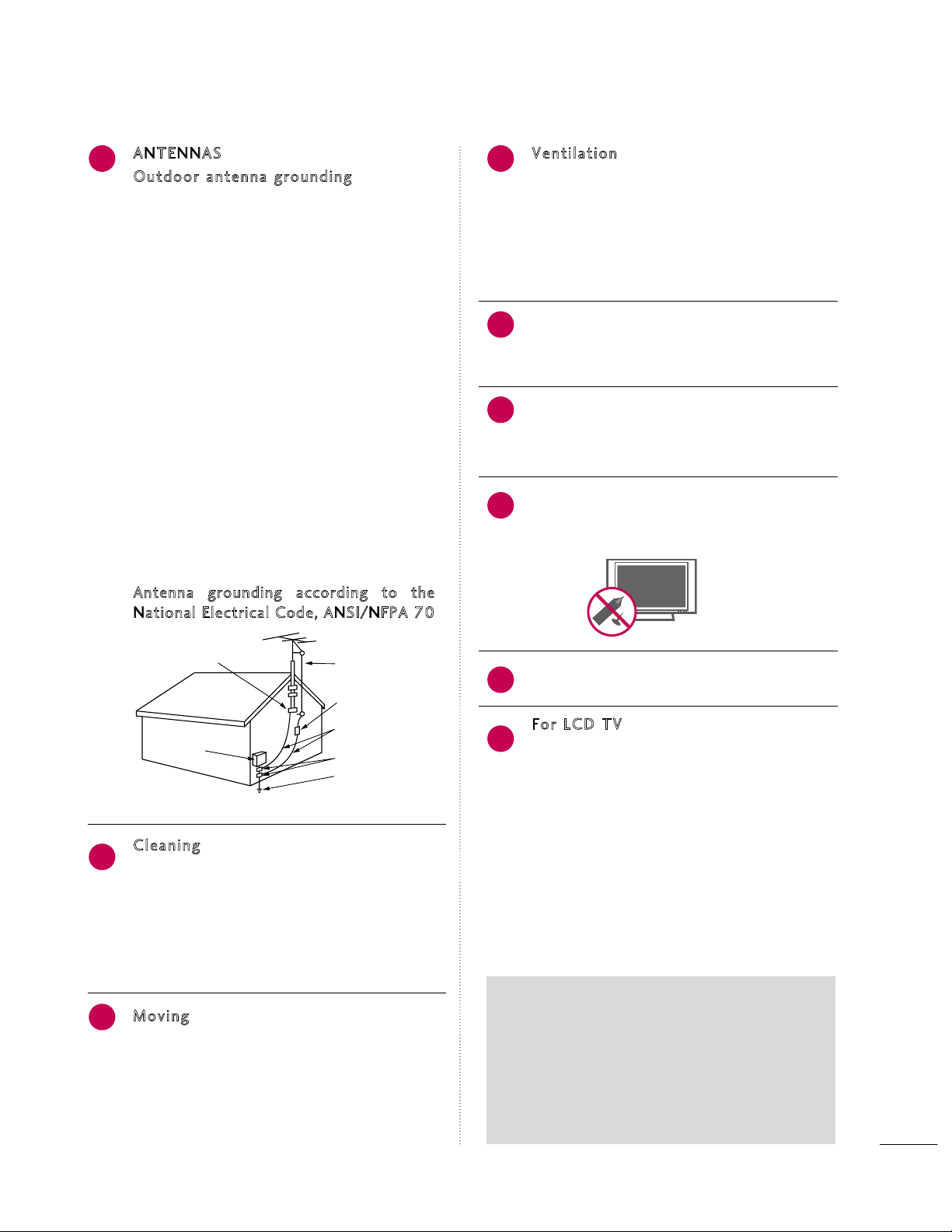
5
A
NTE N NAS
Outd o or ant en na gro un di ng
If an outdoor antenna is installed, follow the
precautions below. An outdoor antenna system
should not be located in the vicinity of overhead power lines or other electric light or
power circuits, or where it can come in contact
with such power lines or circuits as death or
serious injury can occur.
Be sure the antenna system is grounded so as
to provide some protection against voltage
surges and built-up static charges.
Section 810 of the National Electrical Code
(NEC) in the U.S.A. provides information with
respect to proper grounding of the mast and
supporting structure, grounding of the lead-in
wire to an antenna discharge unit, size of
grounding conductors, location of antenna discharge unit, connection to grounding electrodes and requirements for the grounding
electrode.
A
ntenna grounding according to the
National Electrical Code, ANSI/NFPA 70
Cle a ning
When cleaning, unplug the power cord and
scrub gently with a soft cloth to prevent
scratching. Do not spray water or other liquids
directly on the TV as electric shock may occur.
Do not clean with chemicals such as alcohol,
thinners or benzene.
M
ovi ng
Make sure the product is turned off,
unplugged and all cables have been removed. It
may take 2 or more people to carry larger TVs.
Do not press against or put stress on the front
panel of the TV.
V
enti la tion
Install your TV where there is proper ventilation. Do not install in a confined space such as
a bookcase. Do not cover the product with
cloth or other materials (e.g.) plastic while
plugged in. Do not install in excessively dusty
places.
Take care not to touch the ventilation openings. When watching the TV for a long period,
the ventilation openings may become hot.
If you smell smoke or other odors coming from
the TV or hear strange sounds, unplug the power
cord contact an authorized service center.
Do not press strongly upon the panel with
hand or sharp object such as nail, pencil or
pen, or make a scratch on it.
Keep the product away from direct sunlight.
F
or LCD TV
If the TV feels cold to the touch, there may be
a small “flicker” when it is turned on. This is
normal, there is nothing wrong with TV.
Some minute dot defects may be visible on the
screen, appearing as tiny red, green, or blue
spots. However, they have no adverse effect on
the monitor's performance.
Avoid touching the LCD screen or holding your
finger(s) against it for long periods of time.
Doing so may produce some temporary distortion effects on the screen.
20
23
25
24
26
27
28
21
22
Antenna Lead in Wire
Antenna Discharge Unit
(NEC Section 810-20)
Grounding Conductor
(NEC Section 810-21)
Ground Clamps
Power Service Grounding
Electrode System (NEC
Art 250, Part H)
Ground Clamp
Electric Service
Equipment
NEC: National Electrical Code
ON DISPOSAL
(Only Hg lamp used LCD TV)
The fluorescent lamp used in this product contains
a small amount of mercury. Do not dispose of
this product with general household waste.
Disposal of this product must be carried out in
accordance to the regulations of your local authority.
Page 6
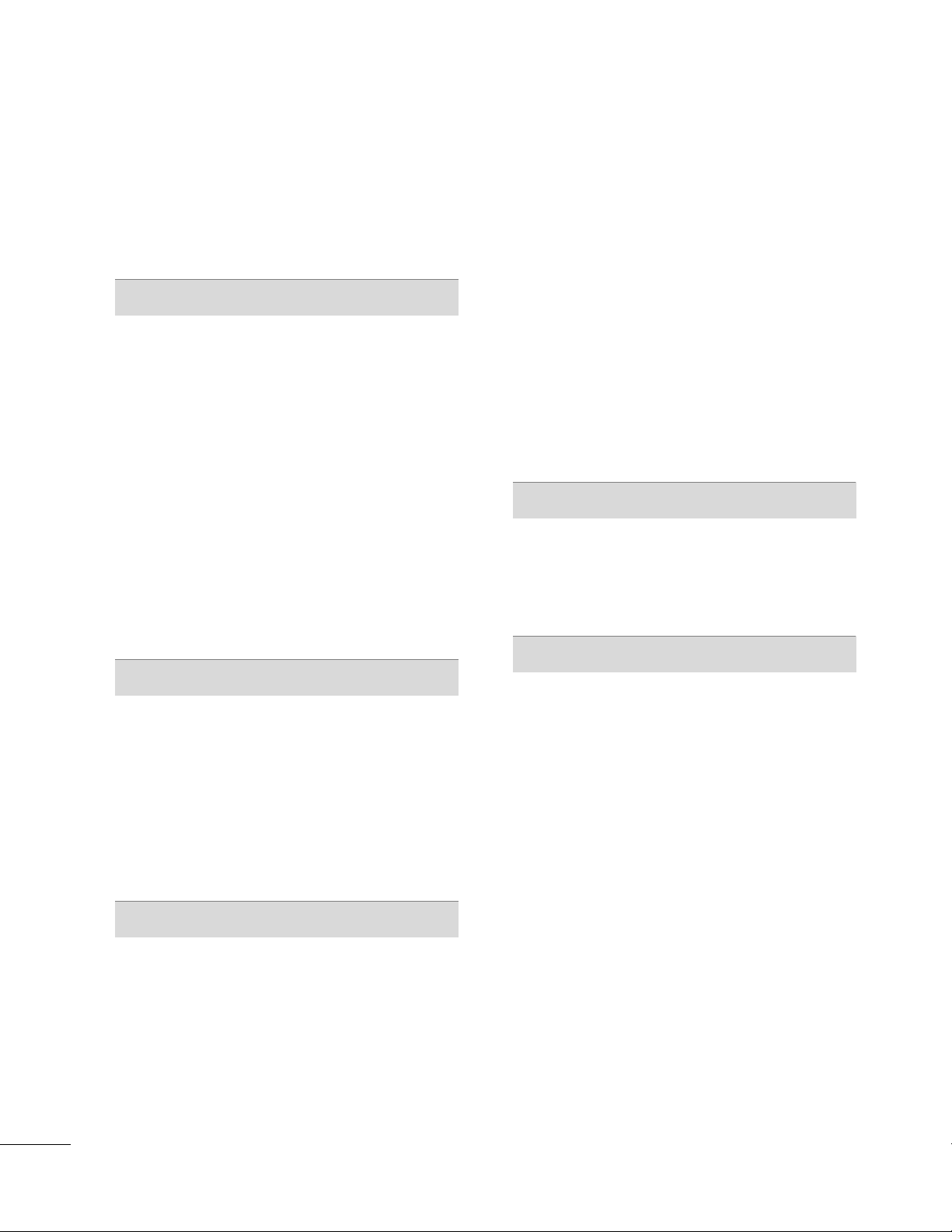
CONTENTS
WARNING / CAUTION
SAFETY INSTRUCTIONS
FEATURE OF THIS TV
. . . . . . . . . . . . . . . . . . . . . . . . . . . . 2
. . . . . . . . . . . . . . . . . . . . . . . . . . 3
. . . . . . . . . . . . . . . . . . . . . . . . . . . . . . . 8
PREPARATION
Accessories . . . . . . . . . . . . . . . . . . . . . . . . . . . . . . . . . . . . . . . . . . . . . . . . . . . . . . 9
Front Panel Information . . . . . . . . . . . . . . . . . . . . . . . . . . . . . . . . . . . 10
Back Panel Information . . . . . . . . . . . . . . . . . . . . . . . . . . . . . . . . . . . . 12
Stand Instruction . . . . . . . . . . . . . . . . . . . . . . . . . . . . . . . . . . . . . . . . . . . . . 14
VESA Wall Mounting . . . . . . . . . . . . . . . . . . . . . . . . . . . . . . . . . . . . . . . . 18
Cable Management . . . . . . . . . . . . . . . . . . . . . . . . . . . . . . . . . . . . . . . . . 19
Desktop Pedestal Installation . . . . . . . . . . . . . . . . . . . . . . . . . . . 21
Swivel Stand . . . . . . . . . . . . . . . . . . . . . . . . . . . . . . . . . . . . . . . . . . . . . . . . . . . . 21
Attaching the TV to a Desk . . . . . . . . . . . . . . . . . . . . . . . . . . . . . . 22
Kensington Security System . . . . . . . . . . . . . . . . . . . . . . . . . . . . . 22
Securing the TV to the wall to prevent falling when
the TV is used on a stand
Antenna or Cable Connection . . . . . . . . . . . . . . . . . . . . . . . . . . 24
. . . . . . . . . . . . . . . . . . . . . . . . . . . . . . . . 23
Channel Setup
- Auto Scan (Auto Tuning) . . . . . . . . . . . . . . . . . . . . . . . . . .
. 48
- Add / Delete Channel (Manual Tuning) . . . . . . 49
- Channel Editing
. . . . . . . . . . . . . . . . . . . . . . . . . . . . . . . . . . . . . . . . 50
Channel List . . . . . . . . . . . . . . . . . . . . . . . . . . . . . . . . . . . . . . . . . . . . . . . . . . . . 51
Favorite Channel Setup / Favorite Channel List . . 52
rief Information . . . . . . . . . . . . . . . . . . . . . . . . . . . . . . . . . . . . . . . . . . . . . 53
B
Input List . . . . . . . . . . . . . . . . . . . . . . . . . . . . . . . . . . . . . . . . . . . . . . . . . . . . . . . . 54
Input Label . . . . . . . . . . . . . . . . . . . . . . . . . . . . . . . . . . . . . . . . . . . . . . . . . . . . . 55
AV Mode . . . . . . . . . . . . . . . . . . . . . . . . . . . . . . . . . . . . . . . . . . . . . . . . . . . . . . . . 56
Simple Manual . . . . . . . . . . . . . . . . . . . . . . . . . . . . . . . . . . . . . . . . . . . . . . . . 56
Key Lock . . . . . . . . . . . . . . . . . . . . . . . . . . . . . . . . . . . . . . . . . . . . . . . . . . . . . . . . . 57
SIMPLINK . . . . . . . . . . . . . . . . . . . . . . . . . . . . . . . . . . . . . . . . . . . . . . . . . . . . . . . 58
USB
Entry Modes . . . . . . . . . . . . . . . . . . . . . . . . . . . . . . . . . . . . . . . . . . . . . . . . . . . 60
Photo List . . . . . . . . . . . . . . . . . . . . . . . . . . . . . . . . . . . . . . . . . . . . . . . . . . . . . . . 61
Music List . . . . . . . . . . . . . . . . . . . . . . . . . . . . . . . . . . . . . . . . . . . . . . . . . . . . . . . 65
EXTERNAL EQUIPMENT SETUP
HD Receiver Setup . . . . . . . . . . . . . . . . . . . . . . . . . . . . . . . . . . . . . . . . . 25
DVD Setup . . . . . . . . . . . . . . . . . . . . . . . . . . . . . . . . . . . . . . . . . . . . . . . . . . . . . 28
VCR Setup . . . . . . . . . . . . . . . . . . . . . . . . . . . . . . . . . . . . . . . . . . . . . . . . . . . . . 30
Other A/V Source Setup . . . . . . . . . . . . . . . . . . . . . . . . . . . . . . . . . 32
PC Setup . . . . . . . . . . . . . . . . . . . . . . . . . . . . . . . . . . . . . . . . . . . . . . . . . . . . . . . . 33
USB Connection . . . . . . . . . . . . . . . . . . . . . . . . . . . . . . . . . . . . . . . . . . . . . 40
Audio out Connection
. . . . . . . . . . . . . . . . . . . . . . . . . . . . . . . . . . . . . 41
WATCHING TV / CHANNEL CONTROL
Remote Control Functions . . . . . . . . . . . . . . . . . . . . . . . . . . . . . . . 42
Turning On TV . . . . . . . . . . . . . . . . . . . . . . . . . . . . . . . . . . . . . . . . . . . . . . . . 44
Channel Selection . . . . . . . . . . . . . . . . . . . . . . . . . . . . . . . . . . . . . . . . . . . 44
Volume Adjustment . . . . . . . . . . . . . . . . . . . . . . . . . . . . . . . . . . . . . . . . . 44
Initial Setting . . . . . . . . . . . . . . . . . . . . . . . . . .
On-Screen Menus Selection . . . . . . . . . . . . . . . . . . . . . . . . . .
Quick Menu . . . . . . . . . . . . . . . . . . . . . . . . . .
. . . . . . . . . . . . . . . . . . . . . . . . 45
. . 46
. . . . . . . . . . . . . . . . . . . . . . . . . . 47
PICTURE CONTROL
Picture Size (Aspect Ratio) Control . . . . . . . . . . . . . . . . . . 68
Picture Wizard . . . . . . . . . . . . . . . . . . . . . . . . . . . . . . . . . . . . . . . . . . . . . . . . . 70
Preset Picture Settings (Picture Mode) . . . . . . . . . . . . . 72
Manual Picture Adjustment - User Mode . . . . . . . . . . 73
Picture Improvement Technology . . . . . . . . . . . . . . . . . . . . . 74
Expert Picture Control . . . . . . . . . . . . . . . . . . . . . . . . . . . . . . . . . . . . . 75
Energy Saving . . . . . . . . . . . . . . . . . . . . . . . . . . . . . . . . . . . . . . . . . . . . . . . . . 78
Picture Reset
Power Indicator . . . . . . . . . . . . . . . . . . . . . . . . . . . . . . . . . . . . . . . . . . . . . . 80
Demo Mode . . . . . . . . . . . . . . . . . . . . . . . . . . . . . . . . . . . . . . . . . . . . . . . . . . . . 81
. . . . . . . . . . . . . . . . . . . . . . . . . . . . . . . . . . . . . . . . . . . . . . . . . 79
6
Page 7
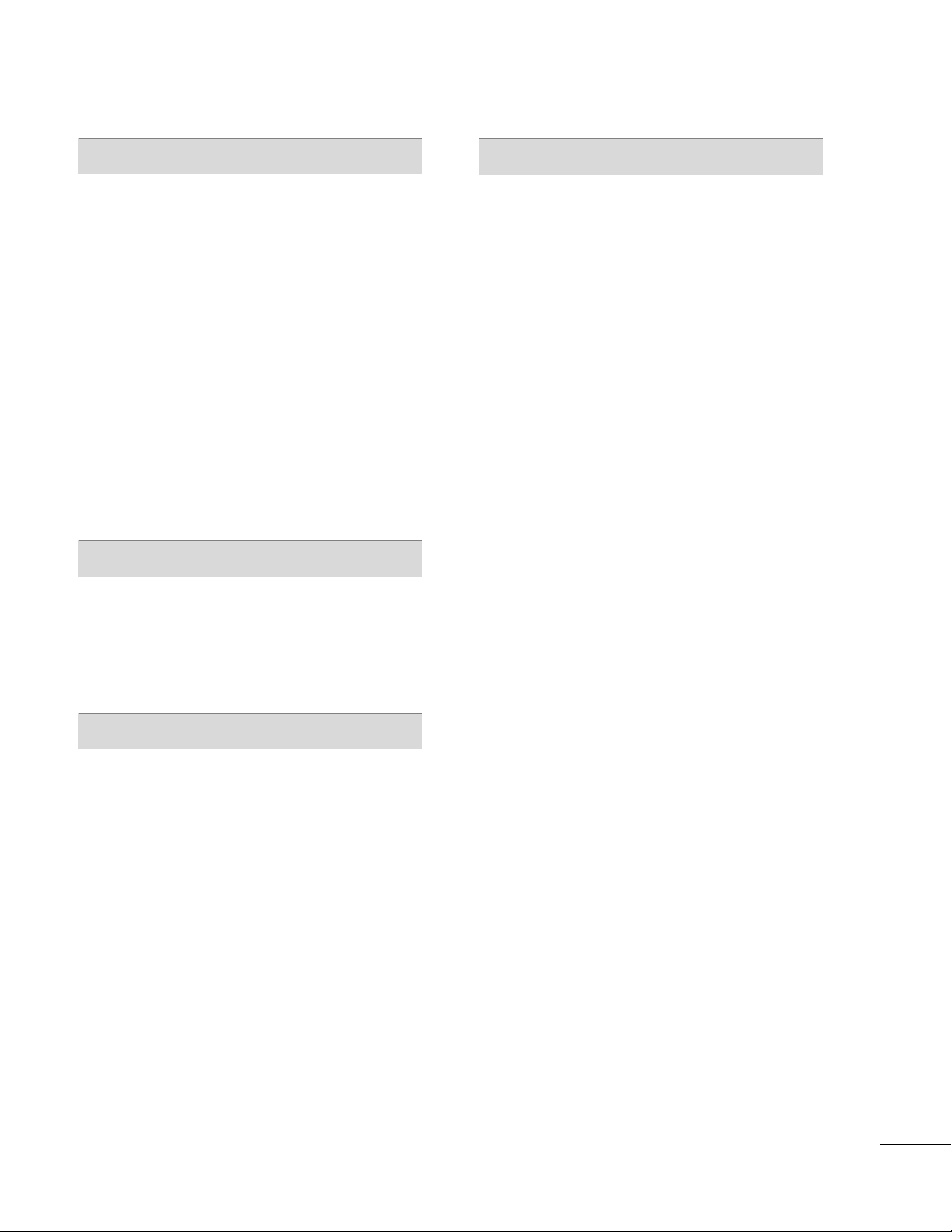
SOUND & LANGUAGE CONTROL
APPENDIX
Auto Volume Leveler (Auto Volume) . . . . . . . . . . . . . . . . . 82
Clear Voice II
Preset Sound Setting (Sound Mode)
Sound Setting Adjustment - User Mode
alance
B
. . . . . . . . . . . . . . . . . . . . . . . . . . . . . . . . . . . . . . . . . . . . . . . . . . 83
. . . . . . . . . . . . . . . . 84
. . . . . . . . . . . 85
. . . . . . . . . . . . . . . . . . . . . . . . . . . . . . . . . . . . . . . . . . . . . . . . . . . . . . . . . . 86
TV Speakers On/Off Setup . . . . . . . . . . . . . . . . . . . . . . . . . . . . . 87
Audio Reset
. . . . . . . . . . . . . . . . . . . . . . . . . .
. . . . . . . . . . . . . . . . . . . . . . . . . 88
Stereo/SAP Broadcasts Setup . . . . . . . . . . . . . . . . . . . . . . . . . . 89
Audio Language . . . . . . . . . . . . . . . . . . . . . . . . . . . . . . . . . . . . . . . . . . . . . . 90
On-Screen Menus Language Selection
. . . . . . . . . . . . . . 91
Caption Mode
- Analog Broadcasting System Captions
Digital Broadcasting System Captions . . . . . . . . 93
-
. . . . . . . 92
- Caption Option . . . . . . . . . . . . . . . . . . . . . . . . . . . . . . . . . . . . . . . 94
TIME SETTING
Clock Setting
- Auto Clock Setup . . . . . . . . . . . . . . . . . . . . . . . . . . . . . . . . . . . . 95
- Manual Clock Setup . . . . . . . . . . . . . . . . . . . . . . . . . . . . . . . . . 96
Auto On/Off Time Setting
. . . . . . . . . . . . . . . . . . . . . . . . . .
Sleep Timer Setting . . . . . . . . . . . . . . . . . . . . . . . . . . . . . . . . . . . . . . . . . 98
. . . . 97
Troubleshooting . . . . . . . . . . . . . . . . . . . . . . . . . . . . . . . . . . . . . . . . . . . . . 110
Maintenance . . . . . . . . . . . . . . . . . . . . . . . . . . . . . . . . . . . . . . . . . . . . . . . . . . 112
Product Specifications . . . . . . . . . . . . . . . . . . . . . . . . . . . . . . . . . . . . 113
IR Codes
. . . . . . . . . . . . . . . . . . . . . . . . . .
. . . . . . . . . . . . . . . . . . . . . . . . . . . . . 115
External Control Through RS-232C . . . . . . . . . . . . . . . . .116
Open Source License . . . . . . . . . . . . . . . . . . . . . . . . . . . . . . . . . . . . . .122
PARENTAL CONTROL / RATINGS
Set Password & Lock System
Channel Blocking . . . . . . . . . . . . . . . . . . . . . . . . . . . . . . . . . . . . . . . . . . . 102
Movie & TV Rating
Downloadable Rating
. . . . . . . . . . . . . . . . . . . . . . . . . . . . . . . . . . . . . . . . 103
. . . . . . . . . . . . . . . . . . . . . . . . . . . . . . . . . . . . . 108
External Input Blocking . . . . . . . . . . . . . . . . . . . . . . . . . . . . . . . . . . 109
. . . . . . . . . . . . . . . . . . . . . . . . . . . 99
7
Page 8
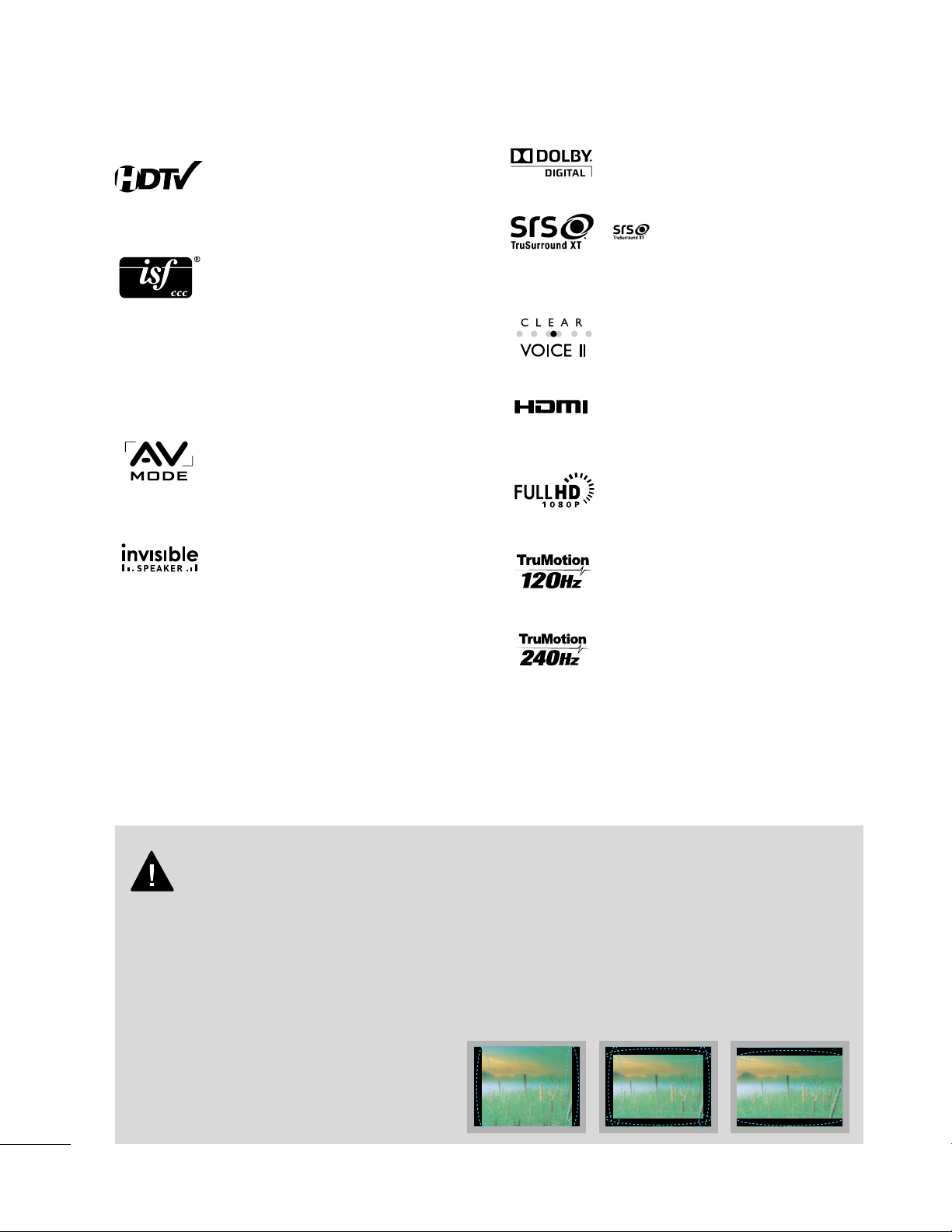
FEATURE OF THIS TV
IMPORTANT INFORMATION TO PREVENT “IMAGE BURN
/ BURN-IN” ON YOUR TV SCREEN
The AV Mode optimizes the picture into Cinema,
Sports, and game Mode according to the video and
audio content. The viewer has the ability to quickly
choose the correct mode for the picture they are
viewing.
Displays HDTV programs in full 1920 x 1080p resolution for a more detailed picture.
Advance 120Hz panel provides clearer, smoother
images, even during fast action scenes creating a more
stable structure for a crisper picture.
TruMotion 240Hz displays 240 scenes per second by
combining advanced 120Hz technology with scanning
backlight. This technology is verified from Intertek
&TüV Rheinland.
Automatically enhances and amplifies the sound of
human voice frequency range to help keep dialogue
audible when background noise swells.
LG TV include a unique invisible speaker system,
tuned by renowned audio expert, Mr. Mark Levinson.
Speakers are embedded in strategic spots behind the
front cabinet and use minute vibrations to turn the
entire front bezel into the speaker system. The result
is a clean, polished look, and enhanced audio by
increasing the “sweet spot”, giving a wider and richer
sound field.
HDMI, the HDMI logo and High-Definition
Multimedia Interface are trademarks or registered
trademarks of HDMI Licensing LLC."
is a trademark of SRS Labs, Inc.
TruSurround XT technology is incorporated under
license from SRS Labs, Inc.
Manufactured under license from Dolby Laboratories.
“
Dolby
“and the double-D symbol are trademarks of
Dolby Laboratories.
This TV contains the detailed calibrations necessary
for professional certification by the Imaging Science
Foundation. The resulting ISF “day” and “night” modes
will then be accessible by the user to experience the
best their LG HDTV has to offer.
CALIBRATE LIKE A PRO: Sophisticated and detailed
calibrations can be made through the ISFccc mode.
Detailed calibration requires a licensed technician.
Please contact your local dealer to inquire about an
ISF certified technician.
High-definition television. High-resolution digital
television broadcast and playback system composed
of roughly a million or more pixels, 16:9 aspect-ratio
screens, and AC3 digital audio. A subset of digital
television, HDTV formats include 1080i and 720p
resolutions.
■
When a fixed image (e.g. logos, screen menus, video game, and computer display) is displayed on the TV
for an extended period, it can become permanently imprinted on the screen. This phenomenon is known
as “image burn” or “burn-in.” Image burn is not covered under the manufacturer’s warranty.
■
In order to prevent image burn, avoid displaying a fixed image on your TV screen for a prolonged period
(2 or more hours for LCD, 1 or more hours for Plasma).
■
Image burn can also occur on the letterboxed
areas of your TV if you use the 4:3 aspect
ratio setting for an extended period.
8
Page 9
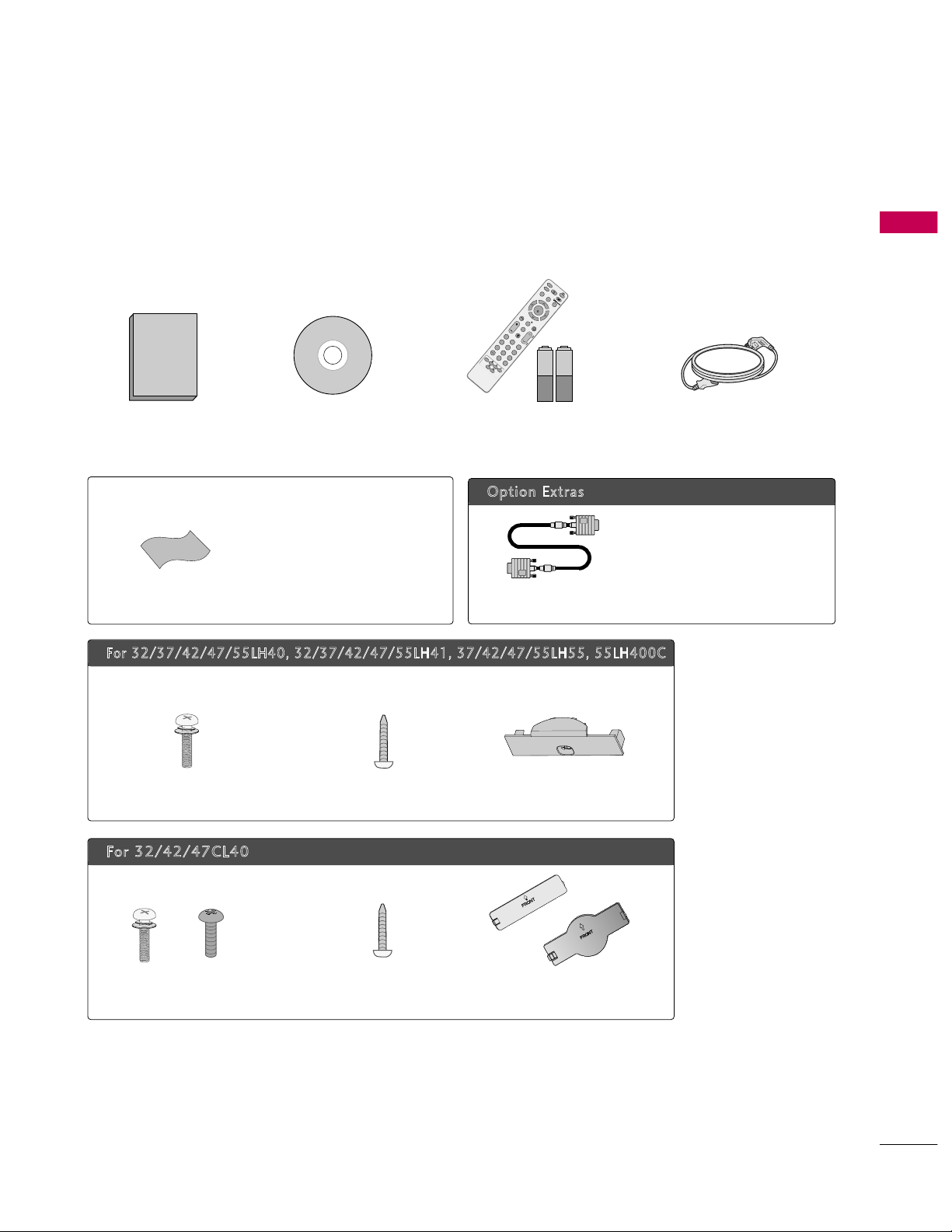
PREPARATION
9
ACCESSORIES
PREPARATION
Ensure that the following accessories are included with your TV. If an accessory is missing, please contact the
dealer where you purchased the TV.
The accessories included may differ from the images below.
1.5V 1.5V
Owner’s Manual Power Cord
Remote Control,
Batteries
FAV
M
UTE
MARK
RATIO
S
L
E
E
P
POWER
Q. MEN
U
MENU
A
V
M
O
D
E
R
E
TU
R
N
V
O
L
C
H
1 2 3
4 5 6
7 8
0
9
FLASHBK
P
A
G
E
INPUT
E
NE
RG
Y S
A
V
ING
IN
F
O
LI
S
T
ENTER
CD Manual
Option Extras
* Wipe spots on the exterior only with
the polishing cloth.
* Do not wipe roughly when removing
stain. Excessive pressure may cause
scratch or discoloration.
Polishing Cloth
Not included with all models
D-sub 15 pin Cable
When using the VGA (D-sub 15 pin
cable) PC connection, the user
must use shielded signal interface
cables with ferrite cores to maintain
standards compliance.
For 32/37/42/47/55LH40, 32/37/42/47/55LH41, 37/42/47/55LH55, 55LH400C
Bolts for stand assembly
(Refer to P.16)
Screw for stand fixing
(Refer to P.22)
Protection Cover
x 4
(Except 55LH40, 55LH41,
55LH55, 55LH400C)
(Except 47/55LH40, 47/55LH41,
47/55LH55, 55LH400C)
For 32/42/47CL40
Bolts for stand assembly
(Refer to P.14)
Screw for stand fixing
(Refer to P.22)
x 4 x 4
(Except 47CL40) (Except 47CL40)
Protection Cover
or
Page 10
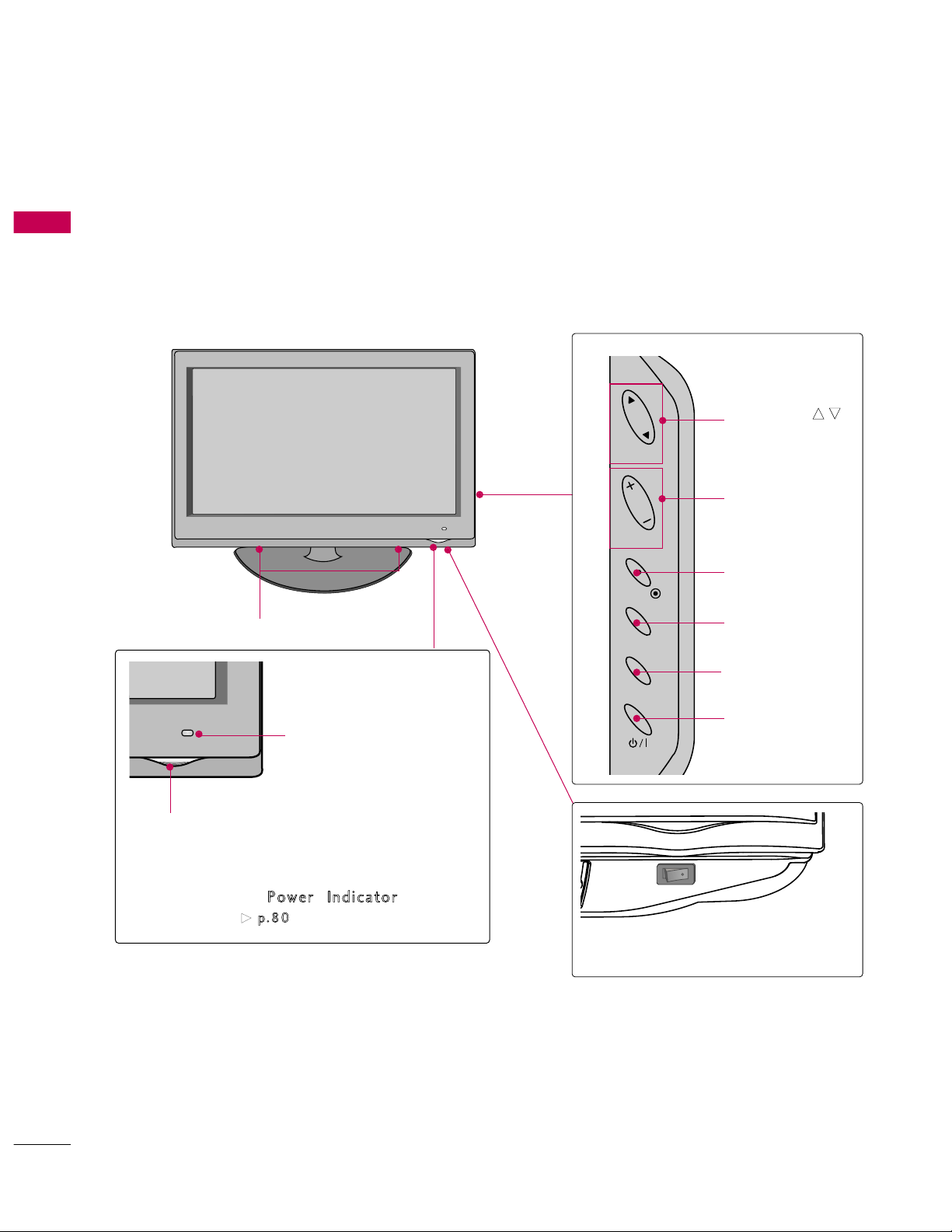
PREPARATION
10
FRONT PANEL INFORMATION
PREPARATION
■
Image shown may differ from your TV.
INPUT
MENU
ENTER
CH
VOL
CHANNEL (D,E)
Buttons
VOLUME (+, -)
Buttons
ENTER Button
MENU Button
INPUT Button
POWER Button
Power/Standby Indicator
Illuminates red in standby mode.
Illuminates blue when the TV is switched on.
(Can be adjusted
Pow e r Ind ic at or
in the
OPTION menu.
G
p.8 0
)
Remote Control Sensor,
Intelligent Sensor
Adjusts picture according to
the surrounding conditions
32/37/42/47/55LH40, 32/37/42/47/55LH41, 37/42/47/55LH55, 55LH400C
AC power control switch
OFF ON
SPEAKER
Page 11
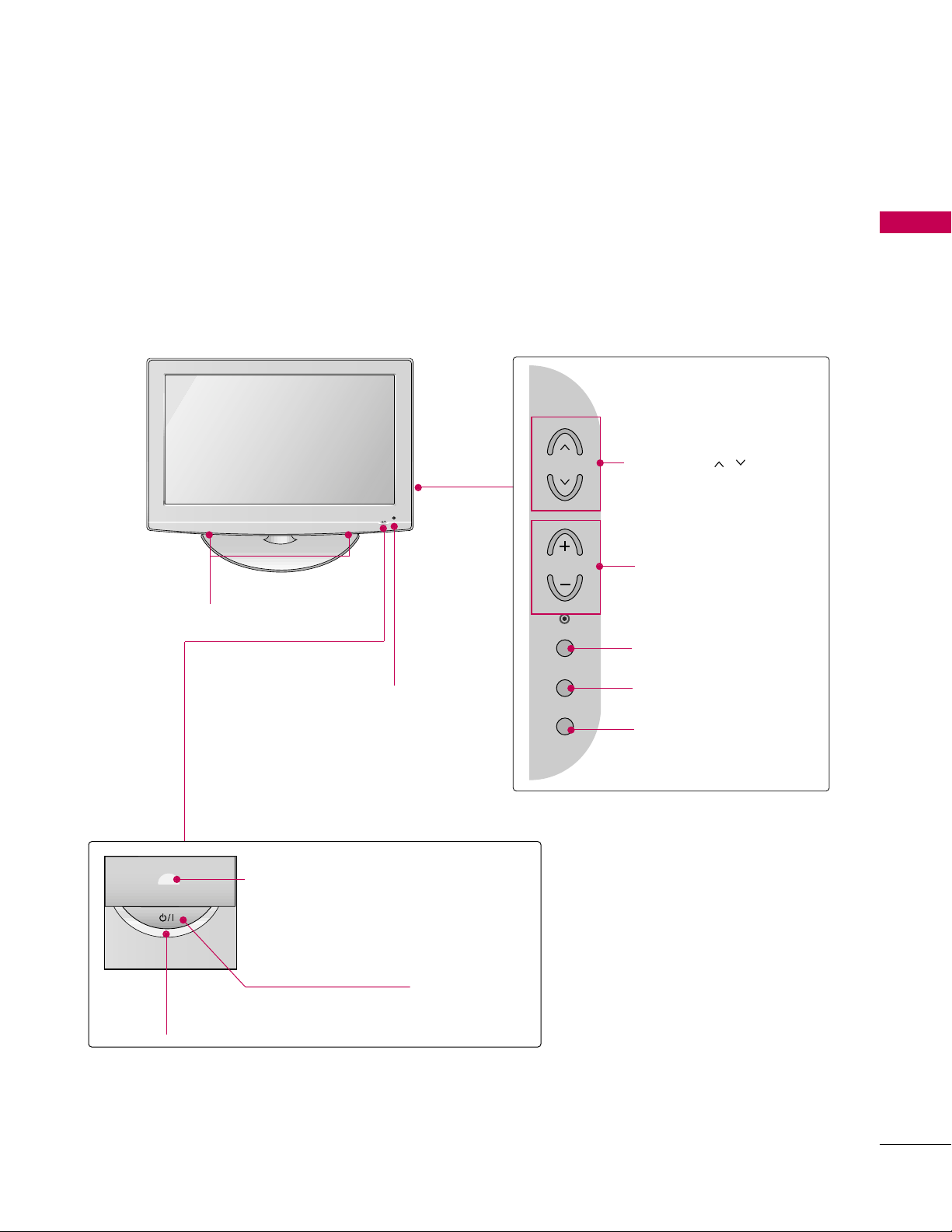
POWER Button
Power/Standby Indicator
Illuminates red in standby mode.
Illuminates blue when the set is switched on.
CH
VOL
MENU
INPUT
ENTER
Intelligent Sensor
Adjusts picture according to the
surrounding conditions
32/42/47CL40
Remote Control Sensor
SPEAKER
CHANNEL ( , ) Buttons
VOLUME (+, -) Buttons
ENTER Button
MENU Button
INPUT Button
PREPARATION
11
Page 12
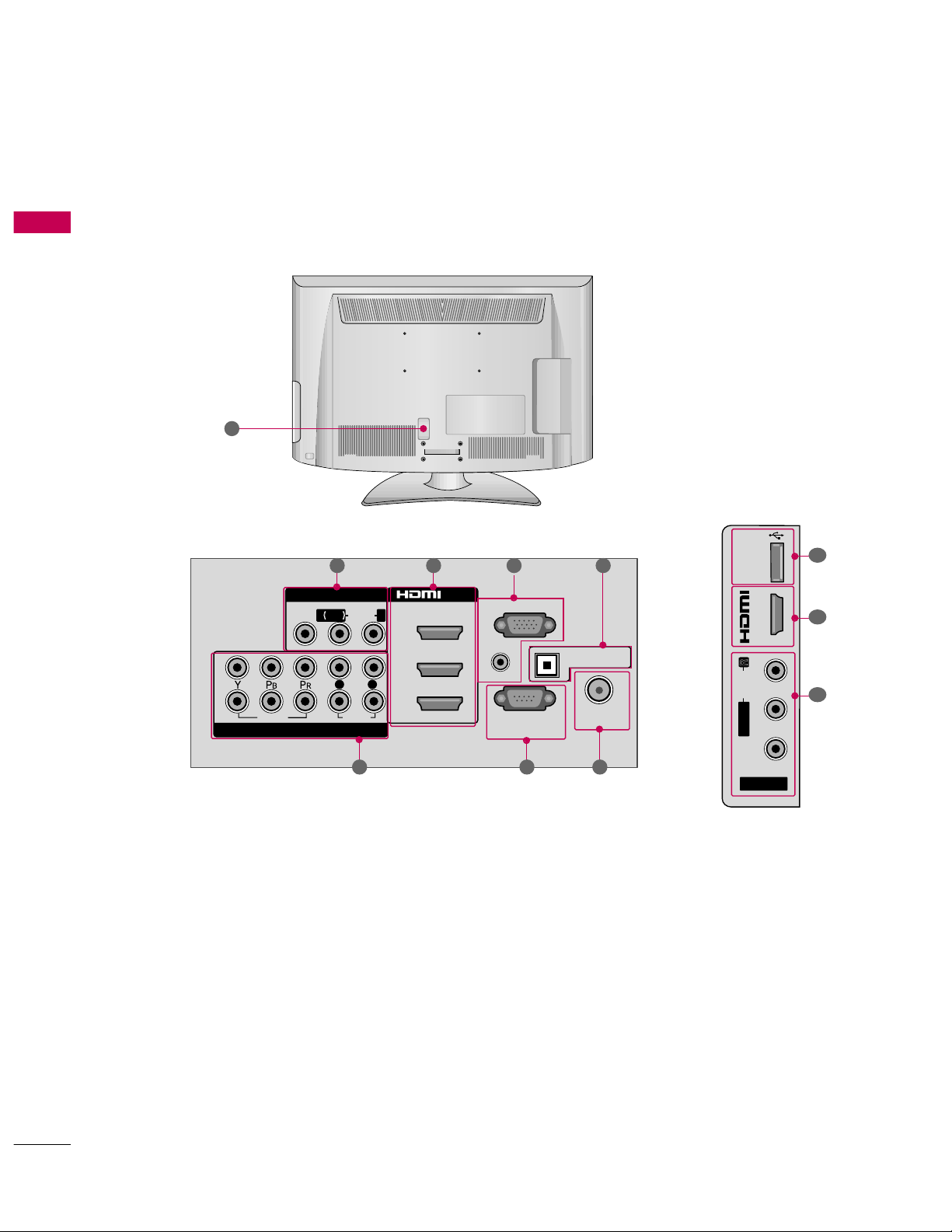
PREPARATION
12
BACK PANEL INFORMATION
PREPARATION
■
Image shown may differ from your TV.
VIDEO
AUDIO
L R
RS-232C IN
(
CONTROL&SERVICE)
AUDIO IN
(RGB/DVI)
OPTICAL DIGITAL
AUDIO OUT
ANTENNA/
CABLE IN
RGB IN (PC)
AV IN 1
COMPONENT IN
2
3
1
2
1
MONO
( )
AUDIOVIDEO
/DVI IN
L R
1 2 3
6 57
9
AV IN 2
L/MONO
R
AUDIO
VIDEO
USB IN
IN 4
1
8
2
4
Page 13
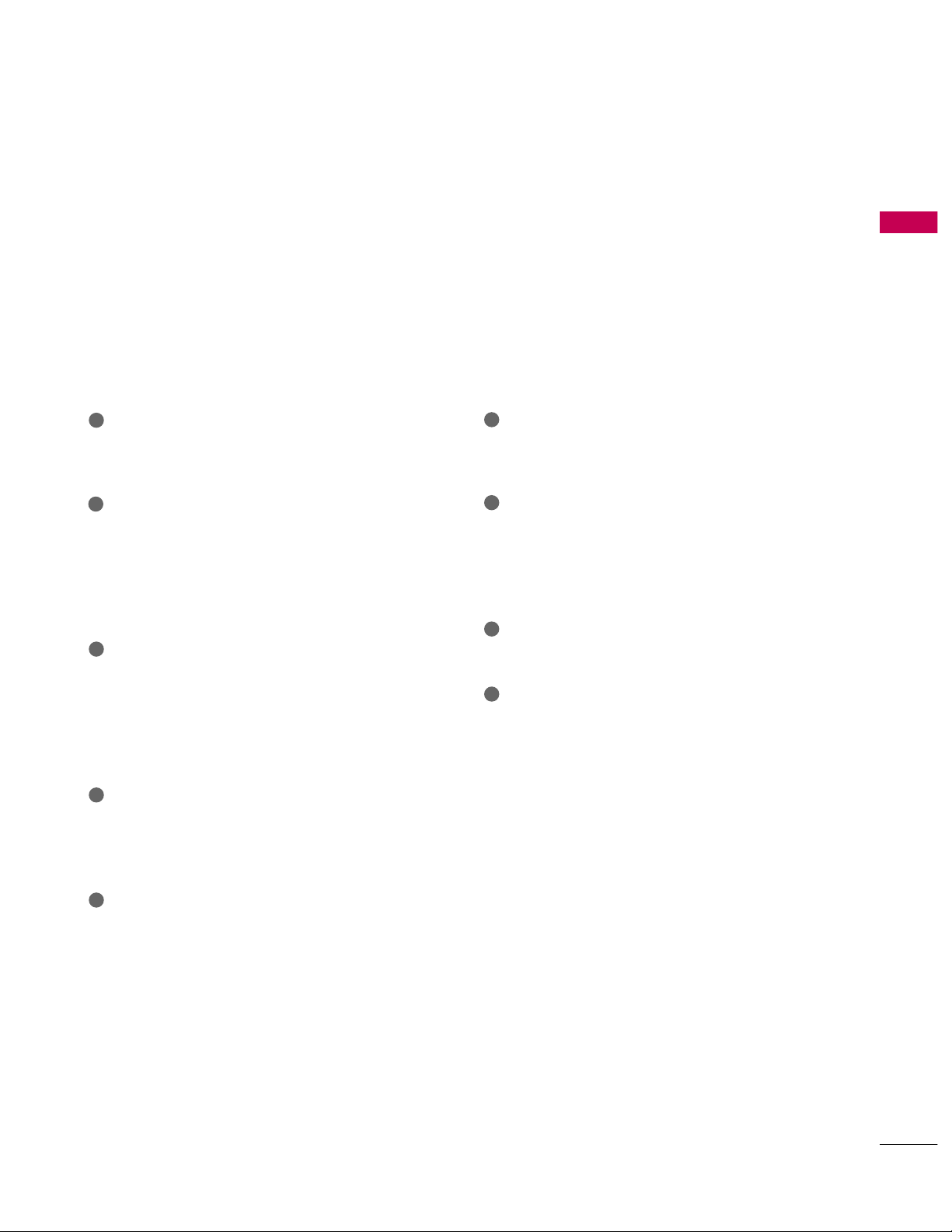
PREPARATION
13
AV (Audio/Video) IN
Analog composite connection. Supports standard
definition video only (480i).
HDMI/DVI IN, HDMI IN
Digital Connection.
Supports HD video and Digital audio. Doesn’t
support 480i.
Accepts DVI video using an adapter or HDMI to
DVI cable (not included).
RGB IN (PC)
Analog PC Connection. Uses a D-sub 15 pin cable
(VGA cable).
AUDIO IN (RGB/DVI)
1/8" (0.32 cm) headphone jack for analog PC
audio input.
OPTICAL DIGITAL AUDIO OUT
Digital optical audio output for use with amps and
home theater systems.
Note: In standby mode, this port doesn’t work.
ANTENNA/CABLE IN
Connect over-the air signals to this jack.
Connect cable signals to this jack.
RS-232C IN (CONTROL & SERVICE) PORT
Used by third party devices.
This port is used for Service or Hotel mode.
COMPONENT IN
Analog Connection.
Supports HD.
Uses a red, green, and blue cable for video & red
and white for audio.
USB INPUT
Used for viewing photos and listening to MP3s.
Power Cord Socket
For operation with AC power.
Caution: Never attempt to operate the TV on DC
power.
1
2
3
4
5
8
9
7
6
Page 14
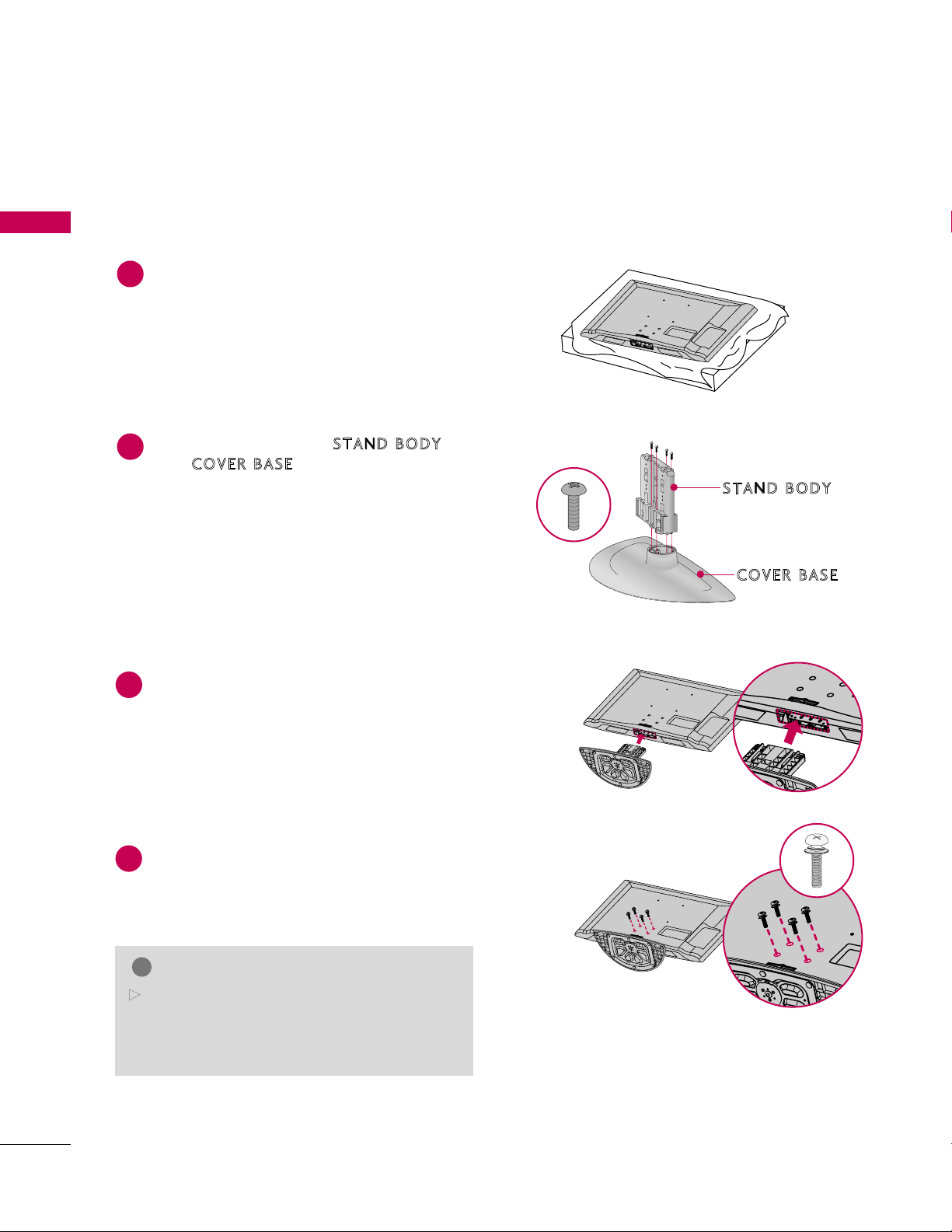
PREPARATION
STA ND B OD Y
COVE R BAS E
Carefully place the TV screen side down on a
cushioned surface to protect the screen from
damage.
1
INSTALLATION (
Only 32/42CL40)
G
When assembling the desk type stand, make sure
the screws are fully tightened (If not tightened
fully, the TV can tilt forward after the product
installation). Do not over tighten.
NOTE
!
■
Image shown may differ from your TV.
STAND INSTRUCTION (For 32/42/47CL40)
PREPARATION
2
3
Assemble the parts of the
COVE R BAS E
with
screws supplied.
Assemble the TV as shown.
of the TV by using the 4
STAN D BOD Y
Fix the 4 bolts securely using the holes in the
4
back of the TV.
14
Page 15
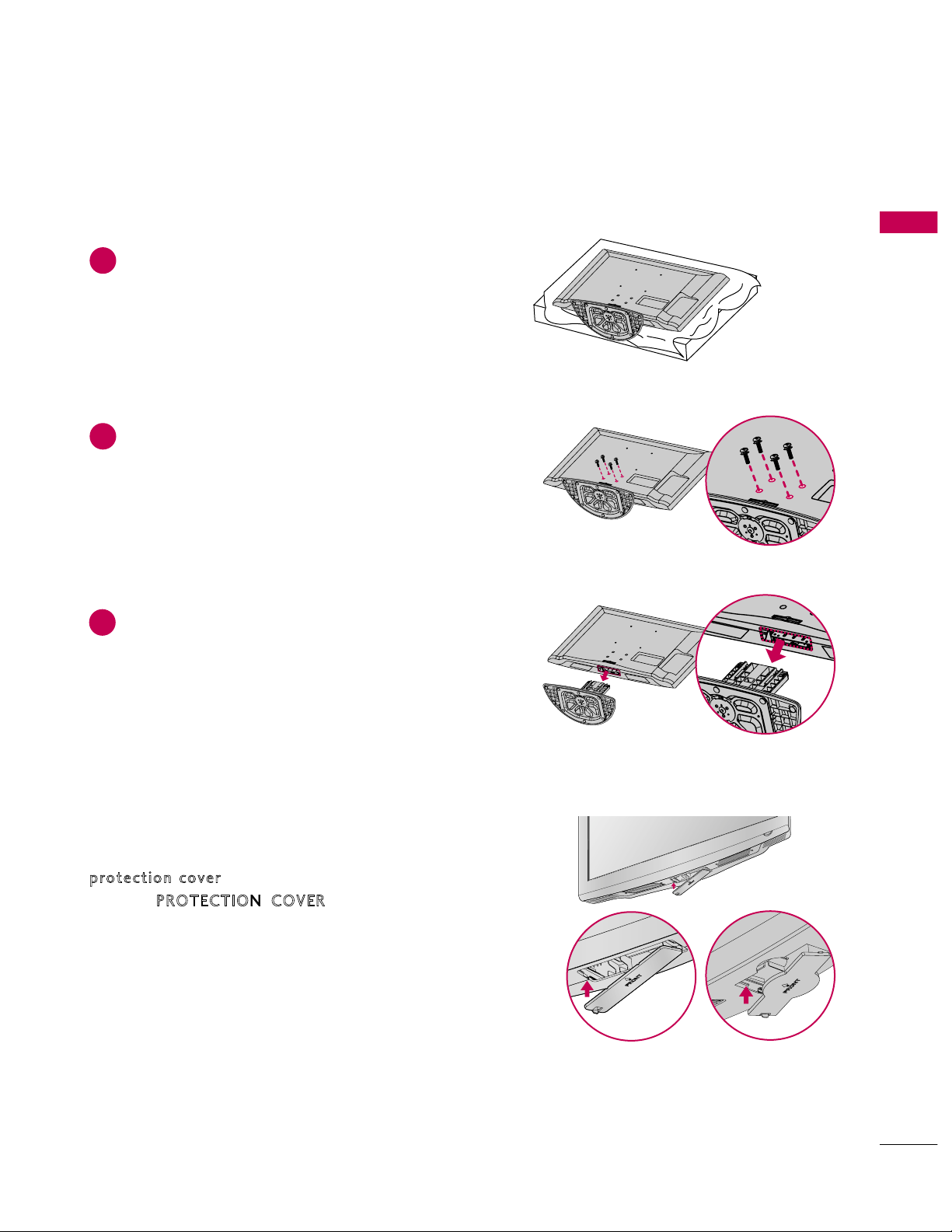
PREPARATION
15
DETACHMENT
Carefully place the TV screen side down on a
cushioned surface to protect the screen from
damage.
1
Loose the bolts from TV.
2
Detach the stand from TV.
3
After removing the stand, install the included
p
rot e ctio n c o ver
over the hole for the stand.
Press the
PROTECTIO N COVER
into the TV
until you hear it click.
PROTECTION COVER
Page 16
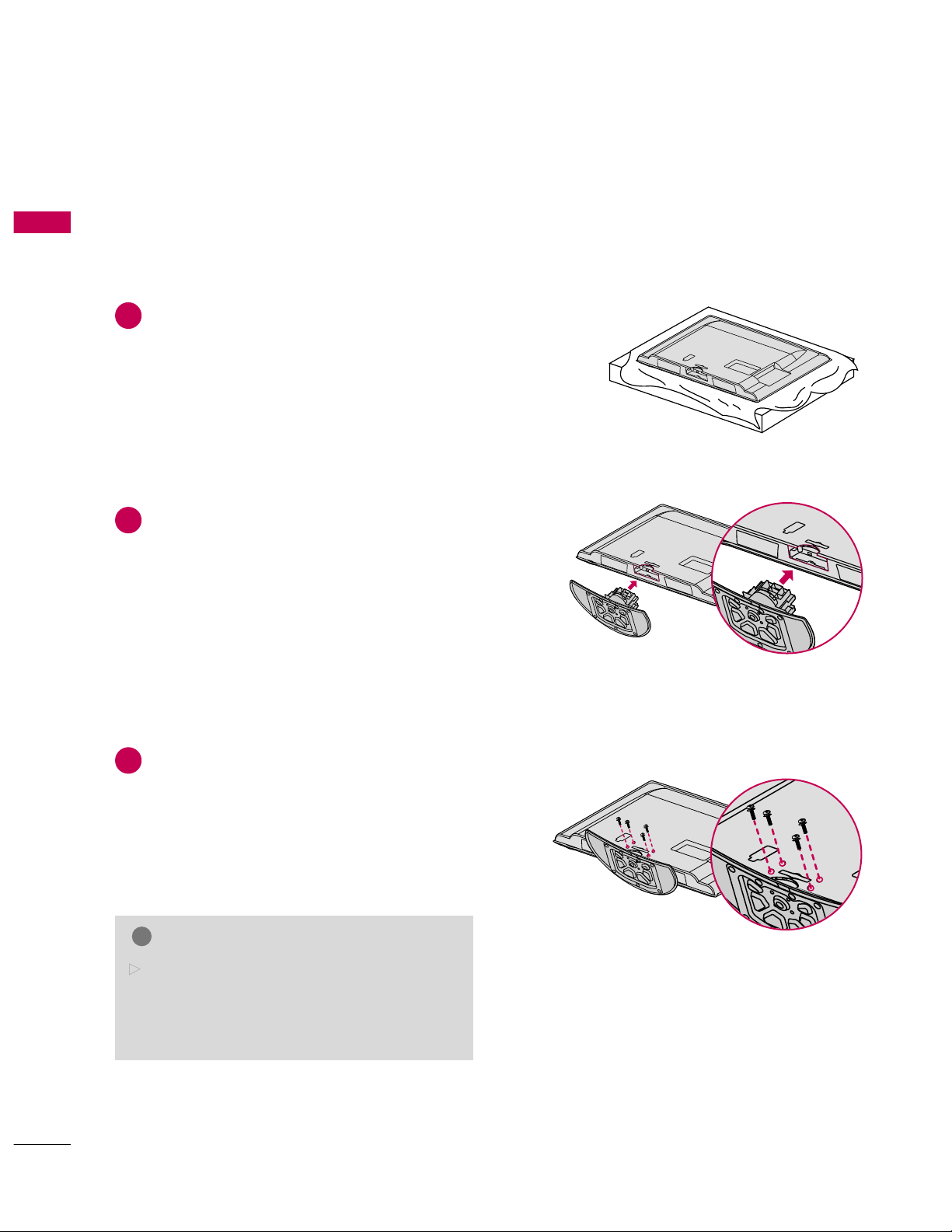
PREPARATION
16
STAND INSTRUCTION
(For 32/37/42/47/55LH40, 32/37/42/47/55LH41, 37/42/47/55LH55, 55LH400C)
PREPARATION
■
Image shown may differ from your TV.
Carefully place the TV screen side down on a
cushioned surface to protect the screen from
damage.
Assemble the TV as shown.
Fix the 4 bolts securely using the holes in the
back of the TV.
1
2
3
INSTALLATION (Except 55LH40, 55LH41, 55LH55, 55LH400C)
G
When assembling the desk type stand, make sure
the bolt is fully tightened (If not tightened fully,
the TV can tilt forward after the product installation). Do not over tighten.
NOTE
!
Page 17
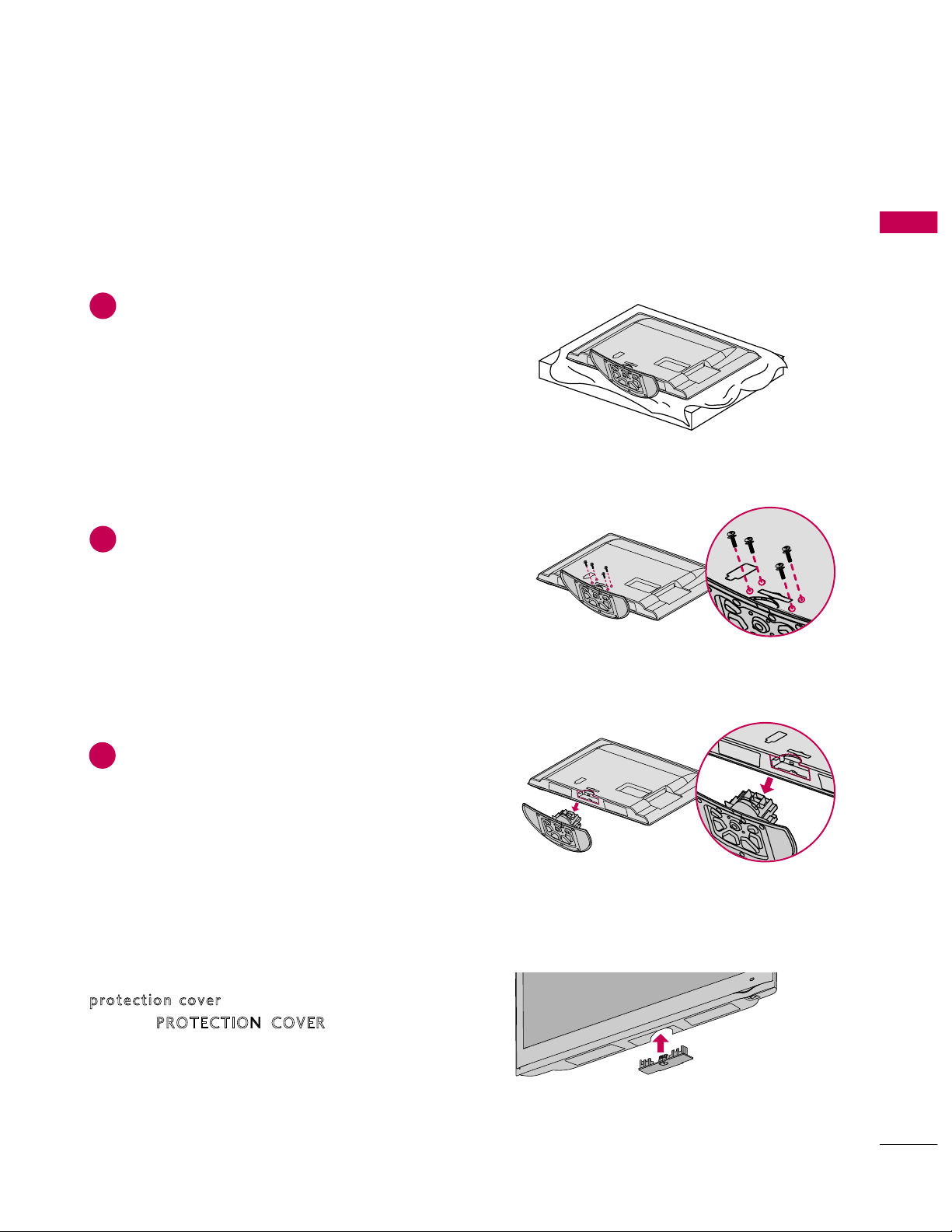
PREPARATION
17
DETACHMENT
Carefully place the TV screen side down on a
cushioned surface to protect the screen from
damage.
1
Loose the bolts from TV.
2
Detach the stand from TV.
3
After removing the stand, install the included
p
rot e ctio n c o ver
over the hole for the stand.
Press the
PROTECTIO N COVER
into the TV
until you hear it click.
PROTECTION COVER
Page 18
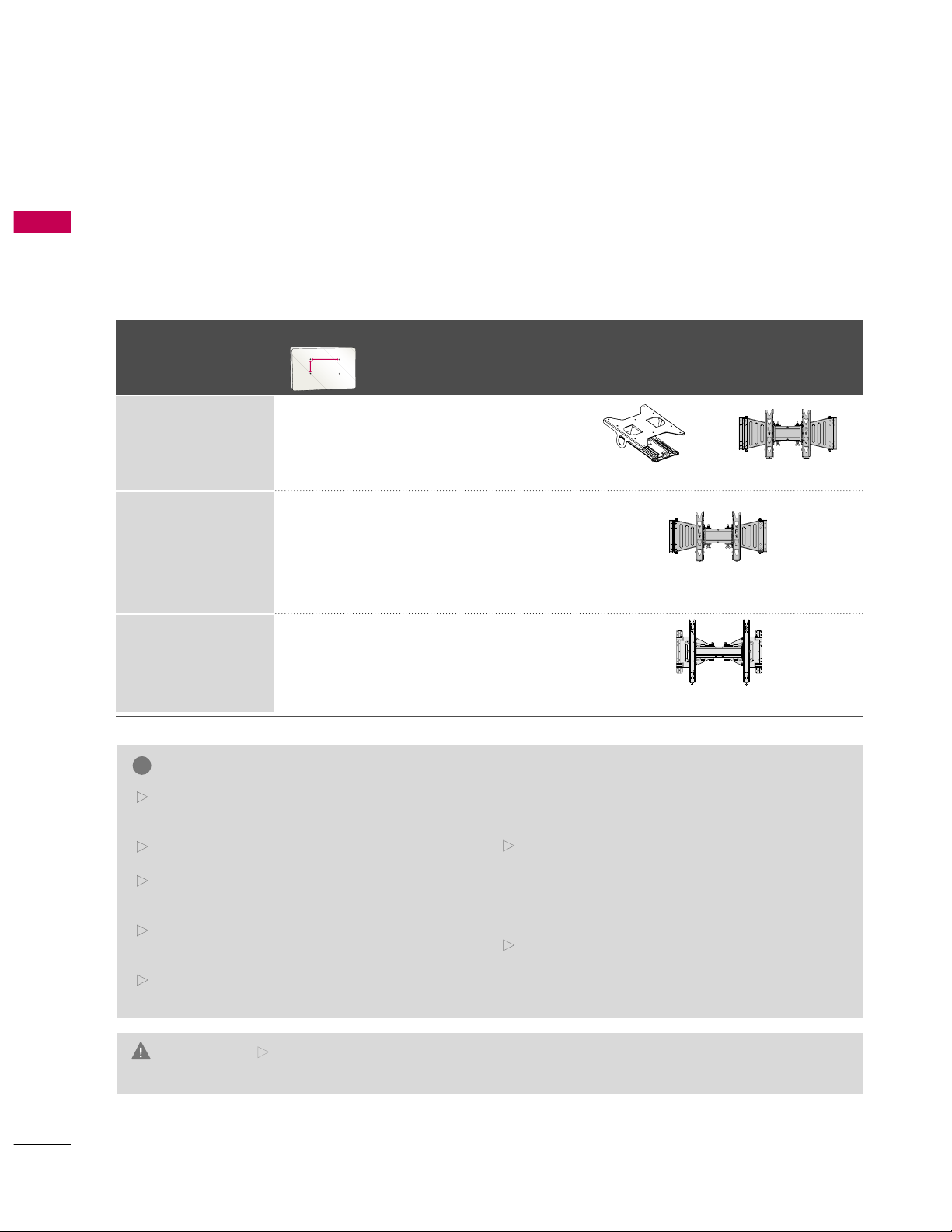
PREPARATION
18
VESA WALL MOUNTING
PREPARATION
Install your wall mount on a solid wall perpendicular to the floor. When attaching to other building materials, please
contact your nearest installer.
If installed on a ceiling or slanted wall, it may fall and result in severe personal injury.
We recommend that you use an LG brand wall mount when mounting the TV to a wall.
LG recommends that wall mounting be performed by a qualified professional installer.
G
Do not install your wall mount kit while your TV is turned on. It may result in personal
injury due to electric shock.
CAUTION
G
Screw length needed depends on the wall mount
used. For further information, refer to the instructions included with the mount.
G
Standard dimensions for wall mount kits are shown
in the table.
G
When purchasing our wall mount kit, a detailed
installation manual and all parts necessary for
assembly are provided.
G
Do not use screws longer then the standard dimension, as they may cause damage to the inside to
the TV.
G
For wall mounts that do not comply with the VESA
standard screw specifications, the length of the
screws may differ depending on their specifications.
G
Do not use screws that do not comply with the
VESA standard screw specifications.
Do not use fasten the screws too strongly, this may
damage the TV or cause the TV to a fall, leading to
personal injury. LG is not liable for these kinds of
accidents.
G
LG is not liable for TV damage or personal injury
when a non-VESA or non specified wall mount is
used or the consumer fails to follow the TV installation instructions.
NOTE
!
Model
VESA (A *B)
Standard Screw Quantity
Wall Mounting Bracket
(sold separately)
32LH40, 32LH41,
32CL40
55LH40, 55LH41,
55LH55, 55LH400C
37LH40, 37LH41,
37LH55, 42LH40,
42LH41, 42LH55,
42CL40, 47LH40,
47LH41, 47LH55,
47CL40
200* 100 M4 4
200* 200 M6 4
400* 400 M6 4
AW-55LH40M
AA
BB
AW-47LG30M
RW230 AW-47LG30M
Page 19
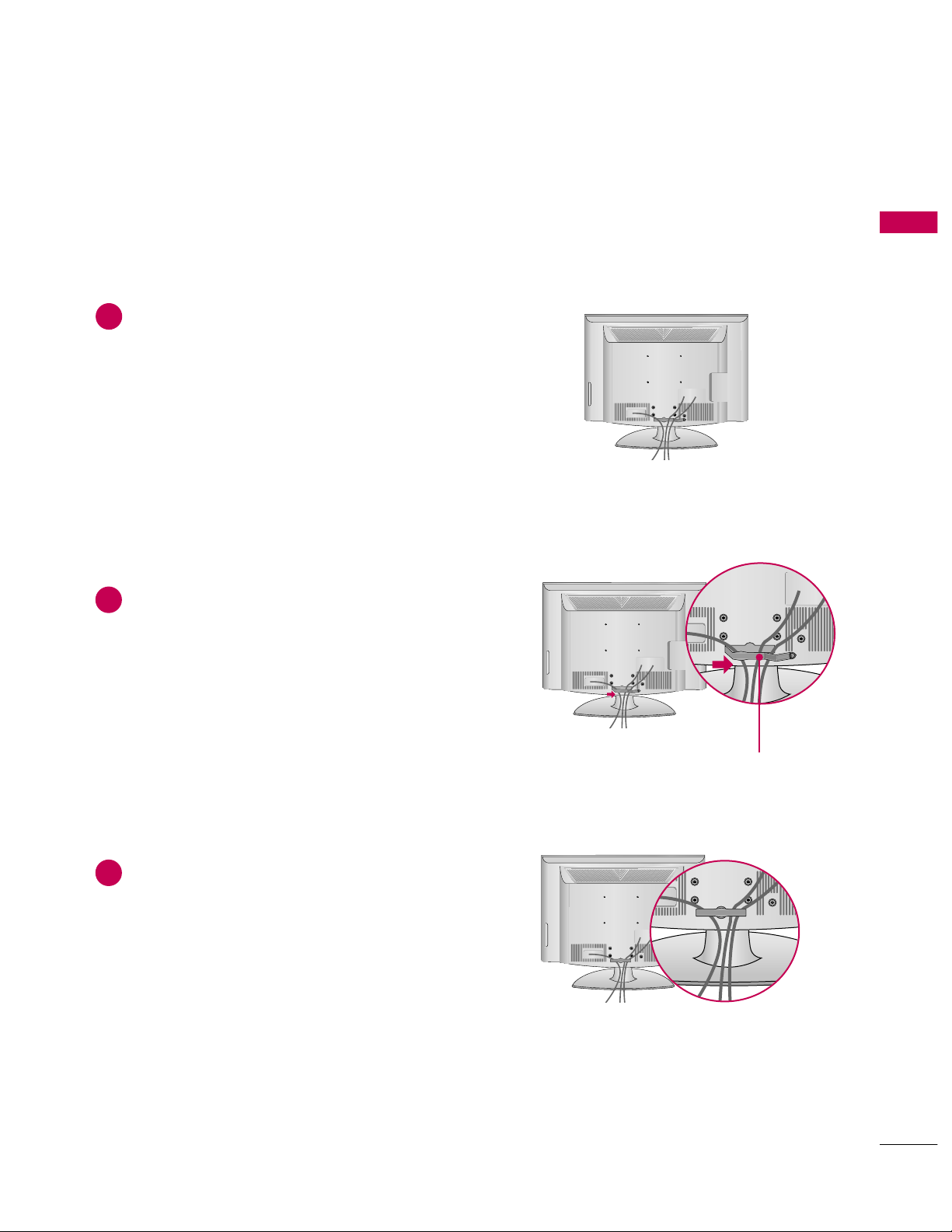
PREPARATION
19
CABLE MANAGEMENT
Connect the cables as necessary.
To connect additional equipment, see the
EXTERNAL EQUIPMENT SETUP section.
Install the CABLE MANAGEMENT CLIP as
shown.
CABLE MANAGEMENT CLIP
1
2
Put the cables inside the C
ABLE MANAGEMENT
CLIP and snap it closed.
3
For 32/42/47CL40
■
Image shown may differ from your TV.
Page 20

PREPARATION
Connect the cables as necessary.
To connect additional equipment, see the
EXTERNAL EQUIPMENT SETUP section.
Install the CABLE MANAGEMENT CLIP as
shown.
CABLE MANAGEMENT CLIP
1
2
Put the cables inside the C
ABLE MANAGEMENT
CLIP and snap it closed.
3
For 32/37/42/47/55LH40, 32/37/42/47/55LH41, 37/42/47/55LH55, 55LH400C
■
Image shown may differ from your TV.
CABLE MANAGEMENT
PREPARATION
20
Page 21
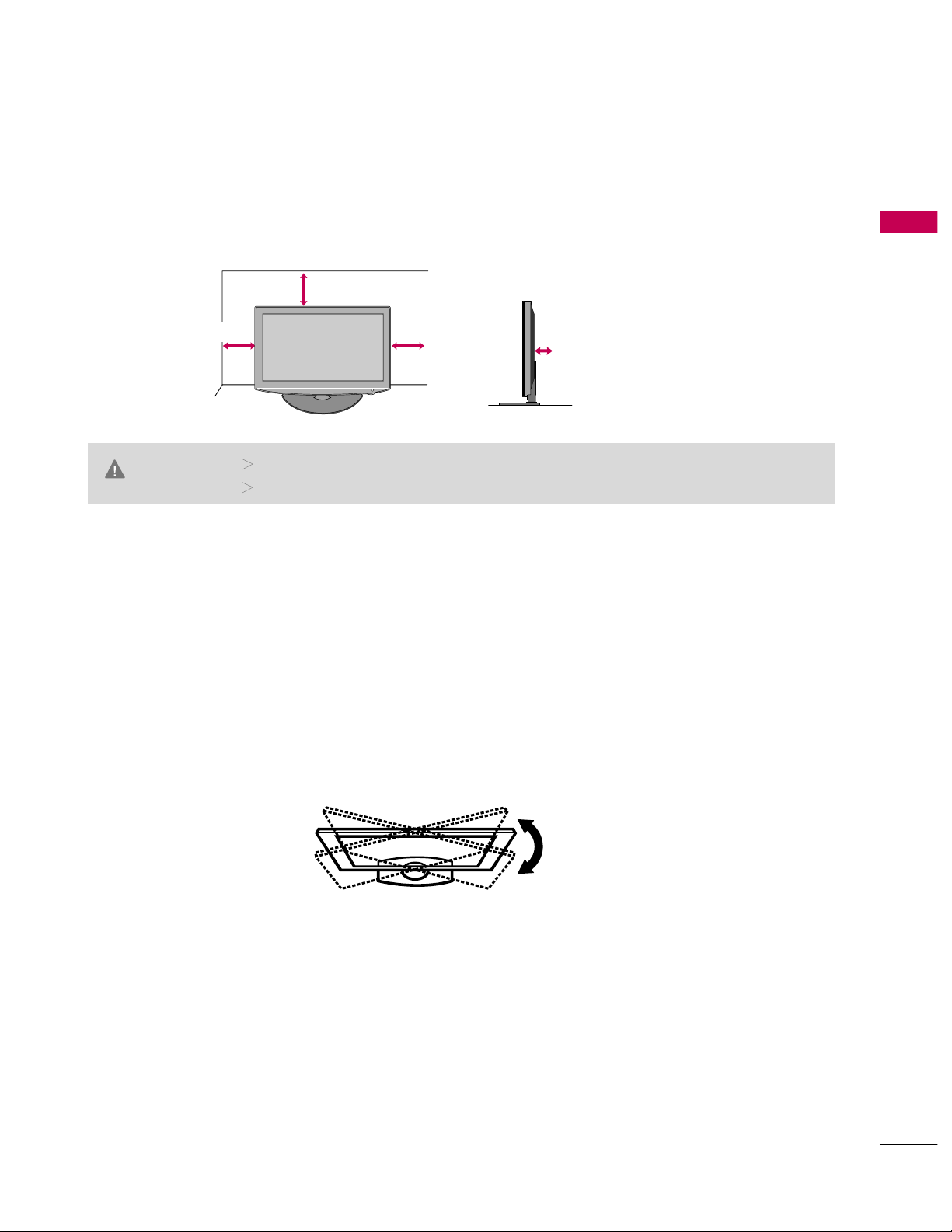
PREPARATION
21
DESKTOP PEDESTAL INSTALLATION
SWIVEL STAND
After installing the TV, you can adjust the TV set manually to the left or right direction by 20 degrees to suit
your viewing position.
For proper ventilation, allow a clearance of 4 inches on all four sides from the wall.
■
Image shown may differ from your TV.
4 inches
G
Ensure adequate ventilation by following the clearance recommendations.
G
Do not mount near or above any type of heat source.
CAUTION
4 inches
4 inches
4 inches
Page 22
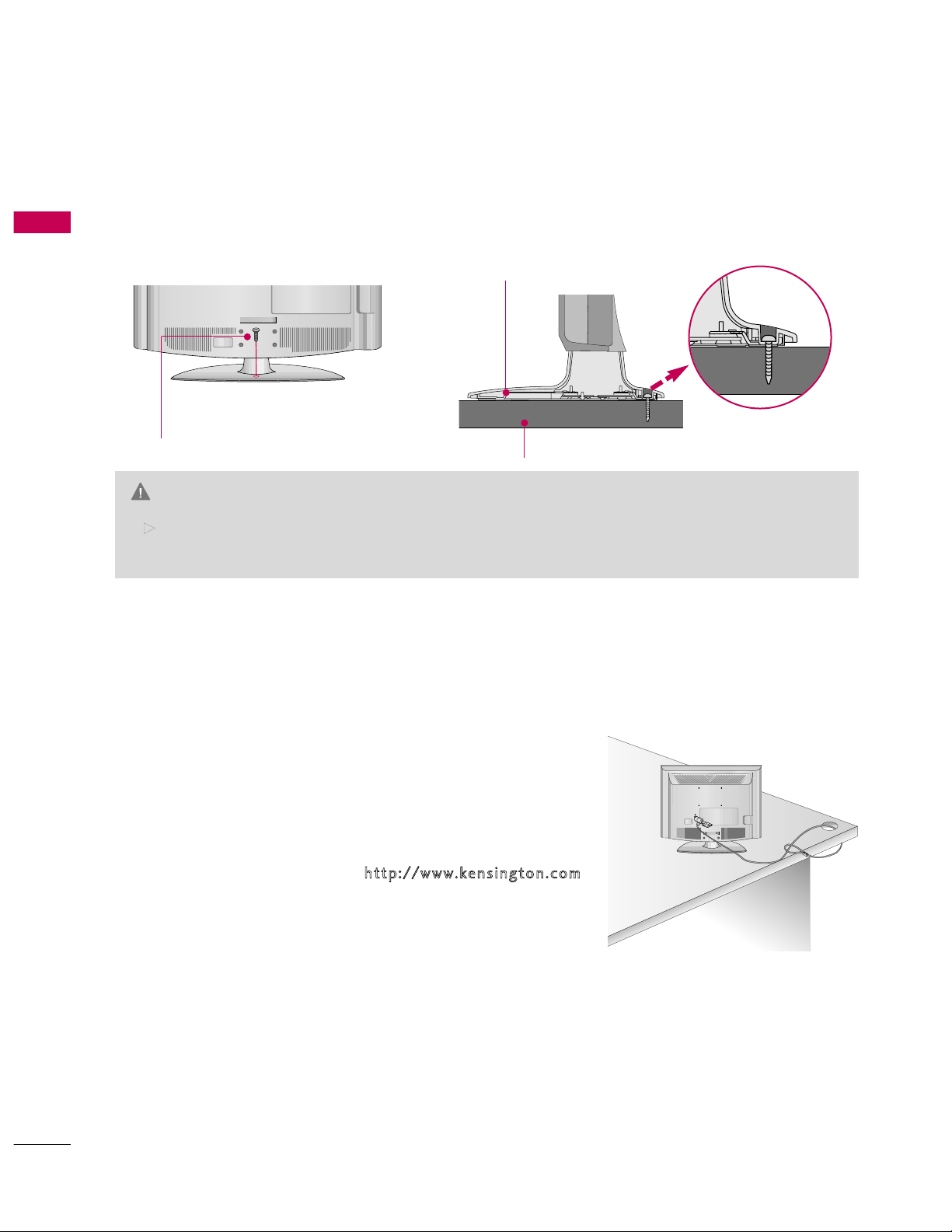
PREPARATION
22
ATTACHING THE TV TO A DESK
(Except 47/55LH40, 47/55LH41, 47/55LH55, 47CL40, 55LH400C)
PREPARATION
The TV must be attached to a desk so it cannot be pulled in a forward/backward direction, potentially causing
injury or damaging the product.
G
To prevent TV from falling over, the TV should be securely attached to the floor/wall per installation
instructions. Tipping, shaking, or rocking the machine may cause injury.
WARNING
1-Screw
(provided as parts of the product)
Desk
Stand
KENSINGTON SECURITY SYSTEM
■
This feature is not available for all models.
- The TV is equipped with a Kensington Security System connector on
the back panel. Connect the Kensington Security System cable as
shown below.
- For the detailed installation and use of the Kensington Security
System, refer to the user’s guide provided with the Kensington
Security System.
For further information, contact
h
ttp: //www .k ensi n gton . com
,
the internet homepage of the Kensington company. Kensington sells
security systems for expensive electronic equipment such as notebook PCs and LCD projectors.
NOTE: The Kensington Security System is an optional accessory.
Page 23
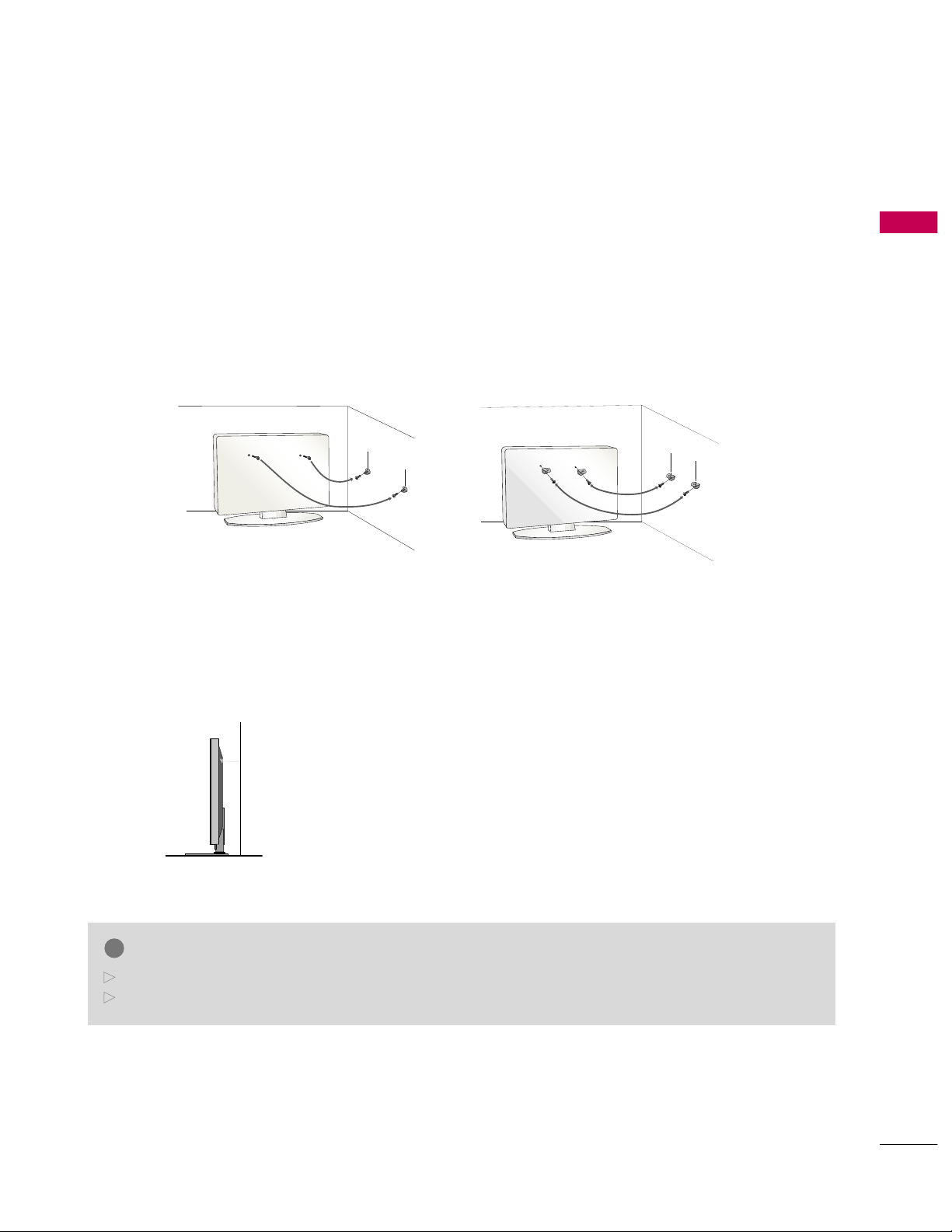
PREPARATION
23
SECURING THE TV TO THE WALL TO PREVENT FALLING
WHEN THE TV IS USED ON A STAND
We recommend that you set up the TV close to a wall so it cannot fall over if pushed backwards.
Additionally, we recommend that the TV be attached to a wall so it cannot be pulled in a forward direction,
potentially causing injury or damaging the product.
Caution: Please make sure that children don’t climb on or hang from the TV.
■
Insert the eye-bolts (or TV brackets and bolts) to tighten the product to the wall as shown in the picture.
*If your product has the bolts in the eye-bolts position before inserting the eye-bolts, loosen the bolts.
* Insert the eye-bolts or TV brackets/bolts and tighten them securely in the upper holes.
Secure the wall brackets with the bolts (sold separately) to the wall. Match the height of the bracket that is
mounted on the wall to the holes in the product.
Ensure the eye-bolts or brackets are tightened securely.
■
Use a sturdy rope (sold separately) to tie the produ
ct. It is safer to tie
the rope so it becomes horizontal between the wall and the product.
■
You should purchase necessary components to prevent the TV from tipping over (when not using a wall mount).
■
Image shown may differ from your TV.
G
Use a platform or cabinet strong enough and large enough to support the size and weight of the TV.
G
To use the TV safely make sure that the height of the bracket on the wall and the one on the TV are the same.
NOTE
!
Page 24
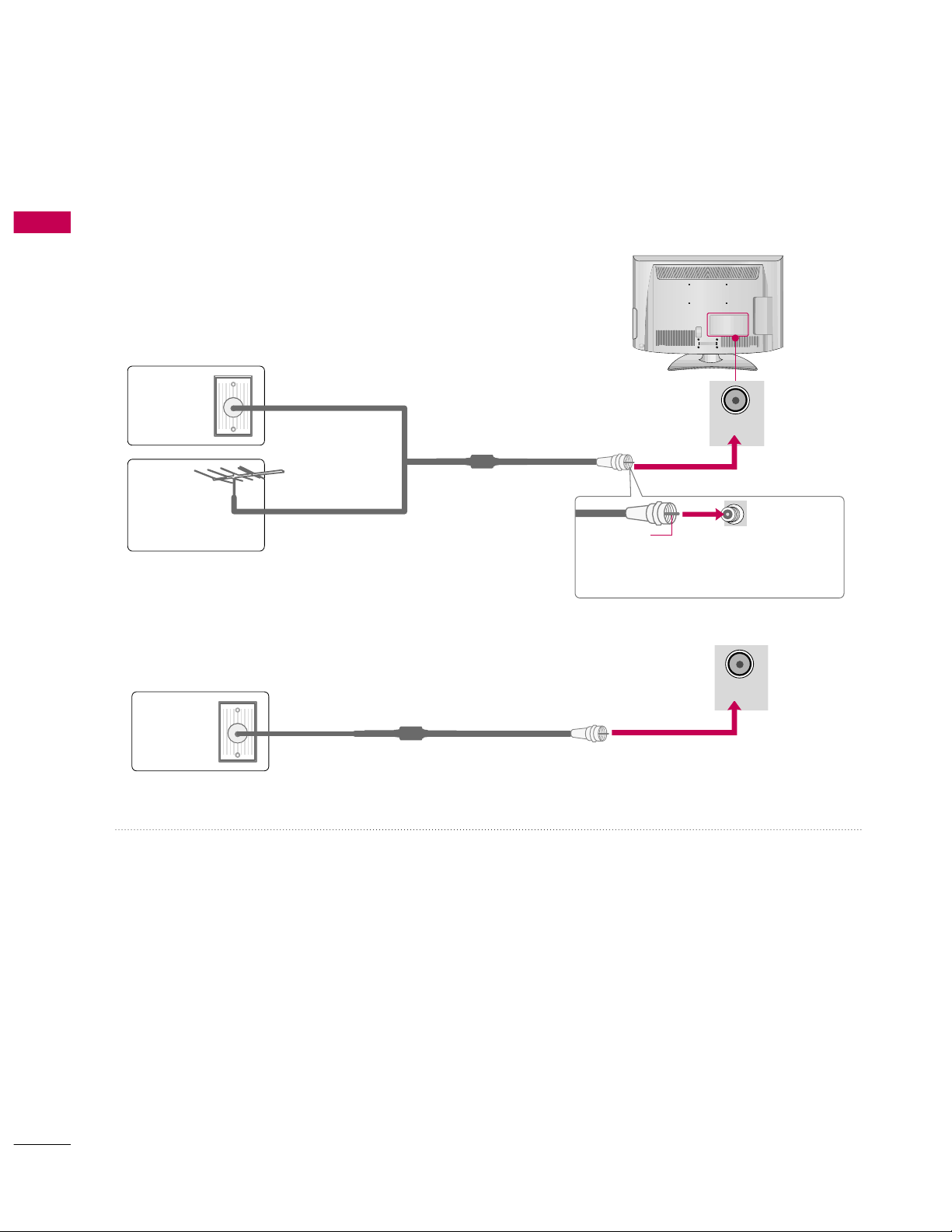
PREPARATION
24
ANTENNA OR CABLE CONNECTION
PREPARATION
■
To prevent damage do not connect to the power outlet until all connections are made between the devices.
■
Image shown may differ from your TV.
1. Antenna (Analog or Digital)
Wall Antenna Socket or Outdoor Antenna without a Cable Box
Connections.
For optimum picture quality, adjust antenna direction if needed.
2. Cable
Wall
Antenna
Socket
Outdoor
Antenna
(VHF, UHF)
Cable TV
Wall Jack
Multi-family Dwellings/Apartments
(Connect to wall antenna socket)
RF Coaxial Wire (75 ohm)
RF Coaxial Wire (75 ohm)
Single-family Dwellings /Houses
(Connect to wall jack for outdoor antenna)
Be careful not to bend the copper wire
when connecting the antenna.
Copper Wire
■
To improve the picture quality in a poor signal area, please purchase a signal amplifier and install properly.
■
If the antenna needs to be split for two TV’s, install a 2-Way Signal Splitter.
■
If the antenna is not installed properly, contact your dealer for assistance.
ANTENNA/
CABLE IN
ANTENNA/
CABLE IN
Page 25
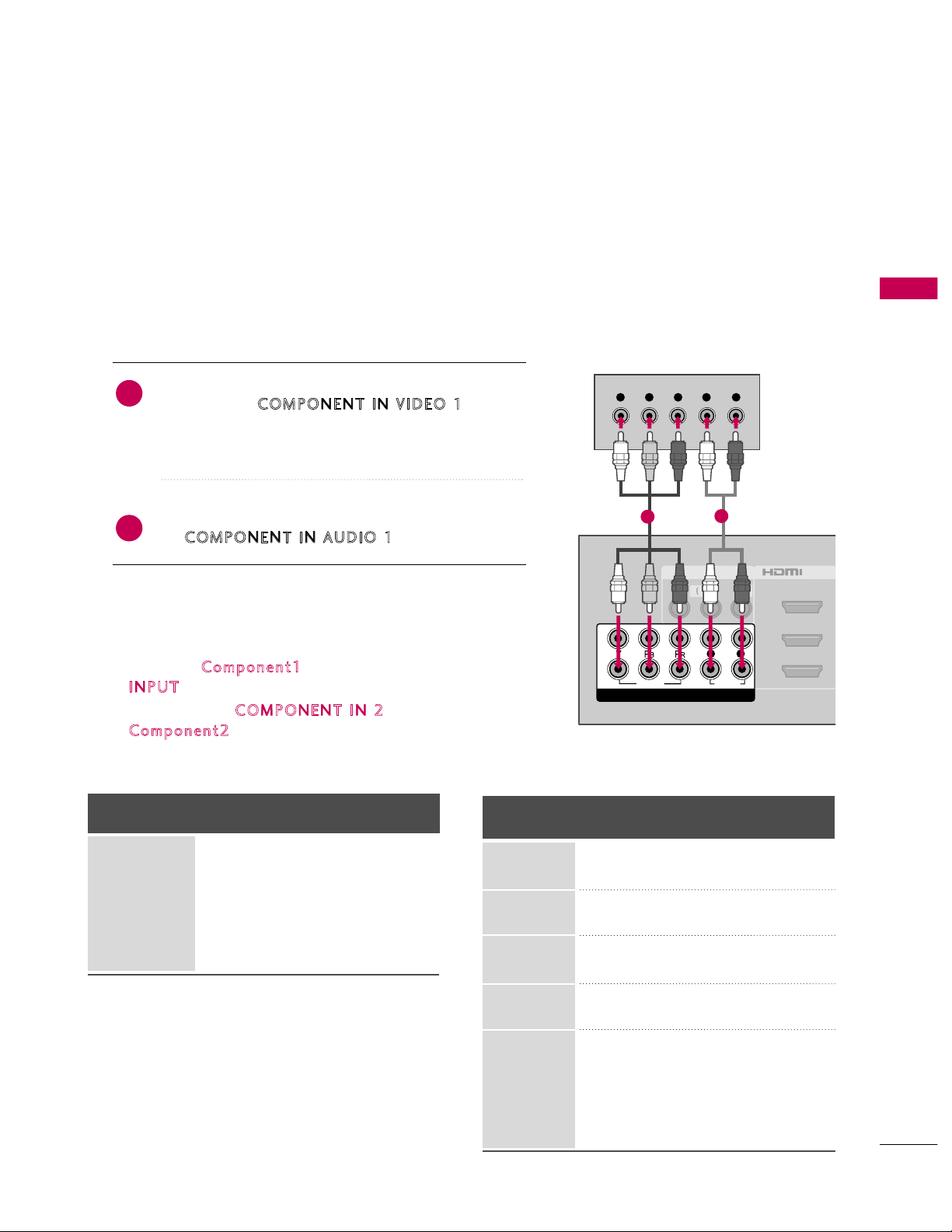
EXTERNAL EQUIPMENT SETUP
25
EXTERNAL EQUIPMENT SETUP
HD RECEIVER SETUP
This TV can receive digital over-the-air/digital cable signals without an external digital set-top box. However, if
you do receive digital signals from a digital set-top box or other digital external device.
Component Connection
1. How to connect
Connect the video outputs (Y, PB, PR)of the digital settop box to the
C
OMPO NENT IN VIDEO 1
jacks on
the TV. Match the jack colors (Y = green, PB = blue, and
PR = red).
Connect the audio output of the digital set-top box to
the
COMP ONENT IN AU DI O 1
jacks on the TV.
2
1
2. How to use
■
Turn on the digital set-top box.
(
R
efer to the owner’s manual for the digital set-top box operation.
)
■
Select the
C
omp on ent1
input source on the TV using the
IN P UT
button on the remote control.
■
If connected to
COM P ONEN T IN 2
input, select the
Com po nent 2
input source on the TV.
■
To prevent the equipment damage, never plug in any power cords until you have finished connecting all equipment.
■
Image shown may differ from your TV.
Y, CB/PB, CR/P
R
Supported Resolutions
Horizontal Vertical
Frequency(KHz)Frequency(Hz
)
15.73 59.94
15.73 60.00
31.47 59.94
31.50 60.00
44.96 59.94
45.00 60.00
33.72 59.94
33.75 60.00
26.97 23.976
27.00 24.00
33.71 29.97
33.75 30.00
67.432 59.94
67.50 60.00
Resolution
720x480i
7
20x480p
1280x720p
1920x1080i
1920x1080p
Signal
480i
480p
720p
1080i
1080p
Component
Yes
Y
es
Yes
Yes
Yes
HDMI
No
Y
es
Yes
Yes
Yes
AV IN 1
2
3
1
MONO
( )
AUDIOVIDEO L R
/DVI IN
VIDEO
AUDIO
L R
COMPONENT IN
2
1
Y L RPB PR
1
2
Page 26

EXTERNAL EQUIPMENT SETUP
26
EXTERNAL EQUIPMENT SETUP
HDMI Connection
Connect the digital set-top box to
HDMI /D VI IN 1
,
2, 3
, or
4
jack on the TV.
No separate audio connection is necessary.
HDMI supports both audio and video.
1. How to connect
2. How to use
■
Turn on the digital set-top box.
(
R
efer to the owner’s manual for the digital set-top box.
)
■
Select the
HDMI1, HDMI2, HDMI3
, or
HDMI4
input
source on the TV using the
INPUT
button on the remote
control.
2
1
HDMI-DTV
Horizontal Vertical
Frequency(KHz)Frequency(Hz
)
31.47 59.94
31.50 60.00
44.96 59.94
45.00 60.00
33.72 59.94
33.75 60.00
26.97 23.976
27.00 24.00
33.71 29.97
33.75 30.00
67.432
59.94
67.50 60.00
Resolution
720x480p
1280x720p
1920x1080i
1920x1080p
AUDIO
L R
AUDIO IN
(RGB/DVI)
O
A
C
RGB IN (PC)
AV IN 1
1
MONO
( )
AUDIOVIDEO L R
2
3
1
/DVI IN
HDMI OUTPUT
RS-232C IN
(
CONTROL&SERVICE)
1
G
Check HDMI cable over version 1.3.
If the HDMI cables don’t support HDMI version 1.3, it can
cause flickers or no screen display. In this case use the latest cables that support HDMI version 1.3.
NOTE
!
Page 27
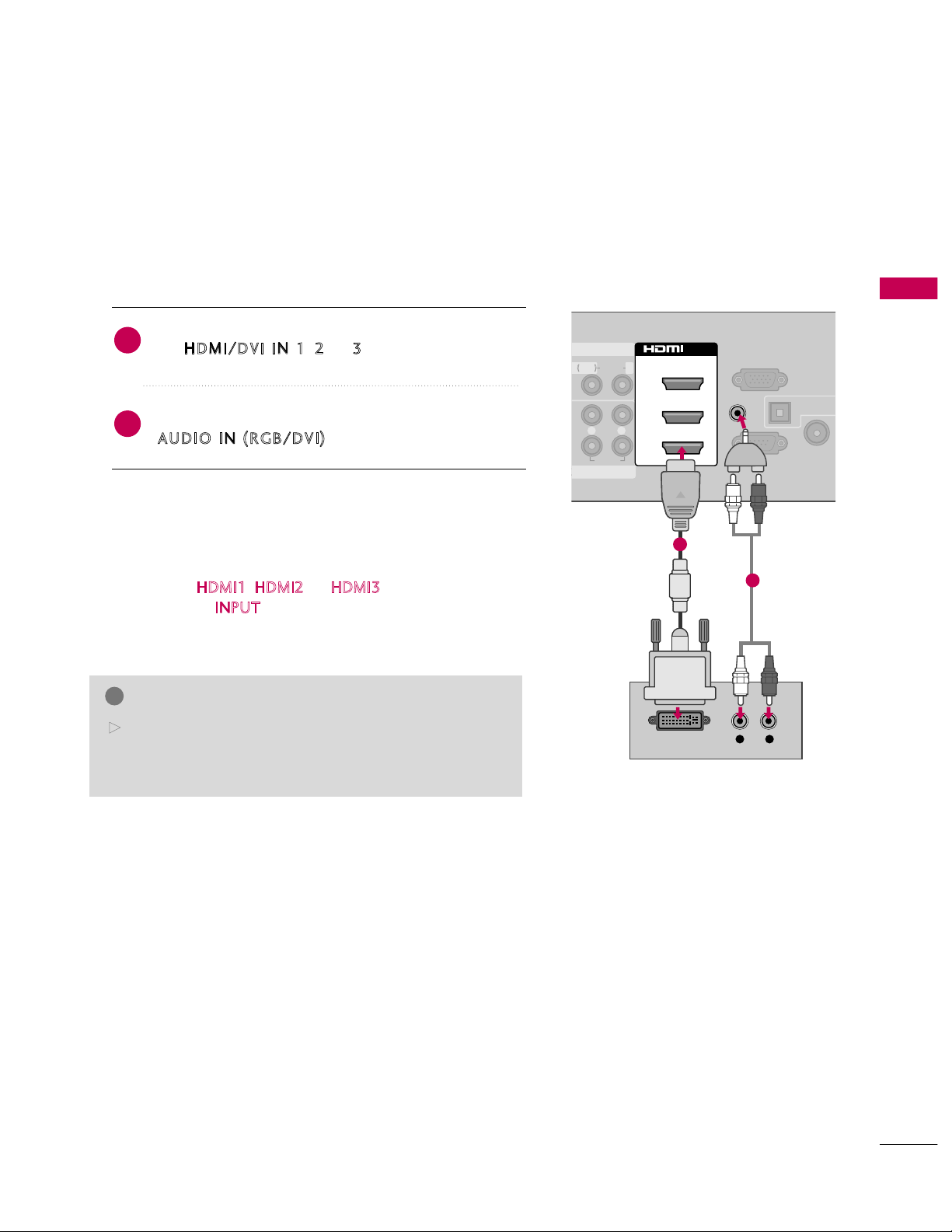
EXTERNAL EQUIPMENT SETUP
27
DVI to HDMI Connection
AUDIO
L R
OPTICAL DIG
AUDIO OU
ANTENNA
CABLE IN
RGB IN (PC)
AV IN 1
1
MONO
( )
AUDIOL R
2
3
1
/DVI IN
AUDIO IN
(RGB/DVI)
L R
DVI OUTPUT
AUDIO
RS-232C IN
(
CONTROL&SERVICE)
1
2
G
A DVI to HDMI cable or adapter is required for this connection. DVI doesn't support audio, so a separate audio
connection is necessary.
NOTE
!
Connect the DVI output of the digital set-top box to
the
H
DMI / DVI IN 1, 2
, or 3jack on the TV.
Connect the digital set-top box audio output to the
AUD IO I N
(
RGB /DVI
)
jack on the TV.
1. How to connect
2. How to use
■
Turn on the digital set-top box.
(
Refer to the owner’s manual for the digital set-top box.
)
■
Select the
HDMI1, HDMI2
, or
HDMI3
input source on the
TV using the
INPUT
button on the remote control.
2
1
Page 28
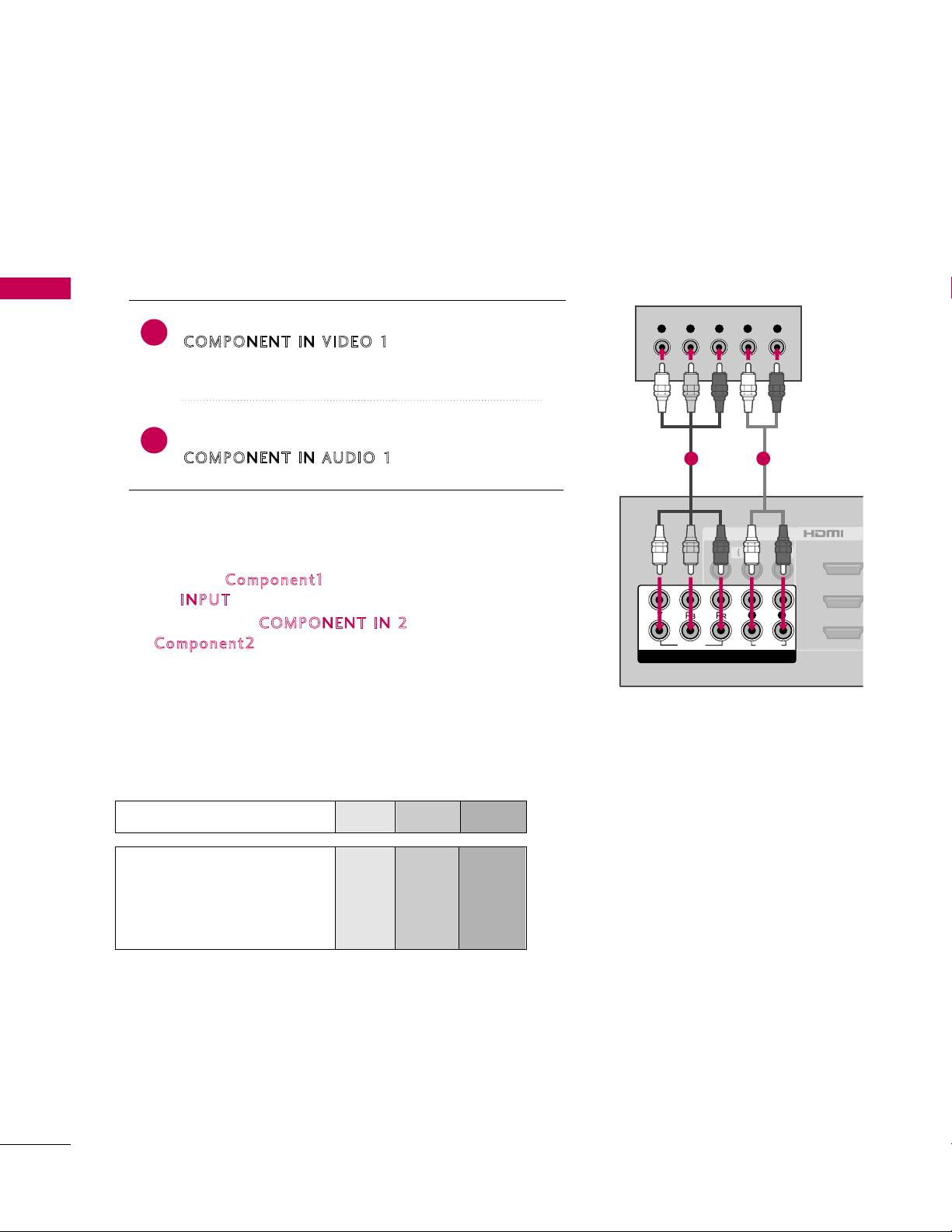
EXTERNAL EQUIPMENT SETUP
AV IN 1
2
3
1
MONO
( )
AUDIOVIDEO L R
/DVI
VIDEO
AUDIO
L R
COMPONENT IN
2
1
Y L RPB PR
1 2
DVD SETUP
Component Connection
1. How to connect
EXTERNAL EQUIPMENT SETUP
Connect the video outputs (Y, PB, PR)of the DVD to the
1
2
OMPO NENT IN VID EO 1
C
Match the jack colors (Y = green, P
jacks on the TV.
B = blue, and PR = red
Connect the audio outputs of the DVD to the
OMPO NENT IN AUD IO 1
C
jacks on the TV.
)
.
2. How to use
■
Turn on the DVD player, insert a DVD.
■
Select the
the
■
If connected to
omp on ent2
C
■
Refer to the DVD player's manual for operating instructions.
Component Input ports
To get better picture quality, connect a DVD player to the
component input ports as shown below.
IN P UT
Com po nent1
input source on the TV using
button on the remote control.
COM P ONEN T IN 2
input source on the TV.
input, select the
28
Component ports on the TV
Video output ports
on DVD player
Y PB PR
B
Y
Y
Y
Y
P
B-Y
C
Pb
b
PR
R-Y
Cr
Pr
Page 29
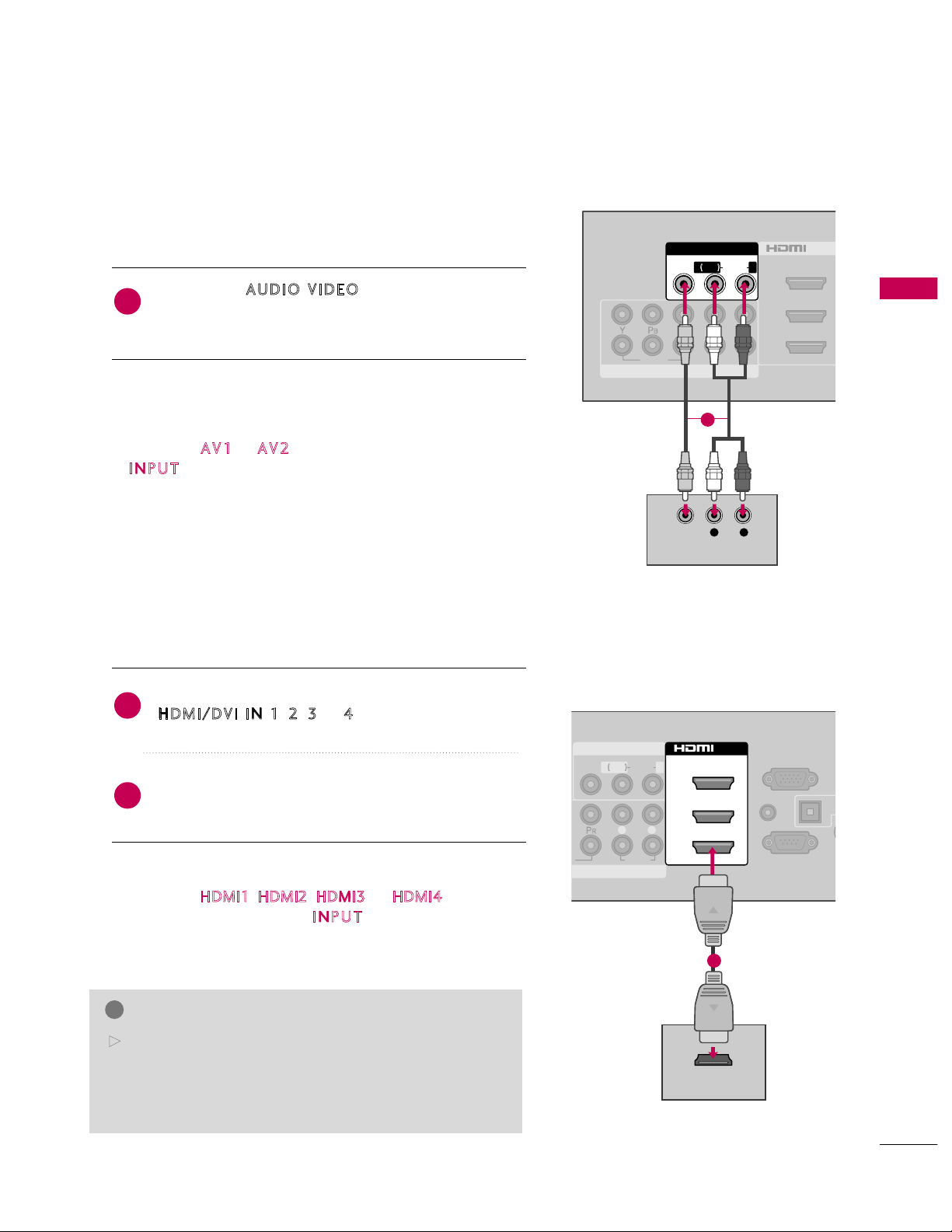
EXTERNAL EQUIPMENT SETUP
29
Composite (RCA) Connection
VIDEO
AUDIO
L R
COMPONENT IN
2
3
1
2
1
/DVI IN
AV IN 1
MONO
( )
AUDIOVIDEO L R
L R
VIDEO
AUDIO
HDMI Connection
AUDIO
L R
AUDIO IN
(RGB/DVI)
OP
A
AN
C
RGB IN (PC)
AV IN 1
1
MONO
( )
AUDIOVIDEO L R
2
3
1
/DVI IN
HDMI OUTPUT
RS-232C IN
(
CONTROL&SERVICE)
1
Connect the
A
UD I O
/
V
ID E O
jacks between TV and
DVD. Match the jack colors (Video = yellow, Audio Left
= white, and Audio Right = red)
1. How to connect
2. How to use
■
Turn on the DVD player, insert a DVD.
■
Select the
AV 1
or
AV 2
input source on the TV using the
IN P UT
button on the remote control.
■
Refer to the DVD player's manual for operating instructions.
1
Connect the HDMI output of the DVD to the
H
DMI / DVI IN 1, 2, 3
or 4jack on the TV.
No separate audio connection is necessary.
HDMI supports both audio and video.
1. How to connect
2. How to use
■
Select the
HDMI1, HDMI2, HDMI3
, or
HDMI4
input
source on the TV using the
IN P UT
button on the remote
control.
■
Refer to the DVD player's manual for operating instructions.
2
1
G
Check HDMI cable over version 1.3.
If the HDMI cables don’t support HDMI version 1.3, it can
cause flickers or no screen display. In this case use the latest cables that support HDMI version 1.3.
NOTE
!
1
Page 30
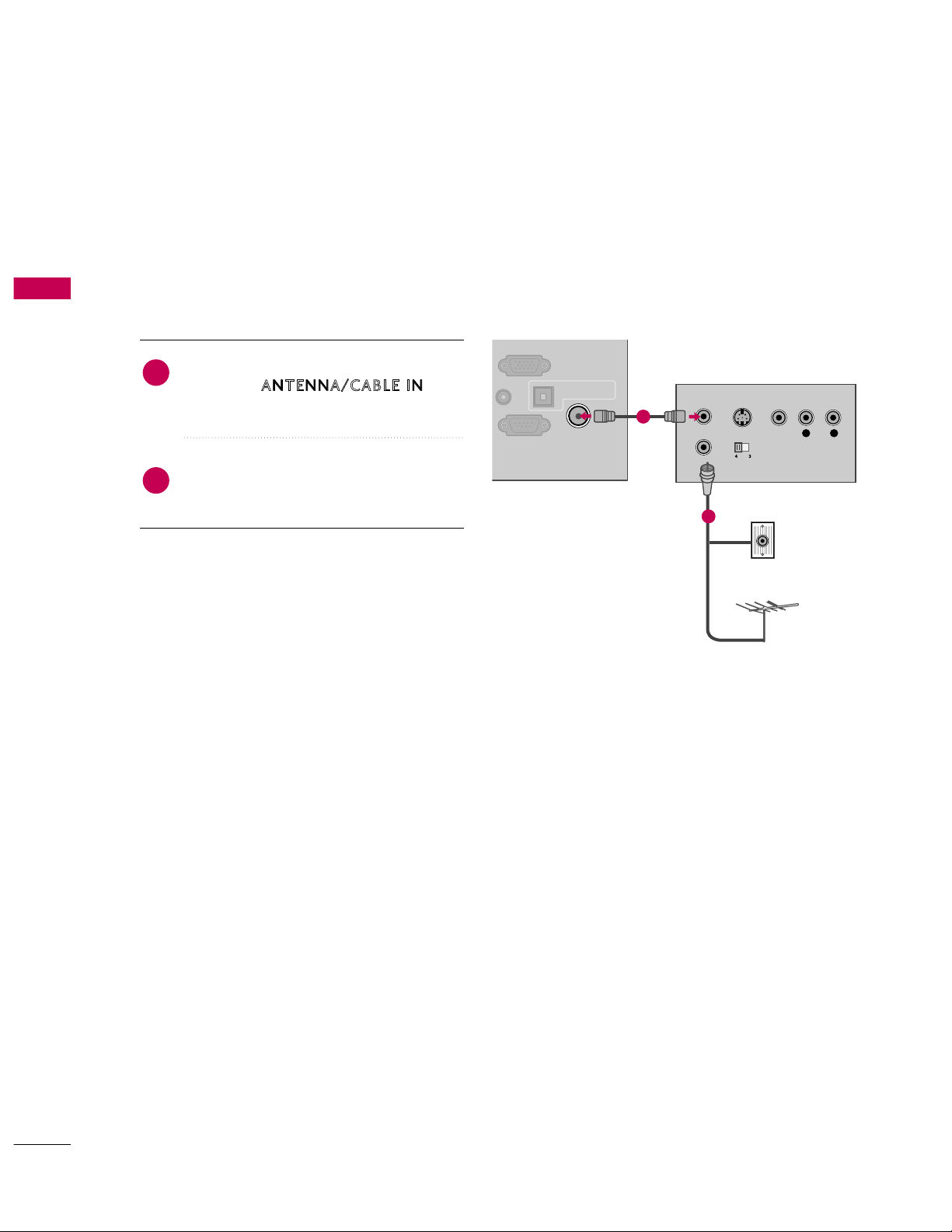
EXTERNAL EQUIPMENT SETUP
30
VCR SETUP
EXTERNAL EQUIPMENT SETUP
Antenna Connection
Connect the RF antenna out socket of the
VCR to the
ANT E NNA/ CA BLE I N
sock-
et on the TV.
Connect the antenna cable to the RF
antenna in socket of the VCR.
1. How to connect
2. How to use
■
Set VCR output switch to 3 or 4 and then
tune TV to the same channel number.
■
Insert a video tape into the VCR and press
P
LAY on the VCR. (Refer to the VCR owner’s
manual.
)
2
1
OPTICAL DIGITAL
AUDIO OUT
RGB IN (PC)
ANTENNA/
CABLE IN
L R
S-VIDEO VIDEO
OUTPUT
SWITCH
ANT IN
ANT OUT
AUDIO
RS-232C IN
(
CONTROL&SERVICE)
Wall Jack
Antenna
1
2
Page 31

EXTERNAL EQUIPMENT SETUP
31
Composite (RCA) Connection
G
If you have a mono VCR, connect the audio cable from
the VCR to the
A
UDI O L/M ONO
jack of the TV.
NOTE
!
VIDEO
AUDIO
L R
COMPONENT IN
2
3
1
2
1
/DVI
AV IN 1
MONO
( )
AUDIOVIDEO L R
L R
S-VIDEO VIDEO
AUDIO
OUTPUT
SWITCH
ANT IN
ANT OUT
1
Connect the
AU D IO/VID EO
jacks between TV and
VCR. Match the jack colors (Video = yellow, Audio Left
= white, and Audio Right = red)
1. How to connect
2. How to use
■
Insert a video tape into the VCR and press PLAY on the VCR.
(
Refer to the VCR owner’s manual.
)
■
Select the
AV 1
input source on the TV using the
IN P UT
button on the remote control.
■
If connected to
AV IN 2
, select
AV2
input source on the TV.
1
Page 32

EXTERNAL EQUIPMENT SETUP
AV IN 2
L/MONO
R
AUDIO
VIDEO
USB IN
IN 4
L R
VIDEO
Camcorder
Video Game Set
Connect the
AUDIO/VIDEO
jacks
between TV and external equipment.
Match the jack colors
.
(
Video = yellow, Audio Left = white, and
Audio Right = red
)
1. How to connect
2. How to use
■
Select the
AV 2
input source on the TV using
the
IN P UT
button on the remote control.
■
If connected to
AV IN 1
input, select the
AV 1
input source on the TV.
■
Operate the corresponding external equipment.
1
1
OTHER A/V SOURCE SETUP
EXTERNAL EQUIPMENT SETUP
32
Page 33

EXTERNAL EQUIPMENT SETUP
33
PC SETUP
This TV provides Plug and Play capability, meaning that the PC adjusts automatically to the TV's settings.
VGA (D-Sub 15 pin) Connection
OPTICAL DIGITAL
AUDIO OUT
ANTENNA/
CABLE IN
2
3
1
R
/DVI IN
AUDIO IN
(RGB/DVI)
RGB IN (PC)
RS-232C IN
(
CONTROL&SERVICE)
RGB OUTPUT
AUDIO
2
1
Connect the VGA output of the PC to the
RGB IN
(
P C
)
jack on the TV.
Connect the PC audio output to the
AUDI O IN
(
RGB/ DV I
)
jack on the TV.
1. How to connect
2. How to use
■
Turn on the PC and the TV.
■
Select the
RGB -PC
input source on the TV using the
IN P UT
button on the remote control.
2
1
Page 34

EXTERNAL EQUIPMENT SETUP
AUDIO
L R
OP
A
A
C
RGB IN (PC)
AV IN 1
MONO
( )
AUDIOVIDEO L R
AUDIO IN
(RGB/DVI)
2
3
1
/DVI IN
RS-232C IN
(
CONTROL&SERVICE)
AUDIO
DVI OUTPUT
1
2
Connect the DVI output of the PC to the
H
DMI / DVI
IN 1, 2
, or 3jack on the TV.
Connect the PC audio output to the
A
UDI O IN
(RG B/ DVI)
jack on the TV.
1. How to connect
2. How to use
■
Turn on the PC and the TV.
■
Select the
HDMI1, HDMI2
, or
HDMI3
input source on
the TV using the
IN P UT
button on the remote control.
2
1
G
Check HDMI cable over version 1.3.
If the HDMI cables don’t support HDMI version 1.3, it can
cause flickers or no screen display. In this case use the latest cables that support HDMI version 1.3.
NOTE
!
DVI to HDMI Connection
EXTERNAL EQUIPMENT SETUP
34
Page 35

EXTERNAL EQUIPMENT SETUP
35
NOTES
!
Supported Display Specifications (RGB-PC, HDMI-PC)
Resolution
720x400
640x350
Horizontal Vertical
Frequency(KHz)Frequency(Hz
)
31.468 70.09
3
1.469 70.08
31.469 59.94
37.879 60.31
48.363 60.00
47.776 59.87
47.712 60.015
63.981 60.02
75.00 60.00
66.587 59.934
67.5 60.00
640x480
800x600
1024x768
1280x768
1280x1024
1360x768
1600x1200
1920x1080
RGB-PC
1920x1080
HDMI-PC
G
To get the the best picture quality, adjust the PC
graphics card to 1920x1080.
G
Depending on the graphics card, DOS mode may
not work if a HDMI to DVI Cable is in use.
G
In PC mode, there may be noise associated with
the resolution, vertical pattern, contrast or brightness. If noise is present, change the PC output to
another resolution, change the refresh rate to
another rate or adjust the brightness and contrast
on the PICTURE menu until the picture is clear.
G
Avoid keeping a fixed image on the screen for a
long period of time. The fixed image may become
permanently imprinted on the screen.
G
The synchronization input form for Horizontal and
Vertical frequencies is separate.
G
Depending on the graphics card, some resolution
settings may not allow the image to be positioned
on the screen properly.
G
If there are overscan in HDMI-PC 1920x1080,
change aspect ratio to
Just sc an
.
G
When selecting HDMI-PC, set the “Input Label PC” in the OPTION menu.
Page 36

EXTERNAL EQUIPMENT SETUP
MENU
3
4
2
ENTER
ENTER
ENTER
5
ENTER
Enter
Move
PICTURE
E
R G
• Contrast 50
• Brightness 50
• Sharpness 50
• Color 50
• Tint 0
• Advanced Control
• Picture Reset
Screen (RGB-PC)
Auto Config.
Resolution
Position
Size
Phase
Reset
SCREEN
Move
Prev.
1024 x 768
1280 x 768
1360 x 768
Screen Setup for PC mode
Selecting Resolution
You can choose the resolution in RGB-PC mode.
Position, Phase
The
EXTERNAL EQUIPMENT SETUP
You can use this function only when the PC resolution is set to 1024X768, 1280X768 or 1360X768.
, and
Size
can also be adjusted.
1
Select
Select
Select
ICT URE
P
Scr e en (RGB -P C)
Res ol utio n
Select the desired resolution.
.
.
.
36
Page 37

Auto Configure
Resolution
Position
Size
Phase
Reset
SCREEN
Move
Prev.
To Set
3
2
ENTER
ENTER
Select
Ye s
.
4
ENTER
Start Auto Configuration.
5
ENTER
Select
PIC TURE
.
1
MENU
■
If the position of the image is still not
correct, try Auto adjustment again.
■
If picture needs to be adjusted again
after Auto adjustment in RGB-PC, you
can adjust the
Po si t io n
,
S
iz e
or
P
ha s e
.
Yes No
Enter
Move
PICTURE
E
R G
• Contrast 50
• Brightness 50
• Sharpness 50
• Color 50
• Tint 0
• Advanced Control
• Picture Reset
Screen (RGB-PC)
Automatically adjusts picture position and minimizes image instability. After adjustment, if the image is still
not correct, try using the manual settings or a different resolution or refresh rate on the PC.
EXTERNAL EQUIPMENT SETUP
Select
Select
S
cre e n ( RGB- PC )
Aut o Con fig.
.
Auto Config.
.
37
Page 38

EXTERNAL EQUIPMENT SETUP
38
EXTERNAL EQUIPMENT SETUP
Adjustment for screen Position, Size, and Phase
If the picture is not clear after auto adjustment and especially if characters are still trembling, adjust the picture
phase manually.
This feature operates only in RGB-PC mode.
Select
Pos itio n, Si ze
, or
Ph a se
.
Make appropriate adjustments.
Auto Config.
Resolution
Position
Size
Phase
Reset
GF
D
E
SCREEN
Move
Prev.
3
ENTER
4
ENTER
■
Pos itio n
: This function is to adjust picture to left/right and up/down as you
prefer.
■
Si ze
: This function is to minimize any
vertical bars or stripes visible on the
screen background. And the horizontal
screen size will also change.
■
P
ha se
: This function allows you to
remove any horizontal noise and clear or
sharpen the image of characters.
Select
PIC TURE
.
Select
Scr e en (RGB -P C)
.
1
MENU
2
ENTER
5
ENTER
Enter
Move
PICTURE
E
R G
• Contrast 50
• Brightness 50
• Sharpness 50
• Color 50
• Tint 0
• Advanced Control
• Picture Reset
Screen (RGB-PC)
Page 39

EXTERNAL EQUIPMENT SETUP
39
Screen Reset (Reset to original factory values)
Returns
Pos itio n, Si ze
, and
Ph a se
to the default factory settings.
This feature operates only in RGB-PC mode.
Auto Config.
Position
Resolution
Size
Phase
Reset
SCREEN
Move
Prev.
To Set
Select
Re s et
.
3
ENTER
Select
PIC TURE
.
Select
Scr e en (RGB -P C)
.
1
MENU
2
ENTER
Select
Ye s
.
4
ENTER
5
ENTER
Yes No
Enter
Move
PICTURE
E
R G
• Contrast 50
• Brightness 50
• Sharpness 50
• Color 50
• Tint 0
• Advanced Control
• Picture Reset
Screen (RGB-PC)
Page 40

EXTERNAL EQUIPMENT SETUP
40
USB CONNECTION
EXTERNAL EQUIPMENT SETUP
USB IN
IN 4
AV IN 2
L/MONO
R
AUDIO
VIDEO
Memory Key
Connect the USB device to the
US B I N
jack on the side
of TV.
1. How to connect
1
2. How to use
■
After connecting the
US B I N
jack, you use the USB func-
tion. (
G
p.60
)
1
or
Page 41

AUDIO OUT CONNECTION
AUDIO IN
(RGB/DVI)
ANTENNA/
CABLE IN
RGB IN (PC)
/DVI IN
OPTICAL DIGITAL
AUDIO OUT
RS-232C IN
(
CONTROL&SERVICE)
1
2
G
When connecting with external audio equipment, such as
amplifiers or speakers, you can turn the TV speakers off in
the menu. (
G
p. 8 7
)
NOTE
!
G
Do not look into the optical output port. Looking at the
laser beam may damage your vision.
G
Audio with ACP (Audio Copy Protection) function may
block digital audio output.
CAUTION
Connect one end of the optical cable to the TV port of
OPT I CAL DIGITAL AUDIO OUT
.
Connect the other end of the optical cable to the digital
audio input on the audio equipment.
Set the “TV Speaker option - Off ” in the AUDIO menu.
(
G
p.87
). See the external audio equipment instruction
manual for operation.
1. How to connect
2
3
1
Send the TV’s audio to external audio equipment via
the Audio Output port.
If you want to enjoy digital broadcasting through 5.1-channel speakers, connect the OPTICAL DIGITAL
AUDIO OUT terminal on the back of TV to a Home Theater (or amp).
EXTERNAL EQUIPMENT SETUP
41
Page 42

WATCHING TV / CHANNEL CONTROL
FAV
MUTE
MARK
RATIO
SLEEP
POWER
Q. MENU MENU
AV MODERETURN
VOL
CH
1 2 3
4 5 6
7 8
0
9
FLASHBK
P
A
G
E
INPUT
ENERGY SAVING
INFO
LIST
ENTER
RATIO
SLEEP
POWER
INPUT
ENERGY SAVING
Q.MENU
MENU
SIMPLINK
— (DASH)
LIST
FLASHBK
Changes the aspect ratio.
G
p.68
Select the amount of time before your TV turns off automatically.
G
p.98
Turns the TV on from standby or off to standby.
Rotates through inputs.
Also switches the TV on from standby.
G
p.54
Adjusts the Energy Saving.
G
p.78
Opens the list of Quick Menu options.
G
p.47
Displays the main menu or clears all on-screen displays
and return to TV viewing.
See a list of AV devices connected to TV.
When you toggle this button, the SIMPLINK menu
appears at the screen.
G
p.58-59
Used to enter a program number for multiple program
channels such as 2-1, 2-2, etc.
Displays the channel table.
G
p.51
Tunes to the last channel viewed.
Controls USB menu (Photo List and Music List.)
Controls the SIMPLINK compatible devices.
NUMBER button
U
SB,
SIMPLINK
Control buttons
REMOTE CONTROL FUNCTIONS
When using the remote control, aim it at the remote control sensor on the TV.
WATCHING TV / CHANNEL CONTROL
42
Page 43

THUMBSTICK
■
Open the battery compartment cover on the back side and
install the batteries matching correct polarity.
■
Install two 1.5V AAA batteries. Don’t mix old or used batteries with new ones.
■
Close cover.
Installing Batteries
(Up/Down/Left
Right/ENTER)
Navigates the on-screen menus and adjusts the system settings to your preference.
RETURN
INFO
AV MODE
VOLUME UP
/DOWN
FAV
MARK
MUTE
CHANNEL
UP/DOWN
PAGE
UP/DOWN
Allows the user to move return one step in an interactive application or other user interaction
function.
p.56
G
p.53
Displays channel information at the top of the screen.
Toggles through preset Video and Audio modes.
G
Adjusts the volume.
Scroll through the programmed Favorite channels.
Select the input to apply the Picture Wizard settings.
Use to mark or unmark a photo/music.
Switches the sound on or off.
G
p.44
p.62, 66
G
G
p.52
G
p.71
Changes the channel.
Moves from one full set of screen information to the next one.
WATCHING TV / CHANNEL CONTROL
43
Page 44

WATCHING TV / CHANNEL CONTROL
44
TURNING ON THE TV
WATCHING TV / CHANNEL CONTROL
NOTE
!
Press the
CH (
or )or
NUMBER
buttons to select a channel number.
1
VOLUME ADJUSTMENT
CHANNEL SELECTION
Press the
VOL (+
or -)button to adjust the volume.
If you want to switch the sound off, press the
M
UTE
button.
You can cancel the Mute function by pressing the
M
UTE
or
V
OL (+
or
-)
button.
Adjust the volume to suit your personal preference.
1
2
3
G
If you intend to be away on vacation, disconnect the power plug from the wall power outlet.
G
If you do not complete the
Init ia l s et ting
, it will appear whenever the TV is switched on until the
Ini ti al
set t ing
procedure is completed.
G
If the TV is unplugged once or turn off with the AC power control switch on the TV, reset the
Clock
function.
First, connect power cord correctly.
And switch the
A
C po w er co n tr ol swi tc h
on TV (Except 32/42/47CL40).
At this moment, the TV switches to standby mode.
■
In standby mode to turn TV on, press the ,
I
NPUT,CH (
DE
or
)
button on the TV or press the
POWER, INPUT, CH (
or ),
Number (0~9)
button on the remote control.
Select the viewing source by using the
INPUT
button on the remote control.
■
This TV is programmed to remember which power state it was last set to, even if the power cord is out.
When finished using the TV, press the
POWER
button on the remote control. The TV reverts to standby
mode.
1
2
3
Page 45

WATCHING TV / CHANNEL CONTROL
45
INITIAL SETTING
This Function guides the user to easily set the essential items for viewing the TV for the first time when purchasing the TV. It will be displayed on the screen when turning the TV on for the first time. It can also be activated from the user menus.
■
Default selection is “
Hom e Use
”. We recommend setting the TV to “
Hom e Use
” mode for the best pic-
ture in your home environment.
■
“
S
tor e De mo
” Mode is only intended for use in retail environments. Customers can adjust the “
P
ict ure
menu -
Pic tu re m ode
” manually while inspecting the TV, but the TV will automatically return to preset in-
store mode after 5 minutes.
■
“
Sto re Demo
” Mode is an optimal setting for displaying at stores. “Store Demo” mode initializes the TV
to set the image quality.
■
You can also adjust
I
nit i al Sett in g
in the
O
PTI ON
menu.
Check your antenna connection and start
A
uto Tu ni ng
.
1
ENTER
Step3. Time setting
Step4. Auto Tuning
Language
Step1. Selecting Language
English
Español
Français
Selecting the environment.
Choose the setting mode you want.
Select [Home Use] to use this TV at home.
To use this TV at Store, select [Store Demo].
Store Demo
Home Use
Mode Setting
Step2. Mode setting
NextPrevious
NextPrevious
Select
Au to
or
Man ual
.
Select desired time
option.
1
2
ENTER
Month
Current Time Setting
02
Date
21
Year
2009
Hour
10 AM
Minute
10
Time Zone
Eastern
Daylight Saving
Auto
F
Auto
G
Time Setting
NextPrevious
Before starting,
be sure that the
TV antenna is connected.
Auto Tuning
Next
Simple Manual
Previous
INFO
i
Select Menu Language.
1
ENTER
Select
H
ome Us e
.
1
ENTER
Page 46

WATCHING TV / CHANNEL CONTROL
46
ON-SCREEN MENUS SELECTION
WATCHING TV / CHANNEL CONTROL
Your TV's OSD (On Screen Display) may differ slightly from that shown in this manual.
Display each menu.
Select a menu item.
Accept the current selection.
1
MENU
3
2
ENTER
ENTER
Return to TV viewing.
4
MENU
Enter
Move
Auto Tuning
Manual Tuning
Channel Edit
CHANNEL
CHANNEL
OPTION
PICTURE
LOCK
AUDIO
INPUT
TIME
USB
Enter
Move
Aspect Ratio : 16:9
Picture Wizard
Energy Saving
: Off
Picture Mode : Standard
• Backlight 70
• Contrast 90
• Brightness 50
• Sharpness 70
PICTURE
E
Enter
Move
Auto Volume : On
Clear Voice II : On
• Level 3
Balance 0
Sound Mode : Standard
•
SRS TruSurround XT:
Off
• Treble 50
• Bass 50
AUDIO
E
Enter
Move
Clock
Off Time : Off
On Time : Off
Sleep Timer : Off
TIME
Enter
Move
Photo List
Music List
USB
Enter
Move
TV
AV1
AV2
Component1
Component2
RGB-PC
HDMI1
HDMI2
INPUT
E
Enter
Move
Lock System : Off
Set Password
Block Channel
Movie Rating
TV Rating-Children
TV Rating-General
Downloadable Rating
Input Block
LOCK
Lock System : Off
Set Password
Block Channel
TV Rating-English
TV Rating-French
Downloadable Rating
Input Block
Enter
Move
Menu Language : English
Audio Language : English
Input Label
SIMPLINK : On
Key Lock : Off
Simple Manual
Caption : Off
Set ID : 1
OPTION
For USA For Canada
E
L R
- +
Page 47

WATCHING TV / CHANNEL CONTROL
47
QUICK MENU
Display each menu.
Make appropriate adjustments.
Your TV's OSD (On Screen Display) may differ slightly from what is shown in this manual.
Q.Menu (Quick Menu) is a menu of features which users might use frequently.
1
Q. MENU
2
3
Q. MENU
Return to TV viewing.
A
16:9
F
Aspect Ratio
G
Asp ec t R atio
: Selects your desired picture format.
Pi ctu re M od e
: Selects the factory preset picture
depend on the viewing environment.
Sou nd M o de
: Selects the factory preset sound for type
of program.
Multi A udi o
: Changes the audio language (Digital signal).
S
AP
: Selects MTS sound (Analog signal).
Sle ep T i mer
: Select the amount of time before your TV
turns off automatically.
Del/Add/Fav
: Select channel you want to add/delete or
add the channel to the Favorite List.
Cap tion
: Select on or off.
U
SB D e vice
: Select “Eject” in order to eject a USB
device.
A
Page 48

WATCHING TV / CHANNEL CONTROL
48
CHANNEL SETUP
WATCHING TV / CHANNEL CONTROL
Auto Scan (Auto Tuning)
Automatically finds all channels available through antenna or cable inputs, and stores them in memory on the
channel list.
Run this function if you change your residence or move the TV. Also, make sure to run this function with the
antenna connected during TV broadcasting hours.
Auto Tuning memorizes only the channels available at the time.
Select
C
HAN NEL
.
Select
Aut o Tun ing
.
Select
Y
es
.
Run
Aut o tun ing
.
Enter
Move
CHANNEL
Enter
Move
CHANNEL
1
MENU
3
2
ENTER
ENTER
4
ENTER
Auto Tuning
Manual Tuning
Channel Edit
Auto Tuning
Manual Tuning
Channel Edit
■
The TV will ask for a password if parental
control has been activated (LOCK
Menu). Use the password you set up in
the LOCK Menu to allow a channel
search.
■
When setting the Auto tuning or Manual
t
uning, the number of maximum channel
you can store is 1000.
It is subject to change depending on the
broadcasting signal environment.
■
Memorizes all the available channels in
the order of DTV, TV, CADTV and CATV.
5
RETURN
Return to the previous menu.
MENU
Return to TV viewing.
Check your antenna connection.
The previous channel information
will be updated during Auto
Tuning.
Yes
No
Page 49

MENU
2
ENTER
When selecting DTV or CADTV input signal, you can view the on-screen signal strength monitor to see the quality of the signal being received.
Add/Delete Channel (Manual Tuning)
Enter
Move
CHANNEL
Enter
Move
CHANNEL
Channel
Select channel type and
RF-channel number.
F
DTV
G
2
Close
Delete
Auto Tuning
Manual Tuning
Channel Edit
DTV 2-1
Bad Normal Good
Select
M
anu a l T unin g
.
Select
DT V, T V, CA D TV
, or
CA TV
.
Select channel you want to add
or delete.
3
ENTER
4
Select
Ad d
or
Del ete
.
5
ENTER
Auto Tuning
Manual Tuning
Channel Edit
■
The TV will ask for a password if parental
control has been activated (LOCK
Menu). Use the password you set up in
the LOCK Menu to allow a channel
search.
■
When setting the Auto tuning or Manual
t
uning, the number of maximum channel
you can store is 1000.
It is subject to change depending on the
broadcasting signal environment.
6
RETURN
Return to the previous menu.
MENU
Return to TV viewing.
1
C
Select
HAN NEL
.
WATCHING TV / CHANNEL CONTROL
49
Page 50

WATCHING TV / CHANNEL CONTROL
50
WATCHING TV / CHANNEL CONTROL
Select a channel.
Add or delete a channel.
3
ENTER
4
The channels in the Channel Edit List are displayed in black and the channels deleted from the Channel Edit
List are displayed in blue.
When a channel number is deleted, it means that you will be unable to select it using
C
H
button during TV
viewing.
If you wish to select the deleted channel, directly enter the channel number with the NUMBER buttons or select
it in the
C
han ne l E dit
menu.
Channel Editing
Enter
Move
CHANNEL
Auto Tuning
Manual Tuning
Channel Edit
Select
CHA NNEL
.
1
MENU
2
ENTER
Select
C
han ne l E dit
.
Return to the previous menu.
5
RETURN
Return to TV viewing.
MENU
Ch. Change
Page Change
CH
Navigation
Previous
Add/Delete
■
Keep pressing the button and use the
or buttons to move between DTV,
TV, CADTV and CATV.
■
If the channel list is too long, use the
C H
or button to move between pages.
Page 51

WATCHING TV / CHANNEL CONTROL
51
CHANNEL LIST
Exit
2-1
3-1
4-1
DTV
DTV
DTV
Channel List
You can check which channels are stored in the memory by displaying the channel list.
Display the
C
han ne l L ist
.
1
LIST
Displaying Channel List
Select a channel.
1
Switch to the chosen channel number.
2
ENTER
Selecting a channel in the channel list
Turn the pages.
1
CH
P
A
G
E
Return to TV viewing.
2
RETURN
Paging through a channel list
This padlock is displayed
when the channel is locked
with parental control.
Page 52

WATCHING TV / CHANNEL CONTROL
52
FAVORITE CHANNEL SETUP
WATCHING TV / CHANNEL CONTROL
FAVORITE CHANNEL LIST
Favorite Channels are a convenient feature that lets you quickly select channels of your choice without waiting
for the TV to select all the in-between channels.
To tune to a favorite channel, press the
F
AV
(Favorite) button repeatedly.
Return to TV viewing.
4
Q. MENU
Select
Fav orit e
.
3
Select your desired channel.
1
CH
P
A
G
E
1
4 5 6
7 809
2 3
2
Q. MENU
Select
Del /A dd/F av
.
or
A
Favorite
F
Del/Add/Fav
G
Exit
2-1
3-1
4-1
DTV
DTV
DTV
Favorite List
Select a channel.
1
Switch to the chosen channel number.
2
ENTER
Selecting a channel in the favorite channel list
Turn the pages.
1
CH
P
A
G
E
Return to TV viewing.
2
RETURN
Paging through a favorite channel list
Display the Favorite channel list.
1
MARK
FAV
Displaying the favorite channel list
Page 53

WATCHING TV / CHANNEL CONTROL
53
BRIEF INFORMATION
1
INFO i
Brief Info shows the present screen information.
Brief Info Title Test..
Sat, Feb 21, 2009 10:10 AM 11:40 AM
CNN
DOLBY DIGITAL
10:40 AM
Multilingual CaptionD 1080i TV-PG D L S V
CC
Program title
Day, Month, Year
Program start time
Program progress bar
Program finish time
Present time
Banner information
1 2 3 4 5 67
1
2
3
4
5
6
7
Show the Brief Info on the screen.
2
RETURN
Return to TV viewing.
Multilingual
: The program contains two or more audio services. Use
the
Q
.ME NU
menu to select wanted Audio.
C
aption
: The program contains one or more caption services. Use
the
Q
.ME NU
menu to select wanted Closed caption.
Dolb y Dig i tal
: The program contains a Dolby Digital audio signal
in TV and HDMI input source.
The original aspect ratio of the video is 4:3
The original aspect ratio of the video is 16:9 (wide)
The video resolution is 720x480i
The video resolution is 720x480p
The video resolution is 1280x720p
The video resolution is 1920x1080i
The video resolution is 1920x1080p
V
-Ch ip
: The program contains V-Chip information. Refer to the
LOCK menu: A (Age), D (Dialogue), L (Language), S (Sex), V
(Violence), FV (Fantasy Violence)
480i
480p
720p
1080i
1080p
4:3
16:9
CC
D
Page 54

WATCHING TV / CHANNEL CONTROL
54
INPUT LIST
WATCHING TV / CHANNEL CONTROL
TV AV1 AV2
HDMI4 HDMI3 HDMI2 HDMI1
Component1 Component2
RGB-PC
Select the desired input source.
■
You can also select the desired input source in the
INPUT
menu.
1
INPUT
ENTER
TV AV1 AV2 Component1 Component2
TV AV1 AV2 Component1 Component2
Input Label
Exit
Select a desired input source (except
T V
).
Then, you can select your desired
I
npu t
Lab e l
with using Blue button.
G
p.5 5
ie)
ie) In case of changing the input label using Blue button
Only these input signals which are connected to a TV can be activated and selected.
■
T V
: Select it to watch over-the-air, cable and digi-
tal cable broadcasts.
■
A V
: Select them to watch a VCR or other external
equipment.
■
Com po nent
: Select them to watch DVD or a
Digital set-top box.
■
RGB -PC
: Select it to view PC input.
■
HD MI
: Select them to watch high definition
devices.
VCR Game DVD Set Top Box
■
When new external device is connected, this popup menu is
displayed automatically.
If selecting
Ye s
, you can select input source that you want to
appreciate.
■
But, when selecting “
SIM P LINK- O n
”, popup menu for HDMI
input will not be displayed.
No
Yes
!
New external input is connected.
Do you want to use this?
AV2
Disconnected inputs are inactive (grayed out)
Page 55

WATCHING TV / CHANNEL CONTROL
55
INPUT LABEL
This indicates which device is connected to which input port.
Enter
Move
OPTION
Menu Language : English
Audio Language : English
Input Label
SIMPLINK : On
Key Lock : Off
Simple Manual
Caption : Off
Set ID : 1
Select
O
PTI ON
.
Select
I
npu t Lab el
.
Select the label.
1
MENU
2
ENTER
Select the source.
3
ENTER
4
5
RETURN
Return to the previous menu.
MENU
Return to TV viewing.
With using OPTION menu
Select the source.
Select the label.
1
INPUT
2
3
RETURN
Return to the previous menu.
MENU
Return to TV viewing.
With using INPUT button
AV1
AV2
Component1
Component2
RGB-PC
HDMI1
HDMI2
HDMI3
HDMI4
F G
Close
E
Enter
Move
OPTION
Menu Language : English
Audio Language : English
Input Label
SIMPLINK : On
Key Lock : Off
Simple Manual
Caption : Off
Set ID : 1
E
Page 56

WATCHING TV / CHANNEL CONTROL
56
AV MODE
WATCHING TV / CHANNEL CONTROL
AV Mode toggles through preset Video and Audio settings.
1
AV MODE
2
Off Cinema
Game Sport
Press the
AV MO D E
button repeatedly to
select the desired source.
ENTER
SIMPLE MANUAL
Enter
Move
OPTION
Menu Language : English
Audio Language : English
Input Label
SIMPLINK : On
Key Lock : Off
Simple Manual
Caption : Off
S
et ID : 1
E
You can easily and effectively access the TV information by viewing a simple manual on the TV.
During the Simple Manual operation, audio will be muted.
Select
OPT ION
.
Select
S
imp l e M anua l
.
1
MENU
2
ENTER
Select the part of the manual
you want to see.
3
ENTER
4
RETURN
Return to TV viewing.
■
If you select “
C
ine ma
” in AV mode,
Cin ema
will be selected both for “PICTURE menu - Picture Mode” and “AUDIO
menu - Sound Mode” respectively.
■
If you select “
O
ff
” in AV mode, the
“
Pic tu re Mod e
” and “
Sou nd Mo de
”
return to previous selected value.
■
Of f
: Disables the AV MODE.
■
Cin ema
: Optimizes video and audio for
watching movies.
■
Sp o rt
: Optimizes video and audio for
watching sports events.
■
Ga me
: Optimizes video and audio for
playing games.
Page 57

KEY LOCK
MENU
2
ENTER
Select
O n
or
Of f
.
3
ENTER
■
In
Key L oc k‘O n
’, if the TV is turned off,
press the r/ I, INPUT, CH
(
DE
or
)
button on the TV or POWER, INPUT,
CH
( )
or NUMBER buttons on the
remote control.
■
With the
Key Lo ck O n
, the display
‘
Key Loc k
’ appears on the screen if
any button on the front panel is pressed
while viewing the TV.
4
RETURN
Return to the previous menu.
MENU
Return to TV viewing.
!
Enter
Move
OPTION
Menu Language : English
Audio Language : English
Input Label
SIMPLINK : On
Key Lock : On
Simple Manual
C
aption : Off
Set ID : 1
E
Enter
Move
OPTION
Menu Language : English
Audio Language : English
Input Label
SIMPLINK : On
Key Lock : Off
Simple Manual
C
aption : Off
Set ID : 1
E
Off
On
The TV can be set up so that it can only be used with the remote control.
This feature can be used to prevent unauthorized viewing by locking out the front panel controls.
This TV is programmed to remember which option it was last set to even if you turn the TV off.
1
O
PTI ON
ey Lock
K
.
.
Select
Select
WATCHING TV / CHANNEL CONTROL
57
Page 58

WATCHING TV / CHANNEL CONTROL
58
WATCHING TV / CHANNEL CONTROL
SIMPLINK allows you to control and play other AV devices connected with HDMI cable without additional
cables and settings. This TV may work with devices with HDMI-CEC support, but only devices with the
logo are fully supported.
SIMPLINK can be turned on and off in the user menus.
Enter
Move
OPTION
Select
OPT ION
.
Select
S
IMP LINK
.
Select
O
n orOf f
.
Enter
Move
OPTION
E
1
MENU
3
2
ENTER
ENTER
Menu Language : English
Audio Language : English
Input Label
SIMPLINK : On
Key Lock : Off
Simple Manual
Caption : Off
Set ID : 1
Menu Language : English
Audio Language : English
Input Label
SIMPLINK : On
Key Lock : Off
S
imple Manual
Caption : Off
Set ID : 1
Off
On
NOTE
!
G
Connect the HDMI/DVI IN or HDMI IN terminal of the TV to the rear terminal (HDMI terminal) of the
SIMPLINK device with the HDMI cable.
G
When you switch the Input source with the INPUT button on the remote control, the SIMPLINK device
will stop.
G
When you select a device with home theater functionality, the sound output automatically switches to
the home theater speakers and the TV speakers are turned off.
G
If a connected SIMPLINK home theater system doesn't play the audio from the TV, connect the DIGITAL
AUDIO OUT terminal on the back of the TV to the DIGITAL AUDIO IN terminal on the back of the SIMPLINK device with an OPTICAL cable.
E
4
RETURN
Return to the previous menu.
MENU
Return to TV viewing.
Page 59

WATCHING TV / CHANNEL CONTROL
59
SIMPLINK Menu
TV vi ewin g
: Switch to the previous TV
channel regardless of the current mode.
D
ISC pl ay back
: Select and play discs.
When multiple discs are available, the titles
of discs are conveniently displayed at the
bottom of the screen.
V
CR pl ay back
: Control the connected
VCR.
H
DD Re cordi ng s play ba ck
: Control
recordings stored in HDD.
A
udio Out to H om e Thea te r spea k-
er/A ud io O u t to T V
: Select Home
Theater speaker or TV speaker for Audio
Out.
SIMPLINK Functions
1
2
3
4
5
G
When no device is connected
(displayed in gray)
G
Selected Device
G
When a device is connected
(displayed in bright color)
1
2
3
4
5
Display
SIM PL INK
menu.
Select the desired device.
Control connected AV devices.
1
3
2
ENTER
ENTER
■
Dire ct P l ay:
After connecting AV devices to the TV, you can directly control the devices and play media with-
out additional settings.
■
S
elec t AV devic e:
Enables you to select one of the AV devices connected to TV.
■
D
isc playb ack:
Control connected AV devices by pressing the ,
ENTER, G, A,
l l
, FFand GGbuttons.
■
Pow er off all devices:
When you power off the TV, all connected devices are turned off.
■
Swit ch aud io -o ut :
Offers an easy way to switch audio-out.
■
Sync Po w er on :
When the equipment with Simplink function connected HDMI terminal starts to play, The TV
will change automatically to turn on mode.
(A device, which is connected to the TV through a HDMI cable but does not support SIMPLINK, does not provide
this function)
Note: To operate SIMPLINK, an HDMI cable over Version 1.3 with *CEC function should be used. (*CEC: Consumer
Electronics Control).
Page 60

ENTRY MODES
USB
60
USB
Precautions when using the USB device
G
Only a USB storage device is recognizable.
G
If the USB storage device is connected through a
USB hub, the device is not recognizable.
G
A USB storage device using an automatic recognition program may not be recognized.
G
A USB storage device which uses its own driver
may not be recognized.
G
The recognition speed of a USB storage device
may depend on each device.
G
Please do not turn off the TV or unplug the USB
device when the connected USB storage device is
working. When such device is suddenly separated
or unplugged, the stored files or the USB storage
device may be damaged.
G
Only use a USB storage device which has normal
music files or image files.
G
Please use only a USB storage device which was
formatted as a FAT 32 or NTFS file system provided with the Windows operating system. In case of
a storage device formatted as a different utility
program which is not supported by Windows, it
may not be recognized.
G
Please connect power to a USB storage device
(over 0.5A) which requires an external power supply. If not, the device may not be recognized.
G
Please connect a USB storage device with cable is
offered by USB maker. If connected with cable is
not offered by USB maker or an excessively long
cable, the device may not be recognized.
G
Some USB storage devices may not be supported
or operate properly.
G
Please backup important files because data on
USB device may be damaged. Data management is
consumer's responsibility and as a result, the manufacturer does not cover data damage.
G
If your USB memory device has multiple partitions,
or if you use a USB multi-card reader, you can use
up to 4 partitions or USB memory devices.
G
In case of USB storage devices formatted as NTFS,
deletion is not allowable.
G
File alignment method of USB storage device is
similar to Window XP and file name can recognize
up to 100 English characters.
G
The recommended capacity is 1TB or less for a
USB external hard disk and 32 GB or less for USB
memory.
G
If a USB external hard disk with a “Energy Saving”
function doesn’t work, turn the hard disk off and
on again to make it work properly. Refer to the
user manual of the application USB external hard
disk.
When removing the USB device
Connect the USB device to the
USB I N
jacks on the side of TV.
3
Select
PHO TO L IS TorMU S IC L I ST
.
1
USB IN
IN 4
Memory Key
PHOTO LIST MUSIC LIST
Select
USB De vi ce
.
Select
Ej e ct
.
Select the
USB De vi ce
menu before removing the
USB device.
2
ENTER
1
Q. MENU
2
ENTER
■
This TV supports JPG and MP3 files.
When you connect a USB device, this pop up menu is displayed automatically.
When the Pop Up menu does not appear, you can select Photo List or Music List in the USB menu.
In USB device, you can not add a new folder or delete the existing folder.
Page 61

PHOTO LIST
USB
61
You can view .JPG files from USB storage devices.
The On Screen Display on your model may be slightly different.
Screen Components
Moves to upper level folder
Preview: Display the
thumbnail/folder name of
the photo in the selected
folder
Current page/Total pages
Total number of marked photos
Corresponding buttons on
the remote control
Supported photo file: *.JPG
■
You can play JPG files only.
■
Only baseline scan is supported among JPG.
■
Available JPG size (width x height, pixel): 64 x 64 - 15360 x 8640
Select
U
SB
.
Select
Pho to L i st
.
2
1
MENU
ENTER
ENTER
1
2
3
4
5
Navigation Popup Menu Page Change Mark Exit
CH
MARK
5
Page 2/3
No Marked
Photo List
Up Folder
1366x768, 125KB
KY101 06/10/2008
KY102 04/03/2008
JMJ001 01/01/2000
JMJ002 06/15/2008
JMJ003 04/03/2008
JMJ004 02/18/2008
KY103 03/30/2008
KY104 06/19/2008
KY105 01/31/2008
JMJ005 05/13/2008
JMJ006 05/26/2008
JMJ007 02/18/2008
JMJ008 02/18/2008
Up Folder
Drive1
JMJ001
3 4
2
1
Page 62

USB
62
USB
Photo Selection and Popup Menu
Select the target folder or drive.
Select the desired photos.
2
Show the Popup menu.
3
1
■
Use the
CH
button to navigation in the
photo page.
■
Use the
MARK
button to mark or unmark a
photo. When one or more photos are marked,
you can view individual photos or a slide show
of the marked photos. If no photos are marked,
you can view all photos individually or all photos in the folder in a slide show.
4
Select the desired Popup menu.
ENTER
ENTER
ENTER
Page 2/3
No Marked
Photo List
Up Folder
1366x768, 125KB
KY101 06/10/2008
KY102 04/03/2008
JMJ001 01/01/2000
JMJ002 06/15/2008
JMJ003 04/03/2008
JMJ004 02/18/2008
KY103 03/30/2008
KY104 06/19/2008
KY105 01/31/2008
JMJ005 05/13/2008
JMJ006 05/26/2008
JMJ007 02/18/2008
JMJ008 02/18/2008
Up Folder
Page 2/3
No Marked
Photo List
Up Folder
1366x768, 125KB
KY101 06/10/2008
KY102 04/03/2008
JMJ001 01/01/2000
JMJ002 06/15/2008
JMJ003 04/03/2008
JMJ004 02/18/2008
KY103 03/30/2008
KY104 06/19/2008
KY105 01/31/2008
JMJ005 05/13/2008
JMJ006 05/26/2008
JMJ007 02/18/2008
JMJ008 02/18/2008
Up Folder
Drive1
Drive1
JMJ001
JMJ001
1366x768, 125KB
View
Mark All
Delete
Close
Navigation Page Change Mark Exit
CH
MARK
Popup Menu
Navigation Page Change Mark Exit
CH
MARK
Popup Menu
When you select a file (not folder), this PopUp
menu is displayed.
G
View
: Display the selected item.
G
Mark All
: Mark all photos on the screen.
G
Unm ar k Al l
: Deselect all marked photos.
G
Del ete
: Delete the selected photo item.
G
Cl o se
: Close the pop-up menu.
Page 63

Full Screen Menu
Select the target folder or drive.
Select the desired photos.
Show the Popup menu.
5
Select
V
ie w
.
The selected photo is displayed in
full size.
2
3
1
4
ENTER
ENTER
ENTER
Page 2/3
No Marked
Photo List
Up Folder
1366x768, 125KB
KY101 06/10/2008
KY102 04/03/2008
JMJ001 01/01/2000
JMJ002 06/15/2008
JMJ003 04/03/2008
JMJ004 02/18/2008
KY103 03/30/2008
KY104 06/19/2008
KY105 01/31/2008
JMJ005 05/13/2008
JMJ006 05/26/2008
JMJ007 02/18/2008
JMJ008 02/18/2008
Up Folder
Page 2/3
No Marked
Photo List
Up Folder
1366x768, 125KB
KY101 06/10/2008
KY102 04/03/2008
JMJ001 01/01/2000
JMJ002 06/15/2008
JMJ003 04/03/2008
JMJ004 02/18/2008
KY103 03/30/2008
KY104 06/19/2008
KY105 01/31/2008
JMJ005 05/13/2008
JMJ006 05/26/2008
JMJ007 02/18/2008
JMJ008 02/18/2008
Up Folder
Drive1
D
rive1
JMJ001
JMJ001
1366x768, 125KB
View
Mark All
Delete
Close
Navigation Page Change Mark Exit
CH
MARK
Popup Menu
Navigation Page Change Mark Exit
CH
MARK
Popup Menu
The aspect ratio of a photo may change the size of
the photo displayed on the screen in full size.
1/17
Slideshow BGM Delete Option Hide
You can change the Photo List view so that it fills the screen. More operations are available in full
screen mode.
USB
■
Use the
photo page.
H
C
button to navigation in the
63
Page 64

USB
64
USB
Select the
Slideshow, BGM
,
(Rotate)
,
Del et e,Option
, or
Hide.
■
Use button to select the previous or
next photo.
■
Use button to select and control
the menu on the full-sized screen.
ENTER
6
NOTE
!
G
This TV will not be able to decode
most JPG images saved using the
Progressive option.
1/17
Slideshow BGM Delete Option Hide
Press
F
G
to set the time interval between slides.
Slide Speed
Fast
Cancel
...
Music Album
Enter
G
Sli de sho w
: Selected photos are displayed during the
slide show. If no photo is selected, all photos in the current folder are displayed during slide show.
■
Set the time interval of the slide show in
O
pti on
.
G
BG M
: Listen to music while viewing photos in full size.
■
Set the BGM device and album in
Opt ion
.
G
(Ro tate )
: Rotate photos.
■
Rotates the photo 90°, 180°, 270°, 360° clockwise.
■
Photo cannot be rotated if its width is greater than
the available supported resolution height.
G
Del ete
: Delete photos.
G
Opt ion
: Set values for
Sli de S peed
and
Mu s ic
Al b um
.
■
Use button and
EN T ER
button to set
values. Then go to and press
E
NT E R
to save
the settings.
■
You cannot change
Mus ic Alb u m
while BGM is
playing.
G
Hi d e
: Hide the menu on the full-sized screen.
■
To see the menu again on the full-sized screen, press
E
NTE R
button to display.
Page 65

MUSIC LIST
USB
65
You can use the Music List menu to play MP3 files from a USB storage device.
This TV cannot play back copy-protected files.
The On Screen Display on your model may be slightly different.
Screen Components
Supported music file: *.MP3
Bit rate range 32 Kbps - 320 Kbps
• Sampling rate (Sampling Frequency)
MPEG1 layer 3: 32 kHz, 44.1 kHz, 48 kHz
MPEG2 layer 3: 16 kHz, 22.05 kHz, 24 kHz
MPEG2.5 layer 3: 8 kHz, 11.025 kHz, 12 kHz
Moves to upper level folder
Preview: If any album jacket
for the file exists, this jacket is displayed.
Current page/Total pages
Total number of marked
musics
Corresponding buttons on
the remote control
1
3
4
5
2
Select
US B
.
Select
Mus ic L is t
.
1
2
MENU
ENTER
ENTER
Music List
Up Folder
Title Duration
3 4
2
1
Page 2/3
No Marked
Drive1
Navigation Popup Menu Page Change Mark Exit
CH
MARK
5
A
00:00 / 04:16
Up Folder
Page 66

USB
66
USB
Music Selection and Popup Menu
■
Use the
CH
button to navigation in
the music page.
■
Use
M
ARK
button to mark or unmark a music
file. If no music is marked, all the music in the
folder will be played in sequence. When one or
more music files are marked, the marked music
files will be played in sequence. If you want to
listen to only one song repeatedly, just mark
that one file and play.
Select the target folder or drive.
Select the desired musics.
Show the Popup menu.
Select the desired Popup menu.
2
3
1
4
ENTER
ENTER
ENTER
5
RETURN
Return to TV viewing.
Navigation Page Change Mark Exit
CH
MARK
Popup Menu
Navigation Page Change Mark Exit
CH
MARK
Popup Menu
Page 2/3
No Marked
Music List
Up Folder
A
00:00 / 04:16
Up Folder
Drive1
Title
Duration
Page 2/3
No Marked
Music List
Up Folder
A
00:00 / 04:16
Up Folder
Drive1
Title
Duration
3945 KB
128 Kbps
Play
Play with Photo
Mark All
Delete
Close
G
Pl a y
(During stop): Play the selected music.
Once a song finishes playing, the next selected
one will be played. When there are no selected
musics to play, the next one in the current folder will be played. If you go to a different folder
and press the
E
NT E R
button, the current
music in playback will stop.
G
Pla y Mar ke d
: Play the selected musics. Once
a music finishes playing, the next selected one
will be played automatically.
G
Sto p Pl ay
(During playback): Stop the play-
ing musics.
G
Pla y wit h Pho t o
: Start playing the selected
musics and then move to the Photo List.
G
Mar k A ll
: Mark all musics in the folder.
G
Unm ar k Al l
: Deselect all marked music.
G
Del ete
: Delete the selected music.
G
Cl o se
: Close the pop-up menu.
Page 67

■
!
G
When music is playing, is displayed in front of the music play time.
G
A damaged or corrupted music file that does not play displays 00:00 as the play time.
G
Music files with copy-protection will not play.
G
Press
E
NT E R
, A, or
R
ETU RN
button to stop the screen saver.
The play information box (as shown below) will automatically
move across the screen when there is no user input to prevent a fixed image remaining on the screen for a extended
period of time.
NOTE
USB
67
Page 68

PICTURE CONTROL
68
PICTURE SIZE (ASPECT RATIO) CONTROL
PICTURE CONTROL
This feature lets you choose the way an analog picture with a 4:3 aspect ratio is displayed on your TV.
HDMI/RGB-PC input source use 4:3 or 16:9 aspect ratio. But you can select all aspect ratios in HDMI-PC
1920X1080 input.
You can select a different aspect ratio depending on input source (analog broadcasting, digital broadcasting,
aux).
■
You can also adjust
Asp ec t R atio
in
the
Q.M EN U
.
■
Press the
R
ATI O
button repeatedly to
select the desired picture format.
Select
P
ICT URE
.
Select
A
spe ct Ra tio
.
Select the desired picture format.
1
MENU
3
2
ENTER
ENTER
4
RETURN
Return to the previous menu.
MENU
Return to TV viewing.
Enter
Move
PICTURE
E
Aspect Ratio : 16:9
Picture Wizard
Energy Saving
: Off
Picture Mode : Standard
• Backlight 70
• Contrast 90
• Brightness 50
• Sharpness 70
Enter
Move
PICTURE
E
Aspect Ratio : 16:9
Picture Wizard
Energy Saving
: Off
Picture Mode : Standard
• Backlight 80
• Contrast 90
• Brightness 50
• Sharpness 60
16:9
Just Scan
Set By Program
4:3
Zoom
Cinema Zoom 1
Page 69

PICTURE CONTROL
69
16:9
Adjust the picture horizontally, in a linear proportion to fill the entire screen.
Just Scan
Normally the edges of video signals are cropped
1
-2%. Just Scan turns off this cropping and
shows the complete video.
Notes: If there is noise on the edges of the original
signal, it will be visible when Just Scan is activated.
J
ust Sc an
operates only in
DTV/CADTV/Component/HDMI-DTV/DVI-DTV
(720p/1080i/1080p) input source.
Set By Program
Selects the proper picture proportion to match
t
he source’s image.
4:3
Choose 4:3 when you want to view a picture
w
ith an original 4:3 aspect ratio.
Zoom
Choose Zoom when you want to view the picture
w
ithout any alteration. However, the top and
bottom portions of the picture will be cropped.
■
When adjusting in Q.MENU menu,
a
. or button: Adjust proportion of Zoom.
b. or button: Move the image on the screen.
Cinema Zoom
Choose Cinema Zoom when you want to
e
nlarge the picture in correct proportion.
This enlarges an image with cinemascope aspect
ratio (2.35:1) without distortion.
Note: When enlarging or reducing the picture,
the image may become distorted.
■
or button: Adjust proportion of
C
inema Zoom. The adjustment range is 1-16.
■
or button: Move the image on the screen.
Just Scan
(4:3 4:3)
(16:9 16:9)
Set By Program
Set By Program
Page 70

PICTURE CONTROL
70
PICTURE WIZARD
PICTURE CONTROL
Select
PIC TURE
.
Select
P
ict ure
Wiz ard
.
1
MENU
2
ENTER
ENTER
Adjust
Pic t ure Wiz ar d
.
Adjust
W
hit e Le v el
.
3
ENTER
Adjust
Bla ck L e vel
.
4
ENTER
5
ENTER
Adjust
Co l or
.
6
ENTER
Adjust
Ti nt
.
7
ENTER
Picture Wizard
With Picture Wizard, you can adjust the picture quality of the
original image.
G
Black Level
Set the screen above identical to the Recommended sample
below.
NextPrevious
NextPrevious
• Brightness 50
E
E
Low HighRecommended
Color
Set the screen above identical to the Recommended sample
below.
NextPrevious
• Color 50
E
E
Low HighRecommended
White Level
Set the screen above identical to the Recommended sample
below.
NextPrevious
Low HighRecommended
• Contrast 90
E
E
Tint
Set the screen above identical to the Recommended sample
below.
NextPrevious
Low HighRecommended
• Tint 0
E
E
R G
Enter
Move
PICTURE
E
Aspect Ratio : 16:9
Picture Wizard
Energy Saving
: Off
Picture Mode : Standard
• Backlight 70
• Contrast 90
• Brightness 50
• Sharpness 70
This feature lets you adjust the picture quality of the original image.
Use this to calibrate the screen quality by adjusting the Black and White Level etc. You can calibrate the screen
quality by easily following each step.
When you adjust the image to
L
ow
,
R
eco mm ende d
or
H
ig h
, you can see the example of the changes you
made.
Page 71

PICTURE CONTROL
71
Adjust
H
ori zo ntal
Sha rp ness
.
8
ENTER
Select input source to apply the
settings.
11
MARK
FAV
Adjust
Ver tica l
Sha rp ness
.
9
ENTER
Adjust
B
ack li ght
.
10
ENTER
Finish the Picture Wizard.
13
ENTER
Save.
12
ENTER
Complete
ConfirmMovePrevious
Horizontal Sharpness
Set the screen above identical to the Recommended sample
below.
NextPrevious
• H Sharpness 50
E
E
Low HighRecommended
Vertical Sharpness
Set the screen above identical to the Recommended sample
below.
NextPrevious
• V Sharpness 50
E
E
Low HighRecommended
Backlight
Set the Backlight to your Brightness preference.
NextPrevious
• Backlight 50
E
E
Dark BrightRecommended
DTV
TV
AV1
AV2
Component1
Component2
RGB-PC
HDMI1
HDMI2
HDMI3
HDMI4
Select (an) input(s) to apply the settings.
Warning: The picture quality may vary according to the
different types of signal and inputs.
E
E
Mark
MARK
■
If you stop the setting before the final
step, the changes will not be saved to
the TV.
■
Once the
P
ict u re W izar d
sets the pic-
ture quality,
E
ner g y S av ing
is changed
to
O
ff
automatically.
Close
The current adjustment value is saved to
Expert1.
i
Page 72

PICTURE CONTROL
72
PRESET PICTURE SETTINGS (PICTURE MODE)
PICTURE CONTROL
There are factory presets for picture settings available in the user menus. You can use a preset, change each
setting manually, or use the Intelligent Sensor.
Select
P
ICT URE
.
Select
Pic tu re Mode
.
Select
I
ntelligent Sensor, Vivi d
,
Standa rd, Natur a l, Cinem a, Spor t
,
or
G
ame
.
1
MENU
3
2
ENTER
ENTER
4
RETURN
Return to the previous menu.
MENU
Return to TV viewing.
Enter
Move
PICTURE
E
Enter
Move
PICTURE
E
Aspect Ratio : 16:9
Picture Wizard
Energy Saving
: Off
Picture Mode : Standard
• Backlight 70
• Contrast 90
• Brightness 50
• Sharpness 70
Aspect Ratio : 16:9
Picture Wizard
Energy Saving
: Off
Picture Mode : Standard
• Backlight 70
• Contrast 90
• Brightness 50
• Sharpness 70
Intelligent Sensor
Vivid
Standard
Natural
Cinema
Sport
Game
Expert1
Expert2
■
When selecting
Int e llig e nt S en sor
,
E
ner g y Sav ing
is changed to
Au to
automatically.
■
When selecting
Int e llig e nt Sen so r
, it
is changed contrast, brightness, sharpness, color and tint automatically.
■
Vi v id, Sta ndar d, Nat ural, Cin ema
,
S
po r t
, and
Ga me
Settings are preset
for the optimum picture quality at the
factory.
■
Int e llig e nt Se ns or
: The most suitable
picture is automatically adjusted according to the surrounding conditions.
■
Vi v id
: This is the mode to maximize the
effect of the video in the retail store.
Strengthen the contrast, brightness,
color and sharpness for vivid picture.
■
S
tan dard
: This is the mode to realize
optimum viewing condition for the general user.
■
Nat ural
: This is the mode to display the
most natural screen status.
■
Cin ema
: This mode optimizes video for
watching movies.
■
Sp o rt
: This is the video mode to
emphasize dynamic video and primary
color (e.g, white, uniform, grass, sky blue
etc.) by realizing the optimal screen for
sports.
■
Ga me
: This is the mode to realize fast
response speed in a fast gaming screen.
■
E
xpe rt
: This is the mode to adjust the
video in detail for video quality expert
and general user.
■
You can also adjust
P
ict ur e Mo de
in
the
Q
.ME NU
.
Page 73

MANUAL PICTURE ADJUSTMENT - USER MODE
MENU
Select
Pic tu re Mode
.
2
ENTER
Enter
Move
PICTURE
E
• Backlight 70
E
E
E
E
Enter
Make appropriate adjustments.
Select
Bac kl ight, Con tras t, Bri gh tnes s
,
Sha rp ness, Co l or
, or
Ti nt
.
Select
V
ivid,Standa rd, Natur a l
,
C
inema
,
S
port
, or
G
ame
.
3
ENTER
4
ENTER
5
ENTER
6
RETURN
Return to the previous menu.
MENU
Return to TV viewing.
■
When adjusting Energy Saving,
Bac kl ight
function is disabled.
■
Bac kl ight
: This function adjusts the
brightness of LCD panel, to control the
brightness of the screen. Adjusting the
backlight is recommended when setting
the brightness of the set. When decreasing the backlight, the brightness of the
black becomes darker without any loss in
video signal and the power consumption
is reduced.
■
C
ont rast
: Increase or decrease the gradient of the video signal. You may use
Contrast when the bright part of picture
is saturated.
■
B
rig ht ness
: Adjusts the base level of
the signal in the picture. You may use
Brightness when the dark part of the picture is saturated.
■
S
har pn ess
: Adjusts the level of crispness in the edges between the light and
dark areas of the picture. The lower the
level, the softer the image.
■
C
ol o r
: Adjusts intensity of all colors.
■
Ti nt
: Adjusts the balance between red
and green levels.
Aspect Ratio : 16:9
P
icture Wizard
Energy Saving
: Off
Picture Mode : Standard
• Backlight 70
• Contrast 90
• Brightness 50
• Sharpness 70
Adjust the picture appearance to suit your preference and viewing situations.
1
Select
ICT URE
P
.
PICTURE CONTROL
73
Page 74

PICTURE CONTROL
MENU
3
2
ENTER
ENTER
5
RETURN
Return to the previous menu.
MENU
Return to TV viewing.
Make appropriate adjustments.
4
Enter
Move
PICTURE
E
R G
• Contrast 50
• Brightness 50
• Sharpness 50
• Color 50
• Tint 0
• Advanced Control
• Picture Reset
S
creen (RGB-PC)
Enter
Move
PICTURE
E
R G
• Contrast 50
• Brightness 50
• Sharpness 50
• Color 50
• Tint 0
• Advanced Control
• Picture Reset
S
creen (RGB-PC)
You can calibrate the screen for each Picture Mode o
r set the video value according to the special video screen.
You can set the video seeing differently for each input.
To reset to the factory default after making adjustments to each input source, execute the
Pic t ure Re se t
function for each Picture Mode.
Color Temperature
F
Medium
G
Dynamic Contrast
Off
Dynamic Color
Off
Noise Reduction
Off
Gamma
Medium
Black Level
Low
Eye Care
Off
Real Cinema
Off
TruMotion 120Hz
Low
Close
E
PICTURE IMPROVEMENT TECHNOLOGY
PICTURE CONTROL
1
PIC TURE
Select
.
dva n ced Con t rol
A
Select
Select your desired options.
.
74
Page 75

PICTURE CONTROL
75
EXPERT PICTURE CONTROL
Select
PIC TURE
.
Select
P
ict ur e M ode
.
Select
Exp e rt Cont ro l
.
Select
Exp ert1
or
Exp ert2
.
1
MENU
3
2
ENTER
ENTER
4
ENTER
Make appropriate adjustments.
6
7
RETURN
Return to the previous menu.
MENU
Return to TV viewing.
Enter
Move
PICTURE
E
R G
• Brightness 50
• H Sharpness 50
• V Sharpness 50
• Color 50
• Tint 0
• Expert Control
• Picture Reset
S
creen (RGB-PC)
Dynamic Contrast
F
Off
G
Noise Reduction
Low
Gamma
Medium
Black Level
Low
Real Cinema
Off
TruMotion 120Hz
Low
Color Standard
HD
Color Gamut
Standard
Edge Enhancer
High
Close
E
Select your desired menu option.
5
ENTER
Enter
Move
PICTURE
E
Aspect Ratio : 16:9
Picture Wizard
Energy Saving
: Off
Picture Mode : Expert1
• Backlight 70
• Contrast 90
• Brightness 50
• H Sharpness 50
Intelligent Sensor
Vivid
Standard
Natural
Cinema
Sport
Game
Expert1
Expert2
By segmenting categories,
Exp ert1
and
Exp ert2
provide more categories which users can set as they see
fit, offering the optimal picture quality for users.
This may also be used be a professional to help optimize the TV performance in the environment the TV is in.
Page 76

PICTURE CONTROL
76
PICTURE CONTROL
■
Set to warm to enhance hotter colors such as red, or set to cool to make picture
bluish.
■
Adjusts the contrast to keep it at the best level according to the brightness of the
screen. The picture is improved by making bright parts brighter and dark parts darker.
■
Adjusts screen colors so that they look livelier, ri
cher and clearer. This feature
enhances hue, saturation and luminance so that red, blue, green and white look
more vivid.
■
Reduces screen noise without compromising video quality.
Low : Make dark and middle gray level area of the picture brighter.
Medium: Express original picture levels.
High: Make dark and middle gray level area of the picture darker.
■
You can adjust brightness of dark area and middle gray level area of the picture.
Low: The reflection of the screen gets darker.
High: The reflection of the screen gets brighter.
Auto: Realizing the black level of the screen and set it to High or Low automatically.
■
Set black level of the screen to proper level.
■
This function enables to select 'Low' or 'High' in the following mode: AV (NTSC-M),
HDMI or Component. Otherwise, 'Black level' is set to 'Auto'.
■
Adjust the brightness of the screen to prevent the scr
een from being too bright.
Dims extremely bright pictures.
■
This feature is disabled in “
Pic t ure M od e-Viv id, Cin ema, Int e llig e nt Se ns or
”.
■
Makes video clips recorded in film look more natural by eliminating judder effect.
■
DVD and Blu-ray movies are filmed at 24 frames per second. With LG Real Cinema,
every frame is consistently processed 5 times in 1/24 of a second producing 120
fps with TruMotion or 2 times in 1/24 of a second producing 48 fps without
TruMotion, thus totally eliminating the judder effect.
High: Provides smoother picture movement.
Low: Provides smooth picture movement. Use this setting for standard use.
Off: Use this setting when "High" and "Low" setting result in noise.
■
TruMotion works with all inputs except PC mode.
■
If you enable "TruMotion", noise may appear on the screen.
If this occurs, set "TruMotion" to "Off".
Dynamic Contrast
Dynamic Color
Noise Reduction
Gamma
Black Level
Eye Care
Real Cinema
TruMotion
Color Temperature
Page 77

Color Gamut
Edge Enhancer
Color Standard
Color Filter
xvYCC
Expert Pattern
White Balance
Standard: Displays standard set of colors.
Wide: Increase number of colors used.
■
Maximize the utilization of color to increase color quality.
■
Show clearer and distinctive yet natural edges in of the video.
■
This function is enabled in "
■
Convert the color of a different video to HD color.
■
This is the function to filter the specific colors of the video.
Pic tu re Mode- Cin ema, Exp ert
".
You can use the RGB filter to set color saturation and hue accurately.
*This feature is not available for all models.
■
This is the function to express richer color.
This feature represents rich color as much as conventional video signal.
■
■
This function is enabled in "
Pic tu re mo d e- Cin ema, Exp ert
" when xvYCC sig-
nal is inputted through HDMI.
■
This is the pattern necessary for expert adjustment.
■
This function is enabled in "
■
Adjusts the overall color of the screen by changing the color of white.
Pic tu re Mode- Exp ert
" when you watch DTV.
a. Method : 2 Points
- Pattern: Inner, Outer
- Red/Green/Blue Contrast, Red/Green/Blue Brightness:
The adjustment range is -50 - +50.
b. Method : 10 Point IRE
- Pattern: Inner, Outer
- IRE (Institute of Radio Engineers) is the unit to display the size of the video signal
and can be set among 10, 20, 30 - 100. You can adjust Red, Green or Blue according to each setting.
- Luminance: This function displays calculated luminance value for 2.2 gamma. You can
input luminance value you want at 100 IRE, than the target luminance value for 2.2
gamma is displayed at every 10 steps from 10 IRE to 90 IRE.
- Red/Green/Blue: The adjustment range is -50 - +50.
PICTURE CONTROL
Color Management System
OPC
■
As the tool used by the experts to make adjustments
by using the test patterns, this
does not affect other colors but can be used to selectively adjust the 6 color areas
(Red/Green/Blue/Cyan/Mgt/Yellow).
Color difference may not be distinctive even when you make the adjustments for the
general video.
Adjusts Red/Green/Blue/Yellow/Cyan, Magenta.
- Red/Green/Blue/Yellow/Cyan, Magenta Color: The adjustment range is -30 - +30.
- Red/Green/Blue/Yellow/Cyan, Magenta Tint: The adjustment range is -30 - +30.
- This feature is disable in RGB-PC and HDMI-PC mode.
*This feature is not available for all models.
■
As the technology to reduce the power consumption whi
le keeping the same bright-
ness, this has the effect of reducing power consumption, improvement in contrast.
77
Page 78

PICTURE CONTROL
MENU
2
ENTER
Select
Au to, Of f, Min imum, Med ium
,
Max imum
, or
Scr ee n Of f
.
3
ENTER
4
RETURN
Return to the previous menu.
MENU
Return to TV viewing.
Enter
Move
PICTURE
E
Enter
Move
PICTURE
E
Aspect Ratio : 16:9
Picture Wizard
Energy Saving
: Off
Picture Mode : Standard
• Backlight 70
• Contrast 90
• Brightness 50
• Sharpness 70
Aspect Ratio : 16:9
Picture Wizard
Energy Saving
: Off
Picture Mode : Standard
• Backlight 70
• Contrast 90
• Brightness 50
• Sharpness 70
Auto
Off
Minimum
Medium
Maximum
Screen off
ENERGY SAVING
It reduces the TV’s power consumption by lowering the backlight level.
The default factory setting complies with the
level to be viewed at home.
You can increase the brightness of your screen by adjusting the
Mo de
.
Ene rg y Sta r
requirements and is adjusted to the comfortable
E
ner g y Sav i ng
level or by setting the
Pic ture
PICTURE CONTROL
1
P
Select
Select
ICT URE
.
ner g y S avin g
E
.
■
When selecting
S
cree n of f
, TV turned
off after 3 seconds.
■
If you adjust “
Mi n i m um
Bac kl ight
■
When selecting
automatically adjusted through
Inte llig e nt sen s or
nerg y Savi ng -Aut o
E
M
ed i um
,
M
,
feature will not work.
Au to, Bac klig ht
according to the
ax i m u m
,
”,
is
surrounding conditions.
■
Press the
ENER GY SAVI NG
button
repeatedly to select the appropriate
Energy Saving setup.
78
Page 79

PICTURE CONTROL
79
PICTURE RESET
Settings of the selected picture modes return to the default factory settings.
Select
P
ICT URE
.
Select
P
ict u re Rese t
.
Initialize the adjusted value.
1
MENU
4
2
ENTER
Select
Y
es
.
3
ENTER
ENTER
5
MENU
Return to TV viewing.
Enter
Move
PICTURE
E
R G
• Contrast 50
• Brightness 50
• Sharpness 50
• Color 50
• Tint 0
• Advanced Control
• Picture Reset
Screen (RGB-PC)
Resetting video configuration...
i
Enter
Move
PICTURE
E
R G
• Contrast 50
• Brightness 50
• Sharpness 50
• Color 50
• Tint 0
• Advanced Control
• Picture Reset
Screen (RGB-PC)
No
Yes
All picture settings will be resetted.
Continue?
?
Page 80

PICTURE CONTROL
MENU
2
ENTER
Select
Sta n dby Lig htorPow er L i ght
.
3
ENTER
Select your desired options.
4
5
RETURN
Return to the previous menu.
MENU
Return to TV viewing.
■
Standby Li ght
: Determines whether to
set the indicator light on the front of the
TV to
O
n
or
Of f
in standby mode.
■
Pow er L i ght
: Determines whether to set
the indicator light on the front of the TV
to
O
n
or
O
ff
when the power turns on.
Enter
Move
OPTION
SIMPLINK : On
Key Lock : Off
Simple Manual
Caption : Off
Set ID : 1
Power Indicator
Demo Mode : Off
Initial Setting : Home Use
Enter
Move
OPTION
SIMPLINK : On
Key Lock : Off
Simple Manual
Caption : Off
Set ID : 1
Power Indicator
Demo Mode : Off
Initial Setting : Home Use
Power Light
Standby Light
On
Close
F
On
G
EE
Adjust the power/standby indicator light of TV front.
POWER INDICATOR -
PICTURE CONTROL
1
Select
Select
OPT ION
owe r In dica t or
P
.
Except 32/42/47CL40
.
80
Page 81

PICTURE CONTROL
81
DEMO MODE
Select
O
PTI ON
.
Select
D
emo Mo de
.
1
MENU
2
ENTER
Select
O n
to show the various
feature of the TV.
3
ENTER
4
MENU
Return to TV viewing.
After a while,
D
emo Mo de
starts.
If you want to stop the demo, press any button
(Except VOL +, - and MUTE button).
Enter
Move
OPTION
SIMPLINK : On
Key Lock : Off
Simple Manual
Caption : Off
Set ID : 1
Power Indicator
Demo Mode : Off
Initial Setting : Store Demo
Enter
Move
OPTION
SIMPLINK : On
Key Lock : Off
Simple Manual
Caption : Off
Set ID : 1
Power Indicator
Demo Mode : On
Initial Setting : Store Demo
EE
Off
On
Displays a slide show to explain the various feature
of this TV.
■
This feature is disabled in “
In it ia l
Set t ing- Ho me U s e
”.
Page 82

SOUND & LANGUAGE CONTROL
82
AUTO VOLUME LEVELER (AUTO VOLUME)
SOUND & LANGUAGE CONTROL
Auto Volume makes sure that the volume level remains consistent whether you are watching a commercial or a
regular TV program.
Because each broadcasting station has its own signal conditions, volume adjustment may be needed every
time the channel is changed. This feature allows users to enjoy stable volume levels by making automatic
adjustments for each program.
Select
A
UD I O
.
Select
A
uto Vo lu me
.
Select
O n
or
Of f
.
Enter
Move
AUDIO
E
L R
Enter
Move
AUDIO
E
L R
1
MENU
3
2
ENTER
ENTER
Auto Volume : Off
Clear Voice II : Off
• Level 3
Balance 0
Sound Mode : Standard
•
SRS TruSurround XT:
Off
• Treble 50
• Bass 50
Auto Volume : On
Clear Voice II : Off
• Level 3
Balance 0
Sound Mode : Standard
•
SRS TruSurround XT:
Off
• Treble 50
• Bass 50
Off
On
4
RETURN
Return to the previous menu.
MENU
Return to TV viewing.
- +
- +
Page 83

SOUND & LANGUAGE CONTROL
83
CLEAR VOICE II
By differentiating the human sound range from others, it improves the sound quality of voices.
Enter
Move
AUDIO
E
L R
Enter
Move
AUDIO
E
L R
Auto Volume : Off
Clear Voice II : Off
• Level 3
Balance 0
Sound Mode : Standard
•
SRS TruSurround XT:
Off
• Treble 50
• Bass 50
Auto Volume : Off
Clear Voice II : On
• Level 3
Balance 0
Sound Mode : Standard
•
SRS TruSurround XT:
Off
• Treble 50
• Bass 50
Select
AU D IO
.
Select
Cle a r V oice II
.
Select
O
n
or
O
ff
.
1
MENU
3
2
ENTER
ENTER
6
RETURN
Return to the previous menu.
MENU
Return to TV viewing.
Select
Le v el
.
4
ENTER
Make appropriate adjustments.
5
ENTER
Adjustment for Clear Voice Level
With selecting
O n
- +
- +
Off
On
Page 84

SOUND & LANGUAGE CONTROL
84
PRESET SOUND SETTINGS (SOUND MODE)
SOUND & LANGUAGE CONTROL
Sound Mode lets you enjoy the best sound without any special adjustment as the TV sets the appropriate
sound options based on the program content.
Select
A
UD I O
.
Select
S
oun d Mo d e
.
Select
Sta ndar d, Mu s ic
,
Cin ema, Sp o rt
, or
Ga me
.
1
MENU
3
2
ENTER
ENTER
Enter
Move
AUDIO
E
L R
Enter
Move
AUDIO
E
L R
Auto Volume : Off
Clear Voice II : Off
• Level 3
Balance 0
Sound Mode : Standard
•
SRS TruSurround XT:
Off
• Treble 50
• Bass 50
Auto Volume : Off
Clear Voice II : Off
• Level 3
Balance 0
Sound Mode : Standard
•
SRS TruSurround XT:
Off
• Treble 50
• Bass 50
Standard
Music
Cinema
Sport
Game
■
Sta ndar d, Mu s ic, Cin ema, Sp o rt
,
and
Ga me
are preset for optimum
sound quality at the factory.
■
You can also adjust
S
oun d M od e
in
the
Q.M EN U
.
■
St an d ar d
: Offers standard-quality
sound.
■
Mu s ic
: Optimizes sound for listening to
music.
■
Cin ema
: Optimizes sound for watching
movies.
■
Sp o rt
: Optimizes sound for watching
sports events.
■
Ga me
: Optimizes sound for playing
games.
4
RETURN
Return to the previous menu.
MENU
Return to TV viewing.
- + - +
Page 85

SOUND & LANGUAGE CONTROL
85
SOUND SETTING ADJUSTMENT - USER MODE
SRS TRUSURROUND XT
Adjust the sound to suit your taste and room situations.
Select this option to sound realistic.
Select
A
UD I O
.
Select
Sou nd M o de
.
Select
T
reb le
or
B
as s
.
1
MENU
4
2
ENTER
Select
Sta ndar d, Mu s ic
,
C
ine ma, Sp o rt
, or
Ga me
.
3
ENTER
ENTER
Enter
Move
AUDIO
L R
E
Auto Volume : Off
Clear Voice II : Off
• Level 3
Balance 0
Sound Mode : Standard
•
SRS TruSurround XT:
Off
• Treble 50
• Bass 50
Enter
Move
AUDIO
L R
E
Auto Volume : Off
Clear Voice II : Off
• Level 3
Balance 0
Sound Mode : Standard
•
SRS TruSurround XT:
Off
• Treble 50
• Bass 50
Select
A
UD I O
.
Select
SRS Tru Surro und XT
.
Select
O n
or
Of f
.
1
MENU
3
2
ENTER
ENTER
■
If sound quality or volume is not at the level
you want, it is recommended to use a separate
home theater system or amp to cope with different user environments.
■
If you select “
C
lea r V oice I I- On
”,
SR S
Tru S urro un d X T
feature will not work.
■
SRS TruSur ro u nd XT
: TruSurround XT is a
patented SRS technology that solves the problem of playing 5.1 multichannel content over
two speakers.
6
RETURN
Return to the previous menu.
MENU
Return to TV viewing.
4
RETURN
Return to the previous menu.
MENU
Return to TV viewing.
Make appropriate adjustments.
5
ENTER
Close
E
E
• Treble 50
• Bass 50
•
SRS TruSurround XT
Off
- +
- +
Page 86

SOUND & LANGUAGE CONTROL
86
BALANCE
SOUND & LANGUAGE CONTROL
Select
AU D IO
.
Select
B
ala nce
.
Make appropriate adjustments.
1
MENU
3
2
ENTER
ENTER
Adjust the left/right sound of speaker to suit your taste and room situations.
Enter
Move
AUDIO
Enter
Move
AUDIO
L R
E
Auto Volume : Off
Clear Voice II : Off
• Level 3
Balance 0
Sound Mode : Standard
•
SRS TruSurround XT:
Off
• Treble 50
• Bass 50
L R
E
Auto Volume : Off
Clear Voice II : Off
• Level 3
Balance 0
Sound Mode : Standard
•
SRS TruSurround XT:
Off
• Treble 50
• Bass 50
Close
E
E
Balance 0
L R
4
RETURN
Return to the previous menu.
MENU
Return to TV viewing.
- +
- +
Page 87

SOUND & LANGUAGE CONTROL
87
TV SPEAKERS ON/OFF SETUP
Turn the TV speakers off if using external audio equipment.
In
A V, Com po nen t, RG B
and
HD M I
with HDMI to DVI cable, the TV speaker can be operational even when
there is no video signal.
If you wish to use an external Hi-Fi system or a SRS System, turn off the TV’s internal speakers.
Enter
Move
AUDIO
E
• Level 3
Balance 0
Sound Mode : Standard
•
SRS TruSurround XT:
Off
• Treble 50
• Bass 50
• Reset
TV Speaker : On
Select
AU D IO
.
Select
T
V Spea ke r
.
Select
O n
or
O
ff
.
1
MENU
3
2
ENTER
ENTER
4
RETURN
Return to the previous menu.
MENU
Return to TV viewing.
L R
Enter
Move
AUDIO
E
• Level 3
Balance 0
Sound Mode : Standard
•
SRS TruSurround XT:
Off
• Treble 50
• Bass 50
• Reset
TV Speaker : On
L R
Off
On
- +
- +
Page 88

SOUND & LANGUAGE CONTROL
88
AUDIO RESET
SOUND & LANGUAGE CONTROL
Settings of the selected Sound Mode return to the default factory settings.
Select
AU D IO
.
Select
R
es e t
.
1
MENU
2
ENTER
Initialize the adjusted value.
3
ENTER
4
MENU
Return to TV viewing.
Enter
Move
AUDIO
E
• Level 3
Balance 0
Sound Mode : Standard
•
SRS TruSurround XT:
Off
• Treble 50
• Bass 50
• Reset
TV Speaker : On
L R
Enter
Move
AUDIO
E
• Level 3
Balance 0
Sound Mode : Standard
•
SRS TruSurround XT:
Off
• Treble 50
• Bass 50
• Reset
TV Speaker : On
L R
Resetting audio configuration...
i
- +
- +
Page 89

SOUND & LANGUAGE CONTROL
89
STEREO/SAP BROADCAST SETUP
For Analog only: This TV can receive MTS stereo programs and any SAP (Secondary Audio Program) that accompanies the stereo program if the station transmits an additional sound signal. Mono sound is automatically used
if the broadcast is only in Mono.
Select
S
AP
.
Select
Mo no, Ste reo
, or
SA P
.
Return to TV viewing.
1
Q. MENU
3
2
Q. MENU
Select
Mul ti A u dio
.
Select other languages.
Return to TV viewing.
1
Q. MENU
3
2
Q. MENU
Analog TV Digital TV
A
English
F
Multi Audio
G
Page 90

SOUND & LANGUAGE CONTROL
90
AUDIO LANGUAGE
SOUND & LANGUAGE CONTROL
Other languages may be available if a digital signal is provided by the broadcasting station.
This feature operates only in DTV/CADTV mode.
Select
O
PTI ON
.
Select
Aud i o L angu ag e
.
Select your desired language.
1
MENU
3
2
ENTER
ENTER
4
RETURN
Return to the previous menu.
MENU
Return to TV viewing.
Enter
Move
OPTION
Enter
Move
OPTION
Menu Language : English
Audio Language : English
Input Label
SIMPLINK : On
Key Lock : Off
Simple Manual
Caption : Off
Set ID : 1
Menu Language : English
Audio Language : English
Input Label
S
IMPLINK : On
Key Lock : Off
Simple Manual
Caption : Off
Set ID : 1
English
Spanish
French
E
E
Page 91

SOUND & LANGUAGE CONTROL
91
ON-SCREEN MENUS LANGUAGE SELECTION
The menus can be shown on the screen in the selected language.
Select
OPT ION
.
Select
M
enu La n guag e
.
Select your desired language.
From this point on, the on-screen menus will
be shown in the selected language.
1
MENU
3
2
ENTER
ENTER
4
RETURN
Return to the previous menu.
MENU
Return to TV viewing.
Enter
Move
OPTION
Enter
Move
OPTION
Menu Language : English
Audio Language : English
Input Label
SIMPLINK : On
Key Lock : Off
Simple Manual
Caption : Off
Set ID : 1
Menu Language : English
Audio Language : English
I
nput Label
SIMPLINK : On
Key Lock : Off
Simple Manual
Caption : Off
Set ID : 1
E
E
English
Español
Français
Page 92

SOUND & LANGUAGE CONTROL
92
CAPTION MODE
SOUND & LANGUAGE CONTROL
Captions are provided to help people with hearing loss watch TV. Select a caption mode for displaying captioning information if provided on a program. Analog caption displays information at any position on the screen
and is usually the program's dialog. Caption/Text, if provided by the broadcaster, would be available for both
digital and analog channels on the Antenna/Cable. This TV is programmed to memorize the caption/text mode
which was last set when you turned the power off. This function is only available when
C
apt ion
Mode is set
O n
.
Select
O
PTI ON
.
Select
C
apt ion
.
Select
O n
.
1
MENU
3
2
ENTER
ENTER
Select
CC 1-4
or
Tex t1-4
.
4
Analog Broadcasting System Captions
■
When selecting
Of f
, Sub-menus for
Analog, DTV, and Digital Option become
disabled.
■
CAP TION
The term for the words that scroll
across the bottom of the TV screen;
usually the audio portion of the program provided for the hearing impaired.
■
T
EX T
The term for the words that appear in a
large black frame and almost cover the
entire screen; usually messages provided by the broadcaster.
5
RETURN
Return to the previous menu.
MENU
Return to TV viewing.
Enter
Move
OPTION
Enter
Move
OPTION
Menu Language : English
Audio Language : English
Input Label
SIMPLINK : On
Key Lock : Off
Simple Manual
Caption : Off
Set ID : 1
M
enu Language : English
Audio Language : English
Input Label
SIMPLINK : On
Key Lock : Off
Simple Manual
Caption : CC1
Set ID : 1
E
E
Mode
CC1
Close
Digital Option
F
On
G
Page 93

SOUND & LANGUAGE CONTROL
93
Digital Broadcasting System Captions
Choose the language you want the DTV/CADTV Captions to appear in.
Other Languages can be chosen for digital sources only if they are included on the program.
This function in only available when Caption Mode is set On.
Select
OPT ION
.
Select
Cap tion
.
Select
O n
.
1
MENU
3
2
ENTER
ENTER
Select
CC 1-4, Tex t1-4
, or
Ser vice 1- 6
.
4
5
RETURN
Return to the previous menu.
MENU
Return to TV viewing.
Enter
Move
OPTION
Enter
Move
OPTION
Menu Language : English
Audio Language : English
Input Label
SIMPLINK : On
Key Lock : Off
Simple Manual
Caption : Off
Set ID : 1
M
enu Language : English
Audio Language : English
Input Label
SIMPLINK : On
Key Lock : Off
Simple Manual
Caption : Off
Set ID : 1
E
E
Mode
CC1
Close
Digital Option
F
On
G
Page 94

SOUND & LANGUAGE CONTROL
94
SOUND & LANGUAGE CONTROL
Caption Option
Customize the DTV/CADTV captions that appear on your screen.
This function in only available when Caption Mode is set On.
Select
OPT ION
.
Select
C
apt ion
Select
O n
.
1
MENU
3
2
ENTER
ENTER
Select
Cus tom
.
5
ENTER
Customize the
Si ze, Fo nt
, etc., to your
preference. A preview icon is provided at
the bottom of the screen, use it to see the
caption language.
6
Select
D
igi t al Opti on
.
4
Size
A Standard
Font
Font 1
Text Color
White
Text Opacity
Solid
Edge Type
None
Edge Color
Black
Bg Color
Black
Bg Opacity
Solid
Close
F
Custom
G
■
Si ze
: Set the word size.
■
Fo nt
: Select a typeface for the text.
■
T
ext Co lo r
: Choose a color for the
text.
■
Tex t Opa city
: Specify the opacity
for the text color.
■
Bg (Bac kg round ) C ol or
: Select a
background color.
■
Bg (Bac kg round ) Opa city
: Select
the opacity for the background color.
■
Edg e Ty pe
: Select an edge type.
■
Edg e Co l or
: Select a color for the
edges.
7
RETURN
Return to the previous menu.
MENU
Return to TV viewing.
Enter
Move
OPTION
Enter
Move
OPTION
Menu Language : English
Audio Language : English
Input Label
SIMPLINK : On
Key Lock : Off
Simple Manual
Caption : Off
Set ID : 1
M
enu Language : English
Audio Language : English
Input Label
SIMPLINK : On
Key Lock : Off
Simple Manual
Caption : Off
Set ID : 1
E
E
Mode
CC1
Close
Digital Option
On
Page 95

TIME SETTING
95
CLOCK SETTING
TIME SETTING
Auto Clock Setup
The time is set automatically from a digital channel signal.
The digital channel signal includes information for the current time provided by the broadcasting station.
Set the clock manually if the current time is set incorrectly by the auto clock function.
Enter
Move
TIME
Enter
Move
TIME
Clock
Off Time : Off
On Time : Off
Sleep Timer : Off
Clock
Off Time : Off
On Time : Off
Sleep Timer : Off
Month
Date
21
Year
2009
Hour
10 AM
02
Minute
10
Time Zone
Eastern
Daylight
Saving
Auto
Close
F
Auto
G
Select
TI ME
.
Select
C
lo c k
.
Select
A
ut o
.
1
MENU
3
2
ENTER
ENTER
Select your viewing area time zone.
• U.S.A:
Ea st er n, Ce nt ra l, Mo un ta in
,
Pac if ic, Ala sk a
, or
Haw ai i
.
• Canada:
Eas ter n, Cen tra l, Mou ntai n
,
P
aci fi c, New F.l an d
, or
Atl a ntic
.
4
Select
Au t o, Of f
, or
O n
(depending on
whether or not your viewing area observes
Daylight Saving time).
5
6
RETURN
Return to the previous menu.
MENU
Return to TV viewing.
Page 96

TIME SETTING
96
TIME SETTING
Manual Clock Setup
If the current time setting is wrong, reset the clock manually.
If this TV is unplugged once or turn off with the AC power control switch on the TV, reset the
C
loc k
function.
Enter
Move
TIME
Enter
Move
TIME
Clock
Off Time : Off
On Time : Off
Sleep Timer : Off
Clock
Off Time : Off
On Time : Off
Sleep Timer : Off
Select
T
IM E
.
Select
C
lo c k
.
Select
M
anu al
.
1
MENU
3
2
ENTER
ENTER
Select the Year, Month, Date, Hour, or Minutes
option.
4
Set the Year, Month, Date, Hour, or Minutes
option.
5
6
RETURN
Return to the previous menu.
MENU
Return to TV viewing.
Month
Date
21
Year
2009
Hour
10 AM
02
Minute
10
Time Zone
Eastern
Daylight
Saving
Auto
Close
F
Manual
G
Page 97

AUTO ON/OFF TIME SETTING
Enter
Move
TIME
Enter
Move
TIME
Clock
Off Time : Off
On Time : Off
Sleep Timer : Off
Clock
Off Time : Off
On Time : 6:30 AM (Once)
Sleep Timer : Off
Select
TI ME
.
Select
O
ff Tim e
or
On Ti me
.
Select
Rep eat
.
1
MENU
3
2
ENTER
ENTER
Select
Of f, On ce, Da i ly, Mo n.~Fr i.
,
Mo n.
~
S
at .
,
S
at .
~
S
un .
, or
S
un .
.
4
Select and set
Ho u r
or
Min ut e
.
5
1
ENTER
3
4
2
When Selecting
T V
:
set the channel at turn-on.
Adjust to sound level at
turn-on.
6
RETURN
Return to the previous menu.
MENU
Return to TV viewing.
Repeat
F
Once
G
Hour
6 AM
Minute
30
Input
TV
Channel
TV 2-0
Volume
30
Close
Feb. 21, 2009 10:10 AM
This function operates only if the current time has been set.
Off T i me
The
function overrides the
The TV must be in standby mode for the
If you do not press any button within 2 hours after the TV turns on with the
automatically revert to standby mode.
If you turn the TV off using the AC power control switch after setting
not work because the power is blocked.
On Ti m e
On Ti m e
function if they are both set to the same time.
to work.
On Ti me
n Ti me
O
, the
function, the TV will
On Ti me
function will
■
To cancel
■
Only for On Time function
On/ Of f T ime
function, select
Of f
.
TIME SETTING
I
npu t
Select
.
Select the desired input source.
97
Page 98

TIME SETTING
98
SLEEP TIMER SETTING
TIME SETTING
The Sleep Timer turns the TV off at the preset time.
Note that this setting is cleared when the TV is turned off.
■
To cancel the
Sle ep T im er
, select
Of f
.
■
You can also adjust
Sle ep T i mer
in the
Q.M EN U
.
■
Press the
S
LEE P
button repeatedly to
select the number of minutes.
Enter
Move
TIME
Enter
Move
TIME
Clock
Off Time : Off
On Time : Off
Sleep Timer : Off
Clock
O
ff Time : Off
On Time : Off
Sleep Timer : Off
Select
TI ME
.
Select
Sle ep T i mer
.
Make appropriate adjustments.
1
MENU
3
2
ENTER
ENTER
4
RETURN
Return to the previous menu.
MENU
Return to TV viewing.
Off
10 min.
20 min.
30 min.
60 min.
90 min.
120 min.
180 min.
240 min.
Page 99

PARENTAL CONTROL / RATING
99
PARENTAL CONTROL / RATINGS
Parental Control can be used to block specific channels, ratings and other viewing sources.
The Parental Control Function (V-Chip) is used to block program viewing based on the ratings sent by the broadcasting station. The default setting is to allow all programs to be viewed. Viewing can be blocked by choosing the
type of the program and the categories. It is also possible to block all program viewing for a time period. To use
this function, the following must be done :
1. Set ratings and categories to be blocked.
2. Specify a password
3. Enable the lock
V-Chip rating and categories
Rating guidelines are provided by broadcasting stations. Most television programs and television movies can be
blocked by TV Rating and/or Individual Categories. Movies that have been shown at the theaters or direct-tovideo movies use the Movie Rating System (MPAA)only.
Ratings for Television programs including made-for-TV movies:
■
TV-G(General audience
)
■
TV-PG(Parental guidance suggested
)
■
TV-14(Parents strongly cautioned
)
■
TV-MA (Mature audience only
)
■
TV-Y(All children
)
■
TV-Y7(Children 7 years older
)
Set up blocking schemes to block specific channels, ratings, and external viewing sources.
A password is required to gain access to this menu.
Setting up Your Password
For USA
Enter
Move
LOCK
Lock System : Off
Set Password
Block Channel
Movie Rating
TV Rating-Children
TV Rating-General
Downloadable Rating
Input Block
For Canada
Enter
Move
LOCK
Lock System : Off
Set Password
Block Channel
TV Rating-English
TV Rating-French
Downloadable Rating
Input Block
Close
Enter Password
* * * *
Select
LO CK
.
1
MENU
ENTER
Input the password.
2
1
4 5 6
7 809
2 3
■
Enter the password as requested.
■
The TV is set up with the initial passw
ord “0-0-0-0”.
SET PASSWORD & LOCK SYSTEM
Page 100

PARENTAL CONTROL / RATING
100
PARENTAL CONTROL / RATINGS
Enables or disables the blocking scheme you set up previously.
Lock System
Enter
Move
LOCK
Lock System : Off
Set Password
Block Channel
Movie Rating
TV Rating-Children
TV Rating-General
Downloadable Rating
Input Block
Select
L
ock Sy st em
.
Select
O
n
or
Of f
.
4
3
ENTER
Enter
Move
LOCK
Lock System : On
Set Password
Block Channel
Movie Rating
TV Rating-Children
TV Rating-General
Downloadable Rating
Input Block
Off
On
■
When you select
O n
, the Lock System
is enable.
Select
LO CK
.
1
MENU
ENTER
Input the password.
2
1
4 5 6
7 809
2 3
5
RETURN
Return to the previous menu.
MENU
Return to TV viewing.
