Leyard SL4364K, SL6564K, SL7564K, SL8664K, SL5564K User Manual
...
RS232 User Guide
Planar Simplicity Series 4K Displays
SL4364K
SL5064K
SL5564K
SL6564K
SL7564K
SL8664K
Simplicity Series 4K Displays RS232 User Guide |
Page | 1 |
|
020-1344-00D |
||
|

Copyright © October 2019 by Leyard Optoelectronics Co., Ltd. and Planar Systems, Inc. All rights reserved.
This document may not be copied in any form without permission from Leyard or Planar. Information in this document is subject to change without notice.
Trademark Credits
Windows™ is a trademark of Microsoft Corp.
All other companies are trademarks or registered trademarks of their respective companies.
Disclaimer
The information contained in this document is subject to change without notice. Leyard and Planar Systems, Inc. makes no warranty of any kind with regard to this material. While every precaution has been taken in the preparation of this manual, the Company shall not be liable for errors or omissions contained herein or for incidental or consequential damages in connection with the furnishing, performance, or use of this material.
Warranty and Service Plans
Planar warranty and service plans will help you maximize your investment by providing great support, display uptime, and performance optimization. From post-sale technical support, to a full suite of depot services, our services are performed by trained employees. When you purchase a Planar product, you get more than a display; you get the service and support you need to maximize your investment. To find the latest warranty and service information regarding your Planar product, please visit http://www.planar.com/support or http://www.leyard.com/en/support/
Part Number: 020-1344-00D
Simplicity Series 4K Displays RS232 User Guide |
Page | 2 |
|
020-1344-00D |
||
|

Table of Contents
Introduction |
............................................................................................................................. |
7 |
||
1. |
Purpose ............................................................................................................................. |
|
7 |
|
2. |
Definitions, ...........................................................................Abbreviations and Acronyms |
7 |
||
Command Packet .....................................................................................................Format |
8 |
|||
3. |
Physical ......................................................................................................Specifications |
8 |
||
4. |
Communication ................................................................................................Procedure |
9 |
||
5. |
Command ..............................................................................................................Format |
9 |
||
System.................................................................................................................................... |
|
|
10 |
|
6. |
Communication ...................................................................................................Control |
10 |
||
|
6.1 |
Message ......................................................................................................Report |
10 |
|
7. |
Monitor Information.......................................................................................................... |
11 |
||
|
7.1 |
Model ............................................Number, FW Version, Build Date Message Get |
11 |
|
|
7.2 |
Model .......................................Number, FW Version, Build Date Message Report |
11 |
|
General ................................................................................................................................... |
|
|
12 |
|
8. |
Power State ..................................................................................................................... |
12 |
||
|
8.1 |
Power ......................................................................................................State Get |
12 |
|
|
8.2 |
Power .................................................................................................State Report |
12 |
|
|
8.3 |
Power ......................................................................................................State Set |
12 |
|
9. |
IR Remote ..................................................................................Control Lock Functions |
13 |
||
|
9.1 |
IR Remote .....................................................................................Lock Status Get |
13 |
|
|
9.2 |
IR Remote ................................................................................Lock Status Report |
13 |
|
|
9.3 |
IR Remote .....................................................................................Lock Status Set |
14 |
|
|
9.4 |
Keypad ..........................................................................................Lock Status Get |
14 |
|
|
9.5 |
Keypad .....................................................................................Lock Status Report |
14 |
|
|
9.6 |
Keypad ..........................................................................................Lock Status Set |
15 |
|
10. Power State ................................................................................................at Cold Start |
16 |
|||
|
10.1 .......................................................................... |
Power State at Cold Start Get |
16 |
|
|
10.2 ..................................................................... |
Power State at Cold Start Report |
16 |
|
|
10.3 ........................................................................... |
Power State at Cold Start Set |
17 |
|
Input Sources........................................................................................................................ |
18 |
|||
11. |
Input Source .................................................................................................................... |
18 |
||
|
11.1 .............................................................................................. |
Input Source Set |
18 |
|
12. |
Current Source ................................................................................................................ |
19 |
||
Simplicity Series 4K Displays RS232 User Guide |
Page | 3 |
|
020-1344-00D |
||
|

|
|
|
Table of Contents |
|
12.1 |
Current Source Get .......................................................................................... |
19 |
|
12.2 |
Current Source Report ..................................................................................... |
19 |
Video ....................................................................................................................................... |
|
20 |
|
13. |
Video Parameters ............................................................................................................ |
20 |
|
|
13.1 |
Video Parameters Get...................................................................................... |
20 |
|
13.2 |
Video Parameters Report ................................................................................. |
20 |
|
13.3 |
Video Parameters Set ...................................................................................... |
21 |
|
13.4 |
Color Temperature Get .................................................................................... |
21 |
|
13.5 |
Color Temperature Report................................................................................ |
22 |
|
13.6 |
Color Temperature Set ..................................................................................... |
22 |
|
13.7 |
Color Parameters Get ...................................................................................... |
23 |
|
13.8 |
Color Parameters Report.................................................................................. |
23 |
|
13.9 |
Color Parameters Set ....................................................................................... |
24 |
14. |
Zoom Mode ..................................................................................................................... |
25 |
|
|
14.1 |
Zoom Mode Get ............................................................................................... |
25 |
|
14.2 |
Zoom Mode Report .......................................................................................... |
25 |
|
14.3 |
Zoom Mode Set................................................................................................ |
26 |
Audio....................................................................................................................................... |
|
27 |
|
15. |
Volume ............................................................................................................................ |
|
27 |
|
15.1 |
Volume Get ...................................................................................................... |
27 |
|
15.2 |
Volume Report ................................................................................................. |
27 |
|
15.3 |
Volume Set....................................................................................................... |
28 |
16. |
Volume Limits .................................................................................................................. |
29 |
|
|
16.1 |
Volume Limits Get ............................................................................................ |
29 |
|
16.2 |
Volume Limits Report ....................................................................................... |
29 |
|
16.3 |
Volume Limits Set ............................................................................................ |
30 |
17. |
Audio Parameters ............................................................................................................ |
31 |
|
|
17.1 |
Audio Parameters Get...................................................................................... |
31 |
|
17.2 |
Audio Parameters Report ................................................................................. |
31 |
|
17.3 |
Audio Parameters Set ...................................................................................... |
31 |
Miscellaneous ....................................................................................................................... |
32 |
||
18. |
Operating Hours .............................................................................................................. |
32 |
|
|
18.1 |
Miscellaneous Info Get ..................................................................................... |
32 |
|
18.2 |
Miscellaneous Info Report ................................................................................ |
32 |
19. |
Auto Adjust ...................................................................................................................... |
33 |
|
|
19.1 |
Auto Adjust Set ................................................................................................ |
33 |
20. |
Serial Code...................................................................................................................... |
34 |
|
Simplicity Series 4K Displays RS232 User Guide |
Page | 4 |
|
020-1344-00D |
||
|

|
|
Table of Contents |
20.1 |
Serial Code Get................................................................................................ |
34 |
20.2 |
Serial Code Report........................................................................................... |
34 |
Command Summary ............................................................................................................ |
35 |
|
Simplicity Series 4K Displays RS232 User Guide |
Page | 5 |
|
020-1344-00D |
||
|

Simplicity Series 4K Displays RS232 User Guide |
Page | 6 |
|
020-1344-00D |
||
|

Introduction
1.Purpose
The purpose of this document is to explain in detail the commands and steps that can be used to control a Planar Simplicity Series 4K display via RS232C.
2.Definitions, Abbreviations and Acronyms
|
ACK |
Acknowledge |
|
NAK |
Not Acknowledge |
|
NAV |
Not Available |
|
ID |
Identification |
Simplicity Series 4K Displays RS232 User Guide |
Page | 7 |
|
020-1344-00D |
||
|

Command Packet Format
3.Physical Specifications
1.Baud Rate : 9600
2.Data bits: 8
3.Parity : None
4.Stop Bit : 1
5.Flow Control : None
6.The Pin Assignments for DB9 male connector:
Male D-Sub 9-Pin (outside view)
|
Pin# |
|
|
Signal |
|
|
Remark |
|
|
|
|
|
|
|
|||
1 |
|
|
NC |
|
|
|
||
2 |
|
|
RXD |
|
Input to LCD Monitor |
|||
3 |
|
|
TXD |
|
Output from LCD Monitor |
|||
4 |
|
|
NC |
|
|
|
||
5 |
|
|
GND |
|
|
|
||
6 |
|
|
NC |
|
|
|
||
7 |
|
|
NC |
|
|
|
||
8 |
|
|
NC |
|
|
|
||
9 |
|
|
NC |
|
|
|
||
|
Frame |
|
GND |
|
|
|
||
Note: Use a crossover cable (null modem) for connection to the host controller:
Planar Simplicity Series 4K displays use RXD, TXD and GND pins for RS232C control. For RS232C cable, use the reverse type cable.
Simplicity Series 4K Displays RS232 User Guide |
Page | 8 |
|
020-1344-00D |
||
|

Command Packet Format
4.Communication Procedure
Send control commands from a host controller via the RS232 connection. Do not send a new command until the previous command is acknowledged. However, if a response is not received within 500 milliseconds, a retry may be triggered. Every valid command receives an ACK. A command that is valid, but not supported in the current implementation, will be responded to with NAV (Not Available). If the command buffer is corrupt, (transmission errors) the command will be responded to with NAK. The display operates according to the received command. If the command is a valid “Get” command, the display responds with the requested info. If the command is a valid “Set” command allowed, the display performs the requested operation.
Note: For LAN control, the port number is 5000. To enable LAN support in standby mode, the Power Save Mode setting must not be set to Low Power. Reference the Simplicity Series 4K Displays User Guide for more information.
5.Command Format
The RS232 packet format:
Header |
Monitor ID |
|
Category |
Code0 |
Code1 |
|
Length |
|
Data |
Data[0] |
… |
Data[N] |
Checksum |
|
||
|
|
|
Control |
|
||||||||||||
|
|
|
|
|
|
|
|
|
|
|
|
|
|
|
|
|
|
|
|
|
|
|
|
|
|
|
|
|
|
|
|
|
|
In Detail: |
|
|
|
|
|
|
|
|
|
|
|
|
|
|
||
|
|
|
|
|
|
|
|
|
|
|||||||
Number of Field |
|
Name of Field |
|
|
|
|
|
Description |
|
|||||||
|
|
|
|
|
|
|
|
|
|
|
|
|
|
|
|
|
Byte 1 |
|
Header |
|
Header = 0xA6 |
|
|
|
|
|
|||||||
|
|
|
|
|
|
|
|
|
|
|
|
|
|
|
||
|
|
|
|
|
|
|
|
Monitor ID |
|
|
|
|
|
|
||
|
|
|
|
|
|
|
|
Range: 1 ~ 255 |
|
|
|
|
|
|||
Byte 2 |
|
Monitor ID |
|
Signal Mode: Display Address range from 1 to 255 |
|
|||||||||||
|
|
Broadcast Mode: Display Address is 0, so no ACK |
|
|||||||||||||
|
|
|
|
|
|
|
|
|
||||||||
|
|
|
|
|
|
|
|
or Report is expected |
|
|||||||
|
|
|
|
|
|
|
|
|
|
|
||||||
Byte 3 |
|
Category |
|
0x00 |
|
|
|
|
|
|
||||||
|
|
|
|
|
|
|
|
|
|
|
||||||
Byte 4 |
|
Code0 (Page) |
|
0x00 |
|
|
|
|
|
|
||||||
|
|
|
|
|
|
|
|
|
|
|
||||||
Byte 5 |
|
Code1 (Function) |
|
0x00 |
|
|
|
|
|
|
||||||
|
|
|
|
|
|
|
|
|
|
|||||||
Byte 6 |
|
Length |
|
Length has to be calculated in the following |
|
|||||||||||
|
|
way: Length = N + 3 |
|
|||||||||||||
|
|
|
|
|
|
|
|
|
||||||||
|
|
|
|
|
|
|||||||||||
Byte 7 |
|
Data Control |
|
Data Control = 0x01 (fixed) |
|
|||||||||||
|
|
|
|
|
|
|
|
|
|
|||||||
|
|
|
|
|
|
|
|
This field can be also empty. |
|
|||||||
Byte 8 ~ Byte 44 |
|
Data[0] ~ Data[N] |
|
If not empty then the range of Data Size, N = 0 to |
|
|||||||||||
|
|
|
|
|
|
|
|
36. |
|
|
|
|
|
|
|
|
|
|
|
|
|
|
|
|
|
|
|
|
|
|
|
||
|
|
|
|
|
|
|
|
Checksum |
|
|
|
|
|
|
||
|
|
|
|
|
|
|
|
Range = 0 to 255 (0xFF). |
|
|||||||
Last Byte |
|
Checksum |
|
Algorithm: The EXCLUSIVE-OR (XOR) of all bytes |
|
|||||||||||
|
|
in the message except the checksum itself. |
|
|||||||||||||
|
|
|
|
|
|
|
|
|
||||||||
|
|
|
|
|
|
|
|
Checksum = [Header] XOR [Monitor ID] XOR … |
|
|||||||
|
|
|
|
|
|
|
|
DATA[0] … XOR DATA[N] |
|
|||||||
|
|
|
|
|
|
|
|
|
|
|
|
|||||
Simplicity Series 4K Displays RS232 User Guide |
|
|
|
|
|
|
|
Page | 9 |
||||||||
020-1344-00D |
|
|
|
|
|
|
|
|
|
|
|
|
||||
|
|
|
|
|
|
|
|
|
|
|
|
|
|
|||
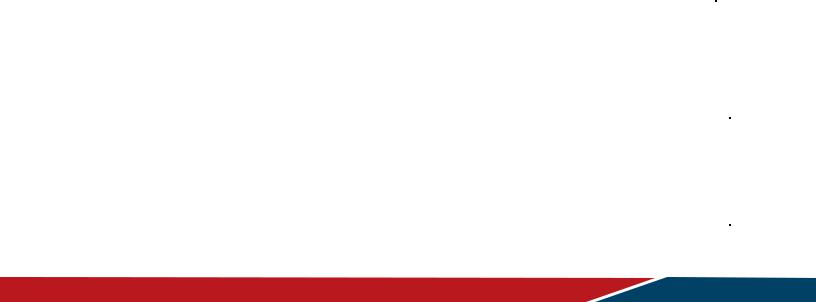
System
6.Communication Control
This defines the feedback command from the monitor to the host controller. When the device receives a display command from the host controller the command reported to host controller will be ACK, NAK or NAV.
Note: There is no reply message when the wrong ID address is used.
6.1Message Report
Number of Field |
|
|
Name of Field |
|
|
|
|
Description |
|
|
|
|
||||||||||
|
|
|
|
|
|
|
|
|
|
|||||||||||||
Byte 1 |
|
|
|
Header |
|
|
Header = 0x21 |
|
|
|
|
|
|
|
||||||||
|
|
|
|
|
|
|
|
|
|
|
|
|
|
|
|
|
|
|
|
|
|
|
Byte 2 |
|
|
|
Monitor ID |
|
|
Monitor ID |
|
|
|
|
|
|
|
|
|||||||
|
|
|
|
|
Range: 1 ~ 255 |
|
|
|
|
|
|
|
||||||||||
|
|
|
|
|
|
|
|
|
|
|
|
|
|
|
|
|
|
|
||||
Byte3 |
|
|
|
Category |
|
|
0x00 |
|
|
|
|
|
|
|
|
|
|
|||||
|
|
|
|
|
|
|
|
|
|
|
|
|
|
|
|
|
|
|
|
|
|
|
Byte4 |
|
|
|
Page |
|
|
|
|
0x00 |
|
|
|
|
|
|
|
|
|
|
|||
|
|
|
|
|
|
|
|
|
|
|
|
|
|
|
|
|
|
|
|
|
|
|
|
|
|
|
|
|
|
|
|
|
|
|
Length of message plus Checksum code. |
|
|
|
|||||||
Byte5 |
|
|
|
MsgLen |
|
|
Calculate the length from Control Byte to |
|
|
|
||||||||||||
|
|
|
|
|
|
|
|
|
|
|
|
Checksum Byte. |
|
|
|
|
|
|
|
|||
Byte6 |
|
|
|
Control |
|
|
|
|
0x01 |
|
|
|
|
|
|
|
|
|
|
|||
|
|
|
|
|
|
|
|
|
|
|
|
|
|
|
|
|
|
|
|
|
|
|
Byte7 |
|
|
|
Data[0] |
|
|
|
|
Copy the received Command code |
|
|
|
||||||||||
|
|
|
|
|
|
|
|
|
|
|
|
|
|
|
|
|
|
|||||
Byte8~Byte8+(N-1) |
Data[1]~Data[N] |
Returned data associated with command code |
|
|
|
|||||||||||||||||
|
|
|
|
|
|
|
|
|
|
|
|
|
|
|
|
|
|
|
|
|
|
|
Byte 8+N |
|
|
Checksum |
|
|
XOR of all byte in reply/report packet (except |
|
|
|
|||||||||||||
|
|
|
|
checksum itself) |
|
|
|
|
|
|
|
|||||||||||
|
|
|
|
|
|
|
|
|
|
|
|
|
|
|
|
|
|
|
||||
Example ACK Reply: (Display Address 01) |
|
|
|
|
|
|
|
|
|
|
|
|
|
|||||||||
|
|
|
|
|
|
|
|
|
|
|
|
|
|
|
|
|||||||
Header |
Monitor ID |
Category |
Page |
Length |
Control |
Data[0] |
Data[1] |
|
Checksum |
Description |
|
|
||||||||||
|
|
|
|
|
|
|
|
|
|
|
|
|
|
|
|
|
|
|
||||
0x21 |
|
0x01 |
0x00 |
|
0x00 |
0x04 |
|
0x01 |
0x00 |
0x00 |
|
0x25 |
|
|
Command is well executed. |
|
|
|||||
|
|
|
|
|
|
|
|
|
|
|
|
|
|
|
|
|
|
|
|
|||
Example NAK Reply: (Display Address 01) |
|
|
|
|
|
|
|
|
|
|
|
|
|
|||||||||
|
|
|
|
|
|
|
|
|
|
|
||||||||||||
Header |
Monitor ID |
Category |
Page |
Length |
Control |
Data[0] |
Data[1] |
Checksum |
|
Description |
|
|||||||||||
|
|
|
|
|
|
|
|
|
|
|
|
|
|
|
|
|
|
|
|
|||
|
|
|
|
|
|
|
|
|
|
|
|
|
|
|
|
|
|
If the command code is |
|
|||
0x21 |
|
0x01 |
0x00 |
|
0x00 |
0x04 |
|
0x01 |
0x00 |
0x03 |
0x26 |
|
|
Data(0), the system will reply |
|
|||||||
|
|
|
|
|
|
|
|
|
|
|
|
|
|
|
|
|
|
“NAK.” |
|
|||
Example NAV Reply: (Display Address 01) |
|
|
|
|
|
|
|
|
|
|
|
|
|
|||||||||
|
|
|
|
|
|
|
|
|
|
|||||||||||||
Header |
Monitor ID |
Category |
Page |
Length |
Control |
Data[0] |
Data[1] |
|
Checksum |
|
|
Description |
|
|||||||||
|
|
|
|
|
|
|
|
|
|
|
|
|
|
|
|
|
|
|||||
0x21 |
|
|
0x01 |
0x00 |
|
0x00 |
0x04 |
|
0x01 |
0x00 |
0x04 |
|
0x21 |
Checksum error- “NAV”. |
|
|||||||
|
|
|
|
Command Code Data(1)-“NAV”. |
|
|||||||||||||||||
|
|
|
|
|
|
|
|
|
|
|
|
|
|
|
|
|
||||||
Simplicity Series 4K Displays RS232 User Guide |
|
|
|
|
|
|
|
|
|
|
|
Page | 10 |
||||||||||
020-1344-00D |
|
|
|
|
|
|
|
|
|
|
|
|
|
|
|
|
|
|
||||
|
|
|
|
|
|
|
|
|
|
|
|
|
|
|
|
|
|
|
|
|||

System
7.Monitor Information
This command provides the SICP protocol and the display software versions to the host controller.
7.1Model Number, FW Version, Build Date Message Get
Bytes |
|
Bytes Description |
Bits |
|
|
Description |
|
|
0xA1 = Model |
|
|
|
|
DATA[0] |
|
Number & FW |
|
|
Request the Model Number and FW version of the |
|
|
version of device with |
|
|
device |
||
|
|
|
|
|||
|
|
DateGet |
|
|
|
|
DATA[1] |
|
|
|
|
0x00 |
= Model Number |
to |
|
Codes to request |
|
|
0x01 |
= FW version |
DATA[N] |
|
|
|
|
0x02 |
= Build Date |
|
|
|
|
|
|
|
Example: Get model number (Display Address 01)
Header |
Monitor |
Category |
Code0 |
Code1 |
Length |
Data Control |
Data[0] |
Data[1] |
Checksum |
|
ID |
||||||||||
|
|
|
|
|
|
|
|
|
||
0xA6 |
0x01 |
0x00 |
0x00 |
0x00 |
0x04 |
0x01 |
0xA1 |
0x00 |
0x03 |
|
|
|
|
|
|
|
|
|
|
|
7.2Model Number, FW Version, Build Date Message Report
|
Bytes |
|
Bytes Description |
Bits |
|
Description |
|
|
|
0xA1 = Model |
|
|
|
|
DATA[0] |
|
Number & FW |
|
|
Request the Model number, FW version, FW build |
|
|
version of device with |
|
|
date |
|
|
|
|
|
|
||
|
|
|
DateReport |
|
|
|
|
DATA[1] |
|
|
|
|
36 (0x24) characters maximum. |
|
|
Character[0] to |
|
|
No. of characters, N = 1 to 36 (0x24). |
|
|
to |
|
|
|
||
|
|
Character[N-1] |
|
|
The actual size determines the value of the |
|
|
DATA[N] |
|
|
|
||
|
|
|
|
|
message size byte. |
|
|
|
|
|
|
|
Simplicity Series 4K Displays RS232 User Guide |
Page | 11 |
|
020-1344-00D |
||
|
